宝利通Polycom RMX1000产品介绍
- 格式:pdf
- 大小:592.58 KB
- 文档页数:2
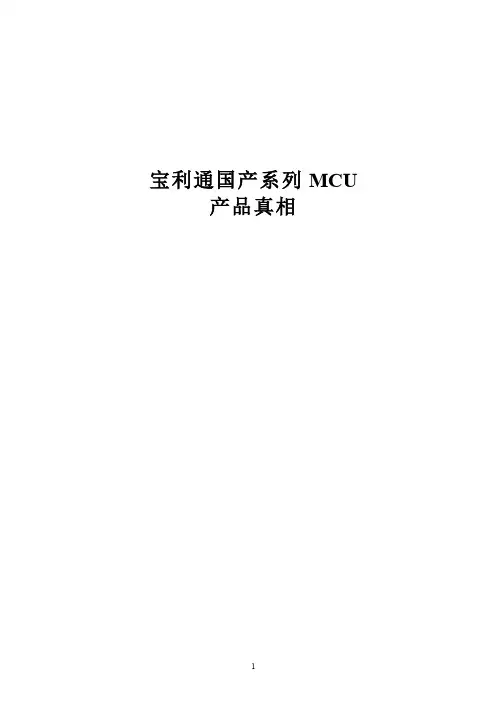
宝利通国产系列MCU产品真相目录1 POLYCOM国产MCU产品线 (3)2 PC产品架构 (5)2.1 带“板卡”的PC机RMX1000C (5)2.2 彻底的PC机RMX500C (8)2.3 RMX500C和RMX1000的变异 (11)2.4 RMX中国MCU的内部PC硬件监测 (12)2.5 PC板卡升级的PC架构MCU:RMX1800 (13)3 处理性能严重不足 (14)3.1 RMX500C和1000C MCU高清视频处理能力不足 (14)3.2 分屏和会议性能低劣 (16)3.3 实际案例:国产版本MCU无法满足用户实际需求 (17)4 专售国内的“缺陷”产品 (18)4.1 非P OLYCOM全球官方主线产品 (18)4.2 与P OLYCOM自己网络架构产品的不兼容 (20)1 Polycom 国产MCU 产品线RMX500CRMX1000 (停产)RMX1000CRMX1800Polycom 在其中国网站上提供了三种国产化MCU :RMX500C 、RMX1000C 、RMX1800。
对比在其国际网站,客户会发现RMX 系列国产MCU 并不是全球化产品: Polycom 中文网站:Polycom国际网站:其国产化MCU,在北京或东莞的组装厂生产:RMX500C:RMX1800:RMX1000C:2 PC产品架构2.1 带“板卡”的PC机RMX 1000C谈到RMX1000C,不得不谈到RMX1000,一款典型的PC架构MCU。
RMX1000前后面板图,清晰地看到PC VGA接口和PCI插槽。
RMX1000开箱图由于抵挡不住事实的压力,RMX1000不得不宣布停产,取而待之的是换汤不换药的PC架构MCU的延续版:RMX1000C。
Polycom官方手册称新版的RMX1000为RMX1000-Rev C。
图:RMX1000C为2U一体式结构,外观已经和RMX500一致。
RMX 1000C前面板图RMX 1000C后面板图下图为超微的X7DCU主板图,RMX1000C正是采用了这款主板。

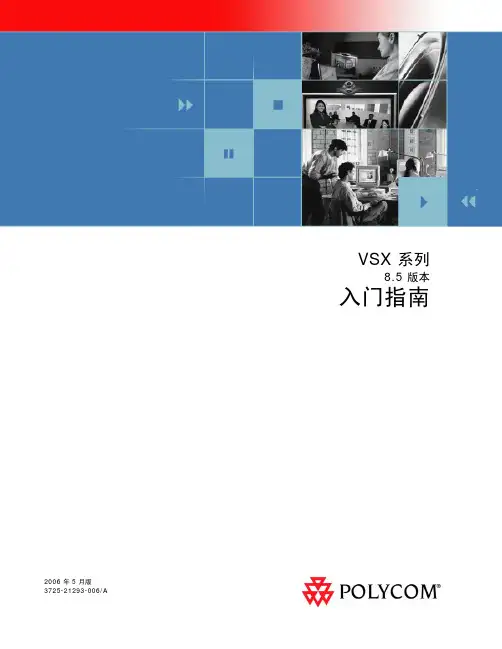
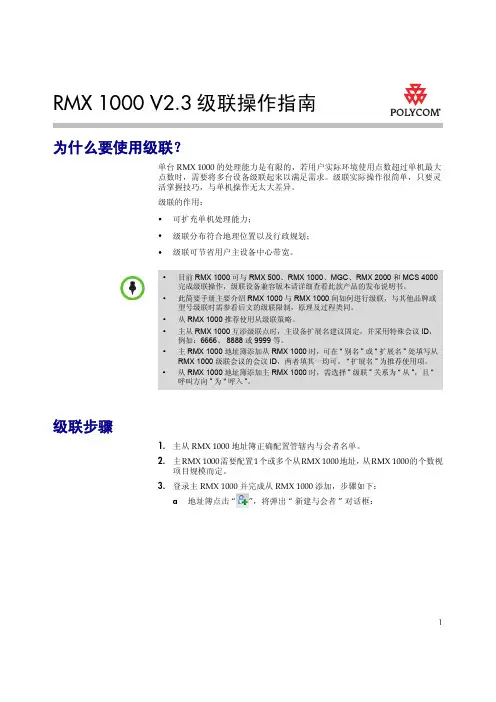
1RMX 1000 V2.3级联操作指南为什么要使用级联?单台RMX 1000的处理能力是有限的,若用户实际环境使用点数超过单机最大点数时,需要将多台设备级联起来以满足需求。
级联实际操作很简单,只要灵活掌握技巧,与单机操作无太大差异。
级联的作用:•可扩充单机处理能力;•级联分布符合地理位置以及行政规划;•级联可节省用户主设备中心带宽。
级联步骤 1.主从RMX 1000地址簿正确配置管辖内与会者名单。
2.主RMX 1000需要配置1个或多个从RMX 1000地址,从RMX 1000的个数视项目规模而定。
3.登录主RMX 1000并完成从RMX 1000添加,步骤如下:a 地址簿点击“”,将弹出“新建与会者”对话框:•目前RMX 1000可与RMX 500、RMX 1000、MGC 、RMX 2000和MCS 4000完成级联操作,级联设备兼容版本请详细查看此款产品的发布说明书。
•此简要手册主要介绍RMX 1000与RMX 1000间如何进行级联,与其他品牌或型号级联时需参看后文的级联限制,原理及过程类同。
•从RMX 1000推荐使用从级联策略。
•主从RMX 1000互添级联点时,主设备扩展名建议固定,并采用特殊会议ID ,例如:6666、8888或9999等。
•主RMX 1000地址簿添加从RMX 1000时,可在“别名”或“扩展名”处填写从RMX 1000级联会议的会议ID ,两者填其一均可。
“扩展名”为推荐使用项。
•从RMX 1000地址簿添加主RMX 1000时,需选择”级联”关系为“从”,且“呼叫方向”为“呼入”。
2b在“名称”栏里添入标识级联点从设备的名称,在“IP地址”栏输入级联点从设备的IP地址,“级联”栏选择“主”,“呼叫方向”栏默认选择“呼出”,扩展名输入需与主设备级联的会议ID号,如果呼叫的从设备会议有密码,可输入正确密码。
c点击“确定”后新建与会者窗口关闭,北京局将被保存到地址簿中。

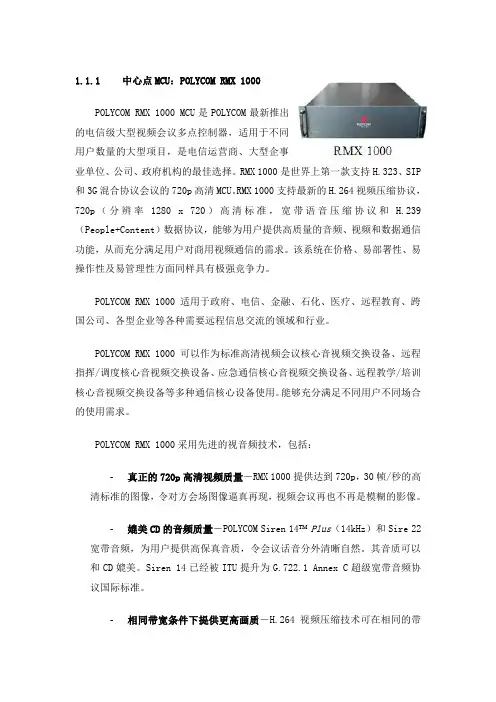
1.1.1中心点MCU:POLYCOM RMX 1000POLYCOM RMX 1000 MCU是POLYCOM最新推出的电信级大型视频会议多点控制器,适用于不同用户数量的大型项目,是电信运营商、大型企事业单位、公司、政府机构的最佳选择。
RMX 1000是世界上第一款支持H.323、SIP 和3G混合协议会议的720p高清MCU。
RMX 1000支持最新的H.264视频压缩协议,720p(分辨率1280 x 720)高清标准,宽带语音压缩协议和H.239(People+Content)数据协议,能够为用户提供高质量的音频、视频和数据通信功能,从而充分满足用户对商用视频通信的需求。
该系统在价格、易部署性、易操作性及易管理性方面同样具有极强竞争力。
POLYCOM RMX 1000适用于政府、电信、金融、石化、医疗、远程教育、跨国公司、各型企业等各种需要远程信息交流的领域和行业。
POLYCOM RMX 1000可以作为标准高清视频会议核心音视频交换设备、远程指挥/调度核心音视频交换设备、应急通信核心音视频交换设备、远程教学/培训核心音视频交换设备等多种通信核心设备使用。
能够充分满足不同用户不同场合的使用需求。
POLYCOM RMX 1000采用先进的视音频技术,包括:-真正的720p高清视频质量-RMX 1000提供达到720p,30帧/秒的高清标准的图像,令对方会场图像逼真再现,视频会议再也不再是模糊的影像。
-媲美CD的音频质量-POLYCOM Siren 14 Plus(14kHz)和Sire 22宽带音频,为用户提供高保真音质,令会议话音分外清晰自然。
其音质可以和CD媲美。
Siren 14已经被ITU提升为G.722.1 Annex C超级宽带音频协议国际标准。
-相同带宽条件下提供更高画质-H.264视频压缩技术可在相同的带宽条件下,提供出色的视频质量。
并且可以和POLYCOM公司的MGC、MCS、HDX、VSX、VS等系统设备互通。
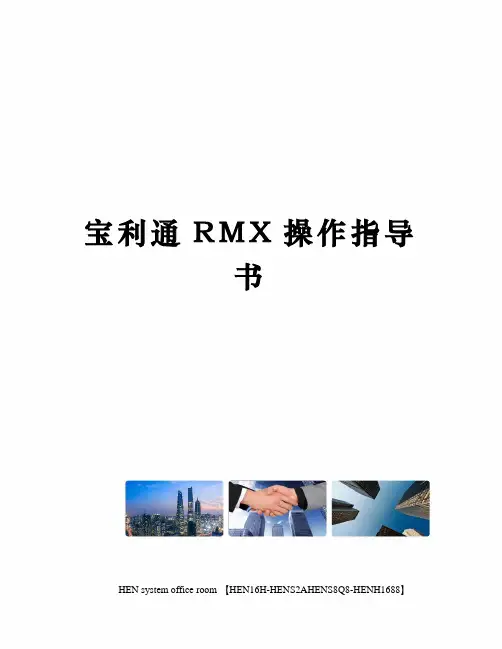
宝利通R M X操作指导书HEN system office room 【HEN16H-HENS2AHENS8Q8-HENH1688】RMX500操作指导书XX项目组201X/X/X目录第1章产品介绍1.1产品概述高品质的实时多媒体通信平台全面支持HD(音频、视频和双流)融合多种不同的通信协议、格式、速率卓越的网络适应机制完全符合工业标准的19英寸硬件平台,安装方便,可独立安装在任何位置,也可安装在标准的机柜中一体化系统平台(语音、视频、数据),高可靠性、高稳定性、使用方便支持双电源备份(可选),安全、可靠创新的智能CP模式,可以在分屏会议中灵活满足各种复杂需求,高清、标清、纯语音客户端可自由互通。
以及支持不同协议、不同速率的会议LPR(Lost Packet Recovery)和动态抖动缓存支持,最新的POLYCOM 专利技术LPR ,抗丢包传输能力极为出色,是目前专业机构评测的最强大的丢包恢复处理技术灵活、快速、安全的网络应用支持,2个千兆口,提供内部路由。
支持跨网组会,防火墙穿透和NAT功能。
可以手动指定TCP和UDP端口灵活、丰富的分屏模式,支持35种不同分屏模式,支持自定义分屏模式和自动分屏模式1.2产品特点支持2台RMX500设备堆叠RMX500可以2台进行堆叠,扩充单台设备的资源能力,支持更多的会议和与会者主从设备需配置相同子网,且连接1000M 网络最多支持2 台设备主从设备需使用相同版本,且从设备能力不能高于主设备纯音频资源不可用从 MCU 的GK、SIP Server 配置无效主和从MCU 剩余资源都小于4 时不能创建会议RMX 500 堆叠后支持最大24 个会议支持2台RMX设备热备份RMX500支持两台设备互为备份,当主设备出现异常情况时,可以在很短的时间内切换到从设备,保证会议的正常进行支持备机IP 地址和服务IP 地址同子网仅支持相同版本设备仅支持相同型号设备不支持双网口多路由备份模式不支持热备下升级设备版本自定义Skin、证书、IVR、路由、SIP Server、观察者和被观察者功能设置不可备部分终端有时不能被正常挂断,需手动挂机主备切换后在系统警告里显示“主备工作正常”信息,10 秒后自动消失系统操作3.1界面介绍会议列表会议列表面板中显示当前设备上所有正在运行的会议及相关信息,包括会议的状态、会议号码、开始时间和结束时间。

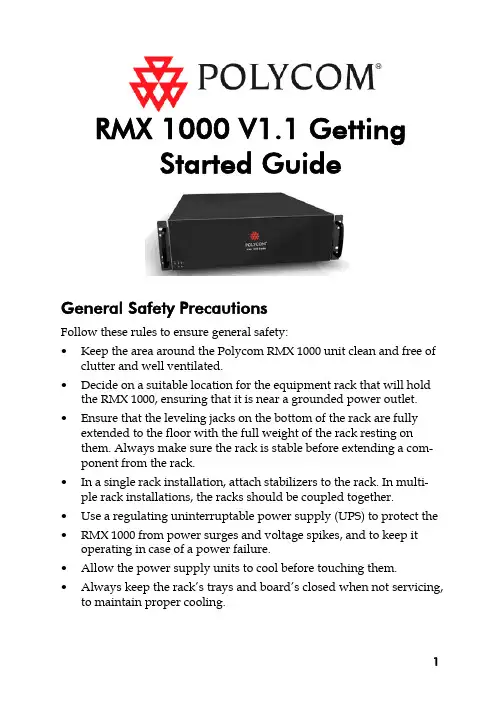
RMX 1000 V1.1 GettingStarted GuideGeneral Safety PrecautionsFollow these rules to ensure general safety:•Keep the area around the Polycom RMX 1000 unit clean and free of clutter and well ventilated.•Decide on a suitable location for the equipment rack that will hold the RMX 1000, ensuring that it is near a grounded power outlet. •Ensure that the leveling jacks on the bottom of the rack are fully extended to the floor with the full weight of the rack resting onthem. Always make sure the rack is stable before extending a com-ponent from the rack.•In a single rack installation, attach stabilizers to the rack. In multi-ple rack installations, the racks should be coupled together.•Use a regulating uninterruptable power supply (UPS) to protect the •RMX 1000 from power surges and voltage spikes, and to keep it operating in case of a power failure.•Allow the power supply units to cool before touching them. •Always keep the rack’s trays and board’s closed when not servicing, to maintain proper cooling.Hardware SpecificationParameter DescriptionForm Factor 3U 19” rack mount Height 5.20” (132 mm)Width 16.93” (430 mm)Depth 19.92” (506 mm)Gross Weight 48.4 lbs (22 kg)Power Supply Thermal controlled 650W ATX AC power supply w/PFCAC Voltage 100 - 240 VAC, 50-60 Hz, 5-9 AmpsUnpacking and Installing the RMX 10001Put the RMX 1000 product on a stable surface at the installation site. 2Carefully take the RMX 1000 device out of the package. You can install the device in the rack or position it on an even surface.–Mount the RMX 1000 in the rack: Install the brackets supplied by the rack manufacturer on each side of the rack on which theRMX 1000 is placed. Secure the system by fastening fourscrews to the rack on the front panel.–Put the RMX 1000 on a safe, even, and clean surface.3Connect cables on the back panel of the RMX 1000:–Power Cable: Firmly insert the plug into the power socket to prevent poor contact.–LAN Cable: Connect to the LAN1 port of the RMX 1000.Configuration PreparationsObtaining Network InformationBefore the first time configuration, obtain the following information from the network administrator. This helps you to configure the RMX 1000 in your local network:•The IP address, subnet mask, and default gateway IP address of the RMX 1000 LAN port•(Optional) Gatekeeper address, and the H.323 prefix and E.164 number to be assigned to the RMX 1000Obtaining Product Activation KeyBefore using the RMX 1000, you need to register and activate the device. Follow the procedure below to obtain the product activation key. When you power on and log in to the RMX 1000 for the first time, the system displays the Product Activation dialog box, requesting you to enter a Product Activation Key.1Enter in the address bar of the browser to access the login page of the Polycom resource center.2In the login box, enter your Email address and password, and then click Sign In. If you are a new user, click the Register for an Ac-count link for registration.3Click Service & Support in the upper navigation bar on the inter-face. On the Service & Support page, click Product Activation in the left navigation bar.4Enter the Activate Your Product page. Enter the License Number and Serial Number of the product in the Single License Number pane, and then click the Generate button. You can find the license num-ber and serial number of the product from the document provided with the RMX 1000. Record the activation key displayed in the KeyCode field.First Time ConfigurationConnecting PC to RMX 10001Connect your PC to the LAN1 port (the LAN1 port is enabled by default) of the RMX 1000 with a cross-over network cable, or con-nect your PC and RMX 1000 to the same switch in the LAN. Turn on the power switch at the RMX 1000.2Configure the IP address for your PC, which is in the same network segment as the IP address of the RMX 1000.The default IP address of the RMX 1000 before delivery is:–IP address of the LAN1 port - 192.168.1.254–Subnet mask - 255.255.255.0–Default gateway IP address - 192.168.1.1You can also view the current address information of the product using the RMX 1000 Discover tool provided with the device.a.Run the RMX 1000Discover.exe file in the CD provided withthe product.b.Click the Discover button to display the current addressinformation of the device.Logging in to Web UI1Run the Web browser on the PC. Enter http://<RMX 1000 IP ad-dress> in the address bar, and then press Enter.2(Optional) Select a language for the Web interface from the drop-down menu. If the browser or OS of your PC does not sup-port the selected language, the content is displayed in English.3On the Welcome interface, enter the default User Name (POLYCOM) and Password (POLYCOM). Click the Login button to enter theWeb configuration interface.4The Product Activation dialog box is displayed. Fill in the activation key obtained in Obtaining Product Activation Key in the ActivationKey box, and then click the Save button. Click the Close button.If you do not have an Activation Key, click the “Polycom Resource Center” button to access the Service & Support page of the Polycom website. For more information, see Obtaining Product ActivationKey.Modifying the Default IP AddressAfter accessing the RMX 1000 Web configuration interface, you can modify the default IP address for the device based on the settings of your local network.1Click the IP Setting configuration item in the RMX Management pane.2In the IP Setting configuration pane, right-click, and select LAN1 -> Properties.3In the LAN1 Settings dialog box, set the IP address obtained from the network administrator, and configure the device for use onyour local network.Parameter DescriptionUse LAN1 Enables/disables the network portDHCP If the user network is configured with a Dynamic Host Configuration Protocol (DHCP) server, select this option to automatically obtain the IP address.Deselect this option to use a static IP address, in which case you need to configure the next three options.IP Address Set the IP address for this network port Subnet Mask Set the subnet mask for this network portGateway Set the gateway address for this network port. If the Set as Default option is selected, the de-vice packet will be forwarded through this gateway by default when there is no matched static route. In this case, a default route is dis-played in the list of the Advanced Setting -> Router page.NAT The Network Address Translation (NAT) func-tion enables you to translate a private network IP address into a public network IP address before transmission. To enable NAT, select this box and then type the public network IP address to be displayed to the outside.Obtain DNS server address automatically Used in combination with the DHCP option. When the DHCP check box is selected, this option allows you to obtain the DNS server ad-dress automatically from a DHCP server in the network.Preferred/Alternate DNS Server If you did not select the option for automatic DNS address discovery, you must enter the preferred/alternate DNS server addresses here for the device to resolve domain names.LAN Speed Sets the speed/duplex modes for LAN ports.Parameter DescriptionSupported speed/duplex modes include10/100M, Full Duplex or Half Duplex, and the1000M Network mode. You can also selectAuto to use Auto-Negotiation with the switchport.Note: Contact the network administrator beforesetting LAN Speed, to ensure that the switchconfiguration is matched with the MCU port.Advanced Setting (Optional)If necessary, you can configure other network parameters according to the following procedure:1Click the Advanced Setting configuration item in the RMX Man-agement pane.2In the Advanced Setting configuration pane, double-click the list item or right-click and then select Properties.3Based on the network requirement, set the routing information in the following dialog box.Parameter DescriptionRouter IP Address Set the IP address for the sending router of packet transmission.Remote IP Address Set the target network address for packet transmis-sionSubnet Mask Set the subnet mask for the target network4Click the Gatekeeper tab and set the required gatekeeper informa-tion.Parameter DescriptionRegister to Gate-keeper Set whether or not to register with the gatekeeper. You must check this option to set the following parameters.Primary (Alternate) Gatekeeper Indicates whether or not the device is registered with the primary (or alternate) gatekeeper.Gatekeeper IP ad-dress Set the IP address for the primary (or alternate) gatekeeper.Gatekeeper Port The port number for the primary (or alternate) gatekeeper.System Prefix/E164.Set the E.164 number for the system.System H.323 Alias Set the H.323 alias for the system.5Click the OK button to complete the configuration.The system is now ready for use, for additional configuration please refer to the RMX 1000 User Guide.RMX 1000 V1.1.1 ReleaseNotesWhat’s New in the 1.1.1 Release?Additional skins without background imageRMX 1000 software version 1.1.1 provides additional skins without background image for conference profile.As shown in below figure, in version 1.1.1 Web configuration page (Conference Profile>New Profile>Skins), except the skins with default background images, the user can also choose two additional skins without background images for conference if required. In version 1.1.1, the user can not switch the skin during an ongoing conference.CMA Desktop InteroperabilityRMX 1000 software version 1.1.1 supports interoperating with Polycom CMA desktop, a software-based video client for communicating over video and sharing content.Corrected Issues (Compare with V1.1)Jira#Subject SummaryMCS-496SE 200 Interoperability After rebooting the RMX 1000, SE 200 can't log in to RMX1000 until the user log in to RMX1000 with Web UI.MCS-503SE 200 Interoperability Predefine dial-in participant s from SE 200 is now supported. When defining a dial-in participant in the SE 200, the option of “Only participant in the above list can dial in” will be checked and the predefine participant will be shown on the list.MCS-509RMX 2000 CascadeInteroperabilityH.239 cascade between RMX 1000and RMX 2000 doesn’t work with AESEncryption.MCS-513DTMF SuppressionImprovementsWhen pressing the DTMF keys in onesite, the other sites can hear the key-pad tone.MCS-514DTMF/SwitchingImprovementsWhen the endpoint in a site makes aDTMF keypad tone, it will be regardedas a speaker and switched to themain video window.MCS-515Audio Improvements When there are audios from 5 sites mixed in the audio queue, it need 4 seconds for next site audio adding in the queue.MCS-542Audio Improvements When increasing the Listen Volume ofone endpoint in an ongoing confer-Jira#Subject Summaryence via Web UI, after you disconnectthe endpoint and redial in it, the listenvolume of the endpoint is still in-creased as before although the WebUI shows the value of default volume.MCS-516Video Improvements When starting a conference with AES encryption, the PCM may display error or appear some video artifacts.MCS-517Video Improvements The video sent from the CIF endpoint displays split image in 1+5 video lay-out windows in SIF endpoint’s site.MCS-518Video Improvements When there are two 720p endpointsand one CIF/4CIF endpoint in an on-going conference, the CIF/4CIF end-point will appears some video arti-facts after the first 720p endpointleft the meeting.MCS-483Meeting Room If creating a meeting room with 2 end-points configured in the participants list, when you active the meeting room after rebooting the MCU, the config-ured endpoints were removed.MCS-522Meeting Room When an endpoint configured in the meeting room participant list actives the meeting room, it will be invited twice.MCS-470Localization Japanese characters in white on some PCM screens, such as title of the screen, help messages, which are overlaid on the actual video image, are almost invisible.MCS-482HDX Interoperability If creating a meeting room with dura-tion of 2 minutes and 2 HDX end-points collected, and then call the meeting room with another endpoint,Jira#Subject Summarywhen the instance of the meetingroom ends, MCU sometimes occursrestarting.MCS-519Logs Sometimes RMX 1000 creates a new log file, the log system will overwrite the latest log files.MCS-520SMTP Improvements Version 1.1.1 improves the SMTP compatibility for identifying mailbox address.MCS-521LifeSize Interoperability RMX 1000 only negotiates H.263 con-tent with LifeSize.MCS-444LifeSize Interoperability RMX does not recognize DTMF tones from the LifeSize room system.RMX 1000 Policies and Limitations Subject DescriptionCascading with MGC The Conference rate of RMX 1000 conference should be equal or larger than the conference rate of the MGC.Cascading with RMX 2000Only H.263 content is supported When the RMX 1000 is cascading with RMX 2000. So the user should define the Content option in Profile settings page of the RMX 1000 as “Up to H.263 Content” when cascading to the RMX 2000.Personal Conference Manager PCM is not supported in HD VSW profile and in H.264 720p Profile.In order to dial to those conferences user must dial in one of the following options:Lobby access (Conference Access by ID) IP ## NID ##password[Prefix][NID]##passwordH.264 Content When choosing a profile with H.264 content. If an endpoint supporting H.264 is sending the content, all the other endpoints in the calls that support H.264 content will receive the content correctly. Endpoints that do not support H.264 content will not receive content. In order for a non-supported H.264 Content to receive the content, the endpoint that sends the content must stop sending the content and restart it again. After that all the endpoints will receive the content in the Highest common content resolution.Email Notification SMTP is supported for Email notification.720P conference 720p is supported for a conference with a rateSubject Descriptionof 1M and above.4CIF conference 4CIF is supported for a conference with a rate of 384 and above.AES conference 1, It is not possible to access an AES confer-ence via the lobby. In order to dial to this con-ference it will be required to dial directly to the target conference.2, AES Profile cannot be set as default (As it’s is not possible to access an AES conference from the lobby and default profile is used when creating an Ad Hoc conference via the lobby)Integration with SE 200 In order to work properly with the SE 200, RMX 1000 should first be manually added to SE 200 device list. After that the RMX 1000 can regis-ter to the SE 200.Pending issuesJira# Subject DescriptionMCS-468CDR name If you set the conference name with Chinese/Japanese/Korean, when you download the CDR file to windows system, the file name may be cor-rupted.MCS-458Integration withSONYSony PCS-G70 and G50 can nottransmit or receive H.239 content whenconnecting to RMX 1000.MCS-439Integration withVSX8000RMX does not support 2SIF with theVSX8000.MCS-411Integration withAethra VegaStar GoldAethra VegaStar Gold is not supported.MCS-408Integration with TA880 and 6000ETandberg 880 and 6000 E are not sup-ported.MCS-402Integration with TAEdge95 MXP1920k Videoswitched HD confer-ence/HDX may receive ghosting andtiling video when Tandberg Edge95MXP sends content.。


RMX1000和RMX500 MCU操作手册RMX1000或RMX500 MCU操作可分为设备登录、会议创建、会议操作三部分。
一、设备登录1)请将在二楼网络控制中心的RMX1000、RMX500视频设备开机。
(2楼机房内已配置好的RMX1000和RMX500设备24小时开机,无须再进行开关机等任何操作;除意外情况外,RMX1000和RMX500须进行重新启动或开关机等操作)2)RMX1000和RMX500 2台MCU互为备份,其中RMX1000为主用MCU、RMX500为备用MCU。
正常召开会议情况下,启用主用MCU RMX1000;当主用MCU RMX1000设备出现故障时,启用备用MCU RMX500,确保会议的正常召开和进行。
3)在IE浏览器中输入RMX1000(IP地址:11.20.14.168)或RMX500(IP地址:11.20.14.178)的IP地址,然后点击电脑键盘的“Enter 回车”按钮即可察看到下图。
RMX1000 登录界面RMX500登录界面4)在RMX1000或RMX500 MCU的对话框中输入用户名和密码,用户名、密码均为POL YCOM,点击“登录”按钮即可成功登录MCU设备。
如下图二、会议创建1、会议模版的创建1)在RMX1000或RMX500 MCU设备中点击RMX管理选项中的“会议模版”按钮,即可进入会议模版菜单。
如下图:2)点击会议模版菜单中的“新建会议模版”按钮,即进入会议模版创建的选项。
如下图:点击“新建会议模版”按钮后,会弹出如下对话框。
会议模版对话框3)会议模版依据会议召开的模式可分为三种。
模式1:总行----沈阳分行(带大连中支);模式2:总行----沈阳分行-----地市中支;模式3:沈阳分行----地市中支。
4)模式1:总行---沈阳分行(带大连中心支行)会议模版的创建过程:A.在对话框中输入名称-----例如:总行级联会议(带大连中支);B.在对话框中选择连接速率---例如:1024Kbps(沈阳分行会议模版连接速率须与总行会议模版连接速率一致);C.在对话框中将“启用从级联策略”选中;D.在对话框中将“最小预留资源数”和“最大可用资源数”均选中;E.如需启用会场断线重邀功能,需要在对话框中将“自动重邀”选中。
RMX 1000快速入门指南安全注意事项安装机架时,必须遵守以下注意事项以确保安全:•保持RMX 1000周围区域整洁、不杂乱、防雷、防静电。
•确定一个合适的位置安装设备机架,以便放置RMX 1000设备。
机架应该安装在一个整洁、无尘且通风良好的地方。
避免安装在炎热、存在电噪音和电磁场的地方。
此外,还需要使其靠近接地的电源插座。
•确保机架底部的调平用千斤顶完全置于地板上,使机架的全部重量都支撑在其上。
打开机架的组件之前,请务必确保机架处于稳定状态。
•安装一个机架时,必须在其上安装稳定杆。
安装多个机架时,必须成对安装在一起。
请确保机架预留足够的空间让设备散热。
•使用一个不间断电源(UPS),以便在出现突波电流或电压高峰的情况下保护RMX 1000,让设备在电源出现故障时正常工作。
•在接触电源单元之前应首先等待其冷却。
•不使用时,请务必关闭机架的“托架和板”,以确保正确冷却。
温度和湿度要求:•工作温度:10°C~35°C•工作湿度:20%~85%•存储温度:-40°C~70°C•存储湿度:20%~90%硬件规格参数规格部件3U 19” 机箱高度 5.20” (132 mm)宽度16.93” (430 mm)深度19.92” (506 mm)毛重约48.4 lbs (22 kg)安装设备1小心将RMX 1000从包装盒中取出。
设备可以安装在机架中或放置在平坦表面。
–将RMX 1000安装在机架中。
将机架厂商提供的支架安装在机架的每一面上,然后将RMX 1000放置在支架上,设备前面板提供了四个螺丝孔,使用螺钉将设备与机架固定。
–将RMX 1000放置在安全、平坦、整洁的表面2连接RMX 1000后面板上的线缆:–电源线 – 将电源线一端插在电源插槽中,另一端插在接地的电源插座上–LAN网线 – 连接到设备的LAN1口3打开设备电源开关配置准备开始初始配置之前请向您的网络管理员获取以下信息,以将设备配置到本地网络中:•要指定给RMX 1000 LAN1口的IP地址、子网掩码和默认网关•可选:网闸(GK)的IP地址安装RMX1000 Manager1将附带的光盘放入电脑光驱,安装程序将自动运行。
POLYCOM VTX1000EX产品介绍(适用于150平方米以内的中、小型会议室)具有Acoustic Clarity技术的POLYCOM VTX 1000,在电话会议的技术领域是一次真正的飞跃。
是世界上第一个可以自识应每个会议环境的会议电话,为每一个与会者提供了高保真的清晰语音。
有了POLYCOM VTX 1000,与会者可以用平常的、自然的交谈水平说话,而且即使是在离麦克风0.5米到6米的范围内的大会议室内讲话也可以被远端会议室清晰的听到。
加上扩展麦克风组成POLYCOM VTX 1000 EX型,应用范围迅速增大,可满足超大型会议室的应用。
当两个POLYCOM VTX 1000被连接到一个呼叫中时,电话会自动以VTX宽频模式连接,连接的效果特别的清晰。
POLYCOM VTX 1000是针对未来设计的语音平台。
勿庸置疑,在全球范围内,POLYCOM VTX 1000是会议电话领域的第一选择。
突出特点●Acoustic Clarity技术提供同步自然交谈,业界最佳的全双工质量●无与伦比的房间覆盖能力从150平方米之内用一般音调讲话,可以被远端清晰地听见●革命性的话音质量世界上首部在普通电话线上传送宽频率范围音频的电话。
就象从黑白电视到彩色电视的进步一样!●内置的投资保护世界上首部允许你通过普通电话线远程下载新软件从而获得新特性和应用的会议电话●最大的配置灵活性有独立的输入/输出,高音/低音控制,针对多重应用而设计的内置麦克和扬声器控制,包含外置扬声器。
●轻松安装/简单易用从安装到开始会议只需十分钟!主要技术参数主机尺寸 (L x W x H)• 36.8 x 31.1 x 6.4 cm重量• 0.8 kg电源• 22VDC; 由接口模块供电显示• 高分辨率、背景光、图形化LCD呼叫ID• Bellcore类型1(需要网络支持)键盘• 12键电话键盘• On/off键,会议、静音、音量调节,菜单, 导航键• 3个由内容而定的键,包括重拨、保持主机扩音器• 频率响应:300-3300 Hz 窄频模式260-7000 Hz 宽频模式:• 音量:最大可调整到89分贝 (峰值,0.5米) 高/低音控制• 调整范围: ± 6 dB主机麦克风• 3个心型麦克风:80 Hz - 14 kHz主机接口• RJ-45: 有P8接口连接接口模块• RJ-11: 32 Mbps串连支持未来的扩展• 2 个扩展麦克风连接低音扩音器尺寸(L x W x H)• 2.22 x 1.31 x 2.32 cm重量• 2.61 kg规格•频率响应: 80 to 300 Hz(宽频模式)•电源: 110/220 V, 50/60 Hz包括特定国家使用的交流电缆接口模块尺寸(L x W x H)• 7.9 x 19.7 x 4.8 cm重量• 0.34 kg电源• 90 - 264 VAC, 50 - 60 Hz包括特定国家使用的交流电缆辅助音频输入• 类型: 电话接口• 功能: 可在Polycom无线麦克风和音频开/关之间切换• 可定义功能键的设置菜单输出• 类型: 电话接口• 功能: 连接低音扩音器、外置PA、记录输出和关闭之间切换可定义功能键的设置菜单通讯接口• 网络连接: 双路RJ-11 模拟PBX or PSTN接口• 语音模式-带宽:300 Hz 至 3.3 kHz 或80 Hz至7 kHz (point to-point)• 网络需求: 兼容标准的PSTN 和 PBX 网络, 符合G.711标准• 软件下载模式- 下载协议: 兼容V.34- 链接速率:最高到33 Kbps, 视线路而定- 下载服务器: Polycom下载服务器扩展麦克风• 2 个扩展麦克风(EX标配):80 Hz-7 kHz遵守的标准• 安全- UL 1950- CSA C22.2, no. 950- EN6-950- IEC60950AS/NZS3260• 电磁兼容性- FCC (47 CFR Part 15) Class B- ICES-003 Class B- EN55022 Class B- CISPR 22 Class B- AS/NZS 3548 Class B- VCCI Class B- EN50224环境要求• 工作温度: 40º - 104ºF (5º - 40ºC)• 相对湿度: 20% - 85% (无凝露)• 存储温度: -22º - 131ºF (-30º - 55ºC)建议房间条件• 声音反射时间: <0.54 秒• 噪音级别: <48 dBaPOLYCOM VTX 1000包装含:• 集成了显示屏和键盘的桌面主机• 电源/网络接口模块• 低音扩音器(EX机型)• 2个扩展麦克风(EX机型)• 用户文档(用户手册,快速安装指南,注册卡)• 线缆- 2 根电源线缆 (主机, 低音扩音器)- 1 根21英尺(6.4m) 控制台线缆- 1 根7英尺. (2.1m) 通讯线缆- 2 根7英尺. (2.1m) 扩展麦克风线缆- 1 根10英尺. (3m) RCA低音扩音器线缆增强音频功能• 自动增益控制(AGC)• 动态噪音消除• 智能扩音器和麦克风混响• 80 Hz to 7 kHz VTX宽带音POLYCOM VTX 1000 EX其它特色/优点:●噪音消除技术自动减少PC、投影机和空调等噪音;●自动麦克风选择—同一时刻只有一个麦克风开启以避免浑音;●独立的麦克风、回声消除通道,可以根据不同的环境进行优化,以获得更好的声音;●扩展麦克风为大会议室提供了更大的覆盖面积;●低音炮可将音频向下扩展到80Hz,提供了更清楚、逼真的声音;可选的、可下载的振铃声。