ifrs13(德勤翻译的中文版)
- 格式:pdf
- 大小:198.23 KB
- 文档页数:6
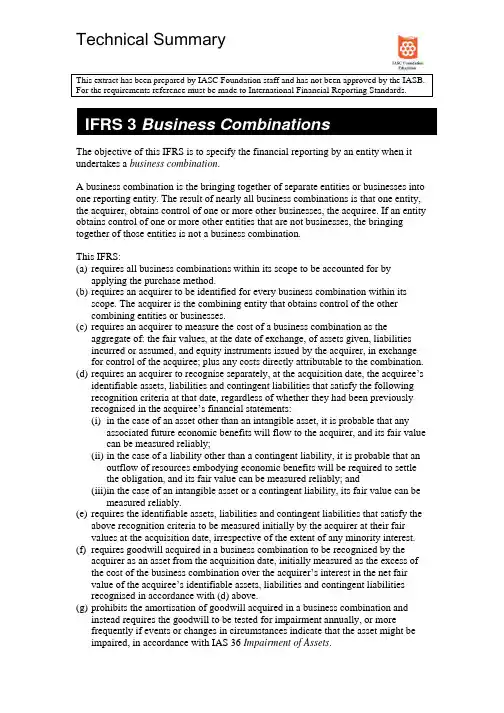
Technical SummaryThis extract has been prepared by IASC Foundation staff and has not been approved by the IASB. For the requirements reference must be made to International Financial Reporting Standards.The objective of this IFRS is to specify the financial reporting by an entity when it undertakes a business combination.A business combination is the bringing together of separate entities or businesses into one reporting entity. The result of nearly all business combinations is that one entity, the acquirer, obtains control of one or more other businesses, the acquiree. If an entity obtains control of one or more other entities that are not businesses, the bringing together of those entities is not a business combination.This IFRS:(a)requires all business combinations within its scope to be accounted for byapplying the purchase method.(b)requires an acquirer to be identified for every business combination within itsscope. The acquirer is the combining entity that obtains control of the othercombining entities or businesses.(c)requires an acquirer to measure the cost of a business combination as theaggregate of: the fair values, at the date of exchange, of assets given, liabilities incurred or assumed, and equity instruments issued by the acquirer, in exchange for control of the acquiree; plus any costs directly attributable to the combination.(d)requires an acquirer to recognise separately, at the acquisition date, the acquiree’sidentifiable assets, liabilities and contingent liabilities that satisfy the following recognition criteria at that date, regardless of whether they had been previously recognised in the acquiree’s financial statements:(i)in the case of an asset other than an intangible asset, it is probable that anyassociated future economic benefits will flow to the acquirer, and its fair value can be measured reliably;(ii)in the case of a liability other than a contingent liability, it is probable that an outflow of resources embodying economic benefits will be required to settlethe obligation, and its fair value can be measured reliably; and (iii)in the case of an intangible asset or a contingent liability, its fair value can be measured reliably.(e)requires the identifiable assets, liabilities and contingent liabilities that satisfy theabove recognition criteria to be measured initially by the acquirer at their fairvalues at the acquisition date, irrespective of the extent of any minority interest. (f)requires goodwill acquired in a business combination to be recognised by theacquirer as an asset from the acquisition date, initially measured as the excess of the cost of the business combination over the acquirer’s interest in the net fair value of the acquiree’s identifiable assets, liabilities and contingent liabilitiesrecognised in accordance with (d) above.(g)prohibits the amortisation of goodwill acquired in a business combination andinstead requires the goodwill to be tested for impairment annually, or morefrequently if events or changes in circumstances indicate that the asset might be impaired, in accordance with IAS 36 Impairment of Assets.(h)requires the acquirer to reassess the identification and measurement of theacquiree’s identifiable assets, liabilities and contingent liabilities and themeasurement of the cost of the business combination if the acquirer’s interest in the net fair value of the items recognised in accordance with (d) above exceeds the cost of the combination. Any excess remaining after that reassessment must be recognised by the acquirer immediately in profit or loss.(i)requires disclosure of information that enables users of an entity’s financialstatements to evaluate the nature and financial effect of:(i)business combinations that were effected during the period;(ii)business combinations that were effected after the balance sheet date but before the financial statements are authorised for issue; and(iii)some business combinations that were effected in previous periods.(j)requires disclosure of information that enables users of an entity’s financial statements to evaluate changes in the carrying amount of goodwill during theperiod.A business combination may involve more than one exchange transaction, for example when it occurs in stages by successive share purchases. If so, each exchange transaction shall be treated separately by the acquirer, using the cost of the transaction and fair value information at the date of each exchange transaction, to determine the amount of any goodwill associated with that transaction. This results in a step-by-step comparison of the cost of the individual investments with the acquirer’s interest in the fair values of the acquiree’s identifiable assets, liabilities and contingent liabilities at each step.If the initial accounting for a business combination can be determined only provisionally by the end of the period in which the combination is effected because either the fair values to be assigned to the acquiree’s identifiable assets, liabilities or contingent liabilities or the cost of the combination can be determined only provisionally, the acquirer shall account for the combination using those provisional values. The acquirer shall recognise any adjustments to those provisional values as a result of completing the initial accounting:(a) within twelve months of the acquisition date; and(b) from the acquisition date.。
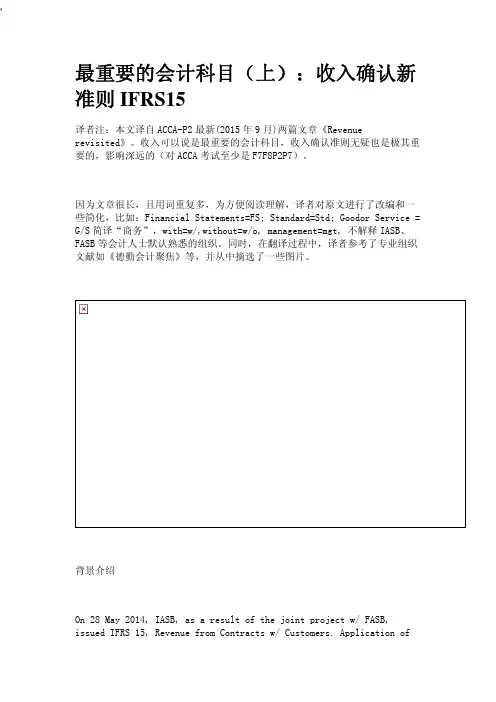
最重要的会计科目(上):收入确认新准则IFRS15译者注:本文译自ACCA-P2最新(2015年9月)两篇文章《Revenue revisited》。
收入可以说是最重要的会计科目,收入确认准则无疑也是极其重要的,影响深远的(对ACCA考试至少是F7F8P2P7)。
因为文章很长,且用词重复多,为方便阅读理解,译者对原文进行了改编和一些简化,比如:Financial Statements=FS; Standard=Std; Goodor Service = G/S简译“商务”,with=w/,without=w/o, management=mgt, 不解释IASB、FASB等会计人士默认熟悉的组织。
同时,在翻译过程中,译者参考了专业组织文献如《德勤会计聚焦》等,并从中摘选了一些图片。
背景介绍On 28 May 2014, IASB, as a result of the joint project w/ FASB, issued IFRS 15, Revenue from Contracts w/ Customers. Application ofIFRS15 is mandatory for annual reporting periods starting from 1Jan 2017 (though there is currently a proposal to defer to 1 Jan 2018)& earlier application is permitted.IASB和FASB曾发起联合项目,统一收入准则。
2014年5月,IASAB发布《IFRS15-与客户合同产生的收入》(FASB发布《Topic606》)。
IFRS15适用于2017年1月1日及以后各期年报(有提议推迟到2018年1月实施),允许提前采用。
In line w/ ACCA’s established rule,accounting stds issued by 1 Sept in a given year are examinable from 1Sept in the following year, so IFRS15 are examinable in P2 from Sept 2015.据ACCA既定规则,当年9月1日前颁布的会计准则纳入次年9月起的考试范围。
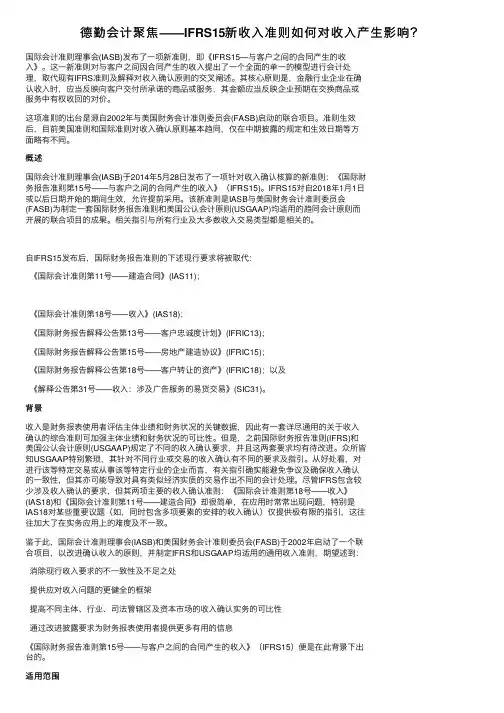
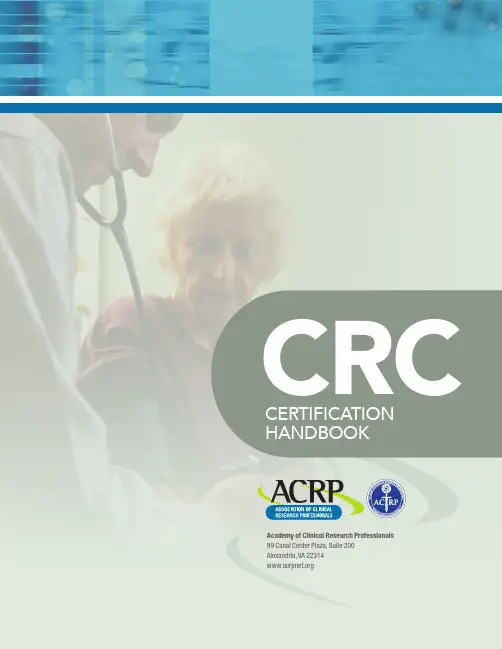

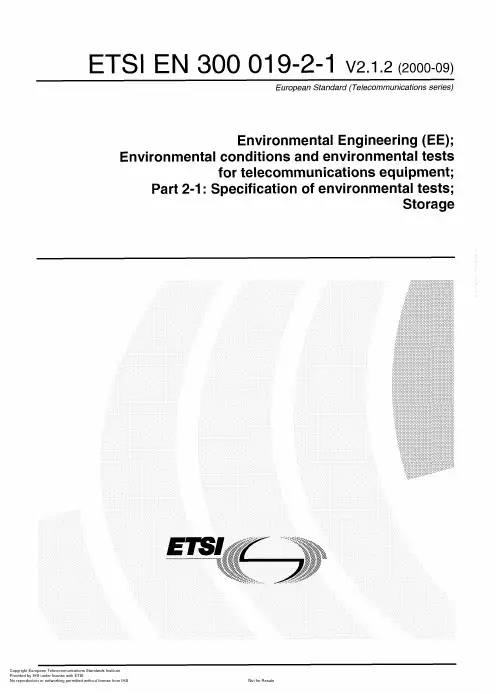

使用手冊版本 2.6目錄開始 (5)包裝盒內物品 (5)為智慧手環充電 (6)透過手機進行設定 (7)在 Fitbit 應用程式中查看您的資料 (7)佩戴 Inspire HR (8)整日佩戴和運動時的佩戴方式 (8)慣用手 (9)佩戴與保養技巧 (9)更換錶帶 (10)移除錶帶 (10)安裝錶帶 (10)基本資訊 (11)導覽 Inspire HR (11)基本導覽 (11)快速設定 (13)調整設定 (13)變更錶面 (14)手機通知 (15)設定通知 (15)查看傳入通知 (16)關閉通知 (16)計時 (17)設定鬧鐘 (17)解除或休眠鬧鐘 (18)使用計時器和碼錶 (18)活動與健康 (19)查看統計資料 (19)追蹤每日活動目標 (20)2追蹤每小時的活動 (20)追蹤您的睡眠 (20)設定睡眠目標 (21)瞭解您的睡眠習慣 (21)查看您的心率 (21)練習引導式呼吸 (22)運動和心臟健康 (23)自動追蹤您的運動 (23)使用運動應用程式追蹤與分析運動 (23)GPS 要求 (24)自訂運動設定與快速鍵 (25)查看您的運動摘要 (25)查看您的心率 (25)預設心率區間 (26)自訂心率區間 (26)分享您的活動 (27)檢視心肺健康分數 (27)更新、重新啟動和清除 (28)更新 Inspire HR (28)重新啟動 Inspire HR (28)清除 Inspire HR (28)疑難排解 (29)找不到心率訊號 (29)沒有 GPS 訊號 (29)其他問題 (30)General Info and Specifications (31)感應器與元件 (31)材質 (31)無線技術 (31)觸覺反饋 (31)電池 (31)記憶體 (31)顯示幕 (31)3環境條件 (32)瞭解詳情 (32)退貨政策和保固 (32)Regulatory and Safety Notices (33)USA: Federal Communications Commission (FCC) statement (33)Canada: Industry Canada (IC) statement (34)European Union (EU) (35)Customs Union (36)Argentina (36)Australia and New Zealand (36)Belarus (37)China (37)India (38)Israel (39)Japan (39)Mexico (39)Morocco (39)Nigeria (40)Oman (40)Pakistan (40)Philippines (41)Serbia (41)South Korea (41)Taiwan (42)United Arab Emirates (44)Zambia (44)Safety Statement (44)45開始Fitbit Inspire HR 是一款方便的心率健身智慧手環,可幫助您每天養成健康的習慣。
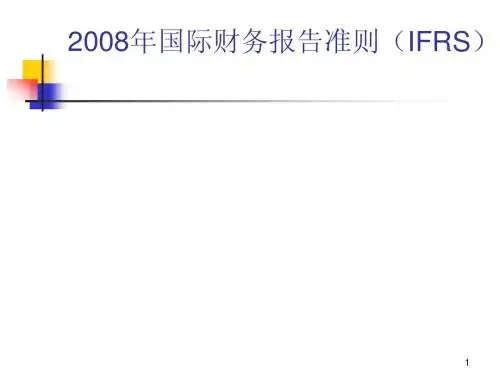

Using XPSPEAK Version 4.1 November 2000Contents Page Number XPS Peak Fitting Program for WIN95/98 XPSPEAK Version 4.1 (1)Program Installation (1)Introduction (1)First Version (1)Version 2.0 (1)Version 3.0 (1)Version 3.1 (2)Version 4.0 (2)Version 4.1 (2)Future Versions (2)General Information (from R. Kwok) (3)Using XPS Peak (3)Overview of Processing (3)Appearance (4)Opening Files (4)Opening a Kratos (*.des) text file (4)Opening Multiple Kratos (*.des) text files (5)Saving Files (6)Region Parameters (6)Loading Region Parameters (6)Saving Parameters (6)Available Backgrounds (6)Averaging (7)Shirley + Linear Background (7)Tougaard (8)Adding/Adjusting the Background (8)Adding/Adjusting Peaks (9)Peak Types: p, d and f (10)Peak Constraints (11)Peak Parameters (11)Peak Function (12)Region Shift (13)Optimisation (14)Print/Export (15)Export (15)Program Options (15)Compatibility (16)File I/O (16)Limitations (17)Cautions for Peak Fitting (17)Sample Files: (17)gaas.xps (17)Cu2p_bg.xps (18)Kratos.des (18)ASCII.prn (18)Other Files (18)XPS Peak Fitting Program for WIN95/98 XPSPEAKVersion 4.1Program InstallationXPS Peak is freeware. Please ask RCSMS lab staff for a copy of the zipped 3.3MB file, if you would like your own copyUnzip the XPSPEA4.ZIP file and run Setup.exe in Win 95 or Win 98.Note: I haven’t successfully installed XPSPEAK on Win 95 machines unless they have been running Windows 95c – CMH.IntroductionRaymond Kwok, the author of XPSPEAK had spent >1000 hours on XPS peak fitting when he was a graduate student. During that time, he dreamed of many features in the XPS peak fitting software that could help obtain more information from the XPS peaks and reduce processing time.Most of the information in this users guide has come directly from the readme.doc file, automatically installed with XPSPEAK4.1First VersionIn 1994, Dr Kwok wrote a program that converted the Kratos XPS spectral files to ASCII data. Once this program was finished, he found that the program could be easily converted to a peak fitting program. Then he added the dreamed features into the program, e.g.∙ A better way to locate a point at a noise baseline for the Shirley background calculations∙Combine the two peaks of 2p3/2 and 2p1/2∙Fit different XPS regions at the same timeVersion 2.0After the first version and Version 2.0, many people emailed Dr Kwok and gave additional suggestions. He also found other features that could be put into the program.Version 3.0The major change in Version 3.0 is the addition of Newton’s Method for optimisation∙Newton’s method can greatly reduce the optimisation time for multiple region peak fitting.Version 3.11. Removed all the run-time errors that were reported2. A Shirley + Linear background was added3. The Export to Clipboard function was added as requested by a user∙Some other minor graphical features were addedVersion 4.0Added:1. The asymmetrical peak function. See note below2. Three additional file formats for importing data∙ A few minor adjustmentsThe addition of the Asymmetrical Peak Function required the peak function to be changed from the Gaussian-Lorentzian product function to the Gaussian-Lorentzian sum function. Calculation of the asymmetrical function using the Gaussian-Lorentzian product function was too difficult to implement. The software of some instruments uses the sum function, while others use the product function, so both functions are available in XPSPEAK.See Peak Function, (Page 12) for details of how to set this up.Note:If the selection is the sum function, when the user opens a *.xps file that was optimised using the Gaussian-Lorentzian product function, you have to re-optimise the spectra using the Gaussian-Lorentzian sum function with a different %Gaussian-Lorentzian value.Version 4.1Version 4.1 has only two changes.1. In version 4.0, the printed characters were inverted, a problem that wasdue to Visual Basic. After about half year, a patch was received from Microsoft, and the problem was solved by simply recompiling the program2. The import of multiple region VAMAS file format was addedFuture VersionsThe author believes the program has some weakness in the background subtraction routines. Extensive literature examination will be required in order to revise them. Dr Kwok intends to do that for the next version.General Information (from R. Kwok)This version of the program was written in Visual Basic 6.0 and uses 32 bit processes. This is freeware. You may ask for the source program if you really want to. I hope this program will be useful for people without modern XPS software. I also hope that the new features in this program can be adopted by the XPS manufacturers in the later versions of their software.If you have any questions/suggestions, please send an email to me.Raymund W.M. KwokDepartment of ChemistryThe Chinese University of Hong KongShatin, Hong KongTel: (852)-2609-6261Fax:(852)-2603-5057email: rmkwok@.hkI would like to thank the comments and suggestions from many people. For the completion of Version 4.0, I would like to think Dr. Bernard J. Flinn for the routine of reading Leybold ascii format, Prof. Igor Bello and Kelvin Dickinson for providing me the VAMAS files VG systems, and my graduate students for testing the program. I hope I will add other features into the program in the near future.R Kwok.Using XPS PeakOverview of Processing1. Open Required Files∙See Opening Files (Page 4)2. Make sure background is there/suitable∙See Adding/Adjusting the Background, (Page 8)3. Add/adjust peaks as necessary∙See Adding/Adjusting Peaks, (Page 9), and Peak Parameters, (Page 11)4. Save file∙See Saving Files, (Page 6)5. Export if necessary∙See Print/Export, (Page 15)AppearanceXPSPEAK opens with two windows, one above the other, which look like this:∙The top window opens and displays the active scan, adds or adjusts a background, adds peaks, and loads and saves parameters.∙The lower window allows peak processing and re-opening and saving dataOpening FilesOpening a Kratos (*.des) text file1. Make sure your data files have been converted to text files. See the backof the Vision Software manual for details of how to do this. Remember, from the original experiment files, each region of each file will now be a separate file.2. From the Data menu of the upper window, choose Import (Kratos)∙Choose directory∙Double click on the file of interest∙The spectra open with all previous processing INCLUDEDOpening Multiple Kratos (*.des) text files∙You can open up a maximum of 10 files together.1. Open the first file as above∙Opens in the first region (1)2. In the XPS Peak Processing (lower) window, left click on 2(secondregion), which makes this region active3. Open the second file as in Step2, Opening a Kratos (*.des) text file,(Page 4)∙Opens in the second region (2)∙You can only have one description for all the files that are open. Edit with a click in the Description box4. Open further files by clicking on the next available region number thenfollowing the above step.∙You can only have one description for all the files that are open. Edit with a click in the Description boxDescriptionBox 2∙To open a file that has already been processed and saved using XPSPEAK, click on the Open XPS button in the lower window. Choose directory and file as normal∙The program can store all the peak information into a *.XPS file for later use. See below.Saving Files1. To save a file click on the Save XPS button in the lower window2. Choose Directory3. Type in a suitable file name4. Click OK∙Everything that is open will be saved in this file∙The program can also store/read the peak parameter files (*.RPA)so that you do not need to re-type all the parameters again for a similar spectrum.Region ParametersRegion Parameters are the boundaries or limits you have used to set up the background and peaks for your files. These values can be saved as a file of the type *.rpa.Note that these Region Parameters are completely different from the mathematical parameters described in Peak Parameters, (Page 11) Loading Region Parameters1. From the Parameters menu in the upper window, click on Load RegionParameters2. Choose directory and file name3. Click on Open buttonSaving Parameters1. From the Parameters menu in the XPS Peak Fit (Upper) window, clickon Save Region Parameters2. Choose directory and file name3. Click on the Save buttonAvailable BackgroundsThis program provides the background choices of∙Shirley∙Linear∙TougaardAveraging∙ Averaging at the end points of the background can reduce the time tofind a point at the middle of a noisy baseline∙ The program includes the choices of None (1 point), 3, 5, 7, and 9point average∙ This will average the intensities around the binding energy youselect.Shirley + Linear Background1. The Shirley + Linear background has been added for slopingbackgrounds∙ The "Shirley + Linear" background is the Shirley background plus astraight line with starting point at the low BE end-point and with a slope value∙ If the slope value is zero , the original Shirley calculation is used∙ If the slope value is positive , the straight line has higher values atthe high BE side, which can be used for spectra with higher background intensities at the high BE side∙ Similarly, a negative slope value can be used for a spectrum withlower background intensities at the high BE side2. The Optimization button may be used when the Shirley background is higher at some point than the signal intensities∙ The program will increase the slope value until the Shirleybackground is below the signal intensities∙ Please see the example below - Cu2p_bg.xps - which showsbackground subtraction using the Shirley method (This spectrum was sent to Dr Kwok by Dr. Roland Schlesinger).∙ A shows the problematic background when the Shirley backgroundis higher than the signal intensities. In the Shirley calculation routine, some negative values were generated and resulted in a non-monotonic increase background∙ B shows a "Shirley + Linear" background. The slope value was inputby trial-and-error until the background was lower than the signal intensities∙ C was obtained using the optimisation routineA slope = 0B slope = 11C slope = 15.17Note: The background subtraction calculation cannot completely remove the background signals. For quantitative studies, the best procedure is "consistency". See Future Versions, (Page 2).TougaardFor a Tougaard background, the program can optimise the B1 parameter by minimising the "square of the difference" of the intensities of ten data points in the high binding energy side of the range with the intensities of the calculated background.Adding/Adjusting the BackgroundNote: The Background MUST be correct before Peaks can be added. As with all backgrounds, the range needs to include as much of your peak as possible and as little of anything else as possible.1. Make sure the file of interest is open and the appropriate region is active2. Click on Background in the upper window∙The Region 0 box comes up, which contains the information about the background3. Adjust the following as necessary. See Note.∙High BE (This value needs to be within the range of your data) ∙Low BE (This value needs to be within the range of your data) NOTE: High and Low BE are not automatically within the range of your data. CHECK CAREFULLY THAT BOTH ENDS OF THE BACKGROUND ARE INSIDE THE EDGE OF YOUR DATA. Nothing will happen otherwise.∙No. of Ave. Pts at end-points. See Averaging, (Page 7)∙Background Type∙Note for Shirley + Linear:To perform the Shirley + Linear Optimisation routine:a) Have the file of interest openb) From the upper window, click on Backgroundc) In the resulting box, change or optimise the Shirley + LinearSlope as desired∙Using Optimize in the Shirley + Linear window can cause problems. Adjust manually if necessary3. Click on Accept when satisfiedAdding/Adjusting PeaksNote: The Background MUST be correct before peaks can be added. Nothing will happen otherwise. See previous section.∙To add a peak, from the Region Window, click on Add Peak ∙The peak window appears∙This may be adjusted as below using the Peak Window which will have opened automaticallyIn the XPS Peak Processing (lower) window, there will be a list of Regions, which are all the open files, and beside each of these will be numbers representing the synthetic peaks included in that region.Regions(files)SyntheticPeaks1. Click on a region number to activate that region∙The active region will be displayed in the upper window2. Click on a peak number to start adjusting the parameters for that peak.∙The Processing window for that peak will open3. Click off Fix to adjust the following using the maximum/minimum arrowkeys provided:∙Peak Type. (i.e. orbital – s, p, d, f)∙S.O.S (Δ eV between the two halves of the peak)∙Position∙FWHM∙Area∙%Lorenzian-Gaussian∙See the notes for explanations of how Asymmetry works.4. Click on Accept when satisfiedPeak Types: p, d and f.1. Each of these peaks combines the two splitting peaks2. The FWHM is the same for both the splitting peaks, e.g. a p-type peakwith FWHM=0.7eV is the combination of a p3/2 with FWHM at 0.7eV anda p1/2 with FWHM at 0.7eV, and with an area ratio of 2 to 13. If the theoretical area ratio is not true for the split peaks, the old way ofsetting two s-type peaks and adding the constraints should be used.∙The S.O.S. stands for spin orbital splitting.Note: The FWHM of the p, d or f peaks are the FWHM of the p3/2,d5/2 or f7/2, respectively. The FWHM of the combined peaks (e.g. combination of p3/2and p1/2) is shown in the actual FWHM in the Peak Parameter Window.Peak Constraints1. Each parameter can be referenced to the same type of parameter inother peaks. For example, for four peaks (Peak #0, 1, 2 and 3) with known relative peak positions (0.5eV between adjacent peaks), the following can be used∙Position: Peak 1 = Peak 0 + 0.5eV∙Position: Peak 2 = Peak 1 + 0.5eV∙Position: Peak 3 = Peak 2 + 0.5eV2. You may reference to any peak except with looped references.3. The optimisation of the %GL value is allowed in this program.∙ A suggestion to use this feature is to find a nice peak for a certain setting of your instrument and optimise the %GL for this peak.∙Fix the %GL in the later peak fitting process when the same instrument settings were used.4. This version also includes the setting of the upper and lower bounds foreach parameter.Peak ParametersThis program uses the following asymmetric Gaussian-Lorentzian sumThe program also uses the following symmetrical Gaussian-Lorentzian product functionPeak FunctionNote:If the selection is the sum function, when the user opens a *.xps file that was optimised using the Gaussian-Lorentzian product function, you have to re-optimise the spectra using the Gaussian-Lorentzian sum function with a different %Gaussian-Lorentzian value.∙You can choose the function type you want1. From the lower window, click on the Options button∙The peak parameters box comes up∙Select GL sum for the Gaussian-Lorentzian sum function∙Select GL product for the Gaussian-Lorentzian product function. 2. For the Gaussian-Lorentzian sum function, each peak can have sixparameters∙Peak Position∙Area∙FWHM∙%Gaussian-Lorentzian∙TS∙TLIf anyone knows what TS or TL might be, please let me know. Thanks, CMH3. Each peak in the Gaussian-Lorentzian product function can have fourparameters∙Peak Position∙Area∙FWHM∙%Gaussian-LorentzianSince peak area relates to the atomic concentration directly, we use it as a peak parameter and the peak height will not be shown to the user.Note:For asymmetric peaks, the FWHM only refers to the half of the peak that is symmetrical. The actual FWHM of the peak is calculated numerically and is shown after the actual FWHM in the Peak Parameter Window. If the asymmetric peak is a doublet (p, d or f type peak), the actual FWHM is the FWHM of the doublet.Region ShiftA Region Shift parameter was added under the Parameters menu∙Use this parameter to compensate for the charging effect, the fermi level shift or any change in the system work function∙This value will be added to all the peak positions in the region for fitting purposes.An example:∙ A polymer surface is positively charged and all the peaks are shifted to the high binding energy by +0.5eV, e.g. aliphatic carbon at 285.0eV shifts to 285.5eV∙When the Region Shift parameter is set to +0.5eV, 0.5eV will be added to all the peak positions in the region during peak fitting, but the listed peak positions are not changed, e.g. 285.0eV for aliphatic carbon. Note: I have tried this without any actual shift taking place. If someone finds out how to perform this operation, please let me know. Thanks, CMH.In the meantime, I suggest you do the shift before converting your files from the Vision Software format.OptimisationYou can optimise:1. A single peak parameter∙Use the Optimize button beside the parameter in the Peak Fitting window2. The peak (the peak position, area, FWHM, and the %GL if the "fix" box isnot ticked)∙Use the Optimize Peak button at the base of the Peak Fitting window3. A single region (all the parameters of all the peaks in that region if the"fix" box is not ticked)∙Use the Optimize Region menu (button) in the upper window4. All the regions∙Use the Optimize All button in the lower window∙During any type of optimisation, you can press the "Stop Fitting" button and the program will stop the process in the next cycle.Print/ExportIn the XPS Peak Fit or Region window, From the Data menu, choose Export or Print options as desiredExport∙The program can export the ASCII file of spectrum (*.DAT) for making high quality figures using other software (e.g. SigmaPlot)∙It can export the parameters (*.PAR) for further calculations (e.g. use Excel for atomic ratio calculations)∙It can also copy the spectral image to the system clipboard so that the spectral image can be pasted into a document (e.g. MS WORD). Program Options1. The %tolerance allows the optimisation routine to stop if the change inthe difference after one loop is less that the %tolerance2. The default setting of the optimisation is Newton's method∙This method requires a delta value for the optimisation calculations ∙You may need to change the value in some cases, but the existing setting is enough for most data.3. For the binary search method, it searches the best fit for each parameterin up to four levels of value ranges∙For example, for a peak position, in first level, it calculates the chi^2 when the peak position is changed by +2eV, +1.5eV, +1eV, +0.5eV,-0.5eV, -1eV, -1.5eV, and -2eV (range 2eV, step 0.5eV) ∙Then, it selects the position value that gives the lowest chi^2∙In the second level, it searches the best values in the range +0.4eV, +0.3eV, +0.2eV, +0.1eV, -0.1eV, -0.2eV, -0.3eV, and -0.4eV (range0.4eV, step 0.1eV)∙In the third level, it selects the best value in +0.09eV, +0.08eV, ...+0.01eV, -0.01eV, ...-0.09eV∙This will give the best value with two digits after decimal∙Level 4 is not used in the default setting∙The range setting and the number of levels in the option window can be changed if needed.4. The Newton's Method or Binary Search Method can be selected byclicking the "use" selection box of that method.5. The selection of the peak function is also in the Options window.6. The user can save/read the option parameters with the file extension*.opa∙The program reads the default.opa file at start up. Therefore, the user can customize the program options by saving the selectionsinto the default.opa file.CompatibilityThe program can read:∙Kratos text (*.des) files together with the peak fitting parameters in the file∙The ASCII files exported from Phi's Multiplex software∙The ASCII files of Leybold's software∙The VAMAS file format∙For the Phi, Leybold and VAMAS formats, multiple regions can be read∙For the Phi format, if the description contains a comma ",", the program will give an error. (If you get the error, you may use any texteditor to remove the comma)The program can also import ASCII files in the following format:Binding Energy Value 1 Intensity Value 1Binding Energy Value 2 Intensity Value 2etc etc∙The B.E. list must be in ascending or descending order, and the separation of adjacent B.E.s must be the same∙The file cannot have other lines before and after the data∙Sometimes, TAB may cause a reading error.File I/OThe file format of XPSPEAK 4.1 is different from XPSPEAK 3.1, 3.0 and 2.0 ∙XPSPEAK 4.1 can read the file format of XPSPEAK 3.1, 3.0 and 2.0, but not the reverse∙File format of 4.1 is the same as that of 4.0.LimitationsThis program limits the:∙Maximum number of points for each spectrum to 5000∙Maximum of peaks for all the regions to 51∙For each region, the maximum number of peaks is 10. Cautions for Peak FittingSome graduate students believe that the fitting parameters for the best fitted spectrum is the "final answer". This is definitely not true. Adding enough peaks can always fit a spectrum∙Peak fitting only assists the verification of a model∙The user must have a model in mind before adding peaks to the spectrum!Sample Files:gaas.xpsThis file contains 10 spectra1. Use Open XPS to retrieve the file. It includes ten regions∙1-4 for Ga 3d∙5-8 for Ga 3d∙9-10 for S 2p2. For the Ga 3d and As 3d, the peaks are d-type with s.o.s. = 0.3 and 0.9respectively3. Regions 4 and 8 are the sample just after S-treatment4. Other regions are after annealing5. Peak width of Ga 3d and As 3d are constrained to those in regions 1 and56. The fermi level shift of each region was determined using the As 3d5/2peak and the value was put into the "Region Shift" of each region7. Since the region shift takes into account the Fermi level shift, the peakpositions can be easily referenced for the same chemical components in different regions, i.e.∙Peak#1, 3, 5 of Ga 3d are set equal to Peak#0∙Peak#8, 9, 10 of As 3d are set equal to Peak#78. Note that the %GL value of the peaks is 27% using the GL sum functionin Version 4.0, while it is 80% using the GL product function in previous versions.18 Cu2p_bg.xpsThis spectrum was sent to me by Dr. Roland Schlesinger. It shows a background subtraction using the Shirley + Linear method∙See Shirley + Linear Background, (Page 7)Kratos.des∙This file shows a Kratos *.des file∙This is the format your files should be in if they have come from the Kratos instrument∙Use import Kratos to retrieve the file. See Opening Files, (Page 4)∙Note that the four peaks are all s-type∙You may delete peak 2, 4 and change the peak 1,3 to d-type with s.o.s. = 0.7. You may also read in the parameter file: as3d.rpa. ASCII.prn∙This shows an ASCII file∙Use import ASCII to retrieve the file∙It is a As 3d spectrum of GaAs∙In order to fit the spectrum, you need to first add the background and then add two d-type peaks with s.o.s.=0.7∙You may also read in the parameter file: as3d.rpa.Other Files(We don’t have an instrument that produces these files at Auckland University., but you may wish to look at them anyway. See the readme.doc file for more info.)1. Phi.asc2. Leybold.asc3. VAMAS.txt4. VAMASmult.txtHave Fun! July 1, 1999.。

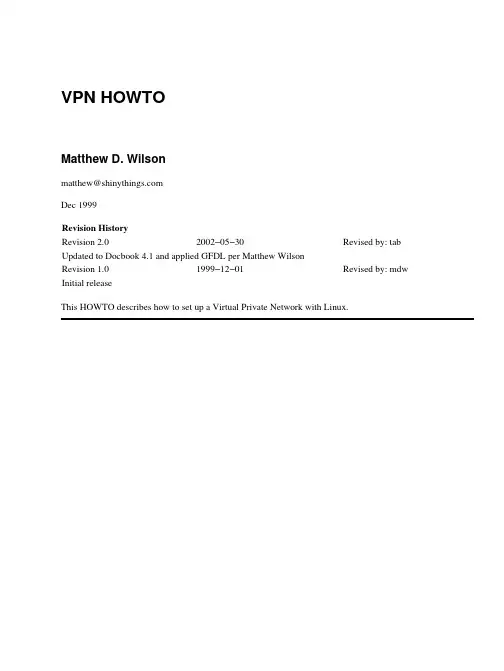
VPN HOWTOMatthew D. Wilsonmatthew@Dec 1999Revision HistoryRevision 2.02002−05−30Revised by: tab Updated to Docbook 4.1 and applied GFDL per Matthew WilsonRevision 1.01999−12−01Revised by: mdw Initial releaseThis HOWTO describes how to set up a Virtual Private Network with Linux.Chapter 1. Introduction (1)1.1. Why I wrote this HOWTO (1)1.2. Acknowledgements and Thanks (1)1.3. Format of this document (1)1.4. Legal Information (2)1.4.1. Copyright (2)1.4.2. Disclaimer (2)1.4.3. GNU Free Documentation License (2)1.4.4. PREAMBLE (2)1.4.5. APPLICABILITY AND DEFINITIONS (3)1.4.6. VERBATIM COPYING (3)1.4.7. COPYING IN QUANTITY (4)1.4.8. MODIFICATIONS (4)1.4.9. COMBINING DOCUMENTS (5)1.4.10. COLLECTIONS OF DOCUMENTS (6)1.4.11. AGGREGATION WITH INDEPENDENT WORKS (6)1.4.12. TRANSLATION (6)1.4.13. TERMINATION (7)1.4.14. FUTURE REVISIONS OF THIS LICENSE (7)1.4.15. How to use this License for your documents (7)1.5. Document History (7)1.6. Related Documents (8)Chapter 2. Theory (9)2.1. What is a VPN? (9)2.2. But really, what IS a VPN? (9)2.3. So how does it work? (9)2.4. SSH and PPP (10)2.5. Alternative VPN Systems (10)2.5.1. PPTP (10)2.5.2. IP Sec (10)2.5.3. CIPE (10)Chapter 3. Server (12)3.1. Security − keeping people out (12)3.1.1. Trim your daemons (12)3.1.2. Don't allow passwords (12)3.2. User Access − letting people in (13)3.2.1. Configuring sshd (13)3.3. Restricting Users (13)3.3.1. sudo or not sudo (13)3.4. Networking (14)3.4.1. The Kernel (14)3.4.2. Filter Rules (14)3.4.3. Routing (15)Chapter 4. Client (16)4.1. The Kernel (16)4.2. Bring up the link (16)4.3. Scripting (16)4.4. LRP − Linux Router Project (19)Chapter 5. Implementation (20)5.1. Planning (20)5.2. Gather the tools (20)5.2.1. For the Server: (20)5.2.2. For the Client: (20)5.3. Server: Build the kernel (21)5.4. Server: Configure Networking (21)5.4.1. Configuring the interfaces (21)5.4.2. Setting routes (22)5.4.3. Making filter rules (22)5.4.4. Routing (22)5.5. Server: Configure pppd (23)5.5.1. /etc/ppp/ (23)5.5.2. /etc/ppp/options (23)5.5.3. Avoiding conflicts (24)5.6. Server: Configure sshd (24)5.7. Server: Set up user accounts (24)5.8. Add vpn−users group (25)5.9. create the vpn−users home directory (25)5.10. The .ssh directory (25)5.11. Adding users (25)5.12. Server: Administration (26)5.13. Client: Build the kernel (26)5.14. Client: Configure Networking (27)5.14.1. Interface (27)5.14.2. Filter rules (27)5.14.3. Routing (28)5.15. Client: Configure pppd (28)5.16. Client: Configure ssh (28)5.17. Client: Bring up the connection (28)5.18. Client: Set the routes (29)5.19. Client: Scripting (29)5.19.1. Keeping it running (29)Chapter 6. Addenda (30)6.1. Pitfalls (30)6.1.1. read: I/O error (30)6.1.2. SIOCADDRT: Network is unreachable (30)6.1.3. IPv4 Forwarding and 2.2 kernels (30)6.1.4. Routing (30)6.2. Hardware and Software Requirements (31)6.2.1. Minimum Hardware Requirements (31)6.2.2. Software Requirements (31)Chapter 1. Introduction1.1. Why I wrote this HOWTOI work at Real Networks, and we needed VPN service. This was my first real project, and I truly learned more about Linux with this than with any other task. I ended up using my experience with that project to write this document, to share with others what I learned, so that they can do ultra−nifty things with Linux too!1.2. Acknowledgements and ThanksI want to first and foremost thank my wife Julie, without her, I wouldn't be where I am today. I also want to thank Arpad Magosanyi, the author of the first VPN mini−howto and pty−redir, the utility that makes all of this possible. Jerry, Rod, Glen, Mark V., Mark W., and David, You guys rock! Thanks for all your help. 1.3. Format of this documentThis document is broken down into 5 chapters.Section 1: IntroductionThis sectionSection 2: TheoryBasic VPN theory. What is a VPN, and how does it work. Read this if you are entirely new to VPN. Section 3: ServerThis section describes how a VPN server is set up.Section 4: ClientThis section describes how a VPN client is set up.Section 5: ImplementationA step by step implementation of a sample VPN setup.Section 6: AddendaOther bits and pieces of info that you might find helpful.1.4. Legal Information1.4.1. CopyrightCopyright (c) 2002 Matthew D. Wilson.Permission is granted to copy, distribute and/or modify this document under the terms of the GNU Free Documentation License, Version 1.1 or any later version published by the Free Software Foundation; with no Invariant Sections, no Front−Cover Texts, and no Back−Cover Texts. A copy of the license is included in the section entitled "GNU Free Documentation License".1.4.2. DisclaimerThe author assumes no responsibility for anything done with this document, nor does he make any warranty, implied or explicit. If you break it, it's not my fault. Remember, what you do here could make very large holes in the security model of your network. You've been warned.1.4.3. GNU Free Documentation LicenseVersion 1.1, March 2000Copyright (C) 2000 Free Software Foundation, Inc. 59 Temple Place, Suite 330, Boston, MA02111−1307 USA Everyone is permitted to copy and distribute verbatim copies of thislicense document, but changing it is not allowed.1.4.4. PREAMBLEThe purpose of this License is to make a manual, textbook, or other written document "free" in the sense of freedom: to assure everyone the effective freedom to copy and redistribute it, with or without modifying it, either commercially or noncommercially. Secondarily, this License preserves for the author and publisher a way to get credit for their work, while not being considered responsible for modifications made by others.This License is a kind of "copyleft", which means that derivative works of the document must themselves be free in the same sense. It complements the GNU General Public License, which is a copyleft license designed for free software.We have designed this License in order to use it for manuals for free software, because free software needs free documentation: a free program should come with manuals providing the same freedoms that the software does. But this License is not limited to software manuals; it can be used for any textual work, regardless of subject matter or whether it is published as a printed book. We recommend this License principally for works whose purpose is instruction or reference.1.4.5. APPLICABILITY AND DEFINITIONSThis License applies to any manual or other work that contains a notice placed by the copyright holder saying it can be distributed under the terms of this License. The "Document", below, refers to any such manual or work. Any member of the public is a licensee, and is addressed as "you".A "Modified Version" of the Document means any work containing the Document or a portion of it, either copied verbatim, or with modifications and/or translated into another language.A "Secondary Section" is a named appendix or a front−matter section of the Document that deals exclusively with the relationship of the publishers or authors of the Document to the Document's overall subject (or to related matters) and contains nothing that could fall directly within that overall subject. (For example, if the Document is in part a textbook of mathematics, a Secondary Section may not explain any mathematics.) The relationship could be a matter of historical connection with the subject or with related matters, or of legal, commercial, philosophical, ethical or political position regarding them.The "Invariant Sections" are certain Secondary Sections whose titles are designated, as being those of Invariant Sections, in the notice that says that the Document is released under this License.The "Cover Texts" are certain short passages of text that are listed, as Front−Cover Texts or Back−Cover Texts, in the notice that says that the Document is released under this License.A "Transparent" copy of the Document means a machine−readable copy, represented in a format whose specification is available to the general public, whose contents can be viewed and edited directly and straightforwardly with generic text editors or (for images composed of pixels) generic paint programs or (for drawings) some widely available drawing editor, and that is suitable for input to text formatters or for automatic translation to a variety of formats suitable for input to text formatters. A copy made in an otherwise Transparent file format whose markup has been designed to thwart or discourage subsequent modification by readers is not Transparent. A copy that is not "Transparent" is called "Opaque".Examples of suitable formats for Transparent copies include plain ASCII without markup, Texinfo input format, LaTeX input format, SGML or XML using a publicly available DTD, and standard−conforming simple HTML designed for human modification. Opaque formats include PostScript, PDF, proprietary formats that can be read and edited only by proprietary word processors, SGML or XML for which the DTD and/or processing tools are not generally available, and the machine−generated HTML produced by some word processors for output purposes only.The "Title Page" means, for a printed book, the title page itself, plus such following pages as are needed to hold, legibly, the material this License requires to appear in the title page. For works in formats which do not have any title page as such, "Title Page" means the text near the most prominent appearance of the work's title, preceding the beginning of the body of the text.1.4.6. VERBATIM COPYINGYou may copy and distribute the Document in any medium, either commercially or noncommercially, provided that this License, the copyright notices, and the license notice saying this License applies to the Document are reproduced in all copies, and that you add no other conditions whatsoever to those of this License. You may not use technical measures to obstruct or control the reading or further copying of the copies you make or distribute. However, you may accept compensation in exchange for copies. If youdistribute a large enough number of copies you must also follow the conditions in section 3.You may also lend copies, under the same conditions stated above, and you may publicly display copies.1.4.7. COPYING IN QUANTITYIf you publish printed copies of the Document numbering more than 100, and the Document's license notice requires Cover Texts, you must enclose the copies in covers that carry, clearly and legibly, all these Cover Texts: Front−Cover Texts on the front cover, and Back−Cover Texts on the back cover. Both covers must also clearly and legibly identify you as the publisher of these copies. The front cover must present the full title with all words of the title equally prominent and visible. You may add other material on the covers in addition. Copying with changes limited to the covers, as long as they preserve the title of the Document and satisfy these conditions, can be treated as verbatim copying in other respects.If the required texts for either cover are too voluminous to fit legibly, you should put the first ones listed (as many as fit reasonably) on the actual cover, and continue the rest onto adjacent pages.If you publish or distribute Opaque copies of the Document numbering more than 100, you must either include a machine−readable Transparent copy along with each Opaque copy, or state in or with each Opaque copy a publicly−accessible computer−network location containing a complete Transparent copy of the Document, free of added material, which the general network−using public has access to download anonymously at no charge using public−standard network protocols. If you use the latter option, you must take reasonably prudent steps, when you begin distribution of Opaque copies in quantity, to ensure that this Transparent copy will remain thus accessible at the stated location until at least one year after the last time you distribute an Opaque copy (directly or through your agents or retailers) of that edition to the public.It is requested, but not required, that you contact the authors of the Document well before redistributing any large number of copies, to give them a chance to provide you with an updated version of the Document.1.4.8. MODIFICATIONSYou may copy and distribute a Modified Version of the Document under the conditions of sections 2 and 3 above, provided that you release the Modified Version under precisely this License, with the Modified Version filling the role of the Document, thus licensing distribution and modification of the Modified Version to whoever possesses a copy of it. In addition, you must do these things in the Modified Version:A.Use in the Title Page (and on the covers, if any) a title distinct from that of the Document, and from those of previous versions (which should, if there were any, be listed in the History section of theDocument). You may use the same title as a previous version if the original publisher of that version gives permission.B.List on the Title Page, as authors, one or more persons or entities responsible for authorship of themodifications in the Modified Version, together with at least five of the principal authors of theDocument (all of its principal authors, if it has less than five).C.State on the Title page the name of the publisher of the Modified Version, as the publisher.D.Preserve all the copyright notices of the Document.E.Add an appropriate copyright notice for your modifications adjacent to the other copyright notices.F.Include, immediately after the copyright notices, a license notice giving the public permission to use the Modified Version under the terms of this License, in the form shown in the Addendum below.Preserve in that license notice the full lists of Invariant Sections and required Cover Texts given inG.the Document's license notice.H.Include an unaltered copy of this License.I.Preserve the section entitled "History", and its title, and add to it an item stating at least the title, year, new authors, and publisher of the Modified Version as given on the Title Page. If there is no section entitled "History" in the Document, create one stating the title, year, authors, and publisher of theDocument as given on its Title Page, then add an item describing the Modified Version as stated inthe previous sentence.J.Preserve the network location, if any, given in the Document for public access to a Transparent copy of the Document, and likewise the network locations given in the Document for previous versions it was based on. These may be placed in the "History" section. You may omit a network location for a work that was published at least four years before the Document itself, or if the original publisher of the version it refers to gives permission.In any section entitled "Acknowledgements" or "Dedications", preserve the section's title, and K.preserve in the section all the substance and tone of each of the contributor acknowledgements and/or dedications given therein.Preserve all the Invariant Sections of the Document, unaltered in their text and in their titles. Section L.numbers or the equivalent are not considered part of the section titles.M.Delete any section entitled "Endorsements". Such a section may not be included in the ModifiedVersion.N.Do not retitle any existing section as "Endorsements" or to conflict in title with any Invariant Section.If the Modified Version includes new front−matter sections or appendices that qualify as Secondary Sections and contain no material copied from the Document, you may at your option designate some or all of these sections as invariant. To do this, add their titles to the list of Invariant Sections in the Modified Version's license notice. These titles must be distinct from any other section titles.You may add a section entitled "Endorsements", provided it contains nothing but endorsements of your Modified Version by various parties−−for example, statements of peer review or that the text has been approved by an organization as the authoritative definition of a standard.You may add a passage of up to five words as a Front−Cover Text, and a passage of up to 25 words as aBack−Cover Text, to the end of the list of Cover Texts in the Modified Version. Only one passage ofFront−Cover Text and one of Back−Cover Text may be added by (or through arrangements made by) any one entity. If the Document already includes a cover text for the same cover, previously added by you or by arrangement made by the same entity you are acting on behalf of, you may not add another; but you may replace the old one, on explicit permission from the previous publisher that added the old one.The author(s) and publisher(s) of the Document do not by this License give permission to use their names for publicity for or to assert or imply endorsement of any Modified Version.1.4.9. COMBINING DOCUMENTSYou may combine the Document with other documents released under this License, under the terms definedin section 4 above for modified versions, provided that you include in the combination all of the Invariant Sections of all of the original documents, unmodified, and list them all as Invariant Sections of your combined work in its license notice.The combined work need only contain one copy of this License, and multiple identical Invariant Sectionsmay be replaced with a single copy. If there are multiple Invariant Sections with the same name but different contents, make the title of each such section unique by adding at the end of it, in parentheses, the name of the original author or publisher of that section if known, or else a unique number. Make the same adjustment to the section titles in the list of Invariant Sections in the license notice of the combined work.In the combination, you must combine any sections entitled "History" in the various original documents, forming one section entitled "History"; likewise combine any sections entitled "Acknowledgements", and any sections entitled "Dedications". You must delete all sections entitled "Endorsements."1.4.10. COLLECTIONS OF DOCUMENTSYou may make a collection consisting of the Document and other documents released under this License, and replace the individual copies of this License in the various documents with a single copy that is included in the collection, provided that you follow the rules of this License for verbatim copying of each of the documents in all other respects.You may extract a single document from such a collection, and distribute it individually under this License, provided you insert a copy of this License into the extracted document, and follow this License in all other respects regarding verbatim copying of that document.1.4.11. AGGREGATION WITH INDEPENDENT WORKSA compilation of the Document or its derivatives with other separate and independent documents or works, in or on a volume of a storage or distribution medium, does not as a whole count as a Modified Version of the Document, provided no compilation copyright is claimed for the compilation. Such a compilation is called an "aggregate", and this License does not apply to the other self−contained works thus compiled with the Document, on account of their being thus compiled, if they are not themselves derivative works of the Document.If the Cover Text requirement of section 3 is applicable to these copies of the Document, then if the Document is less than one quarter of the entire aggregate, the Document's Cover Texts may be placed on covers that surround only the Document within the aggregate. Otherwise they must appear on covers around the whole aggregate.1.4.12. TRANSLATIONTranslation is considered a kind of modification, so you may distribute translations of the Document under the terms of section 4. Replacing Invariant Sections with translations requires special permission from their copyright holders, but you may include translations of some or all Invariant Sections in addition to the original versions of these Invariant Sections. You may include a translation of this License provided that you also include the original English version of this License. In case of a disagreement between the translation and the original English version of this License, the original English version will prevail.1.4.13. TERMINATIONYou may not copy, modify, sublicense, or distribute the Document except as expressly provided for under this License. Any other attempt to copy, modify, sublicense or distribute the Document is void, and will automatically terminate your rights under this License. However, parties who have received copies, or rights, from you under this License will not have their licenses terminated so long as such parties remain in full compliance.1.4.14. FUTURE REVISIONS OF THIS LICENSEThe Free Software Foundation may publish new, revised versions of the GNU Free Documentation License from time to time. Such new versions will be similar in spirit to the present version, but may differ in detail to address new problems or concerns. See /copyleft/.Each version of the License is given a distinguishing version number. If the Document specifies that a particular numbered version of this License "or any later version" applies to it, you have the option of following the terms and conditions either of that specified version or of any later version that has been published (not as a draft) by the Free Software Foundation. If the Document does not specify a version number of this License, you may choose any version ever published (not as a draft) by the Free Software Foundation.1.4.15. How to use this License for your documentsTo use this License in a document you have written, include a copy of the License in the document and put the following copyright and license notices just after the title page:Copyright (c) YEAR YOUR NAME. Permission is granted to copy, distribute and/or modifythis document under the terms of the GNU Free Documentation License, Version 1.1 or anylater version published by the Free Software Foundation; with the Invariant Sections beingLIST THEIR TITLES, with the Front−Cover Texts being LIST, and with the Back−CoverTexts being LIST. A copy of the license is included in the section entitled "GNU FreeDocumentation License".If you have no Invariant Sections, write "with no Invariant Sections" instead of saying which ones are invariant. If you have no Front−Cover Texts, write "no Front−Cover Texts" instead of "Front−Cover Texts being LIST"; likewise for Back−Cover Texts.If your document contains nontrivial examples of program code, we recommend releasing these examples in parallel under your choice of free software license, such as the GNU General Public License, to permit their use in free software.1.5. Document HistoryThe original "VPN mini−HOWTO" was written by Arpad Magosanyi, <mag@bunuel.tii.matav.hu>, in 1997. He has since allowed me to take up the document and extend it into a full HOWTO. All of thisVPN HOWTOwould not be possible without his original document. Thanks again Arpad. :) Version 1.0 of this HOWTO was completed on December 10, 1999.1.6. Related Documents•Networking Overview HOWTONetworking HOWTO•VPN−Masquerade HOWTO•Chapter 2. Theory2.1. What is a VPN?VPN stands for Virtual Private Network. A VPN uses the Internet as it's transport mechanism, while maintaining the security of the data on the VPN.2.2. But really, what IS a VPN?There are several answers to that question. It really depends on your network layout. The most common configuration is to have a single main internal network with remote nodes using VPN to gain full access to the central net. The remote nodes are commonly remote offices or employees working from home. You can also link two small (or large) networks to form an even larger single network.2.3. So how does it work?Put simply, to make a VPN, you create a secure tunnel between the two networks and route IP through it. If I've lost you already, you should read The Linux Networking Overview HOWTO to learn more about networking with Linux.Here are some diagrams to illustrate this concept:\ \−−−−−−−− / / −−−−−−−−Remote ______| Client |______\ Internet \_____| Server |______ PrivateNetwork | Router | / / | Router | Network−−−−−−−− \ \ −−−−−−−−/ /Client Router−−−−−−−−−−−−−−−−−−−−−−−−−−−−−−−−−−−−−−−−−−−−−−−−−−−−| /−> 10.0.0.0/255.0.0.0 \ |Remote | |−−> 172.16.0.0/255.240.0.0 |−−> Tunnel >−−−\ |Network >−−−|−−|−−> 192.168.0.0/255.255.0.0 / |−−|−−−−> Internet192.168.12.0 | | | || \−−−−−> 0.0.0.0/0.0.0.0 −−> IP Masquerade >−−/ |−−−−−−−−−−−−−−−−−−−−−−−−−−−−−−−−−−−−−−−−−−−−−−−−−−−−Server Router−−−−−−−−−−−−−−−−−−−−−−−−−−−−−−−−−−−−−−−−−−−−−−−−−−−−| /−> 10.0.0.0/255.0.0.0 \ || /−−> Tunnel >−−|−−> 172.16.0.0/255.240.0.0 |−−|−−−−> PrivateInternet >−−|−−| \−−> 192.168.0.0/255.255.0.0 / | Network| | | 172.16.0.0/12| \−−−−−> 0.0.0.0/0.0.0.0 −−−−−> /dev/null | 192.168.0.0/16−−−−−−−−−−−−−−−−−−−−−−−−−−−−−−−−−−−−−−−−−−−−−−−−−−−−The above diagram shows how the network might be set up. If you don't know what IP Masquerading is, youshould probably read the The Linux Networking Overview HOWTO and come back once you understand how it works.The Client Router is a Linux box acting as the gateway/firewall for the remote network. The remote network uses the local IP address 192.168.12.0. For the sake of a simple diagram, I left out the local routing information on the routers. The basic idea is to route traffic for all of the private networks (10.0.0.0,172.16.0.0, and 192.168.0.0) through the tunnel. The setup shown here is one way. That is, while the remote network can see the private network, the private network cannot necessarily see the remote network. In order for that to happen, you must specify that the routes are bidirectional.From the diagram you should also note that all of the traffic coming out of the client router appears to be from the client router, that is, all from one IP address. You could route real numbers from inside your network but that brings all sorts of security problems with it.2.4. SSH and PPPThe system that I describe to implement VPN uses SSH and PPP. Basically I use ssh to create a tunnel connection, and then use pppd to run TCP/IP traffic though it. That's what makes up the tunnel.The real trick to getting ssh and pppd to play well together is the utility written by Arpad Magosanyi that allows the redirection of standard in and standard out to a pseudo tty. This allows pppd to talk through ssh as if it were a serial line. On the server side, pppd is run as the users shell in the ssh session, completing the link. After that, all you need to do is the routing.2.5. Alternative VPN SystemsThere are of course other ways of setting up a VPN. Here are a couple of other systems:2.5.1. PPTPPPTP is a Microsoft protocol for VPN. It is supported under Linux, but is known to have serious security issues. I do not describe how to use it here since it is covered by the Linux VPN Masquerade HOWTO.2.5.2. IP SecIP Sec is a different set of protocols from SSH. I don't actually know all that much about it, so if someone wants to help me out with a description, I'd be most appreciative. Again, I do not describe how to use it here since it is covered by the Linux VPN Masquerade HOWTO.2.5.3. CIPECIPE is a kernel level network encryption system that may be better suited to enterprise setups. You can find out more about it at the CIPE homepage.。
香港上市郑百全德勤华永会计师事务所有限公司审计高级经理北京二零零六年八月2香港上市–培训目的l可以帮助CPA与有潜质的客户探讨香港上市的可能性l可以加强CPA的装备与境外CPA的合作l作为CPA面向国际市场的准备3香港上市–内容关于中国企业:l重要的香港及美国上市规定2004 -2005的更新l在香港联交所上市l中国会计准则与境外会计准则的差异l在香港与美国上市的成本效益比较4形式l重点讲解l分组讨论l例子研究l经验分享l问题解答5香港上市规定2004 -2006的重要更新l香港联交所:Ø除盈利测试外,引入了两项新的财务指针测试,加强了弹性Ø提高最低市值要求至2亿港元(之前为1亿港元)Ø增加了备考财务信息及CPA的报告要求Ø加强企业管治的要求6在香港联交所上市l香港证券市场的发展和监管体制l主板与创业板的概况l在联交所上市的方式l联交所的上市要求l香港招股说明书的财务资料披露l公司在上市后的持续义务7香港证券市场的发展:一些主要事件l1866:文献纪录l1891-1972:五间交易所分别成立(两间于1947年合并)l1980:四间交易所统一,成立了香港聯合交易所(“联交所”)l1993:使用计算机辅助系统开始进行交易l1993:第一家H股公司上市l1999:成立创业板l2000:联交所和期交所合并并在香港上市8香港证券市场的发展和监管体制l在三级监管体制下运作Ø政府部门: 財經事務局及庫務局Ø证券及期货事务监察委员会(“证监会”)Ø联交所l联交所Ø上市科:申请上市的主要接触点Ø上市审批和上市后监管的主要负责机关91011619,582H 股市值(亿港元)4486H 股公司的数目20.9213.15平均市盈率(倍)65497,584市值(亿港元)200948上市公司数目创业板主板主板与创业板的概况:(截至2005年6月底)创业板GEMl1999成立l为增长企业(包括高科技行业)提供筹集资金的渠道l提供“高增长,高风险”的投资机会l有助于创业资本投资(venture capital)的发展11在联交所上市的方式l向公众发售股票Ø发售以供认购(offer for subscription)Ø发售现有股票(offer for sale)l配售股票(placing)l介绍上市(introduction)12联交所上市要求l主板–附件1l创业板–附件2l H股–附件31314最近一年收入不少于5亿40亿市值/收入测试:其它(港元)市值不少于(港元) 财务指标最近一年收入不少于5亿;三年营运现金流入合计不少于1亿20亿市值/收入/现金流量测试:最近一年溢利不少于2,000万、之前两年累计溢利不少于3,000万2亿(之前1亿)盈利测试:主板上市基本要求–财务指标(2004+)(H 股还须符合中国证监会的财务指标)主板上市基本要求–其它见附件1,包括:l企业的注册地l营业纪录、管理层及拥有权l股东数目及公众持股比率l业务竞争l管理层及企业管治、审计委员会l包销安排l保荐人15创业板上市基本要求l活跃业务纪录:Ø须要接受大体相同的管理层管理和所有者拥有Ø专注于一项主营业务l纪录在24个月或以上Ø市值基本上要达到4,600万港元;公众股东数目一般应至少有100人。
参考译文Unit 1 参考译文国际商务的范围国际商务是指任何类型的跨国商务活动。
它可以分为4种类型: 对外贸易、服务贸易、有价证券投资和直接投资。
在对外贸易中,国与国之间从事有形货物或商品的进出口业务。
进出口贸易构成了世界上大多数国家最基本的国际商务活动。
除货物和商品进出口贸易外,国家之间还进行服务贸易,如保险、金融、饭店、咨询、旅游及运输。
跨国公司就因在别国提供服务而得到报酬。
国际有价证券投资指在别国进行的金融投资。
投资者购买企业股票和长期债券,无非是为了谋求投资回报。
有价证券投资者的目标不是控制一个企业,他们随时可按市场行情兑现他们所投的资金。
海外直接投资是指在国外建厂或建立销售网络。
投资者可购买外国公司现有的全部或部分资产,以控制或部分控制该公司的销售、生产、科研和发展。
从历史的角度来看,国际商务并非新鲜事物。
它已有上千年的历史,尽管其形式、方法及重要性在不断演变。
在古代,希腊人就在地中海地区从事贸易活动。
在历史的长河中,随着复杂的商务技巧不断出现,商业持续不断的发展,从而促进了货物、资源、资金在国家间的流动。
工业革命提供了大规模生产方法和大规模市场,从而进一步促进了国际商务的发展。
随着工业化水平的提高,对供给、原料、劳动力和运输的需求也日益增大。
20 世纪以来,事实证明,广泛的商务关系覆盖全球。
由于商务实体越来越认识到它们的市场是全球性的,而不仅仅在国内,所以产品、资本和人员比以往任何时候都更紧密地联系在一起。
随着商务活动的范围跨出国界,银行和金融机构接踵而至,以满足商务活动为世界性的投资和经营所需要的资金。
金融市场之间的联系也变得非常纷繁复杂。
美国股市的走向和变化会直接影响到世界上其他地区的产权投资市场。
如今,只有目光短浅的商人才会相信,一个企业在本国市场范围内完全可以实现发展和繁荣。
国内商界起码必须认识到市场竞争的国际根源,因为竞争的根源一直存在,并且日益成为国内商界的威胁。
在世界市场和经济的动态中,这些变化的根源就是世界范围寻求的国际商务活动。
德勤:国际财务报告准则-财务报表范例2009 德勤:国际财务报告准则-财务报表范例2009国际会计控股有限公司截至2009年12月31日止年度财务报表本国际会计控股有限公司财务报表范例旨在说明国际财务报告准则(IFRS)的列报和披露要求,同时包括被视为最佳实务的额外披露,特别是那些作为特定准则的说明性示例的披露。
本财务报表范例假设国际会计控股有限公司在过去都是按照国际财务报告准则编制财务报表。
因此,国际会计控股有限公司并非国际财务报告准则的首次采用者。
企业首次采用国际财务报告准则作为其财务报表编制基础的有关特定要求,读者应参阅《国际财务报告准则第1号—首次采用国际财务报告准则》,并参照德勤编制的《列报和披露核对表》内有关《国际财务报告准则第1号》的部分,以了解适用于首次采用者的特定披露要求(注:本财务报表范例(中文版)并未包括相关列报和披露核对表的中文翻译)。
本财务报表范例并未考虑当地法律或法规的要求。
财务报表编制者需确保在选用国际财务报告准则允许的会计处理方法时,不会与当地法律或法规相抵触(例如:本财务报表是采用《国际财务报告准则第16号——不动产、厂场和设备》中可选用的重估价模式,但某些国家/地区并不允许对资产进行重估)。
同时,当地法律或法规等可能会规定一些国际财务报告准则并没有要求披露的事项(例如:董事酬金的某些内容),因此,财务报表编制者在采用本财务报表范例时,应按当地法律或法规的要求作出适当修改。
财务报表范例并不包括母公司的单独财务报表,但企业可能因为当地法律或法规的要求而编制单独财务报表,又或是企业自行编制单独财务报表。
如果企业按照国际财务报告准则编制单独财务报表,应遵循《国际会计准则第27号——合并财务报表和单独财务报表》的要求。
母公司的单独财务报表包括综合收益表、财务状况表、权益变动表、现金流量表和财务报表附注。
本财务报表范例的建议披露事项与相关准则及解释公告相应段落的要求建立了交叉索引。
中国会计标准(CAS)和国际财务报告准则(IFRS)的主要差异上一篇/ 下一篇 2007-04-05 15:03:00查看( 36 ) / 评论( 0 ) / 评分( 0 / 0 )中国会计标准(CAS)和国际财务报告准则(IFRS)的时间性差异(作者:佚名来源:不详发布时间:2006-5-31 下午01:01:21 发布人:admin)通过对123家同时适用中国会计标准(CAS)和国际财务报告准则(IFRS)的2003年报净利差异作了汇总,发现中国会计准则确认的净利润为525亿,国际财务报告准则为550亿,少了25亿元,平均每家少确认2063万元净利润。
单纯从这个数据来看,我国会计准则更为稳健。
但这是否意味着CAS在资产计价和收益确认上比IFRS更稳健?我国会计标准有很多方面是比IFRS更稳健,在很多情况下,CAS与IFRS相比,有推迟确认收入、提前确认费用现象,但这只是损益确认的“时间性差异”。
1、开发费用:中国直接进入当期损益,IAS可以资本化。
2、公允价值超过账面成本:中国资产不能重估,不能确认交易类投资未实现利得;IAS可以确认重估收益,如“可交易”短期投资升值所得。
3、无形资产支出:中国全部进入当期损益,除了专利注册费和律师费外;IAS研究费用也直接进入当期损益,但开发费有条件资本化。
4、无形资产推销:中国不长于10年,IAS是20年。
5、固定资产修理费用:中国全部收益化,IAS有条件资本化6、无形资产后续支出:中国全部收益化,IAS有条件资本化。
7、建造合同:中国合同成本不包括借款费用,IAS规定,如果公司的会计政策是将借款费用资本化,则包括。
8、政府退还的增值税款,中国收到现金时确认,IAS权责发生制。
9、IAS可以计提重组准备,中国不可以。
此外,还有不少项目是永久性差异,也就是中国永远不能确认收益,而国际是作为当期损益的。
中国会计标准(CAS)和国际财务报告准则(IFRS)的永久性差异主要有:1、非公允关联收益:中国规定进资本公积,IAS直接进入当期损益。