part0 简介
- 格式:ppt
- 大小:3.42 MB
- 文档页数:7




⼆进制与位运算(数学篇)PS:本⽂主要介绍位运算的数学性质,和OI没有太⼤关联.Part0:符号约定[p]:艾弗森记号.对于命题p,当p成⽴时,[p]为1,否则为0.x_i:x在⼆进制下的第i位数.Part1:⼆进制对于任意的⾮负整数x,众所周知,其可以表⽰为:x=\sum_{i=0}^n 10^i b_i其中,n=\lfloor \log_{10} x\rfloor,b_i\in\{0,1,2,\dots,9\}(i=1,2,\dots,n).我们把该式中的所有10都换成2,则有:x=\sum_{i=0}^n 2^i b_i其中,n=\lfloor \log_2 x\rfloor,b_i\in\{0,1\}(i=1,2,\dots,n).我们将数位\overline{b_n b_{n-1} \dots b_1 b_0}_{(2)}称为x的⼆进制(分解),这种分解是惟⼀的.为⽅便,我们在本⽂中简记x_i=b_i,为x在⼆进制下的第i位数.Part2:⼆进制递推式与位移运算我们来考虑x,\lfloor \frac x2\rfloor,2x⼆进制之间的关系.因x=\sum_{i=0}^n 2^i x_i故有\left\lfloor \frac x2\right\rfloor=\left\lfloor \frac{\sum\limits_{i=0}^n2^i x_i}2\right\rfloor=\left\lfloor \frac{\sum\limits_{i=1}^n 2^i x_i}2 + \frac{x_0}2\right\rfloor显然左边的加数整除2.⼜x_0\in\{0,1\},故\frac{x_0}2=0.所以\left\lfloor \frac x2\right\rfloor=\sum_{i=1}^n 2^{i-1}x_i=\sum_{i=0}^{n-1} 2^i x_{i+1}这相当于把整个⼆进制往右移1位,并把不为整数的部分截掉,⽐如,11=1011_{(2)},则\left\lfloor\frac{11}2\right\rfloor=\left\lfloor \frac{1011_{(2)}}2\right\rfloor=101_{(2)}=5再来考虑2x.因x=\sum_{i=0}^n 2^i x_i故2x=\sum_{i=0}^n 2^{i+1} x_i=\sum_{i=1}^{n+1} 2^i x_{i-1}这相当于把整个⼆进制往左移1位,并在低位补全零,⽐如,6=110_{(2)},则2\times 6=2\times{110_{(2)}}=1100_{(2)}=12更⼀般地,有\left\lfloor\frac{x}{2^k}\right\rfloor=\sum_{i=0}^{n-k}2^i x_{i+k}\\ 2^kx=\sum_{i=k}^{n+k}2^i x_{i-k}其中k\in\mathbb{N}^+.我们把这两种运算分别称为右移(right shift)和左移(left shift),分别记为x\gg k=\left\lfloor\frac{x}{2^k}\right\rfloor\\ x\ll k=2^kx特别地,当k>n时,x\gg k=0.右移的意义是将⼆进制往右移k位,并将不为整数的部分截掉;左移的意义是讲⼆进制往左移k位,并在低位补全零.我们很容易得到:x=(x\gg1)\ll1 + (x\bmod 2)这就是⼆进制的递推式.亦即:x=2\left\lfloor\frac x2\right\rfloor+(x\bmod 2)这样就可以快速地求出⼀个⾮负整数的⼆进制表⽰了.Part3:与运算和或运算对于两个⾮负整数x,y,设x=\sum_{i=0}^n 2^ix_i,\\ y=\sum_{i=0}^m2^iy_i,定义x\ \text{and}\ y=x\land y=\sum_{i=0}^{\min\{n,m\}}2^i[x_i=1\land y_i=1]=\sum_{i=0}^{\min\{n,m\}} 2^i x_iy_i=\sum_{i=0}^{\min\{n,m\}}2^i\left\lfloor\frac{x_i+y_i}2\right\rfloor 为x与y的与运算(and operation).⽽x\ \text{or}\ y=x\lor y=\sum_{i=0}^{\max\{n,m\}} 2^i[x_i=1\lor y_i=1]=\sum_{i=0}^{\max\{n,m\}} 2^i \left\lceil\frac{x_i+y_i}2\right\rceil为x与y的或运算(or operation).显然有x\land y\le\max\{x,y\}\\ x\lor y\ge\min\{x,y\}Part4:取反⼀个数的取反运算(not operation)定义为\lnot x=\sum_{i=0}^n 2^i[x_i=0]相当于把值为1的位改成0,把值为0的位改成1.⼀般地,有x+\lnot x=2^{n+1}-1,\\ \lnot\lnot x=x.Part5:异或这是我们要重点讨论的位运算.其定义为x\ \text{xor}\ y=x\oplus y=\sum_{i=0}^{\max\{n,m\}}2^i[x_i\ne y_i]=\sum_{i=0}^{\max\{n,m\}}2^i(x_i+y_i\mod 2)显然有|x-y|\le x\oplus y\le x+y.容易验证,异或运算(exclusive or operation,xor operation)具有以下性质:1.交换性:x\oplus y=y\oplus x.2.结合性:x\oplus y\oplus z=(x\oplus y)\oplus z=x\oplus (y\oplus z).3.幂零性:x\oplus x=0.4.还原性:x\oplus y\oplus x=y.特别地,有x\oplus 0=0\oplus x=x.4'.转换性:w=x\oplus y\oplus z\Rightarrow x=w\oplus y\oplus z.5.与其它位运算的关系:x\oplus y=(\lnot x\land y)\lor(x\land\lnot y).Part6:位运算⽅程我们把形如只含有以下三种运算的⽅程叫做位运算⽅程(组)(bit operation equations):1.位移常数2.异或3.取反显然,这⼏种运算是可逆的.先来⼀道简单题.考虑位运算⽅程组\begin{cases} x\oplus y=z\\ \lnot z=4\\ x\gg 2=1 \end{cases}根据第三个⽅程,易知x=1\ll 2=4.根据第⼆个⽅程,有z=\lnot 4=3.因此,y=z\oplus x=3\oplus 4=7.所以原⽅程组的解为\begin{cases} x=4,\\ y=7,\\ z=3. \end{cases}再来考虑位运算⽅程组:\begin{cases} x\oplus y\oplus z=w\\ (\lnot x)\oplus y=6\\ x\gg 2=1\\ z\oplus (\lnot y)=9 \end{cases}显然有x=4.进⼀步带⼊第⼆个⽅程有y=6\oplus(\lnot x)=6\oplus 3=5.故得z=9\oplus (\lnot y)=9\oplus 2=11.于是w=x\oplus y\oplus z=4\oplus 5\oplus 11=10.因此原⽅程组的解为\begin{cases} x=4,\\ y=5,\\ z=11,\\ w=10. \end{cases}本⽂完Processing math: 0%。
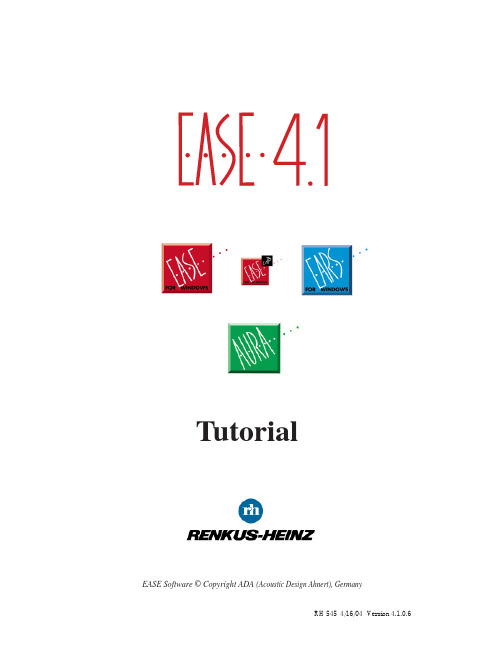
1EASE Software © Copyright ADA (Acoustic Design Ahnert), GermanyTutorialRH 545 4/16/04 Version 4.1.0.6Thanks are due to the following individuals whoprepared this manual.Carl DorwaldtofRenkus-Heinz, Inc.Foothill Ranch, CaliforniaUSAWith the able assistance ofDr. Wolfgang AhnertStefan FeistelDr. Waldemar RichertFrank SiegmannKaren IrmscherEmad El-SaghirBruce OlsonofADA (Acoustic Design Ahnert)Berlin, Germany2Licensing AgreementThe software and/or databases described in this document are furnished under a license agreement or nondisclosure agreement. No part of this document and/or database may be reproduced or transmit-ted in any form or by any means, electronic or mechanical, including photocopying, recording, or information storage and retrieval systems, for any purpose other than the purchaser’s personal use, without the written permission of Renkus-Heinz, Inc. (hereinafter referred to as Renkus-Heinz.) Limited WarrantyRenkus-Heinz and ADA have made every effort to ensure the accuracy of this manual and make no warranties with respect to this documentation and disclaim any implied warranties of merchantabil-ity or fitness for a particular purpose. Information in this document is subject to change without notice. Renkus-Heinz and ADA make no warranties that such files and features as mentioned in this documentation exist on the distribution disks or as part of the materials distributed.The Loudspeaker DatabaseThe loudspeaker database supplied with your copy of EASE contains data from numerous loud-speaker manufacturers in addition to data from Renkus-Heinz. Renkus-Heinz and ADA have given all loudspeaker manufacturers equal opportunity and instructions for supplying loudspeaker data. If you require loudspeaker data not currently supplied with EASE, or if you have problems with the supplied data, please contact that manufacturer directly. As a matter of policy, Renkus-Heinz and ADA include data as supplied by the loudspeaker manufacturers and assume no responsibility for its accuracy.TrademarksEASE, EASE JR, EARS, AURA and ADA are registered trademarks of Acoustic Design Ahnert.Windows 98, 2000, XP & NT, DOS and DirectX are registered trademarks of Microsoft.AutoCAD is a registered trademark of Autodesk.LAKE Convolution is a registered trademark of Lake Technology Limited.CADP is a registered trademark of JBL Professional.VMAx Virtual Home Theater is a registered trademark of Harman International.CopyrightsRenkus-Heinz Inc. 2004. All rights reserved. Printed in the United States of AmericaADA (Acoustic Design Ahnert) Berlin, Germany34Processor RAMDisk Space Req. (for program)Disk Space Req.(for Databases)Graphics Screen Resolution Video Driver Sound CardEASE EASE JR300 MHz 128 MB 70 MB 500 MB 256 Colors 800 x 600Open GL**compatible 16-Bit StereoEARS EARS RT EASE EASE JR EARS EARS RT MINIMUMRECOMMENDED300 MHz 12870 MB 500 MB 256 Colors 800 x 600Open GL**compatible 16-Bit Stereo***Maximum Available Maximum Available 70 MB 500 MB True Colors (24-Bit)1024 x 768Open GL**compatible 16-Bit Stereo.Maximum Available Maximum Available 70 MB 500 MBTrue Colors (24-Bit)1024 x 768Open GL**compatible 16-Bit Stereo***OPERATING SYSTENSEASE 4.1, EARS 4.1, EARS RT 4.1 and AURA are designed to run on Windows 98, Windows 2000, Win-dows NT* and Windows XP. Windows 95 is not supported and Windows ME (Millennium Edition) is not recommended.EASE 4.1, EARS 4.1, EARS RT 4.1 and AURA will also run on Mac’s using Virtual PC software.* NT 4.0 must have Service Pack 4, version 4 installedNOTES** To use EASE & EASE JR, the OpenGL driver provided by the 3D graphics card must have the following characteristics:1. Full support of Open GL: Version 1.1 or later.2. An OpenGL Installable Client Driver (ICD): The 3D graphics card must provide a full ICD in its OpenGL driver software. The “miniGL” drivers provided by some 3D graphics cards are not adequate for EASE &EASE JR.*** DirectX7 or higher must be installed to use the Lake Convolution software. A full duplex sound card is needed to fully utilize EASE RT.Equipment RequirementsAURA 300 MHz Maximum Available 70 MB 500 MB 256 Colors 800 x 600Open GL**compatible 16-Bit StereoAURA Maximum Available Maximum Available 70 MB 500 MBTrue Colors (24-Bit)1024 X 768Open GL**compatible 16-Bit StereoProgram SupportIf you have a question about EASE / EASE JR / EARS / AURA or run into a problem and cannot find the answer in this manual or on our website, call our Technical Support staff. Before you call, please:Review the subject in this manual.Have your User ID number handy and know what version number you are using. You will find the User ID number on the rear of your EASE & EASE Guard CD jewel cases. The version number can be found in the About screen under the Help pull down menu.Have a clear description of the problem and the wording of any error messages.Call from a telephone located near your computer and have your computer running, so you can refer to the screen during the call.EASE / EARS/ AURA TECHNICAL SUPPORTPhone: 949 588 9997Monday through Friday between 8:00 AM and 5:00 PM Pacific Time.Ask for:Carl Dorwaldt (Extension 108)Jim Mobley (Extension 104)Jonas Domkus (Extension 135)E-mailCarl@Jim@Jonas@IR InfraRed Technical SupportIf you have a problem relating to the IR InfraRed Simulation Module,call Bruce Olson:Phone: 763-493-5835Monday through Friday between 8:30 AM and 5:00 PM Central TimeE-mail: bcolson@5TABLE OF CONTENTSGENERAL INFORMATIONLicensing & Trademark Information3Equipment Requirements4Program Support5Table of Contents6Installation Instructions11Registration Instructions13Online Licensing15Offline Licensing16Importing/Exporting License Keys17Termination Keys18 Protect License19Program Updates19Loudspeaker Database Updates19Recovering Lost License Keys19 PART 1. OVERVIEWGeneral Information22Program Structure23Brief Recap of Key Commands24Starting EASE26Option Settings29 Opening a Project31Project Data Files32 Project Options34Viewing a Project35Using The Walker39Calculation Setup Menus40Calculations Menu44Edit Project Menu Tool Bars46Vision52 PART 2. CONSTRUCTING A MODELNaming a Project57Loading Loudspeakers and Wall Materials61Printing Wall Material DataBase62Room Modeling Techniques63Room Entry666Edit Project Options68Entering V ertices71Entering Faces74Making Steps77Adding Seating Areas (Coat Feature)81Closing a Room83Reverb Times83Adding Audience Areas84Adding Listener Seats85Adding Loudspeakers86Setting Loudspeakers Power Levels87 Aiming Loudspeakers90Distance Calculations97Adding Edges98Adding Windows98Using Extrude99 Adding / Changing Face Colors100Using Vision103Making Global Material Changes109Finding And Fixing Holes110Finding Unknown Dimensions114 PART 3. ALTERNATE ROOM INPUT METHODSCreate Shape Examples120Creating Curved Surfaces124Using Extrude126Creating Rooms with Curved Ceilings and Walls128Cutting Faces into Two Faces (Using Fixed Cut)135Adding Interior Shapes137Using Extrude Faces139 Using Mirror Insertion140Using Sequence126Using Insert Audience Area147145 Adding Listener Seat Grids148Adding Loudspeaker Grids (distributed Loudspeaker Systems)149Adding Steps / Bleachers151Using Prototype Rooms154Prototype Room Models157Using Objects1687PART 4. CLUSTER BUILDINGUsing Main Speaker Base178Using Edit Project187Using Cluster Objects189Creating CASE Drawings190Creating New Loudspeaker Files193PART 5. USING OPTIMIZE RTOptimize RT196 PART 6. ROOM INVESTIGATIONSArea Mapping202Moving Audience Areas203 Setup Options / Direct Sound203Display Resolution208All Mapping210View Calculations Window210Displays Types:Direct SPL214ALcons / Articulation Loss215RASTI216C Measurements217Pressure Levels219Sum / Total SPL219D/R Ratio219Critical Distance220Arrival Time220Lspk Overlap221ITD Gap223Aiming222Local Decay Time224 Standard Mapping With Reflections226Room Mapping227Auralize Direct Sound228Local Ray Tracing230 PART 7. Import/Export Module - - DXF Import and ExportIntroduction234Import EASE 2.1234Export EASE 3.0 Project235Import CADP2235Import ASC112368Import ASCII (EASE 2.1)234Export ASCII234DXF File Transfer235Exporting DXF Files from EASE235Importing EASE DXF Files into AutoCAD236Importing AutoCAD DXF Files into EASE239Helpful Hints for non-AutoCAD users244 PART 8. VISIONIntroduction248Creating a New Light Source (Light Source Editor)248Creating a New Texture (Texture Editor)252Assigning Textures to the Model256Using EASE Vision258 PART 9. ADVANCED ACOUSTICAL INVESTIGATIONSRay Tracing264View Trace File269Movies274 Ray Tracing Impacts275View Impact File280Probe280Display Types281Schroeder RT287 Mirror Image Impacts292Split Impact File293Update Impact File293 PART 10. AURALIZATIONAuralization296Step 1. Creating the Reflectogram297Step 2. Adding a Tail to the Reflectogram299Using Add Random Tail299Using Predicted Impacts301 Step 3. Combining the Reflectogram with theCharacteristics of Hearing304Step 4. The Final Convolution3069EARS Options310EARS RT Real Time Auralization315 PART 11. AURAConstructing an Aura Room Model320AURA Introduction323AURA Mapping326Echograms332EDT (Early Decay Time)333T Measures334Definition335Articulation Loss (ALcons)336Speech Transmission Index (STI)337C Measures337Center Time338LF & LFC Measures339Sound Strength340Echo Speech340Echo Music341 Echograms341Echo Speech341Echo Music341 Histograms342Particle Loss Method344AURA Response347AURA Improvements353Scattering Wizard353PART 12. IR INFRAREDIR Infrared358Inserting Emitters359Calculations361Creating New IR Devices366Radiators367Modulators370PART 13. INDEX37310INSTALLATION INSTRUCTIONSImportant: Before you attempt to install EASE 4.1 on your computer, make sure you have read the equipment requirements on page 4 of this manual and have sufficient memory and hard disk space.The program and data bases will occupy almost 600 MB of hard disk space ( or more if you are not running a FAT32 system). Windows also likes to have open hard disk space at least equal to the amount of RAM for use as virtual memory. Thus, if you have 128 MB of RAM you need at least 728 MB of hard disk space just to load and operate the program.This assumes your machine is set up for FAT32 operation. If it isn't, your hard disk space requirements almost double! FAT32 (for NT systems NTFS) is an enhancement of the File Allocation Table (FAT and FAT16) file system format. It stores data much more efficiently and speeds up operation.You can check your machine's setup by selecting the hard drive (s) with your right mouse button and then selecting Properties from the Option menu. If your machine is set up for FAT32 operation, the Properties' window will show FAT32 as the File System. If you are running FAT16, either FAT or FAT16 will be listed as the File System. If you are not running FAT32, you most likely will be able to upgrade to FAT32. This change should be made on the drive (s) you intend to use for EASE 4.0 and/ or the data files. Select Program/Accessories/System Tools/Drive Converter (FAT32) and them follow the prompts.Note 1: If you have EASE 3.0 installed on your machine, you do not need to uninstall it before installing EASE 4.1. The two programs are compatible and can run side by side on the same machine. You will be asked by the 4.1 install program if you want to uninstall EASE 3.0, but you do not have to.Note 2: If you have EASE 4.0 installed on your machine, you do not need to uninstall 4.0 before installing 4.1. The 4.1 Install routine will automatically ask if you want to uninstall the previous version. Answer Yes to both uninstall prompts. You will also be asked about removing a number of “Shared Files.”’ We recommend answering Yes to All. Note that installing the newer version will not affect either your License Key or your project files.The Uninstall routine will not remove the EASE 4.0 Data folder. However, the Install routine will overwrite old data with new data during the installation. To save the old data files intact, rename them before beginning the installation. For example, change the existing EASE40Data folder name to EASE40DataOld.Note 3: If you are running Windows 2000, make sure you have local system Administrative Access Permissions to the EASE 4.0 Install folder, Windows System folder and System Registry before beginning the installation.EASE 4.1 requires that users be assigned either Power User or Administrative Permissions when Windows 2000 is used. Failure to assign these Permissions causes EASE 4.0 to perform incorrectly. Refer to your Windows 2000 Help system for information about assigning Administrative Permissions.Note 4: If you are using a Virus protection program, you should disable it before beginning the installation.Important: A complete EASE 4.1 installation is a 3-step procedure. First, you install the EASE program (from the EASE 4.1 Program CD), then you install EASE Guard (from the EASE Guard License Control CD) and then you obtain a License Key which unlocks the program.To install EASE 4.1:1.Insert the EASE 4.1 CD-ROM into your CD drive. The Install program should open automatically.If it doesn’t, proceed to steps 2 and 3.2.From the Start menu select Settings, then Control Panel and Add/Remove Programs.3.Click on Install and follow the prompts.Note: If for some reason Windows can not locate the EASE setup program, click on the Browse button to manually locate the Setup program on the EASE 4.1 CD. Double-click on the Setup.exe file to launch the Setup program.4.During the installation routine, you will be given 3 installation options:Complete will install the Program and the Speaker, Material and Example Databases plusadditional (Textures, Lights and Infrared devices) databases. You will be given theopportunity to select the location for the Program and the Databases. Note that the Program and the Databases may be stored on different drives. We recommend installing both on your C drive.You will also be given the chance to select the Material databases you want to install andwhich manufacturer's Loudspeaker Files will be installed.Program Only will install just the program; no databasesData Only will install only the Databases you select.The installation program will install the EASE Program and Databases and place an EASE shortcut icon on your desktop.NOTE: You will not be able to use the program, except in the Demo mode, until you have also installed the EASE Guard License Control program and obtained a License Key.Your EASE License allows you to install and run the program simultaneously on up to 5 machines. Use of the program is controlled by License Keys issued by ADA, with each EASE License entitling you to 5 License Keys.If you want to use the program on more than 5 machines, you must purchase additional Licenses. Each additional License allows you to use the program on 5 additional machines.License Keys are managed and controlled by the EASE Guard License Control program.Key elements of the EASE Guard program are the:USER ID NumberThe USER ID number is the identification number assigned to your company at the time you purchased the License. It includes details on any previous EASE licenses you owned and identifies what version of EASE you purchased; for example EASE or EASE JR. You cannot obtain a License Key without it. You will find your USER ID Number on the rear of the EASE and EASE Guard CD jewel cases.Reference FileThe Reference File (sometimes called Reference Key) is a file (an .erf, Ease Reference File) generated by the EASE Guard program and placed in the EaseLicenseFiles folder on your computer. It identifies your computer and its operating system in the EASE Guard License Control program and will be linked to your License Key. This file is different for each computer and, if you use the program on more than one computer, each will have its own unique Reference File.Note that any change in your computer’s operating system will be detected by EASE Guard, the link between your computer and the License Key will be broken and the program will revert to the Demo mode. You will have lost your License Key and will not be able to run EASE until you have obtained a replacement License Key from ADA.License FileThe License File (sometimes called License Key) is a file (an .elf Ease License File) generated by ADA. It is linked to your USER ID Number and to your computer’s Reference File and unlocks the specific EASE version you purchased.REGISTRATION INSTRUCTIONS1. Insert the EASE Guard CD-ROM into your CD drive. The Install program should openautomatically If it doesn’t, proceed to steps 2 and 3.2.From the Start menu select Settings, then Control Panel and Add/Remove Programs.3.Click on Install and follow the prompts.Note: If for some reason Windows can not locate the EASE Guard setup program, click on the browse button to manually locate the Setup program on the EASE Guard CD.Double-click on the Setup.exe file to launch the Setup program.4. As soon as the EASE Guard installation is completed, start EASE by double clicking on the EASE Icon.5.Then double click on the Register Icon in the EASE 4.0 desktop window or open theHelp pull down menu and select Register.6.This will open the EASE Registration prompt shown below.7.An affirmative answer will close EASE, launch the EASE Guard program and open thescreen shown below.EASE 4.1 offers 2 ways for you to obtain a License Key, Online and by File.The Online method is by far the fastest and the easiest, if you have access to the Web from your computer. It is the method recommended for everyone who has direct Web access from theircomputer. The File method is for those who do not have access to the Web from their computer. ONLINE LICENSING1.If you have automatic direct access to the Web, make sure that Online Licencing is selected andthen click on Download License.This will connect you to the EASE License website on the ADA FTP server, send your computer’s reference information to the website and, if everything checks out, generate your License Key and download and install it on your computer. The entire operation is automatic and takes only a few seconds. It’s that simple.Note that the Licence Status fields will now show the Version you have installed (for example, EASE or EASE JR), your company’s name and the number of Licences (License Keys) available on your computer. It will read 1, since you downloaded only 1 License Key.Note 1: If you do not have automatic access to the Web and must “log on” to gain access, be sure to “log on” to the Web before starting the Online Licensing procedure.Note 2: If you receive an Error message at this point and are unable to download a License Key, it’s probably because your “Firewall” is blocking it. Try turning off the Firewall or use your network browser to connect to a website and then try again. If you still are unable to download a License Key, use the Offline Licensing method to obtain a key.2.If at this point you press the Info button, it will show that you still have four Licenses available todownload. Do not download them unless you have a specific need for them. They are safer stored on the ADA FTP server than they would be stored on your computer.Downloading and storing additional License Keys on your computer is not recommended.Spare Keys are far safer stored on the ADA FTP server.3.If you have a second computer with Web access, you can download a License Key to it byfollowing the same procedure you used with the first computer.Other users within your company can, of course, obtain License Keys for their computers byfollowing the same procedure.4.If you have a second computer that doesn’t have access to the Web, you can download a secondLicense File (Key) onto your computer and then Export it to the computer that doesn’t have Web access. Exporting License Keys will be covered later in this section.Note 1: The Export procedure should be used only for computers that do not have Web access.The automated download procedure eliminates any human errors and is far more fool proof. It is recommended for any computer with Web access.OFFLINE LICENSING ( LICENSING BY FILE)1.If you do not have access to the Web, you will need to create a Reference File and send it to ADAby e-mail or regular mail. ADA will then generate the License File and return it to you in the same fashion.2.For Offline Licensing, click on the Licencing By File button. This will open the screen shownbelow.3.Click on Create Reference File to open a Save File window. Use the Save In window to select thestorage location for the Reference File; for example, Desktop or My Documents.4.Copy the Reference File onto a floppy and then either mail it to ADA or use a computer with e-mail capabilities to e-mail it to ADA.ADA Acoustic Design AhnertArkonastrasse 45-49D-13189 Berlin, GermanyFax: + 49 30 4670 9220E-mail: licence@ada-acousticdesign.de5. ADA will then return a License File to you.6.When you receive your Licence File, copy it onto your computer. Then open EASE and return tothe Licencing By File window.7.Select Install Licence, Browse to the Licence File and click on Open to install the License Key. Exporting License Keys (OffLine Licensing)The Import/Export folder in the Licencing By File window allows you to import or export License Keys from one computer to another computer.1. The first step in exporting a License Key to another computer, to your laptop for example, is to load EASE and EASE Guard onto that computer (EASE refers to it as the Target computer). Then open EASE on the Target computer and go to Register/Licenceing By File and Import/Export. Next, click on Create Reference File and follow the prompts to save it to a logical location, such as a floppy disk. Then, move it to your computer.2 The second step is to open EASE on your computer, the one having a valid license (EASE refers to it as the Source computer), and open the Import/Export section of the Licenceing By File window. 3. Next, select Export Licence. This will open an Open File Window. Browse to the Reference File you just moved to this computer, select it and then click on the Open button. This will generate a Licence Key export file and open a Save File window. Enter a logical location for the file and then click on Save.4. The fourth and final step is to move this file to the Target computer and then Import it into EASE. Select Import Licence from the Import/Export folder under the Register/Licensing By File window. This will open the Open File window, browse to the License Key file, select it and then clickon Open. This will install the License Key and you’ll be up and running.TERMINATING LICENSE KEYS (Offline Licensing)The proper procedure to follow if you decide to upgrade your old computer or replace it a new one is to officially Terminate your computer’s License Key. This protects you from losing your License Key in the transition. Remember, any change in your computer’s operating system will be detected by EASE Guard and the link between your computer and the License Key will be broken.To Terminate your computer’s License Key, select the Terminate folder under the Register/Licens-ing By File window. Then press the Terminate Licence button. This will open a Save File window.Enter a logical location for the file and then click on Save. A Send E-mail Now prompt will appear. If you have direct access to the Web, clicking on Yes will send the Termination file to ADA. If you don’t have direct access, Save the file and then either mail it to ADA or use a computer that has E-mail capabilities to E-Mail it to ADA.Note: Online users do not need to “Terminate” their License Keys. Instead, they can simply Upload them to the ADA website and then Download them again after they have made the computer changes.The Remove License button is used only to correct licensing problems resulting from software or hardware errors. Don’t use it unless you are having problems and ADA tells you to use it.Don’t use it without their knowledge and consent, as it will remove all licensing information from your computer and complicate the task of recovering the lost License Key. PROTECT LICENCEFor those who want to maintain tight control over their EASE License Keys, EASE 4.1 includes a Protect Licence feature. It is accessible under the Help pull down menu. Protect Licence, when activated, removes the EASE Guard program from that computer making it impossible for the user to access the EASE website to download additional License Keys.PROGRAM UPDATESThe latest EASE 4.1 program updates are also stored on the ADA FTP server and can be easily downloaded by any Licensed user having direct access to the Web. Open the Help pull down menu and select EASE Update. This will automatically connect you to the ADA FTP server and, if you are not running the latest version, automatically update your program to the latest version. SPEAKER DATABASE UPDATESLoudspeaker database updates are also stored on the EASE website and can be easily downloaded by any Licensed user having access to the web. Open the Help pull down menu and select Speaker Base Update. This will automatically connect you to the EASE Website and allow you to download any new loudspeaker Databases you want.RECOVERING LOST LICENSE KEYSAt some point in time, through no fault of your own, you may lose a License Key. Your hard drive will crash and burn and you will lose everything on it, or someone unfamiliar with EASE will decide it’s time to reformat your computer without your knowledge, or some other unforeseen event will occur.When you lose a License Key, it is imperative that you immediately get in touch with ADA at “licence@ada-acousticdesign.de” and let them know what happened. They are the only one who can issue a replacement for the lost License Key.To assist you in this process, EASE includes a License Information collection tool. It gathers all of your computer’s Licensing Files and compresses them into a single Zip file that you can either send to ADA for archive purposes or store on a floppy in a safe spot.We strongly recommend that you create this archive file as soon as you have obtained your License Key and update it whenever you make any alterations to your computer.To create this archive, go to the Help pull down menu and select Create Status Report. This will open the screen shown below.As you can see, it gives you the opportunity to just save the file on your hard drive or to also send it to ADA. The choice is yours. No matter which you choose, we suggest that you immediately use Windows to copy this file onto a Floppy and then store the Floppy in a safe place.Then, if you should ever lose your License Key, it is an easy matter to attach it to an E-mail to ADA. Your E-Mail should explain what happened and request a replacement License Key. The Ease40Info file will give them all the information they need.The correct E-mail address for ADA is licence@ada-acousticdesign.de.ADA will get back to you as quickly as possible.。

RK固件工厂使用说明注:该工具必须在NTFS格式的盘中使用。
FAT32环境下可能存在不可预知的问题,比如解包失败。
生成的update.img里面不能含有带中文文件名的文件。
不支持Launcher3主界面应用布局修改。
一.说明利用该工具,可以对我司发布的update.img进行开机logo,默认语言、开机动画、系统apk应用删减。
定制自己需要的固件版本。
二.使用方法(1)选择固件update.img,输入密码(默认密码为rkdroid),然后点击“开始解包”对固件进行解包。
解包完成后FactoryTool_Pack文件下会生成一个Temp 的临时文件,Temp\System\app这个目录为系统的所有自带的APK应用,可通过增加删除来修改系统自带的应用,如要修改系统默认的图标排列,请拷贝Temp\System\app\Launcher2.apk这个文件到apktool文件下,修改说明见第(5)点说明,如图一所示:注意:部分应用apk放置到Temp\System\app目录但是运行报错,那是因为曾加的APK应用本身含有.so后缀的库文件,需要用apktool工具将该apk应用解包(可修改文件名为Launcher2.apk进行解包),然后将应用解包后的lib\armeabi\目录下.so文件拷贝到Temp\System\lib目录下,否则会出现apk安装成功,但是使用时报错的现象。
提取.so库文件后记得将Launcher2.apk临时文件删除。
图一解包update.img(2)开机第一幅画面在kernel中,格式为ppm,选择修改Kernel,通过文件,打开要是用的ppm格式图片(ppm格式图片的生成见附录),点击“图片替换”,即可将第一幅开机logo替换成目标logo,如图二图二替换kernel logo(3)开机第二个logo在boot.img中,图片格式为raw文件(请通过PHOTOSHOP软件把图片通过另存为把图片格式保存成raw),选择修改Boot,在弹出的对话框中选择raw格式的目标文件,然后工具会进行自动转换。
开机logo以及两种修改开机动画⽅法Android开机画⾯总共有三屏⼀、第⼀屏:开机logo1、选张png格式的图⽚,在Linux任意下执⾏(安装⼯具):1. sudo apt-get install pnmtoplainpm2、在所要定制logo的pngtopnm logo.png⽬录执⾏(转换成pnm格式):1. pngtopnm logo.png > logo_linux.pnm3、再执⾏(转化成224的pnm图⽚):1. pnmquant 224 logo_linux.pnm > logo_linux_clut224_formal.pnm4、执⾏(转换成ppm格式):1. pnmtoplainpnm logo_linux_clut224_formal.pnm > logo_linux_clut224.ppm5、/kernel/drivers/video/logo/logo_linux_clut224.ppm是默认的启动Logo图⽚,把⾃⼰的ogo_linux_clut224.ppm替换这个⽂件,同时删除logo_linux_clut224.c logo_linux_clut224.o⽂件(如果存在) 。
6、进⼊kernel⽬录重新编译内核1. cd kernel1. make kernel.img⼆、第⼆屏:Android字样Android系统开机会出现“A N D R O I D”这⾏字,相信⼤家都不陌⽣,那么这个怎么修改呢?相关⽂件在Android系统源码(不是Android内核源码)system/core/init/init.c,如下代码⽚段1. if( load_565rle_image(INIT_IMAGE_FILE) ) {2. fd = open("/dev/tty0", O_WRONLY);3. if (fd >= 0) {4. const char *msg;5. msg = "\n"6. "\n"7. "\n"8. "\n"9. "\n"10. "\n"11. "\n" // console is 40 cols x 30 lines12. "\n"13. "\n"14. "\n"15. "\n"16. "\n"17. "\n"18. "\n"19. " A N D R O I D ";20. write(fd, msg, strlen(msg));21. close(fd);22. }23. } :到这⾥⼤家就知道怎么修改了吧。
Part0专业英语翻译方法0.1专业英语翻译概述0.1.1专业英语的翻译标准专业英语的翻译标准是:准确规范、通顺易懂、简洁明晰。
1、准确规范所谓“准确”,确实是忠实地传达原文的全部信息。
所谓“规范”,确实是译文要符合所涉及的某个专业领域的表达规范。
要做到这一点,我们必须充分地理解原文所表述的内容,其中包括对词汇、语法、逻辑关系和科学内容的深入理解。
例如:Velocity changes if either the speed or the direction changes.分析:在物理学中,速度和速率是两个不同的概念。
速度〔velocity〕是矢量,有大小和方向,而速率〔speed〕是标量,有大小而没有方向。
因此这句话应译成:假如〔物体运动的〕速率和方向有一个发生变化,那么〔物体的〕速度也会随之变化。
2、通顺易懂所谓“通顺易懂”,确实是指译文的语言符合语法结构及表达适应,容易为读者理解和同意。
例如:When a person sees, smells, hears or touches something, then he is perceiving.当一个人看到某种东西,闻到某种气味,听到某个声音或触到某物时,他是在察觉。
〔不好〕当一个人看到某种东西,闻到某种气味,听到某个声音或触到某物时,他是在运用感官感受。
〔较好〕3、简洁明晰所谓的简洁明晰,确实是译文要简洁清晰,尽量幸免烦琐、冗赘和不必要的重复。
例如:It should be realized that magnetic forces and electric forces are not the same.磁力和电力的不一样是应该被认识到的。
〔生硬、啰唆〕应该认识到,磁力和电力是不同的。
〔简洁、较好〕0.1.2 专业英语文献的特点1、无人称句多能够说,大多数的专业英语文章很少使用人称,这是由于专业文体的要紧目的在于阐述科学事实、科学发明、实验结果等,故以客观陈述为主,因此专业英语大量使用被动语态。
partition 离散数学
Partition离散数学是一种重要的组合数学工具,它涉及到一些基本的概念和技巧,包括集合、容斥、递归和生成函数等。
Partition 在很多领域中都有应用,比如计算机科学、数学、物理学和化学等。
在计算机科学中,Partition被广泛应用于算法设计和分析、数据结构和计算复杂性理论等方面。
在数学中,Partition被用来研究整数分拆问题、不等式、图论、代数和几何等方面。
此外,Partition也在许多工程领域中有应用,比如信号处理、通信和控制等。
在本书中,我们将介绍Partition的基础知识和应用,为读者提供一个深入学习Partition的基础。
- 1 -。