CFX10.0使用心得
- 格式:doc
- 大小:138.00 KB
- 文档页数:6


ansyscfx10并行计算全套攻略(Ansyscfx10 parallel computingfull set of Raiders)I just install software fun, no other meaning, I hope you buy genuine software, the production of exchange learning, prohibited for commercial use, offenders responsible for themselves!After a long time of exploration and practice, the cfx10 parallel computing method was successfully installed under windows and Linux respectively. Now sum up as follows:Either the windows or Linux, more commonly used two versions: one is magnitude, another is LND, the two version of my first love, of course second is OK, but more or less a little wrong, the first caseUnder window:1.: get the decompression software is divided compression software package, if is the.Rar format and the name only the final figures are different, so no one can extract all extracted, after compression is a bin file and cue file, then use daemon or similar software can be opened;2. presents the file: file should have magnitude file directory or crack directory, they will be singled out, and change the attributes into an archive file (right click to change the file attributes, select Cancel to select read-only file);3. run the installation files in the whoid executable file (thisis to have multiple cards for friends, because they do not know which to choose ansyscfx as the main card, you see) parameters inside the machine, if there is more than one network card physical address, then take the number one and your host name. Open the presents the file directory inside the ansys.dat file (you can use Notepad to open 000000000000 or the same thing) will replace you just write down the network card physical address, host will replace your machine name (host name);4. run the keygen.exe file, then will generate a license.dat file5. setup to install the program to install license or manager can be, if you installed license manager installation process when asked to generate license or specify the license you can choose to generate license, but this time will open a file, you will be just the fourth step generated content inside the license.dat copy to the inside and save, it will automatically generate license.datC:\Program Files\Ansys Inc\Shared Files\Licensing\ directory, if you specify license when you need to copy the license.dat file to the C:\Program Files\Ansys Inc\Shared Files\Licensing license the specified directory, so, don't be happy, is to go on, don't be discouraged, your success is very near distance;6. you just to achieve the installation of license manager then this should be setup, I usually fully installed, but according to their own needs to choose the path, I generally do not install in the C (unless a disk), if you have installed, and finally there will be a what take what, to mark get rid of, because itis to let you do a survey on the internet;7. then need to set environment variables, you don't need to know what is the environment variables, as long as I said do it, my computer will select right click and select Properties > select advanced > environment variables, then the user will see what variables and system variables, no matter who, one click new, and then add ANSYSLMD_LICENSE_FILE to the variable name, 1055@host (where host is the name of your machine is also called the host name, don't really fill in host) in variable values, and then click ok,"Note: this step available or not, because windows will generate a variable - - also create a variable to addLM_LICENSE_FILE to the variable name, C:\Program Files\Ansys Inc\Shared Files\Licensing with variable value -" note: this step is available or not. Because windows will generate a variable.All the way to close the property window just now.8. click Start > >ANSYS FLEXlm License Manager--->FLEXlm LMTOOLS Utility program, services/license Files configuration using in the following Serices, select the ANSYS FLEXlm License Manager start / stop Reread, and then select a box on the inside, then you just choose the ANSYS FLEXlm License Manager this thing, and then hit the mark in front of the force server shutdown, click stop server the emergence of stoping, low server, see above config Services, ANSYS FLEXlm License Manager is a drop-down menu, click on the browse C:\Program Files\Ansys Inc\Shared a specified Files\Licensing\intel\Lmgrd.exeThe second browse specifies the C:\Program Files\AnsysInc\Shared Files\Licensing\license.datThe third browse specifies the C:\Program Files\AnsysInc\Shared Files\Licensing\license.log (there is no directory you can write like this, it will be automatically generated, otherwise it won't work)In the start server at power up and use services on the front of Duigou, then click on the save servicesThen go back to start / stop Reread, click Start server, and then there's the server start successful at the bottom.9. restart the machineAt this point, you just install the softwareAfraid of too long, white writing, so save itThe following is parallel installation, and the key is RSH connectivityYou want to interconnect each machine, preferably in the same working group or domain, Ping + machine name can pass, to have IPX protocol 2K, but also have NetBIOS protocolCopy the following XX:\programming files\AnsysInc\CFX\CFX-10.0\bin\winnt rshd file to the following windows\system32 (W2k in winnt\system32), and then open thestart I run enter CMD, and then transferred to windows\system32 under the DOS command line, run rshd / installInstall RSH, each installed windows machines are to do, then in service (control panel - > management tools - > Service) found inside Remote Shell (RSH) Service, the first stop, and then set the account in the following (administrator account login, each machine must use the same the username and password), was set to determine, and then at the start, then RSH has started, the best restartWhen using RSH hostname CMD /c echo working command (which is inside the hostname that you want to connect the machine name, including itself) working is connected with success, success is not a network problem, or RSH setting errorRSH interconnect, open the host master you want to use, open CFX, command line under toolsThen enter cfx5parallel -install-mpich-serviceInstalling MPICHIn input cfx5parallel -register-mpich-userAt this point, you fill in the user you just specified RSH, and the password, which is shared by each machineAt this point is roughly installed, and some specific details can help the inside of the method, fine-tuning,At this point, each machine must install SLOVER, pre and post can notBut the master machine should be fully installedI usually install all of them, so I can do master with that machineThe last step is to open the l file below XX:\Program Files\Ansys Inc\CFX\CFX-10.0\config in notepad,CFX-5 Host Definition File ### Automatically createdBy D:\Program Files\AnsysInc\CFX\CFX-10.0\bin\perllib\cfx5parhosts.pl #在3月24日2006 13:47:16 #。

集成电路芯片与封装ANSYS 软件使用准备步骤1、右键打开“我的电脑”的属性,选择“高级”->“环境变量”,在“系统变量”中“新建”一个新的变量,变量名为“ANSYSLMD_LICENSE_FILE”,变量值为“1055@你的计算机名”,确定即可。
(点选安装引导框最后一行“Display the license server hosted”后得到的第一行“HOSTNAME:”后的就是你的计算机名,自动安装文件为D:/ansys10.0安装/ansys10/AutoExec.exe)如:ANSYSLMD_LICENSE_FILE 1055@3d9f56ca900a403 (一定是你自己计算机的名称)2、点“开始->所有程序->ANSYS FLEXlm License Manager->FLEXlm LMTOOLS Utility然后选中Config Services,如下:设置lmgrd.exe文件路径为C:\Program Files\Ansys Inc\Shared Files\Licensing\intel\lmgrd.exe (如没有lmgrd.exe此文件需安装install ANSYS FLEXLm Licensing ,出现选择时按顺序为是否是最后可能提示不成功但此时lmgrd.exe文件已经存在)设置license文件路径为C:\Program Files\Ansys Inc\Shared Files\Licensing\license.dat设置debug log文件路径为C:\Program Files\Ansys Inc\SharedFiles\Licensing\license.log以上为设置lmgrd.exe,license,log文件的路径,如果在安装时已有,只要核对正确即可。
点中“Use Services”,再点中“Start Server at Power Up”然后点Save Service,保存设置。

ANSYS与WORKBENCH有什么区别要是一般的使用,ansys 和workbench基本上可以说两者的区别是“专业相机”和“傻瓜相机”的区别,但对开发人员,那区别就大了。
Ansys workbench 其实是一个CAE开发平台,Ansys想极力打造一个通用的面向用户的CAE平台,Ansys workbench作到了这一点。
它允许开发者把ansys的所有功能,还有第三方CAE系统,通过一个平台集成到一起,开发一个面向用户专门问题的CAE系统。
其实是允许开发者为用户制造出一个“傻瓜”型的专用的CAE系统,所以Ansys workbench中提供了“傻瓜”型菜单,以方便一般用户的使用。
Ansys workbench缺省提供的是ansys的所有功能,以下是现有的功能:ansys designxplorer 有我关注的多目标优化ansys designmodeleransys cfxansys mutiphysicsansys mechanicalnasys structuralansys professionalansys designspace有我关注的疲劳分析Ansys workbench 与Ansys的区别zz(2007-08-04 00:28:58)转载标签:其他频道要是一般的使用,基本上可以说两者的区别是“专业相机”和“傻瓜相机”的区别,但如果你是一个软件开发人员,那区别就大了。
最近在学习Ansys Workbench 10.0 主要进行疲劳与优化设计,有点认识:Ansys workbench 其实是一个CAE开发平台,Ansys想极力打造一个通用的面向用户的CAE平台,Ansys workbench作到了这一点。
它允许开发者把ansys的所有功能,还有第三方CAE系统,通过一个平台集成到一起,开发一个面向用户专门问题的CAE系统。
其实是允许开发者为用户制造出一个“傻瓜”型的专用的CAE系统,所以Ansys workbench中提供了“傻瓜”型菜单,以方便一般用户的使用。
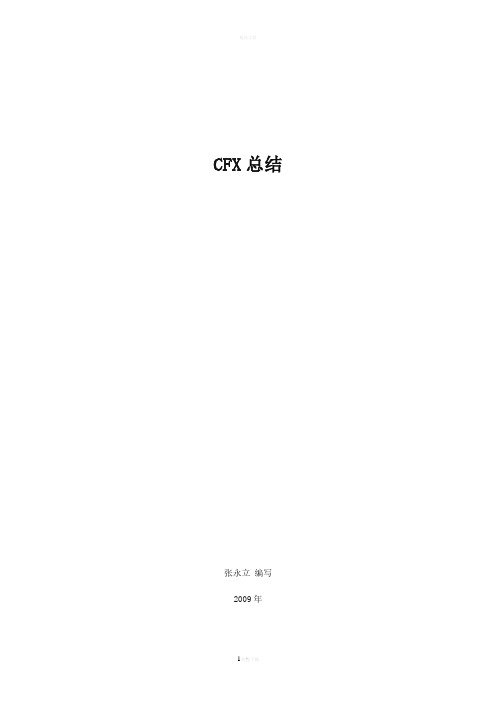
CFX总结张永立编写2009年目录CFX的安装 (1)CFX前处理 (1)1. 旋转机械的几种级间模式 (1)2. 旋转机械Pitch Ratio的介绍 (1)3. 旋转机械的时间步长设置 (2)4. 关于给压差计算流量的测试结果(CFX11.0与Fluent6.3.26比较) (2)5. CFX火灾喷淋仿真方法 (3)6. CFX-Pre中的Domain Interface的设置说明(V12.1) (4)7. 如何在一个case中实现不同的计算域使用不同的流体介质? (5)CFX求解器 (5)1. 计算时出错:“Insufficient Catalogue Size”如何解决? (5)2. CFX并行分区算法 (5)3. CFX如何命令实现用结果文件作为新的求解初始场? (6)4. 关于CFX并行的几个问题? (6)5. CFX并行模式: (6)6. ke和SST两个模型计算阻力测试? (7)7. CFX进行各向异性材料换热的实现方法?【总部回复】 (7)8. CFX提交求解出错? (10)CFX后处理 (10)1. 如何在CFX-Post中求温度或密度等Scalar的梯度? (10)2. CFX如何求得换热系数的? (10)3. 在CFD-Post中如何显示周向速度和径向速度分量? (11)4. 如何创建任意形状的切面(平面或曲面) (11)CFX并行 (11)CFX的安装CFX前处理1.旋转机械的几种级间模式FrozenRotor:坐标系改变,但转子与定子之间的相对位置不变,相当于准稳态计算。
适合于流体速度远大于交界面位置的机械转动速度时(即转速较慢),此模型计算量最小。
此联结方式下有两个参数可以设置:Rotational Offset和Transformation Type. 对于Rotational Offset,可以用于不提前改变网格相对位置,而实现不同转子/定子相对位置下的流场计算。
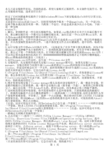
中国工程热物理学会流体机械学术会议论文编号:097094涡量矩理论在水力机械流动诊断的应用吴晓晶吴玉林刘树红(清华大学水沙科学和水利水电工程国家重点实验室北京100084)Tel*************E-mail: ***************************摘要八十年代中期以来,在吴镇远先生推导出了不可压缩流体的涡量矩公式,建立了涡量场和流场中的固体之间相互作用的关系,建立了一套完整的边界涡量动力学理论。
本文从不可压缩的涡量矩公式出发,将涡量矩理论引入水轮机转轮叶片性能的分析体系,考虑湍流因素的影响,利用涡量参数分析出水轮机内部流动和外部能量特性的相关性。
分析的结果表明,对于水轮机来说,影响转轮叶片的主动力和主动力矩的涡动力学参数为两部分:一部分是粘性剪切力的贡献,另一部分是涡量从壁面向流体内部输运过程产生的影响。
本文将上述结论应用于混流式水轮机转轮的叶片改型设计,建立了相应的叶片优化设计体系。
湍流数值计算的结果以及模型水轮机全流道的实验数据表明,本文给出的涡量参数可以挖掘出叶片表面流动的细节,分析能量损耗位置,从而达到提高水轮机水力性能的目的。
关键词涡量矩理论,转轮叶片改型设计,旋转流体机械0. 前言旋涡是流场中涡量相对集中的有限区域,它的生成、发展和演化过程,以及旋涡与外部流动和物体之间的相互作用,支配和决定着整个流场特性和物体的受力状态。
从八十年代中期以来,在吴镇远先生推导出了不可压缩流体的涡量矩公式,建立了涡量场和流场中的固体之间相互作用的关系。
该理论证明,复杂非定常流源于物面上产生的涡量及其离开物面后形成的自由剪切层,物面上的边界涡量流(Boundary V orticity Flux,简称BVF)既是升力的来源,又是阻力的来源,如果能够很好地控制它在表面的分布,就能在需要的升力和不需要的阻力之间获得一种令人满意的动态平衡。
在常规的混流式水轮机叶片设计和分析过程中,多数建立在速度场和压力场数据的基础之上,只能从总体分布和总量大小上进行宏观判,无法揭示转轮流场内部流动的动力学机理,在考察转轮能量转换性能时往往显得不够直观。
〖转帖〗CFX常见问题与对策CFX软件介绍CFX软件模块关系图CFX-BUILDCFX软件家族的通用前处理系统,快速高效地为最复杂的几何形体生成高质量的结构化、非结构化、混合网格。
由于建立在当今最优秀的前处理PATRAN框架系统之上,CFX-BUILD不仅提供强大的三维几何构建手段,而且将CFD无缝连接到CAD系统中,真正实现设计分析的一体化。
直接CAD访问基于MSC/PATRAN革命性的单一几何模型技术(Single Geometric Model简称SGM),可以直接在CAD/CAE数据库中的CAD模型上进行流体工程分析,读取、转换、修改和操作正在设计的CAD模型而无需复制,从而使设计人员和分析人员可在同一个几何模型工作。
对超过40个以上的主流CAD/CAE系统进行原始格式的几何访问,包括CADDS5,CATIA,Euclid3,Parasolids,Pro/ENGINEER和Unigraphics,并可读入任何CAD系统IGES格式的几何形体,如MSC/PATRAN,I-DEAS和AutoCAD,确保几何数据的完整。
几何造型修改和操作CAD模型的强大能力,如缝合,自动调整和组合各种曲面等功能,在任何CAD模型上生成高质量网格。
全面的、强有力的几何造型工具,如旋转,沿任意曲线拉伸,面滑移等功能。
标准的GUI,简洁的风格,易于掌握;唯美的视觉效果,三维真实图形显示,消隐,设置光照,并以鼠标调动模型旋转、移动和缩放,从各个角度观察几何形体网格生成结构化、非结构化、混合贴体网格高度自动化的非匹配多块网格伸缩和变形网格,滑动或旋转网格非结构化表面网格自动生成,Delaunay或阵面推进法生成体网格表面曲率自适应网格和流场自适应网格网格自动优化边界条件交互式的边界条件设置,可与几何造型交叉进行,修改方便丰富的边界条件库,包括:入口边界条件用于设置流动边界的速度、温度、压力、湍流量、质量分数、用户标量等的分布;质量流量边界条件用于设置速度分布未知的流动边界的流量值;压力边界条件用于设置速度分布未知的流动边界的压力值,包括总压;壁面边界条件用于设置固体表面的边界条件,如:线性,对数,或平方关系的壁函数;滑移(粘性),非滑移(无粘),或混合壁面边界条件;静止,移动,或旋转壁面边界条件;绝热,等温,固定热流量,或混合壁面温度边界条件;颗粒流的附着或弹性壁面边界条件。
CFX™系列Real-Time PCR 检测系统快速操作指南1.确认系统数据线和电源线连接正常后,打开CFX96电源开关,系统进入自检。
2.自检完成后启动CFX Manager,软件将自动搜索设备,完成连接后“DetectedInstruments”列表出现设备名称,PCR仪器屏幕显示红色“Under remote control”文字。
3.点击“Experiment setup ”弹出实验设置选项。
4.标签下,“Create New”可新建热循环程序,“Select Existing”可调用已有热循环程序,“Express load”下拉菜单中可选择各种标准热循环程序,“Edit Selected”可对选中的热循环程序进行编辑。
5.新建或编辑热循环程序时,可在图形或文字区域输入各步骤设定温度、时间值。
6.:插入一个普通温控步骤;7.:插入温度梯度步骤;8.:插入热循环范围,须在插入后输入循环起始步骤和循环次数;9.:插入熔解曲线分析步骤;10.:插入荧光采集步骤;11.:对当前温控步骤的变温速率及方式进行调节;12.:删除当前温控步骤;13.里应输入PCR反应液体积(此例为25微升)14.编辑好热循环程序后点击OK保存。
15.确定热循环程序后点击“Next”或标签进入样品位置及类型设定。
“Create New”可新建样品设置,“Select”可调用已有样品设置,“Express load”下拉菜单可选择各种标准样品设置,“Edit Selected”可对选中的热循环程序进行编辑。
新建和编辑按下面步骤进行:16.从里选择荧光扫描模式,“SYBR/FAM Only”为单通道快速扫描模式,适用于仅使用核酸染料或/和FAM标定探针的情况。
“All Channels”为全通道扫描模式,适用于任何检测情况。
“FRET”模式使用于特殊的FRET探针的情况。
17.点击,可在弹出的对话框里选择与检测方法一致的荧光素。
使用帮助
1.打开,设定工作文件夹(Working Directory)
2.打开预处理窗口(CFX-Pre
3.在CFX-Pre窗口中,新建一个文件(File->New Simulation 或者点击,后缀为.cfx),右侧的
Simulation Type默认为General,一般不用更改)
根据需要在CFX-Pre中做相应的设置,相关内容详见下文。
打开CFX-Solver(File->Write Solver File 或者点击)
说明:Operation可以选择Write Solver File的同时,打开CFX-Solver(默认值),打开CFX-Post或者什么都不操作。
求解
后处理,打开CFX-Post
对CFX-Pre的常规设置做一个简单的介绍
1.导入网格(File->Import Mesh或者点击),根据几何文件的格式选择相应的Mesh Format,然后打开文件。
2.新建Simulation Type(Create->Flow Objects->Simulation Type或者点击)。
(1) Steady State,定常问题,为默认值,如果是定常问题可以跳过这步。
(2) Transient,非定常问题,有以下三个选项:
a:Time Duration:计算结束的控制参数,当计算到达设定值即停止计算
b:Time Steps:时间步长
Initial Time:初始时间
:
c
3.新建Domain(Create->Flow Objects->Domain或者点击)
General Options
Basic Setting:
(1) Location:选择这个Domain所在的位置
(2) Domain Type:可以选择Fluid Domain,Solid Domain, Porous Domain
(3) Domain List:选择相应的流体,可以是CFX自带的一些常规物质,也可以选择自定义物质。
Domain Models:
Reference Pressure:设定参考压力
Buoyancy:设定是否有浮力
Domain Motion:设定参考坐标系为静止(Stationary)或者旋转(Rotating),旋转的可以设定转速和旋转轴
Fluid Models:一般主要设置热传递和湍流模型,选择哪种模型较为合适可以参考帮助文件
说明:Domain就是域,即计算区域,通常只需要设定一个Domain。
有些搅拌的问题会用到两个域,从而可以设定不同的参考坐标系,就是通常所说的MFR(Mutiple Frames of Reference)。
4.新建Boundary Condition(Create->Flow Objects->Boundary Condition或者点击)
Basic Setting:分别设置边界条件的类型(Boundary Type)和位置(Location)。
Boundary Type有5种:Inlet,Outlet,Wall,Opening,Symmetry。
5.新建Subdomain(Create->Flow Objects->Subdomain或者点击)
Subdomain的作用是可以在Domain的某一部分或者整个Domain设置源项,例如化学反应。
6.新建Interface(Create->Flow Objects->Interface或者单击)
Interface是用来连接两个不同Domain的,所以通常只有在设置了多个Domain的时候才会需要用到Interface。
7.新建Global initialisation(Create->Flow Objects->Global initialisation或者单击)
设置初值:设置一个和真实值较为接近的初值会有利于收敛。
8.定义Solver Control(Create->Flow Objects->Solver Control或者单击)
(1)Advection Scheme可以选择High Resolution(默认值),Upwind,Specified Blend Factor。
(2)关于如何选取时间步长Timescale ,可以参考下面的介绍(摘自CAE BEGINNER )。
(3)Residual Target 默认为1E-4,如果要求高的话还可以提高精度。
CFX 的求解器是比较特别的,和普通教科书上的不太一样。
它使用耦合求解器(coupled solver),并且使用求解瞬态方程的方法来求解稳态问题。
时间步长(timescale)是影响收敛的最重要的因素。
时间步长在耦合求解器里的重要性,相当于松弛因子(underrelaxation factor)在分离求解器(segregated solver)里的重要性。
打个比方,在开车时。
如果速度很慢,就会比较安全,但是需要比较长的时间才能到达目的地;如果速度很慢,就会节省时间,但是可能会不安全。
同样的,在用CFX 求解时,如果timescale 很小,收敛会很稳定,但是需要很多的迭代,速度较慢;如果timescale 很大,需要的迭代次数较少,但也可能引起求解器不稳定,甚至发散。
因此合适的timescale 对于收敛是很重要的。
通常情况下,timescale 可以根据(特征时间=特征长度/特征速度)这个公式算出来。
但是对于复杂的流场而言,直接推算出合适的时间步长还是有一定难度的,需要试出合适的timescale 。
在CFX 里,auto timescale 是让系统自动估算出timescale ,而physical timescale 是由用户直接输入timescale 。
通常情况下,系统估算出的auto timescale 过于保守,用户需要使用较大的physical timescale 。
另外,由于使用耦合求解器的缘故,CFX 一般能在100-200个迭代步内收敛。
如果在200步内还没有收敛的话,需要考虑改大timescale ,而不是让系统跑更多的迭代(例如,把最大迭代数设成1000),这样会浪费很多宝贵的时间。
最近碰到一个室内空调系统的模拟问题,由于浮力(buoyancy)的存在,动量方程和能量方程的耦合会导致收敛困难。
使用的是CFX 。
提供了时间步长系数(Timescale factor)这个新选项,可以方便的测试不同的timescale 。
timescale factor = 10代表timescale = 10 * auto timescale 。
上面所说的空调模拟问题,我测试了timescale factor = 1、10、100三种情况。
平均残差(RMS residual)和全局不平衡(global imbalance)的曲线图附在下面。
从曲线图可以清楚地看出,使用小的时间步,收敛曲线呈波浪形,或收敛缓慢,全局不平衡较大;使用大的时间步,收敛曲线呈”之”字形上下跳动。
下面这个例子,timescale factor = 10可能较快得到收敛结果,最终我使用了timescale factor = 20。
曾经尝试修改能量方程的时间步长,但是效果不太好。
一些补充说明:
界面左侧纵向列表中的内容(例如Domain 、Subroutine 、Boundary Condition 等)可以双击修改,横向选项卡可以选择查看修改Mesh(网格)、Expression(自定义表达式)、Materials(物质)
等。
添加自
timescale factor = 1 timescale factor = 10 timescale factor = 100
定义表达式、物质、化学反应都需要在相应的选项卡中完成。
Junction Box Routine的使用
将Fortran文件(例如拷入工作文件夹中
编译,Tools->Command Editor,输入
! system ("cfx5mkext -name B ") == 0 or die;
然后按Process(B可以随意)
定义User Routine(Create->library Objects->User Routine或者单击),名字任意,OK。
Option:选择Junction Box Routine。
Calling Name:就是调用的程序名。
如果不知道,可以打开Fortran文件,开头几行跟在SUBROUTINE 后面的那个就是Calling Name。
Library Name:编译的时候自己定义的那个名字,上面的例子就是B。
Library Path:工作文件夹的路径。
Junction Box Location:根据需要选择相应的选项。
5.一定不能忘了在Solver Control把Junction Box Routine打上勾,并且选中刚刚定义的User Routine。