axicon_Proteep
- 格式:pdf
- 大小:254.17 KB
- 文档页数:13

AB micrologixPLC与ifix通信------安装配置步骤需要安装的软件:1)Rslinx2)Rslogix 5003)Ifix opc1.rsLinx安装配置第一步:RSLinx安装第二步:进入RSLinx第三步:配置IP地址1.配置驱动2.选择Ethernet devices3. 4.把PLC的IP增加到网络中5.通过以太网模块读到CPU第四步:验证RSLINX是否正常打开rslinx,找到相应PLC ip找到在RSLogix500中查看的变量,看看在RSLinx中是否变量显示正常关闭DataMonitor,再右击PLC,选择Configure New DDE/OPC Topic在新弹出的界面可更改Topic名称,点击OK点击Yes更新Topic下面可以通过RSLinx自带的OPC Client工具检测RSLinx OPC服务器是否正常读取PLC的数值通过开设菜单找到OPC Test Client选择新建OPC选择RSLinx OPC Server服务器,点击OK新建一个Group,点击OK可以在左下方找到刚才新建的Topic,随意添加一个PLC变量点击OK,然后可以看到可以正常监控到这个PLC变量值,此时说明RSLinx的OPC功能正常使用。
之后可以通过第三方上位机监控软件通过RSLinx OPC Server来监控PLC中的变量值。
2.rsLogix500安装配置第一步:rsLogix500安装输入专业版序列号授权:拷贝到U盘,然后点击执行,然后移到C盘进入rslogix 500:点击通讯,配置,如下图,选择Rslinx中配置好的PLC。
新建工程,选择1400系列PLC3.OPC安装配置以太网接口读写PLC,需要安装ifix opc驱动。
第一步,安装OPC驱动第二步:OPC建立项目OPC进入OPC后新建一个SEREVER.并点击ENABLE.选择Rslinx OPC Server新建一个group并点击ENABLE.新建一个item(名字可以改为你希望的标签名)并点击Browse Server.点击BROWSE SERVER从在线CPU中选取所要得I/O地址.如果在ENABLE IFIX PDB TAG AUTO 前点对勾,此点将以ITEM1的名称进入数据库.重新起名后点击ABC 加入数据库.之后在PDB中建点即可。

Titan2FPGA开发平台用户手册AXP392开发板AXP392开发板用户手册2/39芯驿电子科技(上海)有限公司文档版本控制文档版本修改内容记录REV1.0创建文档AXP392开发板用户手册目录文档版本控制 (2)目录 (3)一、开发板简介 (5)二、P390核心板 (7)(一)简介 (7)(二)FPGA芯片 (8)(三)DDR4 (9)(四)QSPI Flash (14)(五)时钟配置 (15)(六)LED灯 (17)(七)电源 (18)(八)结构图 (19)(九)连接器管脚定义 (19)三、扩展板 (28)(一)简介 (28)(一)光纤接口 (28)(二)PCIe插槽 (30)(三)SDI输出接口 (32)(四)SDI输入接口 (33)(五)USB转串口 (33)(六)SD卡槽 (34)(七)40针扩展口 (35)(八)按键和LED灯 (37)(九)JTAG调试口 (38)(十)电源 (38)(十一)结构尺寸图 (39)3/39AXP392开发板用户手册4/39芯驿电子科技(上海)有限公司芯驿电子科技(上海)有限公司基于紫光同创FPGA Titan2开发平台的开发板(型号:AXP392)正式发布了,为了让您对此开发平台可以快速了解,我们编写了此用户手册。
这款Titan2FPGA 开发平台采用核心板加扩展板的模式,方便用户对核心板的二次开发利用。
核心板使用紫光同创的TITAN2芯片PG2T390HFFBG900的解决方案,挂载了4片2GB 的高速DDR4SDRAM 芯片和1片128Mb 的QSPI FLASH 芯片。
在底板设计上我们为用户扩展了丰富的外围接口,比如1个PCIex8接口、4路光纤接口、2路SDI 输出接口、2路SDI 输入接口、1路UART 串口接口、1路SD 卡接口、2个40针扩展接口等等。
满足用户各种高速数据交换,数据存储,视频传输处理以及工业控制的要求,是一款"专业级“的FPGA 开发平台。

IoT DemoUser’s GuideInformation contained in this publication regarding device applications and the like is provided only for your convenience and may be superseded by updates. It is your responsibility to ensure that your application meets with your specifications.MICROCHIP MAKES NO REPRESENTATIONS OR WARRANTIES OF ANY KIND WHETHER EXPRESS OR IMPLIED, WRITTEN OR ORAL, STATUTORY OR OTHERWISE, RELATED TO THE INFORMATION,INCLUDING BUT NOT LIMITED TO ITS CONDITION,QUALITY , PERFORMANCE, MERCHANTABILITY OR FITNESS FOR PURPOSE . Microchip disclaims all liability arising from this information and its use. Use of Microchip devices in life support and/or safety applications is entirely at the buyer’s risk, and the buyer agrees to defend, indemnify and hold harmless Microchip from any and all damages, claims,suits, or expenses resulting from such use. No licenses are conveyed, implicitly or otherwise, under any Microchip intellectual property rights unless otherwise stated.Note the following details of the code protection feature on Microchip devices:•Microchip products meet the specification contained in their particular Microchip Data Sheet.•Microchip believes that its family of products is one of the most secure families of its kind on the market today, when used in the intended manner and under normal conditions.•There are dishonest and possibly illegal methods used to breach the code protection feature. All of these methods, to ourknowledge, require using the Microchip products in a manner outside the operating specifications contained in Microchip’s Data Sheets. Most likely, the person doing so is engaged in theft of intellectual property.•Microchip is willing to work with the customer who is concerned about the integrity of their code.•Neither Microchip nor any other semiconductor manufacturer can guarantee the security of their code. Code protection does not mean that we are guaranteeing the product as “unbreakable.”Code protection is constantly evolving. We at Microchip are committed to continuously improving the code protection features of our products. Attempts to break Microchip’s code protection feature may be a violation of the Digital Millennium Copyright Act. If such acts allow unauthorized access to your software or other copyrighted work, you may have a right to sue for relief under that Act.Microchip received ISO/TS-16949:2009 certification for its worldwide headquarters, design and wafer fabrication facilities in Chandler and Tempe, Arizona; Gresham, Oregon and design centers in California and India. The Company’s quality system processes and procedures are for its PIC ® MCUs and dsPIC ® DSCs, K EE L OQ ® code hoppingdevices, Serial EEPROMs, microperipherals, nonvolatile memory and analog products. In addition, Microchip’s quality system for the designand manufacture of development systems is ISO 9001:2000 certified.TrademarksThe Microchip name and logo, the Microchip logo, AnyRate, dsPIC, FlashFlex, flexPWR, Heldo, JukeBlox, KeeLoq,KeeLoq logo, Kleer, LANCheck, LINK MD, MediaLB, MOST, MOST logo, MPLAB, OptoLyzer, PIC, PICSTART, PIC32 logo, RightTouch, SpyNIC, SST, SST Logo, SuperFlash and UNI/O are registered trademarks of Microchip Technology Incorporated in the U.S.A. and other countries.ClockWorks, The Embedded Control Solutions Company, ETHERSYNCH, Hyper Speed Control, HyperLight Load, IntelliMOS, mTouch, Precision Edge, and QUIET-WIRE are registered trademarks of Microchip Technology Incorporated in the U.S.A.Analog-for-the-Digital Age, Any Capacitor, AnyIn, AnyOut, BodyCom, chipKIT, chipKIT logo, CodeGuard, dsPICDEM, , Dynamic Average Matching, DAM, ECAN, EtherGREEN, In-Circuit Serial Programming, ICSP , Inter-Chip Connectivity, JitterBlocker, KleerNet, KleerNet logo, MiWi, motorBench, MPASM, MPF, MPLAB Certified logo, MPLIB, MPLINK, MultiTRAK, NetDetach, Omniscient Code Generation, PICDEM, , PICkit, PICtail,PureSilicon, RightTouch logo, REAL ICE, Ripple Blocker, Serial Quad I/O, SQI, SuperSwitcher, SuperSwitcher II, Total Endurance, TSHARC, USBCheck, VariSense, ViewSpan, WiperLock, Wireless DNA, and ZENA are trademarks of Microchip Technology Incorporated in the U.S.A. and other countries.SQTP is a service mark of Microchip Technology Incorporated in the U.S.A.Silicon Storage Technology is a registered trademark of Microchip Technology Inc. in other countries.GestIC is a registered trademarks of Microchip Technology Germany II GmbH & Co. KG, a subsidiary of Microchip Technology Inc., in other countries.All other trademarks mentioned herein are property of their respective companies.© 2016, Microchip Technology Incorporated, Printed in the U.S.A., All Rights Reserved. ISBN:PIC24FJ IoT DEMO USER’S GUIDEPreface ...........................................................................................................................5Chapter 1. Introduction1.1 Overview ......................................................................................................111.2 PIC® Microcontrollers with XLP Technology ................................................111.3 Microchip RN4020 Module ...........................................................................111.4 Android Application .. (12)Chapter 2. Hardware2.1 Hardware Requirements ..............................................................................132.2 Hardware Connections (15)Chapter 3. Demo Instructions3.1 Installing Android Application on SmartPhone or Tablet ..............................173.2 Establishing Connection between Android Application and RN4020 Module ..173.3 LED Control ..................................................................................................193.4 Switch Status ................................................................................................193.5 128-bit AES Encryption ................................................................................203.6 128-bit AES Decryption .. (20)Chapter 4. Power SavingWorldwide Sales and Service ....................................................................................23PIC24FJ IoT Demo User’s GuidePIC24FJ IoT DEMO USER’S GUIDEThis preface contains general information that will be useful to know before using thePIC24FJ IoT Demo. Topics discussed in this preface include:•Document Layout•Conventions Used in this Guide•Warranty Registration•Recommended Reading•The Microchip Web Site•Development Systems Customer Change Notification Service•Customer Support•Document Revision HistoryDOCUMENT LAYOUTThis user’s guide describes how to use the PIC24FJ IoT Demo. The document is orga-nized as follows:•Chapter 1. “Introduction” – This chapter introduces the reader to the PIC24FJIoT Demo.•Chapter 2. “Hardware” – This chapter discusses the hardware requirements andtheir connections for the demo.•Chapter 3. “Demo Instructions” – This chapter provides instructions toestablish connection between the Android application and the RN4020 module.•Chapter 4. “Power Saving” – This chapter discusses the power saving aspect ofthe demo.CONVENTIONS USED IN THIS GUIDEThis manual uses the following documentation conventions:WARRANTY REGISTRATIONPlease complete the enclosed Warranty Registration Card and mail it promptly.Sending in the Warranty Registration Card entitles users to receive new productupdates. Interim software releases are available at the Microchip web site. RECOMMENDED READINGThis user’s guide describes PIC24FJ IoT Demo. The device-specific data sheets containcurrent information on programming the specific microcontroller or digital signal controllerdevices. Other useful documents are listed below. The following Microchip documents areavailable and recommended as supplemental reference resources.For more information on PIC24FJ devices, Cypto module or RN4020 module refer to:•/PIC24FJ128GB204•/PIC24FJ128GA204•/PIC24FJ256GB410•/RN4020•AN1861 “Bluetooth® Smart Communication Using Microchip RN4020 Module and16-bit PIC® Microcontroller“THE MICROCHIP WEB SITEMicrochip provides online support via our web site at . This website is used as a means to make files and information easily available to customers.Accessible by using your favorite Internet browser, the web site contains the followinginformation:•Product Support – Data sheets and errata, application notes and sampleprograms, design resources, user’s guides and hardware support documents,latest software releases and archived software•General Technical Support – Frequently Asked Questions (FAQs), technicalsupport requests, online discussion groups, Microchip consultant programmember listing•Business of Microchip – Product selector and ordering guides, latest Microchippress releases, listing of seminars and events, listings of Microchip sales offices,distributors and factory representativesDEVELOPMENT SYSTEMS CUSTOMER CHANGE NOTIFICATION SERVICEMicrochip’s customer notification service helps keep customers current on Microchipproducts. Subscribers will receive e-mail notification whenever there are changes,updates, revisions or errata related to a specified product family or development tool ofinterest.To register, access the Microchip web site at , click on CustomerChange Notification and follow the registration instructions.The Development Systems product group categories are:•Compilers – The latest information on Microchip C compilers and other languagetools. These include the MPLAB® C compiler; MPASM™ and MPLAB® 16-bitassemblers; MPLINK™ and MPLAB® 16-bit object linkers; and MPLIB™ andMPLAB® 16-bit object librarians.•Emulators – The latest information on the Microchip MPLAB® REAL ICE™in-circuit emulator.•In-Circuit Debuggers – The latest information on the Microchip in-circuitdebugger, MPLAB® ICD 3.•MPLAB IDE – The latest information on Microchip MPLAB® IDE, the Windows®Integrated Development Environment for development systems tools. This list isfocused on the MPLAB® IDE, MPLAB® SIM simulator, MPLAB® IDE Project Man-ager and general editing and debugging features.•Programmers – The latest information on Microchip programmers. These includethe MPLAB® PM3 device programmer and the PICkit™ 3 developmentprogrammers.CUSTOMER SUPPORTUsers of Microchip products can receive assistance through several channels:•Distributor or Representative•Local Sales Office•Field Application Engineer (FAE)•Technical SupportCustomers should contact their distributor, representative or FAE for support. Localsales offices are also available to help customers. A listing of sales offices andlocations is included in the back of this document.Technical support is available through the web site at: DOCUMENT REVISION HISTORYRevision A (July 2016)This is the initial released version of the document.NOTES:PIC24FJ IoT DEMO USER’S GUIDE1.1OVERVIEWBluetooth® has emerged as a standard of choice for connecting local embedded appli-cations through a router, smartphone or tablet. Today, Bluetooth is known to provideeasy and temporary connectivity to smartphones and tablets, and is supported in manyAndroid® and iOS® applications. Many applications only need simple command andcontrol, or a quick status update from a sensor. By catering to these needs BluetoothLow Energy (BLE) has evolved to support these low-duty cycle applications.However, when the application is a simple command and control, the power consump-tion is also expected to be as low as possible. Power consumption has become one ofthe foremost concerns for embedded system designers. It is important that a microcon-troller not only consumes as little power as possible, but also provides features thatallow for minimal power consumption in the rest of the design as well. Microchip’seXtreme Low Power PIC® Microcontrollers and RN4020 BLE module help in achievinglow power consumption.This demonstration shows the simple communication between the RN4020 moduleand a BLE supporting smartphones or tablets. The RN4020 module is controlled by thePIC24FJ MCU which also includes a hardware Crypto engine used for AES encryptionin the demonstration. The demonstration is built using standard development tools fromMicrochip including the Explorer 16 Board, PIC24FJ Controller Plug-In Module (PIM),and BLE PICtail TM Plus Daughter Card. These readily available tools helps to easilyreplicate the demo. The demo is supported by the MCU firmware and an applicationthat will run on an Android phone or tablet.1.2PIC® MICROCONTROLLERS WITH XLP TECHNOLOGYAs more electronic applications require low power or battery power, energy conserva-tion becomes paramount. Today’s applications must consume little power and, inextreme cases, last for up to 15–20 years while running from a single battery. To enableapplications like these, products with Microchip’s eXtreme Low Power (XLP) Technol-ogy offer the industry’s lowest currents, where extreme low power applications spend90% to 99%of their time.The PIC24FJ device used in this demo has an integrated hardware Crypto engine. TheCrypto engine is intended to accelerate applications that need cryptographic functions.The Crypto engine supports AES and DES/TDES ciphers. A 128-bit AES is shown inthis demo.1.3MICROCHIP RN4020 MODULEThe BLE, also known as Bluetooth Smart, is intended for low-duty cycle devices thatsupport low-data throughput and can operate for a longer duration compared to otherprotocols from a coin cell battery. BLE operates in the same spectrum band (i.e., 2.400GHz to 2.4835 GHz ISM band) as Classic Bluetooth technology, but uses a differentset of channels and different modulation techniques.For additional information related to Bluetooth and its specifications, refer to “BluetoothCore Specification V4.0” from the following web site:The Microchip RN4020 is a fully-certified Bluetooth Version 4.1 module for adding low-power wireless capability to applications and products.1.4ANDROID APPLICATIONThe Android application (16-bit XLP BLE AES Demo) interacts with the RN4020 BLEPICtail plus module. The smart phone or tablet in which the application is installedshould support Bluetooth 4.0 or newer. The application is compatible with Android 5.0lollipop and lower versions.1.4.1Main Functionality of the IoT Application:•Discover BLE devices nearby•Toggle the LEDs on the Explorer 16 Board•Reflect the switch state of the Explorer 16 Board•Receive 128-bit AES encrypted data (Cipher Text) from the PIC24FJ device for agiven plain text•Receive 128-bit AES decrypted data from the PIC24FJ device for a given CipherTextPIC24FJ IoT DEMO USER’S GUIDE2.1HARDWARE REQUIREMENTSHardware requirements to run this demo are as follows:1.Power Supply (9V)https:///ProductSearch.aspx?Keywords=AC0020142.One of the following microcontrollers is required for the Explorer 16 Board:-PIC24FJ128GB204 PIM (Part # MA240036)-PIC24FJ128GA204 PIM (Part # MA240037)-PIC24FJ256GB410 PIM (Part # MA240038)The device needs to be programmed on the Explorer 16 Board with supportedhex file which can be downloaded from:/PIC24IoTDemoTo learn more about loading a hex file, view the following video:https:///watch?v=pEMORwwuyosFIGURE 2-1:MICROCONTROLLERSThe jumper settings on the PIMs for this demo are listed in Table 2-13.RN4020 Bluetooth PICtail Daughter Card with JP1 jumper placed (Part # RN-420-PICtail)4.Explorer 16 Development Board (Part # DM240001) – Both PIM and PICtailDaughter Card plug directly into the Explorer 16 Board2.2HARDWARE CONNECTIONS1.Mount the RN4020 Bluetooth PICtail Daughter Card on the Explorer 16 Develop-ment Board’s PICtail Plus slot.Ensure that the Pin No1 of PICtail is aligned to Pin No1 of the PICtail Plus slot asMount the PIC24FJ PIM in the U1 socket as shown in the following images:2016 Microchip Technology Inc.DS00000A-page 153.On the Explorer 16 Board ensure to:Connect Jumper J7 to PIC24 endMount Jumper JP2 as shown in the following imagePower up the Explorer 16 Board using a 9V power supplyPIC24FJ IoT DEMO USER’S GUIDE3.1INSTALLING ANDROID APPLICATION ON SMARTPHONE OR TABLET1.Enable “Unknown Sources” on Android - to enable Unknown Sources go toSettings > Security and check the box next to “Unknown Sources”2.Download the .apk file “com.microchip.iotdemo-2.apk” from:/PIC24IoTDemo3.Install the .apk file4.Navigate to the directory where the .apk file has been downloaded5.Tap the .apk file and an installation dialogue box will pop-up. Select the “Install”button to install the .apk on your Android device.3.2ESTABLISHING CONNECTION BETWEEN ANDROID APPLICATION ANDRN4020 MODULE1.On power-up of the Explorer 16 Board the following is observed:The LED D7 starts flashing every 0.5 secondsWhile the application runs the following events occur:a)If the Bluetooth is OFF, the application will request to turn ON the BluetoothSelecting IoT_BLE establishes connection between the Android phone or tablet and RN4020 module on the Explorer 16 Board.b)The application will scan for the BLE enabled modules in the vicinity. If found,This also opens the interactive screen on the tablet or smartphone.d)Connection status is reflected with CONN LED ON in RN4020 PICtail3.3LED CONTROLAs shown in the following images the application controls turning ON and OFF of theLED D9 and D8 independently on the Explorer 16 Board. This demonstrates controllingan end application remotely from the phone or tablet.3.4SWITCH STATUSThe application also reflects the status of S3 and S4 switches of the Explorer 16 Board.Changing the status of the switches on the Explorer 16 Board will reflect in the ON/OFFstatus changing on the application. This demonstrates communication of sensor infor-mation or data from an end application to a phone or tablet.2016 Microchip Technology Inc.DS00000A-page 193.5128-BIT AES ENCRYPTIONTo protect the data in the end application, the data can be encrypted locally, before being sent to/from the board (end application) to the phone or tablet, and sometimes on to a cloud-based storage.For 128-bit AES encryption:1.On the application, in the “Plain Text” field enter the hex numbers to beencrypted.Plain text can be a maximum of 32 characters and any text lesser than 32 char-acters will be appended with 0s by the application.Similar to the one available in the following link, there are online tools for AES encryption:/2.After entering the data to be encrypted on the application, select the “Encrypt”button.The PIC24FJ device will encrypt the data by using the default 128-bit Key “95 A8 EE 8E 89 97 9B 9E FD CB C6 EB 97 97 52 8D”.Encrypted data will be displayed in “Cipher Text” field.3.6128-BIT AES DECRYPTIONFor 128-bit AES decryption:1.Enter the hex numbers to be decrypted in the “Cipher Text” field.Cipher text can be a maximum of 32 characters and any text lesser than 32 char-acters will be appended with 0s by the application.2.After entering the data to be decrypted, select the “Decrypt” button.The PIC24FJ MCU will decrypt the data and it will be displayed in the “DecryptedPIC24FJ IoT DEMO USER’S GUIDEIf there is no activity, either in the Android application or on the Explorer 16 Board, for 1 minute, the BLE module and the PIC24FJ device enter Seep mode to save power. Simultaneously, the following events occur:•The WAKE LED of the BLE module will turn OFF•The LED D7 on the Explorer 16 Board turns OFFThe RN4020 and PIC24FJ will wake up by asserting either the S3 or S4 switch on theAMERICAS Corporate Office2355 West Chandler Blvd. Chandler, AZ 85224-6199 Tel: 480-792-7200Fax: 480-792-7277 Technical Support: / supportWeb Address: AtlantaDuluth, GATel: 678-957-9614Fax: 678-957-1455 Austin, TXTel: 512-257-3370 Boston Westborough, MATel: 774-760-0087Fax: 774-760-0088 ChicagoItasca, ILTel: 630-285-0071Fax: 630-285-0075 Cleveland Independence, OHTel: 216-447-0464Fax: 216-447-0643 DallasAddison, TXTel: 972-818-7423Fax: 972-818-2924 DetroitNovi, MITel: 248-848-4000 Houston, TXTel: 281-894-5983 Indianapolis Noblesville, INTel: 317-773-8323Fax: 317-773-5453Los AngelesMission Viejo, CATel: 949-462-9523Fax: 949-462-9608New York, NYTel: 631-435-6000San Jose, CATel: 408-735-9110 Canada - TorontoTel: 905-695-1980Fax: 905-695-2078ASIA/PACIFICAsia Pacific OfficeSuites 3707-14, 37th FloorTower 6, The GatewayHarbour City, KowloonHong KongTel: 852-2943-5100Fax: 852-2401-3431Australia - SydneyTel: 61-2-9868-6733Fax: 61-2-9868-6755China - BeijingTel: 86-10-8569-7000Fax: 86-10-8528-2104China - ChengduTel: 86-28-8665-5511Fax: 86-28-8665-7889China - ChongqingTel: 86-23-8980-9588Fax: 86-23-8980-9500China - DongguanTel: 86-769-8702-9880China - GuangzhouTel: 86-20-8755-8029China - HangzhouTel: 86-571-8792-8115Fax: 86-571-8792-8116China - Hong Kong SARTel: 852-2943-5100Fax: 852-2401-3431China - NanjingTel: 86-25-8473-2460Fax: 86-25-8473-2470China - QingdaoTel: 86-532-8502-7355Fax: 86-532-8502-7205China - ShanghaiTel: 86-21-5407-5533Fax: 86-21-5407-5066China - ShenyangTel: 86-24-2334-2829Fax: 86-24-2334-2393China - ShenzhenTel: 86-755-8864-2200Fax: 86-755-8203-1760China - WuhanTel: 86-27-5980-5300Fax: 86-27-5980-5118China - XianTel: 86-29-8833-7252Fax: 86-29-8833-7256China - XiamenTel: 86-592-2388138Fax: 86-592-2388130China - ZhuhaiTel: 86-756-3210040Fax: 86-756-3210049India - BangaloreTel: 91-80-3090-4444Fax: 91-80-3090-4123India - New DelhiTel: 91-11-4160-8631Fax: 91-11-4160-8632India - PuneTel: 91-20-3019-1500Japan - OsakaTel: 81-6-6152-7160Fax: 81-6-6152-9310Japan - TokyoTel: 81-3-6880- 3770Fax: 81-3-6880-3771Korea - DaeguTel: 82-53-744-4301Fax: 82-53-744-4302Korea - SeoulTel: 82-2-554-7200Fax: 82-2-558-5932 or82-2-558-5934Malaysia - Kuala LumpurTel: 60-3-6201-9857Fax: 60-3-6201-9859Malaysia - PenangTel: 60-4-227-8870Fax: 60-4-227-4068Philippines - ManilaTel: 63-2-634-9065Fax: 63-2-634-9069SingaporeTel: 65-6334-8870Fax: 65-6334-8850Taiwan - Hsin ChuTel: 886-3-5778-366Fax: 886-3-5770-955Taiwan - KaohsiungTel: 886-7-213-7828Taiwan - TaipeiTel: 886-2-2508-8600Fax: 886-2-2508-0102Thailand - BangkokTel: 66-2-694-1351Fax: 66-2-694-1350Austria - WelsTel: 43-7242-2244-39Fax: 43-7242-2244-393Denmark - CopenhagenTel: 45-4450-2828Fax: 45-4485-2829France - ParisTel: 33-1-69-53-63-20Fax: 33-1-69-30-90-79Germany - DusseldorfTel: 49-2129-3766400Germany - KarlsruheTel: 49-721-625370Germany - MunichTel: 49-89-627-144-0Fax: 49-89-627-144-44Italy - MilanTel: 39-0331-742611Fax: 39-0331-466781Italy - VeniceTel: 39-049-7625286Netherlands - DrunenTel: 31-416-690399Fax: 31-416-690340Poland - WarsawTel: 48-22-3325737Spain - MadridTel: 34-91-708-08-90Fax: 34-91-708-08-91Sweden - StockholmTel: 46-8-5090-4654UK - WokinghamTel: 44-118-921-5800Fax: 44-118-921-5820 Worldwide Sales and Service06/23/16。
![防止Portal弹出的应用程序认证方法及系统、无线接入设备[发明专利]](https://img.taocdn.com/s1/m/9b06e7a2e45c3b3566ec8b54.png)
专利名称:防止Portal弹出的应用程序认证方法及系统、无线接入设备
专利类型:发明专利
发明人:张晓波
申请号:CN201710546322.X
申请日:20170706
公开号:CN107294995A
公开日:
20171024
专利内容由知识产权出版社提供
摘要:本发明公开了一种防止Portal弹出的应用程序认证方法及系统、无线接入设备,该方法包括步骤:S1.对新接入终端开启短暂的数据放行;S2.接收所述终端中应用程序发送的认证状态查询报文,并向所述终端发送认证状态查询结果;S3.若所述终端为未认证状态,停止对所述终端的数据放行,并向所述终端发送认证服务器地址信息;S4.接收认证服务器发送的终端应用程序认证通过的通知,对所述终端开启数据放行。
本发明提供了一种防止Portal弹出的应用程序认证方法及系统,在应用程序中直接连接无线接入设备的同时,可以有效的避免captive portal功能自动弹出portal认证页面。
申请人:上海斐讯数据通信技术有限公司
地址:201616 上海市松江区思贤路3666号
国籍:CN
代理机构:杭州千克知识产权代理有限公司
更多信息请下载全文后查看。

一种基于fpga的cx9261芯片配置方法下载温馨提示:该文档是我店铺精心编制而成,希望大家下载以后,能够帮助大家解决实际的问题。
文档下载后可定制随意修改,请根据实际需要进行相应的调整和使用,谢谢!并且,本店铺为大家提供各种各样类型的实用资料,如教育随笔、日记赏析、句子摘抄、古诗大全、经典美文、话题作文、工作总结、词语解析、文案摘录、其他资料等等,如想了解不同资料格式和写法,敬请关注!Download tips: This document is carefully compiled by the editor. I hope that after you download them, they can help you solve practical problems. The document can be customized and modified after downloading, please adjust and use it according to actual needs, thank you!In addition, our shop provides you with various types of practical materials, such as educational essays, diary appreciation, sentence excerpts, ancient poems, classic articles, topic composition, work summary, word parsing, copy excerpts, other materials and so on, want to know different data formats and writing methods, please pay attention!FPGA技术在现代电子行业中扮演着越来越重要的角色,而CX9261芯片作为一种基于FPGA的解决方案,其配置方法对于设备性能的优化和功能实现至关重要。

ccp协议 bootload
CCP协议(CAN Calibration Protocol)是一种用于CAN总线上的诊断和校准的通信协议。
它允许外部设备与汽车电子控制单元(ECU)进行通信,以便进行诊断、校准和参数设置。
CCP协议通常用于汽车行业,特别是在发动机控制单元(ECU)和其他车辆控制系统的开发和测试过程中。
Bootload是指在计算机或嵌入式系统启动过程中加载操作系统或应用程序的过程。
在嵌入式系统中,bootload通常指的是引导加载程序,它负责从存储设备(如闪存、SD卡等)中加载操作系统或应用程序到系统内存中并启动。
Bootload通常包括引导加载程序的设计、开发和部署。
从CCP协议和bootload的角度来看,它们在汽车电子控制系统中扮演着不同的角色。
CCP协议用于与汽车ECU进行通信,而bootload则用于嵌入式系统的启动过程。
在汽车行业中,这两个概念通常会同时涉及到,因为在汽车电子控制系统的开发和测试过程中,需要通过CCP协议与ECU进行通信,并且可能需要使用bootload来加载和启动相应的软件。
总的来说,CCP协议和bootload在汽车电子控制系统的开发和测试中扮演着重要的角色,它们之间有着密切的联系,但又各自拥有不同的功能和应用场景。
在实际应用中,需要根据具体的情况来合理地使用和配置它们,以确保汽车电子控制系统的稳定性和可靠性。

User GuideTN-QSFP-40G-xxCisco Compatible 40G QSFP+Optical Transceivers•High capacity: up to 44.4 Gbps per module•Compliant with SFF 8436 QSFP+ MSA•Single +3.3 V Power Supply•RoHS Compliant (all models)•Low Power Dissipation : SR4< 1.5 Watts, LR4 < 3.5w•Digital Diagnostic Monitoring (DMI and DDMI)•Class 1 Laser International Safety Standard IEC 60825 Compliant•40GBase-SR4: 4 lanes, up to 11.1Gbps per lane, Standard MPO connector•40GBase-LR4: 4 wavelength CWDM Mux/Demux design, up to 11.1Gbps per wavelength, Duplex LC connectorContentsIntroduction (1)Description (2)Ordering Information (2)Specifications and Standards (2)Optical Specifications (2)Application: Fiber Connection with QSFP+ (3)QSFP+ Unpacking (3)QSFP+ Installation (4)Cautions (4)Installing a QSFP+ Module (4)Fiber Cable Physical Characteristics (5)Connecting Fiber Cables (5)Removing a QSFP+ Module (5)Diagnostic Monitoring Interface (DMI) (6)Digital Diagnostics Monitoring Interface (DDMI) (7)For More Information (8)Contact Us (8)Compliance Information (9)Record of Revisions (10)IntroductionThe Transition Networks TN-QSFP-40G-xx series 40G QSFP+ optical transceivers are designed to install in any QSFP+ port allowing for 40GBase-X interfaces to the network through the QSFP+ connector.The TN-QSFP-40G-xx transceivers are Cisco compatible* and are designed for bi-directional serial-optical data communication such as 40G Ethernet.DescriptionTransition Networks’ QSFP+ modules fully comply with the Multi-Sourcing Agreement (MSA).This compliance allows our QSFP+ modules to be used in all other MSA compliant QSFP+ platforms. In addition, TN QSFP+ modules are also compatible with all Cisco QSFP+ based routers and switches, as well as Cisco’s IOS software. TN QSFP+ modules are not Cisco OEM brand modules. Ordering InformationProduct Number DescriptionTN-QSFP-40G-LR4 QSFP+ 40GBase-LR4, 1271nm, 1291nm, 1311nm, 1331nm, single mode (LC)[10km/6.2mi.] Link Budget: 7.0 dBTN-QSFP-40G-SR4 QSFP+ 40GBase-SR4, 850nm multimode (MPO) [400m/1313ft. on OM4, 300m/985ft. on OM3] Link Budget: 2.3 dBTN-QSFP-40G-LR4-3 QSFP+ 40GBase-LR4, 1271nm, 1291nm, 1311nm, 1331nm single mode (LC)[30km/18.7mi.] Link Budget: 9.0 dBSpecifications and StandardsThe TN-QSFP-40G-xx was designed to meet these standards and specifications:Optical SpecificationsThe Optical Specs for all Transition Networks’ SFPs are available on our Optical Devices webpage.Application: Fiber Connection with QSFP+Applications include: 40G Ethernet, 10G Ethernet, and Data Center Aggregation Connection.QSFP+UnpackingBefore you start installing the TN-QSFP-40G-xx, verify that the package contains the following items: o One TN-QSFP-40G-xx SFPo Two protective foam pieceso One Documentation PostcardNotify your sales representative immediately if any of the above items is missing or damaged. Save the packaging for possible future use.The optical ports of the QSFP+ transceiver must be terminated with an optical connector or with a dust plug. The QSFP+ transceiver must be operated within the specified temperature and voltage limits.QSFP+ InstallationCautions•The QSFP+ tranceiver module is keyed to only be installed one way. However, if forced the wrong way, damage may occur. •Avoid getting dust or other contaminants into the fiber bore of the QSFP+ transceiver module. •Clean the optic surfacees of the optical fiber before you plug them back in to the optical bores of another QSFP+ tranceiver module. • Each port must match the wavelength specifications on the other end of the cable, and the cablemust not exceed the specified cable length for reliable communications.Installing a QSFP+ Module1. Attach an ESD-preventive wrist strap to your wrist and to the ESD ground connector or a bare metalsurface on your chassis.2. Remove the QSFP+ transceiver module from its protective packaging. Note: Do not remove theoptical bore dust plugs until directed to do so in a later procedure.3. Check the slot orientation. Note that for some devices (e.g., S4224) some slots are “upside down”compared to other slots.4. Position the QSFP+device at the desired installation slot, with the label facing correctly.5. Carefully slide the QSFP+ device into the slot, aligning it with the internal installation guides.Triangleindicates bottomof SFP cageSFP Module Label side top of SFP moduleBaleClasp SwitchFully Inserted SFPSwitch 6. Ensure that the QSFP+device is firmly seated against the internal mating connector. To verify that theQSFP+ is seated and latched properly. a ) Grasp the QSFP+ by the sides and try to remove it without releasing the latch. b) If the QSFP+ can not be removed, it is installed and seated properly. If the QSFP+ can be removed, reinsert it and press harder with your thumb; repeat if necessary until it is latched securely into the socket.7. Connect the fiber cable to the fiber port connector of the QSFP+ device. Make sure the QSFP+release latch is in the up (closed) position when you insert the cable connector into the QSFP+.8. Remove the dust plug from the connector. Save the dust plug for future use.9. Attach an appropriate cable into the QSFP+ module port.10. Attach the other end of the cable into the other device.11. Observe the status LED(s). See the related manual for details.Fiber Cable Physical CharacteristicsThe fiber cable physical characteristics must meet or exceed IEEE 802.3ae specifications:•Single mode fiber (recommended): 9 μm•Multimode fiber (recommended): 62.5/125 μm•Multimode fiber (optional): 100/140, 85/140, 50/125 μmWarning: Visible and invisible laser radiation when open. DO NOT stare into laser beam or view directly with optical instruments. Failure to observe this warning could result in damage to your eyes or blindness. Connecting Fiber CablesTo install the fiber cable, do the following:1. Locate the appropriate fiber cable.2. Install the cable as shown below.Removing a QSFP+ModuleCaution: Be careful when removing the QSFP+ from a device. Some QSFP+ transceiver module temperatures may exceed 160°F (70°C) and be too hot to touch with bare hands. Note: Do not remove and replace the QSFP+ modules more often than necessary; excessive QSFP+ removing and replacing can shorten the useful life of the QSFP+.1. Attach an ESD-preventive wrist strap to your wrist and to the ESD ground connector or a bare metalsurface on your chassis.2. For future reattachment of fiber-optic cables, note which connector plug is send (TX) and which isreceive (RX).3. Remove the QSFP+ transceiver module:a. If the QSFP+ transceiver module has an actuator button latch, gently press the actuator buttonon the front of the QSFP+ transceiver module until it clicks and the latch mechanism releases the QSFP+ transceiver module from the socket connector. Grasp the actuator button between your thumb and index finger, and carefully pull the QSFP+ transceiver module straight out of the module slot.b. If the QSFP+ transceiver module has a bail clasp latch, pull the latch out and down to eject theQSFP+ transceiver module from the socket connector. If the bail clasp latch is obstructed and you cannot use your index finger to open it, use a small, flat-blade screwdriver or other long, narrow instrument to open the bail clasp latch. Grasp the QSFP+ transceiver module between your thumb and index finger, and carefully remove it from the socket.4. Replace the Dust Plug.5. Place the removed QSFP+ transceiver module in an antistatic bag or other protective package.Diagnostic Monitoring Interface (DMI)The following DMI port screen and explanation table contains brief definitions of the DMI support offered on some QSFP+ transceiver modules. For further information, see the help option on the CPSMM-xxx, SNMP agent, or Transition Networks Focal Point or ION System GUI. Note: This feature is not availableon all devices and may vary between products. See the related manual for more information.DMI Parameter Description DMI Rx PowerMeasured receive optical power in microwatts and in decibels relative to 1mW. DMI Rx PowerAlarmAlarm status of measured receive optical power. DMI Temp Internally measured temperature of transceiver in degrees Celsius and degreesFarenheit.DMI Temp Alarm Alarm status for internally measured temperature of the transceiver.DMI Bias Current Measured transmit bias current in microamperes.DMI Bias Alarm Alarm status for measured transmit bias current for the interface.DMI Tx Power Measured transmit power in microwatts and in decibels relative to 1mW. DMI Tx Power Alarm Alarm status of measured transmit power.Rx Power Intrusion Threshold Tells the converter to stop passing traffic when the receive power drops belowthe new threshold. This feature is sometimes referred to as 'Intrusion Detection,' since tapping into a fiber to intercept traffic leads to a reduction in receive power.This value can be entered in microwatts or in decibels relative to 1mW.TN-QSFP+ distances, TX power, RX power, and link budgets can be found on Transition Netwoks’ website, document “SFP/XFP Fiber and Copper Connectors.” See at https:///. The fiber optic transmitters on this device meet Class I Laser safety requirements per IEC-825/CDRH standards and comply with 21 CFR1040.10 and 21CFR1040.11.WARNING: Visible and invisible laser radiation when open. Do not stare into the beam or view the beam directly with optical instruments. Failure to observe this warning could result in an eye injury or blindness. IMPORTANT: Copper based media ports such as Twisted Pair (TP) Ethernet, USB, RS232, RS422, RS485, DS1, DS3, Video Coax, etc., are intended to be connected to intra-building (inside plant) linksegments that are not subject to lightening transients or power faults. Copper-based media ports such as Twisted Pair (TP) Ethernet, USB, RS232, RS422, RS485, DS1, DS3, Video Coax, etc., are NOT to be connected to inter-building (outside plant) link segments that are subject to lightening transients or power faults.Digital Diagnostics Monitoring Interface (DDMI)DDMI (Digital Diagnostics Monitoring Interface) provides enhanced digital DMI for optical transceivers which allows real time access to device operating parameters.This section contains brief definitions of the DDMI support offered on some QSFP+ transceiver modules. For further information, see the help option or User Guide for the S3290, S4140, S4212, and S4224. Note: This feature is not available on all devices and may vary between products.The Transceiver Information and DDMI Information sections are described below. DDMI ParameterDescription DMIRx Power (uW) Intrusion Threshold; a level for Rx Power on the Fiber port. If the DMI read value falls below the preset value, an intrusion is detected, and a trap is generated. The default is 0 uW. The range is 0 - 65,535 uW. PortThe device’s port number. VendorThe QSFP+ vendor’s name (e.g., Transition ). Part NumberThe QSFP+ vendor Part number provided by the QSFP+ vendor (TN-10GSFP-SR ). Serial NumberThe QSFP+ Vendor Serial number provided by the QSFP+ vendor (e.g., 8672105). RevisionThe QSFP+ vendor Revision level for part number provided by the QSFP+ vendor. Data CodeThe vendor's manufacturing date code (e.g ., 2011-08-09). TranseiverThe Transceiver compatibility (e.g., 1000BASE_SX or 10G ). CurrentThe current value of temperature, voltage, TX bias, TX power, and RX power. High Alarm ThresholdThe high alarm threshold value of temperature, voltage, TX bias, TX power, and RX power. High Warn ThresholdThe high warn threshold value of temperature, voltage, TX bias, TX power, and RX power. Low Warn ThresholdThe low warn threshold value of temperature, voltage, TX bias, TX power, and RX power. Low Alarm Threshold The low alarm threshold value of temperature, voltage, TX bias, TX power,and RX power.For More InformationTechnical information in this document is subject to change without notice. For more information see the TN SFP webpage.40 Gigabit Ethernet ("40GbE" or "40G") Port Types (40GBASE-CR4, 40GBASE-KR4, 40GBASE-SR4, 40GBASE-LR4, 40GBASE-ER4, 40GBASE-FR, 40GBASE-T) ITU standards descriptions include:40GBASE-SR4 ("short range") is a port type for multi-mode fiber and uses 850 nm lasers. Its Physical Coding Sublayer 64b/66b PCS is defined in IEEE 802.3 Clause 82 and its Physical Medium Dependent PMD in Clause 86. It uses four lanes of multi-mode fiber delivering serialized data at a rate of 10.3125 Gbit/s per lane. 40GBASE-SR4 has a reach of 100 m on OM3 and 150m on OM4. There is a longer range variant 40GBASE-eSR4 with a reach of 300 m on OM3 and 400 m on OM4. This extended reach is equivalent to the reach of 10GBASE-SR.40GBASE-LR4 ("long range") is a port type for single-mode fiber and uses 1300 nm lasers. Its Physical Coding Sublayer 64b/66b PCS is defined in IEEE 802.3 Clause 82 and its Physical Medium Dependent PMD in Clause 87. It uses four wavelengths delivering serialized data at a rate of 10.3125 Gbit/s per wavelength.The amendment to IEEE Std 802.3-2008 includes changes to IEEE Std 802.3-2008 and adds Clause 80 through Clause 88, Annex 83A through Annex 83C, Annex 85A, and Annex 86A. This amendment includes IEEE 802.3 Media Access Control (MAC) parameters, Physical Layer specifications, and management parameters for the transfer of IEEE 802.3 format frames at 40 Gb/s and 100 Gb/s.EIA SFF-8436 Rev 4.8 section 5.5 Color Coding and Labeling of QSFP+ Modules: An exposed feature of the QSFP+ Module (a feature or surface extending outside of the bezel) shall be color coded as follows: Beige for 850nm, Blue for 1310nm, and White for 1550nm. For more information seeftp:///sff/SFF-8436.PDF.Contact UsTechnical Support: Technical support is available 24-hours a dayUS and Canada: 1-800-260-1312International: 00-1-952-941-7600Main Officetel: +1.952.941.7600 | toll free: 1.800.526.9267 | fax: 952.941.2322******************** | ************************** | ******************************AddressTransition Networks10900 Red Circle DriveMinnetonka, MN 55343, U.S.A.Compliance InformationClass I Laser ComplianceThis product has been tested and found to comply with the limits for FDA Class I laser for IEC60825,EN60825, and 21CFR1040 specifications.Translated Safety WarningsWarning Class I laser product. Advarsel Laserprodukt av klasse I.Waarschuwing Klasse-I laser produkt. Aviso Produto laser de classe I.Varoitus Luokan I lasertuote. ¡Advertencia! Producto láser Clase I.Attention Produit laser de classe I Varning! Laserprodukt av klass I.Warnung Laserprodukt der Klasse I. Aviso Produto a laser de classe I.Avvertenza Prodotto laser di Classe I. Advarsel Klasse I laserprodukt.FCC RegulationsThis equipment has been tested and found to comply with the limits for a Class A digital device, pursuant to Part 15 of the FCC rules. These limits are designed to provide reasonable protection against harmful interference when the equipment is operated in a commercial environment. This equipment generates, uses and can radiate radio frequency energy and, if not installed and used in accordance with the instruction manual, may cause harmful interference to radio communications.Operation of this equipment in a residential area is likely to cause harmful interference, in which case the user will be required to correct the interference at the user's own expense.Canadian RegulationsThis digital apparatus does not exceed the Class A limits for radio noise for digital apparatus set out on the radio interference regulations of the Canadian Department of Communications.Le présent appareil numérique n'émet pas de bruits radioélectriques dépassant les limites applicables aux appareils numériques de la Class A prescrites dans le Règlement sur le brouillage radioélectrique édicté par le ministère des Communications du Canada.European RegulationsWarningThis is a Class A product. In a domestic environment this product may cause radio interference in which case the user may be required to take adequate measures.Achtung !Dieses ist ein Gerät der Funkstörgrenzwertklasse A. In Wohnbereichen können bei Betrieb dieses Gerätes Rundfunkstörungen auftreten. In diesem Fäll is der Benutzer für Gegenmaßnahmen verantwortlich.Attention !Ceci est un produit de Classe A. Dans un environment domestique, ce produit risque de créer desinterférences radioélectriques, il appartiendra alors à l'utilsateur de prende les measures spécifiquesappropriées.In accordance with European Union Directive 2002/96/EC of the European Parliament and of theCouncil of 27 January 2003, Transition Networks will accept post usage returns of this product for proper disposal. The contact information for this activity can be found in the 'Contact Us' portion of this document.Der Anschluss dieses Gerätes an ein öffentlickes Telekommunikationsnetz in den EGMitgliedstaatenverstösst gegen die jeweligen einzelstaatlichen Gesetze zur Anwendung der Richtlinie 91/263/EWG zur Angleichung der Rechtsvorschriften der Mitgliedstaaten über Telekommunikationsendeinrichtungen einschliesslich der gegenseitigen Anerkennung ihrer Konformität.CAUTION: RJ connectors are NOT INTENDED FOR CONNECTION TO THE PUBLICTELEPHONE NETWORK. Failure to observe this caution could result in damage to the publictelephone network.Der Anschluss dieses Gerätes an ein öffentlickes Telekommunikationsnetz in den EGMitgliedstaatenverstösst gegen die jeweligen einzelstaatlichen Gesetze zur Anwendung der Richtlinie 91/263/EWG zur Angleichung der Rechtsvorschriften der Mitgliedstaaten über Telekommunikationsendeinrichtungen einschliesslich der gegenseitigen Anerkennung ihrer Konformität.Record of RevisionsRev Date NotesA 8/29/16 Initial release.B 9/6/16 Incorporate editorial changes.Trademarks: All trademarks and registered trademarks are the property of their respective owners.Copyright restrictions: © 2016 Transition Networks. All rights reserved. No part of this work may be reproduced or used in any form or by any means - graphic, electronic or mechanical - without written permission from Transition Networks.Transition Networks TN-QSFP-40G-xx User Guide33684 Rev. B https:///Page 11 of 11。

Logos FPGA开发平台用户手册AVP50G开发板2 / 51芯驿电子科技(上海)有限公司文档版本控制目录文档版本控制 (2)一、开发板简介 (6)二、FPGA核心板 (11)(一)简介 (11)(二)FPGA (12)(三)有源晶振 (13)(四)DDR3 (15)(五)QSPI Flash (17)(六)LED灯 (18)(七)扩展接口 (20)(八)电源 (24)(九)结构图 (27)三、扩展板 (28)(一)简介 (28)(二)VGA显示接口 (29)(三)HDMI输出接口 (30)(四)HDMI输入接口 (33)(五)视频输入接口 (35)(六)千兆以太网接口 (37)(七)ARM控制器 (39)1)实时时钟 (40)2)EEPROM (41)3)LED (42)4)USB串口 (43)5)SD卡 (44)(八)摄像头接口 (45)(九)扩展口 (46)(十)JTAG接口 (48)(十一)按键 (49)3 / 514 / 51芯驿电子科技(上海)有限公司(十二) 供电电源 (50)5 / 51专业级紫光同创 FPGA 视频图像处理开发平台(型号:AVP50G )正式发布了,为了让您对此开发平台可以快速了解,我们编写了此用户手册。
这款FPGA 视频图像处理开发平台具备HDMI 输入,DVI 输出,千兆以太网,CMOS Camera 接口和Micro SD 卡座等外设。
这极大的丰富了视频图像处理板的功能,不仅满足FPGA 视频图像处理的功能,还为视频图像存储,视频图像的网络通信提供了可能。
因此,这款开发平台可以堪称“专业级”和"全能级“。
这样的一款产品非常适合即将从事或者正在从事FPGA 视频图像处理或者视频图像通信及存储的学生、工程师等群体。
6 / 51芯驿电子科技(上海)有限公司一、 开发板简介在这里,对这款紫光同创 FPGA 开发平台进行简单的功能介绍。
开发板的整个结构,继承了我们一贯的核心板+扩展板的模式来设计的。

Preview of i.MX 8M Plus Applications Processor Reference ManualGet entire reference manual (7406 pages, PDF)Document Number: IMX8MPRMRev. 1, 06/2021ContentsSection number Title PageChapter 1Introduction1.1Product Overview (9)1.2Target Applications (9)1.3Acronyms and Abbreviations (9)1.4Architectural Overview (12)Chapter 2Memory Map2.1Memory system overview (23)2.2Cortex-A53 Memory Map (24)2.3Cortex-M7 Memory Map (26)2.4DMA memory maps (29)2.5AIPS Memory Maps (30)2.6DAP Memory Map (36)2.7Audio Processor Memory Map (38)2.8HDMI_TX Subsystem Memory Map (38)Chapter 3Security3.1System Security (41)3.2Resource Domain Controller (RDC) (44)Chapter 4Arm Platform and Debug4.1Arm Cortex A53 Platform (A53) (91)4.2Arm Cortex M7 Platform (CM7) (97)4.3Messaging Unit (MU) (99)4.4Semaphore (SEMA4) (143)4.5On-Chip RAM Memory Controller (OCRAM) (161)4.6Network Interconnect Bus System (NIC) (164)4.7AHB to IP Bridge (AIPSTZ) (165)4.8Shared Peripheral Bus Arbiter (SPBA) (188)4.9TrustZone Address Space Controller (TZASC) (201)4.10System Debug (203)4.11System Counter (SYS_CTR) (207)Chapter 5Clocks and Power Management5.1Clock Control Module (CCM) (227)5.2General Power Controller (GPC) (566)5.3Crystal Oscillator (XTALOSC) (718)5.4Thermal Monitoring Unit (TMU) (722)Chapter 6SNVS, Reset, Fuse, and Boot6.1System Boot (741)6.2Fusemap (808)6.3On-Chip OTP Controller (OCOTP_CTRL) (824)6.4Secure Non-Volatile Storage (SNVS) (868)6.5System Reset Controller (SRC) (897)6.6Watchdog Timer (WDOG) (968)Chapter 7Interrupts and DMA7.1Interrupts and DMA Events (987)7.2Smart Direct Memory Access Controller (SDMA) (1008)7.3Enhanced Direct Memory Access (eDMA) (1256)7.4Interrupt Request Steering (IRQ_STEER) (1318)Chapter 8Chip IO and Pinmux8.1External Signals and Pin Multiplexing (1329)8.2IOMUX Controller (IOMUXC) (1352)8.3General Purpose Input/Output (GPIO) (1982)Chapter 9External Memory9.1External Memory Overview (2001)9.2DDR Controller (DDRC) (2003)9.3DDR BLK_CTRL (2164)9.4DDR PHY (DDR_PHY) (2166)9.5AHB-to-APBH Bridge with DMA (APBH-Bridge-DMA) (2177)9.662BIT Correcting ECC Accelerator (BCH) (2217)9.7General Purpose Media Interface (GPMI) (2280)Chapter 10Mass Storage10.1Enhanced Configurable SPI (ECSPI) (2339)10.2FlexSPI Controller (FlexSPI) (2369)10.3Ultra Secured Digital Host Controller (uSDHC) (2500)Chapter 11Connectivity11.1HSIO BLK_CTRL (2659)11.2Universal Serial Bus Controller (USB) (2680)11.3Universal Serial Bus PHY (USB_PHY) (2993)11.4PCI Express (PCIe) (2997)11.5PCI Express PHY (PCIe_PHY) (3369)11.6Ethernet MAC (ENET) (3754)11.7Ethernet Quality Of Service (ENET_QOS) (3957)11.8FlexCAN (4980)Chapter 12Timers12.1General Purpose Timer (GPT) (5123)12.2Pulse Width Modulation (PWM) (5142)Chapter 13Display, Imaging, and Camera13.1Display, Imaging, and Camera Overview (5155)13.2MEDIA BLK_CTRL (5163)13.3LCD Interface (LCDIF) (5233)13.4Image Sensing Interface (ISI) (5265)13.5MIPI CSI Host Controller (MIPI_CSI) (5347)13.6MIPI DSI Host Controller (MIPI_DSI) (5396)13.7MIPI D-PHY (MIPI_DPHY) (5469)13.8LVDS Display Bridge (LDB) (5493)13.9HDMI TX Controller (5496)13.10HDMI TX PHY (5779)13.11HDMI TX BLK_CTRL (5828)13.12HDMI TX Parallel Audio Interface (HTX_PAI) (5859)13.13HDMI TX Parallel Video Interface (HTX_PVI) (5871)13.14Image Signal Processor (ISP) (5895)13.15DeWarp (5901)13.16Machine Learning Neural Processing Unit (NPU) (5907)Chapter 14Audio14.1Audio Overview (5943)14.2AUDIO BLK_CTRL (5947)14.3PDM Microphone Interface (MICFIL) (5977)14.4Synchronous Audio Interface (SAI) (6023)14.5Asynchronous Sample Rate Converter (ASRC) (6077)14.6Enhanced Audio Return Channel (eARC) (6162)14.7Audio DSP (HiFi 4 DSP) (6231)Chapter 15Graphics Processing Unit (GPU)15.1GPU Overview (6239)15.22D Graphics Processing Unit (GPU2D) (6240)15.33D Graphics Processing Unit (GPU3D) (6254)Chapter 16Video Processing Unit (VPU)16.1VPU G1 Decoder (6263)16.2VPU G2 Decoder (6429)16.3VPU VC8000E Encoder (6665)16.4VPU BLK_CTRL (7256)Chapter 17Low Speed Communication and Interconnects17.1I2C Controller (I2C) (7269)17.2Universal Asynchronous Receiver/Transmitter (UART) (7293)Chapter 1Introduction1.1Product OverviewThis chapter introduces the architecture of the i.MX 8M Plus Applications Processor. The i.MX 8M Plus family is a set of NXP products focused on machine learning applications, combining state-of-art multimedia features with high-performance processing optimized for low-power consumption.The i.MX 8M Plus Applications Processor relies on a powerful fully coherent core complex based on a quad Cortex-A53 cluster, a Cortex-M7 coprocessor, audio digital signal processor, machine learning and graphics accelerators.The i.MX 8M Plus provides additional computing resources and peripherals:•Advanced security modules for secure boot, cipher acceleration and DRM support •A wide range of audio interfaces•Large set of peripherals that are commonly used in consumer/industrial markets including USB , PCIe, Ethernet, and CAN1.2Target ApplicationsThe i.MX 8M Plus Media Applications Processor targets applications on:•Smart Homes, Buildings and Cities•Machine Learning and Industrial Automation•Consumer and Pro Audio/Voice Systems1.3Acronyms and AbbreviationsThe table below contains acronyms and abbreviations used in this document.Acronyms and AbbreviationsAcronyms and Abbreviated TermsTerm Meaning ADC Analog-to-Digital ConverterAHB Advanced High-performance BusAIPS Arm IP BusALU Arithmetic Logic UnitAMBA Advanced Microcontroller Bus ArchitectureAPB Advanced Peripheral BusASRC Asynchronous Sample Rate ConverterAXI Advanced eXtensible InterfaceCA/CM Arm Cortex-A/Cortex-MCAAM Cryptographic Acceleration and Assurance Module CA53Arm Cortex A53 CoreCAN Controller Area NetworkCM7Arm Cortex M7 CoreCPU Central Processing UnitCSI CMOS Sensor InterfaceCSU Central Security UnitCTI Cross Trigger InterfaceD-cache Data cacheDAP Debug Access PortDDR Double data rateDMA Direct memory accessDPLL Digital phase-locked loopDRAM Dynamic random access memoryECC Error correcting codesECSPI Enhanced Configurable SPILPSPI Low-power SPIEDMA Enhanced Direct Memory AccessEIM External Interface ModuleENET EthernetEPIT Enhanced Periodic Interrupt TimerEPROM Erasable Programmable Read-Only MemoryETF Embedded Trace FIFOETM Embedded Trace MacrocellFIFO First-In-First-OutGIC General Interrupt ControllerGPC General Power ControllerGPIO General-Purpose I/OGPR General-Purpose RegisterGPS Global Positioning SystemTable continues on the next page...Continue Reading This Reference ManualGet entire reference manual (7406 pages, PDF)Stay informed when design resources related to this product are updated.Go to i.MX 8M Plusi.MX 8M Plus Applications Processor Reference Manual, Rev. 1, 06/202111NXP Semiconductors。
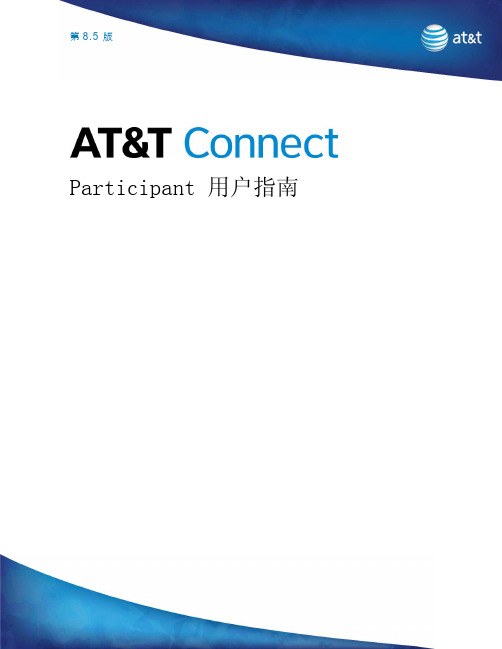
第版8.5Participant 用户指南法律声明♦本文档中的内容如有更改,恕不另行通知;这些内容亦不构成 AT&T Inc.之承诺。
♦本文档所叙述的软件与/或数据库按照许可协议或保密协议提供。
软件与/或数据库只允许按照协议进行使用或复制。
购买者可出于备份目的制作一份本软件的副本。
♦AT&T Connect Participant 应用程序整合了获得 DSP Algorithms 公司 () 许可的回声消除技术。
♦未经 AT&T Inc. 明确书面同意,不得出于购买者个人使用之外的任何目的,以任何形式或通过任何电子或机械手段(包括影印、录制或信息存储与检索系统)复制或传输本“用户指南”的任何部分。
♦除非另有说明,本文所含的所有公司、产品、街道地址以及人员的名称均纯属虚构,其用途仅限于介绍 AT&T Connect 产品的用法。
♦Windows 是 Microsoft Corporation 的商标。
所有其它商标属于各自的拥有者。
♦© 1996-2008 AT&T Inc. 版权所有。
保留所有权利。
目录第 1 章 (8)AT&T Connect Participant 应用程序简介 (8)会议中的主持人和与会人角色 (8)AT&T Connect 与 AT&T TeleConference Service 中的角色 (9)第 2 章 (10)安装AT&T Connect Participant 应用程序 (10)系统要求 (10)从 Web 进行 Participant 安装 (11)从光盘安装 (11)第 3 章 (12)开始使用AT&T Connect Participant 应用程序 (12)Participant 窗口 (12)状态面板 (13)开始页面 (14)第 508 部分符合性 (14)使用辅助菜单 (15)第 4 章 (18)召开 Web 会议 (18)邀请他人加入 Web 会议 (19)加入会议 (20)将 AT&T TeleConference Service 用于 Web 会议音频 (25)使用“呼我” (27)断开与重新连接事件 (28)第 5 章 (30)使用与会人工具 (30)使用表情 (30)使用便条 (31)发送便条 (32)回复/转发便条 (34)删除便条 (34)保存便条 (34)定义便条设置 (35)暂时离开事件 (36)扩展 Participant 窗口 (37)将音频静音/取消静音 (37)使用白板 (38)清除白板 (39)在显示器上指点 (39)在白板上书写 (40)在白板上绘制线条与形状 (40)在白板上绘制对号 (41)保存白板内容 (41)插入文件 (41)使用电子邮件邀请其他与会人 (43)响应问题与调查 (43)查看响应统计数据 (45)第 6 章 (46)演示人工具 (46)演示人权限 (46)传递演示人权限 (48)通过电话与拨出邀请 (48)链接与会人数据和音频流 (49)重命名与会人 (50)使用举手列表 (50)清除与会人 (51)启用广播模式 (52)查看事件材料的加载状态 (52)将文件加载到白板 (53)查看文件属性 (53)重新发送文件 (54)删除文件 (54)查看文件状态 (55)文件类型 (55)插入 PowerPoint 文件 (56)将插入的文件设置为在白板外部打开 (58)事件设置 (59)第 7 章 (60)高级演示人选项 (60)Web 会议中的应用程序共享 (60)与 Web 会议与会人共享应用程序 (60)使用“应用程序共享导航栏” (62)以“远程指导”方式共享应用程序 (65)定义应用程序共享设置 (65)定义输出带宽控制 (65)定义图像质量 (67)定义快捷键 (68)显示应用程序共享导航栏 (68)将 Participant 窗口定义成在“放大”模式中打开 (68)发起调查 (69)共享响应统计数据 (73)执行 Web 浏览 (73)第 8 章 (76)高级 Participant 应用程序选项 (76)概述 (76)定义用户界面语言 (77)定义连接协议/代理设置 (78)定义服务器设置 (79)第 9 章 (80)图标与状态消息 (80)工具栏图标 (80)状态消息 (80)与会人列表图标 (81)第 10 章 (84)Log Submission 实用程序 (LSU) (84)LSU 激活 (84)自动激活 (84)手工激活 (84)使用 LSU (85)发送报告 (85)发送操作失败时 (87)查看收集的数据(可选) (88)第 1 章 AT&T Connect Participant 应用程序简介AT&T Connect 借助可视化演示与互动方面的基于 PC 的工具,扩展了AT&T TeleConference Service (ATCS) 的语音会议功能。


英飞凌单片机启动模式及电路设计英飞凌的单片机在启动时,有很多不同的模式。
比如,从内部执行程序模式、串口下载模式、调试模式等。
一般不同的模式,要对某些引脚进行配置。
而刚接触英飞凌的人很容易忽略这个问题。
所以,会出现诸如,串口下载程序时单片机无法跟电脑建立连接;用仿真器无法调试,等等。
而不同的单片机,配置的方式是不一样的。
以我用过的一款XC27xx单片机为例,简单讲一下,希望对初学者有用。
如图1所示,TRST=0,当然就是正常的执行内部程序;如果采用UART方式下载程序,TRST=1,P10[6:0]需要设置成xxxx010或者xxxx110两种情况;图一如果需要进入debug模式,需要进行的配置如图二。
比如,如果我们采用JTAG pos.B这个情况。
这时候,这种接口的需要用到的引脚首先需要到手册中找到,(这个也很关键,新手也会忽略),需要进行的配置就是TRST=1,同时,P10[6:0]=xxxx011;图二关于引脚的电路设计,我看到过英飞凌的资料,它们采用的电路如图三只要R17+R9的阻值>>8的阻值,当S1-1的拨码开关处在ON时,能保证P10.0=0;当S1-1的拨码开关处在OFF时,P10.0=1。
其他引脚同理。
图三我自己在做的时候采用的不一样的电路,如图四。
图四当P3-1处于ON时,对应引脚高电平;OFF时,对应引脚低电平。
该电路已经被我验证过。
总结,本小文个人闲暇总结,希望对后来者有帮助,如有错误,一定要指正,避免误导别人。
QQ352941629版权归飞鸿所有。
祝与非网英飞凌社区越办越好。

NUTOOL – BOOT LOADER ISP TOOL USER MANUAL M -m UNuTool – Boot Loader ISP ToolUser ManualThe information described in this document is the exclusive intellectual property ofNuvoton Technology Corporation and shall not be reproduced without permission from Nuvoton.Nuvoton is providing this document only for reference purposes of NuMicro microcontroller and microprocessor based system design. Nuvoton assumes no responsibility for errors or omissions.All data and specifications are subject to change without notice.For additional information or questions, please contact: Nuvoton Technology Corporation.NUTOOL – BOOT LOADER ISP TOOL USER MANUAL Maker Nu-mbed NUC472 User Manual Table of Contents1OVERVIEW (4)2FEATURES (4)3SOFTWARE AND HARDWARE REQUIREMENTS (5)4USER INTERFACE GUIDE (8)4.1Overview (8)4.2Select Connection Interface (8)4.2.1USB Interface (9)4.2.2UART Interface (9)4.2.3SPI Interface (9)4.2.4I²C Interface (10)4.2.5CAN Interface (10)4.3Connect with Boot Loader (10)4.4Load File (11)4.5CONFIG Settings (12)4.6Change the Baud Rate of Connection Interface (12)4.7Reset Options (13)4.8Programming Options (13)4.9Programming (14)5REVISION HISTORY (15)NUTOOL – BOOT LOADER ISP TOOL USER MANUAL M -m UList of FiguresFigure 1-1 Block Diagram of Boot Loader ISP Process (4)Figure 3-1 Nu-Link2-Pro Overview (5)Figure 3-2 Nu-Link2-Pro Bridge Connector (6)Figure 3-3 Set Boot Loader ISP Mode (7)Figure 4-1 NuTool – Boot Loader ISP Tool Overview (8)Figure 4-2 Connection Interfaces (8)Figure 4-3 USB Interface (9)Figure 4-4 UART Interface (9)Figure 4-5 SPI Interface (9)Figure 4-6 I²C interface (10)Figure 4-7 CAN Interface (10)Figure 4-8 Start Connecting (11)Figure 4-9 Succeed to Connect with Boot Loader (11)Figure 4-10 Waiting to Connect with Boot Loader (11)Figure 4-11 Load File (11)Figure 4-12 Data Display Area (12)Figure 4-13 CONFIG Settings (12)Figure 4-14 Modified CONFIG Settings (12)Figure 4-15 Change UART Baud Rate (12)Figure 4-16 Change CAN Baud Rate (13)Figure 4-17 Reset Options (13)Figure 4-18 Programming Options (14)Figure 4-19 Start Programming (14)Figure 4-20 Programming Result (14)NUTOOL – BOOT LOADER ISP TOOL USER MANUAL Maker Nu-mbed NUC472 User Manual 1 OVERVIEWThe NuTool – Boot Loader ISP Tool is a tool specially designed for NuMicro MCU series with Boot Loader ISP mode. The NuTool – Boot Loader ISP Tool can connect to Boot Loader of the target chip through various interfaces, such as USB, UART, SPI, I²C and CAN, to update the firmware of APROM and LDROM and modify the CONFIG settings.The complete Boot Loader In-System-Programming (ISP) process consists of the NuTool – Boot Loader ISP Tool, the connection interface, and Boot Loader of the target chip.The block diagram of the Boot Loader ISP process is shown in Figure 1-1.Figure 1-1 Block Diagram of Boot Loader ISP Process2 FEATURESThe NuTool – Boot Loader ISP Tool features are listed below:●Save users time in developing ISP firmware.●Provide a variety of connection interfaces: USB, UART, SPI, I²C and CAN.NUTOOL – BOOT LOADER ISP TOOL USER MANUAL M -m U3 SOFTWARE AND HARDWARE REQUIREMENTSTo use the NuTool – Boot Loader ISP Tool, software and hardware requirements are listed below:● Download NuvoISP_BL.exe from (https:///resource-download.jsp?tp_GUID=SW132022071806572776). ● Prepare Nu-Link or Nu-Link2 with VCOM function or a USB-to-UART converter if UART ISP mode is selected.● Prepare Nu-Link2-Pro if SPI, I²C or CAN ISP mode is selected. The three Boot Loader ISP modes require the Nu-Link2-Pro Bridge to convert the commands and data of the NuTool – Boot Loader ISP Tool into corresponding signals respectively, andcommunicate with the Boot Loader of the target chip. The overview of Nu-Link2-Pro is shown in Figure 3-1.● Enable the appropriate Boot Loader ISP mode according to the application. Figure 3-3 presents how to use Nuvoton’s ICP Programming Tool to set Boot Loader ISP mode of M460 seres.Note: For more information about Nu-Link2-Pro Bridge, please refer to Chapter 3 in Nu-Link2-Pro Debugger and Programmer User Manual (https:///resource-download.jsp?tp_GUID=UG1320200319174043). Figure 3-2 shows the pin definitions of Nu-Link2-Pro Bridge Connector.Figure 3-1 Nu-Link2-Pro OverviewNUTOOL – BOOT LOADER ISP TOOL USER MANUAL Maker Nu-mbed NUC472 User ManualFigure 3-2 Nu-Link2-Pro Bridge ConnectorNUTOOL – BOOT LOADER ISP TOOL USER MANUAL M -m UFigure 3-3 Set Boot Loader ISP ModeNUTOOL – BOOT LOADER ISP TOOL USER MANUAL Maker Nu-mbed NUC472 User Manual 4 USER INTERFACE GUIDE4.1 OverviewWhen NuvoISP_BL.exe is executed, the NuTool – Boot Loader ISP Tool window will pop up, mainly including the Connection Interface selection, connection and chip information display, file loading, CONFIG settings, reset options and progamminmg options. The overview of the NuTool – Boot Loader ISP Tool is shown in Figure 4-1.Figure 4-1 NuTool– Boot Loader ISP Tool Overview4.2 Select Connection InterfaceBefore updating the target chip, the NuTool – Boot Loader ISP Tool needs to connect with Boot Loader first. There are five connection interfaces including USB, UART, SPI, I²C and CAN for users to select, as shown in Figure 4-2. Users can select the appropriate connection interface according to the actual product circuit.Note: The three interfaces of SPI, I²C or CAN need to use with Nu-Link2-Pro Bridge function.Figure 4-2 Connection InterfacesNUTOOL – BOOT LOADER ISP TOOL USER MANUAL M -m U4.2.1 USB InterfaceIf USB is selected as the connection interface, confirm whether the USB ISP mode is enabled. Then just connect the USB port of the target chip to the PC without any wiring.Figure 4-3 USB Interface4.2.2 UART InterfaceIf UART is selected as the connection interface, confirm whether the UART ISP mode is enabled. Then the user can use the Nu-Link/Nu-Link2 VCOM function or the USB-to-UART converter on the market to connect with the UART interface of the target chip. The Nu-Link/Nu-Link2 VCOM or the USB-to-UART converter must connected to the pins specified by Boot Loader. Taking the M460 series as an example, the pins of UART interface are PB.12 and PB.13. Finally, select the appropriate COM port and baud rate to connect.Figure 4-4 UART Interface4.2.3 SPI InterfaceIf SPI is selected as the connection interface, confirm whether the SPI ISP mode is enabled. Then the user needs to connect the SPI interface (CON6.5~CON6.8) of Nu-Link2-Pro Bridge as shown in Figure 3-2 to the pins of the SPI interface specified by Boot Loader. Taking the M460 series as an example, the pins of SPI interface are PA.0, PA.1, PA.2 and PA.3.Figure 4-5 SPI InterfaceNUTOOL – BOOT LOADER ISP TOOL USER MANUAL Maker Nu-mbed NUC472 User Manual 4.2.4 I²C InterfaceIf I²C is selected as the connection interface, please confirm whether the I²C ISP mode is enabled. Then the user needs to connect the I²C interface (CON6.3 and CON6.4) of Nu-Link2-Pro Bridge (as shown in Figure 3-2) to the pins of the I²C interface specified by Boot Loader. Taking the M460 series as an example, the pins of I²C interface are PC.0 and PC.1.Figure 4-6 I²C interface4.2.5 CAN InterfaceIf CAN is selected as the connection interface, please confirm whether the CAN ISP mode is enabled. Then the user needs to connect the CAN interface (CON6.11 and CON6.12) of Nu-Link2-Pro Bridge (as shown in Figure 3-2) to the CAN transceiver on the board of target chip. And the pins of the CAN interface specified by Boot Loader must also be connected to the CAN transceiver. Taking the M460 series as an example, the pins of CAN interface are PA.4 and PA.5.Figure 4-7 CAN Interface4.3 Connect with Boot LoaderSince Boot Loader has a time-out mechanism, the connection must be completed within a specified time after the chip is powered on. Thus, the user must click the "Connect" button first, and then press the reset button on the target chip board. Please repeat the previous steps if it is still failed to connect after waiting for a while.In the following cases, the user can check the "Reset before connecting" option as shown in Figure 4-8 to improve the connection success rate.●UART is selected as the connection interface, and Nu-Link/Nu-Link2 VCOM is used asthe bridge.●SPI, I²C or CAN is selected as the connection interface, and GPIO0 (CON6.17) of Nu-Link2-Pro Bridge as shown in Figure 3-2 is connected to nRST pin of the target chip.If the connection is successful, the status prompt will change to "connected" and display the Part No., Flash memory size and firmware version of the Boot Loader as shown in Figure 4-9; otherwise, the status prompt keeps showing "Waiting for device connection", as shown in Figure 4-10.NUTOOL – BOOT LOADER ISP TOOL USER MANUALM-m UFigure 4-8 Start ConnectingFigure 4-9 Succeed to Connect with Boot LoaderFigure 4-10 Waiting to Connect with Boot Loader4.4 Load FileUsers can click the “APROM ” and “LDROM ” button or drag and drop to load the image file, and then specify the starting address of APROM programming. When the image file is loaded, the image data is displayed in the corresponding data display area (as shown in Figure 4-12).Figure 4-11 Load FileNUTOOL – BOOT LOADER ISP TOOL USER MANUAL Maker Nu-mbed NUC472 User ManualFigure 4-12 Data Display Area4.5 CONFIG SettingsWhen theNuTool –Boot Loader ISP Tool is successfully connected with Boot loader, the CONFIG values of the target chip will be displayed in green as shown in Figure 4-13. The users can click the "Setting" button to modify the CONFIG values. After comparison, if the modified CONFIG value is different from the original value, the modified CONFIG value is displayed in red, as shown in Figure 4-14.Figure 4-13 CONFIG SettingsFigure 4-14 Modified CONFIG Settings4.6 Change the Baud Rate of Connection InterfaceAfter the NuTool –Boot Loader ISP Tool is connected with Boot loader, the user can change the appropriate baud rate of UART or CAN interface according to the circuit capability to improve the transmission efficiency.Figure 4-15 Change UART Baud RateNUTOOL – BOOT LOADER ISP TOOL USER MANUALM -mUFigure 4-16 Change CAN Baud Rate4.7 Reset OptionsThe reset options are used to reset the chip and jump the chip to the specified reboot address. The reset options are executed after updating APROM, LDROM and CONFIG. There are 4 reset sources in the reset options, including:● CMD_RST_SRC_CHIP : Assert the Chip Reset and the reboot address is ignored. ● CMD_RST_SRC_CPU : Assert the CPU Reset and reboot from the specified address. ● CMD_RST_SRC_SYS : Assert the MCU Reset and reboot from the specified address. ●CMD_EXEC_ADDR : Jump to the specified address without reset.The reboot address must be 512-byte aligned.For detailed information about Chip Reset, CPU Reset and MCU Reset, please refer to the "System Reset" section in NuMicro Series Technical Reference Manual.Taking the M460 series as an example, the "System Reset" is described in Section 6.2.2 of the M460 Series Technical Reference Manual (https:///resource-download.jsp?tp_GUID=DA05-M460).Figure 4-17 Reset Options4.8 Programming OptionsBefore programming, the user can check the programming options according to their needs. The programming options include:● APROM : Erase APROM and program APROM file data to the specified APROM address. ● LDROM : Erase LDROM and program LDROM file data to LDROM. ● CONFIG : Update CONFIG settings.● Erae All : Erase whole APROM and LDROM. ● Reset : Execute reset options●Clock : Change baud rate of connect interface. Only UART and CAN have this function.NUTOOL – BOOT LOADER ISP TOOL USER MANUAL Maker Nu-mbed NUC472 User ManualUSBDISP: Switch to Boot Loader USB ISP mode. The premise is that USB ISP mode must be activated.Figure 4-18 Programming Options4.9ProgrammingAfter loading the files for programming and setting the relevant options, click the "Start" button as shown in Figure 4-19 to start programming APROM, LDROM and CONFIG or execute commands of other options. After the programming is finished, a message showing the programming result and time will appear as shown in Figure 4-20.Figure 4-19 Start ProgrammingFigure 4-20 Programming ResultNUTOOL – BOOT LOADER ISP TOOL USER MANUALM -m U5 REVISION HISTORYDate Revision Description2022.09.211.00Initial versionNUTOOL–BOOT LOADER ISP TOOL USER MANUAL Maker Nu-mbed NUC472 User Manual Important NoticeNuvoton Products are neither intended nor warranted for usage in systems or equipment, anymalfunction or failure of which may cause loss of human life, bodily injury or severe propertydamage. Such applications are deemed, “Insecure Usage”.Insecure usage includes, but is not limited to: equipment for surgical implementation, atomicenergy control instruments, airplane or spaceship instruments, the control or operation ofdynamic, brake or safety systems designed for vehicular use, traffic signal instruments, all typesof safety devices, and other applications intended to support or sustain life.All Insecure Usage shall be made at customer’s risk, and in the event that third parties lay claimsto Nuvoton as a result of customer’s Insecure Usage, custome r shall indemnify the damagesand liabilities thus incurred by Nuvoton.。

ardupilot 交叉编译ArduPilot是一个开源的无人机自主飞行控制系统,它提供了一套完整的软件和硬件解决方案,用于控制无人机的飞行和导航。
在开发ArduPilot时,我们经常需要进行交叉编译,以便将软件部署到不同的硬件平台上。
本文将介绍ArduPilot交叉编译的过程和一些注意事项。
什么是交叉编译?简单来说,交叉编译是指在一台主机上开发和编译代码,然后将编译后的可执行文件部署到另一种不同体系结构的硬件平台上运行。
在ArduPilot的情况下,我们通常在一台PC上进行开发,并将编译后的代码部署到无人机的嵌入式系统上运行。
为了进行ArduPilot的交叉编译,我们首先需要选择合适的交叉编译工具链。
不同的硬件平台可能需要不同的工具链,因此我们需要根据目标平台的体系结构选择合适的工具链。
例如,如果我们的目标平台是基于ARM架构的嵌入式系统,我们可以选择ARM交叉编译工具链。
一旦选择了合适的工具链,我们就可以开始配置ArduPilot的编译环境。
首先,我们需要下载ArduPilot的源代码,并将其解压到本地目录中。
然后,我们需要根据目标平台的体系结构和工具链的路径,修改ArduPilot的编译配置文件。
在配置文件中,我们可以指定编译的目标平台、工具链的路径和一些其他的编译选项。
我们可以根据实际需求进行配置,例如指定编译的优化级别、启用或禁用某些功能等。
配置完成后,我们可以运行编译命令,开始进行ArduPilot的交叉编译。
在编译过程中,我们可能会遇到一些依赖项缺失或编译错误的问题。
这时,我们需要根据错误信息进行排查,并安装相应的依赖项或修复错误。
通常,ArduPilot的开发社区会提供一些常见问题的解决方案和建议,我们可以参考这些资源来解决问题。
一旦编译成功,我们就可以将编译后的可执行文件部署到目标平台上运行了。
在部署过程中,我们需要将可执行文件复制到目标平台的文件系统中,并配置相应的启动脚本或配置文件。

Android hciconfig的原理主要是基于Bluetooth Protocol Stack(蓝牙协议栈)来实现的。
hciconfig是Android系统中用于配置和管理蓝牙硬件接口(HCI)的命令行工具。
在Android系统中,蓝牙硬件接口(HCI)是蓝牙设备与主机系统之间的通信接口。
它负责在蓝牙设备和主机系统之间传输数据和命令。
hciconfig通过与HCI接口进行交互,可以对蓝牙设备进行配置和管理。
hciconfig的原理可以概括为以下几个步骤:
1.hciconfig首先通过系统调用与底层蓝牙驱动进行交互,获取蓝牙设备的状
态和信息。
2.根据用户输入的命令和参数,hciconfig会生成相应的HCI命令,并通过系
统调用发送给底层蓝牙驱动。
3.底层蓝牙驱动接收到HCI命令后,会根据蓝牙协议栈的规范进行解析和处
理。
它会将命令转换为对应的蓝牙硬件操作,并发送给蓝牙设备。
4.蓝牙设备接收到命令后,会执行相应的操作,并返回结果给底层蓝牙驱
动。
5.底层蓝牙驱动将结果转换为HCI事件,并通过系统调用发送给hciconfig。
6.hciconfig接收到HCI事件后,会解析事件并显示给用户,或者根据事件进
行相应的处理。
总的来说,hciconfig通过与底层蓝牙驱动和HCI接口的交互,实现了对蓝牙设备的配置和管理。
它提供了丰富的命令和选项,用户可以通过这些命令和选项来查询蓝牙设备的状态、配置蓝牙设备的参数、启动和停止蓝牙服务等。

Axia Fusion AoIP ConsoleWe have made Fusion the easiest Axia console, ever, to set up. This quick start guide will take you through the basic steps to configure your new Fusion and have you up and running in no time. Before we get started, let’s check your installation type and make sure you have what you need.Installation type: You’ve got your choice of two mixing engines to pair with the Fusion, the StudioEngine or the PowerStation. We are providing instructions for both setups, so make sure you follow the instructions for your engine type .THANK YOU FOR PURCHASING THE AXIA FUSION CONSOLE.1. Tilt the overbridge panel of the Fusion Console (A) forward (toward faders) to gain access to theFusion Console overbridge board.2. Connect one end of the supplied Fusion power cable to the power port on the Fusion Consoleoverbridge board (B). Connect the other end to the 48DVC Output port (C) on the rear of the Axia Power Supply. Connect the Axia Power Supply to AC Mains using the Axia Power Supply power cable provided.3. Connect Ethernet cable to the network connection port on the Fusion Console overbridgeboard (D), connect other end to a configured Ethernet switch (E).4. Connect Ethernet cable to the Livewire port (F) on the StudioEngine, connect other end to aconfigured Ethernet switch (E).5. Connect a 1080p monitor to the DVI-D video port (G) on the StudioEngine.6. Close the Fusion Console overbridge panel (A).7. Continue to Network Configuration with Axia StudioEngine.PHYSICAL CONNECTIONS WITH AXIA STUDIOENGINEIJKLThe Console is now recognized by the network and is ready to be linked to the StudioEngine and configured to load sources. Continue to the “System Configuration” instructions.NETWORK CONFIGURATION WITH AXIA STUDIOENGINE1. Apply Power to the StudioEngine. The front displayshould indicate an error due to sync issue-this is normal. An IP address is needed.2. Tap the rotary encoder knob (I) on the front panel fora menu view, rotate knob until “Engine IP settings” (J) is highlighted, tap knob to select. 3. Rotate knob (I) to select “Net Address” and tap knobto select.4. Once on the Engine IP settings screen (K), rotateknob (I) to move the cursor, tap knob to edit cursor position, rotate to increment value, tap knob to accept change. Repeat for all IP address values. Make a note of this IP address for further configuration in later steps.5. Select check mark to right of address and tap knob(I) to accept.PHYSICAL CONNECTIONS WITH AXIA POWERSTATION1. Tilt the overbridge panel of the Fusion Console (A) forward (toward faders) to gain access to theFusion Console overbridge board.2. Connect one end of the 6-Pin molex power cable supplied with the PowerStation to the Surfaceport (B) on the PowerStation. Connect the other end to the power port on the Fusion Console overbridge board (C).3. Connect Ethernet cable to the network connection port on the Fusion Concole overbridge board(D), connect other end to an available network port on the PowerStation (E).4. Connect 1080p monitor to the DVI-D video port (F) on the PowerStation.5. Connect USB keyboard to USB port (G) on the PowerStation.6. Close the Fusion Console overbridge panel.7. Continue to Network Configuration with Axia PowerStation.NETWORK CONFIGURATION WITH AXIA POWERSTATION1. Boot the PowerStation,a setup screen (I)will appear on the connected video monitor.An IP address is needed.2. Tap the up arrow key on the attached keyboard untilthe “Config IP addr” value is in yellow text. 3. Clear the current value with the Backspace key onthe attached keyboard and use number keys to enter a new value. Make a note of this IP address for further configuration in later steps.4. Tap the arrow keys on the attached keyboard to navigate to “Config NetMask”and “Config Gateway”, enter the needed values.5. Tap the down arrow key on the attached keyboardto navigate to “Save & Reboot”. Tap the Enter key on the attached keyboard to reboot system.6. Disconnect USB keyboard from PowerStation.IINSTALLATION HELPIf you have more questions, you can access the full manual online at /Axia/Fusion or call the Telos Alliance 24/7 Support Team at +1 (216) 622-0247, we’d be happy to help you out.CONTINUE TO THE SYSTEM CONFIGURATION The Console is now recognized by the network and is ready to be linked to the PowerStation then configured to load sources. Continue to the “System Configuration” instructions.1. Using a PC connected to your studio network, launcha web browser and enter the assigned IP addressinto the browser’s address bar. When prompted for authentication enter user name “user”, password is left blank.2. The Fusion control center will launch (A). In the leftcolumn, under “Mix Engine”, select the “Network”link (B), click the “Install” button at the bottom of the new page.3. Enter the value “1” into the “Console Count” field (C)and click “Apply Console Count” (D).4. In the “PS CONSOLE: 1” (E) section, select thediscovered console from the drop down menu (F).Click “Apply IP” (G) to set the IP address and link it to StudioEngine or PowerStation.5. Your Console is now connected and will display“Inactive“ on each channel. On the Monitor Module keypad (H) Press and hold the “*” key and “2” key until “Capture” is displayed.6. Release the keys. For the full-sized Fusion Monitor/Navigation Module, press the“Enter”key,for a Fusion Monitor + 2-Fader Module, press the “#” key.7. Remain logged in to the Fusion Control Center andcontinue to Source Configuration.A BCEFGDH1. In the Fusion Control Center, in the left column under“Console”, select “Sources” (A).2. Click the “Create New Source Profile” button (B).3. On the Source Profile screen, select “Source Type”from the drop down list (C).4. Enter the name of the source in the “Source name”field (D).5. Click the browse button to the right of the “Primarysource” field (E) and select the desired source from the list.6. Click “Apply”.7. In the left column under “Mix Engine”, select “Progand mon out” (F).8. Enter (G)the planned channel numbers for either the StudioEngine (Livewire Sources)or PowerStation (Livewire Sources from DSP) outputs.9. Click the “Apply” button.10. StudioEngine users-skip Step 11 and proceed toStep 12.11. PowerStation users continue to the next step below, “For PowerStation users ONLY”.ABCEDHIJa. In the left column under “I/O subsystem main”,select “Destinations” (H).b. When prompted for authentication enter user name“user”, password is left blank.c. Enter useful labeling in the “Name” field (I).d. Click the browse button (J) to the right of the“Channel” field and select the CR Monitor source from the PowerStation. e. Click the “Apply” button.f. Continue to Step 12.FOR POWERSTATION USERS ONLYThis step configures the designated output on the back of the PowerStation which provides audio to the monitor speaker amplifier for the CR Monitor DSP source.GF12. On the Fusion Console Surface, press the channelencoder knob (K) found at the top of the fader strip for Channel Options.13. The connected video monitor will display theChannel Options (L). Rotate the encoder knob (K) one step to select the source window. (Selected options will be outlined in yellow.) Once the desired option is selected, press the encoder knob (K) to enter the selection.14. Select the “Current Source” option (M). The nextview will show configured source profiles (N). 15. Rotate the encoder knob (K) to highlight the sourcejust created.16. Press the encoder knob (K) to select the highlightedsource.17. Press the Program 1 button on the fader strip (O) soit is illuminated.18. Press the “On” button (P) on the fader strip.19. Move the fader (Q) up-you should hear audio. Themeters on your video display should be active (R). 20. Note: To hear the audio, make sure Program 1 isselected in the monitor section for CR Monitor and that the volume is at an appropriate level.For StudioEngine users only: make sure the xNode output feeding your speaker has been assigned the CR Monitor source output of the StudioEngine. 21. Repeat“Source Configuration”steps to configureadditional sources.MLNROQP YOUR SETUP IS COMPLETE!That’s it! You are now ready to experience the Axia Fusion, a powerful,flexible and easy to use console, packed with all of the capabilities andfeatures you need. Enjoy!KThis Page Intentionally Left BlankThis Page Intentionally Left BlankThis Page Intentionally Left Blank1241 Superior Ave. • Cleveland, Ohio, 44114, USA • +1.216.241.7225 • © 2021 Telos Alliance. All Rights Reserved. C21/1/16009 • 1490-00137-002 — QUICK START GUIDE: FUSION CONSOLE Subscribe to our NewsletterWeekly updates on all things broadcast via email/newsletter Social MediaFacebook: @TelosAlliance Twitter: @TelosAlliance LinkedIn: /TelosAlliance YouTube: TelosAllianceTVProduct Catalog/catalog24/7 Tech SupportRadio: +1 (216) 622-0247TV: +1 (717) 735-3611Radio:*************************TV:**************************QUICK LINKS。

Uboot下用TFTP的方法升级AP请事先配置好tftp工具,指向升级文件所在目录;保证在AP上能ping通PC。
1.使用串口线将AP的串口和PC的串口相连,使用“超级终端”等软件,进入命令行界面。
超级终端设置如下:Baud:9600Data bits:8Stop bits:1Parity: noneFlow Control: none2.执行命令reboot,重新启动AP。
在出现以下信息后3秒内按下F键,进入uboot命令行视图。
Uboot菜单缺省密码为admin。
Press f or F to stop Auto-Boot in 3 seconds: 3Password for uboot cmd line :ar7240>3.配置AP和tftp服务器的IP地址,保证AP能够从tftp服务器获取升级文件。
ar7240> setenv ipaddr 169.254.1.1 #AP的IP地址ar7240> setenv serverip 169.254.1.3 #服务器的IP地址ar7240> saveenvSaving Environment to Flash...Erasing Flash...Writing to Flash... done4.在命令行中键入update boot,在下面的显示信息中作相应的配置:a.升级uboot:ar7240> update boot #u-boot.bin存放在TFTP目录下dup 1 speed 1000......Copy to Flash... donear7240> reset #以新加载的uboot启动升级uboot时不能断电,否则AP无法启动。
b.重新启动AP。
在出现以下信息后3秒内按下F键,进入uboot命令行视图。
Uboot菜单缺省密码为admin@。
若V200R002版本中修改过密码,升级到V200R003版本后使用的密码为V200R002版本中修改的密码。

platformio中串口的使用PlatformIO是一个跨平台的开发工具,用于嵌入式系统的开发。
它提供了一组丰富的功能和工具,包括串口通信。
串口通信是一种常用的数据传输方式,用于在嵌入式系统中进行设备之间的通信。
本文将介绍如何在PlatformIO中使用串口通信。
我们需要在PlatformIO项目中添加对串口的支持。
在项目的配置文件platformio.ini中,我们可以指定使用的开发板以及串口参数。
例如,我们可以使用以下代码指定开发板为Arduino Uno,并设置串口的波特率为9600:```[env:uno]platform = atmelavrboard = unoframework = arduinomonitor_speed = 9600```在代码中,platform表示使用的硬件平台,board表示使用的开发板型号,framework表示使用的开发框架,monitor_speed表示串口的波特率。
在代码中,我们可以使用Serial对象来进行串口通信。
Serial对象是Arduino框架中的一个类,它封装了串口通信的相关方法。
我们可以使用Serial.begin()方法来初始化串口,传入的参数表示波特率。
例如,我们可以使用以下代码初始化串口:```void setup() {Serial.begin(9600);}```在代码中,setup()函数是Arduino框架中的一个特殊函数,它在程序启动时被调用一次。
在setup()函数中,我们调用Serial.begin(9600)方法来初始化串口,传入的参数为9600,与上面配置文件中的波特率一致。
在代码中,我们可以使用Serial.print()和Serial.println()方法来向串口输出数据。
例如,我们可以使用以下代码向串口输出Hello World!:```void loop() {Serial.print("Hello ");Serial.println("World!");delay(1000);}```在代码中,loop()函数是Arduino框架中的一个特殊函数,它在程序启动后会一直循环执行。

ProgrammerNotepad的配置与AVRGCC入门作者:佚名来源:不详录入:Admin更新时刻:2020-7-26 19:29:16点击数:3【字体:】单片机AVR的编程工具专门多,有C,ASM,PASCAL,BASIC等等。
除ASM由ATMEL公司免费提供外,其它大多数的工具差不多上需要收费的。
而C编译器更是其中收费最高的编译器。
但也有例外,那确实是GCC——它不但免费而且功能也几乎是〝最强〞的。
因此我作为入门者,就开始学习它了!一、单片机编程1、单片机与电脑的编程有些许不同,它除一些必要地算法外,更重要的是对端口的操作。
如开关量采集、开关量操纵输出、模拟量的输入、通讯的操作、显示器与键的操纵等等都需要操作端口。
2、电脑储备永久数据一样都在硬盘等介质中。
而单片机那么存放在EPROM、EEPROM、FLASH等储备器中。
3、通讯接口的编程对单片机来说是至关重要的,专门在工控、网络等的应用中犹为重要。
4、单片机的编程与电脑编程相比有诸多限制。
这就要求编程者对单片机硬件有一定的了解。
二、AVR单片机编程1、AVR单片的硬件:我们以ATMega 16为例为说明一下AVR单片机吧!这是ATMEGA 16的引脚及其功能图(来自其DataSheet)A、从图中我们能够看出有4个8位端口共32个引脚,大多有双重功能。
它们分别命名为PORTA、PORTB、PORTC、PORTD。
B、PORTA具备一般IO口功能外还有AD转换功能,其精度能够达到10位,即采集到的ADC的值最大不超过1023〔0-1023〕,对应别处实际电压值的精度需要一定的简单换算〔要紧看其参考电压〕。
如参考电压为2.5V,那么有2.5V为1023,那么其精度为2.5V/1023确实是0.00244V。
如参考电压为5V,那么有5V/1023也确实是0.0049V。
C、PORTB口除了差不多的IO功能外,专门要提的是PB4、5、6、7的功能,它是SPI〔同步串行接口〕,更重要的是,它能够用来下载程序。