dell xps8600装机小结
- 格式:doc
- 大小:24.00 KB
- 文档页数:1

Dell Compellent FS8600: CIFS File Server Consolidation GuideA Dell Compellent Technical TipTHIS TECHNICAL TIP IS FOR INFORMATIONAL PURPOSES ONLY, AND MAY CONTAIN TYPOGRAPHICAL ERRORS AND TECHNICAL INACCURACIES. THE CONTENT IS PROVIDED AS IS, WITHOUT EXPRESS OR IMPLIED WARRANTIES OF ANY KIND.© 2012 Dell Inc. All rights reserved. Reproduction of this material in any manner whatsoever without the express written permission of Dell Inc. is strictly forbidden. For more information, contact Dell. Trademarks used in this text: Dell TM, the DELL TM logo, and Compellent TM are trademarks of Dell Inc. Other trademarks and trade names may be used in this document to refer to either the entities claiming the marks and names or their products. Dell Inc. disclaims any proprietary interest in trademarks and trade names other than its own.June 2012 Rev. AContentsGeneral Syntax (5)Document Revision (5)Preface (5)Customer Support (5)Introduction (6)Core concerns (6)Active Directory (6)Active Directory Domains (6)Active Directory Domain Controllers (6)Active Directory Security Identifiers (7)Active Directory Domain Trusts (7)Hypothetical Example (7)Permissions (8)Access Control Lists & Access Control Entries (8)Inheritance (8)Migrating with permissions (9)Shares (9)Share names, DNS and networking (9)Shares and subshares (10)Antivirus (10)NAS Volumes (10)Snapshots (10)Replication (10)Initial file ingestion (11)Initial ingestion and Storage Center tiering (11)Optimizing performance (11)Ingestion from production (11)Ingestion from backups (11)Migration tools (12)Robocopy (12)Xcals (12)TablesTable 1. Conventions (5)Table 2. Revision History (5)FiguresFigure 1. Domains before and after migration (8)General SyntaxTable 1. ConventionsItem ConventionMonospace FontConsole or file trace. (Commands are shown with system prompt‘#’ in console traces.)Other user input (file names and paths, field names, keys) Monospace FontWebsite addresses Email addresses *************Document RevisionTable 2. Revision HistoryDate Revision DescriptionJune 12, 2012 A Initial draft.PrefaceThis document is intended to be a resource used in the planning for the consolidation of multiple CIFS file shares and CIFS servers on to a Dell Compellent FS8600 NAS platform.It is not intended to be a walkthrough of a migration, or a direct template for migration planning. It is similarly not intended to be the authoritative document for all FS8600 CIFS related subjects.Customer SupportFor support, email Dell Compellent at **********************. Dell Compellent responds to emails during normal business hours.IntroductionAs unstructured file data continues to grow at challenging rates, IT file server infrastructure supporting business and mission critical systems can easily become strained and fragmented. This can manifest in a variety of painful forms such as overall system availability, lost storage efficiencies, complicated or fickle backup architectures and rising management costs.The Dell Compellent FS8600 is uniquely suited to overcoming the challenges presented by explosive file data growth and file sprawl. With the combination of FluidFS’s Scale-Out Single Namespace and Storage Center’s Data Progression and Dynamic Capacity, IT teams can reduce management overhead, and leverage the platforms unique storage efficiencies and cost of ownership attributes while providing class leading availability and data protection.It should be noted that the FS8600 is a member of the Dell FluidFS NAS product family, and is in many ways conceptually very similar to the FluidFS products available on the Dell PowerVault and Dell EqualLogic product lines. While many of the concepts, particularly front end NAS concepts are similar or even identical, some subjects such as management of the platform and interaction with backend storage may be radically different, and the relevant resources for each FluidFS product should be leveraged for the appropriate product.Core concernsFile server migrations and consolidation efforts can be daunting challenges, with unforeseen roadblocks and complex management of interdependent systems. An understanding of the core concerns and concepts involved, along with proper planning can limit the scope of effort required to consolidate established file server and file share sprawl onto an FS8600.Active DirectoryAs Active Directory continues to have a dominant foot print in data center and office IT infrastructure, understanding the topology and specific details of any Active Directory systems that may be involved in file server migrations and consolidations is crucial. Outlining all the elements and concepts of Active Directory falls outside the scope of this document, however the following sections outline the subjects directly related to CIFS migrations and consolidation onto an FS8600.Active Directory DomainsDomains are one of the fundamental building blocks of Active Directory. Domains represent the primary mechanism for outlining or limiting the scope of pools of resources that should be logically managed together.Active Directory Domain ControllersDomain controllers (DC or DCs) are logical server hosts that have been specifically designated to be an authority and resource manager for a specific domain. More than one domain controller can be present within a domain, and through various replication technologies the configuration for the domain is kept consistent across all domain controllers in the domain, and in some cases, with resources outside the domain.When a FS8600 is said to “bind” or “join” to an Active Directory domain, it does so by communicating with the domain controllers in the environment and incorporating itself into the Domain topology. Aslong as the FS8600 continues to be a member of that domain, it will use the domain controllers in that domain as the point of visibility into the rest of the domain topology.It should be noted here that in order to join an FS8600 to a domain, an Active Directory user with sufficient privileges must be used to complete the operations required to bind the FS8600 to that domain. If requesting or provisioning a user with the needed privileges requires an administrative escalation, (e.g. filing a ticket with a corporate I.T. team) that should be noted and the time required to complete that escalation included in the planning timeline.Active Directory Security IdentifiersActive directory creates a unique security identifier (SID) for each user, group, machine or other object created within an active directory topology. When an attribute or parameter has to be set for any of these objects, the attribute references the SID, which is translated into a human readable name by the Active Directory services of the domain that owns the SID. Any time a SID must be interacted with, a DC for the associated domain must be visible to identify and own that SID.Active Directory Domain TrustsDomain trusts are the mechanisms through which a logically isolated domain establishes a logical relationship with another domain with the intent of sharing or negotiating access to resources across domains.For the purposes of this document, the primary concern of domain trusts are user management and visibility, and the available points of visibility for a host responsible for migrating file and permission data from the source file share to the FS8600.Hypothetical ExampleIn conjunction with other efforts to unify various development teams, it is decided that various shares and domains will be consolidated onto an FS8600, and a new domain created with the intent of consolidating established domains over time. For the first phase of a staggered migration, it is determined that the following shares will be migrated:\\nas01.corp.local\appsteam\\nas02.corp.local\appsusers\\files.apps.corp.local\appsrepo\\test3.devapps.corp.local\devappsrepo\\util.devops.corp.local\sourceThese shares will be migrated to the new FS8600 and new domain to create the following shares: \\fs8600.systems.corp.local\appsteam\\fs8600.systems.corp.local\appsusers\\fs8600.systems.corp.local\appsrepo\\fs8600.systems.corp.local\devappsrepo\\fs8600.systems.corp.local\sourcecorp devops apps devapps corp systems apps devappsitself or root folder for the share may override the inheritance polices of the first sub-folder, so this should be checked as well before a migration begins.Migrating with permissionsSimilar to requiring that tools used to move files be SID aware, the tools should also be permissions aware, in that they can walk and maintain the ACEs in a ACL (as they correspond to SIDs) and copy those properly with the file to the destination share.If the tools available, or the migration path available, do not allow for the proper migration of permissions, there are tools available to “re-apply” a permission tree to a file set after they have been copied.SharesFor some platforms, shares represent isolated containers that must remain largely static over their lifetime. For FluidFS and the FS8600, shares are views for CIFS clients into various assigned parts of the overall single namespace of the file system, as isolated by the NAS Volumes. This provides significant flexibility in creating a file set structure optimal for file system consolidation.Share names, DNS and networkingOne of the decisions that must be made early on in the planning phase is if DNS can be changed to reflect share movements across hosts, or if IP addresses can move with the share, or if neither of these is possible. The overall effort that may be required in reconfiguring clients to reflect new IPs, DNS or share names should be evaluated against the effort required to reconfigure all resources dependent on that name.In the case of being able to alter DNS, the overall Universal Naming Convention (UNC) used address the share by various clients may not have to be updated. For example in the case of hypothetical example used earlier, if DNS for \\files.apps.corp.local\appsrepo can be updated to point from the old IP of the host to the new IP pool of the FS8600, any client already configured to target that name will be able to follow migration without being reconfigured. In these sorts of migrations, it is generally considered best practice to reduce the Time To Live (TTL) property for the associated DNS A or CNAME records prior to the migration. An example:•After a share is disabled or marked read only on the original host and the file data migration completed, the DNS can be re-configured to point to the IP pool of the FS8600.If it is possible to move the IP of the original host to the FS8600, this offers another route for maintaining established client configurations. An example:•After a share is disabled or marked read only on the original host and the file data migration completed, the IP for the share/host can be removed from the source host/share andconfigured on the destination FS8600.If it is not possible to change DNS or move the related IP, then a new IP pool and new DNS entries must be assigned to the FS8600, and clients must be reconfigured to target the new DNS entries or IP addresses.It should be noted that the FS8600 is fully VLAN aware, which can be used to overcome some obstacles in many consolidation efforts, where using the earlier example test3.devapps.corp.local may expect untagged frames from VLAN238 and util.devops.corp.local may be dependent on VLAN686. In this case,both VLANs can be left tagged to the FS8600 Ethernet ports at the switch level, and the FluidFS platform is left responsible for understanding and managing the VLAN tagged frames.Please note to consult the Dell Compellent FS8600 Best Practices document for further information about DNS, IP addresses and VLANs with the FS8600 platform.Shares and subsharesBecause shares represent points of visibility into the file system as isolated by NAS Volumes, the creation of shares below shares (subshares) can provide much needed control granularity. These can be created at arbitrary points within the file system, as needed, for either migrations or ongoing use cases. It should be noted that subshares can introduce a level of management complexity with regards to permissions and particularly inheritance, and should be used only as needed as opposed to a default assumption.AntivirusEach share or subshare can be configured to enable Antivirus scanning, via the ICAP protocol to a pre-determined Antivirus host. For more information regarding Antivirus support, please consult the Dell FluidFS NAS Solutions Administrator’s Guide.NAS VolumesNAS Volumes represent the primary abstraction and isolation mechanism on top of the single namespace, single instance FluidFS file system. The FS8600 features Snapshots and Replication are NAS Volume Centric; therefore planning should include considerations towards a NAS Volume scheme. For more information about NAS Volumes, please consult the Dell FluidFS NAS Solutions Administrator’s Guide and Dell Compellent FS8600 Best Practices documents.SnapshotsFluidFS Snapshots are an elegant, efficient and high performance data protection technology built into the core FluidFS architecture. Because of their performance, reliability and ease of use, they can provide the primary data protection mechanism for any data set profile. One of the primary benefits of consolidation of file shares to a unified FluidFS platform is the collapsing of administrative overhead required to manage the backups of the distributed or unorganized file share hosts.The FS8600 also provides two methods for user recovery of files from snapshots. Snapshotted versions of files can be access through the “View Previous Versions” Windows tool. They can also be access through a hidden “.snapshots” folder that FluidFS places in every share. System Administrators, as well as users, can access these areas to recover file data preserved in an existing Snapshot. ReplicationMany data sets may be required to be backed up to an offsite location or otherwise be stored in more than one system or location. With the replication available through the FluidFS platform, this data can be replicated from an active FS8600 in one site, to another FS8600 either in same location or in a separate geographic location entirely. This can significantly simplify the backup systems involved in meeting data protection and data retention requirements.For environments that intend to use a replication in such a way as to “stand up” on the replication destination, all Active Directory resources available in the primary site must be available in the site with the replication target.Initial file ingestionInitial ingestion and Storage Center tieringAny planning for the initial seeding of the FS8600 should be aware of the size of the data set to be imported, and the total available capacity in the Storage Centers Tier 1 storage. In order to avoid any overall Storage Center performance degradation, imports should either be planned in such a way as to not overrun Tier 1 storage, or the Storage Center volumes assigned to the FS8600 should have their storage profiles altered to a lower tier. Initial replication between FS8600s should also be considered in the planning, as initial replication of large data sets can similarly threaten to overrun Tier 1 storage. Optimizing performanceFor data sets that can be broken up during initial ingestion so that data can be migrated from multiple hosts, there are both migration and life-cycle performance benefits from performing that migration from multiple hosts. For performance during the migration, the extra hosts can improve overall throughput of data from the source to the FS8600. Migrating data from multiple hosts also takes best advantage of the overall FluidFS architecture, ensuring that data is best placed evenly around the entire cluster in order to provide best performance for the data set going forward.Ingestion from productionOften the simplest method for migrating file data to a new platform is to simply move or copy it from its production platform. While this may be the simplest, it is also likely to impact the current platform and the production file data set.If the current platform has access to the new FS8600 and provides the functionality for mounting other shares on other hosts (e.g. Windows Storage Server platforms), it may be easiest to simply mount the intended destination FS8600 share directly on the current platform, and copy file data directly from the current platform to the FS8600. This minimizes the amount network “hops” required to seed the FS8600. It is important to remember that the FS8600 must be bound to Domain Controllers with the required visibility to translate the SIDs and other Active Directory file information associated with the data set.If it is not possible to mount the share from the current platform, a host with visibility to both the source platform and the destination FS8600 can be used to migrate the file data to the destinationFS8600. In this case, the host being used to perform the migration, as well as the FS8600 must have visibility to the Domain Controllers responsible for the domains involved.Ingestion from backupsIn environments where the performance impact or network exposure required are the limiting factors in migrating file data, a common strategy is to seed and populate from the backup system associated with the current platform. Because this introduces no performance impact to the current system, and requires no network exposure, it is often used for massive file sets or complicated migration strategies.A strategy that builds on this is to use a backup system as the mechanism responsible to initially seed the destination FS8600, and then use host level tools to keep that seeded data in sync or at least in close proximity to the state of the current platform.The inclusion of another system in the strategy can add complexity and introduce new challenges, such as performance contention for resources on the backup system. Another area of concern is that thepermissions scheme of the current platform may be proprietary, and items such as file permissions ACEs or other attributes may not be stored in a translate-able way. Because the backups are taken from the perspective of the current platform, this may mean that file data attributes could not be understood by the destination FS8600. A final example of this introduced complexity is that due to the ways many enterprise backup systems catalog or maintain data on medium such as tape drives or libraries, file attributes such as access and write time stamps may be inaccurate when the data is seeded to the new FS8600.The seeding of data to the FS8600 can be performed using share mounts of the FS8600 to the backup host. As the FS8600 only supports NDMP restores from data that was initially backed up via NDMP from an FS8600, NDMP backup systems must be able to export NMDP data through open files.Migration toolsThere are a number of tools and utilities available to assist in the various tasks required for file data migrations or consolidations. The list below is not a complete list of available tools, nor is it a list of tools supported by Dell Compellent. It is simply a list of tools widely used by IT organizations for file data migrations and are commonly understood.RobocopyRobocopy, and a number of similarly purposed tools, is specifically designed for moving large file sets of complex data to new destinations. It has earned a reputation for reliability and performance, with modern versions of robocopy including support for ACLs and ACEs, as well as features such as multithreading for improved performance on multi-CPU systems across large file sets. There are a number of ways to automate robocopy activity, either through built in tools such as robocopy’s “run hours” flag or through tools such as Microsoft Windows’s “Scheduled Tasks” automation tool. Using this automation, file sets can be kept in sync or in a close proximity state for a period of time running up to a migration window.XcaclsXcacls, and other similarly purposed tools, provide the functionality to harvest or save permissions data and schemes across large file sets, and re-apply them to a similar or copied file set. For environments where the tool used to migrate the file data itself is unable to migrate the file permissions, Xcacls can be used to re-apply the permissions after the file data migration. It can also re-apply permissions to data seeded from a backup system.。

Dell Compellent FS8600增强您的文件存储性能借助增强的Fluid文件系统v3 (FluidFS v3)和FS8600网络连接存储(NAS)设备,来帮助降低Dell Compellent Storage Center的总拥有成本。
∙借助真正的横向扩展体系结构,获得更高的性能,而只需当前市场领导产品近1/3的价格,从而实现高达494,000 SPEC OPS。
1∙通过透明地添加节点和自动实现负载平衡,随着FS8600系统的扩展线性扩展性能。
∙借助增强的协议支持(SMB 2.1、NFS v4),优化稳定性和并发连接可扩展性。
∙借助到Storage Center阵列的10 Gb iSCSI后端连接选项,提高灵活性。
∙将您的存储环境从1 GbE升级到10 GbE。
.实现任何主要存储解决方案中的最大机架单位密度∙借助策略驱动型可变块重复数据删除和压缩,将适用于统一存储和文件密集型工作负载所需的存储容量减少高达48 %2。
∙使用位于两个Dell Compellent Storage Center系统和Storage Center OS (SCOS) 6.x上的多达四台FS8600设备,在单个命名空间(容量是上一代FluidFS的两倍)中轻松管理高达2 PB3容量。
∙借助全面集成的企业存储管理器2014(适用于SAN和NAS管理的单个GUI),提高IT工作效率。
∙借助NAS精简配置,超额分配文件存储空间,并借助NAS池的物理容量,不受阻碍地扩展卷。
∙借助精简卷克隆,启用代码和工作流测试,防止出现非生产数据集。
轻松扩展∙在现有的存储基础架构中,扩展文件存储性能和容量。
FS8600配备FluidFS v3,可提供灵活的横向扩展NAS解决方案,帮助减少恼人且昂贵的断代升级需求。
通过在单个命名空间内管理一个高达2 PB3的文件系统,简化数据增长。
∙通过复制和压缩30天或更长时间内未被访问的数据,自动减少存储文件数据所需的容量。

Dell XPS Ultrabook Reimage“How-To”GuideRevision1.0A01Dec.27th,2016Contents1Overview (3)2“How-To” (4)2.1Auto Installation Application (4)2.2Manual Installation Order (4)Appendix A How to create and use the Dell Windows recovery image (7)Appendix B Intel Rapid Storage Technology (9)Appendix C DELL Command Suite (11)Appendix D Dell Dock(WD15)&Dell Thunderbolt Dock(TB16)information and specifications (12)1OverviewThis document is a quick guidance for re-image OS on Dell XPS Ultrabook notebooks.Failure to install drivers and applications in this document may result in undesirable performance.These drivers are required to enable new technologies and features.Reinstalled images should be built from Windows clean installation then following steps in this guide.Dell does not recommend starting from an image built on previous generations of products or other computer systems.This“How-To”guide applies to following Systems,and support Windows OS list in below2“How-To”2.1Auto InstallationApplicationDell highly recommends Dell Command |Update application (DCU)to automate the installation of BIOS,firmware,driver and critical updates specific to your system.The application is availabletodownloadon Dell SupportWebsiteDriver&Downloadspage .Pick your system type from the list or enter the service tag of your system to get the right version for your computer.The DCU is supported on Precision,XPS and Latitude notebooks.The Dell Command |Update toolallows you to keep your system up to date without you having to know every driver or update needed.It will automatically interrogate your system and compare it to the available updates on /support for your specific system.Read here for more detail about How to use Dell Command |Update to update all drivers BIOS and firmware for yoursystem2.2Manual InstallationOrderAlternatively,Dell recommends installing the following BIOS,firmware and drivers step-by-step in the prescribed order to ensure optimal performance.Search for your system model name under Select a Product selection,or enter the service tag of your system to locate Drivers &Downloads page on the Dell Support Website.Change the Operating System to view all available updates for your system.NOTE :Older BIOS versions and drivers could result in your computer or not functioning optimally.NOTE :Dell highly recommends that you install BIOS,firmware,driver and critical updates via Microsoft Windows Update (in session 1)and Dell Command I Update application (in session 2.1).Manual installation is only recommends when you have internet connection problem.NOTE :Dell recommends restarting your system between each driver,firmware installation.onboard CommunicationAppendixAppendix AHow to create and use the Dell Windows recovery imageAfter you download the Windows recovery image file,follow these instructions to create a bootable USB drive or DVD,copy the recovery image onto your bootable media,and then use the media to reinstall Windows on your Dell device.Warning:These advanced steps are intended primarily for system administrators and those familiar with command line and/or comfortable following technical tutorials.Note:To print this document,expand the required section before you click the printer icon at the top of this document.How to create Windows10installation mediaCreate USB installation mediaStep1:Format your USB drive as a bootable driveMake sure that you use8GB or larger USB drive(32GB Maximum)and backup any important data on it.When the drive is formatted,all existing data will be deleted.1.Connect the USB drive to the PC where you'll be creating the installationmedia.2.Open the Command Prompt window by right-clicking the Start button and then select CommandPrompt(Admin)to run in administrator mode.3.At the command prompt,type diskpart and press Enter.4.Next,type list volume and press Enter.5.From the list,determine which volume number is the connected USB drive.The volume type shouldbe marked as Removable.6.Type select volume X,where X is the number obtained in the previous step.For example,selectvolume9.7.Type clean and press Enter.8.Type create partition primary and press Enter.9.Type format fs=fat32label='OS install'quick and press Enter.10.Type active and press Enter.11.To close the Command Prompt window,type exit and press Enter.Step2:Copy the recovery image to your bootable USB drive1.Go to the location where you saved the recovery image.2.Right-click the recovery image file(.iso)and on the options menu,select Mount.3.Windows will open the contents of the image in File Explorer.4.Copy the contents of the image to your bootable device.Create DVD installation media1.Insert the DVD into the disc drive of the PC where you’ll be copying the recovery image toDVD.Make sure that the disc drive has burning capabilities.2.Navigate to the folder where you saved the recovery image and double-click the isofile.3.Either the Windows ISO media creation tool or installed third-party disc burning software willopen.4.Follow the on-screen instruction to burn the ISO to the DVD.When the process completes,you willhave created bootable installation media.Using the USB or DVD installation media to reinstall Windows101.Connect the installation media you created to the Dell system where you want to installWindows.2.Restart the system and when the Dell logo screen appears,tap the F12key until you see Preparingone time boot menu in the top-right corner of the screen.3.On the boot menu,under UEFI boot,select your media type(USB or DVD)and enter your language.4.On the Choose an option screen,select Troubleshoot,and then select Recover from a drive.5.Follow the on-screen instructions to finish installing Windows.The installation process will takesome time and your computer will restart.Appendix BIntel®Rapid Storage TechnologyIntel®Rapid Storage Technology offers greater levels of performance,responsiveness,and expandability than ever before.Whether you are using one or multiple serial ATA(SATA)or PCIe drives,you can take advantage of enhanced performance and lower power consumption from the latest storage technologies. Additionally,you can rest easy knowing you have added protection against data loss in the event of a hard drive failure.∙Unleash the Performance of Your Solid-State DriveIntel®Rapid Storage Technology has added support for next generation PCIe storage devices with transfer speeds up to1GB/s that maximizes storage performance and improves response time for everyday usages like photo editing,video loading,and office productivity.Dynamic storage accelerator accelerates the performance of your SSD by dynamically adjusting system power management policies to deliver up to15 percent faster performance1during heavy multitasking compared to default power management.∙Fast Access to the Files and Applications You Use MostIntel®Smart Response Technology is a feature of Intel Rapid Storage Technology that recognizes and automatically stores your most frequently used applications and data into a high performance SSD while giving you full access to the large storage capacity of a hard disk drive(HDD).This enables a lower-cost, small-capacity SSD to be used in conjunction with a high-capacity HDD.Intel Smart Response Technology enables your system to perform faster than a system with just a HDD.Also supports solid-state hybrid drives(SSHDs).Intel Smart Response Technology boosts SSHD performance by informing the drive which data you use the most so it can store it into the built-in SSD,so your most frequently used data and applications are instantly accessible.∙Performance with Protection:RAID TechnologyMost of us don’t plan backup storage well in advance.Hard drive failure can be devastating,because it results in irretrievable content.Intel Rapid Storage Technology offers features that improve performance and data reliability for disk-intensive retrieval applications such as editing home video.For the fastest performance,Intel Rapid Storage Technology can combine from two to six drives in a configuration known as RAID0,so data can be accessed on each drive simultaneously,speeding up response time.For the best reliability,Intel Rapid Storage Technology RAID support includes the following levels of performance and reliability:RAID level0(Striping)RAID level1(Mirroring)RAID level5(Striping with parity)RAID level10(Striping and mirroring)Multiple drives in a PC can also provide added protection from disastrous hard drive failures by mirroring all data among two or more drives.This configuration is known as RAID1.RAID5and10provide additional reliability by mirroring all data among three and four drives respectively.Appendix CDell Client Command SuiteThe Dell Client Command Suite is the new name of our industry leading Client Systems Management tools. These tools make Dell commercial client systems the world's most manageable client devices.Click on a link below for more detailsDell Command|MonitorDell Command|ConfigureDell Command|DeployDell Command|Update CatalogDell Command|UpdateDell Command|Power ManagerAppendix DDell Dock(WD15)&Dell Thunderbolt Dock(TB16)information and specificationsThe Dell Thunderbolt Dock TB16is a device that links all your electronic devices to your laptop computer using Thunderbolt™3(Type-C)cable interface.When you connect the laptop to the docking station,you can gain accessto all your peripherals such as the mouse,keyboard,stereo speakers,external hard drive,and large-screen displays without having to plug each one into the laptop.Key Features:∙Supports up to three FHD displays or two4K displays@60Hz∙Supports faster data transfer of up to40Gbps,ideal for largefiles.∙Common docking experience across platforms with USB-C port(s)having data,video,and power capabilities.∙Single cable for power and data(up to130w on supported computers only).For more information about USB Type-C,refer to the knowledgebase article USB Type-C-Frequently Asked Questions.。

Dell FluidFS Version 6.0 FS8600 Appliance Firmware Update GuideNotes, Cautions, and WarningsA NOTE indicates important information that helps you make better use of your product.A CAUTION indicates either potential damage to hardware or loss of data and tells you how to avoidA WARNING indicates a potential for property damage, personal injury, or death.© 2017 - 2021 Dell Inc. or its subsidiaries. All rights reserved. Dell, EMC, and other trademarks are trademarks of Dell Inc. or its subsidiaries. Other trademarks may be trademarks of their respective owners.About This Guide (4)Revision History (4)Chapter 1: Updating FluidFS Software on FS8600 Appliances (5)Supported Update Paths (5)Update Considerations (5)Performing Pre-Update Tasks (5)Pre-Update Checks (6)Updating From FluidFS Version 5.0 to 6.0 (6)Performing Post-Update Tasks (7)Chapter 2: Related Documentation (8)Documents Intended for Dell Customers (8)Documents Intended for Dell Installers and Certified Business Partners (8)Contents3The Dell FluidFS Version 6.0 FS8600 Appliance Firmware Update Guide provides information about updating the software on a Dell FS8600 FluidFS cluster. The document describes how to update the FluidFS software from version 5.0 to version 6.0 and also includes a list of related documentation.Revision HistoryDocument number: 680-112-002Table 1. Revision HistoryRevision Date DescriptionA July 2017Initial release of FluidFS version 6.0B June 2021Update for FluidFS version 6.0.5001354About This Guide1 Updating FluidFS Software on FS8600AppliancesThis section provides information that you need to update the FluidFS software on your FS8600 cluster.Topics:•Supported Update Paths•Update Considerations•Performing Pre-Update Tasks•Pre-Update Checks•Updating From FluidFS Version 5.0 to 6.0•Performing Post-Update TasksSupported Update PathsFor the supported update paths to FluidFS version 6.0, see the Dell Fluid File System Version 6 Support Matrix. This matrix is available from /support.Update ConsiderationsThe internal storage reservation for the cluster-wide data reduction dictionary was increased to 20 GB for the entire cluster. Performing Pre-Update TasksComplete the tasks in the following list before updating to the latest version of FluidFS version 6.0.●Change the FluidFS cluster name and NetBIOS name to match.Make sure the cluster name contains 15 or fewer characters and does not begin with a number.●Delete local user names that have a period as the last character. Recreate these accounts with different names.●Stop all NDMP backup sessions.If an NDMP backup session is in progress during the update, the temporary NDMP snapshot is left in place.●Open additional ports on your firewall to allow replication between replication partners.●Make sure SMB shares and NFS exports have only alphanumeric characters in the Comment field.●Make sure all the defined DNS servers are accessible using ping and dig (DNS lookup utility).●Make sure the Active Directory domain controller is accessible using ping, and that the FluidFS cluster system time is in syncwith the Active Directory time.●Make sure the NAS controllers are running, attached, and accessible using ping, SSH, and rsync.Although only one NAS controller is required to be running in each NAS appliance, Dell recommends that all NAS controllers be running.Updating FluidFS Software on FS8600 Appliances5Pre-Update ChecksThe following pre-update checks occur when updating to FluidFS v6 or later.Table 2. Pre-Update ChecksDescription v5 to v6v6 to later v6NotesCheck that DataReduction ArchiveMode is notenabled.XN/A Data Reduction Archive mode is deprecated in v6, the pre-update check will not allow updating to v6 if NAS volumes have Data Reduction Archive mode set. Instead, use 1-day filter for data reduction setting.Check that all attached controllers are up andrunning.XX-Check that File System is in optimal state.X X-Check that all LUNS are accessible from FluidFS.X X-Check that all configuration objects are valid.X X-Check that the mount table (mtab) is not lockedon all controllers.X X-Check that the File System is not in no-servicemode.X X Update is not allowed in No-Service Mode.Check that there are no more than 400 public Ips defined in all subnets.XN/A-SMB Message Encryption should be set for SMB 3.0 and above.XN/AThe maximum SMB version cannot be set toSMB 1 or SMB 2 if message encryption isrequired.Check the validity of an NFS Export ACE regarding the Subnet netmask:●Netmask is not set to a Broadcast●Netmask is not set to a Multicast●Netmask is not set to a LinkLocal●Netmask is not set to a LoopBack XN/A-Check that there is no NAS Volume access restriction to the Admin subnet.XN/A-Check that there are no invalid Administrators .X N/A-Updating From FluidFS Version 5.0 to 6.0Use the procedure in this section to update a Dell FS8600 FluidFS cluster from FluidFS version 5.0 to 6.0.Some FluidFS version 5.0 maintenance releases cannot be updated directly to FluidFS version 6.0. See the FluidFS v6 Support Matrix for a listing of the supported update paths.When a service pack is installed, the NAS controllers reboot during the installation process. Rebooting might cause interruptions in SMB, NFS, and FTP client connections. Therefore, Dell recommends installing service packs during a maintenance window.Prerequisites●Update to Dell Storage Manager 2016 R3 or later. Dell recommends using the latest Dell Storage Manager version. For moreinformation about updating Dell Storage Manager, see the Dell Storage Manager Release Notes.6Updating FluidFS Software on FS8600 Appliances●The Storage Center OS must be at version 6.5.10 or later. For more information about updating the Storage Center OS, seethe Storage Center Software Update Guide.●Perform the pre-update tasks as described in Performing Pre-Update Tasks on page 5.●Contact Dell Technical Support to obtain the latest FluidFS version 6.0 service pack. Do not modify the file name of theservice pack.Download and Install the Service Pack1.Download the service pack using one of the following methods:●Make sure that Dell Storage Manager and SCOS are both running supported versions, and then contact Dell TechnicalSupport to enable the upgrade rule in SupportAssist for your FS8600 cluster. After the rule is enabled, right-clickthe cluster name in Dell Storage Manager, then select Actions > Check for Upgrade to download the service pack automatically.●Request an FTP link from Dell Technical Support, manually download the service pack, and use FTP to upload the servicepack to the FS8600 cluster.When you upload a FluidFS ISO file to the FTP folder, it disappears from the FTP folder after a few minutes. The 2.The installation process for the service pack cannot be reversed. After the service pack isa.After the service pack is uploaded to the system, it is displayed in Dell Storage Manager as available, but not installed.b.Right-click the service pack and choose upgrade to install it.Performing Post-Update TasksAfter you update FluidFS, complete the tasks in the following list.●If you disabled secured management before the update, reenable this feature.●If you plan to enable data reduction, make sure that you allocate sufficient space for the NAS pool.●If antivirus scanning is enabled, configure the file-size threshold and whether to allow or deny access to files that are largerthan this threshold.●Restart Dell Storage Manager.Updating FluidFS Software on FS8600 Appliances72Related Documentation The following documents comprise the core Dell FluidFS for FS8600 Appliance documentation set. The documents are sorted by intended audience.Topics:•Documents Intended for Dell Customers•Documents Intended for Dell Installers and Certified Business PartnersDocuments Intended for Dell Customers●Dell FluidFS Version 6.0 FS8600 Appliance CLI Reference Guide – Provides information about the FS8600 appliancecommand-line interface.●Dell FluidFS Version 6.0 Release Notes – Provide information about FluidFS releases, including new features andenhancements, open issues, and resolved issues.●Dell FluidFS Version 6.0 Support Matrix – Provides information about supported software and hardware configurations aswell as usage requirements and recommendations for Dell FluidFS v6.x products.●Dell Storage Manager Installation Guide – Provides information about installing and configuring the Dell Storage ManagerData Collector and Dell Storage Manager Client.●Dell Storage Manager Administrator’s Guide – Provides information about using the Dell Storage Manager software tomanage Storage Center and FS8600 appliances.●Dell Storage Manager Release Notes – Provides information about Dell Storage Manager releases, including new featuresand enhancements, open issues, and resolved issues.Documents Intended for Dell Installers and Certified Business Partners●Dell FluidFS Version 6.0 FS8600 Appliance Pre-Deployment Requirements – Provides a checklist that assists in preparingto deploy an FS8600 appliance before a Dell installer or certified business partner arrives onsite to perform an FS8600 appliance installation.●Dell FluidFS Version 6.0 FS8600 Appliance Deployment Guide – Provides information about deploying an FS8600 appliance,including cabling the appliance to one or more Storage Centers and the network, and deploying the appliance using the Dell Storage Manager software.●Dell FS8600 Appliance Service Guide – Provides information about FS8600 appliance hardware, system componentreplacement, and system troubleshooting.●Dell NAS Appliance SFP+ Replacement Procedure – Provides information about replacing SFP+ transceivers on an inactivesystem.●Dell FluidFS FS8600 Appliance 1Gb to 10Gb Upgrade Procedure – Provides information about upgrading a Fibre ChannelFS8600 appliance from 1Gb Ethernet client connectivity to 10Gb Ethernet client connectivity.8Related Documentation。

Dell™ Latitude™ Z600 服务手册注、小心和警告如果您购买的是 Dell™ n 系列计算机,则本说明文件中有关 Microsoft ® Windows ® 操作系统的任何参考信息均不适用。
本说明文件中的信息如有更改,恕不另行通知。
© 2009 Dell Inc. 版权所有,翻印必究。
未经 Dell Inc. 书面许可,严禁以任何形式复制本材料。
本文中使用的商标:Dell 、DELL 徽标、Latitude 、TravelLite 、Wi-Fi Catcher 和 ExpressCharge 是 Dell Inc.的商标;Intel 、Pentium 、Celeron 、Intel Atom 和 Core 是 Intel Corporation 的商标或注册商标;Bluetooth 是 Bluetooth SIG, Inc. 拥有的注册商标,许可 Dell 使用;TouchStrip 是 Zvetco Biometrics, LLC 的商标;Blu-ray Disc 是 Blu-ray Disc Association 的商标;Microsoft 、Windows 、Windows Server 、MS-DOS 、Aero 、Windows Vista 和 Windows Vista 开始按钮是 Microsoft Corporation 在美国和/或其它国家和地区的商标或注册商标。
Adobe 、Adobe 徽标和 Adobe Flash Player 是 Adobe Systems Incorporated 的商标。
本说明文件中述及的其他商标和商品名称是指拥有相应标记和名称的公司或其制造的产品。
Dell Inc. 对其它公司的商标和产品名称不拥有任何所有权。
2009 年 9 月 Rev. A00拆装计算机 添加和更换部件 规格 诊断程序 密码系统设置程序注:“注”指可帮助您更好使用计算机的重要信息。


Dell™ Latitude™ ATG E6400安装与快速参考指南本指南提供了计算机的功能概览、规格、快速设置、软件和故障排除信息。
有关操作系统、设备和技术的详细信息,请参阅 上的《Dell 技术指南》。
型号 PP27Lw w w.d e l l.c o m|s u p p o r t.d e l l.c o m注、注意和警告注:“注”表示可以帮助您更好地使用计算机的重要信息。
注意:“注意”表示可能会损坏硬件或导致数据丢失,并告诉您如何避免此类问题。
警告:警告表示潜在的财产损坏、人身伤害或死亡。
Macrovision 产品通告本产品采用了版权保护技术,它通过申请属于 Macrovision Corporation 和其它产权所有者的美国专利权以及其它知识产权来进行保护。
必须经Macrovision Corporation 授权才可以使用此版权保护技术,此技术仅适用于家庭和其它有限的观看用途,除非 Macrovision Corporation 另有授权。
禁止进行反向工程或反编译。
____________________本说明文件中的信息如有更改,恕不另行通知。
©2008 Dell Inc.。
版权所有,翻印必究。
未经 Dell Inc. 书面许可,严禁以任何形式进行复制。
本文中使用的商标:Dell、DellConnect、Latitude、Wi-Fi Catcher、ExpressCharge、Dell MediaDirect和 DELL 徽标是 Dell Inc. 的商标;Bluetooth是 Bluetooth SIG, Inc. 拥有的注册商标,并许可 Dell 使用;Intel和 Core 是 Intel Corporation 在美国和其他国家或地区的注册商标;Microsoft、Windows、Windows Vista和Windows Vista 开始按钮徽标是 Microsoft Corporation 在美国和/或其它国家或地区的商标或注册商标;TouchStrip 是 UPEK, Inc. 的商标。


新手不要怕!从零开始学会装机写配置泡泡网主板频道11月24日大部分人对硬件DIY了解甚少,或望而生畏,而PC却是人们的必需品。
对于大多数人来说,DIY一台电脑是一件经常会遇到的事情。
每到这个时候,不少人便开始求助,或者找同学/同事或朋友帮忙,要不就在网上寻求帮助,求高人指点。
其实装机并不是一个很难的事情,甚至可以说是个很简单的东西,无非就是处理器、主板、内存等一些硬件组装好就可以了。
那为什么很多人不会,而又不愿意去试试呢?其实大多数人都是因为不知道该如何选择硬件的型号而在装机时无从下手,如果拿到了可以使用的硬件,自己组装好是没有问题的。
对自己动手能力缺乏自信的人可以参考此文:《DIY基础硬件装机入门篇》。
其实选硬件是个简单轻松的事,甚至在泡泡网上就可以完成全部准备工作,还未入门的新手不妨看看此文,或许会引导你走向DIY之路,至少也能让你在挑选PC硬件时不再有障碍。
迈出第一步:确定CPU+主板PC都由哪些部分构成?无外乎是CPU、主板、内存、硬盘、显卡几个核心部分,加上电源、机箱、显示器等外设就组成了一台完整的PC。
那么,究竟要如何选择确定配置方案呢?对于新手来说,首先要确定预算和用途,这决定了你方案的具体细节。
比如,CPU是电脑中负责处理的核心硬件,整机速度、性能取决于CPU,因此CPU加主板通常占据了整机预算的相当一部分,在中低端配置中约占1/4左右。
Intel与AMD处理器采用不同的接口CPU和主板的搭配也是PC硬件中最需要注意的,因为目前个人电脑中有两大厂家和数种接口的CPU,一种接口通常只能搭配一种类型的主板。
如何查看CPU接口类型呢?这就要利用泡泡网产品库了。
首先,打开泡泡网硬件频道首页:/,在页面中找到《Intel桌面端报价!》和《AMD桌面端处理器报价》两篇行情文章,每日更新。
内容中会包含当前市场上在售主流处理器的型号规格和报价。
最重要的是,会将不同处理器按照接口类型分类,比如Intel的LG A1366/LGA1156/LGA1155/LGA775,AMD的AM3+/FM1/AM3/AM2+就分别对应不同芯片组的主板,其对应关系如下:LGA1366>X58LGA1155>P67/Z68/H67/H61LGA1156>P55/H55LGA775>G41/P43/P45AM3+>AMD 900系列AM3>AMD 800/700系列FM1>A77/A55此处笔者仅列出较常见的主板芯片组,而并没有全部列出,而在主板上通常会有支持处理器的说明。

组装电脑心得体会经过一段时间的精心规划和准备,我成功地组装了一台高性能的电脑。
在这个过程中,我不仅掌握了一些实用的技能,还对电脑硬件有了更深入的了解。
以下是我这段时间的一些心得体会和经验分享。
一、计划与准备工作在开始组装电脑之前,我首先明确了自己的需求和预算。
我意识到,电脑的性能和价格是密切相关的,因此需要在有限的预算内选择最合适的配件。
为了达到这个目标,我制定了一个详细的计划,包括每个配件的型号、规格和价格。
为了确保组装过程的顺利进行,我还做了一些准备工作。
我阅读了一些关于电脑组装和硬件知识的书籍和文章,以便对电脑的各个部件有一个基本的了解。
此外,我还准备了一些必要的工具,如螺丝刀、散热膏、橡皮擦等。
二、选择合适的配件选择合适的配件是组装电脑的关键步骤。
我花了不少时间对比各种配件的性能和价格,包括CPU、主板、内存、硬盘、显卡等。
在这个过程中,我学到了很多关于电脑硬件的知识。
我选择CPU时,主要考虑的是性能和功耗。
我选择了最新一代的英特尔处理器,以确保电脑有足够的计算能力。
在选择主板时,我考虑了与CPU的兼容性和扩展性。
我选择了一条8GB的DDR4内存条,以确保系统运行流畅。
在选择硬盘时,我选择了固态硬盘,以获得更快的启动和加载速度。
最后,我还选择了一块高性能的独立显卡,以应对图形处理和高性能游戏的需求。
三、组装过程组装电脑的过程需要仔细和耐心。
我按照说明书逐步进行组装,并注意每个配件的连接方式和接口类型。
在安装过程中,我发现有些接口需要一定的技巧和力量才能连接牢固。
在这个过程中,我不仅锻炼了自己的动手能力,还对电脑硬件有了更深入的了解。
四、系统安装与优化完成硬件组装后,我开始进行系统的安装和优化。
我首先安装了操作系统和驱动程序,并确保每个硬件都能正常工作。
然后,我对系统进行了一些优化,以提高电脑的性能和稳定性。
这包括调整系统设置、清理垃圾文件、升级软件等。
通过这些优化措施,我的电脑性能得到了显著提升。

组装电脑的心得体会模板一、前言作为一个IT爱好者,我一直对计算机硬件十分感兴趣。
为了更深入地了解和掌握计算机硬件的运作原理,我决定尝试自己组装一台电脑。
经过一段时间的学习和实践,我终于完成了自己的第一台组装电脑。
在这个过程中,我积累了很多宝贵的经验和体会,下面是我对组装电脑的心得体会。
二、准备工作在组装电脑之前,准备工作至关重要。
首先,要确定自己的需求和预算,选择适合的硬件配置。
其次,要了解各种硬件之间的兼容性,确保选择的硬件能够正常工作。
最后,要准备好必要的工具,如螺丝刀、固定螺丝等。
只有做好了这些准备工作,才能顺利地进行后续的组装工作。
三、组装步骤组装电脑的过程分为几个基本步骤:安装CPU和散热器、安装内存、安装显卡、连接硬盘和光驱、连接电源等。
在进行每一步操作之前,要仔细阅读并严格按照硬件厂商提供的使用手册进行操作。
同时,还要注意静电的防护,避免静电对电子元件造成损坏。
在组装过程中,要细心、耐心,并且保持良好的心态。
遇到问题不要急躁,要从容应对,不断尝试和思考,寻找解决问题的方法。
只有耐心和细心,才能确保组装过程的顺利进行。
四、注意事项在组装电脑的过程中,有一些注意事项需要特别提醒大家。
首先,要选择合适的机箱。
机箱的尺寸和布局要能够容纳所选择的硬件配置,还要有良好的散热性能,以确保电脑的稳定性和性能。
其次,要注意处理器和散热器的安装。
在安装处理器时要小心操作,避免损坏CPU芯片和插槽。
散热器的安装要保证与处理器之间有良好的接触,同时要注意散热器和内存、显卡之间的空间冲突。
最后,要注意电源的选择和安装。
电源要能够提供足够的功率,以满足所选择硬件的需求。
在安装电源时要小心操作,确保连接正确且稳固。
五、调试和测试在组装完电脑后,还需要进行调试和测试,以确保电脑的正常工作。
首先,要检查所有的硬件连接是否稳固,没有松动。
其次,要进入BIOS设置界面,检查和设置硬件参数,如启动顺序、内存频率等。
最后,要进行系统的安装和优化,确保操作系统的稳定和性能。

装机心得体会在这个信息化时代,电脑已经成为我们日常生活中不可或缺的工具之一。
作为一个电脑爱好者,我曾多次尝试自己动手组装电脑,通过这个过程,我获得了许多宝贵的经验和体会。
以下是我在装机过程中的心得体会。
首先,装机是一个需要细心和耐心的过程。
尤其是在选购电脑配件的时候,要仔细研究各类硬件的规格和性能,以确保能够选择到最合适的配件。
我曾经犯过匆忙购买配件的错误,结果导致了一些不兼容的问题,浪费了不少时间和金钱。
因此,我在装机之前会花费充足的时间去了解各个品牌的产品,并查阅大量的评测和使用者反馈。
其次,装机前的准备工作非常关键。
在开始组装之前,我会清理好工作台,并将所有需要使用的配件和工具准备齐全。
这样可以避免在组装过程中频繁寻找所需物品,提高效率。
此外,我还会查阅电脑主板和配件的安装手册,了解每个配件的正确安装步骤和注意事项。
这样可以避免出现错误安装和连接的情况,以免造成不必要的损坏。
装机过程中,选择合适的散热方案也至关重要。
好的散热系统可以帮助电脑保持稳定的运行状态,并延长硬件的使用寿命。
选择散热器时,我会根据CPU的性能和功耗来确定散热需求。
如果使用高性能的CPU,就需要选择更强大的散热器,确保散热效果良好。
此外,我还会注意散热器和其他硬件的相容性,以免出现空间不足或者造成接口堵塞的情况。
在硬件选择完成后,接下来就是组装各个配件的过程。
在组装之前,我会先将电脑主板放到机箱内,并连接好所有电源和数据线。
然后,再将其他硬件配件插到主板上,包括CPU、内存、显卡、硬盘等。
在连接电线之前,我会把所有硬件的插槽和接口都检查一遍,确保没有松动或者脏污的情况。
此外,我还会非常小心地处理各类连接线,避免在插拔过程中引起电线短路或损坏。
最后,装机完成后,及时进行系统的安装和设置也非常重要。
我通常会先安装操作系统,并确保电脑能够正常启动和运行。
然后,我会进行一些基本的设置,例如网络连接、显示分辨率和音量调节等。
此外,为了确保电脑的性能和稳定性,我还会安装一些必要的驱动程序和软件,并及时进行更新。

向外扩展或向上扩展以满足您的工作负载需求Dell Compellent FS8600 NAS设备可为容量和性能密集型文件工作负载提供灵活的解决方案。
基于Dell Fluid File System (FluidFS)第5版,其向外扩展的体系结构在单个文件系统中支持高达4 PB,全局命名空间中支持20 PB以上,另外性能线性扩展可达使用SPEC SFS 2008打开494,000个文件,最大吞吐量达11.9 GB/秒。
1FS8600可帮助您满足日益增长的文件存储需求。
随着需求的增长和发展,FS8600可在单个文件系统内无中断地扩展存储容量和性能,同时保证各扩展部分相互独立,从而避免代价高昂的平台全盘更换。
此外,负载平衡功能还可以随着FS8600系统的扩展持续优化性能。
高效管理数据,同时有效控制成本作为业界首个支持策略驱动型可变块数据缩减功能的主存储解决方案,FS8600可将存储常见企业数据集所需的容量降低48 %。
2 FS8600 NAS设备的线性性能可显著降低资本支出,确保能够经济高效地处理性能密集型文件工作负载。
采用FluidFS的FS8600拥有更出色的文件OPS性能,在主要NAS供应商当中性价比最佳。
为了进一步提高性能,FS8600利用了Dell Storage Center平台的优势,例如:• 自动分层,将频繁访问的数据存储在高性能硬盘上,同时将不活跃的数据移动到经过容量优化的低成本硬盘上• 精简配置,可实现数据块按需分配• 固态硬盘优化• 通过Enterprise Manager 2015实现数据块和文件统一管理利用内置的可靠性和安全功能保护您的数据FS8600的内在适障性可以为您提供额外一层数据保护,而且丝毫不会增加复杂性。
• 主动/主动控制器对可以提供瞬间故障转移,而不会导致出现闲置资源• 写入时重定向的文件级快照每次写入只需一次I/O,可以避免传统的写入时备份模式所导致的性能降级• 与Change Auditor等文件系统审核软件集成,允许监控文件访问,从而提供更高的安全性和合规性• VMware一致性快照、复制限制、虚拟设备克隆和双向NDMP备份等功能有助于部署安全的文件共享解决方案• 备受赞誉的Dell Compellent Copilot Support™可全面保护您的端到端存储解决方案利用Dell™ Compellent™ FS8600横向扩展NAS增强贵企业的存储能力,并确保未来业务的智能化和灵活性。

Dell电脑BIOS设置的一些有用知识以下内容是我从Dell官方论坛转贴的,感觉很有用,尤其是最后一条,可以解决很多问题。
电脑BIOS里的设置,出厂的时候是设置成最优化的状态,其它都是不需要去更改的,需要更改的是以下几个选项:Drivers(驱动器),下面的Diskette Drive要设置为OFF,因为您电脑出厂的时候没有配软驱,但这个选项默认是打开的。
Performance(性能)下有两个选项一个是HDD Acoustic Mode下面有四个选项:Suggested:默认设置Bypass:旧的一些模式,因为您电脑硬盘的接口是新的接口,要新版本的XP系统才能安装,如果要安装旧版本的系统就要设置成这个模式Quiet:安静的模式,设置成这个模式,硬盘的声音会比较小Performance:设置成这个模式,硬盘声音会比较大另外一个是Multi Core Support,这是CPU的设置选项,您这台电脑的CPU是双核的CPU,但是现有很多软件都是只支持单核的CPU,所以如果这个功能打开,有的时候会很多软件冲突,一般建议用户关闭这个功能,默认这个功能是打开的。
Security(安全)下的Execute Disable(硬件防病毒技术),这个功能现在电脑都没用到,但是会和很多软件冲突,特别是和杀毒软件,所以建议关闭这个功能,这个功能默认也是打开的。
BIOS里其它的选项,用户就不需要去更改了不能直接进入XP,按F2可以直接进去的.按F1就要设置什么东西.Press F1 to Run SETUPPress F2 to load default values and continue1开机按F1键,这是因为你的BIOS设置不当但也能正常引导系统,属非致命性故障,按F1是在问你是否继续。
你没有安装软盘驱动器,但是在CMOS中设置了,开启软驱的选项.方法是:开机按Del键,进入BIOS设置,选择第一个"基本设置",把floopy一项设置没"Disabel"无效就可以了. 2刚开始开机时按DEL进入BIOS,按回车键进入第一项,看看里面的“Drive A”项是不是“None”,不是的话按“Pgup”或“PgDn”进行修改,修改后按“ESC”退出,选“Save & Exit Setup”项按回车退出BIOS,重启,再不行的话就换了电池再按上面的步骤重新设置既可。

XPS 8900服务手册计算机型号: XPS 8900管制型号: D14M管制类型: D14M002注、小心和警告注: “注”表示可以帮助您更好地使用计算机的重要信息。
小心: “小心”表示可能会损坏硬件或导致数据丢失,并说明如何避免此类问题。
警告: “警告”表示可能会造成财产损失、人身伤害甚至死亡。
版权所有© 2015 Dell Inc. 保留所有权利。
本产品受美国、国际版权和知识产权法律保护。
Dell™ 和 Dell 徽标是 Dell Inc. 在美国和/或其他司法管辖区的商标。
所有此处提及的其他商标和产品名称可能是其各自所属公司的商标。
2015 - 08Rev. A00目录拆装计算机内部组件之前 (11)开始之前 (11)安全说明 (11)建议工具 (12)拆装计算机内部组件之后 (13)技术概览 (14)计算机内部视图 (14)系统板组件 (15)卸下主机盖 (17)步骤 (17)装回主机盖 (18)步骤 (18)完成条件 (18)卸下内存模块 (19)前提条件 (19)步骤 (19)装回内存模块 (21)步骤 (21)完成条件 (22)卸下机箱风扇 (23)前提条件 (23)步骤 (23)3装回机箱风扇 (25)步骤 (25)完成条件 (25)卸下前挡板 (26)前提条件 (26)步骤 (26)装回前挡板 (28)步骤 (28)完成条件 (28)卸下图形卡支架(可选) (29)前提条件 (29)步骤 (29)装回图形卡支架(可选) (30)步骤 (30)完成条件 (30)卸下图形卡(可选) (31)前提条件 (31)步骤 (31)装回图形卡(可选) (33)步骤 (33)完成条件 (33)卸下无线网卡 (34)前提条件 (34)步骤 (34)4装回无线网卡 (36)步骤 (36)完成条件 (36)卸下固态驱动器 (37)前提条件 (37)步骤 (37)装回固态驱动器 (39)步骤 (39)完成条件 (40)卸下固态驱动器板 (41)前提条件 (41)步骤 (41)装回固态驱动器板 (43)步骤 (43)完成条件 (44)卸下主硬盘驱动器 (45)前提条件 (45)步骤 (45)装回主硬盘驱动器 (47)步骤 (47)完成条件 (47)卸下硬盘驱动器固定框架 (48)前提条件 (48)步骤 (48)5装回硬盘驱动器固定框架 (50)步骤 (50)完成条件 (50)卸下次硬盘驱动器(可选) (51)前提条件 (51)步骤 (51)装回次硬盘驱动器(可选) (52)步骤 (52)完成条件 (52)安装第三个硬盘驱动器(可选) (53)前提条件 (53)步骤 (53)装回第三个硬盘驱动器 (57)步骤 (57)完成条件 (57)卸下光盘驱动器 (58)前提条件 (58)步骤 (58)装回光盘驱动器 (60)步骤 (60)完成条件 (60)卸下顶盖 (61)前提条件 (61)步骤 (61)6装回顶盖 (63)步骤 (63)完成条件 (63)卸下天线 (64)前提条件 (64)步骤 (65)装回天线 (67)步骤 (67)完成条件 (67)卸下介质卡读取器 (68)前提条件 (68)步骤 (68)装回介质卡读取器 (70)步骤 (70)完成条件 (70)卸下顶部 I/O 面板 (71)前提条件 (71)步骤 (71)装回顶部 I/O 面板 (73)步骤 (73)完成条件 (73)卸下前置 USB 面板 (74)前提条件 (74)步骤 (74)7装回前置 USB 面板 (76)步骤 (76)完成条件 (76)卸下电源按钮模块 (77)前提条件 (77)步骤 (78)装回电源按钮模块 (80)步骤 (80)完成条件 (80)卸下处理器风扇和散热器部件 (81)前提条件 (81)步骤 (81)装回处理器风扇和散热器部件 (83)步骤 (83)完成条件 (83)卸下处理器 (84)前提条件 (84)步骤 (84)装回处理器 (86)步骤 (86)完成条件 (87)取出币形电池 (88)前提条件 (88)步骤 (88)8装回币形电池 (90)步骤 (90)完成条件 (90)卸下电源装置 (91)前提条件 (91)步骤 (91)装回电源装置 (93)步骤 (93)完成条件 (93)卸下系统板 (94)前提条件 (94)步骤 (94)装回系统板 (96)步骤 (96)完成条件 (96)在 BIOS 设置程序中输入服务标签 (96)BIOS 设置程序 (97)概览 (97)进入 BIOS 设置程序 (97)清除已忘记的密码 (97)前提条件 (97)步骤 (98)完成条件 (98)清除 CMOS 设置 (99)前提条件 (99)步骤 (99)完成条件 (100)刷新 BIOS (101)9获取帮助和联系 Dell (102)自助资源 (102)联系 Dell (102)10拆装计算机内部组件之前注: 根据您所订购的配置,本文档中的图像可能与您的计算机有所差异。

Technical bulletin: Remote visualisation with VirtualGL Dell/Cambridge HPC Solution CentreDr Stuart Rankin, Dr Paul Calleja, Dr James CoomerIntroductionThis technical bulletin is a reduced form of the whitepaper entitled “Remote visualisation using open source software & commodity hardware”. It is aimed at High Performance Computing (HPC) usersand administrators who wish to develop remote visualisation solutions using open-source softwareand commodity hardware. The whitepaper provides background reading as well as a command-line configuration guide for those wishing to recreate the solution.It is commonplace today that HPC users produce large scale multi-gigabyte data sets on a daily basis and that these data sets require interactive post processing with some form of real time 3D or 2D visualisation. The traditional HPC workflow process requires that these data sets be transferred backto the user’s workstation, remote from the HPC data centre over the network. This process has several disadvantages, firstly it requires large I/O transfers out of the HPC data centre which is time consuming, and also it requires that the user has significant local disk storage and a workstation setup with the appropriate visualisation software and hardware.The remote visualisation procedures described here remove the need to transfer data out of theHPC data centre. The procedure allows the user to logon interactively to the Dell | NVIDIA remote visualisation server within the HPC data centre and access their data sets directly from the HPC file system and then run the visualisation software on the remote visualisation server in the machine room sending the visual output over the network to the users remote PC. The visualisation server consists of a T5500 Dell Precision Workstation equipped with a NVIDIA Quadro FX 5800 configured with an open source software stack facilitating sending of the visual output to the remote user.By deploying this methodology users can gain direct visual access to their HPC data wherever and whenever they require it. Also it reduces the need to transfer large scale HPC data over the network and removes the need for users to configure complex and expensive visualisation software and hardwareon their local machine. In this technical bulletin we summarise work performed with an OS-neutral extension of familiar remote desktop techniques using open source software for remote visualisation. Whilst traditional X11/GLX over SSH methods may require very high quality end-to-end network connection and additional hardware resources at the local workstation or PC, remote-desktop software limits the required network bandwidth by offloading pixel rendering to the server but is not designedto support 3D applications with hardware acceleration. VirtualGL (VGL) is open source softwarewhich addresses these problems by separating off the 3D rendering task and invoking the hardware-accelerated graphics system on the remote server to produce the required images. The resulting (2D) images are then fed to the target (local) X display with the rest of the 2D drawing instructions. The key advantages of this are (i) any 3D image which can be rendered by the server's graphics hardware and software can in principle be rendered by VGL, and (ii) since only 2D commands are ultimately sent to the X display, the destination display need have no native 3D capability at all.In the following sections we summarise various implementations of VirtualGL in combination withDell and NVIDIA hardware and other widely available software to demonstrate the effectiveness of commodity systems in supporting remote visualisation solutions.Test system and software environmentThe test system includes a graphics server, client machines and a range of software.The application server comprised a T5500 Dell Precision Workstation (2x quad core Intel Xeon************,24GBRAM)equippedwithanVidiaQuadroFX5800(GT200GL)high-endgraphics card and running 64-bit Scientific Linux 5.4. The native X display driven by the FX 5800 has full hardware-accelerated OpenGL/GLX 3D graphics through proprietary nVidia driver software.Three different types of client systems were used with different network connections to the server,the intention being to emulate three interesting categories of remote use:•Departmental.**********************,2GBRAM,Fedora1264-bitLinuxworkstation,nVidia GeForce 9400 GT graphics card. Connected to the server via a 100Mbit/s departmental ethernet •Home.***********************,2GBRAM,Fedora1364-bitLinuxworkstation,nVidia GeForce 8600 GT graphics card. Connected to the server via a 10Mbit/s home broadband cable modem service•Laptop.**************************,2GBRAM,WindowsVistaUltimateSP2+Cygwin1.7.5-1 Dell XPS M1530 laptop. Connected to the server via local Eduroam 50 Mbps wireless.We chose to test VirtualGL with two readily available applications which would both produce complex and rapidly evolving images and at the same time require good interactivity to be usable without pain:•Celestia (/celestia/) is a free, interactive 3D space simulator. Version 1.5.1 with the default settings was used.•SmokeParticles is one of the demo programs included in the CUDA GPU Computing SDK code samples from nVidia (/object/cuda_home_new.html)Aside from VirtualGL, we also took advantage of other software to optimise transport of the images across the network:libjpeg-turbo is an improved (SIMD-accelerated) JPEG codec (see /)for faster compression of the rapidly changing, complex images typically produced by 3D graphics applications. It is open source and freely downloadable.TurboVNC is a TightVNC variant which is the current preferred accelerated VNC for use with VirtualGL. The combination of VirtualGL, and TurboVNC gives rise to the data flows as shown in Figure 1.Figure 1. 3D application used remotely via VirtualGL and TurboVNC. The 3D drawing commands are forked off by interposing replacement shared objects in front of libGL.so, and rendered with hardware acceleration by the server graphics card. The rendered images are read back and pushed using X11 commands to the proxy X display. The entire desktop is compressed and sent using a combination of TightVNC and accelerated JPEG to the remote viewer, using an SSH tunnel for security.Importantly, the quality of VNC and (lossy) JPEG compression applied to the virtual desktop can be altered on the fly – more aggressive levels of compression reduce the network bandwidth required and improve frame rate and interactivity, at the cost of decreased image quality and increased server and client CPU load. Thus visual quality can be sacrificed temporarily for improved responsiveness, and then restored when interactivity is not needed.ResultsApplication frames per second (fps) is the rate at which frames representing the entire desktop are delivered to the client, measured using tcbench. In addition to framerates (averages of three tcbench runs), we also give qualitative summaries of the usability for the various JPEG compression settings that can be adjusted on the fly within the TurboVNC. It wasn't possible to use tcbench on the Windows system.The default geometry of the virtual desktop is 1240x900, with colour depth 24. In the absence of compression, this suggests that each additional frame per second requires 3MB/s additional bandwidth, i.e. a 15 fps minimally acceptable frame rate would already require a gigabit network pipe(without compression).ConclusionsThe large data sets resultant from HPC applications frequently require further processing by the owner, who is typically remote from the HPC local network. In many scientific disciplines such post-processing involves 3D graphical techniques, often requiring the services of a high-end graphics card for rendering complex 3D images in real time. The conventional approaches to this are either (1) performall processing on the owner's local resources, requiring a heavy-duty, non-mobile workstation with adequate storage, processing power, memory and graphics hardware, plus local system support effort; or (2) perform the post-processing on the HPC server with remote graphics rendering taking place on the client workstation through SSH, X11 and GLX, which may work very slowly, or not at all. Similarly remote desktop techniques typically fail to support 3D applications, or if they do, do so only with non-accelerated software rendering, so also at best work slowly (probably unusably so).The Dell | NVIDIA remote visualisation solution deployed here using the open source software, VirtualGL (VGL) allows a 3D application executing and rendering on a server with hardware-accelerated 3D capabilities to produce a two-dimensional rendered image amenable to the usual SSH/X11 and Linux remote desktop methods. We have demonstrated in this technical bulletin, with full details in an accompanying whitepaper that when used together with a remote desktop package such as TurboVNC, VGL allows low-end clients, using multiple operating systems, to view and operate effectively 3D applications executing on a remote HPC server node equipped with a high-end graphics card.The improved codec provided by TurboVNC allows the network requirements between server and client to be mitigated dynamically so that a 10Mbit/sec bandwidth connection may be sufficient, offsetting image quality when appropriate against improved interactivity when this is required, and conversely.We have illustrated this using three systems (two Linux, and one Windows) with network connections simulating departmental, home broadband, and office wireless connectivity.This allows HPC users “anytime – anywhere” visual access to large scale data sets thereby removing data locality issues and the requirement for high-end user workstations configured with complex visualisation software. Via the Dell |NVIDIA remote visualisation server users can now perform complex 3D visualisation of HPC data on the fly in the airport lounge or coffee shop on their laptop!THIS Whitepaper IS FOR INFORMATIONAL PURPOSES ONLY, AND MAY CONTAIN TYPOGRAPHICAL ERRORS AND TECHNICAL INACCURACIES.THE CONTENT IS PROVIDED AS IS, WITHOUT EXPRESS OR IMPLIED WARRANTIES OF ANY KIND.©2010 Dell Corporation Ltd. All rights reserved. Dell, the Dell Logo and Latitude are registered trademarks or trademarks of Dell Corporation Ltd. Lustre is a registered Trademark of Oracle in the United States and in other countries. GPFS is a trademark of IBM in the United States. Red Hat is a registered trademark of Red Hat, Inc. Red Hat® Enterprise Linux® is a collection of many different software programmes, developed both by Red Hat and other members of the open source community. DRBD® and the DRBD® logo are trademarks or registered trademarks of LINBIT® in Austria, the United States and other countries. Intel, Intel logo, Intel Xeon, Intel Dual Core are registered trademarks of Intel Corporation in the United States andin other countries. Other trademarks or trade names may be used in this document to refer to either the entities claiming the marks and names or their products. Dell disclaims any proprietary interest in the marks and names of others. Dell Corporation Limited. Dell Corporation Limited, Reg. No. 02081369, Dell House, The Boulevard, Cain Road, Bracknell, Berkshire RG12 1LF.。
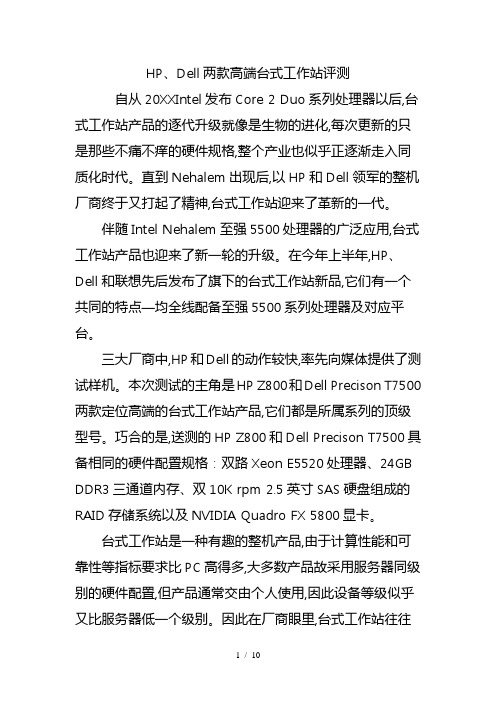
HP、Dell两款高端台式工作站评测自从20XXIntel发布Core 2 Duo系列处理器以后,台式工作站产品的逐代升级就像是生物的进化,每次更新的只是那些不痛不痒的硬件规格,整个产业也似乎正逐渐走入同质化时代。
直到Nehalem出现后,以HP和Dell领军的整机厂商终于又打起了精神,台式工作站迎来了革新的一代。
伴随Intel Nehalem至强5500处理器的广泛应用,台式工作站产品也迎来了新一轮的升级。
在今年上半年,HP、Dell和联想先后发布了旗下的台式工作站新品,它们有一个共同的特点―均全线配备至强5500系列处理器及对应平台。
三大厂商中,HP和Dell的动作较快,率先向媒体提供了测试样机。
本次测试的主角是HP Z800和Dell Precison T7500两款定位高端的台式工作站产品,它们都是所属系列的顶级型号。
巧合的是,送测的HP Z800和Dell Precison T7500具备相同的硬件配置规格:双路Xeon E5520处理器、24GB DDR3三通道内存、双10K rpm 2.5英寸SAS硬盘组成的RAID存储系统以及NVIDIA Quadro FX 5800显卡。
台式工作站是一种有趣的整机产品,由于计算性能和可靠性等指标要求比PC高得多,大多数产品故采用服务器同级别的硬件配置,但产品通常交由个人使用,因此设备等级似乎又比服务器低一个级别。
因此在厂商眼里,台式工作站往往被当做台式机进行销售,但研发团队却由服务器部门完成。
与服务器产品一样,不同厂商的台式工作站产品通常具备独有的空间架构以及主板设计。
虽然硬件配置相同,但不同的设计之间很容易存在性能以及功能表现方面的差异,台式工作站产品还没有像普通PC那样已经陷入同质化的局面。
此外,驱动程序的部署也会直接影响到性能,这也增大了性能的变数。
当然,也不可否认,随着软、硬件技术的成熟和标准的规范,以硬件为基础的整机厂商在性能方面的发挥空间也越来越小。

笔记本可以组装吗图解牛人笔记本组装全过程发布时间:2012-10-04 18:45作者:本站整理来源:9043 次阅读对于许多台式电脑的用户来说,也许你已经享受过自己动手更换显卡、CPU所带来的乐趣,不过我们却又很少有机会能够体会DIY笔记本的乐趣,特别是当笔记本还是做为奢侈品的时候,那么笔记被可以组装吗?这个问题似乎对于很多朋友来说都会给出否定答案,但其实不管是DIY台式电脑还是笔记本电脑其生产出来都是组装的,只是笔记本更为复杂精密,一般不允许个人组装而已,下面我们一起来看看牛人笔记本组装全过程。
对于笔记本用户来说,笔记本厂商提供给我们的整机,往往有些该有的东西没有(如独立显卡),不该有的东西一大堆(如操作系统)。
整机要满足我们每个人的需求的确很难,能满足我们需求的本本价格又太贵。
如果你对这种现状感到强烈不满,那么千万不要错过此文,下面介绍的方法一定会适合你的。
如果你对这种现状感到强烈不满,那么千万不要错过此文,下面介绍的方法一定会适合你的。
笔记本组装介绍:许多人对准系统都已经比较熟悉了,但是对于笔记本准系统Barebone知道的朋友还不是太多,我们可以把它想像成为一个“裸体”笔记本,一款只提供了笔记本最主要框架部分的产品,像基座、液晶显示屏、主板等,其它部分诸如CPU、硬盘、光驱等就需要用户自己来选购并且安装了。
甚至对处于框架位置显示屏、主板用户如果还不满意的话,厂家也会提供相应的侯选产品供用户选择,以满足我们DIY笔记本的这种终极乐趣。
目前华硕、微星、精英等厂商都已经发布了多款这样的产品。
我们这篇文章所介绍的打造个性化笔记本就是使用微星MS-1029 笔记本barebone为基础的。
微星MSI MS-1029笔记本在本文中,我们以微星MSI MS-1029笔记本准系统为DIY的对象,这是一款基于AMD 平台的笔记,主板使用了ATI芯片组chipset、配备了ATI Mobility Radeon X700显卡、双层DVD刻录机和15.4-inch WXGA宽屏LCD 。

dell xps15笔记本装win10系统教程
戴尔xps系列笔记本一直以轻薄著称,除了拥有超薄的机身,还有顶级的显示效果和卓越的性能,无论是办公还是大型游戏都不在话下。
接下来是小编为大家收集的dell xps15笔记本装win10系统教程,欢迎大家阅读:
dell xps15笔记本装win10系统教程
准备工作:
1、制作u深度u盘启动盘。
2、前往相关网站下载win10系统iso镜像文件,存入制作好u深度u盘启动盘。
安装步骤:
1、将u深度u盘启动盘连接至电脑,重启等待出现开机画面按下启动快捷键进入到u深度主菜单选择窗口,选取【02】U深度WIN8PE标准版(新机器),按下回车键执行操作,如图所示:
2、进入到pe系统桌面会自行弹出系统安装工具,直接点击“浏览”进行选择存放于u盘中的win10系统镜像包,如图所示:
3、u深度装机工具会自动加载win10系统镜像包安装文件,选择需要安装磁盘分区,然后点击“确定”按钮,如图所示:
4、无需对弹出询问提示窗进行修改,直接点击“确定”按钮即可,如图所示:
5、等待磁盘格式化完成进行win10系统后续安装,将会进入到帐户设置窗口,如图所示:
看了“dell xps15笔记本装win10系统教程”还想看:
1.dell戴尔笔记本电脑安装win10系统的方法
2.dell戴尔装win10系统教程
3.dell戴尔笔记本安装win10专业版教程
4.戴尔怎么在电脑里装win10
5.dell u盘重装win10教程。

Dell Fluid Data体系结构动态地统一您的数据中心Dell Compellent:自我优化、智能分层的存储戴尔相信存储应该帮助您降低成本、激发无限。
戴尔借助Dell™ Fluid Data™ 体系结构实现这一目标。
该体系结构是戴尔一系列产品的基础所在,它旨在以合理的成本将正确的数据在正确的时间放到合适的位置,进而确保数据能够随着业务的增长动态变化。
作为Fluid Data体系结构的一部分,Dell Compellent 提供了自我优化、智能分层的存储,可帮助您在利用业务关键数据的同时,保持企业敏捷性、效率和抗风险能力。
新一代Dell Compellent产品可为您的块数据和文件数据提供统一的平台,同时满足您对Dell Compellent在敏捷性、效率和抗风险能力方面的期望。
新一代DellCompellent SC8000控制器汲取了12代产品的设计经验,可提供超高的性能和内存、一流的能效以及优于前几代系统的诊断功能。
全新Dell Compellent FS8600NAS解决方案将高度可扩展的Dell Fluid文件系统引入了Compellent系列。
FS8600配备了专门针对Fluid文件系统产品定制设计的戴尔硬件,并与Dell CompellentStorage Center共享后端基础架构,便于您利用虚拟化、可扩展的磁盘池创建高效的SAN和NAS系统,以支持您在块数据和文件数据方面的存储需求。
Dell Compellent的新一代SC8000与FS8600相结合,可以帮助您无中断扩展,同时让您享受Compellent体系结构在块数据和文件数据方面的长期经济优势。
一流的敏捷性,充分考虑未来需求基于SC8000和FS8600的Dell Compellent Storage Center 提供灵活的SAN和NAS体系结构,可轻松扩展并适应不断发展的技术和业务需求。
新一代Compellent体系结构适应能力超强,没有人为限制、约束或复杂性。
Dell台式机重装Windows7系统总结
1 主机自带的系统为Win8,使用光盘或者U盘启动重装,按F12进入BOOT,选
择第二个选项,即带P1的那个选项,然后根据提示进行安装即可。
2 安装结束以后,有很多驱动无法安装,也无法上网。
对此使用驱动精灵离线版,
安装驱动精灵离线版就能上网,然后使用驱动精灵对驱动进行安装和更新。
3 该主机的目的是连接两个显示器,显卡工具上有两个接口,因此需要下载matrox
G450 MMS(此处可根据接口的型号不同而下载不同的版本),然后进行安装,设置之后就可以两个屏幕显示。
此处的matrox G450 MMS有两个版本,一个是32位的另一个是64位的,根据系统的不同选择不同的版本进行安装。
虚拟机安装以及和宿主机进行共享:
设置IP地址,主机IP地址设为两个,一个是上网地址,另一个是和虚拟机进行连接的地址,上网地址根据自动获取的IP进行设置。
另一个IP地址的设置应该和虚拟机处在同一个网段。
VM virtualBox中安装Win7时增强功能直接打开我的电脑,然后双击CD驱动器,安装即可。