PCS-9250-EGI_X_Instruction Manual_EN_Domestic General_X_R1.00_(EN_DLYH0201.0086.0001)
- 格式:pdf
- 大小:880.89 KB
- 文档页数:41
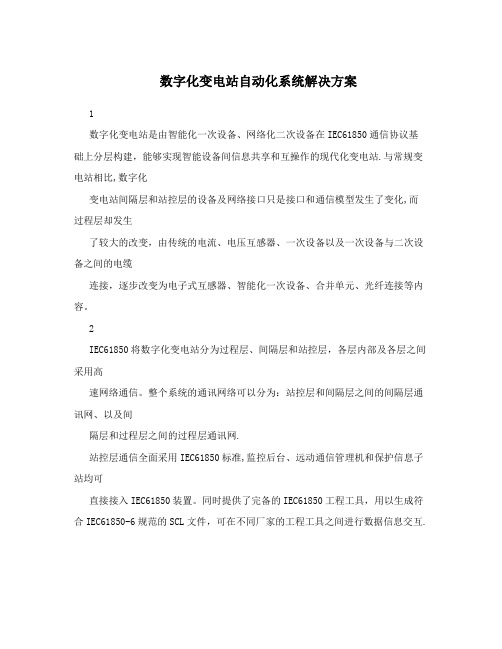
数字化变电站自动化系统解决方案1数字化变电站是由智能化一次设备、网络化二次设备在IEC61850通信协议基础上分层构建,能够实现智能设备间信息共享和互操作的现代化变电站.与常规变电站相比,数字化变电站间隔层和站控层的设备及网络接口只是接口和通信模型发生了变化,而过程层却发生了较大的改变,由传统的电流、电压互感器、一次设备以及一次设备与二次设备之间的电缆连接,逐步改变为电子式互感器、智能化一次设备、合并单元、光纤连接等内容。
2IEC61850将数字化变电站分为过程层、间隔层和站控层,各层内部及各层之间采用高速网络通信。
整个系统的通讯网络可以分为:站控层和间隔层之间的间隔层通讯网、以及间隔层和过程层之间的过程层通讯网.站控层通信全面采用IEC61850标准,监控后台、远动通信管理机和保护信息子站均可直接接入IEC61850装置。
同时提供了完备的IEC61850工程工具,用以生成符合IEC61850-6规范的SCL文件,可在不同厂家的工程工具之间进行数据信息交互.间隔层通讯网采用星型网络架构,在该网络上同时实现跨间隔的横向联锁功能。
110kV及以下电压等级的变电站自动化系统可采用单以太网,110kV以上电压等级的变电站自动化系统需采用双以太网。
网络采用IEC61850国际标准进行通信,非IEC61850规约的设备需经规约转换后接入.考虑到传输距离和抗干扰要求,各继电小室与主控室之间应采用光纤,而在各小室内部设备之间的通讯则可采用屏蔽双绞线。
根据过程层的不同需求,我们提供了以下两种数字化变电站解决方案.如图2—1所示,在过程层采用电子式PT/CT以及智能化开关设备,变电站所有装置的交流采样数据通过与MU合并单元通信获得,各种测量与保护装置的交流采样部分全部取消,通过GOOSE网络传输实时跳合闸和保护间配合信号,全站使用IEC61850标准进行信息交互.该方案的组网原则主要包含以下几点:1)监控层网络使用星型独立双网。

SIM Series ControllerA/E Guide SpecificationRevision 2.0PCSC makes no representations or warranties with respect to the contents herein, and disclaims any implied warranties of operation for any particular purpose. Further, PCSC may modify this document without obligation to notify any person of any such changes or revisions.Third Party Trademarks: All other trademarks, trade names, or company names referenced herein are used for identification only and are the property of their respective owners.PCSC3541 Challenger St.Torrance, California 90503Phone: (310) 638-0400; Fax: (310) 638-6204E-Mail:***************1. System Characteristics1.1 Logical Processing Controller (LPC)1.1.A The Logical Processing Controller is used as the sub-component to the SecurityManagement System for the purpose of initiating all decision making criteria as itrelates to the cardholders, readers, and associated hardware connected.Decisions made by the LPC are uploaded to the host computer as historicalevents. Each LPC shall:1.1.B The LPC shall be listed for Underwriters Laboratory (UL):1.1.B.1 UL294 (Access Control System)1.1.B.2 UL1076 (Proprietary Alarm Monitoring System)1.1.B.3 CE Mark1.1.C Support year 2000 compliance without the need for future software orhardware updates.1.1.D Operate without the need for the host to be on-line. No decisions shall bereliable on the host.1.1.E Utilize RS485 multi-point communications to the host for communicationsintegrity. Any system that cannot maintain communications integrity when one ormore LPC is off-line shall not be accepted.1.1.F Have the ability of supporting a minimum of 4 individual readers within a singleenclosure with the ability of expanding to 8 readers while consuming only oneterminal address.1.1.G Have a minimum of 32 inputs and 4 outputs expandable to 66 input points and28 output relays and 8 voltage outputs.1.1.H Include a request-to-exit and door status contact input for each reader withoutthe need for additional modules.1.1.I Detect “forced entry” and “door left open”. A separate action is required foreach.1.1.J Allow mapping of readers to any output address within the same controller.1.1.K Support up to 64 time periods1.1.K.1 A total of 7 start/7 stop intervals, per time period, shall be included.1.1.L Support up to 999 authorization groups1.1.L.1 Each authorization group shall include one (1) time period.1.1.L.2 Each cardholder shall support four (4) authorization groups.1.1.L.3 Each authorization group shall have an alphanumeric description.1.1.M Support up to 365 user selected holidays.1.1.N Allow all unused door logic, such as door strike relays, request-to-exit inputs,and door status inputs to be assigned as general-purpose points.1.1.O Support optional modules for additional customization of inputs and outputs.The following modules shall be available:1.1.O.1 Output Point Module. A minimum of 16 additional output pointsshall be provided1.1.O.2 Combination Module. Where inputs and outputs are necessarywithin the same enclosure, a combination of 16 inputs and 16outputs shall be provided.1.1.P Support a minimum of 8,000 and expandable to 20,000 cardholderassignments.1.1.Q Support a minimum of 4,000 historical transactions in the event communicationsto the host is disrupted.1.1.Q.1 Each LPC transaction shall be time-stamped with the following:1.1.Q.1.a Date (Month, Day, Year)1.1.Q.1.b Time (Hours, Minutes)1.1.Q.1.c Message Text1.1.R Support the downloading of cardholder names in addition to the cardholdernumber.1.1.S Support “reader detection” in the event the reader has been removed or cut.No additional wires or switches shall be used. An alarm condition shall beannunciated.1.1.T Backup programmed data for a minimum of five (5) years without AC power.1.1.U Maintain historical information for a minimum of five (5) years without ACpower.1.1.V Support direct or voice grade 3002 phone line connection1.1.W Automatically adjusts for daylight savings time and leap year independent of thehost system.1.1.X Be supplied with battery backup for a period of four (4) hours.1.1.Y Support a variety of reader technologies. Only non-proprietary readers shall beapproved. Include manufacturer, model number and cut sheet with proposal.1.1.Y.1 Readers shall be provided with the ability of showing a red andgreen LED.1.1.Y.2 The LPC shall show the following characteristics using the bi-colorLED’s:1.1.Y.2.a Power LED (constant red LED)1.1.Y.2.b Card data being processed (fast blink red and greenLEDs)1.1.Y.2.c Access authorized (solid green LED)1.1.Y.2.d Denied access (constant red after card data processing)1.1.Y.2.e Escort authorized (Slow blink red and green LED’s)1.1.Y.2.f Two man rule (slow blink red/green LED’s)1.1.Y.3 Card read errors of four (4) or more within one minute shall bereported to the host.1.1.Z Support the following card/reader technologies as a minimum:1.1.Z.1 Magnetic Stripe1.1.Z.2 Proximity1.1.Z.3 Biometrics1.1.Z.4 Wiegand1.1.Z.5 Protech Barium Ferrite1.1.Z.6 Vehicle Identification1.1.Z.7 Bar Code1.1.Z.8 Keypad1.1.AA Support multiple technologies simultaneously.1.1.BB Support card plus pin, card, or pin only type readers Support a minimum of three (3) “Card Classes” which can be utilized withUser Programmable Logic to interact with external devices or functions, suchas lights, sirens, or HVAC.1.1.DD Integrate each physical input independent of its polarity.1.1.EE Maintain the expiration date for each cardholder. Once the date is reachedthe card will automatically be disabled. No access shall be authorized.1.1.FF Maintain a second expiration date for each cardholder. This date shall beused to prevent access to a unique group of readers, such as parking lots orrecreational facilities. Once the date has expired the card shall be disabledonly for this group of readers.1.1.GG Maintain three (3) access times for each door location; Standard, Long, andEgress.1.1.GG.1 STANDARD access time shall be used for the majority of thecardholders and shall support a range from 0-254 seconds.1.1.GG.2 LONG access time shall be assigned to cardholders who requireextra time to enter/exit a location, such a delivery persons, or tomeet American with Disabilities Act (ADA) requirements. The Longaccess time shall support from 0-254 seconds. A Long shunt timeshall also be required to prevent a door held open alarm exceedingthe standard shunt time. The time shall not require additionalhardware nor be dependent on the host for the decision.1.1.GG.3 EGRESS time shall be used for request to exit devices and support atime between 0 - 254 seconds.1.1.HH Have the ability to maintain an automatic door unlock during specific hoursand days.1.1.II Be required to activate the automatic unlock only after the first valid cardaccess at that location within a pre-defined period of time.1.1.JJ Support three (3) “zones” of Anti-Passback; Building, Department, Parking.1.1.KK Support three (3) “levels” of Anti-Passback; Strict, Soft, and Lenient.1.1.KK.1 STRICT Anti-Passback prevents access after the first attempt andforwards a message to the host. An exit reader shall be used to exitthe door location.1.1.KK.2 SOFT Anti-Passback authorizes access with the use of the card thesecond time using an “in” reader. An event message shall beforwarded to the host indicating entry/exit out of sequence.1.1.KK.3 LENIENT Anti-Passback uses the Entry/Exit criteria, but allowsautomatic sequencing between Department and Building Status if notin proper sequence.1.1.LL Utilize User Programmable Logic (UPL) for the manipulation of inputs, cardstatus, outputs, and elevators.1.1.LL.1 Each LPC shall allow the following inputs to trigger UPL:1.1.LL.1.a Card Access / Card Denied1.1.LL.1.b P hysical Input Point1.1.LL.1.c Time periods1.1.LL.2 Each LPC shall support the following computations for UPL:1.1.LL.2.a Increment Count (range 0-65000)1.1.LL.2.b D ecrement Count (range 0-65000)1.1.LL.2.c Increment by Seconds or Minutes (0-65000)1.1.LL.2.d D ecrement by Seconds or Minutes (0-65000)1.1.LL.2.e Clear1.1.LL.2.f Reset1.1.LL.2.g Flip/Flop (Flip output toggle)1.1.LL.3 Each LPC shall support the following results from UPL:1.1.LL.3.a Activate / De-Activate1.1.LL.3.b S hunt / Un-Shunt1.1.LL.3.c Pause / Resume (suspend/restore)1.1.LL.3.d O verride for 1 Cycle1.1.LL.4 Escort/Visitor Control1.1.LL.4.a Maintain the assignment of access cards for VisitorControl. Each visitor shall be assigned an “EscortRequired” status requiring an employee or “EscortCapable” cardholder to grant a valid entry. The decisionshall not be dependent on the host.1.1.LL.4.b A ll visitor badges shall expire automatically at midnight ofthe date issued without operator intervention. Based uponprogrammed expiration date.1.1.LL.5 Two-Person Minimum Occupancy Rule (TPMOR) for high securityapplications.1.1.LL.5.a The TPMOR feature requires the first two- (2) people tobadge into an area at the same time before access isgranted. An exit reader shall be used for decrementingthe count.2 Execution2.1 The supplier shall install all system components and appurtenances in accordance withthe manufacturer’s instructions, and shall furnish all necessary interconnections, services,and adjustments required for a complete and operable system as specified and shown.Control signal, communications, and data transmission lines grounding shall be installedas necessary to preclude ground loops, noise, and surges from adversely affectingsystem operation. Provide mounting hardware as required. .2.2 All low voltage wiring outside the control console, cabinets, boxes and similarenclosures, shall be plenum rated where required by code. Cable not pulled throughconduits or placed in raceways, outlet boxes, junction boxes, or similar fittings withother building wiring.2.3 The supplier shall perform system testing to ensure it is operable to the manufacturer’sspecifications. The test report shall be submitted to the customer for approval and sign-off.3 Warranty3.1 The access control system shall be warranted for a period of one (1) year from the dateof acceptance.3.2 The supplier shall provide all services required to maintain the system in an operationalstate as specified by the manufacturer for a period of one (1) year after acceptance.3.3 The system supplier shall include a line item bill of materials included in the project andthe warranty associated with each.3.4 The system supplier shall maintain equipment stock for any high-usage equipment.。

Manufacturer: National InstrumentsBoard Assembly Part Numbers (Refer to Procedure 1 for identification procedure):Part Number and Revision Description149945A-01L or later PCIE-5785, FLEXRIO IF TRANSCEIVER, 2X2 CH, 6.4 GS/S, KU035149945A-02L or later PCIE-5785, FLEXRIO IF TRANSCEIVER, 2X2 CH, 6.4 GS/S, KU040149945A-03L or later PCIE-5785, FLEXRIO IF TRANSCEIVER, 2X2 CH, 6.4 GS/S, KU060149945A-04L or later PCIE-5785, FLEXRIO IF TRANSCEIVER W/AO FLTR, 2X2 CH, 6.4 GS/S, KU035 149945A-05L or later PCIE-5785, FLEXRIO IF TRANSCEIVER W/AO FLTR, 2X2 CH, 6.4 GS/S, KU040 149945A-06L or later PCIE-5785, FLEXRIO IF TRANSCEIVER W/AO FLTR, 2X2 CH, 6.4 GS/S, KU060Part Number and Revision Description149946A-01L or later PCIE-5775, FLEXRIO DIGITIZER, 2 CH, 6.4 GS/S, 12-BIT, KU035149946A-02L or later PCIE-5775, FLEXRIO DIGITIZER, 2 CH, 6.4 GS/S, 12-BIT, KU040149946A-03L or later PCIE-5775, FLEXRIO DIGITIZER, 2 CH, 6.4 GS/S, 12-BIT, KU060Volatile MemoryTarget Data Type Size BatteryBackupUser1AccessibleSystemAccessibleSanitizationProcedureData storage DRAM 4 GB No Yes Yes Cycle power User FPGA bitstreamstorageSDRAM 32 MB No Yes Yes Cycle powerUser bitstream FPGA Xilinx KU035,KU040 orKU060No Yes Yes Cycle power Non-Volatile Memory (incl. Media Storage)Target Data Type Size BatteryBackupUserAccessibleSystemAccessibleSanitizationProcedureAdapter module ID EEPROM 32 KB No No Yes NoneFPGA configuration logic CPLD Altera10M04SAU169No No Yes NoneUser persistentFPGA imageFLASH 64 MB No No Yes NoneDefault persistentFPGA imageFLASH 64 MB No No Yes None Golden FPGA image FLASH 64 MB No No Yes None Calibration constants EEPROM 1 KB No Yes Yes Procedure 21 Refer to Terms and Definitions section for clarification of User and System AccessibleProceduresProcedure 1 – Board Assembly Part Number identification:To determine the Board Assembly Part Number and Revision, refer to the label applied to the surface of your product. The Assembly Part Number should be formatted as “P/N: 146652a-xxL” or “P/N: 149066a-xxL” where “a” is the letter revision of the assembly (e.g. A, B, C…) and “xx” describes the product version.Procedure 2 – Calibration Constants EEPROM:Requirements: LabVIEW 2018 or later and FlexRIO 18.7 or laterThe calibration constants EEPROM can be cleared by using the FlexRIO API to overwrite the memory space with arbitrary values. To clear the storage through LabVIEW, complete the following steps:1.Find and open the example LabVIEW Project “Read-Write Calibration Data”at “C:\<ProgramFiles>\National Instruments\<LabVIEW>\examples\FlexRIO\System Calibration\” (replace<LabVIEW> with version of LabVIEW running on system).a.Alternatively, create a new VI and drop the “Write Calibration Data” VI from the FlexRIO APIpalette.2.Select your FlexRIO device from FPGA Resource dropdown and set Calibration Operation to Write.3.Run VI with Calibration Data set to 0, or other arbitrary value, to clear values in flash memory.4.Repeat Step 3 for entire memory space to clear entire EEPROM memory. Set the Read option for theCalibration Operation to verify data has been cleared or to check sections of memory for otherunintended values.This memory space is also exposed to the C API. Use the following code as reference to clear it:// Open session to the resourceniFlexRIO_OpenSession(resource, bitfile, 0, &session)// Determine calibration storage sizeniFlexRIO_GetAttributeInt32(session, NULL, kFlexRIO_CalibrationStorageSize, &size)// Allocate byte buffer of zeroszeros = calloc(size, 1);// Write zeros to the deviceniFlexRIO_WriteCalibrationData(session, 0, zeros, size)Terms and DefinitionsCycle Power:The process of completely removing power from the device and its components and allowing for adequate discharge. This process includes a complete shutdown of the PC and/or chassis containing the device; a reboot is not sufficient for the completion of this process.Volatile Memory:Requires power to maintain the stored information. When power is removed from this memory, its contents are lost. This type of memory typically contains application specific data such as capture waveforms.Non-Volatile Memory:Power is not required to maintain the stored information. Device retains its contents when power is removed. This type of memory typically contains information necessary to boot, configure, or calibrate the product or may include device power up states.User Accessible:The component is read and/or write addressable such that a user can store arbitrary information to the component from the host using a publicly distributed NI tool, such as a Driver API, the System Configuration API, or MAX. System Accessible:The component is read and/or write addressable from the host without the need to physically alter the product. Clearing:Per NIST Special Publication 800-88 Revision 1, “clearing” is a logical technique to sanitize data in all User Accessible storage locations for protection against simple non-invasive data recovery techniques using the same interface available to the user; typically applied through the standard read and write commands to the storage device.Sanitization:Per NIST Special Publication 800-88 Revision 1, “sanitization” is a process to render access to “Target Data” on the media infeasible for a given level of effort. In this document, clearing is the degree of sanitization described.。

SYSTIMAX ® Solutions Instruction Sheet 860524180Issue 5, January 2013HGS620 Shielded Outlet Termination Instructions© 2013 CommScope, Inc. All rights reservedPage 1 of 6GeneralThese instructions provide the recommended termination procedure for SYSTIMAX ®GigaSPEED ®X10D HGS620 shielded outlets on F/UTP and S/FTP cables. The outlets are UL approved.Refer to the SYSTIMAX GigaSPEED X10D High Density Shielded Solutions Design and Installation Guidelines for further information.The SYSTIMAX seating tool (760152876) is required for outlet termination. Ordering information is listed below:Material ID Part No.Description760152801 HGS620HGS620 GigaSPEED X10D shielded outlet760152819HGS620-BULK100HGS620 GigaSPEED X10D shielded outlet (100 pack)How to Contact Us• To find out more about CommScope ®products, visit us on the web at / •For technical assistance:-Within the United States, contact your local account representative or technical support at 1-800-344-0223. Outside the United States, contact your local account representative or Authorized Business Partner.-Within the United States, report any missing/damaged parts or any other issues to CommScope Customer Claims at 1-866-539-2795. Outside the United States, contact your local account representative or Authorized Business Partner.Tools Required• Cable jacket scoring tool (such as Xcelite ®2CSKY or JOKARI ®No.1-Cat) • Scissors • Side cutters•SYSTIMAX seating tool.860524180Instruction SheetPage 2 of 6Preparation of F/UTP Cable for Termination1.scoring tool that has fine adjustment settings, such as the Xcelite JOKARI No.1-Cat.2. jacket.3. Trim off clear cellophane wrapping.4. Separate the pairs, cut the flute flush with endof jacket and restore pairs to their original positions. 5. Ensure that foil is pressed tight over thejacket and then wrap drain wire around foil close to end of cable. Do not overlap drain wire when wrapping. 6. Arrange pairs in the order below:• Brown • Blue • Orange • GreenPreparation of S/FTP Cable for Termination1.scoring tool that has fine adjustment settings, such as the Xcelite JOKARI No.1-Cat.2.over cable jacket.Brown pair860524180Issue 5, January 2013Page 3 of 61. termination manager with pair colors oriented to the labels on the termination manager.Important:cable or braided shield on S/FTP cable will manager.2. engage and a click is heard.Note: F/UTP cable shown.Score foil shield1” (25mm)Braided shieldDrain wire860524180Instruction SheetPage 4 of 6Seat and Trim Conductors1. Following the label colors (T568B shown),place conductors directly into termination slots. Seat conductors by pulling tight into slots, then trim pairs flush.Seat Termination Manager on Outlet Body1. Carefully align and insert terminationmanager squarely into outlet body.Note : For correct orientation, the Brown label side faces the 3 notches.2. If outlet will be used in a Keystone compatibleopening, insert Keystone clip on outlet before placing it in seating tool and seating termination manager to outlet body.Note: The clip has three tabs that slide into three notches on outlet body.Orange pairGreen pair860524180Issue 5, January 2013Page 5 of 6For F/UTP cable only, trim excess foil.6. If outlet will be used in a faceplate or boxapplication, attach M-series adapter.Note : The M-series adapter is not allowed where grounding is required.Foil860524180Instruction SheetPage 6 of 6Inspection or Repair of TerminationNote: To enable inspection or repair, the termination manager can be released from the outlet body by inserting a small flat blade screwdriver in slot located on either side of outlet and twisting as shown.To release the termination manager, insert a small flat blade screwdriver between the two halves as shown and twist to disengage the latches.A spudger tool can then be used to remove conductors for repair.Installation in Shallow BoxesIt is acceptable to bend the exiting cable up to 90°, as tight as necessary, in any direction. Use care to ensure the cable shield remains inside the termination manager.Slot。

Reference ManualOriginal InstructionsEstimated Execution Time and Memory Use for Logix5000 Controllers InstructionsCatalog NumbersThis publication provides estimated instruction execution times and memory use information for Logix5000™ controllers in RSLogix 5000® software and Studio 5000 Logix Designer® application projects.Controller/programming software compatibility varies based on controller family and catalog number. For information on compatibility, see the controller documentation.Summary of ChangesThis publication has been revised to add the IMPORTANT table on page 2 indicating that you need to open the PDF file in Adobe® Acrobat® instead of in a web browser.ControlLogix 55701756-L71, 1756-L72, 1756-L73, 1756-L74, 1756-L75GuardLogix 55701756-L72S, 1756-L73S ControlLogix 55601756-L61, 1756-L62, 1756-L63, 1756-L64, 1756-L65GuardLogix 55601756-L61S, 1756-L62S, 1756-L63S CompactLogix 53701769-L16ER-BB1B, 1769-L18ER-BB1B, 1769-L18ERM-BB1B1769-L24ER-QB1B, 1769-L24ER-QBFC1B, 1769-L27ERM-QBFC1B1769-L30ER, 1769-L30ERM, 1769-L30ER-NSE, 1769-L33ER, 1769-L33ERM, 1769-L36ERM1768 CompactLogix 1768-L43, 1768-L451768 Compact GuardLogix 1768-L43S, 1768-L45S1769 CompactLogix 1769-L23E-QB1B, 1769-L23E-QBFC1B, 1769-L23-QBFC1B, 1769-L31, 1769-L32C, 1769-L35CR, 1769-L32E, 1769-L35EDriveLogix 573020D PowerFlex 700S with DriveLogix Estimated instruction execution times are available for the following Logix 5000™ controllers:•ControlLogix® 5580 controllers •GuardLogix® 5580 controllers •CompactLogix™ 5380 controllers •Compact GuardLogix 5380 controllers For more information, see the Estimated Logix 5000 Controller Execution Times Reference Manual, publication LOGIX-RM002.2Rockwell Automation Publication 1756-RM087P-EN-P - July 2020Estimated Execution Time and Memory Use for Logix5000 Controllers Instructions Reference ManualPDF File AttachmentsMicrosoft® Excel® files are attached to this PDF file. The files list execution time and memory use data for Logix5000 controller instructions in RSLogix 5000 software or Logix Designer application projects.The following types of files are available:• A Microsoft Excel file that includes information for all controller families.• A Microsoft Excel files for individual controller families so you can focus on specific controller families.To use the attached files, click the Attachments link, that is, the paper clip icon, and double-click the desired file. IMPORTANT Download the PDF file to your computer and open it with Adobe Acrobat software.If you download the PDF file from Literature Library and open it locally on your computer, you can access, download, and use the Microsoft Excel files.You can open PDF files in some web browsers. However, not all web browsers provide the option to access and open attachments from a PDF file when displaying it.Estimated Execution Time and Memory Use for Logix5000 Controllers Instructions Reference Manual Studio 5000 EnvironmentThe Studio 5000® Engineering and Design Environment combines engineering and design elements into a common environment. The first element in the Studio 5000 environment is the Logix Designer application. The Logix Designer application is the rebranding of RSLogix 5000 software and is the product to program Logix5000 controllers for discrete, process, batch, motion, safety, and drive-based solutions.The Studio 5000 environment is the foundation for the future of Rockwell Automation® engineering design tools and capabilities. It is the oneplace for design engineers to develop all elements of their control system.Rockwell Automation Publication 1756-RM087P-EN-P - July 20203Publication 1756-RM087P-EN-P - July 2020 | Supersedes Publication 1756-RM087O-EN-P-January 2020Copyright © 2020 Rockwell Automation, Inc. All rights reserved. Printed in the U.S.A.Rockwell Otomasyon Ticaret A.Ş. Kar Plaza İş Merkezi E Blok Kat:6 34752 İçerenköy, İstanbul, Tel: +90 (216) 5698400 EEE Yönetmeliğine UygundurAllen-Bradley, CompactLogix, ControlLogix, DriveLogix, expanding human possibility, GuardLogix, Logix5000, Logix 5000, PowerFlex, Rockwell Automation, Rockwell Software, RSLogix 5000, Studio 5000, and Studio 5000 Logix Designer are trademarks of Rockwell Automation, Inc.Acrobat and Adobe are trademarks of Adobe Systems, Inc.Excel and Microsoft are trademarks of Microsoft Corporation.Trademarks not belonging to Rockwell Automation are property of their respective companies.Rockwell Automation maintains current product environmental compliance information on its website at rok.auto/pec .Rockwell Automation SupportUse these resources to access support information.Documentation FeedbackYour comments help us serve your documentation needs better. If you have any suggestions on how to improve our content, complete the form at rok.auto/docfeedback .Technical Support CenterFind help with how-to videos, FAQs, chat, user forums, and product notification updates.rok.auto/support KnowledgebaseAccess Knowledgebase articles.rok.auto/knowledgebase Local Technical Support Phone NumbersLocate the telephone number for your country.rok.auto/phonesupport Literature LibraryFind installation instructions, manuals, brochures, and technical data publications.rok.auto/literature Product Compatibility and Download Center (PCDC)Download firmware, associated files (such as AOP, EDS, and DTM), and access product release notes.rok.auto/pcdc。
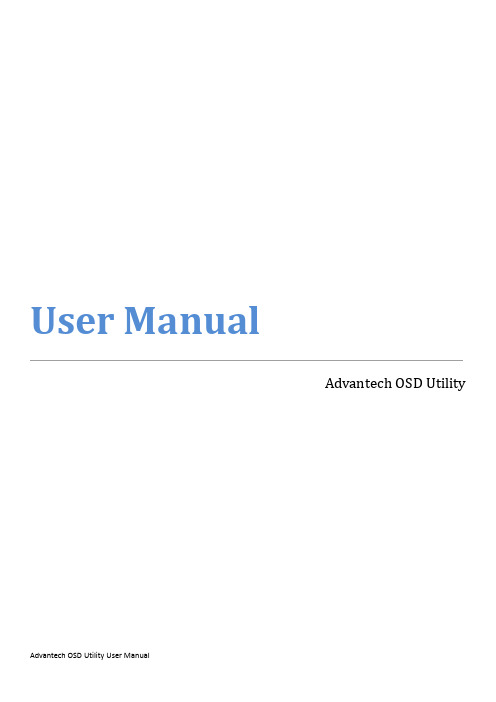
User ManualAdvantech OSD UtilityCopyright (3)Features in OSD Utility (4)Limitation (4)General Settings Page (6)Color Settings Page (8)Advanced Settings Page (10)Information Page (12)CopyrightThe documentation and the software included with this product are copyrighted 2021 by Advantech Co., Ltd. All rights are reserved. Advantech Co., Ltd. reserves the right to make improvements in the products described in this manual at any time without notice. No part of this manual may be reproduced, copied, translated or transmitted in any form or by any means without the prior written permission of Advantech Co., Ltd. Information provided in this manual is intended to be accurate and reliable. However, Advantech Co., Ltd. assumes no responsibility for its use, nor for any infringements of the rights of third parties, which may result from its use.Edition 1April 2021Features in OSD UtilityThis section outlines the features that are provided in OSD utility. The utility provides basicOn-Screen Display functions, including general settings, color settings, advanced settings and the information regarding to the utility.LimitationThe utility supports FPM-200 series, including the following products:∙FPM-212∙FPM-215∙FPM-217∙FPM-219The utility only supports the following Windows operating systems:∙Windows 10x86 / x64∙Windows 7x86 / x64Please make sure that .NET Framework package (version 4.6.2 or higher version) is installed in advance, if not, then the following message will be displayed during installation.※WARNING! If the target monitor (or monitors) does not conform to the specifications of both DDC/CI (Display Data Channel / Command Interface) standard and MCCS (Monitor ControlCommand Set), the following error message will be displayed during initialization.Finally, the GUI of the utility will show as below. Please make sure that the specifications are met for the utility to be functional.※WARNING! The host device also requires the appropriate graphic driver for OSD utility to be fully operational; otherwise, the following error message will be displayed during initialization.※WARNING! The utility does not support manipulation to a same monitor over multiple devices at the same time.※WARNING! The utility does not support "Hot Plug Detect". If a new input source is plugged in or an existing source is unplugged during runtime, please restart the utility to get the available input sources again.Note:If the desired input source is not available, the firmware will automatically switch the source to an available source.3.BrightnessControl the level of brightness using scroll bar.4.ContrastControl the level of contrast using scroll bar.5.Restore Factory DefaultsRestore all settings to factory default values, this process takes about 5 seconds to complete, and the following GUI will be displayed during restoring.When exiting the program, the following message box will be displayed to ask user if current settings should be kept or restore the default settings for the monitor (or all monitors ifconnected), click yes to restore the monitor (or monitors) to default settings, click no to keep the current settings for the monitor (or monitors).Color Settings PageThis page provides the following functions, including color temperature selecting, color defaults restoring, red video gain level adjustment, green video gain level adjustment and blue video gain level adjustment.1.Color TemperatureSelect the color temperature for the monitor, ex. 6500K, 9300K, user n (user defined color temperature, n = 1~3) and eye protection mode (reduction of blue video gain).2.Restore Color DefaultsRestore brightness level, contrast level and user-defined RGB colors to factory default values, this process takes about 5 seconds to complete, and the following GUI will be displayed during restoring.3.Red Video GainControl the level of red video gain using scroll bar.Note:This function is only available for user-defined color temperature.4.Green Video GainControl the level of green video gain using scroll bar.Note:This function is only available for user-defined color temperature.5.Blue Video GainControl the level of blue video gain using scroll bar.Note:This function is only available for user-defined color temperature.The following GUI is an example when the user-defined option is not selected for the color temperature setting, making red, green and blue video gains functions disabled.Advanced Settings PageThis page provides the following functions, including auto geometry setup, auto color setup, horizontal position adjustment, vertical position adjustment and clock level adjustment. Note:These functions are only available for analog input source, ex. VGA.1. Auto Geometry SetupAuto adjust the values of horizontal position, vertical position and clock level, this process takes about 5 seconds to complete, and the following GUI will be displayed during setting.2. Auto Color SetupPerform analog auto color setup.3. Horizontal PositionControl the level of horizontal position using scroll bar.4. Vertical PositionControl the level of vertical position using scroll bar.5. ClockControl the level of clock using scroll bar.The following GUI is an example when the selected input source is not an analog type source, making the functions as described above unable to control.Information PageThis page shows the OSD firmware version, MCCS (Monitor Control Command Set) version, utility version and the FPM products that are currently supported.Please verify specifications before quoting. This guide is intended for reference purposes only.All product specifications are subject to change without notice.No part of this publication may be reproduced in any form or by any means, electronic, photocopying, recording or otherwise, without prior written permission of the publisher.All brand and product names are trademarks or registered trademarks of their respective companies.© Advantech Co., Ltd. 2021。

An Company Copyright ©2010 by Zilog ®, Inc. All rights IntroductionThis quick qtart guide provides instructions and configuration information for Zilog’s eZ80F91 Mini Ethernet module, eZ80Acclaim!® Modular Development System (MDS) adapter board, and associated components. The eZ80F910100KIT and eZ80F910200KITG modular development kits are covered in this quick start guide.Kit ContentsFor a complete list of material shipped with the eZ80F91 Modular Development Kit (eZ80F910200KITG), refer to eZ80F910200KITG eZ80F91 Series Development Kit Packing List (PAK0015).System RequirementsTable 1 lists the system requirements for running ZDS II.Table 1. ZDS II System RequirementsRecommended ConfigurationMinimum Configuration •PC running MS Windows XP Professional •PC running MS Win2000–SP4/WinXP Professional•Pentium III/500 MHz or higher processor•Pentium II/233 MHz processor •128 MB RAM•96 MB RAM •110 MB hard disk space•25 MB hard disk space (documentation not installed)•Super VGA video adapter•Super VGA video adapter •CD-ROM drive•CD-ROM drive •One or more RS-232communication port •One or more RS-232 communication port ••USB high-speed port •USB high-speed porteZ80F91 Modular Development KitQuick Start Guide QS004611-0810eZ80F91 Modular Development KitInstallation OverviewThe eZ80F91 Mini Ethernet module is preinstalled on the eZ80Acclaim!® MDS adapter board. To set up the development kit, install the ZDS II software. Connect the kit to PC, using the USB Smart Cable or Serial Smart Cable, as appropriate. Connect power to the adapter board. Figure 1 displays the eZ80F91 Modular Development Kit.Previous versions of the development kit used the Serial Smart Cable. Newkits as of June 2006 uses the USB Smart Cable.Follow the steps below to install the cable available with your kit:1.Install the ZDS II software as described in Installing the ZDS II Software and KitDocumentation on page 3.Figure 1.The eZ80F91 Modular Development Kit2.Connect your PC to the eZ80Acclaim! MDS adapter board as follows:(a)If you are using the Serial Smart Cable, follow the instructions in Connecting theSerial Smart Cable to Your Computer on page 3.(b)If you are using the USB Smart Cable (not included with this kit), follow theinstructions in Installing the USB Smart Cable on page 3.3.Connect the 5 V DC power supply to the adapter board.4.Connect the development kit to your PC and run the supplied sample project asdescribed in Running Sample Projects on page 6.For complete details on developing an application for the development kit, refer to Zilog Developer Studio II–eZ80Acclaim!® User Manual (UM0144), and eZ80F91 Modular Development Kit User Manual (UM0170).Note:eZ80F91 Modular Development KitInstalling the ZDS II Software and Kit DocumentationFollow the steps below to install ZDS II and eZ80F91 development kit documentation: 1.Insert the ZDS II CD into the CD-ROM drive. DemoShield launches automatically. IfDemoShield does not launch automatically, open the Windows Explorer, browse to your CD-ROM drive, and double-click launch.exe to launch the installer.2.Click the Install Products button from the main installer menu. From the productinstaller list you can choose to install only ZDS II, or ZDS II and associated documen-tation. You can also copy the documentation directly from your CD-ROM drive to your hard disk using Windows Explorer.Zilog recommends registering your new ZDS II software. By registering Note:ZDS II, you have access to free technical support, software components, andother tools that only registered Zilog customers have. To register online, go to/CustomerPortal/.Connecting the Serial Smart Cable to Your ComputerConnect the Serial Smart Cable 9-pin DB9 serial connector to a COM port on your com-puter.Connecting the Serial Smart Cable to the MDS Adapter Board Attach one end of the six-conductor ribbon cable to the Smart Cable 6-pin DBG connec-tor. See Figure 2 on page 5. Attach the free end of the ribbon cable to the connector on the eZ80Acclaim!® MDS adapter board. The connectors are keyed to ensure proper align-ment.Installing the USB Smart CableYou can install the USB Smart Cable for the following operating systems:Windows Vista-32Follow the steps below to install the USB Smart Cable for Windows Vista-32:1.Connect the USB Smart Cable to the host PC. The Found New Hardware dialog boxis displayed.2.Select Locate and install driver software (recommended). The Driver SoftwareInstallation window is displayed, and then the Found New Hardware-USB Smart Cable dialog box is displayed.eZ80F91 Modular Development Kit3.Select I don’t have the disc. Show me other options.4.Select Browse my computer for driver software (advanced).5.Browse to one of the following driver directory:<ZDS II Installation Directory>\device drivers\USB<ZDS II Installation CD>\Device Drivers\USBThe Windows Security dialog box is displayed.6.Select Install this driver software anyway.7.When the software has been installed, click Closed.Windows XPFollow the steps below to install the USB Smart Cable for Windows XP:1.Connect the USB Smart Cable to the host PC. The Found New Hardware Wizardshould activate automatically.2.In the Wizard, select Install from a list or specific location (Advanced); then clickNext.If the Windows Logo testing dialog appears, select Continue Anyway.Note:3.Select Search for the best driver in these locations and Include this location insearch.4.Browse to one of the following driver directory:<ZDS II Installation Directory>\device drivers\USB<ZDS II Installation CD>\Device Drivers\USB5.Click Next to locate the appropriate driver.6.Click Next and then Click Finish to complete the installation.Windows 2000Follow the steps below to install the USB Smart Cable for Windows 2000:1.Connect the USB Smart Cable to the host PC for the first time.The Found New Hardware Wizard should activate automatically.2.In the Wizard, click Next.3.Select Search for a suitable driver for my device (Recommended); then click Next.4.Select Specify a location; then click Next.eZ80F91 Modular Development Kit5.Browse to the driver directory, one of the following:<ZDS II Installation Directory>\device drivers\USB <ZDS II Installation CD>\Device Drivers\USB6.Click OK , and then click Next after the appropriate driver is found.7.Click Finish to complete the installation.Connecting the USB Smart Cable to the eZ80Acclaim!® MDS Adapter BoardAttach one end of the six-conductor ribbon cable (included) to the USB Smart Cable 6-pin DBG connector. See Figure 2 on page 5. Attach the free end of the ribbon cable to the DBG connector on the eZ80Acclaim! MDS adapter board. Ensure that pin 1 on the ribbon cable (indicated by the dark stripe) is aligned with pin 1 on the target connector.Disconnect or turn OFF the power to the eZ80Acclaim! MDS adapterboard, before connecting or disconnecting the USB Smart Cable.Applying Power to the Development BoardAfter installing the USB Smart Cable, connect the power supply to the development board at connector J7, and then to an electrical outlet. The Green 3.3 V DC LED illuminates indicating that power is supplied to the board.Figure 2.Connecting the Six-Conductor Ribbon Cable to the Serial or USB SmartCableCaution:eZ80F91 Modular Development KitRunning Sample ProjectsAfter installing the ZDS II software and setting up the hardware, you can open and test the sample software projects for the eZ80Acclaim!® product line. Sample projects are located in the following ZDS II sample directories:C:\Program Files\Zilog\ZDSII_eZ80Acclaim!_<version>\samples\ <processor type>_<demo_name>where <processor type> represents the eZ80Acclaim! device that powers the target module and <demo_name> represents the type of sample. (The LedDemo samples are for the legacy eZ80Acclaim! Development Kit that preceded the eZ80F91 Modular Develop-ment Kit).Running the Sample Starter ProjectA sample starter program is provided in the ZDS II CD-ROM. It demonstrates how to write proper code for the eZ80F91 modular development kit. The program writes a few character strings either to RS-232 PortP2 on the eZ80Acclaim! MDS adapter board, or to the Simulated Universal Asynchronous Receiver/Transmitter (UART) Output window (when running the Simulator Debug Tool).Once you have created your own application program, use ZDS II to download that code into the eZ80F91 for testing and debugging.The starter project is written, such that, it defaults to the RS-232 port version. Connect port 2 on the eZ80Acclaim!® MDS adapter board to your PC before running the sample program.Follow the steps below to build and run the sample program for viewing in HyperTerminal on your PC:1.Connect the DB9 RS-232 port on the eZ80Acclaim! MDS adapter board to an openserial port on your PC.2.Open HyperTerminal.3.On the File menu, click New Connection.4.In the Name field, enter a name that describes the connection.5.In the Icon box, click the appropriate icon, and then click OK.6.In the Connect To dialog box, choose the COM port you connected to the RS-232port on the eZ80F91 MDS adapter board in the Connect using drop-down box.7.In the Port Settings dialog box, set the following options:eZ80F91 Modular Development Kit•Bits per second: 57600•Data bits: 8•Parity: None•Stop bits: 1•Flow control: None8.Click OK. HyperTerminal connects to your kit.unch ZDS II by navigating Start→Programs→Zilog ZDS II - eZ80Acclaim!<Version>→ZDS II - eZ80Acclaim! <Version>.10.From the File menu in ZDS II, choose Open Project, and navigate to the followingfile path:c:\Program Files\Zilog\ZDSII_eZ80Acclaim!_<Version>\samples\StarterProject11.Select the starter.zdsproj project within the above file path and click Open. Alist of source files appears in the Workspace panel.12.Double-click the file main.c in the Workspace panel to open the file in the ZDS IIeditor window. Refer to the header of main.c for details about the project.13.Open the Build menu and select Set Active Configuration.14.In the Select Configuration dialog box, select Debug.15.Click OK to close the Select Configuration dialog box.16.From the Project menu in ZDS II, select Settings. The Project Settings dialog boxappears. In the Project Settings dialog box, select the Debugger page.17.In the Debugger page, select eZ80F91ModDevKit_RAM in the Target list.18.In the Debugger page, select SerialSmartCable or USBSmartCable from theDebug Tool drop-down menu.19.Click OK to close the Project Settings dialog box.20.If closing prompts you to rebuild the affected files, click Yes. Otherwise, select Buildfrom the menu bar and click Rebuild All.21.To run the application, select Debug → Go. Until the default settings are changed, thefollowing output is viewed in the Hyperterminal window:Zilog Developers Studioi = 5eZ80F91 Modular Development Kitd = 25f = 1.260000eZ80F91 5 25 1.260000Viewing the Starter Project Output via the ZDS II Cycle-Accurate Simulator (Optional)Follow the steps below to view the output of the starter.zdsproj project in the ZDS II cycle-accurate simulator:1.In ZDS II, open the starter.zdsproj project.2.Select Settings from the Project menu in ZDS II. The Project Settings dialog boxappears. In the Project Settings dialog box, select the Debugger page.3.In the Debugger page, select eZ80F91ModDevKit_RAM in the Target window bychecking the box next to the specific Target Name.4.In the Debugger page, select Simulator from the Debug Tool drop-down menu.5.Click OK to close the Project Settings dialog box.6.If closing prompts you to rebuild the affected files, click Yes. Otherwise, select Buildfrom the menu bar and click Rebuild All.7.When the build is complete, explore the Debug toolbar for the various debugger fea-tures. To connect to the simulator, select Debug→Reset.8.Open the Simulated UART Output window to view the output of the program.Select View→Debug Windows →Simulated UART Output.9.To run the application, select Debug→Go.10.Until the default settings are changed, the following output is viewed in the SimulatedUART Output window:Zilog Developers Studioi = 5d = 25f = 1.260000eZ80F91 5 25 1.260000ing the cycle-accurate simulator, you can view the sample code to study how itworks.You can obtain a sample Zilog ZTP web application and an embedded security Note:SSL application by following the instructions on your kit registration card.eZ80F91 Modular Development KitRelated DocumentationFor complete details on developing an application for the modular development kit, refer to the following documents:•Zilog Developer Studio II–eZ80Acclaim!® User Manual (UM0144)•eZ80F91 Modular Development Kit User Manual (UM0170)•Zilog TCP/IP Software Suite Quick Start Guide (QS0049)•ZTP Network Security Plug-In (SSL) Quick Start Guide (QS0059)•eZ80F91 MCU Product Specification (PS0192)eZ80F91 Modular Development KitDO NOT USE IN LIFE SUPPORTLIFE SUPPORT POLICYZILOG'S PRODUCTS ARE NOT AUTHORIZED FOR USE AS CRITICAL COMPONENTS IN LIFE SUPPORT DEVICES OR SYSTEMS WITHOUT THE EXPRESS PRIOR WRITTEN APPROVAL OF THE PRESIDENT AND GENERAL COUNSEL OF ZILOG CORPORATION.As used hereinLife support devices or systems are devices which (a) are intended for surgical implant into the body, or (b) support or sustain life and whose failure to perform when properly used in accordance with instructions for use provided in the labeling can be reasonably expected to result in a significant injury to the user. A critical component is any component in a life support device or system whose failure to perform can be reasonably expected to cause the failure of the life support device or system or to affect its safety or effectiveness.Document Disclaimer©2010 by Zilog, Inc. All rights reserved. Information in this publication concerning the devices, applications, or technology described is intended to suggest possible uses and may be superseded. ZILOG, INC. DOES NOT ASSUME LIABILITY FOR OR PROVIDE A REPRESENTATION OF ACCURACY OF THE INFORMATION,DEVICES, OR TECHNOLOGY DESCRIBED IN THIS DOCUMENT. ZILOG ALSO D O E S N O T A S S U M E L I A B I L I T Y F O R I N T E L L E C T U A L P R O P E RT Y INFRINGEMENT RELATED IN ANY MANNER TO USE OF INFORMATION,DEVICES, OR TECHNOLOGY DESCRIBED HEREIN OR OTHERWISE. The information contained within this document has been verified according to the general principles of electrical and mechanical engineering.eZ80Acclaim! is a registered trademark of Zilog, Inc. All other product or service names are the property of their respective owners.Warning:。



Bedienungsanleitung de Instruction manual en Mode d’emploi frContentGeneral notes (22)1.Safety advice (23)2.Intended purpose (24)3.Product description (25)3.1Display and control elements (25)3.2Interfaces (26)3.3Voltage supply (26)missioning (27)5.Operation (28)5.1Connect the probe (28)5.2Switching the instrument on / off (28)5.3Switching the display light on / off (29)5.4Performing settings (29)6.Measuring (34)7.Care and maintenance (36)8.Questions and answers (37)9.Technical data (38)10.Accessories / Spare parts (39)testo 925Temperature measuring instrument22General notesThis chapter provides important advice on using this documentation.The documentation contains information that must be applied if the product is to be used safely and efficiently. Please read this documentation through carefully andfamiliarise yourself with the operation of the product before putting it to use. Keep this document to hand so that you can refer to it when necessary.Identificationachieved via the steps described. Where steps are numbered, you must always follow the order given!Condition A condition that must be met if an actionis to be carried out as described.i , 1, 2, ...Step Carry out steps. Where steps arenumbered, you must always follow the order given!Text Display text Text appears on the instrument display.Control button Press the button.-Result Denotes the result of a previous step.ºCross-reference Refers to more extensive or detailedinformation.Button General notes1. Safety advice23 1.Safety adviceThis chapter gives the general rules which must befollowed and observed if the product is to be handled safely.Avoid personal injury/damage to equipmenti Do not use the instrument and probes to measure on or near live parts.i Never store the instrument/probes together withsolvents and do not use any dessicants.Product safety/preserving warranty claimsi Operate the instrument only within the parameters specified in the Technical data.i Always use the instrument properly and for its intended purpose. Do not use force.i Do not expose handles and feed lines to temperatures in excess of 70 °C unless they are expressly permitted for higher temperatures.Temperatures given on probes/sensors relate only to the measuring range of the sensors.i Open the instrument only when this is expressly described in the documentation for maintenance and repair purposes.Carry out only the maintenance and repair work that is described in the documentation. Follow the prescribed steps when doing so. For safety reasons, use only original spare parts from Testo.Ensure correct disposali Take faulty rechargeable batteries/spent batteries to the collection points provided for them.i Send the product back to Testo at the end of its useful life. We will ensure that it is disposed of in an environmentally friendly manner.1. Safety advice24Instruments with radio module 915.00MHz FSKWarning: Changes or modifications not expressly approved by the party responsible for compliance could void the user's authority to operate the equipment.This equipment has been tested and found to comply with the limits for a Class B digital device, pursuant to Part 15 of the FCC Rules.These limits are designed to provide reasonable protection against harmfulinterference in a residential installation. This equipment generates, uses and canradiate radio frequency energy and, if not installed and used in accordance with the instructions, may cause harmful interference to radio communications.However, there is no guarantee that interference will not occur in a particularinstallation. If this equipment does cause harmful interference to radio or television reception, which can be determined by turning the equipment off and on, the user is encouraged to try to correct the interference by one or more of the followingmeasures:·Reorient or relocate the receiving antenna.·Increase the separation between the equipment and receiver.·Connect the equipment into an outlet on a circuit different from that to which the receiver is needed.·Consult the dealer or an experienced radio/TV technician for help.Operation is subject to the following two conditions:·this device may not cause harmful interference, and·this device must accept any interference received, including interference that may cause undesired operation.2.Intended purposeThis chapter gives the areas of application for which theproduct is intended.Use the product only for those applications for which it was designed. Ask Testo if you are in any doubt.testo 925 is a compact measuring instrument formeasuring temperatures.The product was designed for the followingtasks/applications:·HVAC applications·Measuring surface temperaturesThe product should not be used in the following areas:·Areas at risk of explosion·Diagnostic measurements for medical purposes253.Product descriptionThis chapter provides an overview of the components of the product and their functions.3.1Display and control elementsOverviewInfrared interface, probe socket(s) Display Control buttons Radio module compartment, battery compartment (rear)Key functionsKeyFunctions Switch instrument on; switch instrument off (press and hold)In configuration mode: decrease values rapidly)3. Product description26Important displayscharged 3.2InterfacesInfrared interfaceMeasurement data can be sent to a Testo printer via the infrared interface on the head of the instrument.Sensor socket(s)Plug-in measuring probes can be connected via the probe socket(s) on the head of the instrument.Radio module (accessory part)Radio probes may only be used in countries in which they have been Type Approved (see application infor-mation of the radio probe).A radio measuring probe can be connected via the radio module.3.3Voltage supplyVoltage is supplied by means of a 9V monobloc battery (included in delivery) or rechargeable battery. It is not possible to run the instrument from the mains supply or charge a rechargeable battery in the instrument.3. Product description27missioningThis chapter describes the steps required to commission the product.²Removing t t he p p rotective f f ilm o o n t t he d d isplay:i Pull the protective film off carefully.²Inserting aa b b attery/rechargeable b b attery:1To open the battery compartment on the rear of the instrument, push the lid of the battery compartment in the direction of the arrow and remove.2Insert a battery/rechargeable battery (9V monobloc).Observe the polarity!3To close the battery compartment, replace the lid of the battery compartment and push it against the direction of the arrow.-The instrument switches itself on and configuration mode is opened.4Set the date, time and unit of measurement.ºSee the chapter P ERFORMING SETTINGS , objectives S ETTING THE DATE /TIME and following.²Inserting aa r r adio m m odule ((accessory p p art):Radio probes may only be used in countries in which they have been Type Approved (see application infor-mation of the radio probe).The instrument is switched off.1To open the radio module compartment on the rear of the instrument, push the clip lock downwards and remove the lid of the radio module compartment.2Insert the radio module.3To close the radio module compartment, replace theradio module compartment and close it.4. Commissioning5. Operation285.OperationThis chapter describes the steps that have to be executed frequently when using the product.5.1Connect the probePlug-in probesPlug-in probes must be connected before the measuring instrument is switched on so that they are recognised by the instrument.i Insert the connector of the probe into the probesocket.Radio probesRadio probes may only be used in countries in which Array they have been Type Approved (see application infor-mation of the radio probe).A radio module (accessory part) is required for the use ofradio probes. The radio module must be connected before the measuring instrument is switched on so that it isrecognised by the instrument.Each radio probe has a probe ID (identification number).This must be set in configuration mode.ºSee the chapter P ERFORMING SETTINGS.5.2Switching the instrumenton/off²Switching t t he i i nstrument o o n:i Press .-Measurement view is opened: The current readingis displayed, or ----lights up if no reading isavailable.29²Switching t t he i i nstrument o o ff:iPress and hold (for approx. 2s) until the displaygoes out5.3Switching the displaylight on/off²Switching t t he d d isplay l l ight o o n/off:The instrument is switched on.i Press .5.4Performing settings1To o o pen c c onfiguration m m ode:The instrument is switched on and is in measurementview. Hold, Max or Min are not activated.i(for approx. 2s) until the displaychanges.(for approx. 2s) until the changes that have already been made in configuration mode will be saved.2To s s et t t he a a larm f f unction:Configuration mode is opened, Alarm is displayed.1and confirm with ·OFF: Switches the alarm function off.·On: Switches the alarm function on.OFF was selected:ºContinue with objective T O REGISTER THE RADIO PROBE.5. Operation30On was selected:2to set the value for the upper alarm 3to set the value for the lower alarm 3To r r egister t t he r r adio p p robe:Radio probes may only be used in countries in which they have been Type Approved (see application infor-mation of the radio probe).The setting function for radio probes is only available if a radio module (accessory part) is inserted into the measuring instrument.ºSee the chapter C OMMISSIONING .If no radio module is inserted:ºContinue with objective T O SET A UTO O FF .Each radio probe has a probe ID (RF ID). This consists of the last 3 digits of the serial no. and the position of the slide switch in the radio probe (H or L ).Configuration mode is opened and RF ID and Auto are lit.The radio probe is switched on.1and confirm with·YES : Switches automatic probe detection on(recommended).·no : Switches automatic probe detection off.no was selected:2to set the probe ID manually and 5. Operation31YES was selected:-Automatic probe detection is started. Auto flasheswhile the instrument looks for a radio probe that isswitched on.-Once a radio probe is found, the probe ID isdisplayed. If no probe is found, NONE lights up.Possible reasons why probes are not found:·The radio probe is not switched on or thebattery of the radio probe is spent.·The radio probe is outside the range of themeasuring instrument.·Sources of interference are influencing the radiotransmission (e.g. reinforced concrete, metalobjects, walls or other barriers betweentransmitter and receiver, other transmitters of thesame frequency, strong electromagnetic fields).i If necessary, rectify the possible causes for thedisruption to the radio transmission and start-If further wireless probes are within reception range,the probe ID of a different wireless probe may bedisplayed.i If necessary: switch off other wireless probes orremove from the reception range, and start2Press to change to the next function.4To s s et A A uto O O ff:Configuration mode is opened, Auto Off is lit.i and confirm with·On: The measuring instrument switches offautomatically if no button is pressed for 10 min.Exception: A recorded reading is shown on thedisplay (Hold or Auto Hold is lit).·OFF: The measuring instrument does not switchitself off automatically.5. Operation325To s s et A A uto H H old:The Auto Hold function is only active on plug-inmeasuring probes.Configuration mode is opened, Auto Hold is lit.1Select the desired option (5, 10, 15, 20and ·OFF : Readings are not recorded automatically.·On : Once a stable reading is obtained (change in reading <0.2 °C/0.4 °F in the set evaluation time), it is recorded automatically.OFF was selected:ºContinue with objective T O SET THE MAX ./MIN . PRINT FUNCTION .On was selected:2to set the value for the evaluation time 6To s s et t t he m m ax./min.print f f unction:Configuration mode is opened, MaxMin lit. i and confirm with·On : Maximum and minimum values are printed out as well when current or recorded readings areprinted.·OFF : Maximum and minimum values are not printed out as well when current or recorded readings are printed.7To s s et t t he d d ate/time:Configuration mode is opened, Year is lit.1to set the current year and confirm 2to set the other values for the month () and time (Time ) and confirm each 5. Operation338To s s et t t he u u nit o o f m m easurement:Configuration mode is opened, °C or °F flashes.iand9To r r eset:Configuration mode is opened, RESET is lit.i and confirm with·no: Instrument is not reset.·Yes: Instrument is reset. The instrument is reset tothe factory settings. The setting of the probe ID forthe radio probe is not reset.-The instrument returns to measurement view.e5. Operation346.MeasuringThis chapter describes the steps that are required to perform measurements with the product.The instrument is switched on and is in measurement view.²Taking a a m m easurement:i Put the probe in position and read off the readings.With the Auto Hold function on:The Auto Hold function is only active on plug-inmeasuring probes.-Auto Hold flashes during measurement.-If the reading is stable within the set evaluation time, a signal tone is given and the reading isrecorded.iWith the alarm function on and if the alarm threshold is exceeded or not undershot:-Alarm lights up and a signal tone is given.-The alarm goes out if the reading goes below the upper or above the lower threshold again.²Changing t t he m m easurement c c hannel d d isplay:i ²Holding t t he r r eading, d d isplaying t t he m m aximum/minimum value:The current reading can be recorded. The maximum and minimum values (since the instrument was last switched on) can be displayed.6. Measuring35iseveral times until the desired value is -The following are displayed in turn:·Hold : the recorded reading ·Max : Maximum value ·Min : Minimum value ·The current reading -In addition to the recorded, maximum or minimum readings, the 2nd reading line shows the current reading ²Resetting tt he m m aximum/minimum v v alues: The maximum/minimum values of all channels can be reset to the current reading.This function is not available if the Auto Hold function is switched on.1several times until Max or Min lights up.2-minimum values are reset to the current reading²Printing rr eadings:The readings shown on the display (current reading,recorded reading or max./min. reading) can be printed out.A Testo printer is required (accessory part).With the Max./Min. print function switched on, the maximum and minimum values are printed out as well as the current reading or recorded reading.ºSee the chapter P ERFORMING SETTINGS .1Configure the instrument so that the value to be printed is shown on the display.2e n 6. Measuring7. Care and maintenance367.Care and maintenanceThis chapter describes the steps that help to maintain the functionality of the product and extend its service life.±Cleaning t t he h h ousing:i Clean the housing with a moist cloth (soap suds) if itis dirty. Do not use aggressive cleaning agents orsolvents!±Changing t t he b b attery/rechargeable b b attery:The instrument is switched off.1To open the battery compartment on the rear of theinstrument, push the lid of the compartment in thedirection of the arrow and remove it.2Remove the spent battery/rechargeable battery andinsert a new battery/rechargeable battery (9V mono-bloc). Observe the polarity!3To close the battery compartment, replace the lid ofthe compartment in position and push it against thedirection of the arrow.If the voltage supply had been interrupted for a longperiod, the date/time and unit of measurement will have to be reset:-The instrument switches itself on and configurationmode is opened.i Set the date/time and unit of measurement.ºSee the chapter P ERFORMING SETTINGS, objectivesS ETTING THE DATE/TIME and following.378.Questions andanswersThis chapter gives answers to frequently asked questions.Question Possible causes Possible solution is lit (bottom left ·Instrument battery is ·Replace instrument itself off.is switched on.·Residual capacity ·Replace batteryof battery is too low.Display:-----·Sensor is not plugged in.·Switch instrument off, connect probe and switch instrument back on again.·Sensor break.·Please contact your dealer or Testo Customer Service. Display: uuuu·Permitted measuring range ·Keep to permitted was undershot.measuring range.Display: oooo ·Permitted measuring range ·Keep to permitted was exceeded.measuring range.Display: no Signal·Registered probe ·Switch on probe.was not found.·Bring probe into reception range.·Register radio probe again, see chapter P ERFORMING SETTINGS ,objective T O REGISTER THE RADIO PROBE .Date/time are ·Voltage supply was ·Reset date and time.no longer correct interrupted for a longer time If we are unable to answer your question, please contact your dealer or Testo Customer Service. Contact details can be found on the guarantee card or on the Internet under8. Questions and answers9. Technical data389.T echnical dataCharacteristic ValueParameters Temperature (°C/°F)Meas. range-50.0...+1000°C / -58.0...+1832.0°FResolution0.1°C / 0.1°F (-50.0...+199.9°C / - 58.0...+391.8°F)1°C / 1°F (rest of range)Accuracy(±0.5°C+0.3%of reading) / (±0.9°F+0.3%of reading) (±1 Digit)(-40.0...+900°C / -40.0...+1652°F)(±0.7°C+0.5%of reading) / (±1.3°F+0.5%of reading)(rest of range)Sensor connections1x Omega TC socket for temperature probetype K (NiCr-Ni), radio module (accessory part) Measuring rate2/sOperating temperature range-20 ... +50°C / -4 ... +122°FStorage temperature-40 ... +70°C / -40 ... +158°FVoltage supply1x 9V monobloc battery/rech. batteryRunning time (display with probe connected: approx. 200h/approx. 68h,lighting off/on)with radio probe: approx. 45h/33hProtection class with TopSafe (accessory part) and probe connected:IP65 EC Directive89/336/EECWarranty 2 years10. Accessories/Spare parts39 10.Accessories/Spare partsName Part no. Radio modules 1Radio module 869.85MHz, authorisation for e.g. DE, ES, IT, FR, GB0554 0188 Radio module 915.00MHz, authorisation for e.g. USA0554 0190 Radio probes 1Radio immersion/penetration probe, NTC,authorisation for e.g. DE, ES, IT, FR, GB0613 1001 Radio immersion/penetration probe, NTC, authorisation for e.g. USA0613 1002 Universal radio handlesRadio handle for plug-in probeheads incl. TC adapter,authorisation for e.g. DE, ES, IT, FR, GB0554 0189 Radio handle for plug-in probeheads incl. TC adapter,authorisation for e.g. USA0554 0191 Adapter for connection to TC probes on radio handle0554 0222TC -probehead for air/immersion tip, attachable to radio handle0602 0293TC probes,type KWater-proof immersion/penetration probe, TC type K0602 1293 Water-proof surface probe with widened measurement tip forsmooth surfaces, TC type K0602 1993 Robust air probe, TC type K0602 1793 MiscellaneousTopSafe testo 925, protects from impact and dirt particles0516 0221 Testo printer with IRDA and infrared interface,1 roll thermal paper and 4 round cell batteries0554 05471Radio probes may only be used in countries in which they have been Type Approved (see application information of the radio probe).For a complete list of all accessories and spare parts, please refer to the product catalogues and brochures or。


G Series LCD MonitorG244F E2 (3BB4) G244PF E2 (3BB4) User GuideContentsGetting Started (3)Package Contents (3)Installing the Monitor Stand (4)Adjusting the Monitor (6)Monitor Overview (8)Connecting the Monitor to PC (11)OSD Setup (13)Navi Key (13)Hot Key (14)OSD Menus (15)Gaming (15)Professional (17)Image (18)Input Source (19)Navi Key (19)Setting (20)Specifications (22)Preset Display Modes (24)Troubleshooting (25)Safety Instructions (26)TÜV Rheinland Certification (28)Regulatory Notices (29)RevisionV1.0, 2023/09Getting StartedThis chapter provides you with the information on hardware setup procedures. While connecting devices, be careful in holding the devices and use a grounded wrist strap to avoid static electricity.∙Contact your place of purchase or local distributor if any of the items is damaged or missing.∙Package contents may vary by country.∙The included power cord is exclusively for this monitor and should not be used with other products.Installing the Monitor Stand1. Leave the monitor in its protective packaging. Align the stand bracket to the monitor groove.2. Tighten the stand bracket with screws.3. Connect the base to the stand and tighten the base screw to secure the base.4. Make sure the stand assembly is properly installed before setting the monitor upright.G244F E2G244PF E2Important ∙Place the monitor on a soft, protected surface to avoid scratching the display panel. ∙Do not use any sharp objects on the panel. ∙The groove for installing the stand bracket can also be used for wall mount. Please contact your dealer for proper wall mount kit. ∙This product comes with NO protective film to be removed by the user! Any mechanical damages to the product including removal of the polarizing film mayAdjusting the MonitorThis monitor is designed to maximize your viewing comfort with its adjustment capabilities.⚠ImportantAvoid touching the display panel when adjusting the monitor.G244F E2G244PF E2Monitor Overview G244F E2G244PF E2Connecting the Monitor to PC1. Turn off your computer.2. Connect the video cable from the monitor to your computer.3. Assemble the external power supply & power cord. (Figure A)4. Connect the external power supply to the monitor power jack. (Figure B)5. Plug the power cord into the electrical outlet. (Figure C)6. Turn on the monitor. (Figure D)7. Power on the computer and the monitor will auto detect the signal source. G244F E2G244PF E2OSD SetupThis chapter provides you with essential information on OSD Setup.⚠ImportantAll information is subject to change without prior notice.Navi KeyThe monitor comes with a Navi Key, a multi-directional control that helps navigate the On-Screen Display (OSD) menu.G244F E2G244PF E2Up/Down/Left/Right:∙selecting function menus and items∙adjusting function values∙entering into/exiting from function menusPress (OK):∙launching the On-Screen Display (OSD)∙entering submenus∙confirming a selection or settingHot Key∙Users may enter into preset function menus by moving the Navi Key up, down, left or right when the OSD menu is inactive.∙Users may customize their own Hot Keys to enter into different function menus.OSD Menus⚠ImportantThe following settings will be grayed out when HDR signals are received:∙Night Vision ∙MPRT∙Low Blue Light∙HDCR ∙Brightness ∙Contrast3.0A 3.0A* Based on CIE1976 test standards.Preset Display Modes ImportantTroubleshootingThe power LED is off.• Press the monitor power button again.• Check if the monitor power cable is properly connected.No image.• Check if the computer graphics card is properly installed.• Check if the computer and monitor are connected to electrical outlets and are turned on.• Check if the monitor signal cable is properly connected.• The computer may be in Standby mode. Press any key to activate the monitor. The screen image is not properly sized or centered.• Refer to Preset Display Modes to set the computer to a setting suitable for the monitor to display.No Plug & Play.• Check if the monitor power cable is properly connected.• Check if the monitor signal cable is properly connected.• Check if the computer and graphics card are Plug & Play compatible. The icons, font or screen are fuzzy, blurry or have color problems.• Avoid using any video extension cables.• Adjust brightness and contrast.• Adjust RGB color or tune color temperature.• Check if the monitor signal cable is properly connected.• Check for bent pins on the signal cable connector.The monitor starts flickering or shows waves.• Change the refresh rate to match the capabilities of your monitor.• Update your graphics card drivers.• Keep the monitor away from electrical devices that may cause electromagnetic interference (EMI).Safety Instructions∙Read the safety instructions carefully and thoroughly.∙All cautions and warnings on the device or User Guide should be noted.∙Refer servicing to qualified personnel only.Power∙Make sure that the power voltage is within its safety range and has been adjusted properly to the value of 100~240V before connecting the device to the power outlet. ∙If the power cord comes with a 3-pin plug, do not disable the protective earth pin from the plug. The device must be connected to an earthed mains socket-outlet.∙Please confirm the power distribution system in the installation site shall provide the circuit breaker rated 120/240V, 20A (maximum).∙Always disconnect the power cord or switch the wall socket off if the device would be left unused for a certain time to achieve zero energy consumption.∙Place the power cord in a way that people are unlikely to step on it. Do not place anything on the power cord.∙If this device comes with an adapter, use only the MSI provided AC adapter approved for use with this device.Environment∙To reduce the possibility of heat-related injuries or of overheating the device, do not place the device on a soft, unsteady surface or obstruct its air ventilators.∙Use this device only on a hard, flat and steady surface.∙To prevent the device from tipping over, secure the device to a desk, wall or fixed object with an anti-tip fastener that helps to properly support the device and keep it safe in place.∙To prevent fire or shock hazard, keep this device away from humidity and high temperature.∙Do not leave the device in an unconditioned environment with a storage temperature above 60℃ or below -20℃, which may damage the device.∙The maximum operating temperature is around 40℃.∙When cleaning the device, be sure to remove the power plug. Use a piece of soft cloth rather than industrial chemical to clean the device. Never pour any liquid into the opening; that could damage the device or cause electric shock.∙Always keep strong magnetic or electrical objects away from the device.∙If any of the following situations arises, get the device checked by service personnel:• The power cord or plug is damaged.• Liquid has penetrated into the device.• The device has been exposed to moisture.• The device does not work well or you can not get it working according to the User Guide.• The device has dropped and damaged.• The device has obvious sign of breakage.TÜV Rheinland CertificationTÜV Rheinland Low Blue Light CertificationBlue light has been shown to cause eye fatigueand discomfort. MSI now offers monitors with TÜVRheinland Low Blue Light certification to ensureusers’ eye comfort and well-being. Please followthe instructions below to reduce the symptoms fromextended exposure to the screen and blue light.∙Place the screen 20 – 28 inches (50 – 70 cm) away from your eyes and a little below eye level.∙Consciously blinking the eyes every now and then will help to reduce eye strain after extended screen time.∙Take breaks for 20 minutes every 2 hours.∙Look away from the screen and gaze at a distant object for at least 20 seconds during breaks.∙Make stretches to relieve body fatigue or pain during breaks.∙Turn on the optional Low Blue Light function.TÜV Rheinland Flicker Free Certification∙TÜV Rheinland has tested this product toascertain whether the display produces visibleand invisible flicker for the human eye andtherefore strains the eyes of users.∙TÜV Rheinland has defined a catalogue oftests, which sets out minimum standardsat various frequency ranges. The test catalogue is based on internationally applicable standards or standards common within the industry and exceeds these requirements.∙The product has been tested in the laboratory according to these criteria.∙The keyword “Flicker Free” confirms that the device has no visible and invisible flicker defined in this standard within the range of 0 - 3000 Hz under various brightness settings.∙The display will not support Flicker Free when Anti Motion Blur/MPRT is enabled. (The availability of Anti Motion Blur/MPRT varies by products.)Regulatory NoticesCE ConformityThis device complies with the requirements set out in the Council Directive on the Approximation of the Laws of the Member States relating to Electromagnetic Compatibility (2014/30/EU), Low-voltage Directive (2014/35/EU), ErP Directive (2009/125/EC) and RoHS directive (2011/65/EU). This product has been tested and found to comply with the harmonized standards for Information Technology Equipment published under Directives of Official Journal of the European Union.FCC-B Radio Frequency Interference StatementThis equipment has been tested and found to comply with the limitsfor a Class B digital device, pursuant to Part 15 of the FCC Rules.These limits are designed to provide reasonable protection against harmful interference in a residential installation. This equipment generates, uses and can radiate radio frequency energy and, ifnot installed and used in accordance with the instruction manual, may cause harmful interference to radio communications. However, there is no guarantee that interference will not occur in a particular installation. If this equipment does cause harmful interference to radio or television reception, which can be determined by turning the equipment off and on, the user is encouraged to try to correct the interference by one or more of the measures listed below:∙Reorient or relocate the receiving antenna.∙Increase the separation between the equipment and receiver.∙Connect the equipment into an outlet on a circuit different from that to which the receiver is connected.∙Consult the dealer or an experienced radio/television technician for help. Notice 1The changes or modifications not expressly approved by the party responsible for compliance could void the user’s authority to operate the equipment. Notice 2Shielded interface cables and AC power cord, if any, must be used in order to comply with the emission limits.This device complies with Part 15 of the FCC Rules. Operation is subject to the following two conditions:1. This device may not cause harmful interference, and2. This device must accept any interference received, including interference that may cause undesired operation.MSI Computer Corp.901 Canada Court, City of Industry, CA 91748, USA(626) 913-0828WEEE StatementUnder the European Union (“EU”) Directive on Waste Electrical and Electronic Equipment, Directive 2012/19/EU, products of “electrical and electronic equipment” cannot be discarded as municipal waste anymoreand manufacturers of covered electronic equipment will be obligated totake back such products at the end of their useful life. Chemical Substances InformationIn compliance with chemical substances regulations, such as the EU REACH Regulation (Regulation EC No. 1907/2006 of the European Parliament and the Council), MSI provides the information of chemical substances in products at: https:///global/indexRoHS StatementJapan JIS C 0950 Material DeclarationA Japanese regulatory requirement, defined by specification JIS C 0950, mandates that manufacturers provide material declarations for certain categories of electronic products offered for sale after July 1, 2006.https:///global/Japan-JIS-C-0950-Material-Declarations India RoHSThis product complies with the “India E-waste (Management and Handling) Rule 2016” and prohibits use of lead, mercury, hexavalent chromium, polybrominated biphenyls or polybrominated diphenyl ethers in concentrations exceeding 0.1 weight % and 0.01 weight % for cadmium, except for the exemptions set in Schedule 2 of the Rule. Turkey EEE RegulationConforms to the EEE Regulations of the Republic Of Turkey Ukraine Restriction of Hazardous SubstancesThe equipment complies with requirements of the Technical Regulation, approved by the Resolution of Cabinet of Ministry of Ukraine as of 10 March 2017, № 139, in terms of restrictions for the use of certain dangerous substances in electrical and electronic equipment.Vietnam RoHSAs from December 1, 2012, all products manufactured by MSI comply with Circular 30/2011/TT-BCT temporarily regulating the permitted limits for a number of hazardous substances in electronic and electric products.31Green Product Features∙Reduced energy consumption during use and stand-by ∙Limited use of substances harmful to the environment and health∙Easily dismantled and recycled ∙Reduced use of natural resources by encouraging recycling ∙Extended product lifetime through easy upgrades ∙Reduced solid waste production through take-back policy Environmental Policy ∙The product has been designed to enable proper reuse of parts and recycling and should not be thrown away at its end of life. ∙Users should contact the local authorized point of collection for recycling and disposing of their end-of-life products. ∙Visit the MSI website and locate a nearby distributor for further recycling information. ∙*******************************************************************disposal, take-back, recycling, and disassembly of MSI products.Warning!Overuse of screens is likely to affect eyesight.Recommendations: 1. Take a 10-minute break for every 30 minutes of screen time. 2. Children under 2 years of age should have no screen time. For children aged 2 years and over, screen time should be limited to less than one hour per day.Copyright and Trademarks Notice Copyright © Micro-Star Int’l Co., Ltd. All rights reserved. The MSI logo used is a registered trademark of Micro-Star Int’l Co., Ltd. All other marks and names mentioned may be trademarks of their respective owners. No warranty as to accuracy or completeness is expressed or implied. MSI reserves the right to make changes to this document without prior notice.The terms HDMI™, HDMI™ High-Definition Multimedia Interface, HDMI™ Trade dress and the HDMI™ Logos are trademarks or registered trademarks of HDMI™ Licensing Administrator, Inc.Technical Support If a problem arises with your product and no solution can be obtained from the user’s manual, please contact your place of purchase or local distributor. Alternatively,please visit https:///support/ for further guidance.。

2Simple Logger SL SeriesCONTENTS1. GETTING STARTED (6)1.1. Battery Installation (6)1.2. Front Panel (7)1.3. Connecting Probes and Sensors (8)1.4. Simple Logger Control Panel Installation (8)1.5. Firmware Check/Upgrade (8)2. OPERATION (9)2.1. Indicator Light (9)2.2. Erasing Memory (9)2.2.1. Button (9)2.2.2. Simple Logger Control Panel (9)2.3. Instrument Date/Time. (10)2.4. Recording Data (10)2.4.1. Standalone Recording (10)2.4.2. Recording via the Simple Logger Control Panel (10)2.5. SL Series Models (11)2.5.1. Scaling (Models SL01, SL10, SL11, SL12, SL13, SL20) (11)2.5.2. Filtering (Models SL01, SL10, SL11, SL12, SL13, SL20, SL50) (12)2.5.3. Thermocouple Type (Model SL50) (12)2.5.4. Cold Junction Compensation (Model SL50) (12)3. SPECIFICATIONS (13)3.1. Reference Conditions (13)3.2. Physical (13)3.3. Electrical (13)3.4. Data Storage (14)3.5. Environmental (15)3.6. Safety (15)REPAIR AND CALIBRATION (16)TECHNICAL AND SALES ASSISTANCE (16)LIMITED WARRANTY (17)Simple Logger SL Series 3Thank you for purchasing a Simple Logger (SL) Series instrument. For best results:⏹read these operating instructions carefully⏹comply with the precautions for useInformation or useful tip.Battery.The product has been declared recyclable after analysis of its life cycle in accordance withthe ISO14040 standard.Indicates conformity with European directives and with regulations covering EMC.Indicates that, in the European Union, the instrument must undergo selective disposal incompliance with Directive WEEE 2002/96/EC. This instrument must not be treated ashousehold waste.PrecautionsThis instrument is compliant with safety standard IEC 61010-2-030, for voltages up to 75V DC between the input terminals. Failure to observe the following safety instructions may result in electric shock, fire, explosion, and damage to the instrument and/or the installation in which it is located.⏹The operator and/or the responsible authority must carefully read and clearly understand allprecautions to be taken prior to using the instrument. Thorough knowledge and awareness of electrical hazards are essential when using this instrument.⏹Observe the conditions of use, including temperature, relative humidity, altitude, pollution degree, andlocation of use.⏹Do not use the instrument if it appears damaged, incomplete, or improperly closed.⏹Before each use, check the condition of the housing and accessories. Any item on which the insulationis deteriorated (even partially) must be set aside for repair or disposal.⏹All troubleshooting and metrological checks must be done by accredited personnel.⏹Measurement leads should not exceed 3’ (1m) in length.Definition of Measurement Categories (CAT)CAT IV corresponds to measurements taken at the source of low-voltage installations.Examples: power feeders, counters and protection devices.CAT III corresponds to measurements on building installations.Examples: distribution panel, circuit-breakers, machines or fixed industrial devices.CAT II corresponds to measurements taken on circuits directly connected to low-voltage installations. Examples: power supply to domestic electrical appliances and portable tools.4Simple Logger SL SeriesReceiving Your ShipmentUpon receiving your shipment, make sure that the contents are consistent with the packing list. Notify your distributor of any missing items. If the equipment appears to be damaged, file a claim immediately with the carrier and notify your distributor at once, giving a detailed description of any damage. Save the damaged packing container to substantiate your claim.Ordering InformationSimple Logger Model SL01 (voltage, 5V AC)……………………………………..…….……....... Cat. #2156.01 Simple Logger Model SL10 (voltage, 100mV DC)…….………………………..…..…….……....... C at. #2156.10 Simple Logger Model SL11 (voltage, 1V DC)…….……………………………..…..…………….... C at. #2156.11 Simple Logger Model SL12 (voltage, 10V DC)…….…….……………………..…..……….…....... Cat. #2156.12 Simple Logger Model SL13 (voltage, 50V DC)…….…….……………………..…..……….…....... Cat. #2156.13 Simple Logger Model SL20 (current, 4 to 20mA DC)…….….….……………..…..…….……....... Cat. #2156.20 Simple Logger Model SL50 (temperature, thermocouple)…….…..………..…..…….……....... Cat. #2156.50All models include 2 AA batteries, USB cable, safety card, and quick start documentSimple Logger SL Series 56 Simple Logger SL Series 1.GETTING STARTEDThe Simple Logger (SL) Series are easy-to-use single-channel data loggers designed for recording measurements over time. These instruments measure voltage (5V AC or 0.1, 1, 10, and 50V DC ), current (4 to 20mA DC ), or temperature, depending on model.Measurements are recorded and saved in the instrument’s internal flash memory. A single recording is stored at a time; to start a new recording you must download and delete the previous one if it exists. (Downloading is not strictly required, but we recommend it because otherwise the data will be lost.)All models are configured from a computer running the dedicated Simple Logger Control Panel software, downloaded free from the AEMC web site. This program also enables you to connect to the instrument, view measurement data in real time, download a recording, print this data as a report, and export it as a Microsoft Excel-compatible spreadsheet.SL Series models are powered by two non-rechargeable AA batteries. The instrument can also run on USB power when connected to a computer or power supply.The basic setup and operation described in §1 through §2.4 apply to all SL Series instruments. Model-specific information is provided in §2.5, and model-specific specifications are listed in §3.1.1. Battery InstallationTo install or change batteries:1.Press the tab of the battery compartment cover and slide it down and off.2.Insert two new AA batteries, ensuring correct polarity.3.Replace the battery compartment cover; ensuring it clicks shut.4.Before using the instrument, erase the instrument memory (see §2.2).The instrument turns ON when you install batteries. The instrument remains ON until you remove the batteries, or until they run down and can no longer power the instrument.1.2. Front PanelSimple Logger SL Series 78 Simple Logger SL Series1.3. Connecting Probes and SensorsSL Series instruments accept test leads and sensors that measure voltage (5V AC or 0.1, 1, 10, and 50V DC ), current (4 to 20mA DC ), or temperature, depending on model.Each instrument has two input terminals for connecting 24 to 12 AWG leads. These are held in place by fastening screws (see the illustration on the left). Insert the leads into the terminals, observing the polarity indicated on the instrument front label, and tighten the screws to hold them in place.To ensure optimal performance, we recommend using leads 3 feet (1m) or shorter. 1.4. Simple Logger Control Panel DownloadYour computer must be connected to the internet to download the Simple Logger Control Panel. 1. Connect the instrument to your computer using the USB cable provided. 2. A popup Windows Explorer window appears on your desktop, containing the file INSTALL.URL. Double click this file to open the Simple Logger Control Panel download page in your web browser. 3. The download page lists English, Spanish, and French versions of two files: sl.exe and sl.zip. The .zip file contains a single file, sl.exe. If your network security prevents downloading .exe files, click sl.zip; otherwise click sl.exe. 4. Specify a location for the downloaded file. This must be one of your local drives (not a network drive). For example, you can download the file to your desktop and run it from there. 5. If you downloaded sl.exe , go to step 6 below. If you downloaded sl.zip , unzip it to your desktop. 6. Double-click sl.exe to start the Simple Logger Control Panel (SL CP) program. The Control Panel automatically connects to the instrument when launched. 7. In the menu bar at the top of the screen, click Help to display the Help menu, and then click Help Topics . The SL CP will download the Help file from the AEMC web site and place a copy on your computer. 8. The Simple Logger Control Panel Help opens. This contains instructions for setting the instrument time and date, viewing real-time data, configuring recording sessions, downloading data, printing a report, exporting data to a spreadsheet, and all other Control Panel tasks. Consult the Help as needed when performing these tasks. 1.5. Firmware Check/Upgrade AEMC may periodically upgrade the firmware that controls your instrument’s operation. You can download firmware upgrades to ensure your instrument has the latest functionality. To ensure your instrument is running the latest firmware:1. With the instrument connected, open the Simple Logger Control Panel.2. Click Help in the menu bar.3. SelectFirmware Upgrade to determine whether or not the connected instrument is running the latest firmware. If not, a dialog box appears asking whether or not you want to upgrade now; click Yes to upgrade. Otherwise, a message is displayed informing you that your instrument’s firmware is up to date. (Note that by default, the SL CP checks for new software each time it opens, and new firmware each time it connects to an instrument.)2. OPERATION2.1. Indicator LightThe front indicator LED light blinks one or more times, pauses 5 seconds, then repeats the blink sequence.The number of blinks indicates the instrument status:2.2. Erasing MemoryThe instrument memory can be erased either manually via the instrument’s button or through the Simple Logger Control Panel. Note that when you change batteries, you must erase the memory before using the instrument.2.2.1. Button1. With the instrument LED in the “3-blinks” (memory full) state, press the button and hold it down for atleast one second, until the indicator light remains ON.2. Release the button. The indicator light blinks 4 times, pauses for 5 seconds, and blinks 4 times again,indicating the instrument is “armed” for erasing memory. (This sequence takes about 12 seconds.)3. If you do not press and hold the button within 12 seconds, the “armed” state ends and data remains inmemory. If you press and hold the button for one second within 12 seconds, the instrument beginserasing memory. During this process (which takes several minutes) the indicator light blinks 5 times, pauses 5 seconds, and repeats this sequence until all data is erased.4. When memory is clear, the light blinks once every 5 seconds, indicating the instrument is in Standbymode and is ready to record data.2.2.2. Simple Logger Control PanelEnsure the instrument is connected to the computer via USB cable. Then do the following:1. In the Simple Logger Control Panel, select the instrument in the navigation frame. Then check theConnection Status in the Real-Time Data frame. If the connection status is Disconnected, clickInstrument in the menu bar and click Connect.2. Click Instrument to display the Instrument menu. If the instrument is not actively recording and there isa recording in memory, the Erase Memory option is active.3. If the Erase Memory option is active, select it. A message appears asking you to confirm the deletion.4. Select Yes to erase the instrument’s memory.Simple Logger SL Series 910 Simple Logger SL Series 2.3. Instrument Date/TimeAlthough setting the instrument clock is not required to run a recording (the time and date can be adjusted after the recording is downloaded), as a good practice we recommend keeping the instrument’s date and time accurate.1.In the Simple Logger Control Panel, click Instrument in the menu bar and select Set Clock .plete the fields for the instrument’s date and time and press OK . You can also click Synchronize with PC Clock to set the instrument to the computer’s current date and time, and close the Date/Time dialog box.2.4. Recording DataA recording session can be started and stopped either from the instrument or through the Simple Logger Control Panel. Note that the Control Panel is required to schedule and configure the recording. A standalone recording must be started manually (using the instrument’s current configuration settings) and stops after approximately 45 days, or if one of the following occurs:⏹ The button is pressed⏹ Memory becomes full⏹Batteries lose powerInstrument memory must be empty to start a recording session (see § 2.2). Only one recording can reside in memory at a time.2.4.1. Standalone RecordingEnsure the indicator light blinks once every 5 seconds, indicating the instrument is in Standby mode. Then do the following:1.Press the button for at least one second until the indicator light remains ON.2.Release the button. The indicator light blinks twice and pauses 5 seconds, indicating a recording is in progress. (This “2-blink” sequence repeats throughout the recording session.)3.To stop the recording, press the button for at least one second until the indicator light remains ON.Then release the button. The instrument light blinks 3 times and pauses 5 seconds, indicating a recording is stored in memory.Recording sessions end automatically if approximately 45 days elapse or batteries lose power.2.4.2. Recording via the Simple Logger Control PanelEnsure the instrument is in Standby mode (indicator light blinks once every 5 seconds) and connected to the computer. If it is in “3-blink” (memory full) mode, erase the recording now (§ 2.2). Then do the following:1.In the Simple Logger Control Panel, select the instrument in the navigation frame. Then check the Connection Status in the Real-Time Data frame. If the connection status is Disconnected, click Instrument in the menu bar and click Connect .2.Click Instrument and select Configure . The Configure Instrument dialog box appears.plete the fields of this dialog box as instructed by the Control Panel Help. These fields determine when the recording starts and ends. Depending on instrument model, there are options to define scaling and other settings that affect how recorded data is displayed (see § 2.5).4.Click OK to write the settings to the instrument.Recorded data can be downloaded to the computer, viewed on the screen, printed as a report, and exported toa Microsoft Excel-compatible spreadsheet. See the Control Panel Help for details.If you schedule a recording, you can still manually start a recording on the instrument until the scheduled recording starts. A manual recording will cancel a scheduled one.2.5. Simple Logger SL Series ModelsSL Series instruments measure voltage (five models), current, and temperature.The Simple Logger Control Panel allows you to configure how data measured by these instruments is recorded and displayed. The available settings depend on which model instrument is connected. The following table shows which configuration options are available for each model.For details, consult the Simple Logger Control Panel Help.2.5.1. Scaling (Models SL01, SL10, SL11, SL12, SL13, SL20)Scaling includes settings that determine how the recorded data “scales” to units of measure.⏹Low defines the value when the instrument measures its lowest input.⏹High defines the value when the instrument measures its highest input.⏹Units defines the units of measure. If you leave this setting blank, the instrument's default unit ofmeasure is used.For example, the Model SL13 can be connected to sensors that measure flow rate in liters per second. If you set Low to 0, High to 100, and Units to L/S, the following will be in effect:⏹When sensor input = 0 (the SL13’s lowest input), the measurement will appear as 0 L/S.⏹When sensor input = 50V (the SL13’s highest input), the measurement will appear as 100L/S.⏹Measurements between the Low and High readings will be automatically calculated and displayed inaccordance with this scale.Simple Logger SL Series 112.5.2. Filtering (Models SL01, SL10, SL11, SL12, SL13, SL20, SL50)The Filter setting defines a sliding "window" of measurements over which each reading is averaged. This helps smooth the graph and reduce the effects of electrical noise. For example, if Filter is set to 10, each data point in the graph is calculated and displayed as the average of its measured value and the previous nine measurements. Options are 1 (the default) through 10. A setting of 1 results in no measurement filtering.Note that the Scaling and Filter settings do not change how "raw" data is recorded, only how it is displayed. All measurements are stored as originally recorded by the instrument, and can be restored to their original values by changing the Scaling and Filter settings at any time after download.2.5.3. Thermocouple Type (Model SL50)The TC Type setting lets you select among the thermocouple types supported by an SL50 instrument. Options are J (the default), K, N, T, E, R, and S.2.5.4. Cold Junction Compensation (Model SL50)Selecting the Enable CJC compensation option enables the use of a secondary measurement of the reference junction temperature of the instrument's thermocouple. This temperature reading is then used to correct for the voltage generated between the instrument's input and the thermocouple connector. By default, this option is set to the last configuration written to the instrument. This option can be changed at any time after download. The required data is always recorded.12Simple Logger SL Series3. SPECIFICATIONS3.3. Electrical*Accuracy is specified with the 10-point filter selected to reduce noise.Simple Logger SL Series 13*Accuracy is specified with the 10-point filter selected to reduce noise.*Recorded data is stored in non-volatile memory and will be retained even if the battery is low or removed.14Simple Logger SL Series3.6. SafetySafety: 50V Cat. III, EN61010-1; Pollution Degree 2Environmental: IP40Simple Logger SL Series 15REPAIR AND CALIBRATIONTo ensure that your instrument meets factory specifications, we recommend that it be sent back to our factory Service Center at one-year intervals for recalibration, or as required by other standards or internal procedures.For instrument repair and calibration:You must contact our Service Center for a Customer Service Authorization Number (CSA#). This will ensure that when your instrument arrives, it will be tracked and processed promptly. Please write the CSA# on the outside of the shipping container. If the instrument is returned for calibration, we need to know if you want a standard calibration; or a calibration traceable to N.I.S.T. (includes calibration certificate plus recorded calibration data).Ship To:Chauvin Arnoux®, Inc. d.b.a. AEMC® Instruments15 Faraday DriveDover, NH 03820 USAPhone: (800) 945-2362 (Ext. 360)(603) 749-6434 (Ext. 360)Fax: (603) 742-2346 or (603) 749-6309E-mail: ***************(Or contact your authorized distributor)Cost for repair, standard calibration, and calibration traceable to N.I.S.T. are available.NOTE: You must obtain a CSA# before returning any instrument.TECHNICAL AND SALES ASSISTANCEIf you are experiencing any technical problems, or require any assistance with the proper operation or application of your instrument, please call, mail, fax or e-mail our technical support team:Chauvin Arnoux®, Inc. d.b.a. AEMC® Instruments200 Foxborough BoulevardFoxborough, MA 02035 USAPhone: (800) 343-1391(508) 698-2115Fax: (508) 698-2118E-mail: ********************NOTE: Do not ship instruments to our Foxborough, MA address.16Simple Logger SL SeriesLIMITED WARRANTYThe instrument is warranted to the owner for a period of two years from the date of original purchase against defects in manufacture. This limited warranty is given by AEMC® Instruments, not by the distributor from whom it was purchased. This warranty is void if the instrument has been tampered with or abused, or if the defect is related to service not performed by AEMC® Instruments.The warranty does not apply in the following cases:⏹Inappropriate use of the equipment or use with incompatible equipment.⏹Modifications made to the equipment without the explicit permission of the manufacturer’s technical staff.⏹Work done on the device by a person not approved by the manufacturer.⏹Adaptation to a particular application not anticipated in the definition of the equipment or not indicated inthis user’s manual.⏹Damage caused by shocks, falls, or floods.Full warranty coverage and product registration is available on our website at /warranty.html.Please print the online Warranty Coverage Information for your records.What AEMC® Instruments will do:If a malfunction occurs within the warranty period, you may return the instrument to us for repair, provided we have your warranty registration information on file or a proof of purchase. AEMC® Instruments will, at its option, repair or replace the faulty material.REGISTER ONLINE AT:Warranty RepairsWhat you must do to return an Instrument for Warranty Repair:First, request a Customer Service Authorization Number (CSA#) by phone or by fax from our Service Department (see address below), then return the instrument along with the signed CSA Form. Please write the CSA# on the outside of the shipping container. Return the instrument, postage or shipment pre-paid to:Chauvin Arnoux®, Inc. d.b.a. AEMC® Instruments15 Faraday Drive • Dover, NH 03820 USAPhone: (800) 945-2362 (Ext. 360)(603) 749-6434 (Ext. 360)Fax: (603) 742-2346 or (603) 749-6309E-mail: ***************Caution: To protect yourself against in-transit loss, we recommend you insure your returned material.NOTE: You must obtain a CSA# before returning any instrument.Simple Logger SL Series 1718Simple Logger SL SeriesSimple Logger SL Series 1905/2199-MAN 100476 v3Chauvin Arnoux®, Inc. d.b.a. AEMC® Instruments15 Faraday Drive • Dover, NH 03820 USA • Phone: (603) 749-6434 • Fax: (603) 742-2346。

Simrad GD10PExtended On-site MaintenanceThis procedure covers maintenance of GD10P gas detectors with the aid of a handheld terminal (re-zeroing tool). Please also refer to the standard operating manual (P3359E).TERMS FOR USING THE HAND-HELD TERMINAL IN FIRST LINE SERVICE.PreambleThe GD10P detector is calibrated and temperature tested in a controlled environment at our factory in Oslo, Norway. No further calibration is required during the life time of the product, as the zero point and calibration will stay inside the given tolerances. This implies that slight offsets from the zero point of 4.0mA (0%LEL) is to be expected and values up to 4.5mA at room temperature are within specification.In some environments with excessive heat and/or vibration we have noticed that a higher percentage of the detectors develop an offset outside the specified tolerances. These detectors should normally be returned to the factory for service. An alternative is to do this re-zeroing on site with a dedicated hand held terminal.TrainingThe hand held terminal shall be used by personnel trained specifically by Simrad staff only. Training may be done during a survey on site as on-the-job training (preferred), or at our factory in Oslo.ReportingA reporting scheme is to be agreed upon. All re-zeroing should be reported, either for each detector, or a monthly report. This is needed for the service log for each detector.Re-zeroingWe do not recommend re-zeroing of detectors with less than 5.0 mA (6% offset) at room temperature. The actual re-zeroing shall be done in a controlled environment with a temperature of 20 – 25 degC, following the procedure for field re-zeroing of GD10P.ResponsibilitySimrad Optronics ASA has no responsibility for faults introduced by the on site re-zeroing.TEST OF ZERO POINT WHEN GD10P IS CONNECTED TO A SYSTEM1. Read zero point value on the system displayIf zero point is too high, clean lens and mirror as follows:2. Remove the Weather Protection unit by loosening the two screws on the circular frontplate.3. Clean lens and mirror using soap water (e.g. a dishwashing liquid mixed with water.Isopropanol is also recommended). Rinse and dry with a clean, soft paper towel. Takecare to clean the lens and mirror circumference. Clean lens and mirror even if theyappear to be clean in case there is an invisible layer of oil on the glass surface.4. Mount the Weather Protection unit.5. Wait approxx. 20 minutes, letting the reading stabilise.Read zero point value. If the zero point is within specification; OK.If zero point still is too high, the sensor must be decoupled from the system and tested at the instrument shop according to the following approved procedure:“Test of zero point at GD10 instrument shop”.TEST OF ZERO POINT AT GD10 INSTRUMENT SHOPRequired equipmentPower supply 24 VDC / 0.3 ADigital voltmeter / amperemeterSample Flow housing GD10 reg.no. 499-810874.8Nitrogen gas1. Remove the sensor from the system.2. Place the sensor in a clean room where measuring equipment and nitrogen gas areavailable. Clean instrument air may be used if nitrogen is unavailable.3. Clean the sensor optics again, both mirror and lens.4. Hook up the sensor as shown in fig. 1. (Note: Establish whether the sensor has sink orsource output).5. Mount Sample Flow housing with gas hose as shown in fig. 2.6. Switch on power to the sensor and wait for approx. 2 minutes until the output hasstabilized.7. Apply nitrogen gas to the Sample Flow housing.8. Read the milliampmeter.9. If output is outside sensor specification, then a re-zero is applicable.In some cases, you may also have to ventilate the detector housing.VENTING THE HOUSING1) Turn off power.2) Remove Sample Flow housing.3) Clean the sensor around the flame-proof joint marked with an A in fig. 3. This procedureprevents dirt from entering the interior of the sensor during reassembly.4) Unscrew the 4 screws marked B in fig. 4.NOTE: The red seal on two of the screws must be broken.5) Place the sensor right in front of you on a bench, place one hand on the housing and onehand on the front nose. Continue by pulling carefully apart.NOTE: The flame-proof joint has very fine tolerances. Consequently, to avoid that the two parts become stuck, it is crucial to pull them straight apart without bending.6) Check the O-ring for possible damage. Replace if neccesary.7) Let the sensor stay open for approx. 30 sec. and flutter a sheet of paper for air circulation.8) Reassemble the parts using the four screws and washers that were removed. Torque:approx. 300 cNm.Note: Ensure that the plastic screen covering the electronics is not squeezed in the flame-proof joint.9) Point 14 to 16 must be performed quickly within a few minutes (max. 5 minutes) to avoid thedesiccator inside the sensor starting to absorb humidity. You may also replace thedesiccator (white bag).10) Check that the lens and mirror surface are clean. If not, clean according to procedure.11) Mount Sample Flow housing.12) Connect an ohmmeter betweeen terminal list 2 and the sensor chassis (ref. fig. 5). Ensurethat there is no connection. If there is connection, contact Simrad Optronics ASA.13) Repeat point 5, 6, 7 and 8 above (Test of zero point).14) If sensor still does not meet specifications, perform a zero calibration using the hand-heldterminal.15) Fill in the Inspection Report data sheet (appendix). It is important that the opening of thedetector is reported, as this normally voids the warranty.RE-ZEROING USING THE HAND-HELD TERMINALIf GD10P zero point is outside specifications after the zero point test procedure, the sensor can be re-zeroed using the GD10P hand held terminal.IMPORTANT: The sensor shall only be re-zeroed after performing the complete zero point test procedure.Equipment:GD10P Hand held terminalPower supply 24V, 0.3 AVolt/Amp meterSample flow housingNitrogen gasProcedure:1. Connect detector, power and terminal according to illustration.4. Mount the Sample flow hosing, connect the nitrogen gas bottle.2. Switch on power.3. Terminal will display start-up window. Select MENU by pressing ENTER key.4 The terminal will identify the detector, and the following functions can beperformed:-Display gas value.This function displays the optical transmittance( 0 – 100 % ),and the gas measurement in 0 – 100 % Full Scale.Optical transmittance should be 100 +- 30 with clean detector optics.( Fill in values in Inspection Report data sheet )( If outside limit; send to Simrad for repair. )-Fault messages.This function displays fault messages from the sensor.( If fault message; send to Simrad for repair )-Zero calibration.Starts zero point calibration routine.5. Before starting the zero point calibration, verify following:-Ambient temperature must be between 15 C and 25 C.-Power shall be switched on for at least 15 minutes.-Apply a low flow of nitrogen gas to the Sample flow housing.6. Find Zero calibration function by pressing UP or DOWN key, and select the function bypressing the ENTER key.The terminal will display the zero point calibration conditions.7. Start the zero point calibration when the terminal displays “Start zero cal” by pressing theENTER key. The terminal will display “Calculating zero. Please wait app. 3 (6) min.”When the zero point calibration is finished ( after app. 3 minutes ), the terminal willdisplay “Zero calibration completed. DISPLAY GAS VALUE ↵”, and the sensor willswitch to normal gas measurement mode.NOTE; GD10P’s made before summer 1998, have a 6 min. duration zero pointcalibration routine.8. Press ENTER, and verify that the detector zero point is OK.9. Do a calibration check as described in the operating manual to verify operation.10. Fill in Inspection Report data sheet including serial no. ( appendix )Figure 1 Test set-up source and sink outputFigure 2 Set-up calibration testAFigure 3 Flame-proof jointBFigure 4 Screws and washerson-sitemaintenanceExtendedGD10PFigure 5 Connection of ohmmeterTerminal 1 +24 VDCTerminal 2 24 V return (0 V)Terminal 3 4-20 mA outputTerminal 4 RS485Terminal 5 RS485Page 11 of 11。

Kit Includes:• UltraZed-EG SOM• UltraZed IO Carrier Card• 12V AC/DC Power Supply• Quick Getting Started Card• microUSB Cable• UltraZed-EG SOM Mounting Hardware• microSD Card 8GB• RJ45 CableTarget Apps:• General UltraZed-EG evaluation and prototyping• Embedded system-on-module (SOM) applications• Test & measurement• Motor control• Industrial automation The UltraZed-EG™ Starter Kit consists of the UltraZed-EG System-on-Module (SOM) and IO Carrier Card bundled to provide a complete system for prototyping and evaluating systems based on the Xilinx powerful Zynq® UltraScale+™ MPSoC device family.UltraZed-EG SOMUltraZed-EG SOM is a highly flexible, rugged, System-On-Module (SOM) based on the Xilinx Zynq® UltraScale+™ MPSoC. Designed in a small form factor, the UltraZed-EG SOM packages all the necessary functions such as system memory, Ethernet, USB, and configuration memory needed for an embedded processing system. The UltraZed-EG provides easy access to 180 user I/O pins, 26 PS MIO pins, and 4 high-speed PS GTR transceivers along with 4 GTR reference clock inputs through three I/O connectors on the backside of the module.Available with the Zynq UltraScale+ MPSoC XCZU3EG-SFVA625 device, the UltraZed-EG SOM enables designers to build high-performance systems with confidence and ease. By simply plugging the off-the-shelf UltraZed-EG SOM into an application specific carrier card such as the Avnet IO Carrier Card, system bring-up and debug time can be cut in half, while overall system cost can be reduced by 20% or more verses a standard chip-down design.For more information, please refer to the UltraZed-EG SOM Product Brief on the website.UltraZed IO Carrier CardThe UltraZed IO Carrier Card supports the UltraZed-EG System-on-Module (SOM), providing easy access to the full 180 PL user I/O, 26 PS MIO, and 4 PS GTR transceivers available from the UltraZed-EG SOM via three Micro Headers. Two 140-pin Micro Headers on the carrier card mate with the UltraZed-EG SOM, connecting 180 of the UltraZed-EG Programmable Logic (PL) I/O to 12 Digilent Pmod™ compatible interfaces, Arduino Shield, LVDS Touch Panel interface, push button switches, DIP switches, LEDs, Xilinx SYSMON, and clock oscillator.The UltraZed IO Carrier Card also uses a 100-pin Micro Header to gain access to the UltraZed-EG SOM Processing System (PS) MIO and GTR transceiver pins as well as USB 2.0 and Gigabit Ethernet interfaces. The UltraZed-EG SOM PS MIO and GTR pins are used on the IO Carrier Card to implement the microSD card, PMOD, USB 2.0/3.0, Gigabit Ethernet, SATA host, Display Port, dual USB-UART, user LED and switch, and MAC Address device interfaces.For more information, please refer to the UltraZed IO Carrier Card Product Brief on the website.The UltraZed-EG™Starter KitTo purchase this kit, visit /product/ultrazed-EG Electronics Marketing TechnologyAsia151 Lorong Chuan,#06-03 New Tech Park Singapore 556741********************+65-6580-6000North America2211 South 47th Street Phoenix, Arizona 85034 United States of America *******************1-800-585-1602Contact InformationJapanYebisu Garden Place Tower, 23F 4-20-3 Ebisu, Shibuya-ku, Tokyo 150-6023 Japan **********************+81-(0)3-5792-8210EuropeGruber Str. 60c 85586 Poing Germany********************+49-8121-77702Copyright © 2016 Avnet, Inc. AVNET and the AV logo are registered trademarks of Avnet, Inc. All other brands are the property of their respective owners. LIT # PB-AES-ZU3EG-1-SK-G-V1Featured ManufacturersCountries Available for Purchase : Americas, EMEA, Asia, Japan。

海光BIOS保护卡使用手册北京海光科技开发有限公司E-Mail: lwb@本手册使用的所有产品商标与产品名称均属于北京海光科技开发有限公司。
在软件版本升级后,该发行使用手册中的一些界面可能与软件实际界面有出入,请以实际界面为准。
手册内容如有修改将不另行通知。
保护卡上的任何贴纸请勿自行撕毁,否则将会影响到产品的质保期限的认定,本公司有权拒绝更换。
目录第一章海光BIOS保护卡及操作系统的安装 (4)1-1 安装前的准备 (4)1-2 安装发送端 (5)1-3 网络拷贝 (14)1-4 硬盘复制 (19)第二章自动维护 (20)第三章系统设定 (22)第四章Max-Control/USER使用方法 (27)第五章自动分配IP操作流程 (31)附录一热键提示 (35)附录二硬盘大传小功能 (35)附录三 LINUX系统安装说明 (35)附录四网域登录使用方式 (38)附录五常见问题解答 (41)海光BIOS保护卡安装流程第一章海光BIOS保护卡及操作系统的安装首先非常感谢您使用海光产品。
海光BIOS保护卡能大批量地完成整个计算机机房系统及软件的安装或更新。
先将一台安装好海光BIOS 保护卡系统、操作系统及应用软件的计算机设定为发送端,其余所有的计算机利用海光BIOS保护卡附带的SNCOPY网络联机拷贝盘设定为接收端,通过网络将发送端的硬盘数据同时复制到所有的计算机中,并自动修改所有计算机的IP地址等网络设置,完成整个计算机机房系统的安装和更新。
1-1 安装前的准备安装本系统前,请您确认以下相关事项:1、请进入您计算机CMOS管理界面1.将CMOS中的病毒警告关闭。
2.将CMOS中显卡以外的映射地址设为Disable。
3.将CMOS中的Network/LAN引导选项,设为Enabled或设定为网络优先启动(该项没有,可以不设定)。
4.如CMOS中有Fast Boot的选项,请将此项设定为Disable(该项没有,可以不设定)。

12 Clintonville Road, Northford, CT 06472-1610 USA • Tel: (203) 484-7161 • Fax: (203) 484-7118Specifications are for information only, are not intended for installation purposes, and are subject to change without notice. No responsibility is assumed by Gamewell-FCI for their use.©2013 by Honeywell International Inc. All rights reserved.MS-7 SeriesFire Alarm StationsAPPROVEDFM3023594SIGNALING7150-1703:01197150-1703:01707150-1703:0109S2465MEA Approved67-02-E Vol.VIII FeaturesAddressable stations compatible with all Gamewell-FCI MS-7GAMEWELL-FCI12 Clintonville Road, Northford, CT 06472-1610 USA • Tel: (203) 484-7161 • Fax: (203) 484-71189020-0616 Rev. E page 2 of MS-7S Single Action StationThe MS-7S single action station is used with conventional fire alarm control panels. It features a set of single pole contacts and wire leads for connection to an initiating circuit.MS-7SP Double Action StationThe MS-7SP is a double action station similar to the MS-7station, with the additional feature of both English and Spanish instructions molded into the unit.MS-7LR Dual-action Agent Release StationThe MS-7LR is designed for use with the Gamewell-FCI fire alarm control panels with releasing capabilities and Flex Series releasing systems. It features a set of single pole contacts and screw terminals for connection to an ini-tiating circuit.MS-7LRA Agent Release Station with AbortThe MS-7LRA is designed for use with the Gamewell-FCI fire alarm control panels with releasing capabilities and Flex Series releasing systems where system abort capabil-ities are required. It consists of an MS-7LR mounted on a plate with an abort switch and LED indicators for system normal, and system activated status.MS-7LOB Double Action Station (Listed for Outdoor Applications)The MS-7LOB station must be mounted on a Model SB-I/O backbox. In retrofit applications, the station is UL Listed for use with the WP-10 backbox. It is intended for use with conventional control panels and has a set of single pole contacts and screw terminals.MountingThe MS-7 interior stations may be surface mounted or semi-flush mounted on a standard double-gang, or 4-inch (10.2 cm) square electrical box. An optional trim ring (BG12TR) may also be used for semi-flush mounting.NYC-PlateThe NYC-Plate provides the backplate for the manual pullstation. (See Figure 1).Figure 1 NYC-PlateSpecificationsMaterial:Lexan ®Contact Ratings:0.25 amps. @ 30 VAC/VDC (resistive)Dimensions:5 5/8” H x 4 1/4” W x 1 1/4” D (14 x 10.1 x 3.2 cm)Operating Temperature (MS-7AF, MS-7ASF):32° to 120° F (0° to 49° C)(MS-7LOB):-30° to 150° F (-35° to 66° C)Relative Humidity (MS-7AF, MS-7ASF):10 to 93% (non-condensing)(MS-7LOB):85% ± 5% @ 86° ± 3.6°(30° ± 2° C)Alarm Current:.0030 amp. 0.007 for LED Supervisory Current (MS-7AF, MS-7ASF):.00030 amps.Ordering InformationPart NumberDescriptionMS-7Double action stationMS-7AF**Velociti addressable double action stationMS-7ASF**Velociti addressable single action station MS-7S Single action station, wire leads MS-7SP Double action station, English andSpanish instructionsMS-7LR Agent release station, dual-action MS-7LRA Agent release station with abort switch,LED indicators, dual- actionMS-7LOB Double action station, outdoor use(Includes SB-I/O - Indoor/outdoor use backbox)SB-I/O Indoor/outdoor use backbackbox SB-10Surface backbox BG12TR Trim ring for semi-flush mount, plastic NY-PLATE NYC backplate for manual pull station **For use with the Gamewell-FCI analog addressable control panels only.。