爱国者移动存储王使用说明书
- 格式:pdf
- 大小:260.46 KB
- 文档页数:23
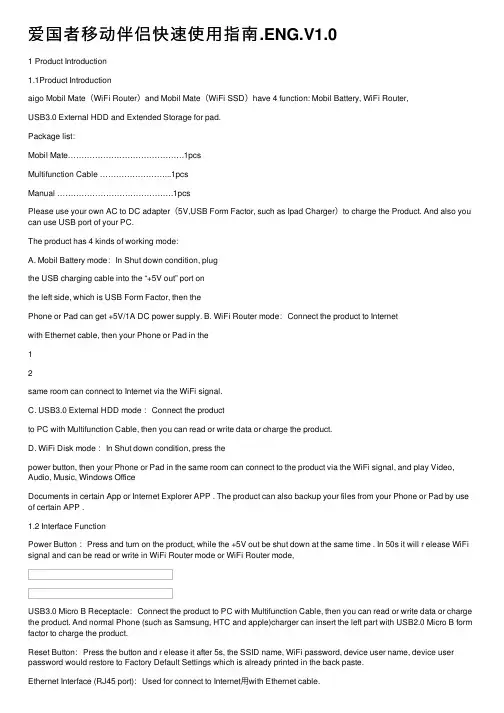
爱国者移动伴侣快速使⽤指南.ENG.V1.01 Product Introduction1.1Product Introductionaigo Mobil Mate(WiFi Router)and Mobil Mate(WiFi SSD)have 4 function: Mobil Battery, WiFi Router,USB3.0 External HDD and Extended Storage for pad.Package list:Mobil Mate…………………………………….1pcsMultifunction Cable ……………………...1pcsManual …………………………………….1pcsPlease use your own AC to DC adapter(5V,USB Form Factor, such as Ipad Charger)to charge the Product. And also you can use USB port of your PC.The product has 4 kinds of working mode:A. Mobil Battery mode:In Shut down condition, plugthe USB charging cable into the “+5V out” port onthe left side, which is USB Form Factor, then thePhone or Pad can get +5V/1A DC power supply. B. WiFi Router mode:Connect the product to Internetwith Ethernet cable, then your Phone or Pad in the12same room can connect to Internet via the WiFi signal.C. USB3.0 External HDD mode :Connect the productto PC with Multifunction Cable, then you can read or write data or charge the product.D. WiFi Disk mode :In Shut down condition, press thepower button, then your Phone or Pad in the same room can connect to the product via the WiFi signal, and play Video, Audio, Music, Windows OfficeDocuments in certain App or Internet Explorer APP . The product can also backup your files from your Phone or Pad by use of certain APP .1.2 Interface FunctionPower Button :Press and turn on the product, while the +5V out be shut down at the same time . In 50s it will r elease WiFi signal and can be read or write in WiFi Router mode or WiFi Router mode,USB3.0 Micro B Receptacle:Connect the product to PC with Multifunction Cable, then you can read or write data or charge the product. And normal Phone (such as Samsung, HTC and apple)charger can insert the left part with USB2.0 Micro B form factor to charge the product.Reset Button:Press the button and r elease it after 5s, the SSID name, WiFi password, device user name, device user password would restore to Factory Default Settings which is already printed in the back paste.Ethernet Interface (RJ45 port):Used for connect to Internet⽤with Ethernet cable.Phone Charging Port: USB form factor, support phone charging cable of Samsung, HTC, or apple, and offer 5V/1A power out.34Batt Led :1. Green Steady Light: The battery power is >30%.2. Red Steady Light: The battery power is <30% and>10%.3. Red Fast Flash: The battery power is depleting andwill soon shut down.4. Green Slow Flash (every two seconds): The batteryis charging.5. Green Slow Flash (every one second): The device isshutting down.6. LED off: The device is powered off.HDD or SSD Read/Write Led :1. WiFi disk modeA. W hite Steady Light: HDD/SSD connection issuccessful.B. W hite Flashing Light: HDD/SSD is reading or writing.2. Mobile HD modeA. White Steady Light: Connected to USB2.0B. White Flashing Light: Connected to USB2.0 and isreading or writing.C. Blue Steady Light: Connect to USB3.0D. Blue Flashing Light: Connected to USB3.0 and isreading or writing.WLAN Led:1. Blue LED shows the system initiation state. It startsflashing in the process of initiation, and it stopsflashing when the system initiation completes.2. Blue Steady Light: WiFi is ready.3. The LED light is off for the following situations:A. Device is on, but the WiFi signal is unsteady.B. Device is off.C. Device is in Mobile HDD Mode and the WiFi is off. WAN Led:1. WiFi connectionA. Blue Steady Light: WiFi signal is good.B. Red Steady Light: WiFi signal is weak.C. No Light: Not connected to the Internet.2. Wired connectionA. Blue Steady Light: Internet connection issuccessful.B. No light: Internet connection failed.56mode Plug A Plug B1 Plug B2 备注MobilBattery Plug into the Power out portPlug into the USB2.0 Micro B socket of your phone Charge your Phone or Pad WiFiRouterWiFiDisk Plug into the USB3.0 Micro B socket at the bottom ofProductCharge the Product Shutdown Plug into any DC to USB5Vcharger Plug into the USB3.0 MicroB socket at thebottom ofProductUSB3.0 Plug into the Plug into the Read orExternal HDD USB socket ofPCUSB3.0 MicroB socket at thebottom ofProductWrite fromPC;Chargethe Product1.3 ParametersA. Charging parameter: 5V,Electric current≦2.1A,Charging from USB2.0 Micro B part of theReceptacle at the bottom sideB. Power out parameter:5V,1A,in USB2.0 Type Aform factorC. A b uilt in lithium polymer which lasts for more thanfive working hours (seven standby hours) ,WiFiHDD has 3000mAh and WiFi SSD has 2600 mAh.D. WIFI:802.11 b/g/n, up to 150Mbps, AP+cliet modeor Router ModeE. Supports LAN data-sharing and cross-platformsRead/Write which includes Windows, Mac, Linux,iOS (iPad/iPhone/iTouch), and Android.F. Supports samba/webdav.72 Quick Start2.1Mobil Battery modeIn Shut down condition, plug the Multifunction Cable or USB charging cable of your phone or pad into the “+5V out” port on the left side, which is USB Form Factor, then the Phone or Pad can get +5V/1A DC power supply.※As soon as you press the Power button and turn on the product, the +5V Power out would be shut down immediately. 2.2 WiFi Router modeConnect the product to Internet with Ethernet cable or an available WiFi Router, then your Phone or Pad in the same room can connect to Internet via the WiFi signal.press the Power button and turn on the product, in about 50s, you can find the Blue WLAN Led is Steady Light and a WiFi signal with the name of “aigo-****” can be connected with the password”11111111”.(”****” is the8MAC address of the Wireless network adapter of the product).You can change the detail setting of the product at the IP address 10.10.10.254, with the default user name “admin” and the default password is none.2.3 External HDD mode modeConnect the product to PC with Multifunction Cable, then you can read or write data as normal external HDD. After the connection is build, PC will begin to charge the product in 2 minutes.2.4 WiFi Disk modeAfter your phone or pad have connected to the product via WiFi signal, you can list, play, move or delete the files in the Product, and also backup the files from your phone or pad to it:iOS Android Wind owsTypical Hardware iPHONE iPAD SamsungPhoneLaptop9※Expl orer SafariUCWEB、BaiduExplorerIE7‐9、Firefox※Official Client APP To be listed in APPStorePl ease install from theinternalStorageThird‐partyClient APPPower7 Mobil eView Wifi‐DiskThird‐partySAMBAPlayerOplayer、Goodplayer※Third‐party WebDAV APP WebDAV Nav/ /※can view MS OFFICE documentsAll the Internet Explorer and App copyright are are the property of the third-party companies, please download from apple APP Store or Android Market;Please visit /doc/692039be25c52cc58ad6be30.html get the new firmware and Official Client APP.10Please find the userguide for the Client APP and install to your phone or pad or PC from the internal storage of the product.2.5 Play the content stored in the productA. By Internet Explored(such as MS ie7,or Firefox,UCWEB, Baidu Explorer): Input 10.10.10.254 atthe address bar,press “Enter” key and log in withthe username ”admin” and password none You can click the “File management” button to explore all the files stored in the internal disk. You can play allkinds of MS OFFICE documents, PDF files, MP3files, and also MOV, MP4, M4V files. *.AVI and*.RMVB, *.MKV need special Player APP installedin your Phone or PAD.B. By Oplayer or Goodplayer in iOS: Please add theproduct as a Windows Host (Samba) and input10.10.10.254 as the Host Address, Port 139,“admin” as the Username, leave none in thePassword bar, “aigo WiFi Disk” as the Host Title.11Save it, then you can touch the area of “aigo WiFiDisk” listed below “My Documents” in “File Sever”,you will see all the files stored in the internal disk,and the *.AVI and *.RMVB, *.MKV files can beplayed after 1-4 times of loading process.C. By WebDAV NAV in iOS: Press “+” area at theupper right corner and input “aigo WiFi Disk” asthe Name, http://10.10.10.254/data as the ServerURL, “admin” as the Username, leave none in thePassword bar. Save it, then you can touch the area of “aigo WiFi Disk” listed, you will see all the filesstored in the internal disk, the MS OFFICEdocuments and the *.AVI and *.RMVB, *.MKV, *.jpg, *.mp3 files can be played after seconds of loadingprocess.There are many different between the different Player APP in support different kinds of files. aigo do not promise user can connect and play all kinds of files stored in the product stably by above APP software.12。
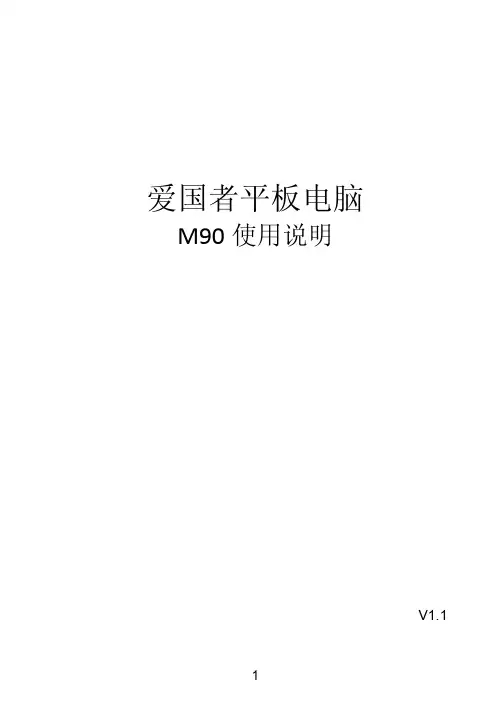
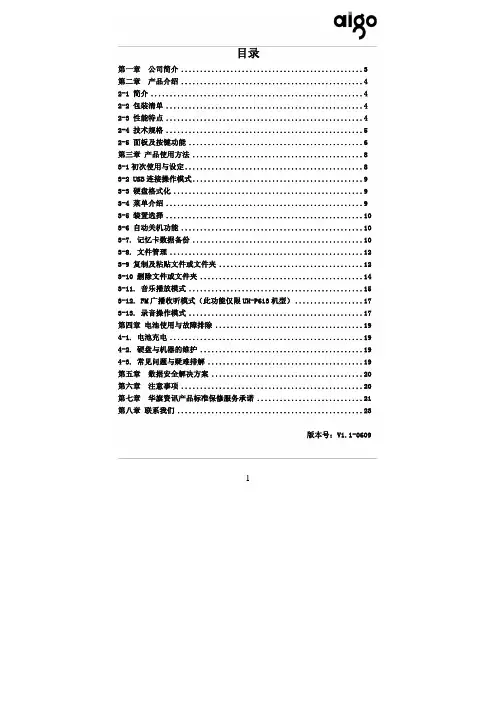
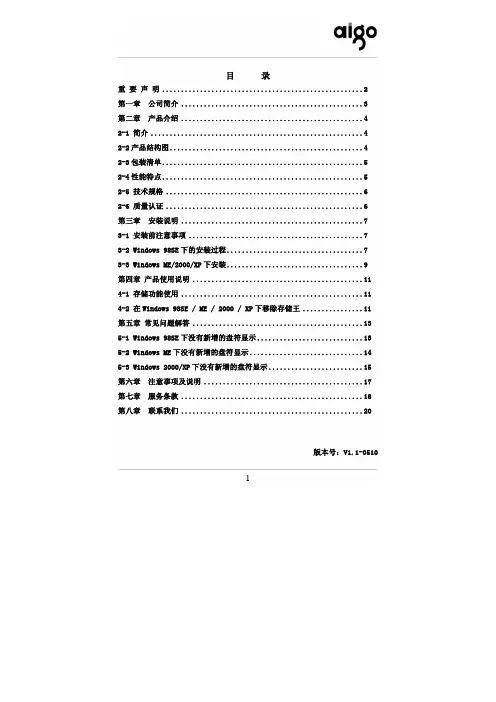

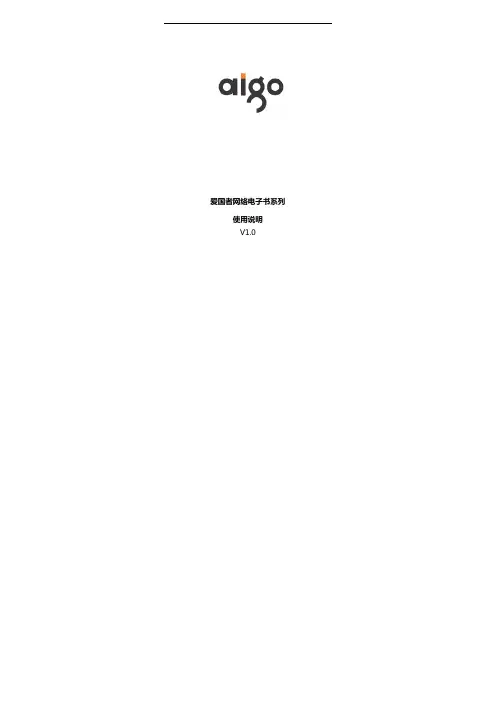
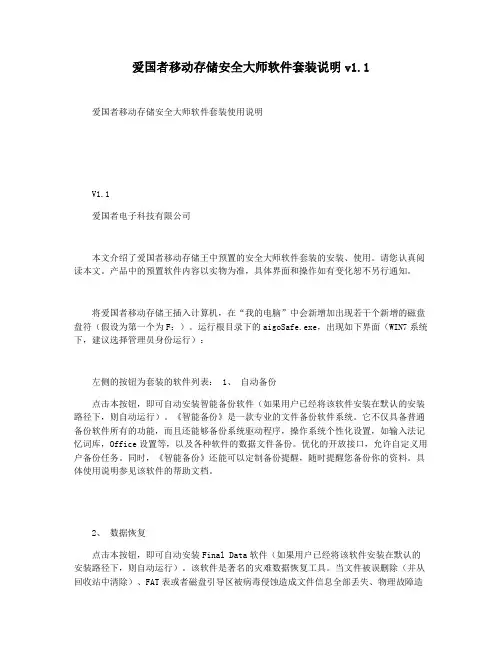
爱国者移动存储安全大师软件套装说明v1.1 爱国者移动存储安全大师软件套装使用说明V1.1爱国者电子科技有限公司本文介绍了爱国者移动存储王中预置的安全大师软件套装的安装、使用。
请您认真阅读本文。
产品中的预置软件内容以实物为准,具体界面和操作如有变化恕不另行通知。
将爱国者移动存储王插入计算机,在“我的电脑”中会新增加出现若干个新增的磁盘盘符(假设为第一个为F:)。
运行根目录下的aigoSafe.exe,出现如下界面(WIN7系统下,建议选择管理员身份运行):左侧的按钮为套装的软件列表: 1、自动备份点击本按钮,即可自动安装智能备份软件(如果用户已经将该软件安装在默认的安装路径下,则自动运行)。
《智能备份》是一款专业的文件备份软件系统。
它不仅具备普通备份软件所有的功能,而且还能够备份系统驱动程序,操作系统个性化设置,如输入法记忆词库,Office设置等,以及各种软件的数据文件备份。
优化的开放接口,允许自定义用户备份任务。
同时,《智能备份》还能可以定制备份提醒,随时提醒您备份你的资料。
具体使用说明参见该软件的帮助文档。
2、数据恢复点击本按钮,即可自动安装Final Data软件(如果用户已经将该软件安装在默认的安装路径下,则自动运行)。
该软件是著名的灾难数据恢复工具。
当文件被误删除(并从回收站中清除)、FAT表或者磁盘引导区被病毒侵蚀造成文件信息全部丢失、物理故障造成FAT表或者磁盘引导区不可读,以及磁盘格式化造成的全部文件信息丢失之后,Final Data都能够通过直接扫描目标磁盘抽取并恢复出文件信息(包括文件名、文件类型、原始位置、创建日期、删除日期、文件长度等),用户可以根据这些信息找到并恢复自己需要的文件。
具体使用说明参见该软件的帮助文档。
3、硬盘自测(如在WIN7下运行,请查看红字说明)点击本按钮,即可运行安装移动存储器检测软件,这是我司为中国电子商会移动存储专业委员会提供的软件,用于消费者对自己的移动存储器进行性能检测、疲劳测试使用。
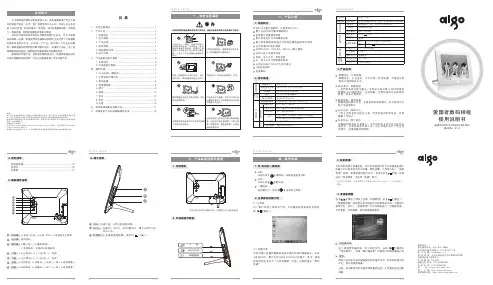


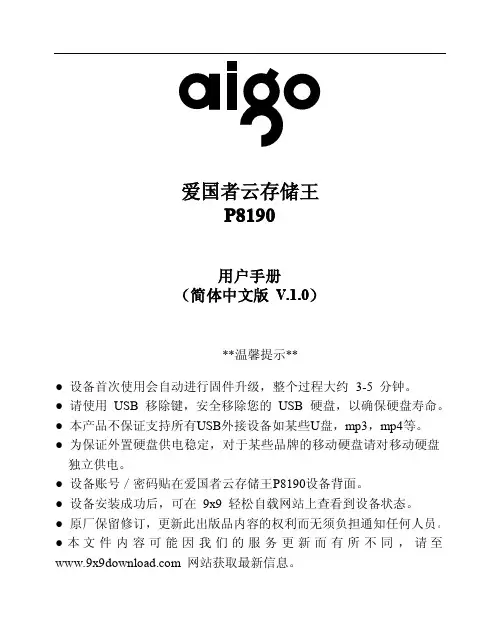
爱国者T88平板电脑使用说明V0.1公司简介爱国者电子科技有限公司,是华旗集团旗下专注于移动存储技术研发、应用、推广及销售的分子公司。
目前公司业务涉及USB闪存盘、移动存储王、录音笔、平板电脑以及数码相框、双界面卡、海量存储、网络视频播放机等新兴领域。
自2000年爱国者领导性的开创移动存储行业以来,作为中国移动存储第一品牌,爱国者带领中国移动存储行业成为首个大规模领先国际市场的IT行业。
从开创一个行业,到引领一个行业走向繁荣,爱国者移动存储凭借不断创新的技术,丰富的产品线,加上品质保障和阳光服务,铸就移动存储领域领导品牌的地位。
聚焦移动存储产业,爱国者电子科技正以“将爱国者建设成为令国人骄傲的国际品牌”为自己的愿景来推广专业存储产品。
使用前注意事项避免本机跌落地面或受到其它强烈冲击。
●不要在过冷、过热、过于潮湿、多尘的环境下长期使用;不要让本机在阳光下曝晒。
●尽量避免在强磁、强静电环境下使用本机。
●一旦有水和其它液体泼洒到本机上,应立即关掉电源开关,将本机擦拭、晾干后才可使用。
●切勿使用任何含化学成份的清洁剂或其它液体擦拭本机,避免因腐蚀和受潮造成损坏,如确实有清洁必要,请用干燥的软布或纸巾擦拭。
●本公司对于因软件的误操作、维修或其他意外情况导致的机内资料损失或删改不负责任,也不对因此导致的其它间接损失负责。
●请随时备份您的重要资料,以免丢失。
●请不要自行拆卸本机,否则会失去保修的权利。
●请不要在过马路、骑自行车或开车时使用耳机听音乐。
●听音乐时,音量不要太大,音量过大可能对听力造成影响。
●不要长时间使用播放器,使用时间过长可能导致听力下降。
●本手册及相关软件随时更新,恕不另行通知。
如发现说明书与实物不符,请以实物为准。
环保说明根据电子产品污染防治管理办法及相关标准(SJ/T11363-2006SJ/T11363-2006)进行表述产品中有毒有害物质或元素的名称及含量部件名称有毒有害物质或元素铅Pb 汞Hg 镉Cd 六价铬CrVl多溴联苯PBB多溴二苯醚PBDE主板X O O O O O液晶显示屏X O O O O O触控屏O O O O O O电源适配器X O O O O O电池O O O O O O摄像头X O O O O O喇叭X O O O O O外壳及组件0 O O O O O电源线X O O O O O其他X O O O O O●O:表示该有毒有害物质在该部件所有均质材料中的含量均在SJ/T11363-2006规定的限量要求以下。
爱国者移动伴侣客户端软件使用说明V2.1目录免责声明: (3)特别提示: (4)一、设备的准备与连接 (4)1.1开机 (4)1.2 WiFi信号的连接 (4)1.2.1 Windows 平台 (4)1.2.2 iOS 平台 (6)1.2.3 Android 平台 (9)1.3 移动网络存储服务器(移动NAS)模式 (14)二、客户端软件的安装 (14)2.1 Windows 平台 (14)2.2 iOS 平台 (16)2.3 Android 平台 (18)三、Windows客户端软件的界面说明 (24)四、iOS、Android客户端软件的界面说明 (26)五、使用第三方软件进行访问 (51)免责声明:由于产品的更新,本手册中的图片和文字可能与您的设备中显示的图文略有不同,某些细微的变更将不会影响您的操作,请以实物操作为主。
一、感谢您购买爱国者移动伴侣产品。
在使用本产品之前,请认真阅读快速使用说明和本说明书。
当您开始使用爱国者移动伴侣产品时,爱国者电子认为您已经认真阅读了本说明书。
二、本产品为移动存储产品,用于用户数据的冗余备份,请用户在使用过程中及时对其中的数据进行备份。
我公司仅对产品的硬件部分承担售后责任。
如由于使用本产品造成数据丢失,我公司将依据售后相关规定进行提供相应的保换或保修服务,但是不负责恢复故障产品中保存的数据,不承担由此造成的任何恢复费用以及追加赔偿。
如果用户因保密要求需要保留或彻底销毁存储介质,应在享受保换或保修服务的同时支付相应的费用。
敬请用户谅解。
三、本文中涉及到的iOS、Android、Oplayer、Goodplayer等均为第三方公司所有。
四、硬件设备的生产厂家一般以1000为进制计算容量,即1KB=1000 Bytes, 1M=1000K, 1G=1000M;而微软操作系统是以1024为进制计算容量,1KB=1024 Bytes, 1M=1024K, 1G=1024M,格式化后的实际容量会少一些。