Hurricane_SOP_TAB_0412_v4
- 格式:pdf
- 大小:356.42 KB
- 文档页数:6

安全技术说明书页: 1/12 巴斯夫安全技术说明书按照GB/T 16483编制日期 / 本次修订: 05.09.2021版本: 2.0日期/上次修订: 18.06.2021上次版本: 1.1日期 / 首次编制: 11.08.2020产品: 速维达 Selontra®Product: Selontra(30662329/SDS_GEN_CN/ZH)印刷日期 01.11.20231. 化学品及企业标识速维达 Selontra®Selontra推荐用途和限制用途: 灭鼠剂, 杀生制品公司:巴斯夫(中国)有限公司中国上海浦东江心沙路300号邮政编码 200137电话: +86 21 20391000传真号: +86 21 20394800E-mail地址: **********************紧急联络信息:巴斯夫紧急热线中心(中国)+86 21 5861-1199巴斯夫紧急热线中心(国际):电话: +49 180 2273-112Company:BASF (China) Co., Ltd.300 Jiang Xin Sha RoadPu Dong Shanghai 200137, CHINA Telephone: +86 21 20391000Telefax number: +86 21 20394800E-mail address: ********************** Emergency information:Emergency Call Center (China):+86 21 5861-1199International emergency number: Telephone: +49 180 2273-1122. 危险性概述纯物质和混合物的分类:根据 GHS 标准,该产品不需要进行分类。
巴斯夫安全技术说明书日期 / 本次修订: 05.09.2021版本: 2.0产品: 速维达 Selontra®Product: Selontra(30662329/SDS_GEN_CN/ZH)印刷日期 01.11.2023标签要素和警示性说明:防范说明:P101如需就医:请随身携带产品容器或标签。

User ManualT ABLE OF C ONTENTS1. Before You Begin (1)What Is Included (1)Unpacking Instructions (1)Claims (1)Text Conventions (1)Symbols (1)Disclaimer (1)Product at a Glance (2)Safety Notes (2)2. Introduction (3)Product Overview (3)Product Dimensions (3)3. Setup (4)AC Power (4)Fuse Replacement (4)Mounting (5)Orientation (5)Rigging (5)4. Operation (6)Hurricane Haze 4D Control Priority (6)Control Panel Operation (6)Manual Control Knobs (6)Menu Map (6)Configuration (DMX) (6)Starting Address (6)DMX Channel Assignments and Values (6)Wired Timer Remote Setup (7)Wired Timer Remote Operation (7)5. Maintenance and Storage (8)Hazer Maintenance (8)Storage (8)6. Technical Specifications (9)7. Returns (10)7. Contact Us (11)1. B EFORE Y OU B EGINWhat Is IncludedUnpacking InstructionsCarefully unpack the product immediately and check the container to make sure all the parts are in the package and are in good condition.ClaimsIf the box or the contents (the product and included accessories) appear damaged from shipping, or show signs of mishandling, notify the carrier immediately, not Chauvet. Failure to report damage to the carrier immediately may invalidate your claim. In addition, keep the box and contents for inspection.For other issues, such as missing components or parts, damage not related to shipping, or concealed damage, file a claim with Chauvet within 7 days of delivery.Text ConventionsSymbolsDisclaimerChauvet believes that the information contained in this manual is accurate in all respects. However,Chauvet assumes no responsibility and specifically disclaims any and all liability to any party for any loss, damage or disruption caused by any errors or omissions in this document, whether such errors oromissions result from negligence, accident or any other cause. Chauvet reserves the right to revise the content of this document without any obligation to notify any person or company of such revision, however, Chauvet has no obligation to make, and does not commit to make, any such revisions. Download the latest version from .The works of authorship contained in this manual, including, but not limited to, all design, text and images are owned by Chauvet.© Copyright 2016 Chauvet & Sons, LLC. All rights reserved.Electronically published by Chauvet in the United States of America.CHAUVET, the Chauvet logo, and Hurricane Haze 4D are registered trademarks or trademarks of Chauvet & Sons LLC (d/b/a Chauvet and Chauvet Lighting) in the United States and other countries. Other company and product names and logos referred to herein may be trademarks of their respective companies.•Hurricane Haze 4D •Power Cord•Wired Timer Remote•Hanging Bracket with Mounting Hardware •Warranty Card•Quick Reference GuideProduct at a Glance•Not intended for permanent installations.•Always connect the product to a grounded circuit to avoid the risk of electrocution.•Always disconnect this product from the power source before cleaning it or replacing the fuse.•Make sure the power cord is not crimped or damaged.•Never disconnect the power cord by pulling or tugging on the cord.•If mounting this product overhead, always secure it to a fastening device using a safety cable.•Do not mount this product on a flammable surface (e.g., wood, linoleum, carton, plastic, or carpet).•Make sure there are no flammable materials close to the unit while operating•Do not touch the output nozzle on this product. It is very hot during operation and it may remain hot for several hours after turning the unit off.•Do not drink the haze fluid. If you do, call your local emergency service (911 in the US) for help.•Do not add perfume, alcohol, gasoline, or any other flammables to the haze fluid.•Depending on the amount of haze generated, all haze machines may set off smoke detectors.•In certain environments, haze fluid-based machines may leave a slippery residue on floors and surfaces.•Do not use for space heating purposes.•Use only CHAUVET DJ water-based haze fluid.•Drain the tank before transporting the product.•Always make sure that the voltage of the outlet to which you are connecting the product is within the range stated in the decal or rear panel of the product.•This product is for indoor use only! To prevent risk of fire or shock, do not expose this product to rain or moisture.•Always install this product in a location with adequate ventilation, at least 20 in (50 cm) from adjacent surfaces.•Be sure that no ventilation slots on the unit’s housing are blocked.•Never connect this product to a dimmer or rheostat.•Make sure to replace the fuse with another of the same type and rating.•Never carry the product from the power cord or any moving part. Always use the hanging/ mounting bracket.•The maximum ambient temperature (Ta) is 104 °F (40 °C). Do not operate this product at higher temperatures.•In the event of a serious operating problem, stop using the product immediately.•Never try to repair this product. Repairs carried out by unskilled people can lead to damage or malfunction. Please contact the nearest authorized technical assistance center.•To eliminate unnecessary wear and improve its lifespan, during periods of non-use completely disconnect the product from power via breaker or by unplugging it.Keep this User Manual for future use. If you sell the product, be sure that the purchaser receives this document.2. I NTRODUCTIONProduct OverviewProduct DimensionsFluid TankBlower FanDMX In/OutHaze Output KnobRemote InPower SwitchPower In Fuse HolderFan Speed KnobMenu ButtonsLED Display3. S ETUPAC PowerThe Hurricane Haze 4D has a fixed voltage power supply and it can work with an input voltage of either 120 VAC, 60 Hz or 230 VAC, 50 Hz, depending on the specific model.To determine the product’s power requirements (circuit breaker, power outlet, and wiring), use the current value listed on the label affixed to the product’s back panel, or refer to the product’s specifications chart. The listed current rating indicates the product’s average current draw under normal conditions.Fuse Replacement1.Wedge the tip of a flat-head screwdriver into the slot of the fuse holder.2.Pry the fuse holder out of the housing.3.Remove the blown fuse from the holder and replace with a fuse of the exact same type and rating.4.Insert the fuse holder back in place and reconnect power.•Always connect the product to a protected circuit (a circuit breaker or fuse).Make sure the product has an appropriate electrical ground to avoid the risk of electrocution or fire.•To eliminate unnecessary wear and improve its lifespan, during periods of non-use completely disconnect the product from power via breaker or by unplugging it.Never connect the product to a rheostat (variable resistor) or dimmer circuit, even if the rheostat or dimmer channel serves only as a 0 to 100% switch.Disconnect the product from the power outlet before replacing the fuse.Safety capSpare fuse holder(inside safety cap)Installed fuse(held by plastic clip)MountingBefore mounting the product, read and follow the safety recommendations indicated in the Safety Notes .OrientationRigging•Before deciding on a location, always make sure there is easy access to the product for maintenance and fluid replenishment.•Make sure adequate ventilation is provided around the product.•Make sure that the structure or surface onto which you are mounting the product can support the product’s weight. (see the Technical Specifications )•When mounting the product overhead, always use a safety cable. Mount the product securely to a rigging point, such as an elevated platform or a truss.•When rigging the product onto a truss, you should use a mounting clamp of appropriate weight capacity. The bracket has 13-mm holes, which are appropriate for this purpose.•The rubber feet also serve as floor supports and allow for surface mounting. When mounting the product on the floor, make sure that the product and cables are away from people and vehicles.Mounting DiagramThis product may NOT be tilted. This product should be level when on a surface or when mounted.While operating the Hurricane Haze 4D, make sure there is adequate haze fluid in the machine to prevent pump and heater damage. When the haze fluid levelbecomes low, simply add more haze fluid to continue using the Hurricane Haze 4D.Mounting BracketSafety Cable(such as CH-05 fromChauvet)Mounting Clamp(such as CLP-15 or CLP-15Nfrom Chauvet)BracketAdjustable ScoopFluid Level IndicatorRubber Feet for Floor Mounting(x4)4. O PERATIONHurricane Haze 4D Control PriorityThe Hurricane Haze 4D operates according to the following priority control levels:Control Panel OperationTo access the control panel functions, use the four buttons located underneath the display, and the two manual control knobs located to the right of the display. Please refer to the Product Overview to see the button and knob locations on the control panel.Manual Control KnobsThe manual control knobs allow for operation of the Hurricane Haze 4D without a controller.Configuration (DMX)The Hurricane Haze 4D works with a DMX controller. Information about DMX is in the CHAUVET DMX Primer, which is available from the Chauvet website/downloads/DMX_Primer_rev05_WO.pdf .Starting AddressWhen selecting a starting DMX address, always consider the number of DMX channels the selected DMX mode uses. If you choose a starting address that is too high, you could restrict the access to some of the product’s channels.The Hurricane Haze 4D uses 2 DMX channels, which defines the highest configurable address to 511.If you are not familiar with the DMX protocol, download the DMX Primer from .To select the starting address, do the following:1.Press <MENU> repeatedly until d _ _ _shows on the display.e <UP> or <DOWN> to select the starting address.3.Press <ENTER>.DMX Channel Assignments and Values1. A DMX controller takes the highest priority, and will override both the Wired TimerRemote and the manual control knobs.2.The manual control knobs will override the Wired Timer Remote, but not a DMXcontroller.3.The Wired Timer Remote has the lowest priority.Wired Timer Remote SetupThe Wired Timer Remote allows you to automatically trigger haze output by setting output, interval time, and duration time. LED indicator lights display the machine and controller’s current state. Rotary knobs set interval, output, and duration times, while manual and continuous buttons allow overriding control.1.Plug in the haze machine to power.2.Plug in the wired timer controller to the Remote socket on the back of the haze machine. (See theProduct Overview .)3.Allow the Hurricane Haze 4D three to four minutes to heat up before continuing.Wired Timer Remote OverviewWired Timer Remote OperationThe Wired Timer Remote has three modes of operation: timer, continuous, and manual.Timer ModeTo trigger the Hurricane Haze 4D with the timer function, follow the instructions below:1.Set the desired output level with the OUTPUT knob.2.Set the INTERVAL and DURATION knobs to the desired positions.•The INTERVAL knob sets the amount of time in between bursts of haze.•The DURATION knob sets the length of time that the haze machine will run during the burst.3.Press the <TIMER ON/OFF> latching button. The LED indicator above the button will light up.The timer will now run as set by the INTERVAL , DURATION , and OUTPUT knobs.4.Press the <TIMER ON/OFF> button again to turn off the timer.Continuous ModeTo trigger the Hurricane Haze 4D to continuously cycle haze, follow the instructions below:1.Set the desired output level with the OUTPUT knob.2.Press the <CONTINUOUS> latching button. The LED indicator above the button will light up. Thehaze machine outputs haze until the <CONTINUOUS> button is pressed again.3.Press the <CONTINUOUS> button again to stop the haze output.Manual ModeTo trigger the Hurricane Haze 4D manually, do the following:1.Set the desired output level with the OUTPUT knob.2.Press and hold the <MANUAL> button on the Wired Timer Remote. The LED indicator above thebutton will light up. The haze machine will output haze for as long as you hold down the <MANUAL> button.3.Release the <MANUAL> button to stop the haze output.The MANUAL Button will override the timer function.•The duration of Continuous haze output is based on the capacity of the tank.•Fluid consumption will be significantly increased during Continuous mode.INTERVAL KnobOUTPUT Knob TIMER ON/OFF Button DURATION KnobMANUAL ButtonCONTINUOUS Button5. M AINTENANCE AND S TORAGEHazer MaintenanceDo not allow the hazer to become clogged. After every 40 hours of continuous operation, use CHAUVET Fog Cleaner Quart (FCQ) through the system to prevent the accumulation of particulate matter in the heating element.The recommended cleaning procedure is as follows.1.Unplug the product from power.2.Empty all haze fluid from the machine.3.Add cleaning solution to the tank.4.Connect the product to power and allow it to warm up.5.Run the unit in a well-ventilated area until the tank is almost empty. Do not allow the pump to rundry.6.Refill with haze fluid to continue using the hazer. Run the machine briefly to clear any remainingcleaning solution from the pump and heater.StorageBefore storing the hazer, run FCQ through the system as described in the cleaning procedure above; however, only follow steps 1 through 5. Do not refill the tank with haze fluid if storing the hazer . Cleaning the system prior to storage will help prevent any particles from condensing inside the pump or heater while not in use.Powering off the unit for transportFollow these instructions to prevent leaks, and allow the air pump to entirely clear the fluid line and heater of the haze fluid before power off.Do Not operate the machine without fluid at any time.Fog Cleaner Quart (FCQ) was specifically developed by Chauvet to clean your Hurricane Haze 4D. Make sure you use FCQ regularly, no longer than 90 days between cleanings, to increase the life of your product.Test-run your Hurricane Haze 4D on a monthly basis to achieve the best performance.To prevent spills or leaks before, during, or after transport, Chauvet recommends the following steps for your Hurricane Haze 4D:1.Turn the "Haze Volume " output to off.2.Wait 30-45 seconds.3.When there is no more haze fluid in the output line, turn off the machine by pressingthe power switch.6. T ECHNICAL S PECIFICATIONSDimensions and WeightNote : Dimensions in inches rounded to the nearest decimal digit.PowerOperationFog OutputThermalDMXOrderingL ENGTHW IDTHH EIGHTW EIGHT 11 in (277 mm)15.5 in (396 mm)9.6 in (245 mm)13.2 lb (6 kg)P OWER S UPPLY T YPER ANGEV OLTAGE S ELECTIONModel-specific 120 VAC, 60 Hz, or 230 VAC, 50 HzFixed P ARAMETER 120 V, 60 H Z 230 V, 50 H Z Consumption 1120 W 1120 W Operating Current8.1 A 4.8 A Fuse F 15 A, 250 V F 15 A, 250 V P OWER I/OU.S./W ORLDWIDEUK/E UROPEPower input connector IECIEC Power Cord plugEdison (U.S.)Local Plug H EAT -U P T IMET ANK C APACITY F LUID C ONSUMPTION2 min9 gal (3.75 l)10 ml/minO UTPUT 4300 cfmM AXIMUM E XTERNAL T EMPERATUREC OOLING S YSTEM104 °F (40 °C)Convection I/O C ONNECTORC HANNEL R ANGE3-pin XLR2P RODUCT N AMEITEM CODE UPC N UMBER Hurricane Haze 4D (120 V)05071211781462215590Hurricane Haze 4D (230 V)05071212781462215606R ETURNSIn case you need to get support or return a product:•If you are located in the U.S., contact Chauvet World Headquarters.•If you are located in the UK or Ireland, contact Chauvet Europe Ltd.•If you are located in Mexico, contact Chauvet Mexico.•If you are located in Benelux, contact Chauvet Europe BVBA.•If you are located in any other country, DO NOT contact Chauvet. Instead, contact your localdistributor. See for distributors outside the U.S., UK, Ireland, Mexico, or Benelux.Call the corresponding Chauvet Technical Support office and request a Return Merchandise Authorization (RMA) number before shipping the product. Be prepared to provide the model number, serial number, and a brief description of the cause for the return.Send the merchandise prepaid, in its original box, and with its original packing and accessories. Chauvet will not issue call tags.Clearly label the package with the RMA number. Chauvet will refuse any product returned without an RMA number.Before sending the product, clearly write the following information on a piece of paper and place it inside the box:•Your name •Your address •Your phone number •RMA number • A brief description of the problemBe sure to pack the product properly. Any shipping damage resulting from inadequate packaging will be your responsibility. FedEx packing or double-boxing are recommended.If you are located outside the U.S., UK, Ireland, Mexico, or Benelux, contact yourdistributor of record and follow their instructions on how to return Chauvet products to them. Visit our website for contact details.Write the RMA number on a properly affixed label. DO NOT write the RMA number directly on the box.Chauvet reserves the right to use its own discretion to repair or replace returnedproduct(s).C ONTACT U SVisit the applicable website above to verify our contact details and instructions to request support.Outside the U.S., United Kingdom, Ireland, Mexico or Benelux, contact the dealer of record.Sunrise, FL 33351Fax: (954) 756-8015Voice: (954) 577-4455Email: ************************Fax: (954) 929-5560Toll Free: (800) 762-1084Email: *************************9770 KruishoutemBelgiumwww.chauvetlighting.euVoice: +32 9 388 93 97Email: **************************Brookhill Road Industrial EstatePinxton, Nottingham, UKNG16 6NTVoice: +44 (0) 1773 511115Fax: +44 (0) 1773 511110Industrial LermaEmail: ********************.mxLerma, Mexico C.P . 52000Voice: +52 (728) 285-5000.mx。

Sp主机简易编程(客户专用)安装前:安装者密码:[0000]/[000000] 默认:4位密码系统管理员密码:[1234]/[123456]操作音:成功4声短促‘BB’声确认音失败一声长‘B’声拒绝音设备安装:1连接设备2检查连线,确定上电3 上电off闪烁,听到4声确认音即表示系统启动成功[TBL]亮,说明系统有故障,按下[TBL]查看,详见系统故障表[~]亮,是电源指示灯系统时间设置:分区有效:[700]+[1] 按灭无效/按亮有效双方区设置:[705]+[1] 按灭无效/按亮有效双方区连接设置:[705]+[2] 按灭串联/按亮并联终端电阻设置:[706]+[2] 按灭无效/按亮有效终端电阻:[706]+[2] 按灭无效/按亮有效交替拨号:[800]+[4] 按灭无效/按亮有效系统撤防报告:[801]+[1] 按灭没次撤防/按亮报警后撤防自动测试报告:840 XXX 默认000自动测试报告时间:850 HH:MM 默认00:002 编程:(所有防区如果不设置均无效)例:防区1 设置为立即防区,属于分区1,防区可自动关闭,可旁路,可RF监测有声报警编程:[ENTER]+[0000]+[001]+[08]+[1]+按亮[1].[2].[3].[8]无线防区编程:段号:[061]~[092]对应01~32防区无线设备序列号无线防区编程防区属性定义在有线防区定义,如果同一防区如果设为无线防区,则有线防区无效延时设置:按[XXX] +按[CLEAR]中心拨号设置:按+安装者密码(0000)+ [X] +个人拨号设置:按+安装者密码(0000)遥控器编程:[651]~[682]对应32个遥控器ENTER +密码:1 用户密码创建 01~32对应32个用户,01为系统管理员密码主板复位: 按住[RESET]开关5S ,STATUS 灯闪烁2S ,在按[RESET]开关2S ,听到确认音,复位成功。
常规操作:1 布防按[ARM]/[STAY]/[SLEEP]+系统密码/用户密码2 撤防按[OFF]+系统密码/用户密码备注: [XXX]为输入数据,红色字体为输入数据含义及说明 兰色字体为键盘与声音现象户号亮SLEEP 应用户号和和SLEEP 下一个灯闪,闪闪,亮,对应用户号亮ARM 亮,应用户号亮闪,。

Table of ContentsAbout1 Chapter 1: Getting started with WinDbg2 Remarks2 Versions2 Examples2 Installation or Setup2 Debuggers3 Chapter 2: Crash analysis4 Examples4 Basic user mode crash analysis4 Chapter 3: DML(Debugger Mark Language)5 Examples5 Turn on/off5 Chapter 4: Extensions6 Examples6 SOS6 SOSex6 PyKD6 Getting started with PyKd6 NetExt7 Extensions overview7 CoSOS7 Chapter 5: Kernel debugging9 Examples9 Important commands9 Chapter 6: Remote debugging10 Examples10 Important commands10 Chapter 7: User mode / application debugging11 Examples11Important commands11 Documenting your work11 Working with symbols11 Crash analysis12 The environment12 Threads, call stacks, registers and memory12 Controlling the target13 Working with extensions13 Stop debugging13 Attach and detach14 Behavior of WinDbg14 Usability Commands14 Getting Helps14 Create Custom Command Window in Windbg14 Credits16AboutYou can share this PDF with anyone you feel could benefit from it, downloaded the latest version from: windbgIt is an unofficial and free WinDbg ebook created for educational purposes. All the content is extracted from Stack Overflow Documentation, which is written by many hardworking individuals at Stack Overflow. It is neither affiliated with Stack Overflow nor official WinDbg.The content is released under Creative Commons BY-SA, and the list of contributors to each chapter are provided in the credits section at the end of this book. Images may be copyright of their respective owners unless otherwise specified. All trademarks and registered trademarks are the property of their respective company owners.Use the content presented in this book at your own risk; it is not guaranteed to be correct nor accurate, please send your feedback and corrections to ********************Chapter 1: Getting started with WinDbg RemarksThis section provides an overview of what windbg is, and why a developer might want to use it.It should also mention any large subjects within windbg, and link out to the related topics. Since the Documentation for windbg is new, you may need to create initial versions of those related topics.VersionsImportant versions of WinDbg, for supported versions of WinDbg. See also a detailed list with historical versions online.It's important to note that there's a versioning scheme change from older 6.12 to the newer 6.1 version. The older versions have low numbers (<100) in the third place while newer versions have high numbers (>6000).In many cases, WinDbg versions provided for newer Windows versions still work on older versions on Windows, e.g. Version 10 of WinDbg can still be used on Windows 7. However, some commands may make use of API calls that are not available and thus fail. Therefore it's good to have several versions of WinDbg available.ExamplesInstallation or SetupMicrosoft describes 3 ways of installing WinDbg:•as part of the WDK (Windows Driver Kit)•as part of the SDK (Software Development Kit)with the installer of the SDK and deselecting everything else but "Debugging Tools for•Windows"To get the installer, visit Download the WDK, WinDbg, and associated tools and scroll down to a section called "Get debugging tools".A well-known and convenient but inofficial source is Codemachine where you can also download older versions of the Debugging Tools directly.The setup itself is straight-forward. Click through the installer until it finishes.DebuggersWinDbg is often used as an abbreviation of "Debugging tools for Windows". It contains different debuggers:The commands are identical, except that there may be GUI related commands which don't work in the console versions.Read Getting started with WinDbg online: https:///windbg/topic/1833/getting-started-with-windbgChapter 2: Crash analysisExamplesBasic user mode crash analysis.exr -1 gives you details about the last exception thrown.!analyze -v usually does a good job as well.For .NET, the command !pe of the SOS extension shows details about the .NET exception that was thrown.Read Crash analysis online: https:///windbg/topic/5389/crash-analysisChapter 3: DML(Debugger Mark Language) ExamplesTurn on/off.prefer_dml 1 turn on dmlformat output.prefer_dml 0 turn off dmlformat outputRead DML(Debugger Mark Language) online: https:///windbg/topic/7987/dml-debugger-mark-language-Chapter 4: ExtensionsExamplesSOSSOS (son of strike) is the official WinDbg extension from Microsoft for .NET. It gets installed as part of the .NET framework and thus is available by default.Like any extension, it can be loaded using .load x:\full\path\to\sos.dll, but there are easier ways. Depending on the version of .NET, the extension is located side by side to mscorwks.dll(.NET CLR 2), clr.dll (.NET CLR 4) or coreclr.dll (Silverlight and Universal apps), so one of the following commands should work:.loadby sos clr.loadby sos coreclr.loadby sos mscorwksFor a list of available commands, consult !help.SOSexSOSex is an extension to SOS, written by Steve Johnson, a Microsoft employee. He provides SOSex for download for free, but it's not open source.Typically, the extension is not available side by side to any other DLL, so it is usually loaded with .load x:\full\path\to\sosex.dll.Besides simplifying debugging of .NET, the command !dlk can also be used in native environments for checking deadlocks of critical sections.For a list of available commands, consult !help of SOSex.PyKDPyKD is a WinDbg extension that enables you writing Python scripts. It's open source.Typically, the extension is not available side by side to any other DLL, so it is usually loaded with .load x:\full\path\to\pykd.pyd, where PYD is the extension for a python DLL, but you can rename it to DLL if you like.Getting started with PyKdPyKD does not offer !help, so look up the documentation at Codeplex. Many developers seem to be from Russia and the most up-to-date and complete documentation is probably in Russian. The Google translater does a decent job.Like other extensions, use the correct bitness of the extension that corresponds to that of WinDbg. In addition to that you must have Python installed with the same bitness as well.!py runs an REPL interpreter and !py x:\path\to\script.py runs a python script. Scripts should usefrom pykd import *as the first line in order to make use of PyKD's functionality, while this line is not needed in the REPL interpreter. The interpreter can be exited using exit().NetExtNetExt is an extension for .NET which provides•LINQ-like queries for objects on the heap (!wselect, !wfrom)•display capabilities for special objects like dictionaries and hash tables (!wdict, !whash) / HTTP related commands (!wcookie, !wruntime, !whttp)••several other network related commandsTypically, the extension is not available side by side to any other DLL, so it is usually loaded with .load x:\full\path\to\netext.dllExtensions overviewAn incomplete list of WinDbg extensions that are not installed with WinDbg itself:CoSOSCoSOS (cousin of SOS) is an open source extension for WinDbg focusing on .NET memory fragmentation (!gcview) and threading issues (!wfo, !tn).Typically, the extension is not available side by side to any other DLL, so it is usually loaded with .load x:\full\path\to\cosos.dll. It requires that SOS is loaded and currently works with 32 bit applications only.Read Extensions online: https:///windbg/topic/5391/extensionsExamplesImportant commands•!process - list user mode processes•.process - set process context•!peb - show process environment block•!teb - show thread environment block•!locks - deadlock analysis.dump - save a crash dump file to disk•Read Kernel debugging online: https:///windbg/topic/6076/kernel-debuggingExamplesImportant commands•.server - create a debugging server•.clients - list debugging clients connected to the server•.endsrv - end a debugging server•.servers - list debugging server connections•.remote - start a remote.exe server.noshell - prevent shell commands•Read Remote debugging online: https:///windbg/topic/5977/remote-debuggingChapter 7: User mode / application debuggingExamplesImportant commandsDocumenting your workRemember what you've done and retain long outputs which can't be kept in WinDbg's buffer. It's always good to have a log available for reproducing debugging steps, e.g. to ask questions on Stack Overflow.Working with symbolsWithout or with incorrect symbols, you may receive wrong information and be misled. Make sure you're familiar with these commands before starting work in WinDbg. See also How to set up symbols in WinDbg.Crash analysisFind out what has happened (in crash dumps) and how to handle events (in live debugging).The environmentCheck the process name and version information.Threads, call stacks, registers and memoryInspect the details.Controlling the targetIn live debugging, take control the execution.Working with extensionsExtensions may provide significant advantages and enhancements.Stop debuggingAttach and detachBehavior of WinDbgUsability CommandsGetting HelpsCreate Custom Command Window in WindbgThe .cmdtree command allows to open a .txt file with predefined commands which you can simply double click to execute.How to create command fileCreate the file using this templatewindbg ANSI Command Tree 1.0title {"Window title"}body{"Group Heading"}{"Name of command to display"} {"command"}{"Name of command to display"} {"command"}{"Group Heading"}{"Name of command to display"} {"command"}Things to take care1.The template format should be followed precisely for opening the file in Windbg.2.The newline is required after each {Group Heading}.3.Each {Name of command to display} {command} pair should be in one line and should be followed by a new line.Example of custom command filewindbg ANSI Command Tree 1.0title {"Your title goes here"}body{"Basic commands"}{"Show CLR Version"} {"lmv m clr"}{"Load SOS from CLR"} {".loadby sos clr "}{"Symbols"}{"Load my symbols"} {".sympath+ "c:\DebugSymbols" ; .reload"}How to open command UI from command windowExecute .cmdtree <path of your .txt file> to open the window. You will see a window like thisDouble click on the command to execute.Read User mode / application debugging online: https:///windbg/topic/5384/user-mode---application-debuggingCredits。

1K-87-001 Rev BHKidde Fire Systems WHDR™ Wet Chemical Cylinder-Valve AssembliesDESCRIPTIONThe WHDR Series cylinders are used in Kidde Fire Sys-tems pre-engineered wet chemical fire suppression sys-tems for protection of ventilation equipment and appliances associated with commercial cooking opera-tions. The cylinders are factory-filled with Kidde Fire Sys-tems APC wet chemical agent and pressurized with nitrogen to 175 psig at 70ºF (1207 KPa at 21ºC). APC wet chemical agent provides fast, efficient fire suppres-sion, surface cooling, and prevents re-ignition of fire.WHDR series cylinders are available in 4 capacities and 5 different sizes to suit a variety of commercial cooking fire protection applications (see Table 1). All cylinders conform to DOT and TC specifications.The APC agent is discharged through the WHDR cylin-der valve, a brass-alloy, nickel-plated forging, trusted worldwide for over 30 years. The valve includes an easy to read pressure gauge to facilitate quick inspection. WHDR series cylinders are pneumatically actuated via a System Valve Actuator (SVA), using either the XV Control System or KRS-50 Control Box. The WHDR systems have a listed operating temperature range of 0º F to 120ºF (-18ºC to 49ºC).All WHDR cylinders are shipped with an anti-recoil plate and valve protection plate for safety.FEATURES•For use in WHDR ™ Commercial Cooking Fire Suppression Systems•Flexible System Configurations•Five Cylinder Sizes to Suit any Application •Factory Filled and Pressurized•No Additional Hardware Required to Pressurize or Regulate Flow•Rugged, Nickel-Plated Brass Valve•Durable, Easy-to-Clean, Corrosion-Resistant White Powder Coat Finish•Easy-to-Read Pressure Gauge for Instant Verification of System Readiness •DOT/TC Stamped•UL Listed to Standard UL 300•ULC Listed to Standard ULC/ORD-C1254.6•DNV-GL, LR & ABS Approved for Marine Galleys •System Operating Temperature Range from 0°F to 120°F (-18°C to 49°C)•Zero Ozone Depletion Potential (ODP)•Zero Global Warming Potential (GWP)K-87-001Effective: March 20202TECHNICAL DATAFigure 1. Dimensions of Cylinder Assembly with SVAand XV Control SystemTable 1: Cylinder Assembly InformationModel NumberPart Number Max. FlowsAPC Wet Chemical Agent Fill Qty Gallons (Liters)Charged Weightlb. (kg)WHDR-12587-120001-0014 1.33 (5.03)30 (13.6)WHDR-26087-120002-0018 2.66 (10.07)56 (25.4)WHDR-400S 87-120003-00112 4.0 (15.14)77 (34.9)WHDR-400M 87-120006-00112 4.0 (15.14)77 (34.9)WHDR-60087-120005-001186.0 (22.71)112 (50.8)FTable 2: Dimensions of Cylinder Assembly with SVA and XV Control SystemModelDimensionsA Center of Discharge PortB Top of Cylinder ValveC Center of SVA Port DTop of SVA EOverall Height F Nominal Diameter WHDR-12513-3/4 in.(349 mm)15-1/4 in.(387 mm)16-1/2 in. (419 mm)17 in.(432 mm)25-1/8 in.(638 mm)8 in.(203 mm)WHDR-26019-9/16 in.(497 mm)21 in.(534 mm)22-5/16 in. (567 mm)22-3/4 in.(578 mm)30-15/16 in.(786 mm)9 in.(230 mm)WHDR-400S 17-1/2 in.(445 mm)19 in.(483 mm)20-1/4 in. (514 mm)20-3/4 in.(527 mm)28-7/8 in.(733 mm)12-1/4 in.(311 mm)WHDR-400M 22-15/16 in.(583 mm)24-7/16 in.(621 mm)25-11/16 in. (652 mm)26-3/16 in.(665 mm)34-5/16 in.(872 mm)10 in.(254 mm)WHDR-60033-11/16 in.(856 mm)35-3/16 in.(894 mm)36-7/16 in. (929 mm)36-15/16 in.(938 mm)45-1/16 in.(1145 mm)10 in.(254 mm)K-87-001Effective: March 20203SYSTEM VALVE ACTUATOR, P/N 87-120042-001A System Valve Actuator (SVA) must be mounted to every WHDR cylinder valve assembly (see Figure 2).The SVA contains a pneumatically operated piston,which depresses the cylinder valve stem to open the valve and discharge the wet chemical. The SVA has ports for connection of actuation tubing or braided hose to the control system. Nitrogen from the control head flows through the actuation tubing, pressurizing the SVA(s), thereby extending the internal SVA piston. The piston is equipped with a spring-loaded plunger, which locks the piston in the actuated position, ensuring a com-plete cylinder discharge.Figure 2. System Valve ActuatorANTI-RECOIL AND VALVE PROTECTION PLATESEach WHDR cylinder is factory equipped with an anti-recoil plate and valve protection plate (see Figure 3). The anti-recoil plate is a safety feature attached to the valve outlet port. In the event of an accidental actuation of a cylinder that is not properly secured and connected to system piping, the anti-recoil plate will provide a con-trolled, safe discharge.The valve protection plate is installed on the valve actua-tion port to prevent tampering or accidental depression of the valve actuation pin.Figure 3. Anti-Recoil and Valve Protection PlatesDISCHARGE ADAPTER KIT, P/N 83-844908-000The Discharge Adapter (see Figure 4 and Figure 5) pro-vides a means to connect agent distribution pipe to WHDR cylinder and valve assemblies. The Discharge Adapter Kit consists of a valve outlet adapter, o-ring and steel flange plate. The valve outlet adapter has a ¾” NPT male thread and ½” NPT female thread for connection to system piping. A Discharge Adapter Kit is required for every cylinder and must be ordered separately.The Discharge Adapter can also be used as a recharge adapter to pressurize WHDR cylinders with nitrogen after re-filling with Kidde APC wet chemical.Figure 4. Discharge Adapter KitFigure 5. Discharge Adapter Kit InstallationVENT PLUG, P/N 60-9196984-000The Vent Plug (see Figure 6) is installed in the discharge piping near a WHDR cylinder to prevent pressure build up in the system piping, caused by heat, from rupturing the foil seals on the nozzles. The Vent Plug has a ½-inch NPT male thread, and must be installed in an upright or horizontal position, one per pipe network.Figure 6. 1/2-inch Vent Plug, P/N 60-9196984-000PISTON IN ACTUATED POSITION (TOWARDSCYLINDERVALVE)LOADED1/8in.NPT PORTPROTECTION ANDASSEMBLYPLATEO-RINGADAPTER3/4in.NPTFLANGEDISCHARGE O-RINGNUT 5/16-18X 1in.CAPCYLINDERAND VALVEASSEMBLYNUT 5/16-181-1/8in.1/2in.(13ORDERING INFORMATIONDescription Part NumberWHDR-125 Cylinder and Valve Assembly (4 Flow)87-120001-001WHDR-260 Cylinder and Valve Assembly (8 Flow)87-120002-001WHDR-400S Cylinder and Valve Assembly (12 Flow)87-120003-001WHDR-400M Cylinder and Valve Assembly (12 Flow)87-120006-001WHDR-600 Cylinder and Valve Assembly (18 Flow)87-120005-001 Discharge Adapter Kit (one required for each cylinder)83-844908-000Vent Plug (one required for each set of piping)60-9196984-000Pressure Gauge Shield83-131024-001WHDR-125 Wall Mount Bracket60-9197430-000WHDR-260 Wall Mount Bracket60-9197263-000WHDR-400S Wall Mount Bracket60-9197415-000WHDR-400M Wall Mount Bracket60-9197414-000WHDR-600 or 400M Shelf Bracket (wall or floor mount)87-100013-001Floor Mount Kit, for use with Shelf Bracket (on WHDR-600 and WHDR-400M)87-100010-001System Valve Actuator (one required per cylinder, one ships with each control head)87-120042-001REFERENCE INFORMATIONWHDR Systems must be designed and installed in accordance with manual P/N 87-122000-001, Kidde Fire Systems WHDR Wet Chemical Fire Suppression System Design, Installation, Operation, and Maintenance Manual.EXPORT INFORMATION (USA)Jurisdiction: EARClassification: EAR99This document contains technical data subject to the EAR.。
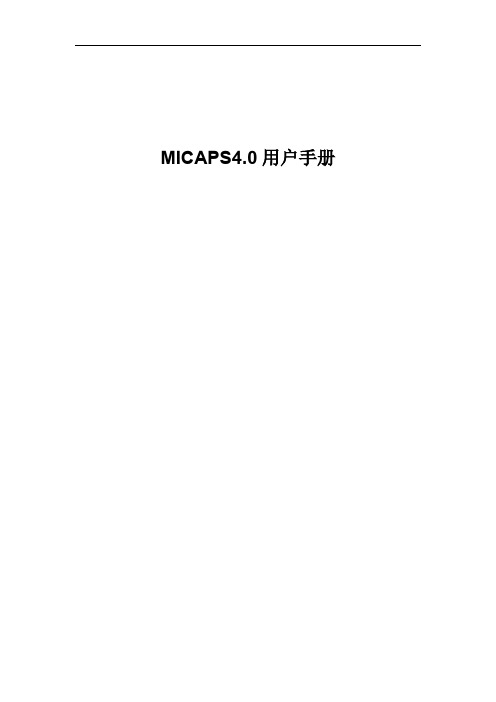

UM0412User manual Getting started with DfuSe USB device firmware upgradeSTMicroelectronics extensionIntroductionThis document describes the demonstration user interface that was developed to illustrateuse of the STMicroelectronics device firmware upgrade library. A description of this library,including its application programming interface, is contained in the “DfuSe applicationprogramming interface” document and installed with the DfuSe software.July 2009Doc ID 13379 Rev 41/22Contents UM0412Contents1Getting started . . . . . . . . . . . . . . . . . . . . . . . . . . . . . . . . . . . . . . . . . . . . . . 51.1System requirements . . . . . . . . . . . . . . . . . . . . . . . . . . . . . . . . . . . . . . . . . 51.2Package contents . . . . . . . . . . . . . . . . . . . . . . . . . . . . . . . . . . . . . . . . . . . . 61.3DfuSe demonstration installation . . . . . . . . . . . . . . . . . . . . . . . . . . . . . . . . 61.3.1Software installation . . . . . . . . . . . . . . . . . . . . . . . . . . . . . . . . . . . . . . . . . 61.3.2Hardware installation . . . . . . . . . . . . . . . . . . . . . . . . . . . . . . . . . . . . . . . . 6 2DFU file . . . . . . . . . . . . . . . . . . . . . . . . . . . . . . . . . . . . . . . . . . . . . . . . . . . 123User interface description . . . . . . . . . . . . . . . . . . . . . . . . . . . . . . . . . . . 133.1DfuSe demonstration . . . . . . . . . . . . . . . . . . . . . . . . . . . . . . . . . . . . . . . . 133.2DFU file manager . . . . . . . . . . . . . . . . . . . . . . . . . . . . . . . . . . . . . . . . . . . 153.2.1“Want to do” dialog box . . . . . . . . . . . . . . . . . . . . . . . . . . . . . . . . . . . . . 153.2.2File generation dialog box . . . . . . . . . . . . . . . . . . . . . . . . . . . . . . . . . . . 163.2.3File extraction dialog box . . . . . . . . . . . . . . . . . . . . . . . . . . . . . . . . . . . . 174Step-by-step procedures . . . . . . . . . . . . . . . . . . . . . . . . . . . . . . . . . . . . 194.1DfuSe demonstration procedures . . . . . . . . . . . . . . . . . . . . . . . . . . . . . . . 194.1.1How to upload a DFU file . . . . . . . . . . . . . . . . . . . . . . . . . . . . . . . . . . . . 194.1.2How to download a DFU file . . . . . . . . . . . . . . . . . . . . . . . . . . . . . . . . . 194.2DFU file manager procedures . . . . . . . . . . . . . . . . . . . . . . . . . . . . . . . . . 204.2.1How to generate DFU files from S19/Hex/Bin files . . . . . . . . . . . . . . . . 204.2.2How to extract S19/Hex/Bin files from DFU files . . . . . . . . . . . . . . . . . . 20 5Revision history . . . . . . . . . . . . . . . . . . . . . . . . . . . . . . . . . . . . . . . . . . . 212/22 Doc ID 13379 Rev 4UM0412List of tables List of tablesTable 1.DfuSe demo dialog box description . . . . . . . . . . . . . . . . . . . . . . . . . . . . . . . . . . . . . . . . . . 14 Table 2.File generation dialog box description . . . . . . . . . . . . . . . . . . . . . . . . . . . . . . . . . . . . . . . . 16 Table 3.Multi bin injection dialog box description . . . . . . . . . . . . . . . . . . . . . . . . . . . . . . . . . . . . . . 17 Table 4.File extraction dialog box description . . . . . . . . . . . . . . . . . . . . . . . . . . . . . . . . . . . . . . . . . 18 Table 5.Document revision history . . . . . . . . . . . . . . . . . . . . . . . . . . . . . . . . . . . . . . . . . . . . . . . . . 21Doc ID 13379 Rev 43/22List of figures UM0412 List of figuresFigure 1.System properties dialog box. . . . . . . . . . . . . . . . . . . . . . . . . . . . . . . . . . . . . . . . . . . . . . . . 5 Figure 2.Selecting the installation location . . . . . . . . . . . . . . . . . . . . . . . . . . . . . . . . . . . . . . . . . . . . . 7 Figure 3.Driver selection option . . . . . . . . . . . . . . . . . . . . . . . . . . . . . . . . . . . . . . . . . . . . . . . . . . . . . 8 Figure 4.Driver selection. . . . . . . . . . . . . . . . . . . . . . . . . . . . . . . . . . . . . . . . . . . . . . . . . . . . . . . . . . . 9 Figure 5.Installation from disk . . . . . . . . . . . . . . . . . . . . . . . . . . . . . . . . . . . . . . . . . . . . . . . . . . . . . 10 Figure 6.Progress message . . . . . . . . . . . . . . . . . . . . . . . . . . . . . . . . . . . . . . . . . . . . . . . . . . . . . . . 10 Figure 7.Warning message. . . . . . . . . . . . . . . . . . . . . . . . . . . . . . . . . . . . . . . . . . . . . . . . . . . . . . . . 11 Figure 8.Installation finish. . . . . . . . . . . . . . . . . . . . . . . . . . . . . . . . . . . . . . . . . . . . . . . . . . . . . . . . . 11 Figure 9.DfuSe demo dialog box . . . . . . . . . . . . . . . . . . . . . . . . . . . . . . . . . . . . . . . . . . . . . . . . . . . 13 Figure 10.Edit option byte dialog box . . . . . . . . . . . . . . . . . . . . . . . . . . . . . . . . . . . . . . . . . . . . . . . . . 15 Figure 11.“Want to do” dialog box. . . . . . . . . . . . . . . . . . . . . . . . . . . . . . . . . . . . . . . . . . . . . . . . . . . . 15 Figure 12.“Generation” dialog box . . . . . . . . . . . . . . . . . . . . . . . . . . . . . . . . . . . . . . . . . . . . . . . . . . . 16 Figure 13.“Multi bin injection” dialog box . . . . . . . . . . . . . . . . . . . . . . . . . . . . . . . . . . . . . . . . . . . . . . 17 Figure 14.“Extract” dialog box. . . . . . . . . . . . . . . . . . . . . . . . . . . . . . . . . . . . . . . . . . . . . . . . . . . . . . . 17 4/22 Doc ID 13379 Rev 4UM0412Getting started Doc ID 13379 Rev 45/221 Getting started1.1 System requirementsIn order to use the DfuSe demonstration with the Windows operating system, a recentversion of Windows, such as Windows 98SE, Millennium, 2000, XP or VISTA, must beinstalled on the PC.The version of the Windows OS installed on your PC may be determined by right-clicking onthe “My Computer” icon in the desktop, then clicking on the “Properties” item in thedisplayed PopUpMenu. The OS type is displayed in the “System properties” dialog boxunder the “System” label in the “General” tabsheet (see Figure 1).Figure 1.System properties dialog boxGetting started UM04126/22 Doc ID 13379 Rev 41.2 Package contentsThe following items are supplied in this package:Software contents1. STTube driver consisting of the two following files:–STTub30.sys: Driver to be loaded for demo board.–STDFU.inf: Configuration file for driver.2. DfuSe_Demo_V3.0_Setup.exe: Installation file which installs the DfuSe applicationsand source code on your computer.Hardware contentsThis tool is designed to work with all STMicroelectronics devices which supports the Device Firmware Upgrade via an USB interface. For more details, please contact your STrepresentative or visit the ST web site ( ).1.3 DfuSe demonstration installation1.3.1 Software installationRun DfuSe_Demo_V3.0_Setup.exe file: the InstallShield Wizard will guide you to installDfuSe applications and source code on your computer. When the software is successfullyinstalled, click the “Finish” button. Y ou can then explore the driver directory.The driver files are located in the “Driver” folder in your install path (C:\Programfiles\STMicroelectronics\DfuSe).The source code for the Demo application and DfuSe library is located in the “C:\ProgramFiles\STMicroelectronics\DfuSe\Sources” folder.Documentation is located in the “C:\Program Files\STMicroelectronics\DfuSe\Sources\Doc”folder.1.3.2 Hardware installation●Connect the device to a spare USB port on your PC.●The “Found New Hardware Wizard” then starts. Select the “Install from a list or specific location” as shown below and then click “Next”.UM0412Getting startedDoc ID 13379 Rev 47/22Figure 2.Selecting the installation location ●Select “Don’t search. I will choose the driver to install” as shown below and then click“Next”.Getting started UM04128/22 Doc ID 13379 Rev 4Figure 3.Driver selection option ●If a driver is already installed, the model list will show the compatible hardware models, else click “Have Disk...” to locate the driver files.UM0412Getting startedDoc ID 13379 Rev 49/22Figure 4.Driver selection ●In the “Install From Disk” dialog box, click “Browse...” to specify the driver files location,the driver directory is located in your install path (C:\Programfiles\STMicroelectronics\DfuSe\Driver), then click “OK”.The PC autoselects the correct INF file, in this case STDFU.INF . Once Windows has found the required driver .INF file, the compatible hardware model will be displayed in the model list. Click “Next” to proceed.Getting started UM041210/22 Doc ID 13379 Rev 4Figure 5.Installation from disk●When Windows is performing the driver installation, a warning dialog will be displayed indicating that the driver has not passed Windows logo testing, click “continue Anyway”to continue.Figure 6.Progress messageUM0412Getting startedDoc ID 13379 Rev 411/22Figure 7.Warning message●Windows should then display a message indicating that the installation was successful. Click “Finish” to complete the installation.Figure 8.Installation finishDFU file UM041212/22 Doc ID 13379 Rev 42 DFU fileUsers that have purchased DFU devices require the ability to upgrade the firmware of thesedevices. Traditionally, firmware is stored in Hex, S19 or Binary files, but these formats do not contain the necessary information to perform the upgrade operation, they contain only the actual data of the program to be downloaded. However, the DFU operation requires more information, such as the product identifier, vendor identifier, Firmware version and the Alternate setting number (Target ID) of the target to be used, this information makes the upgrade targeted and more secure. To add this information, a new file format should be used, to be called DFU file format. For more details refer to the “DfuSe File Format Specification” document (UM0391).3 User interface descriptionThis section describes the different user interfaces available in the DfuSe package, andexplains how to use them to perform DFU operations such as Upload, Download andfirmware file management.demonstration3.1 DfuSeFirmware upgrades need to be able to be performed without any special training, even bynovice users. Hence, the user interface was designed to be as robust and simple to use aspossible (see Figure9). The numbers in Figure9 refer to the description in Table1 listingthe available controls in the DfuSe Demonstration interface.1234561178910121314151617Doc ID 13379 Rev 413/2214/22 Doc ID 13379 Rev 4If the microcontroller in use in an STM32F105xx or an STM32F107xx, the DfuSe demo shows a new feature that consists in reading the option byte data over the exported “Option byte” memory part. A double click on the related item in the memory map (Item 6 inTable 1/Figure 9) opens a new dialog box that displays the read option bytes. Y ou can use this box to edit and apply your own configuration (see Figure 10).The tool is able to detect the capabilities of the selected memory part (read, write and erase). In case of an unreadable memory (readout protection activated), it indicates the memory read status and prompts to ask whether to deactivate the read protection or not.Table 1.DfuSe demo dialog box descriptionControlDescription1Lists the available DFU and compatible HID devices, the selected one is the one currently used.Compatible HID device is a HID class device providing the HID detach feature (USAGE_P AGE 0xFF00 and USAGE_DETACH 0x0055) in its report descriptor.Example:0xa1, 0x00, // Collection(Physical)0x06, 0x00, 0xFF, // Vendor defined usage page - 0xFF000x85, 0x80, // REPORT_ID (128)0x09, 0x55, // USAGE (HID Detach)0x15, 0x00, // LOGICAL_MINIMUM (0)0x26, 0xFF, 0x00, // LOGICAL_MAXIMUM (255)0x75, 0x08, // REPORT_SIZE (8 bits)0x95, 0x01, // REPORT_COUNT (1)0xB1, 0x82, // FEATURE (Data,Var,Abs,Vol)0xC0, // END_COLLECTION (Vendor defined)2Device identifiers for DFU mode; PID, VID and Version.3Device identifiers for Application mode; PID, VID and Version.4Send Enter DFU mode command. Target will switch from Application to DFU mode or send a HID Detach if the device is a compatible HID device.5Send Leave DFU mode command. Target will switch from DFU to Application mode.6Memory mapping, Double click each item to view more details about the memory part.7Choose destination DFU file, the uploaded data will be copied into this file.8Start Upload operation.9Size of the transferred data during the current operation (Upload/Upgrade).10Duration time of the current operation (Upload/Upgrade).11Available targets in the loaded DFU file.12Choose source DFU file, the downloaded data will be loaded from this file.13Start upgrade operation (Erase then download).14Verify if data was successfully uploaded.15Show the progress of the operation.16Abort current operation.17Exit application.Doc ID 13379 Rev 415/22Figure 10.Edit option byte dialog box3.2DFU file manager3.2.1“Want to do” dialog boxWhen DFU file manager application is executed, the “Want to do” dialog box appears, the user has to choose the file operation he wants to do. Select the first Radio button togenerate a DFU file from an S19, Hex or Bin file, or the second to extract an S19, Hex or Bin file from a DFU file (see Figure 11).Figure 11.“Want to do” dialog boxSelect “I want to GENERATE a DFU file from S19, HEX or BIN files” radio button if you want to generate a DFU file from S19, Hex or Binary files.16/22 Doc ID 13379 Rev 4Select “I want to EXTRACT S19, HEX or BIN files from a DFU one” radio button if you want to extract an S19, Hex or Binary file from a DFU file.3.2.2 File generation dialog boxIf the first choice was selected, click the OK button to display the “File Generation dialog box”. This interface allows the user to generate a DFU file from an S19, Hex or Bin file.Because S19, Hex and Bin files do not contain the target specification, the user must enter the Device properties (VID, PID and version), the T arget ID and the target name before generating the DFU file.Table 2.File generation dialog box descriptionControl Description1Vendor identifier 2Product identifier 3Firmware version4Available images to be inserted in the DFU file 5T arget identifier number 6Open S19 or Hex file 7Open Binary files 8T arget name9Delete selected image from the images list 10Generate DFU file 11Cancel and exit applicationDoc ID 13379 Rev 417/223.2.3 File extraction dialog boxIf the second choice in the “Want to do” dialog box was selected, Click the OK button to display the “File extraction” dialog box. This interface allows you to generate an S19, Hex or Bin file from a DFU file.Table 3.Multi bin injection dialog box descriptionControl Description1Path of the last opened binary file2Open binary files. A binary file could be a file of any format (Wave, video, T ext, etc.)3Start address of the loaded file 4Add file to the file list 5Delete file from file list 6File list7Confirm file selection 8Cancel and exit operationTable 4.File extraction dialog box descriptionControl Description 1Device vendor identifier2Device product identifier3Firmware version4Open DFU file5Image list in the loaded DFU file6T ype of the file to be generated7 Extract image to S19, Hex or Bin file8Cancel and exit application18/22 Doc ID 13379 Rev 4UM0412Step-by-step proceduresDoc ID 13379 Rev 419/224 Step-by-step procedures4.1 DfuSe demonstration procedures4.1.1How to upload a DFU file1.Run the “DfuSe demonstration” application (Start -> All Programs ->STMicroelectronics -> DfuSe -> DfuSe Demonstration).2. Click “Choose” button (Item 7 in Table 1/Figure 9) to select a DFU file.3. Select the memory target(s) in the memory mapping list (Item 6 in Table 1/Figure 9).4.Click “Upload” button (Item 8 in Table 1/Figure 9) to start uploading memory content to the selected DFU file.4.1.2 How to download a DFU file1.Run the “DfuSe demonstration” application (Start -> All Programs -> STMicroelectronics -> DfuSe -> DfuSe Demonstration).2. Click the “Choose” button (Item 12 in Table 1/Figure 9) to select a DFU file. thedisplayed Information such as VID, PID, Version and target number is read from the DFU file.3. Check the “Optimize upgrade duration” checkbox to ignore FF blocks during the upload.4. Check the “Verify after download” checkbox if you want to launch the verification process after downloading data.5.Click the “Upgrade” button (Item 13 in Table 1/Figure 9) to start upgrading file content to the memory.6. Click the “Verify” button (Item 14 in Table 1/Figure 9) to verify if the data wassuccessfully downloaded.Step-by-step procedures UM0412 4.2 DFU file manager procedures4.2.1 How to generate DFU files from S19/Hex/Bin files1.Run the “DFU File Manager” application (Start -> All Programs -> STMicroelectronics -> DfuSe-> DFU File Manager).2. Select “I want to GENERATE a DFU file from S19, HEX or BIN files” item in the “Wantto do” dialog box(Table11) then click “OK”.3. Create a DFU image from an S19/Hex or binary file.a) Set a non used Target ID number (Item 5 in Table2/Figure12).b) Fill the VID, PID, Version and the target namec) To create the image from an S19 or Hex file, click the “S19 or Hex” button (Item 6in Table2/Figure4) and select your file, a DFU image will be created for eachadded file.d) To create the image from one or more binary files, click the “Multi Bin” button (Item7 in Table2/Figure12) to show the “Multi Bin Injection” dialog box (Figure 13.).Click the Browse button (Item 2 in Table3/Figure13) to select a binary file(*.bin) orother format of file (Wave, Video, T ext,...).Set the start address in the address field (Item 3 in T able3/Figure13).Click the “Add to list” button (Item 4 in T able3/Figure13) to add the selectedbinary file with the given address.To delete an existing file, select it, then click the “Delete” button (Item 5 inTable3/Figure13).Redo the same sequence to add other binary files,Click “OK” to validate.4. Repeat step (3.) to create other DFU images.5. To create the DFU file, click “Generate”.4.2.2 How to extract S19/Hex/Bin files from DFU files1.Run “DFU File Manager” application (Start -> All Programs -> STMicroelectronics ->DfuSe -> DFU File Manage).2. Select “I want to EXTRACT S19, HEX or BIN files from a DFU one” radio button in the“Want to do” dialog box (Figure11) then click “OK”.3. Extract an S19/Hex or binary file from a DFU file.a) Click the Browse button (Item 4 in Table4/Figure14) to select a DFU file. Thecontained images will be listed in the images list (Item 4 in Table4/Figure14).b) Select an image from the images list.c) Select Hex, S19 or Multiple Bin radio button (Item 6 in Table4/Figure14).d) Click the “Extract” button (Item 7 in Table4/Figure14) to extract the selectedimage.4. Repeat step (3.) to extract other DFU images.20/22 Doc ID 13379 Rev 4UM0412Revision history Doc ID 13379 Rev 421/225 Revision historyTable 5.Document revision history DateRevision Changes 06-Jun-20071Initial release.02-Jan-20082Added Section 4.24-Sep-20083Updated Figure 9 to Figure 14.02-Jul-20094DfuSe demo upgraded to version V3.0.Section 3.1: DfuSe demonstration updated:–Figure 9: DfuSe demo dialog box updated–New feature added for STM32F105/107xx devices–Figure 10: Edit option byte dialog box addedUpdated in Section 3.2: DFU file manager :–Figure 11: “Want to do” dialog box–Figure 12: “Generation” dialog box–Figure 13: “Multi bin injection” dialog box–Figure 14: “Extract” dialog boxUM0412Please Read Carefully:Information in this document is provided solely in connection with ST products. STMicroelectronics NV and its subsidiaries (“ST”) reserve the right to make changes, corrections, modifications or improvements, to this document, and the products and services described herein at any time, without notice.All ST products are sold pursuant to ST’s terms and conditions of sale.Purchasers are solely responsible for the choice, selection and use of the ST products and services described herein, and ST assumes no liability whatsoever relating to the choice, selection or use of the ST products and services described herein.No license, express or implied, by estoppel or otherwise, to any intellectual property rights is granted under this document. If any part of this document refers to any third party products or services it shall not be deemed a license grant by ST for the use of such third party products or services, or any intellectual property contained therein or considered as a warranty covering the use in any manner whatsoever of such third party products or services or any intellectual property contained therein.UNL ESS OTHERWISE SET FORTH IN ST’S TERMS AND CONDITIONS OF SAL E ST DISCL AIMS ANY EXPRESS OR IMPL IED WARRANTY WITH RESPECT TO THE USE AND/OR SAL E OF ST PRODUCTS INCL UDING WITHOUT L IMITATION IMPL IED WARRANTIES OF MERCHANTABILITY, FITNESS FOR A PARTICULAR PURPOSE (AND THEIR EQUIVALENTS UNDER THE LAWS OF ANY JURISDICTION), OR INFRINGEMENT OF ANY PATENT, COPYRIGHT OR OTHER INTELLECTUAL PROPERTY RIGHT. UNL ESS EXPRESSL Y APPROVED IN WRITING BY AN AUTHORIZED ST REPRESENTATIVE, ST PRODUCTS ARE NOT RECOMMENDED, AUTHORIZED OR WARRANTED FOR USE IN MILITARY, AIR CRAFT, SPACE, LIFE SAVING, OR LIFE SUSTAINING APPLICATIONS, NOR IN PRODUCTS OR SYSTEMS WHERE FAILURE OR MALFUNCTION MAY RESULT IN PERSONAL INJURY, DEATH, OR SEVERE PROPERTY OR ENVIRONMENTAL DAMAGE. ST PRODUCTS WHICH ARE NOT SPECIFIED AS "AUTOMOTIVE GRADE" MAY ONLY BE USED IN AUTOMOTIVE APPLICATIONS AT USER’S OWN RISK.Resale of ST products with provisions different from the statements and/or technical features set forth in this document shall immediately void any warranty granted by ST for the ST product or service described herein and shall not create or extend in any manner whatsoever, any liability of ST.ST and the ST logo are trademarks or registered trademarks of ST in various countries.Information in this document supersedes and replaces all information previously supplied.The ST logo is a registered trademark of STMicroelectronics. All other names are the property of their respective owners.© 2009 STMicroelectronics - All rights reservedSTMicroelectronics group of companiesAustralia - Belgium - Brazil - Canada - China - Czech Republic - Finland - France - Germany - Hong Kong - India - Israel - Italy - Japan - Malaysia - Malta - Morocco - Philippines - Singapore - Spain - Sweden - Switzerland - United Kingdom - United States of America22/22 Doc ID 13379 Rev 4。

User GuideModel: ASPP4C-1021-B / ASPP4C-1021-W4-Way Surge Powerboardwith USB-C ChargingInput AC 230-240V , 50Hz, 10A Total Loading Max 10A 2400W Surge Protection 190JUSB Output DC 5V , 2.4A Max. USB-C Output DC 5V , 3A Max. Power Cable 1.8m Mass580gDimensions (W x H x D)330 x 33 x 55 mmGENERAL SAFETY WARNINGSGeneral Safety WarningsFor the safety of yourself and others, follow all instructions and take notice of all the warnings. When adhered to, these safety precautions can reduce the risk of fire, electric shock and injury. This product complies with Australian Safety standard AS/NZS 3105, AS/NZS 62368.1 to ensure the safety of the product.The RCM is a visible indication of a product’s compliance with all applicable ACMA regulatory arrangements, including all technical and record-keeping requirements.IMPORTANT•Damage: If the powerboard or cord is damaged, contact the After Sales Support line for advice. Do notattempt to open the board or replace the cord. The cord must be replaced by appropriately qualified personnel.•Repair: If the powerboard requires repair, contact the After SalesSupport line; never disassemble or modify the powerboard or attempt to service it yourself.•Run the power supply cord in such a way that there will be no risk of anyone pulling it inadvertently or tripping over it.•The powerboard is not intended for use by persons (including children) with reduced physical, sensory or mental capabilities, or lack of experience and knowledge, unless they have been given supervision or instruction by a person responsible for their safety.•Young children should be supervised to ensure they do not play with the powerboard. Close supervision is always necessary when any appliance is used by or near children.• The surge powerboard is designed for indoor use in dry places only.• Do not exceed a maximum loading of 2400 watts.• For safety reasons, always use earth connections.• Only use the powerboard with the power supply cord fully unwound.•Before installing the powerboard, make sure to place it away from: heat sources, radiators or other products that produce heat; areas with high temperatures, high humidity or direct sunlight; excess dirt and dust; open windows and any place where water may get to the unit.•Do not immerse the cord, plug or the surge powerboard in water or other liquid, or expose the electrical connections to water or other liquid.•Unpack the powerboard and keep the original packaging carton and materials in a safe place. It will help prevent any damage if thepowerboard needs to be transported in the future, and you can use it to store the powerboard when it is not in use.•The powerboard should always be repacked in its original packaging whenever transporting to prevent any possible damage to the product.•When not in use: Disconnect from the power source and store in a cool, dry and well ventilated location out of direct sunlight, and not subject to humidity.• Warning: Discard this powerboard if the supply cord is damaged.•Warning: The socket outlet should be located near the equipment and should be easily accessible.Responsible disposal of the productAt the end of its working life, do not throw this product out with your household rubbish. An environmentally friendly method of disposal will ensure that valuable raw materials can be recycled. Contact your local authority for your nearest recycling centre. Electrical and electronic items contain materials and substances which, if handled or disposed of incorrectly, could potentially behazardous to the environment and human health.Responsible disposal of the packaging The packaging of the product has been selected from environmentally friendly materials and can usually be recycled. Please ensure these are disposed of correctly. Plastic wrapping can be asuffocation hazard for babies and young children, please ensure all packaging materials are out of reach and are safely disposed of. Please ensure they areoffered for recycling rather than throwing these materials away.Cleaning the productOnly use a soft, dry cloth for cleaning the product; do not use a damp cloth. Never clean with industrial strength polish, wax, benzene, paint thinner, air freshener, lubricant, detergent or other chemicals. Wipe off any moisture, dirt or dust on the power sockets and plug pins with a clean, dry cloth.。

TD-001654-01-A*TD-001654-01*ePTZ NC-110PTZ NC-12x80PTZNC-20x60 Hardware User ManualQ-SYS NC Series CamerasEXPLANATION OF TERMS AND SYMBOLSThe term “WARNING!” indicates instructions regarding personal safety. If the instructions are not followed, the result may be bodily injury or death.The term “CAUTION!” indicates instructions regarding possible damage to physical equipment. If these instructions are not followed, it may result in damage to the equipment that may not be covered under the warranty.The term “IMPORTANT!” indicates instructions or information that are vital to the successful completion of the procedure.The term "NOTE" is used to indicate additional useful information.The intent of the lightning flash with an arrowhead symbol within an equilateral triangle is to alert the user to the presence of un-insulated "dangerous" voltage within the product's enclosure that may be of sufficient magnitude to constitute a risk of electric shock to humans.The intent of the exclamation point within an equilateral triangle is to alert the user to the presence of important safety,operating, and maintenance instructions in this manual.IMPORTANT SAFETY INSTRUCTIONS1. Read these instructions.2. Keep these instructions.3. Heed all warnings.4. Follow all instructions.5. Install in accordance with the manufacturer's instructions.6. Refer all servicing to qualified service personnel.7. Adhere to all applicable local codes.Maintenance and RepairsWARNING!: Advanced technology, e.g., the use of modern materials and powerful electronics, requires specially adapted maintenance and repair methods. To avoid the danger of subsequent damage to the apparatus, injuries to persons, and/or the creation of additional safety hazards, all maintenance or repair work on the apparatus should be performed only by a QSC authorized service station or an authorized QSC International Distributor. QSC is not responsible for any injury, harm, or related damages arising from any failure of the customer, owner, or user of the apparatus to facilitate those repairs. FCC StatementNote: This equipment has been tested and found to comply with the limits for a Class A digital device, pursuant to Part 15 of the FCC Rules.These limits are designed to provide reasonable protection against harmful interference when the equipment is operated in a commercial environment. This equipment generates, uses, and can radiate radio frequency energy and, if not installed and used in accordance with the instruction manual, may cause harmful interference to radio communications. Operation of this equipment in a residential area is likely to cause harmful interference in which case the user will be required to correct the interference at his own expense.Expected Product Life Cycle: 10 years, Storage Temperature range: –-20°C to +60°C, Relative Humidity: range of 5 —85% RH non-condensing.WarrantyFor a copy of the QSC Limited Warranty, visit the QSC, LLC., website at .RoHS StatementThe QSC Q-SYS NC Series: NC-110, NC-12x80, and NC-20x60 are in compliance with European Directive 2015/863/EU – Restriction of Hazardous Substances (RoHS2).What's in the BoxNC-12x80, NC-20x60 PTZ CamerasNC-110 ePTZ CameraIntroductionThe QSC Q-SYS™ NC Series comprises three camera models: NC-12x80, NC-20x60, and NC-110. These cameras send IP streams across a Q-LAN network to certain Q-SYS Core processors and peripherals, which bridge this IP signal to a USB signal for host computers to use in software applications.Connections and Controls (NC-12x80 and NC-20x60 PTZ) Front Panel1. Status LED (Green)• Off indicates the camera is in standby mode; network streams are off.• On indicates the camera is streaming video over the network.• Blinking indicates the ID mode is on.2. Power LED (Blue)• On indicates the camera has power applied.• Off indicates the camera has no power applied.Connections and Controls (NC-12x80 and NC-20x60 PTZ) (continued)Rear Panel56781. Product Label• Identifies product model: NC-12x80 or NC-20x60• Identifies the product serial number • Identifies the product MAC address2. ID Button: Press to identify this product in Q-SYS Designer Software and Q-SYS Configurator. The green STATUS LED on the frontpanel blinks when in ID mode. Press again to turn off.3. Factory Reset pin-hole: Use a paperclip or similarly sized object to insert. Press and hold the reset button for 5 seconds. This resetsall parameters to the factory defaults.4. Kensington™ Lock Slot: for use with a security cable (not supplied).5. DC 12 V: Connect an external power supply (not included). Supply must be rated at 12VDC 1A, EIAJ-04, center pin positive,outside barrel negative. Use only a class 2/LPS power supply.6. LAN/PoE: RJ-45 connector for Q-SYS Gigabit Ethernet and Power over Ethernet. Cat5e cabling or better required.7. 3G-SDI: 3G-SDI output via various video formats. Video formats can be changed via Q-SYS Designer Software or a Q-SYS UserControl Interface (UCI). Maximum video format is 1080p60.8. HDMI: HDMI® 1.4b output via various video formats. Video formats can be changed via Q-SYS Designer Software or a Q-SYSUCI. Maximum video format is 4K30. Note: NC Series PTZ Cameras support the usage of either HDMI or SDI, but not both simultaneously.Installation — NC-12x80 & NC-20x60 PTZInstall the Wall Mount Bracket1. Select a location on the wall or other vertical surface where the camera is tobe mounted. Make sure the surface is strong enough to hold the weight of the camera and bracket.2. Use the short side (1) of the bracket as a template to mark the location of thefour mounting holes (2) onto the wall.3. If the camera cables are installed inside the wall, run the cables through thelarge hole (3) in the short side of the bracket.4. Using appropriate screws (4), as necessary, attach the bracket to the wall.Tighten the attaching hardware. (Screws not supplied.)Bottom plate of Camera Mount the Camera on the Wall Bracket1. Align hole A on the bottom of the camera with the alignment pin A on thewall bracket. Place the camera onto the bracket so the alignment pin isinserted into the alignment hole on the camera and the rubber feet (C) on the bottom of the camera are inserted into the two slots (C).2. Install the larger screw (B) up through the wall bracket into the threaded holeon the bottom of the camera. Use a Phillips screwdriver to loosely tighten the screw.3. Install three smaller screws D, E, and F up through the wall bracket into thebottom of the camera. Tighten the screws using a Phillips screwdriver. 4. Tighten the larger screw installed earlier.5. If the camera cables are not installed in the wall, run the cables up throughthe oval hole (5) in the longer part of the bracket.6. Attach the cables to the appropriate connectors on the back of the cameraper installation requirements.7. Secure the cables to the bracket so that there is no strain placed on theconnectors.Connections and Controls (NC-110 ePTZ)Front Panel1. LED• Blinking Green: ID Mode• Solid Blue: Power On; Not Streaming• Solid Green: Streaming• Off: Camera is in Privacy Mode2. Included Camera Mount: This product can be configured for monitor-mounting or surface-mounting.3. Surface Mounting Screw Holes4. Universal Mounting Adapter: This can be used when connecting the NC-110 to a different mount.Rear Panel1. Factory Reset Pinhole: Use a paperclip or similarly sized object to insert. Press and hold the reset button for 5 seconds. This resetsall parameters to the factory defaults.2. ID Button: Press to identify this product in Q-SYS Designer and Configurator. The STATUS LED on the front panel blinks green whenin ID mode. Press again to turn off.3. LAN/PoE: RJ-45 connector for Q-SYS Gigabit Ethernet and Power over Ethernet. Cat5e cabling or better required.Installation (NC-110 ePTZ)Mounting Above a MonitorBend the bracket at the indicated pivot points shown to allow the optimal fit to the selected monitor. Mounting to a WallUsing the Existing Bracket for a Third-Party Mount1/4-20 UNC ThreadAttach the third-party mount to one of the 1 /4 -20 mounting holes on the included bracket. Removing the Existing Bracket for a Third-Party Mount1. On the bottom side of the camera, remove the two screws on the bracket.Remove 2 x Screws2.Slide the bracket off the camera.3. Mount the camera to the third-party mount.// DO NOT REMOVE \\Screws in block or camera1/4-20 UNC ThreadUse on various camera mounting bracketsInstalling Privacy Cover1. Peel adhesive.2. Center and attach to top of camera.3. Press firmly to affix adhesive.Dimension Drawings NC-12x80 & NC-20x60 PTZPTZ With Lens CapNC-110 ePTZQSC Self Help PortalRead knowledge base articles and discussions, download software and firmware, view product documents and training videos, and create support cases.https:///selfhelpportal/s/Customer SupportRefer to the Contact Us page on the QSC website for Technical Support and Customer Care, including their phone numbers and hours of operation.https:///contact-us/© 2021 QSC, LLC. All rights reserved. QSC, the QSC logo, Q-SYS, and the Q-SYS logo are registered trademarks of QSC, LLC, in the U.S. Patent and Trademark office and other countries. Q-LAN and Q-SYS Designer are trademarks of QSC, LLC. Patents may apply or be pending.All other trademarks are the property of their respective owners.。



CS 1000/CS 3000ReferenceFunction Block Details 功能块详细说明CONTENTS 目录PART-C Function Block Common C部分功能块C1. Structure of a Function Block ..................................................C1-1 功能块的构成C2. I/O Connection ..........................................................................C2-1 输入输出连接C2.1 Data Connection ........................................................................................... C2-3 数据连接C2.2 Terminal Connection................................................................................... C2-13 未端连接C2.2.1 Connection between Function Blocks ........................................... C2-14 功能块之间的连接C2.2.2 Connection by a Switch Block (SW-33, SW-91) ............................ C2-16 开关模块的连接C2.3 Sequence Connection ................................................................................ C2-19 序列连接C2.4 Connection between Control Stations....................................................... C2-22 控制点的连接C2.5 I/O Connection Information ........................................................................ C2-25 输入输出连接信息C3. Input Processing ......................................................................C3-1 输入处理C3.1 Input Signal Conversion ............................................................................... C3-5 输入信号的变换(转换)C3.1.1 Input Signal Conversions Common to Regulatory Control Blocksand Calculation Blocks ................................................................... C3-7 一般的输入信号到普通控制块和计算快C3.1.2 Input Signal Conversion for Logic Operation Blocks ...................... C3-19 输入信号连接逻辑运算快C3.2 Digital Filter ................................................................................................. C3-20 数字滤波C3.3 Integration ................................................................................................... C3-23 整合C3.4 PV/FV/CPV Overshoot ................................................................................ C3-26 Pv/fv/cpv 溢出C3.5 Calibration ................................................................................................... C3-28校准C3.6 Input Proce ssing in the Unsteady State .................................................... C3-30 动态的输入处理(操作)C3.6.1 Input Processing of the Regulatory Control Block inUnsteady State ........................................ C3-32普通控制块的动态的输入处理C3.6.2 Input Processing of the Calculation Block in Unsteady State ......... C3-34 动态的计算块输入处理C3.7 Input Proce ssing for Sequence Connection ............................................. C3-38 顺序快的输入处理C4. Output Processing....................................................................C4-1 输出处理(操作)C4.1 Output Limiter ............................................................................................... C4-8 输出限制C4.2 Output Velocity Limiter ............................................................................... C4-11 输出变化限制C4.3 Output Clamp .............................................................................................. C4-12 输出固定C4.4 Pre set Manipulated Output......................................................................... C4-19 预设操作输出C4.5 Output Tracking .......................................................................................... C4-21 输出跟踪C4.6 Output Range Tracking ............................................................................... C4-25 输出范围跟踪C4.7 Manipulated Output Index .......................................................................... C4-28 操作输出指示C4.8 Output Signal Conversion .......................................................................... C4-29 输出信号转换C4.8.1 No-Conversion ............................................................................. C4-32C4.8.2 Pulse Width Output Conversion .................................................... C4-36 脉冲输出转换C4.8.3 Communication Output Conversion .............................................. C4-42 通讯输出的转换C4.8.4 Output Signal Conversion of Logic Operation Blocks .................... C4-43 输出信号转换到逻辑运算块C4.9 Auxiliary Output .......................................................................................... C4-44 辅助输出C4.10 Output Proce ssing in Unsteady State ....................................................... C4-48 动态的辅助输出C4.11 CPV Pushback ............................................................................................ C4-49 运算输出协议C4.12 Output Proce ssing in Sequence Connection ............................................ C4-52 顺序连接的输出处理C5. Alarm Processing – FCS .........................................................C5-1报警处理C5.1 Input Open Alarm Check .............................................................................. C5-6 输入开路报警检查C5.2 Input Error Alarm Check ............................................................................... C5-8 输入误差报警检查C5.3 Input High-High and Low-Low Limit Alarm Check .................................... C5-10 输入高高限或者低低限报警检查C5.4 Input High and Low Limit Alarm Check ..................................................... C5-13 输入高限或者低限报警检查C5.5 Input Velocity Alarm Check ........................................................................ C5-16 输入点报警检查C5.6 Deviation Alarm Check ............................................................................... C5-19 偏差报警检查C5.7 Output Open Alarm Check ......................................................................... C5-24 输出开路报警检查C5.8 Output Fail Alarm Check ............................................................................ C5-26 输出故障报警检查C5.9 Output High and Low Limit Alarm Check .................................................. C5-27 输出高限或者低限报警检查C5.10 Bad Connection Status Alarm Check ........................................................ C5-29 C5.11 Proce ss Alarm Message ............................................................................. C5-30 过程报警报告C5.12 System Alarm Message 系统报警报告................................................. C5-31C5.13 Deactivate Alarm Detection 取消的报警监测............................................C5-32C5.14 Alarm Inhibition (Alarm OFF) 禁止的报警.................................... C5-33C5.15 Classification of Alarm Actions Based on Alarm Priority ......................... C5-35 分类的报警优先权限C5.15.1 Alarm Display Flashing Actions 报警显示闪光动作.................. C5-36C5.15.2 Repeated Warning Alarm 重复报警................................................ C5-38 C5.16 Alarm Processing Levels 报警处理的色彩级别 ................................... C5-39 C6. Block Mode and Status 模块的模式和状态....................C6-1 C6.1 Block Mode 块模式.................................................................. C6-2 C6.1.1 Basic Block Mode 基本块模式............................................... C6-3C6.1.2 Compound Block Mode 复合块模式....................................... C6-5C6.1.3 Block Mode Transition模块变换...................................... C6-13C6.1.4 Block Mode Change Command模块更改命令. ............................ C6-20C6.1.5 Block Mode Transition Condition模块转型的条件 ........... C6-21C6.2 Block Status................................................................................ C6-27C6.3 Alarm Status ................................................................................................ C6-28C6.4 Data Status .................................................................................................. C6-32C7. Process Timing ........................................................................ C7-1C7.1 Process Timing for Regulatory Control Block ............................................ C7-3 C7.1.1 Scan Period .................................................................................... C7-4C7.1.2 Order of Process Execution ............................................................ C7-7C7.1.3 Timing of Process I/O ................................................................... C7-11C7.1.4 Control Period for Controller Block ................................................ C7-26C7.2 Process Timing of Calculation Block......................................................... C7-30C7.3 Process Timing for Sequence Control Block ............................................ C7-35 C7.3.1 Execution Timing for Sequence Control Blocks ............................. C7-36C7.3.2 Output Timing of Sequence Table Blocks (ST16, ST16E).............. C7-40C7.3.3 Output Timing of a LC64 Logic Chart Block ................................... C7-41C7.3.4 Combination of Execution Timing and Output Timing .................... C7-42C7.3.5 Control Period and Control Phase for Sequence Table Blocks(ST16, ST16E).............................................................................. C7-43C7.3.6 Control Period and Control Phase for Logic Chart Block (LC64) .... C7-45C1. Structure of a Function Block 功能块结构A function block consists of the following components:一个功能块包括以下部分• Input and output terminals that exchange data with devices outside of the external function block输入和输出终端,与外部设备交换数据的外部功能块• Four processing functions of input processing, calculation processing, output processing, and alarm processing四个处理功能的输入处理,计算处理,输出处理,并报警处理• Constants and variable data used to execute processing functions. Especially,an abbreviated name called “data item” is assigned to data that is referenced orset during the operation.常量和变量用来执行数据处理功能。

西数硬盘维修软件TREX指令使用教学TREX支持电路板主芯片为88i开头的全系列家族。
指令字母不分大小写。
自检(SF)流程意义解释:流水号功能名词正常指向失败指向重要的有第3步的C4,全盘口径校正,调红绿块的。
(卡住不动的话换电源再,不行再分析第0e步的d1(某些此处显示是da,功能是一样的)。
卡住不动的话换固件重新做第16步d2,是跑P表记录,如果p表值太高,则会失败.流程指向18第1b步的b9,内部格式化.P表高的会导致这步失败,P表没有记录的话也会失败。
第1c步的ba,硬盘全盘扫描并自动加表.如果p表值太高或G表溢出.都会引起失败。
第20步.自检正常完成.这时可根据G和P表的记录为估计是否正确.当然.扫描是最好了。
SF启动正常完成后是有P表记录的。
基本操作指令:Scan 端口扫描,扫描出让trex软件控制硬盘的通讯端口,有时候需要重复执行两次或多次才能扫描出端口。
但选择完端口后无需再次执行此命令直到重新打开T软件。
Dut X 选择被控制端的端口序号,一般来0或1,视当前主板端口数值而变化。
Did 显示硬盘基本信息(通常用于检查硬盘状态,固件版本)Idp 显示硬盘高级信息(通常用于查看硬盘电机转速,固件版本日期)Reset 硬盘软复位,不带断电功能,只是重置一下对固件区的读取。
Ireset 硬盘硬复位(带断电重启功能的复位指令)。
Ipath “X”指定固件输入路径,X参数为路径的详细地址,如:”E:\royl\11”Log x.txt 生成以X参数命名的文本文件,记录操作详情。
Showpaths 查看当前输入和输出的路径地址信息。
Fmtunit 格式化硬盘,回车后出现选项.0为带P表的内部格式化;3为不带GP表的内部格式化。
Fmt 不带GP表的格式化硬盘的简写指令,一般用于格式化一小段测试效果,比如这个盘调好了适配和TPI段位等,启动自校前评估下磁头的性能状态。
Clrlog 复位smart表,清空G表.自检流程。

KSZ8851-16MLL48-pin Single-Port Ethernet ControllerWith 8-bit or 16-bit Non-PCI InterfaceEvaluation Board User’s GuideRevision 1.1August 2010© Micrel, Inc. 2007All rights reservedMicrel is a registered trademark of Micrel and its subsidiaries in theUnited States and certain other countries. All other trademarks are theproperty of their respective owners.The information furnished by Micrel in this datasheet is believed to be accurate and reliable. However, no responsibility is assumed by Micrel for its use. Micrel reserves the right to change circuitry and specifications at any time without notification to the customer. Micrel Products are not designed or authorized for use as components in life support appliances, devices or systems where malfunction of a product can reasonably be expected to result in personal injury. Life support devices or systems are devices or systems that (a) are intended for surgical implant into the body or (b) support or sustain life, and whose failure to perform can be reasonably expected to result in a significant injury to the user.Micrel, Inc. August 6, 2010A Purchaser's use or sale of Micrel Products for use in life support appliances, devices or systems is at Purchaser's own risk and Purchaser agrees to fully indemnify Micrel for any damages resulting from such use or sale.Revision HistoryRevisionDateSummary of Changes1.0 2/20/2008 Initial Release1.1 8/6/2010Add JP8 for connection between VDD_IO and 1.8V (if VDD_IO is 1.8V). Changed the LED pulled up to 3.3V.Table of Contents1.0Introduction (5)2.0Board Features (5)3.0Evaluation Kit Contents (5)4.0Hardware Description (6)4.1Host Interface (7)4.2Jumper Setting & Definition (8)4.3Power Supply and Test Point Definition (9)4.4RJ-45 Connector and Transformer (9)4.5EEPROM and LED Indicators (9)4.6Board Reset (10)5.0Bill of Materials (11)Micrel, Inc. August 6, 2010List of FiguresFigure 1. KSZ8851-16MLL Evaluation Board (6)Figure 2. KSZ8851-16MLL-Eval Host Interface Connection with Spirent SmartBits (7)List of TablesTable 1. Header JP1 – Host Interface Connection for SD[15:0] (7)Table 2. Header JP1 – Host Interface Connection for Control and Power (8)Table 3. KSZ8851-16MLL-Eval Jumper Definition (8)Table 4. KSZ8851-16MLL-Eval Test Point Definition (9)Table 5. KSZ8851-16MLL EEPROM Format (9)Table 6. KSZ8851-16MLL-Eval Port Status LED Definition (10)Table 7. KSZ8851-16MLL-Eval LED Definition (10)Micrel, Inc. August 6, 20101.0 IntroductionThe KSZ8851-16MLL-Eval Evaluation Board is intended to provide a convenient and fast way to evaluate or demonstrate the functionality and performance of this new Single-Port Ethernet Controller KSZ8851-16MLL device from Micrel.The KSZ8851-16MLL comes with a 48-pin, lead-free LQFP (7mm x 7mm) package and provides an ideal solution for applications requiring high-performance from single-port Ethernet Controller with 8-bit or 16-bit generic processor interface. The KSZ8851-16MLL offers the most cost-effective solution for adding high-throughput Ethernet connectivity to traditional embedded systems.This evaluation board is designed as a stand alone without microcontroller or M16C on board. By default the KSZ8851-16MLL-Eval board comes with an operation of 16-bit bus mode, Little Endian mode and disabled EEPROM for KSZ8851-16MLL device. Customer may wire the board for his desired interface. The purpose is to provide a simple tool that can be used to evaluate the KSZ8851-16MLL device by connecting via headers to customer provided Microcontroller or Non-PCI hardware platform.Micrel provides a basic software driver based on the 8 or 16-bit bus solution and different operating system platforms to evaluate the KSZ8851-16MLL functionality and performance. The software includes a configuration utility to allow quick and easy device setup, initialization and transmit/receive packet. All KSZ8851-16MLL configuration pins and host interface signals are accessible either by jumpers, test points or headers.2.0 Board Features•One KSZ8851-16MLL 48-pin Single-Port Ethernet Controller with shared data bus for host interface•Single +5V/GND power input from headers•RJ-45 Jack for Fast Ethernet cable interface•HP Auto-MDIX for automatic detection and correction for straight-through and crossover cables•Two on board LDO voltage regulators, one for VDD_IO and the other for VDD_A3.3•One AT93C46 for external EEPROM interface•Two LED indicators for port status and activity•One LED indicator for 3.3V output ready•One LED indicator for Power Management Event (PME) output status•Jumpers to configure strapping pins and VDD_IO voltage option•Headers to wire the host interface from external hardware platform•Manual reset button for quick reboot after re-configuration of strapping pins3.0 Evaluation Kit ContentsThe KSZ8851-16MLL Evaluation Kit includes the following hardware:•KSZ8851-16MLL Evaluation BoardThe KSZ8851-16MLL Data Sheet and Hardware Design Package with the following collaterals that can be downloaded from Micrel’s website at •KSZ8851-16MLL Eval Board Schematic (PDF and OrCAD DSN file)•KSZ8851-16MLL Eval Board Gerber File (PDF version included)•KSZ8851-16MLL Eval Board User’s Guide (this document and included BOM)•KSZ8851-16MLL IBIS ModelMicrel, Inc. August 6, 20104.0 Hardware DescriptionThe KSZ8851-16MLL-Eval (shown in Figure 1) comes in a compact form factor and plugs directly into industry standard test equipment such as Spirent SmartBits, the other side of board is wired to external host interface through headers. Configuration of the KSZ8851-16MLL is accomplished through on-board jumper selections and/or by register access via the host shared data/control bus Interface.Figure 1. KSZ8851-16MLL Evaluation Board (Rev 1.1)Other features include a RJ-45 Jack for Fast Ethernet cable connection, transformer (Pulse H1102) to block DC level and provide a true AC coupling, EEPROM (Atmel AT93C46) to load MAC address when it is enabled, jumper to select LDO output for VDD_IO voltage, programmable LED indicators for reporting port link status and activity, and a manual reset button for quick reboot after re-configuration of strapping pins.The KSZ8851-16MLL-Eval receives +5V DC input power supply from its Headers JP1.Micrel, Inc. August 6, 2010Micrel, Inc. August 6, 20104.1 Host InterfaceThe KSZ8851-16MLL-Eval board receives +5V power from the header JP1 (pin 1/3). Figure 2 shows the Host interface connection with Spirent SmartBits for system set-up and performance test.Figure 2. KSZ8851-16MLL-Eval Host Interface Connection with Spirent SmartBitsThe KSZ8851-16MLL-Eval has a 40-pin header (JP1) for Host interface to external any Non-PCI hardware platform. Table 1 lists Shared Data SD[15:0] pin outs for the Host interface on header JP1. Table 2 lists the rest of control signals and power/ground pin outs for the Host interface on header JP1.16-Bit Bus Mode (pin 1 pull-up) 8-Bit Bus Mode (pin 1 pull down) Pin # (JP1) Shared Data Bus Signal CMD = 0 (low) CMD = 1 (high) CMD = 0 (low) CMD = 1 (high) 20 SD0 D0 x (don’t care) D0 A0 19SD1D1 x (don’t care) D1 A1 18 SD2 D2 A2 D2 A2 17 SD3 D3 A3 D3 A3 16 SD4 D4 A4 D4 A4 15 SD5 D5 A5 D5 A5 14 SD6 D6 A6 D6 A6 13 SD7 D7 A7 D7 A7 12 SD8 D8 x (don’t care) GND GND 11 SD9 D9 x (don’t care) GND GND 10 SD10 D10 x (don’t care) GND GND 9SD11D11 x (don’t care) GND GND 8 SD12 D12 BE0 GND GND 7 SD13 D13 BE1 GND GND 6 SD14 D14 BE2 GND GND 5 SD15D15BE3GNDGNDTable 1. Header JP1 – Host Interface Connection for SD[15:0]Pin # (JP1) Power & ControlSignal NamesDescription1, 3 5.0V_IN +5V power supply inputs for this board 2, 4, 21, 22, 25,26, 29, 33, 34, 37, 38, 39, 40 GND Groundinputs/pins23 CPU_CSN Chip Select input from host CPU24 CPU_RSTN Reset input from host CPU27 CPU_PME Power Management Event output to host CPU28 CPU_CMD Command type input from host CPU31 CPU_INTRN Interrupt output to host CPU35 CPU_WRN Write input from host CPU36 CPU_RDN Read input from host CPU30, 32 Spares For customer to useTable 2. Header JP1 – Host Interface Connection for Control and Power4.2 Jumper Setting & DefinitionThe KSZ8851-16MLL-Eval does not require any jumper for normal operation except the VDD_IO option. During power-up, the KSZ8851-16MLL is configured using the chip’s internal pull-up and pull-down resistors with its default strapping pin values which will set this device in operation of 16-bit bus mode, little endian and without EEPROM. Jumpers are provided to override the default settings, allowing for quick configuration and re-configuration of the board. To override the default settings, simply select and close the desired jumper setting(s) and toggle the on-board manual reset button (S1) for the new setting(s) to take effect.The KSZ8851-16MLL-Eval jumper settings are defined in Table 3 below.Jumper Definition Setting DescriptionJP2 EED_IO OFF (Default) OFF: EEPROM is not presentON: EEPROM is presentJP3 3.3V ON (Default) ON: to select 3.3V for VDD_IO (JP5 and JP6 must be OFF)OFF: De-select 3.3VJP4 EESK OFF (Default) OFF: Little EndianON: Big EndianJP5 2.5V OFF (Default) ON: to select 2.5V for VDD_IO (JP3 and JP6 must be OFF)OFF: De-select 2.5VJP6 1.8V OFF (Default) ON: to select 1.8V for VDD_IO (JP3 and JP5 must be OFF)OFF: De-select 1.8VJP7 P1LED1 OFF (Default) OFF: 16-Bit bus modeON: 8-Bit bus modeJP8 VDD_IO OFF (Default) OFF: VDD_IO = 2.5V or 3.3VON: VDD_IO = 1.8VTable 3. KSZ8851-16MLL-Eval Jumper DefinitionMicrel, Inc. August 6, 2010Power Supply and Test Point DefinitionThe KSZ8851-16MLL-Eval is supplied from external +5.0V DC power through a jumper (pin 1 and 3 at JP1), this +5.0V DC input is converted to both +3.3V with a Micrel LDO voltage regulator (U3, MIC5209BM) for VDD_A3.3 analog power and VDD (option for 3.3V, 2.5V or 1.8V) with a Micrel LDO voltage regulator (U5, MIC5209BM) for VDD_IO digital power. The KSZ8851-16MLL contains an internal +1.8V LDO, to provide its core, analog and PLL voltages.The KSZ8851-16MLL-Eval has four test points. They are defined in the following Table 4.Test Point DefinitionTP1 Power supply measurement for VDD_IOTP2 Power supply measurement for VDD_A3.3TP3 1.8V digital core voltage output measurement fromKSZ8851-16MLL internal LDOTP4 External power supply 5.0V_IN measurementTable 4. KSZ8851-16MLL-Eval Test Point Definition4.3 RJ-45 Connector and TransformerThe RJ-45 Jack (J1) connects to standard CAT-5 Ethernet cable to interface with 10Base-T/100Base-TX Ethernet devices. The LAN interface on the KSZ8851-16MLL is connected to a transformer (T1) with 50 ohm termination resistors for both TX+/- and RX+/- differential pairs. The line side of the transformer is connected to the RJ-45 connectors (J1).J1 also supports Auto-MDIX and Auto-Negotiation / Forced Modes.4.4 EEPROM and LED IndicatorsIt is optional in the KSZ8851-16MLL to use an external EEPROM. The EED_IO (JP2) must be pulled high (ON) to use external EEPROM.An external serial EEPROM with a standard microwire bus interface is used for non-volatile storage of information such as the host MAC address. The KSZ8851-16MLL can detect if the EEPROM is either a 1KB (93C46) or 4KB (93C66) EEPROM device. The EEPROM must be organized as 16-bit mode.The KSZ8851-16MLL EEPROM format is given in Table 5.WORD 15 8 7 00H Reserved1H Host MAC Address Byte 2 Host MAC Address Byte 12H Host MAC Address Byte 4 Host MAC Address Byte 33H Host MAC Address Byte 6 Host MAC Address Byte 54H – 6H Reserved7H-3FH Not used for KSZ8851-16MLL (available for user to use)Table 5. KSZ8851-16MLL EEPROM FormatMicrel, Inc. August 6, 2010A dual LED indicator (LED1) is located adjacent to the RJ-45 Connector (J1). The top LED is connected to P1LED1 (pin 1) and bottom LED is connected to P1LED0 (pin 2) of the KSZ8851-16MLL.The two LEDs are programmable to LED mode ‘0’ or ‘1’ via register 0xC6 bits [9], and are defined in the following Table 6.LED Mode0 (Default) 1LED1 (Top) 100BT ACTLED1 (Bottom) LINK/ACT LINKTable 6. KSZ8851-16MLL-Eval Port Status LED DefinitionTable 7 shows the rest of LEDs definition.LED Color DescriptionLED2 Green Power Management Event (PME) StatusLED3 Red 3.3V Power available indicatorTable 7. KSZ8851-16MLL-Eval LED Definition4.5 Board ResetThe KSZ8851-16MLL-Eval generates a reset signal from the reset circuitry during power up. It also provides a push button S1 reset circuit to reset the KSZ8851-16MLL device. During power up, the board is automatically reset. User can also press reset button S1 on the board for a manual reset.Micrel, Inc. August 6, 2010KSZ8851-16MLL-Eval Evaluation Board User’s Guide Rev. 1.1 Micrel, Inc.August 6, 201011/11 5.0 Bill of MaterialsKSZ8851-16MLL Eval Board (Revision 1.1)。

Be Your Window To TheWorldPicture and logosSELLING POINTSWindows 11 Home - MSI recommends Windows 11 Pro for business27" IPS等級面板LED背光(1920 x 1080 FHD)Intel® Alder Lake 處理器,內建DDR4記憶體MSI防閃爍和減藍光技術,保護用戶眼睛內建FHD網路攝像功能, Windows Hello 提高用戶隱私和工作效率178度寬視角設計Tobii Aware保護您的安全與隱私支援Wi-Fi 6技術HW TPM 加密密鑰,保護您的機密數據DTS沉浸式音效Silent PRO Cooling System:專業伺服器等級散熱模組,提供系統最佳的散熱效率與安靜的作業環境*功能和應用程式可用性因設備/地區/升級時間而異。
某些功能需要特定硬體(請參閱https:///en-us/windows/windows-11-specifications).1.DC Jack2.1x HDMI™ out (2.0b)3.1x DP out (1.4)4.1x RJ455.1x USB 3.2 Gen 2 Type-A/ 1x USB 3.2 Gen 2 Type-C6.2x USB 3.2 Gen 1 Type A7.1x Mic-in/ 1x Line-out8.1x Kensington lock9.2x USB 2.0 Type-ASPECIFICATION作業系統作業系統Windows 11 Home條碼資訊EAN4711377084154型號型號9S6-AF8312-286產品名稱PRO AP272 12M產品型號規格PRO AP272 12M-046TW 顏色ID1/White-White-White顯示器螢幕尺寸27" (69 cm)顯示區域(公釐)N/A曲率Flat面板類型IPS解析度1920x1080 (FHD)像素間距0.2745(H)X0.2745(V)亮度 (nits)250對比度1200:1Signal Frequency N/A反應時間 (GTG)14ms可視角度178°(H)/178°(V)表面處理Anti-Glare觸控螢幕Non-touch顯示色彩16.7M連接埠Lock type Kensington處理器處理器型號Intel Core i5-12400處理器時脈 2.5GHz處理器核心數6散熱設計功率65W快取記憶體18 MB Intel® Smart Cache 執行緒12晶片組晶片組H610顯示卡GPU1 VRAM Size N/A GPU1 VRAM Type N/A記憶體Memory Size8GB(8GB*1) Memory Type DDR4 SDRAM Memory Speed1600(3200)MHz Module Type SO-DIMM Memory Slot (Total/Free)2/1Max Capacity Max 64GB儲存裝置SSD Size512GBHDD1 Size N/ASSD Config512GB*1固態硬碟介面PCIe GEN3x4 SSD Form Factor M.2-2280 M-KEY M.2 slots (Total/Free)1/0HDD1 RPM N/AHDD1 Form Factor N/AHDD1 Interface N/A3.5" Drive Bays (Total/Free)0/2.5" Drive Bays (Total/Free)1/1ODD(Type)N/AODD Height N/AODD Type N/ACommunications 有線網路型號Realtek RTL8111H無線網路INTEL/AX201.NGWG.NVW 無線網路版本802.11ax 2x2+BT藍牙版本 5.2音效Audio Chipset Realtek ALC897 Audio Type 2.1 Channel HD Audio連接埠 (正面)USB 2.0 Type A2連接埠 (背面)USB 3.2 Gen 1 Type A (背面)4RJ451HDMI™ 輸出1x (v2.0) DP 輸出1x (v1.4)電源規格AC電源變壓器規格120W Battery N/A Battery Whrs N/A配件內容鍵盤規格WIRELESS 滑鼠規格WIRELESS 電源線1AC電源變壓器1 Warranty Card N/A快速指南1User Manual N/A VESA 安裝套件N/A鍵盤RF1430W 滑鼠MA04WInput Device視訊網路攝影機internal webcamMechanical and Environmental 操作/儲存溫度0° C ~ 35° C ; -20° C ~ 60° C操作/儲存濕度0% ~ 85%;0% ~ 90%認證FCC(Class B), CB/CE, UL(CUL), BSMIDesign 腳架調整角度(俯仰角)-5°~20°(+/-2°) Adjustment (Swivel)N/A ADJUSTMENT (HEIGHT)N/A Adjustment (Pivot)N/A產品尺寸 (寬X深X高)產品尺寸 (寬X深X高)(含支架/公釐)613.49 x 268.00 x 457.66產品尺寸 (寬X深X高)(含支架/英吋)24.15 x 10.55 x 18.02尺寸 & 重量重量 (淨重/公斤) 4.63重量 (毛重/公斤)8Product Dimension with Holder (WxDxH) (mm)N/AProduct Dimension with Holder (WxDxH) (inch)N/AInside Carton Dimension with Holder (WxDxH)(mm)N/AInside Carton Dimension with Holder (WxDxH)(inch)N/A紙箱尺寸 (寬X深X高)(公釐)696 x 218 x 490紙箱尺寸 (寬X深X高)(英吋)27.4 x 8.58 x 19.29 Outer Carton Dimension with Holder (WxDxH)(mm)N/A保固保固36months。

P ▲R ▲D O X S E C U R I T Y S Y S T E M S 枫叶防盗系统主机系列:728EX4728EX728738EX738748EX748防盗主机中文安装说明书2006年7月版本枫叶牌2.11.3常闭接点, 带EOL 终端电阻, 带防拆触发与线路故障辨认防区接法(UL) (只适用于728, 738, 748)如系统需要防拆触发与线路故障辨认, 则用图19之防区接法及编程 法, 每输入接二探头带1K 欧姆终端电阻, 所有探头须为常闭接点, 主机能辨认及在键盘显示防区线路之开路(见图16),同时能侦察防拆 触发与线路故障辨认, 能报告及区分防拆开关已开路之防区, 共分 4防拆区代码, 参考第10.6节防拆触发/线路故障辨认选项.2.12 防火线路把第3 防区设定为24 小时区即变为防火区(参考第7.5节)注意: 防火防区为常开输入2.10.1 标准安装把烟感器如图20接上此防区, 一枚1K 欧姆EOL 终端电阻必须同时接上。
如线路短路, 会产生火警报。
如线路开路,火警线路故 障报告会传送至中央接收机, 键盘上〔11〕 键会亮。
2.13串行输出接口此四针串行输出接口可连接额外之模块如300打 印机模块及SRI-18可编程18输出模块, 如要使 用此接口必须关闭PGM 可编程输出,方法是在地址 039,040及042编程输入〔2 ND 〕〔2 ND 〕, 有关串行接口规格请参考第1.3节3. 操作密码3.1 安装者密码 流水式编程--段号00 , 十六进制编程--地址000-002只有安装者密码才可编程主机, 方法是按〔ENTER 确认〕及按安装者密码, 有关各种编程法请参阅4.2节, 安装者密码含 0-9六位数字, 虽然主机可设定为接受四位数字密码, 但在设定此密码时必须轮入六位数字, 设定新的安装者密码:按【ENTER 确认】+ 输入旧安装者密码 + 按【10】【10】【10】+ 输入新安装者密码首二数字 +按【10】【10】【1】+ 输入新安装者密码次二数字 + 按【10】【10】【2】+输入新安装者密码后二数字 + 按【ENTER 确认】3.2 主用户密码及用户密码 出厂前设定: 474747安装者密码不能设定主用户密码和用户密码, 只有主用户密码及第一用户密码才可以,参考11.1节.3.3 用户密码/操作密码长度 功能设定编程→地址088, 〔9〕键出厂前设定: 六位数有效 (可设定为六位数或前四位数有效, 有关此编程法请参阅4.2.4节) 【ENTER 确认】+ 安装者密码 + 【10】【8】【8】+ 【9】亮/暗 + 【ENTER 确认】〔9〕灭: 六位数有效 (按一下键灯亮,再按键一下灯灭)〔9〕亮: 前四位数有效注意: 就算设定前四位数密码长度有效, 所有新旧密码最好仍保持六位数3.4 挟持密码 功能设定编程→地址090, 〔10〕键 出厂前设定: 挟持无效当用户被挟持撤防时, 可利用第48用户密码撤防, 此密码会撤防但同时产生无声警报,传送挟持警报代码往中心, 有关此编程法请参阅4.2.4节【ENTER 确认】+ 安装者密码 + 【10】【9】【10】+ 【10】亮/暗 + 【ENTER 确认】〔10〕灭: 挟持无效 (按一下键灯亮,再按键一下灯灭) 〔10〕亮: 挟持有效3.5 安装者锁机十进制编程→地址058 出厂前设定: 地址空白在地址058输入147可把所有设定锁机, 就算主机被复位(10.11节)亦不影响现有设定,要开锁请输入任何值 【ENTER 确认】+ 安装者密码 + 【10】【5】【8】+ 【1】【4】【7】 + 【ENTER 确认】注意: 安装者锁机后如忘记了安装者密码, 将不能再进入编程模式 !型号出厂前已设定 安装者密码728EX4 727272728EX 727272728 282828738EX 737373738 383838748EX 747474748 4848484. 编程方法--可利用键盘或ESPLOAD编程软件(DOS操作系统)编程。


MOUNTS • OPTICS • ELECTRONICS MAKcam V4 Owner’s Manualwww.mak.agTable of contents Control Elements . . . . . . . . . . . . . . . . . . . . . . 3 Warnings . . . . . . . . . . . . . . . . . . . . . . . . . . 4 Getting Started . . . . . . . . . . . . . . . . . . . . . . . 7 Mounting the MAKcam V4 on your riflescope. . . . . . 7 Charging the Battery . . . . . . . . . . . . . . . . . . . . 9 Powering Camera On and Off . . . . . . . . . . . . . . . 9 Battery Status. . . . . . . . . . . . . . . . . . . . . . . . 9 Modes. . . . . . . . . . . . . . . . . . . . . . . . . . . . 10 Default Camera Settings . . . . . . . . . . . . . . . . . . 10 Features . . . . . . . . . . . . . . . . . . . . . . . . . . . 11 Accessing the MAKcam V4. . . . . . . . . . . . . . . . . 11 Application Interface . . . . . . . . . . . . . . . . . . . . 13 Maintanance and Service . . . . . . . . . . . . . . . . . 16Control Elements765 31241Wi-Fi/HDMI Button 2Shutter Button3Power Button4Scope Mounts 5Status LED Bar6Mini HDMI Port7Battery Charging PortThe machine is designed and intended for private use. It should only be used on proper riflescope. Use for any other purpose will be deemed improper. MAK AG cannot accept any responsibility for the consequences of improper use.Before using the tool read these instructions for use thorough -ly and completely and comply with the instructions they contain. Keep these instructions for use close to the tool and pass them on to the next ing a charger other than a MAKcam V4 can damage the camera battery and could result in fire or leakage. Only use chargers marked: Output 5V 1A.Device is equipped with integrated battery. Do not attempt to replace the battery yourself. The battery in MAKcam V4 should be replaced by KILIC Feintechnik or an authorized service provider.MAKcam V4 is conformed to following directives:• Low Voltage Directives 2014 /35 /EU • EMV 2014 / 30 / EU • RoHS • REACHConformitiesWarningsBattery WarningsTo avoid danger of potentially fatal electric shock:• Do not dismantle, open or shred integrated battery.• Do not short-circuit the integrated battery.• Do not remove integrated battery.• Do not subject batteries to mechanical shock.• In the event of a battery leaking, do not allow the liquid to come in contact with the skin or eyes. If contact has been made, wash the affected area with copious amounts of water and seek medical advice.• Do not use any charger other than that specifically provided for use with the equipment.• Seek medical advice immediately if a battery has been swallowed.• Wipe the battery charging port with a clean dry cloth if they become dirty.• Do not leave a battery on prolonged charge when not in use.Observe proper precautions when handling batteries.Batteries may leak or explode if improperly handledA defective machine is not safe and could cause injury or fire. To avoid damage and any associated risk of injury or fire:• Protect the MAKcam V4 from environmental influences such as rain, frost and direct sunlight.• Do not immerse the MAKcam V4 cables or connections in water.• Do not put the MAKcam V4 or any individual parts in the dishwasher.• Switch your MAKcam V4 off at the power switch before any cleaning operation• Always wipe the MAKcam V4 with a damp cloth rather than a wet one, and protect it from prolonged exposure to water splash.• Do not drop, disassemble, open, crush, bend, deform, puncture, shred, microwave, incinerate or paint the camera.• Do not insert foreign objects into any opening on the camera, such as the USB port.• Do not dry the camera or battery with an external heat source such as a microwave oven or hair dryer.• Place the tool out of the reach of children.Do not place naked flame sources, such as lightedcandles, on or near the product.Getting StartedMounting the MAKcam V4 on your riflescope1. First install the camera to scope mount on the ocular side of the scope as in the picturePicture 1 Picture 22. Position the MAKcam V4 on the camera to scope mount so that the male lugs of the camera housing unit mate with the female lug recess in the mount and rotate clockwise until the locking lever engages and locks up.Please verify that the camera and reticle are aligned.This can be verified by using the HDMI Mode. If not,adjust the mount on the ocular until they are and thentighten the screws on the mount. For the perfect ima-ge, it is vital that the alignment of camera and reticle isproperly aligned.3. If you want to dismount the MAKcam V4 unit from the scope you simply operate the locking lever and rotate counter clockwise. The camera to scope mount remains with the rifle scope permanently and is ready to have the camera unit attac -hed without hindering it’s normal rifle scope functions.Please pay attention that when mounting/installing the camera unit on the rifle scope that the picture quality is clear and clean. When this is not the case you will have to adjust the camera to scope mount slightly forward or aft until clear and clean images are seen. This is best done when the camera unit is connected to the computer.Always check and be certain that the firearm is unloaded before undertaking any work upon it.To verify if the view is perfectly aligned and perpendicular;• Turn on the HDMI Mode or wifi mode • Link the MAKcam V4 to the monitor via HDMI cable (see img.2) or connect wifi and start video stream on user inter -face • Check if the device is properly alignedCharging the Battery• Charge the battery by connecting the MAKcam V4 using the included charging kit.• The MAKcam V4 power status led blinks during charging.• Once the device is completely charged, power led statusstops blinking.To Power On:Press the Power button until the green LED turns on.When the yellow led blinks, MAKcam V4 is ready to use.To Power Off:Press the Power button until the green LED turns off Powering Camera On and OffBattery Status• Power led blinks on the status led bar if the battery drops below 30%.• If the battery reaches 0% while recording, the camera saves the file and powers off.ModesDefault settings for the MAKcam V4 is as following:• Video/Photo resolution: 720p, 25fps • HDMI mode resolution: 1080p, 40fps • Wi-Fi Credentials: SSID: MAKcamV4 Password: makcam2021 Default Camera SettingsModeStart Stop Photo ModePress the shutter button. Red led blinks once.-Video Mode Press and hold the shutter button for two seconds. Red led blink continiously.Press the shutter button. Red led stops blinking.Wi-Fi Stream Mode Press and hold the Wi-Fi/HDMI button for two se -conds. Blue led blinks con -tiniouslyPress the Wi-Fi/HDMI button. Blue led stops blinking. HDMI ModePress the Wi-Fi/HDMI but -ton. Blue led turns on.Press the Wi-Fi/HDMI button. Blue led turns off.To reset the Wi-Fi settings;Wi-Fi button must be pressed for 10+ seconds. This will reset the wifi ssid and password to the default settings.MOUNTS • OPTICS • ELECTRONICS FeaturesThe device is compatible with the MAKcam V4 App, which is available on Windows, Apple and Android devices.The MAKcam V4 App allows you to control the action camera, retrieve media and provides a live stream through Wi-Fi. Accessing the MAKcam V4SmartphonesIn order to download the App for the smartphone scan the appropriate QR Code belowwww.mak.ag/products/electronics/makcam/makcam-v4/ DesktopDesktop app for the MAKcam V4 can be downloaded through thewww.mak.ag/products/electronics/makcam/makcam-v4/Web BrowserAlternatively, any type of web browser can be used to access the camera.1. Push on the Wi-Fi button for three seconds to activate the wireless mode.2. Please make sure that the blue blink appears on the status led bar indicating that the Wi-Fi mode is active.3. In your computer, smart phone or tablet’s Wi-Fi settings, connect to the corresponding network that matches the came-ra’s screen. The network name is “MAKcamV4” by default.4. When prompted, enter the password “makcam2021” which should also match your camera’s screen.5. Open the MAKCam V4 app on your corresponding device. Once open, press connect where it shows the camera icon. Once connected you can change modes and settings from your device as well as preview live stream, media, and download your photos and videos.Optionally, open your computer’s preferred web browser and type in the following address: 192.168.5.1Application InterfaceGeneral overview regarding the application interface is shown below.123456 MAKcam V4 Desktop Application1Start / Pause Stream: It is used to pause the active stream or start the live preview.2Record Video: Pressing on this button is used to start the videorecord and converts the button background to the red colour indica-ting that the device is recording video3Take a Photo: This button is used to capture a photo.4Media Folder: Access to the media folder.5Settings: Access to the settings panel.6Live Stream: In order to make the live preview full screen, pleasepress on the stream.Application InterfaceGeneral overview regarding the application interface is shown below.MAKcam V4 Desktop App – MediaApplication InterfaceMAKcam V4 for SmartphoneMAKcam V4 - Settings PanelMaintanance and Service• Only qualified and authorized personnel should make repairs to this product.• MAKcam V4 is easy to maintain and does not require special maintenance during normal operation.• Make sure to clean camera regularly with an optical towel.• Please do not make any change on MAKcam V4 by yourself.Warranty and DisclaimersThe guarantee period is 5 years on mechanical and 2 years on optical or electronic components. If device becomes defe-ct within this period, please inform our service department. Damage due to incorrect use and interventions are excluded from the guarantee.CONTACT OUR CUSTOMER SERVICE DEPARTMENT:Tel.: +49 9723 93805-0Fax: +49 9723 93805-129CONTACT OUR CUSTOMER SERVICE DEPARTMENT VIATHE INTERNET:************https://www.mak.agCustomer Satisfaction Surveyrepresents the need of separate disposal of the product and accessories. They should not be dumped with regular household waste but must be returned to a recycling collection point for electrical devices. Recycling helps reduce the consumption of raw materials.-mation regarding this matter, contact our company or nearest recycling center.Warranty FormIf you experience any problems with our products return it with this document enclose an explanation of the problemItem Number:______________________________________________Product name:_____________________________________________Purchased Date:____________________________________________Dealer/Distributor:__________________________________________Your Name:________________________________________________Your Adress:_______________________________________________City:______________________________________________________Phone:____________________________________________________E-mail:____________________________________________________Brief Remark/Description of problem: ________________________________________________________________________________________________________________________________________________________________________________________________________MOUNTS • OPTICS • ELECTRONICS。

Honeywell霍尼韦尔VISTA系列报警主机编程说明深圳市麦驰物联股份有限公司工程服务部-整理编辑目录一、设备认识 (3)Vista系列报警主机(以Vista 128BPT为例) (3)Vista系列报警主机控制键盘(6160) (7)4193SN/SNP单地址码两回路模块(已停产) (7)4293SN单防区扩充模块 (8)4101SN V-Plex单防区总线继电器模块 (9)4204ECP总线继电器模块 (9)4208SN V-Plex总线8防区扩充模块 (10)4297总线延伸器 (10)4232AP 32路继电器模组 (12)VPlex-VSI总线监测/隔离模块 (13)IP-2000 2.0网络接口模块 (14)二、主机编程 (17)防区编程: (17)删除防区: (21)子系统编程: (23)1.子系统数量划分: (23)2.子系统跳转功能设置: (23)3.防区子系统划分及布防延时更改 (24)继电器输出设备编程: (25)1.4101SN单防区继电器模块编程 (25)2.防区列表编程 (29)3.查看防区列表 (30)4.4232AP 32路继电器模块编程设置(VISTA 128BPT) (30)4100SN与IP2000模块编程: (31)三、键盘日常使用操作 (33)1.布撤防操作 (33)2.子系统跳转 (33)四、主机常见问题解析 (34)一、设备认识Vista系列报警主机(以Vista 128BPT为例)(图1)由原安定宝、C&K打底建立的Honeywell安防是全球最大的报警器材制造商,其制造的VISTA系列报警主机(图1)是业界最早、认可度最高的大型总线制报警主机,主要用来接收处理前端探测器发送回来的报警信号,是先进的多功能控制主机。
功能框图Vista - 128BPT常规接线方式Vista - 128BPT总线接线方式Vista - 128BPT无线接线方式Vista - 128BPT总线连接图表格(一):总线负载电流、线径与总线驱动距离的关系Vista系列报警主机控制键盘(6160)(图2)6160键盘(图2)用来给报警主机编程和防区布撤防相关操作4193SN/SNP单地址码两回路模块(已停产)4193SN用于总线扩充,可以扩展成2个回路:白色线与黄色线组成一个10K电阻监测的回路或者黄色线与黑色线组成常闭回路;这两个回路任选其一,都是第一个防区;绿、黑线组成常闭形式的第二个防区,在编程时要注意防区回路选择。