大华红外智能球型摄像机使用说明书(F12)V1.3.0
- 格式:pdf
- 大小:1002.87 KB
- 文档页数:43
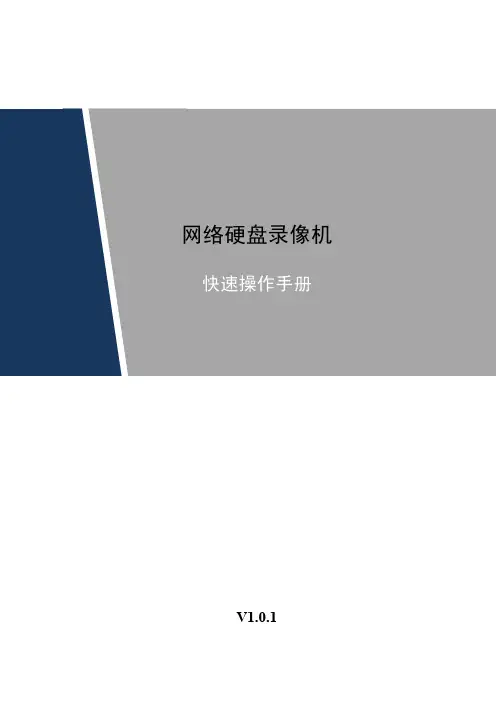


第十四期 2017年3月使用对象: 所有用户安防小知识 摄像机基本性能介绍 操作一点通 大华球机常用云台功能设置 故障大排查 大华网络摄像机浏览器访问异常提示 新功能展示 大华摄像机新产品介绍扫二维码加我们售后服务微信——摄像头专刊(上)聚合力 练内功提效率目录P8 新款红外IPC 手动关闭红外灯方式 P8 大华标准型网络摄像机配合护罩控制雨刷 P10大华球机常用云台功能设置P1 前端摄像机初始IP 地址和账号密码 P1 如何计算摄像头的存储容量 P2 摄像机防护等级介绍 P3 摄像机基本性能介绍P26 DH-HAC-HDW2208E-A 接入HCVR 不能实现音频功能P28 IPC 使用在特殊光线环境中出现偏色 P29 大华网络摄像机浏览器访问异常提示 P31 大华网络摄像机的辅码流问题P34大华USB 摄像机新产品介绍 P36网络全景拼接及守望者产品介绍P37怎么联系我们 P40新内容展示 P43客户建议操作一点通故障大扫除安防小知识 新功能展示资讯平台安防小知识一、前端摄像机初始IP地址和账号密码1、大华网络摄像机(IPC)初始IP地址:192.168.1.108,初始账号:admin,初始密码:admin2、大华网络球机(SD)初始IP地址:192.168.1.108,初始账号:admin,初始密码:admin二、如何计算摄像头的存储容量1、容量计算存储空间=(码流值*3600*24)/(8*1024*1024),计算结果单位是G/天例如:一个720P的网络摄像头,码流值设定为2048Kb/S时,存储一天的容量为(2048*3600*24)/(8*1024*1024)≈21G几种常见码流值对应的存储容量(参考理论值)2、大华HDCVI高清摄像机对应码流值及存储空间720P 对应码流——2048kb/s:每通道每小时需要约0.9G存储空间1080P 对应码流——4096kb/s:每通道每小时需要约1.8G存储空间三、摄像机防护等级介绍IP防护等级是由两个数字所组成: IP X X第一个数字X表示设备离尘、防止外物侵入的等级第二个数字X表示设备防湿气、防水侵入的密闭程度,数字越大表示其防护等级越高。
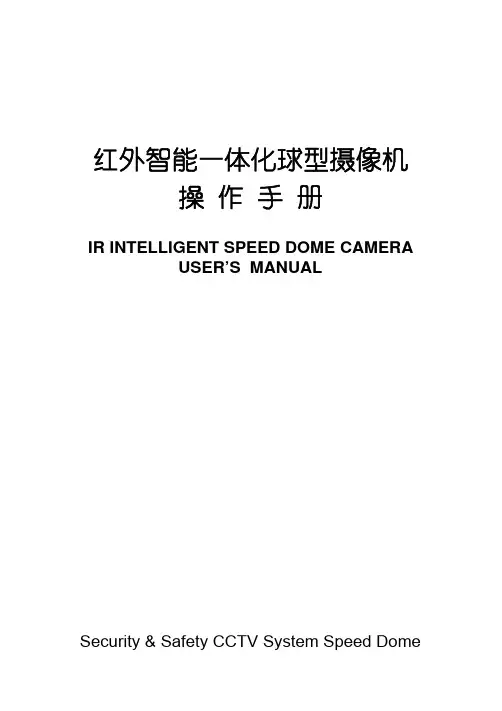
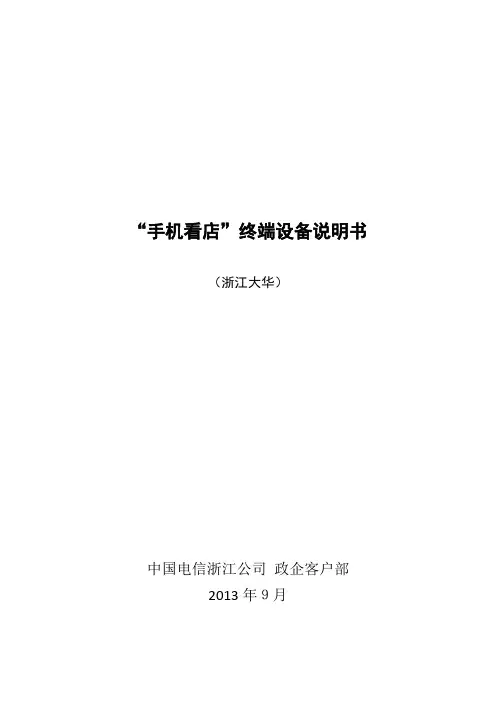
“手机看店”终端设备说明书(浙江大华)中国电信浙江公司政企客户部2013年9月目录第一章DH-IPC-K100W ......................................................................................................... - 1 -1.1 产品概述 .......................................................................................................................- 1 -1.2 功能特性 .......................................................................................................................- 1 -1.3 外观介绍 .......................................................................................................................- 3 -1.4 技术参数 .......................................................................................................................- 4 -1.5 安装说明 .......................................................................................................................- 5 -1.6 参数设置 .......................................................................................................................- 6 - 第二章DH-IPC-K105W ..................................................................................................... - 10 -2.1 功能特性 .................................................................................................................... - 10 -2.2 技术参数 .................................................................................................................... - 11 -第一章DH-IPC-K100W1.1 产品概述本系列网络摄像机结合传统摄像机和网络视频的技术,集音视频数据采集、传输于一体,无需其他辅助设备,接入互联网即可使用。
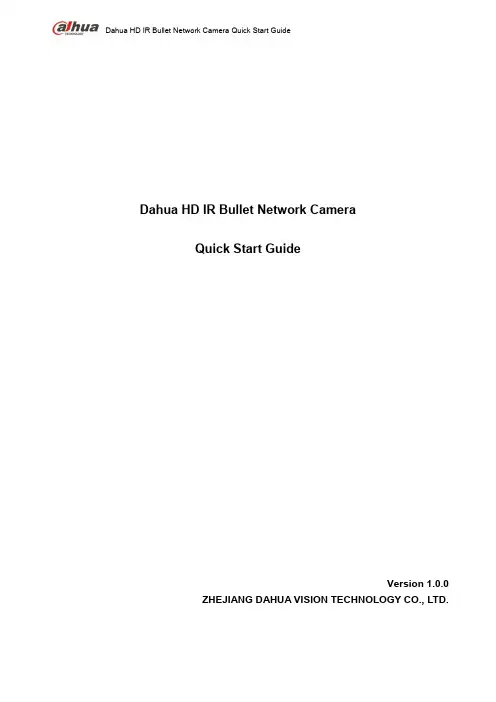
Dahua HD IR Bullet Network Camera Quick Start GuideDahua HD IR Bullet Network CameraQuick Start GuideVersion 1.0.0ZHEJIANG DAHUA VISION TECHNOLOGY CO., LTD.WelcomeThank you for purchasing our network cameras.This user’s manual is designed to be a reference tool for using your product.Please read the following safeguards and warnings carefully before you use this series product. Please keep this user’s manual well for future reference.Important Safeguards and WarningsElectrical safety●All installation and operation should conform to your local electrical safety codes.●The power source shall conform to the requirement of the Safety Extra Low Voltage (SELV)standard, and supply power with rated voltage which conforms to Limited power Sourcerequirement according IEC60950-1. Please note that the power supply requirement is subject to the device label.●Make sure the power supply is correct before operating the device.● A readily accessible disconnect device shall be incorporated in the building installation wiring●Prevent the power cable from being trampled or pressed, especially the plug, power socket and thejunction extruded from the device.●We assume no liability or responsibility for all the fires or electrical shock caused by improperhandling or installation.Environment●Do not aim the device at strong light to focus, such as lamp light and sun light, otherwise it mightcause over brightness or light marks, which are not the device malfunction, and affect the longevity of Charge Coupled Device (CCD) or Complementary Metal-Oxide Semiconductor (CMOS).●Do not place the device in a damp or dusty environment, extremely hot or cold temperatures, or thelocations with strong electromagnetic radiation or unstable lighting.●Keep the camera away from water or other liquid to avoid damages to the internal components.●Keep the indoor device away from rain or damp to avoid fire or lightning.●Keep sound ventilation to avoid heat accumulation.●Transport, use and store the device within the range of allowed humidity and temperature.●Heavy stress, violent vibration or water splash are not allowed during transportation, storage andinstallation.●Pack the device with standard factory packaging or the equivalent material when transporting thedevice.●The device needs to be installed in the location where professional staff can cover (professionalsneed to know the attentions of using the device), non-professionals are not allowed to enter device installation area when the device is operating normally, which may cause accidental damage.Operation and Daily Maintenance●Do not directly touch the heat dissipation component of the device to avoid scald.●Do not dismantle the device because there is no component that can be fixed by users themselves.Otherwise, it might cause water leakage or bad image due to unprofessional dismantling.●Please contact after-sale service to replace desiccant when it becomes green. (The desiccant isnot provided by default)●It is recommended to use the device together with lightning arrester to improve lightning protectioneffect.●It is recommended to get the grounding holes to be grounded to enhance the reliability of thedevice.●Do not directly touch the optic component CCD or CMOS. You can use the air blower to blow awaythe dust or dirt on the lens surface. Please use a dry cloth wetted by alcohol to wipe away the dust gently if necessary.●Use the dry soft cloth to clean the device. If the dust is difficult to be removed, please wipe it awaywith a clean cloth wetted slightly by the mild detergent, and then use the dry cloth to clean the device. Do not use volatile solvents like alcohol, benzene, thinner, or strong detergent withabrasiveness, otherwise it will damage the surface coating or reduce the working performance of the device.●When installing or using the device, do not directly touch or wipe the surface of the dome coverbecause it is an optical device. If stained with dirt, use oil-free soft brush or air blower to gently wipe it away. If stained with grease or fingerprint, use soft cloth to gently wipe the water drop or oil and wait till it is dry, and then use oil-free cotton cloth or lens cleaning paper soaked with alcohol or detergent to wipe from the lens center outward till it is clean.●We are not liable for any problems caused by unauthorized modification or attempted repair.●The dome cover is a kind of optical component, please do not touch or wipe the cover surfaceduring installation and application, it may stain dust, grease or fingerprint, you can use absorbent cotton to dip some diethyl ether or use soft cloth to dip some water and then wipe gently. You can also use air gun to remove the dust if the cover is stained with dust.Warnings●Please strengthen the protection of network, device data and personal information, adoptnecessary measures of guarantee device network security, including but not limited to using strong password, modifying password regularly, upgrading firmware to the latest version, isolatingcomputer network and so on. For the IP camera firmware of some old version, the ONVIFpassword won’t b e modified automatically after the main password of the system is modified. You need to upgrade the camera firmware or upgrade the ONVIF password manually.●Please modify the default password after login to avoid being stolen.●Use the standard components provided by manufacturer and make sure the device is installed andfixed by professional engineers.●The surface of the image sensor should not be exposed to laser beam radiation in an environmentwhere a laser beam device is used.●Do not provide two or more power supply sources for the device; otherwise it might damage thedevice.Disclaimer●This manual is for reference only. Please refer to the actual product for more details.●Minor differences might be found in user interface, and there might be deviation between the actualvalue of some data and the value provided in the manual due to the reasons such as the realenvironment is not stable. Please refer to the final explanation of the company if there is any doubt or dispute.●All the designs and software are subject to change without prior written notice. The manual will beregularly updated according to the product upgrade without prior announcement.●Please contact the supplier or customer service if there is any problem occurred when using thedevice.●Please contact the customer service for the latest procedure and supplementary documentation.●Please visit our website or contact your local service engineer for more information.●The company is not liable for any loss caused by the operation that does not comply with themanual.●If there is any uncertainty or controversy, please refer to our final explanation.Regulatory InformationFCC Information1.1 FCC conditions:This device complies with part 15 of the FCC Rules. Operation is subject to the following two conditions: ●This device may not cause harmful interference●This device must accept any interference received, including interference that may causeundesired operation.1.2 FCC compliance:This equipment has been tested and found to comply with the limits for a digital device, pursuant to part 15 of the FCC Rules. These limits are designed to provide reasonable protection against harmful interference. This equipment generate, uses and can radiate radio frequency energy and, if not installed and used in accordance with the instruction manual, may cause harmful interference to radio communication. However, there is no guarantee that interference will not occur in a particular installation. If this equipment does cause harmful interference to radio or television reception, which can be determined by turning the equipment off and on, the user is encouraged to try to correct the interference by one or more of the following measures:●Reorient or relocate the receiving antenna.●Increase the separation between the equipment and receiver.●Connect the equipment into an outlet on a circuit different from that to which the receiver isconnected.●Consult the dealer or an experienced radio/TV technician for help.Note●Please refer to the disk for more details, check and download the corresponding user’s manual andtool.●Before installation, please open the package and check all the components are included.●Contact your local retailer as soon as possible if something is broken in your package.Table of Contents1 Device Framework (6)1.1 Device External Cable (6)1.2 Dimension (7)2 Device Installation (8)2.1 Install SD Card (8)2.2 Fix Device (9)2.3 Connect Device Cable (9)2.4 Adjust Device Angle (12)3 Network Configuration (13)3.1 Device Initialization (13)3.2 Modify IP Address (14)3.3 Login WEB Interface (15)1 Device Framework1.1 Device External CableNote●The following structure figure is for reference only. It is only used to know thefunctions of cable ports.●There might be some minor differences between different devices, so please referto the actual products you purchased.Figure 1-1Please refer to Table 1-1 and Table 1-2 for the functions of external cable and I/O portTable 1-11.2 DimensionNoteThe following figure is for reference only, which is only used to know the devicedimension.Refer to 错误!未找到引用源。
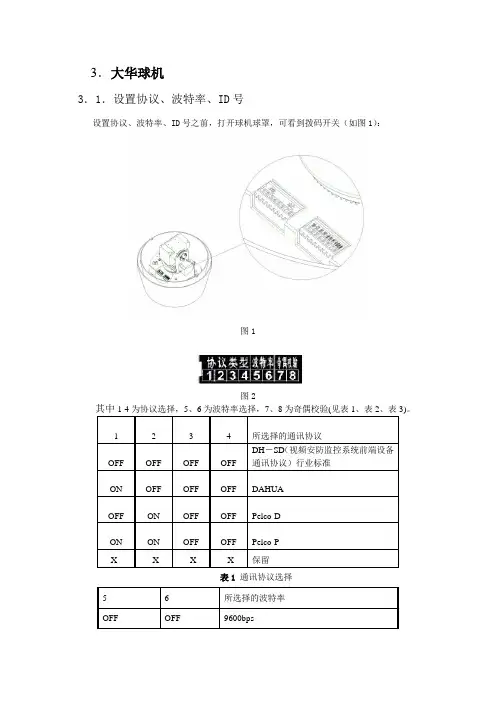
3.大华球机-3.1.设置协议、波特率、ID号设置协议、波特率、ID号之前,打开球机球罩,可看到拨码开关(如图1):图1图2。
1 2 3 4 所选择的通讯协议OFF OFF OFF OFF DH-SD(视频安防监控系统前端设备通讯协议)行业标准ON OFF OFF OFF DAHUAOFF ON OFF OFF Pelco-DON ON OFF OFF Pelco-PX X X X 保留表1通讯协议选择5 6 所选择的波特率OFF OFF 9600bpsON OFF 4800bpsOFF ON 2400bpsON ON 1200bps表2 波特率选择7 8 奇偶校验OFF OFF NONE(无校验)ON OFF EVEN(偶校验)OFF ON ODD (奇校验)ON ON NONE(无校验)表3 奇偶校验3.2.球机ID地址设置拨码开关:图3高速球利用拨码开关设置地址号,编码方式采用二进制编码。
1~8位为有效位,最高地址位为255。
地址 1 2 3 4 5 6 7 81 OFF OFF OFF OFF OFF OFF OFF OFF1 ON OFF OFF OFF OFF OFF OFF OFF2 OFF ON OFF OFF OFF OFF OFF OFF3 ON ON OFF OFF OFF OFF OFF OFF4 OFF OFF ON OFF OFF OFF OFF OFF5 ON OFF ON OFF OFF OFF OFF OFF6 OFF ON ON OFF OFF OFF OFF OFF7 ON ON ON OFF OFF OFF OFF OFF8 OFF OFF OFF ON OFF OFF OFF OFF………………………………………………………………………254 OFF ON ON ON ON ON ON ON 255 ON ON ON ON ON ON ON ON表4 地址码。
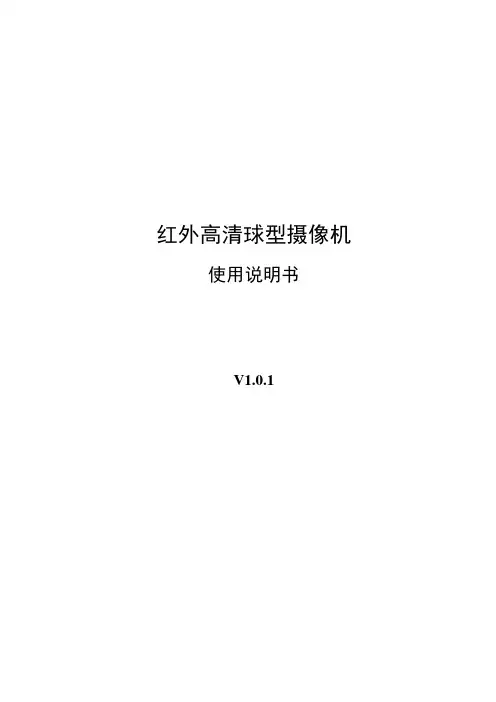
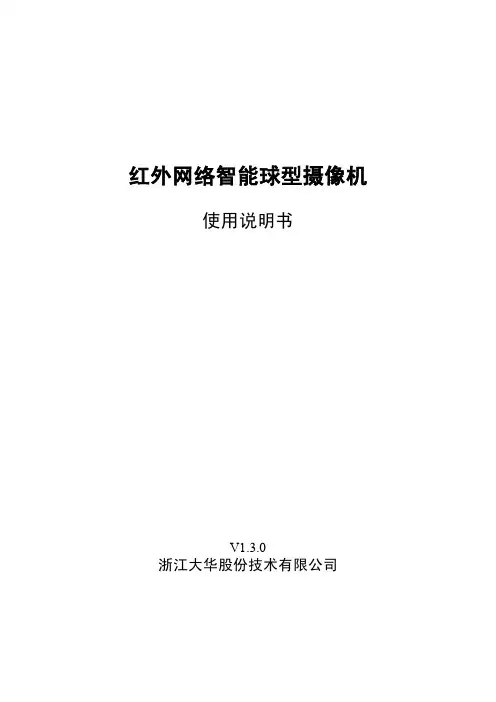

大华网络球机配置教程一、 调试电脑IP及网关设置大华网络球机的默认IP为192.168.1.108,网关为192.168.1.1。
因为大华的快速配置工具只能搜索到同网段的球机,所以需要设置调试电脑IP及网关如下。
因配置的目的是为了将球机的默认IP设置为需要的网段的IP及网关,故还需添加调试电脑需要网络的IP及网关。
点击“高级...”,显示如下。
在IP设置选项下,点击IP地址栏下“添加...”,设置如下后确定。
点击默认网关栏下“添加...”,设置如下后确定。
显示如下,确定,调试电脑IP及网关设置完成。
二、 快速配置工具修改IP网络球机上电,将调试电脑与球机网线相连。
大华球机快速配置工具下载地址:/share/link?shareid=4130460470&uk=2804209728 打开调试电脑上的快速配置工具软件。
点击刷新按钮,软件可以自动搜索到网段内的球机设备,选中如下,点击“登录”。
显示如下,点击登录。
登录后显示如下,网络参数显示的是球机的默认IP及网关。
将其IP及网关修改如下。
点击“保存”,确认,球机IP及网关修改完成。
三、 IE安全设置因打开设备WEB页时,会提示安装控件,因系统默认是禁止执行和下载未签名控件的,所以需要降低IE的安全等级,允许控件下载安装。
打开IE浏览器,菜单“工具”下,选择Internet选项。
选择安全选项卡,点击“自定义级别...”。
将ActiveX控件和插件下的如下选项,由禁用选为启用,确定。
四、 打开设备WEB页查看球机监控画面在IE浏览器中输入刚设置好的球机IP地址,会提示安装控件,如未配置IE安全等级,则安装会失败,如已执行如上配置,则安装会成功,安装成功后显示画面如下。
默认账号为“admin”,密码也为“admin”。
登录后,即可看到前端球机监控到的图像,网络球机配置成功。
(全文完)。

监控主机操作说明一、开机与关机1、开机插上电源线,按下后面板的电源开关,电源指示灯亮,录像机开机,开机后视频输出默认为多画面输出模式,若开机启动时间在定时录像设定时间内,系统将自动启动定时录像功能,相应通道录像指示灯亮,系统正常工作。
2、进入系统菜单正常开机后,按Enter确认键(或单击鼠标左键)弹出[登录]对话框,用户在输入框中输入用户名和密码。
密码安全性措施:每30分钟内只能试密码5次,否则帐号锁定.注:为安全起见请用户及时更改出厂默认密码,添加用户组、用户及修改用户,设置更改参见菜单操作——用户帐号。
关于输入法:除硬盘录像机前面板及遥控器可配合输入操作外,可按按钮进行数字,英文大小写,中文输入(可扩展)之间切换输入法,并直接在面板上的字符值进行鼠标选取输入相关值。
3、关机(更换硬盘须打开机箱并先切断外部电源)关机时,按住面板上POWER键3秒钟,停止硬盘录像机的所有工作,方可按下后面板的电源开关,关闭电源。
4、断电恢复当录像机处于录像、定时录像、报警录像工作状态下,若系统电源被切断或被强行关机,重新来电后,录像机将自动保存断电前的录像,并且自动恢复到断电前的工作状态继续工作。
二、录像操作用户可以根据自己的需求选择录像模式。
对不同模式的录像,通道发生录像时,在通道画面上显示录像标志.1、如何进行录像按遥控器上的“录像”键或面板上的“●”键(更改录像设置需有相应控制权限),或在菜单[高级选项]〉[录像控制]中查看录像菜单中各通道的状态,对应的通道下反显“●”,则为选中的通道菜单说明按键顺序说明屏幕图示1、方向键☐❑或相应的数字键按键可切换本路录像开/关状态,反显“●”为开启通道录像2、方向键♦◆按键可切换录像通道3、保存按确定按钮进行录像通道设置保存录像模式分:自动、手动、关闭,用户只能选中其中一种模式.手动:设置通道录像可根据用户实际需要设置,也可全部设置为录像或不录像,即使“全”处于“●”状态进行状态设置。
红外智能球型摄像机安装指导书V1.1.4浙江大华技术股份有限公司隐私保护提醒您安装了我们的产品,您可能会采集人脸、指纹、车牌、邮箱、电话、GPS等个人信息。
在使用产品过程中,您需要遵守所在地区或国家的隐私保护法律法规要求,保障他人的合法权益。
如,提供清晰、可见的标牌,告知相关权利人视频监控区域的存在,并提供相应的联系方式。
重要安全须知此手册内容的目的是确保用户正确使用该产品,请在使用本产品时候仔细阅读相关内容,并妥善保管以备日后参考。
1安全措施1.1对安装或维修人员的素质要求具有从事CCTV 系统安装或维修的资格证书。
具有从事高空作业的资格证书。
具有低压布线和低压电子线路接线的基础知识和操作技能。
仔细阅读本手册并理解全部内容。
1.2对升降设备的要求使用适合安装地点和球机安装方式的安全升降设备。
升降设备具有到达安装位置的足够的举升高度。
升降设备具有良好的安全性能。
2注意事项●小心运输运输及保管过程中要防止重压、剧烈振动和浸泡等对产品造成的损坏。
本产品必须采用分体包装形式运输,无论工程商发货还是返回工厂维修,若因采用装配后整体运输方式而造成的任何产品损坏,不属保修范围。
●发生故障时如果本机出现冒烟、异常气味或功能不正常,应立即关闭电源并断开电源线,停止使用本机,然后与本公司联系。
●切勿拆开或改装切勿打开壳体,否则可能会导致危险或引起本机损坏。
如果进行内部设定或维修,请与本公司联系。
●切勿把别的物品放入本机确认摄像机内应没有金属物或易燃物。
如果机内有异物,可能会引起着火、短路或损伤。
如果水或液体流入摄像机,请立即关闭电源并断开电源线,并联系本公司客服。
小心地保护摄像机,避免雨水、海水侵蚀。
●小心提放本机为了避免损伤,切勿使摄像机掉落或遭受强烈的冲击或震动。
●设置在远离电场和磁场的场所如果设置在电视机、无线电发射机、电磁装置、电机、变压器、扬声器附近,它们产生的电磁场将会干扰图像。
● 避免湿气和灰尘为了避免摄像机损坏,切勿把摄像机设置在有油烟或水蒸气、温度过高或有很多灰尘的场所。
网络摄像机(F 型标准枪)快速操作手册 V1.0.3浙江大华技术股份有限公司法律声明版权声明© 2017 浙江大华技术股份有限公司。
版权所有。
在未经浙江大华技术股份有限公司(下称“大华”)事先书面许可的情况下,任何人不能以任何形式复制、传递、分发或存储本文档中的任何内容。
本文档描述的产品中,可能包含大华及可能存在的第三人享有版权的软件。
除非获得相关权利人的许可,否则,任何人不能以任何形式对前述软件进行复制、分发、修改、摘录、反编译、反汇编、解密、反向工程、出租、转让、分许可等侵犯软件版权的行为。
商标声明●、、、是浙江大华技术股份有限公司的商标或注册商标。
●HDMI标识、HDMI和High-Definition Multimedia Interface 是HDMI Licensing LLC的商标或注册商标。
本产品已经获得HDMI Licensing LLC授权使用HDMI技术。
●VGA是IBM公司的商标。
●Windows标识和Windows是微软公司的商标或注册商标。
●在本文档中可能提及的其他商标或公司的名称,由其各自所有者拥有。
责任声明●在适用法律允许的范围内,在任何情况下,本公司都不对因本文档中相关内容及描述的产品而产生任何特殊的、附随的、间接的、继发性的损害进行赔偿,也不对任何利润、数据、商誉、文档丢失或预期节约的损失进行赔偿。
●本文档中描述的产品均“按照现状”提供,除非适用法律要求,本公司对文档中的所有内容不提供任何明示或暗示的保证,包括但不限于适销性、质量满意度、适合特定目的、不侵犯第三方权利等保证。
出口管制合规声明大华遵守适用的出口管制法律法规,并且贯彻执行与硬件、软件、技术的出口、再出口及转让相关的要求。
就本手册所描述的产品,请您全面理解并严格遵守国内外适用的出口管制法律法规。
关于本文档●产品请以实物为准,本文档仅供参考。
●本文档供多个型号产品做参考,每个产品的具体操作不一一例举,请用户根据实际产品自行对照操作。