WGA Program 内容详述
- 格式:pdf
- 大小:1.73 MB
- 文档页数:24

w o n d e r w a r e培训Wonderware培训Wonderware公司推出旗舰级 InTouch软件,这是第一个基于微软Windows®操作系统的人机界面(HMI)。
Wonderware只能在windows环境下运行,支持32位及64位操作系统,但wonderware公司建议使用32位操作系统因为64位操作系统部是很稳定,系统容易崩溃带来不必要的损失。
Wonderware软件架构:Intouch等可视部分客户端 Active factory分析部分Information Server CAL等第3方认可软件即符合(微软技术标准,工业标准) App Server发布数据三个服务器 Historian历史数据Information Server实时数据DAServer/I/OserverPLC等第三方软件Daserver/ioserver :收到采集命令,采集数据,发广播包,工作完成后,各机从DAseerver堆栈中提取数据。
概念:1.Archestry 只是一个名字2.Application server:应用程序服务器。
类似于I/Osever 客户端(阀门,泵,开关等运行配置,控制配置,run_time部分)3.Galaxy:数据库4.Galaxy Repostistory:配置的指令存储在此可以用这台机器进行开发。
5.GR是装Galaxy数据库的机器一个(工程)网络只能有一个Galaxy。
安装前准备:APPLICATION SERVER 的同时还可以安装I/OserverGR SQLSERVER可单独也可与APPLICATION 一起装。
Historation > 安装SQL server2005数据库需要建立防火墙,需专门一台机器。
Information server >安装SQL server2005数据库需要建立防火墙,需专门一台机器。
步骤1:1.每台机器装BOOTSTAP(需要主动对GR访问取数据的必须安装不是主动对GR 访问被动的接收数据的不用安装)。



pmp49个过程PMP(Project Management Professional)认证是国际上认可的项目管理专业资格认证。
在项目管理中,有49个过程划分在5个过程组里。
这些过程和过程组应用于项目整个生命周期内,从项目启动到项目收尾。
通过了解这些过程和过程组,您可以更好地理解项目管理流程,加强项目管理技能。
下面我们将按照列表划分,对PMP的49个过程进行解读,内容通俗易懂。
1. 项目启动过程组(Initiating Process Group)项目启动过程组包含以下两个过程,涉及确定项目的业务需求和项目目标,执行合适的前期计划和项目授权,为成功实现项目奠定基础。
1.1 制定项目章程(Develop Project Charter)该过程定义项目,确定项目的上级,明确项目的目标、范围以及项目经理的职责。
该过程的输入包括商业文件、前期可行性研究、协议等。
输出包括项目章程、事业环境因素和组织过程资产更新。
1.2 辨识相关方(Identify Stakeholders)该过程旨在确定可能会受项目结果影响的各种利益相关方,并评估他们对项目的需求和期望。
该过程的输入包括工作绩效数据、商业文件、协议等。
输出是相关方登记册。
2. 规划过程组(Planning Process Group)规划过程组包含以下24个过程,涉及项目管理计划创建、任务分配、进度安排和成本管理等。
2.1 制定项目管理计划(Develop Project Management Plan)该过程开发项目管理计划,用来指导项目团队在后续执行过程中管理工作。
该过程的入口包括项目章程、商业文件等,输出包括项目管理计划。
2.2 确定项目范围(Define Scope)该过程明确项目的范围,阐述项目拟处理的产品和服务,所需的变更以及不包括的工作。
该过程的入口包括项目管理计划、项目章程等,输出包括项目范围说明书和验收准则。
2.3 制定项目范围计划(Create WBS)该过程将项目范围分解为一组由可管理的工作包组成的树形结构,以简化项目开发和实施的过程。
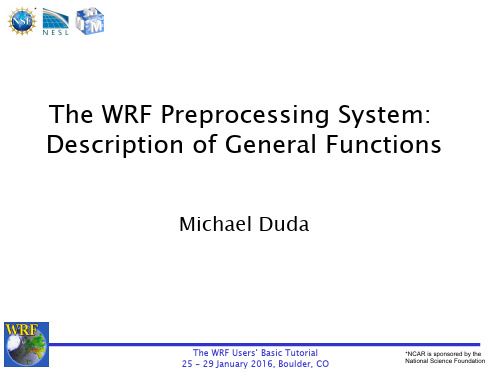


User manual WOW! Software 5.0.01Installing softwareInsert the supplied DVD "WOW! X.X.X" in your computer's DVD drive. Installation starts automatically after a few seconds. If the Start window fails to appear, click on Start > Run. Enter E:\install.exe and click on OK. The letter "E" represents the letter denoting the DVD drive.The individual steps are described in the installation program. Follow the instructions.The program starts automatically once the software has been fully installed.1.1Registering software1.Click on Registration (1).2.Click on Registration form (2).plete all the boxes marked with *.You will find your client number, for example, on the delivery note.You have a free choice of user ID andpassword/codeword.Pay attention to upper- and lower-case letters.Click on Continue (3).4.Select a product (4), and click Add (5).5.Print out this form through (6) and contact theirservice provider to the registry.6.Enter the registration code received (7) and your clientnumber in the designated boxes. Click on Activate(8) in each case.Click on Back to go to the Login mask/screen. 1234675Click on Login.2SettingsAll the presettings for the software and for the connected hardware are made in the program settings. Update information and version information is also displayed here.Open the program settings by means of the button (1) in the module selection bar. The settings are divided into the categories:ProgramInformation and settings which relate to the basic software functions and general settings.DevicesConnection and configuration settings of accessory devices such as Snooper or WGA. Program functionsSettings of the registered program modules.InterfacesSettings for cross-program software such as ASA or TecDoc.2.1 General settingsKeyboard settingsIf you are using a computer with a touchscreen monitor a visual keyboard can be automatically displayed as soon as you click in an input box. Insert the check/tick symbol to activate this function.Printer settingsThe WOW! Applications use the operating system's standard printer setting.Proxy settingsIf your computer is integrated in an internal network, you may have to provide details of a proxy server to be able to establish an online connection. Contact your network administrator to configure the settings. Enter the data in the corresponding boxes.Company dataYou can enter or edit your company address and contact details here. This address also appears on tester. The names entered here are suggested when the vehicle data for the exhaust emissions test are input and can thus be easily and quickly selected and accepted.To enter a new testing mechanic, click on New . Enter the name in the box that appears and confirm with Save . To change an already existing entry, click on that entry and confirm with Edit . Click on12the Save button to accept the settings.Version overviewThis section provides information on the current status of the individual software modules.You can read off which versions are installed on your PC. You can download the latest versions ineach case by way of Online Update.Terms and conditions of useHere you will find the terms and conditions of use for our software. Please read these carefully before working with the system.2.2DevicesDiagnosis boxHere you make the settings for the connection to the respective diagnostic tool. The connection can be established via a USB cable or wirelessly via Bluetooth. The diagnosis boxes come in different versions Diagnosis box DescriptionD-Box SP / D-Box S Diagnosis box with USBD-Box SP BT / D-Box S BT Diagnosis box with Bluetooth and USBSnooper only with USB-CableSnooper-BT with Bluetooth and USBSnooper + with Bluetooth and USBConnection settingbe installed when connecting via USB cable.We recommend that you always configure bothconnection types.Installing USB drivers - WIN Vista, WIN 71.Connect the diagnosis box to the PC. Windows attempts to install the drivers automatically, but cannotfind the drivers.2.Press WIN+Pause and then Device Manager to open it.3.Right-click on WOW! Snooper USB and in the context menu on Update drivers.4.Click on "Search on the computer for driver software".5.Search for the path "D:\diag_ProgramFiles\wow\ac_diagnosis_module\drivers"6.Wait until "The driver software has been successfully updated" appears and then clickon Close.7. Repeat steps 3-6.Setting up Bluetooth connection - WIN Vista, WIN 71. Click in the taskbar on the arrow (1), then on theBluetooth icon (2) and Add a Device (3).2. Select your diagnosis box (look for the serial. no.)and click on Next . 3.The device is installed.Replace firmwareThe firmware is the operating system of the D-Boxes which is required for control and functionality on the D-Boxes. As the diagnostic functions expand, new firmware is required from time to time. This is made available to you online or via a CD update and must then be transferred to the diagnostic tool.1. This application is operator-prompted.Please follow the instructions in the program.1132.3Program functionsSaving moduleWith the memory module you have the option of saving vehicle data and test verifications of exhaust emissions tests and fault diagnoses carried out. These can be called up again and printed out where necessary or accepted in Vehicle selection.You can select by way of the selection window whether or how the data of the exhaust emissions tests are saved.The following settings can be performed:Memory module off:No data are saved.Save vehicle with client data:After each exhaust emissions test, you are prompted to assign the test record to a client or to create a new client. The record is rejected if no details are given.Save vehicle without client data:Only the record with the vehicle data is saved.Service receptionProducts and services which can be selected in theservice reception process are already stored in thedatabase. You can adapt the prices quoted for theindividual additional services to your own prices.To do so, highlight the data record you would like toedit and then enter your own price. Click on Save toaccept the data record.InspectionThe content of the printout of the service schedules can be adapted in the Inspection area.Interval:Changeover from kilometres to miles.Service schedule adaptationWorking times of the service items with printoutsYES = The working times are displayed in the service schedule.Always display customer dataThe customer data - if available - are displayed on the printout.DiagnosisProgram settings connected with vehicle diagnosis.Vehicle data – Always displayWhen the test record is being printed, a dialogue window is displayed in which you can enter theEOBDProgram settings connected with EOBD vehicle diagnosis.ViewChangeover between Mode and Normal views.Vehicle data – Always display When the test record is being printed, a dialogue window is displayed in which you can enter the vehicle data.Cost estimateCurrency managementWith the Currency management option you store other national currencies for your cost estimates and invoices.1. To create a currency, click on the New button and then enter the values in the corresponding boxes.Accept the new currency in the list with the Save button. 2. To edit a currency, highlight it in the list and then click on the Edit button.Mode viewNormal view3.If you have highlighted a currency and click on the Calculation principle button, thiscurrency becomes the standard currency (default for the cost estimate). This is used to convert allother currencies with the stored factor.Cost estimate settingsHere you define your hourly cost rate and the applicable value-added tax. Both settings are accepted in your cost estimate.1.If you have defined other currencies with Currency management and select these here, the hourlyrates are converted with the stored factor.2.You can select at "Expenditure basis" whether the working time is to be displayed in hours or in flatrate units (FRUs).3.To create a new hourly rate, click on the New button and then enter the values in the correspondingboxes. Accept the new hourly rate in the list with the Save button.4.To change an hourly rate, highlight it in the list and then click on the Edit button. Make your5.6.User interface overview3User interface overview64 Buttons and their functionsModule barTerminateTerminate program. All unsaved data are lost.Saving moduleThe WOW! software database. Here you can retrieve all the data you have saved in thecourse of your work.Vehicles selectionSelect new vehicle.SettingsAll the settings relating to the WOW! software are made here.Online updateStarts the software update function.Service receptionSelects the service reception functions.HelpManual, Remote Control, bug reportWÜKOLink to the Würth Online-ShopToolsAdditional functions and small help features to WOW! softwareEOBDWithout vehicle selection directly to EOBD-DiagnosisFeature selectionTechnical dataDiagnosisInspectionRepair TimesTips und infoPrompted TroubleshootingRegister / Information areaTerminateClose register.PrintPrint displayed content.SaveSave performed action.Enlarge viewThe register is increased in size to the full screen and module selection is removed fromdisplay.Reduce viewThe register is reduced in size and module selection is displayed.Control buttonsThe control buttons are called up here in the enlarged view.Virtual keyboardIf a touchscreen monitor is used, the screen keyboard can be displayed here.FindDuring vehicle selection via text search the search process is started and the vehicle isaccepted.Additional InformationHere you obtain detailed information and extended technical data on the relevant topic opened.5Vehicle SelectionThe redesigned Vehicle Selection is divided into two areas, Classic vehicle selection and Interactive search. Classic vehicle selectionFunction:Select the required vehicle via the drop-down menusas usual by manufacturer, model year and model.Enter the first letter to navigate quickly to the requiredmanufacturer or model.Then from the displayed list select the required engineversion and click on the arrow to the right of it.The selected vehicle is displayed.Interactive searchThe new Interactive search functions along similar lines to the search functions on Internet search sites. Suggestions for the entered text are displayed here.Function:Enter in the search box the order as for a classic search, starting with the manufacturer text.Click on a search result in the list or navigate downwards with the arrow key to adopt it in the searchbox. Then enter a space (1).The search list now displays the available models for this manufacturer.Now enter the model designation or navigate with the arrow key.Then enter a space (2) after the model designation. In order then for example to search for the service schedules, enter an "s".Select the maintenance schedules and confirm with ENTER.The selection "Service Schedules" is displayed.Click on the arrow pointing to the right (3) to open the selected service schedule in a new data tab.To carry on searching, switch back to the data tab Find and enter the search text. 12 3Fault reporting8 Fault reportingTo improve and progress the WOW! Software for you, we have a tool to recording and documentation of errors. These documentations will transfer to our Support team, with the next on-line update. 1. If a problem arises during diagnosis or whenworking with the software, click on the buttonin the program functions.2. In the context menu select Fault reportingand start logging with start logging (Alt+L)Logging runs invisibly in the background3. If you like to add a comment or a Screen Shot withcomment, choose the relevant key combination.(Alt+C or Alt+S)4. With a Screen Shot you click on new arrow (1)and pull this then at the point in the picture you would like to describe. Add then your comment and click on OK .The log files are transmitted during the next online update.19Using the Flight Recorder in the Snooper+Background:Data recording while driving for supported valuesSelection from all available data listsSetting of trigger points while driving in order to find events in the recording againEvaluation on a PC, storage of the recorded values in the memory moduleBattery indication in the WOW program:Red Voltage not sufficient< 10.5 V Orange Undervoltage10.5 V to 11.5 V Green Voltage OK11.5 V to 15.0 VClearNot connectedNo voltage can be measuredVCI = Vehicle Communication Interface9.1 Selecting and transferring values1. Select the system to be tested.Click on Flightrecorder (1).2. Follow the notes and instructions in theprogram.3. Select the required values by clicking (2).(The control unit data rate varies, depending on the number of selected values). 4. Select Übertragen (3).5. Before the data are transferred, a check is conducted to ascertainwhether the control unit supports the data list values,the Snooper+ must be connected to the selected vehicle .If the data transfer fails, check the correct functioning of the data in the data list view.Follow the instructions in the program (4)12346. Now transfer the values to the Snooper+ (5)7. The Snooper+ has been successfully configured for recording.You can now start data recording.9.2 Data recording1. Start the vehicle2. Pressing the REC button (3 seconds) starts the Flight Recorder.The display colour of the multicolour LED changes to Yellow and a sequence of sounds can be heard.Recording starts and the display turns into a sequence light. Briefly press the REC button to set a marking/highlighting (trigger point) in the data recording.Press the REC button for a longer time (3 seconds) to terminatethe recording.9.3 Loading recording data1.Open the Flight RecorderThe Snooper+ must be connected to the power supply and to the PC (USB or BT)2. Load (1) the recorded data3. Highlight the Flight Recorder session (2)4. Click on Anzeigen (3) to open the data5. Always the first two values are preselected; these can be extendedand changed (4). 6. Click on the colour coding (5) to open a menu for colourselection.512 3459.4Evaluating data1.The values can be individually displayed on top of each other,next to each other or in a system of coordinates. The selection is made via the symbols (1)2.The control symbols (2) (Enlarge, Reduce, Jump, etc.) areintuitively comprehensible and supported by context menus.3.The control symbols in the bottom left corner of the windowserve to:save the recording in the customer memory moduledisplay the data descriptionsreselect the selected valuesTrigger pointsAs already mentioned, during data recording you can set markings/ highlightings in the form of trigger points in the data. In this way you create the “blue” vertical marking lines in the data display (1). These markings are set simultaneously in all the data lists so as to ensure that the event moment in all the data is comprehensible and retraceable.Click once with the left mouse button to create a vertical “red” lin e inthe graphical representation. The created “event horizon” can be moved and reflects the current measured values. The event horizon issimultaneously displayed in all the graphs, regardless of which formof data representation has been selected. This ensures that the dataare comparable.Click once with the right mouse button in the graphicalrepresentation to make the line disappear again.1 21。

Vega Prime培训教材Version 1.2 for Windows® 2000, Windows® XP Professional Edition, Solaris® 8.0, and Red Hat 8.0 Linux®北京华力创通科技有限公司仿真系统事业部2003年12月说明4第一章开始6介绍6使用VP和LP6VP应用的组成7启动LP8退出LP8保存9LP的界面构成9第二章创建你的场景13介绍13Prime连接13添加和浏览物体14小结21第三章运动方式和观察者22介绍22运动和观察22设置观察者22创建Transforms24添加运动模式26添加碰撞检测27定义通道30修改视窗36小结37第四章环境38介绍38环境设置38定义环境38添加光点40小结42第五章特效42介绍42添加特效42制作碎片效果43制作龙卷风效果43为粮仓制作特效53小结53第六章运行应用53介绍53编译和运行tornado应用程序54建立VC编译环境54小结55附录一Vega Prime API56介绍56设置API56初始化56vpApp类57定义语句58配置59仿真循环59仿真更新59关闭60VP最小的应用60附录二tornado应用程序61介绍61程序剥析61说明本书主要介绍如何掌握Vega Prime的基本用法。
您可以根据书的内容在自己的工作地点学习使用Vega Prime。
本书将介绍Vega Prime实时应用、Lynx Prime用户界面,和Vega Prime工具箱的基本用法。
您将学会如何创建一个能够移动的模块,小范围地形,特殊效果和爆炸的实时3D应用。
我们建议您按本书的章节顺序依次学习。
因为书中的章节是按创建和创建过程遇到的相应主题顺序依次排列。
因此本书也是一个使用方便,按主题顺序的参考书。
学习完成本书内容,您将能够完成以下操作:⏹创建一个应用结构文件(ACF)文档,包括相关的静态和动态物体,多通道视角,动作执行规化和特殊效果。

pmp 49个过程PMP(Project Management Professional)49个过程是指根据PMBOK(Project Management Body of Knowledge)标准中定义的,项目管理过程的完整列表。
这49个过程包含了整个项目周期的所有活动,从项目立项到结束的所有步骤。
以下是对这49个过程的中文介绍:I. 启动过程组1. 制定项目章程: 在这个过程中,制定项目章程,确定项目边界,并确定项目目的和目标。
2. 识别利益相关方: 识别所有与项目有关的利益相关方,并了解他们对项目的需求和期望。
3. 制定初步范围计划: 确定项目的高层级目标和范围,并制定一个初步的项目范围计划。
4. 制定项目管理计划: 制定项目管理计划,其中包括定义项目范围、时间、成本、人力资源、风险、质量和通信计划。
5. 制定项目范围计划: 确定项目的详细范围和目标。
6. 收集需求: 采集、概括、明确和记录利益相关方对项目需求的描述。
7. 定义范围: 定义项目的详细范围和目标,并将其文档化。
8. 制定工作分解结构 (WBS): 将项目分解成可管理的工作任务和工作包,并将其组织成 WBS。
9. 制定项目进度计划: 制定项目的进度计划和时间表。
10. 制定项目成本计划: 制定项目的成本预算和花费基线。
11. 制定项目质量管理计划: 制定项目的质量管理计划,以确保项目满足质量要求。
12. 制定项目资源管理计划: 制定项目资源管理计划,包括人力资源,设备和材料的计划。
13. 制定项目沟通计划: 确定项目的沟通目标和方法,并制定计划来实现这些目标。
14. 制定项目风险管理计划: 制定项目风险管理计划,包括风险识别、风险分析和风险应对措施等。
15. 执行项目管理计划: 实施项目管理计划并监督执行。
16. 管理项目知识: 收集、编写、存储和分发项目信息,以提高项目绩效。
17. 实施项目范围: 实现项目的详细范围和目标。

史上最全的猎头专业术语Executive search猎头,指针对高端职位、收费较高的猎头服务。
headhunt猎头,比较通俗的说法,香港和台湾公司喜欢用这种说法。
BD-business development业务拓展,在猎头公司通常指开发新的客户公司。
Consultant顾问,在猎头公司顾问的工作通常是:为了完成客户的新职位而做职位和行业分析、search suitable candidates,面试,写推荐报告,安排客户面试,做背景调查报告、协助候选人办理离职和入职手续、收款。
Researcher研究员,协助顾问搜寻合适的候选人,打cold call Proposal提议、建议,在猎头公司通常指为了BD某一个职位或者客户,为客户撰写的展现猎头公司概貌的文件,由公司简介、业绩、擅长行业和职位、为了BD某一个职位或者客户而专门提出的建议和打算采用的措施等等。
case案例,一个案子。
在猎头公司通常指客户公司提供的一个需要搜寻的职位。
position 职位,客户公司给猎头的公司的一个position通常叫一个case。
close关闭;接近……。
在猎头公司closecase指完成了一个职位。
successful case成功案例,成功职位,在猎头公司指推荐的候选人上班并通过试用期、收回服务费的case。
service fee(charge)服务费database数据库,在猎头公司通常指为了完成各类职位而积累的候选人简历库。
candi date候选人,为了客户的职位而搜寻的目标人选。
JD-Job Description职位描述cold call 陌生电话。
在猎头公司,新入职的researcher通常需要为了某个职位打大量的CC:Cold call,用于了解行业信息、目标公司架构、搜寻合适候选人。
delivery n.交付,交货;投递,传送,在猎头公司指为客户推荐简历的整个过程,也特指推荐简历。
Paperwork:报告Department manager 部门一线经理Department director部门二线经理、部门决策者Vice-president 副总裁President总裁recruitment n. 招聘;招募hands wanted 招聘recruiting经理:经理manager、director、有时president也可指经理,在一个企业中,最高等的管理者,可以称之为president。

生物信息gwas分析流程详解英文版A Detailed Guide to the Genome-Wide Association Study (GWAS) Analysis Process in BioinformaticsIntroduction:Genome-Wide Association Studies (GWAS) are a powerful tool in bioinformatics, used to identify genetic variants associated with a particular trait or disease. This article aims to provide a detailed overview of the GWAS analysis process.1. Data Collection and Preparation:The first step involves collecting genetic data from a large population of individuals, along with phenotypic information related to the trait or disease of interest. This data is then cleaned and preprocessed to remove any noise or artefacts.2. Genome-Wide Genotyping:In this step, genetic markers (or SNPs - Single Nucleotide Polymorphisms) across the entire genome are identified. Thisinvolves high-throughput genotyping techniques that provide data on millions of SNPs.3. Statistical Analysis:Statistical methods are applied to test for associations between each SNP and the trait or disease. This is usually done using regression models, considering factors like age, gender, and population structure as covariates.4. Quality Control:To ensure the accuracy of the results, quality control measures are applied. This includes removing SNPs with low call rates, those that violate Hardy-Weinberg Equilibrium, and individuals with high missingness or outliers.5. Result Interpretation:Significant SNPs that pass a certain threshold (e.g., p-value cutoff) are considered as potential genetic markers for the trait or disease. These results are then interpreted in the context of known genetic variations and their potential functional roles.6. Replication and Validation:To confirm the findings, the identified SNPs are typically replicated in independent studies or through functional validation experiments.Conclusion:GWAS analysis is a complex but powerful approach in bioinformatics, providing insights into the genetic architecture of traits and diseases. Understanding the detailed process, from data collection to validation, is crucial for accurate and reliable genetic association studies.中文版生物信息GWAS分析流程详解介绍:全基因组关联研究(GWAS)是生物信息学中的一种强大工具,用于识别与特定性状或疾病相关的遗传变异。

潜在蒸散发计算工具应用系统软件用户手册一、系统简介技术特点:1. 利用Axure完成页面的原型设计2. 使用UI组件通过AJAX与后台数据进行交互3. MVC框架的使用4. EF的使用使得对数据库的数据操作更加方便5. 使用MemCache缓存技术进行数据的处理二、功能介绍1.1登录2.1 首页双击桌面上的系统图标,页面展开系统登录界面,在此界面中用户需要输入正确的账号以及密码信息后点击页面上的登录按钮进行系统的登录操作,完成后页面进入系统首页界面,在此界面中用户可查看到本系统为用户提供的各种功能,用户可根据自己的需要进行选择操作,详情如下图所示:2.2 设置参数点击页面上的设置参数选项,页面展开设置参数界面,在此界面中用户可根据自己的需要点击页面上的选项进行选择,如点击页面上的常数选项,页面进入常数设置界面,在此界面中用户可根据自己的需要点击页面上的选项进行选择操作,完成后点击页面上的按钮进行操作管理,详情如下图所示:点击页面上的拟合常数选项,页面进入拟合常数管理界面,在此界面中用户可根据自己的需要点击页面上的选项进行选择操作,完成后点击页面上的按钮进行操作管理,详情如下图所示:点击页面上的峰值拟合选项,页面进入峰值拟合管理界面,在此界面中用户可根据自己的需要点击页面上的选项进行选择操作,完成后点击页面上的确定按钮进行保存操作,详情如下图所示:点击页面上的用户配置选项,页面进入用户配置管理界面,在此界面中用户可根据自己的需要点击页面上的选项进行选择操作,完成后点击页面上的确认按钮进行保存,详情如下图所示:2.3 开始分析用户使用本系统进行分析前应进行系统参数的初始化操作,用户点击页面上的系统选项,页面展开系统列表,在此列表中用户点击页面上的初始化选项进行选择,详情如下图所示:完成后页面进入初始化界面,在此界面中用户可根据自己的需要点击页面上的按钮进行初始化选项进行选择操作,完成后点击页面上的退出选项进行页面的关闭,详情如下图所示:完成后页面进入高压界面,在此界面中用户需要设置高压值信息,点击页面上的输入框输入高压值信息后点击页面上的确认按钮进行保存并执行所选项,详情如下图所示:点击页面上的X射线管选项,页面进入X射线管设置界面,在此界面中用户可根据自己的需要点击页面上的选项进行选择操作,完成后点击页面上的确认按钮进行保存,详情如下图所示:2.4 采集点击页面上的采集选项,页面展开采集管理界面,在此界面中用户首先查看到是本系统提示用户的采集信息,用户可根据自己的需要点击页面上的描述选项进行编辑并点击页面上的确认按钮进行保存操作,详情如下图所示:完成后页面弹出采集界面,在此界面中用户可根据自己的需要点击页面上的参数进行编辑,完成后点击页面上的OK按钮开始采集操作,详情如下图所示:完成后页面弹出采集信息界面,在此界面中用户可查看到分析信息,用户可根据采集分析信息进行分析参考操作,完成后点击页面上的关闭按钮进行页面的关闭操作,详情如下图所示:点击页面上的输入预设云图选项,页面展开云图打开操作界面,在此界面中用户可根据自己的需要点击页面上的云图信息后点击页面上的打开操作进行操作管理,详情如下图所示:2.5 潜在蒸散发计算点击页面上的平均峰值方法选项,页面展开平均峰值计算界面,在此界面中用户可根据自己的需要点击页面上的选项进行选择操作,完成后页面自动进行跳转操作,详情如下图所示:完成后页面展开计算结果信息,用户可根据该系统进行结果计算信息分析材料信息,用户完成计算后可点击页面上的关闭按钮进行页面的关闭操作,详情如下图所示:点击页面上等的元素选项,页面展开元素周期表,在本界面中红色为指定元素,灰色为不可用元素,用户可根据自己的需要点击页面上的选项进行选择操作,详情如下图所示:2.6 数据处理成功分析后页面展开数据处理界面,在此界面中用户可根据自己的需要点击页面上的选项进行查看操作,并可查看到数据分析信息,详情如下图所示:点击页面上的参数选项,页面展开极图界面,在此界面中用户可根据自己的需要点击页面上的参数进行管理操作,完成后点击页面上的确认按钮进行保存b并执行,详情如下图所示:点击页面上的材料编辑选项,页面展开材料管理界面,在此界面中用户可根据自己的需要点击页面上的按钮进行操作管理,完成后点击页面上的确认按钮进行保存操作,详情如下图所示:点击页面上的梯度选项,页面展开梯度管理界面,在此界面中用户可根据自己的需要点击页面上的选项进行选择操作,完成后点击页面上的确认按钮进行保存,详情如下图所示:点击页面喊的探头数据选项,页面进入展开探头数据管理界面,在此界面中用户可根据自己的需要点击页面上的选项进行选择操作,完成后点击页面上的关闭选项进行页面的关闭操作,详情如下图所示:点击页面上的角选项即可进行角编辑操作,详情如下图所示:完。


grow模型辅导对话举工作例子摘要:1.GROW 模型的含义和用途2.GROW 模型的组成部分3.GROW 模型在辅导对话中的应用4.使用GROW 模型辅导对话的实际例子正文:GROW 模型是一种用于帮助人们实现目标的框架,它由四个部分组成:目标(Goal)、现实(Reality)、选择(Option)和行动计划(Will/Way)。
这个模型主要用于辅导对话中,帮助人们明确目标,分析现实,寻找解决方案,并制定行动计划。
首先,我们来了解一下GROW 模型的组成部分。
目标(Goal)指的是人们希望实现的目标,它应该具有明确性、可衡量性和可行性。
现实(Reality)是指人们目前的现状,包括他们的能力、资源和面临的障碍。
选择(Option)是指在现实情况下,人们可以选择的行动方案。
最后,行动计划(Will/Way)是指人们为实现目标所需采取的具体行动。
在辅导对话中,GROW 模型的应用可以帮助辅导者更好地引导被辅导者,让他们更加清晰地认识自己,找到解决问题的方法,并制定出具体的行动计划。
以下是一个使用GROW 模型辅导对话的实际例子:假设有一个被辅导者,他希望在工作中提高自己的效率。
辅导者可以先引导他明确目标,例如设定每天完成任务的时间。
然后,辅导者可以帮助他分析现实,了解他目前的工作状态和影响效率的因素。
接下来,辅导者可以引导他寻找提高效率的选择,例如制定工作计划、减少干扰等。
最后,辅导者可以帮助他制定具体的行动计划,如每天设定固定的工作时间,避免分心等。
通过以上例子,我们可以看到GROW 模型在辅导对话中的应用,能够帮助被辅导者更加清晰地认识自己,找到解决问题的方法,并制定出具体的行动计划。


WGAN学习笔记GAN回顾Martin 称这个loss为original cost function(参见[1] 2.2.1章节),⽽实际操作中采⽤的loss为the –log D cost(参见[1] 2.2.2章节)。
GAN存在的问题:初探当固定G时,训练D直到收敛,可以发现D的loss会越来越⼩,趋于0,这表明JSD(Pr || Pg)被较⼤化了,并且趋于log2。
如下图所⽰。
⽽这会导致什么问题呢?在实践中⼈们发现,当D训练得更较精确,G的更新会变得越差,训练变得异常地不稳定。
为什么会产⽣这些这样的问题?之前⼀直没有⼈给出解答。
JSD(Pr || Pg)达到较⼤化,有两种可能:概率分布不是()连续的,也就是说,它没有密度函数。
我们常见的分布⼀般都有密度函数。
如果概率分布是定义在⼀个低维的流形上(维度低于全空间),那它就不是连续的。
分布是连续的,但是两者的⽀撑集没有交集。
两个分布的⽀撑集不外乎包含以下四种情形:经过计算可以发现(参见下期推送),case1 的JSD⼩于log2,case2的JSD等于log2,case3和4的JSD也不超过log2。
实际上这很好理解,两个分布差异越⼤,交叉熵越⼤。
这是⽐较直观的解释,更进⼀步地,作者从理论上进⾏了严格的分析和证明。
GAN存在的问题:理论分析Lemma 1:设是⼀个由仿射变换和逐点定义的⾮线性函数(ReLU、leaky ReLU或者诸如sigmoid、tanh、softplus之类的光滑严格递增函数)复合得到的复合函数,则g(Z)包含在可数多个流形的并集中,并且它的维数⾄多为dim(Z)。
因此,若dim(Z) < dim(X),则g(Z)在X中测度为0。
Lemma1表明,若generator(G)是⼀个,并且G的输⼊(随机⾼斯噪声)的维数⽐产⽣的图像的维数低,则⽆论怎样训练,G也只能产⽣整个图像空间中很⼩的部分,有多⼩呢?它在图像空间中只是⼀个零测集。

【GAN优化】详解对偶与WGAN越学习越发现自己知之甚少,道阻且长,还是认真看下这篇文章,好好琢磨琢磨GAN吧。
今天将和大家一起学习在GAN界占有重要位置的WGAN,它提出了一种新的距离度量,较之前的f散度,它的数学性质更为优秀。
我们将先通过一个例子细说一下f散度的问题,然后介绍Wasserstein距离并用一个小例子给出计算方法,最后利用对偶理论求解Wasserstein距离。
作者&编辑 | 小米粥说到对GAN的理解,我们不能简单停留在“生成器产生样本,判别器分辨样本真假”的阶段了,在经过第二篇文章后,对GAN的理解应该是:先学习一个关于生成器定义的隐式概率分布和训练数据集的本质概率分布之间的距离度量,然后优化生成器来缩减这个距离度量。
今天的主要内容依旧围绕这个距离度量来展开。
1 度量的问题在第二篇文章的最后,我们简要讨论了f散度的问题。
实际中,生成器定义的隐式概率分布和训练数据集的本质概率分布几乎不存在重叠部分,而且随着数据维度增加,这个趋势会更加严重,那么采样计算得来的f散度距离不仅不连续,而且几乎处处导数为0。
用一个非常简单的例子来解释一下,在二维空间有两个无任何重合的均匀分布,其中我们来计算一下两个分布的KL散度,JS散度,总变差。
可以看出,当P和Q没有重合或者重合部分可忽略时,其f散度值为常数;当两者完全重合时,f散度值为0。
这样的话,f散度无法为生成器提供可以减少损失函数的梯度信息,生成器无法训练获得优化方向。
对于此问题的一种解决方案是:通过对数据集中的样本和生成器生成的样本增加噪声,使得原本的两个低维概率分布“弥散”到整个高维空间,强行让它们产生不可忽略的重叠,此时的f散度便能“指示”出两个分布的距离。
在训练过程中,我们可以先添加方差比较大的噪声,以尽可能使两个分布产生较大重叠部分,随着两个分布距离的拉近,可以逐渐降低噪声的方差,直至最后可以去掉噪声完全靠JS散度来指示生成器的学习。