米特(meteor)绕线机的英文说明书
- 格式:pdf
- 大小:1.99 MB
- 文档页数:43


CM-IB0736C全自动绕线机操作说明书CONTENTS内容1目的 (2)2全自动绕线机的结构或组成 (2)3启动和操作全自动绕线机 (4)4生产结束 (7)5环境,健康和安全 (7)6责任 (7)Revision 版本版本NO: 修改记录Remark 负责人Name 日期Date00 Create a New Document Xi LIU 2011.10.10 Prepared: Xi LIU Checked:Jiasong ZHAO Approved: Yong HUI1目的该手册是解释全自动绕线机的基本操作 2 全自动绕线机的结构或组成其主要结构如下:1. 引线支架2. 侧带安装轴3. 排线夹具安装轴4. 骨架安装轴5. 胶带安装轴6. 启/停开关7. 绕线机控制器8. 运行开关9.复位开关124 36 758 9夹紧螺丝的松紧程度,以铜线张紧且能通过为宜穿线时选择对应线径的线槽(多线并饶时需估算其直径,选择对应的线槽)绕线机控制面板排线方法和注意事项.3 启动和操作全自动绕线机操作步骤Responsible责任人3.1 穿线:铜线从引线支架的穿线孔拉过来,经过滑轮、防护海绵、传线作业员孔、传线槽,最后到骨架。
3.2 安装侧带:以侧带在安装槽中能轻松转动且能固定侧带的水平位置即可。
作业员3.3安装胶带:胶带夹具是可转动的,胶带应固定在夹具中。
作业员3.4根据骨架和产品的参数,在绕线机控制器上设置和输入:1)首先计算出绕线所需要的步骤总数(包括侧带、绕线、胶带,其中两侧都有侧带时为两步)2)以CM-LLJG-001第一个绕组为例(2mm侧带,20mm宽的胶带,绕线区域为16mm),第一步为左侧的侧带,第二步为右侧的侧带,第三部为50圈绕线,第四步为一圈胶带,第五步为50圈绕线,第六步为2圈胶带:设置方法:(1)设置起绕点:——————工程师/作业员————此时显示界面上的灯亮,歩序处显示“1”(开始设置第一个步骤的起绕点)。


开篇掌握核心科技、领跑中国创造!米特自动化设备有限公司,座落于国家专利产业化(厦门)试点基地。
米特是线圈自动化设备的专业厂商,公司部分产品属于政府重点扶持的高科技项目,企业被认定为“高新技术企业”。
米特拥有在绕线和工厂自动化领域顶尖的研发和管理人才。
在线圈生产的绕线、组装、测试等领域,我们掌握了其中最核心的控制技术,包括高速运动控制技术,工件装夹、搬运技术,并申请了多项国家专利。
战略定位当前的中国工业现状,廉价的劳动力的优势已不复存在。
米特以“高性价比”作为公司的战略定位,并从研发、加工、装配的各个环节严格执行这一定位,渗透到每一个员工的日常工作当中。
米特一直致力于以高科技含量的设备和自动化解决方案,帮助客户降低成本,提高效率,从而持续提升客户的产品价值和竞争力。
同时,我们站在客户的角度考虑,让客户投入合理的成本,保持较高的投资回报率。
所以,米特的设备,在质量和性能方面,足以与日本、欧洲同类设备相媲美,但价格合理,接近其它国产设备,客户都有能力购买,真正做到了“同质比价、同价比质”。
这是米特“高性价比的“的产品和战略定位的具体实施。
SMART 的设备开发理念米特提出了“SMART”的设备开发理念。
这是“高性价比定位”的进一步的具体体现。
S pecific:针对客户的具体需求而定制,解决客户最关键的问题。
M aintenance friendly:DFM 的理念在设备研发的过程中被运用到了极致。
研发设计工程师在在开始设计时就开始考虑设备的可制造性和可装配性等因素,进行设计信息的工艺性分析、制造合理性评价和改进设计的建议。
这种模式,使得米特的设备结构简单,维护方便。
A ffordable:米特所有设备都定价合理,大多数客户有能力购买米特的产品,投资回报率高。
R eliable:米特产品可靠耐用,关键零部件均从美国、意大利、日本等国家进口,确保性能的稳定可靠。
T imely delivery:米特全面推进符合Lean Manufacturing,将零件标准化,流程标准化,并以项目管理的方式推进非标定制零件,以及根据交期制定合理的库存,保证了准确的交期。

Q/XMMW绕线机行业标准Q/XMMW 001—2014线圈全自动生产线2014 - 11 - 25 发布2014 - 11 - 25实施目次1范围 (1)2规范性引用文件 (1)3 结构和型号规格 (1)4要求 (2)5 试验方法 (5)6 检验规则 (7)7 标志、包装、运输、贮存、使用说明 (8)前言由于目前国家或行业没有线圈全自动生产线相应的或可参照的标准,因此按照线圈全自动生产线的工作性能及GB 5226.1-2008 《机械电气安全 机械电气设备 第1部分:通用技术条件》制定本标准。
本标准可以作为本公司产品的设计、验收的依据。
本标准的编写格式遵循GB/T 1.1-2009《标准化工作导则 第1部分:标准的结构和编写》。
本标准由厦门米特自动化设备有限公司提出。
本标准主要起草人:肖鹏程、吴肇桢、饶玉金、张华明、陈有清。
线圈全自动生产线1 范围本标准规定了线圈全自动生产线的型号规格、基本参数、要求、试验方法、检验规则和标志、包装、运输、贮存、使用说明。
2 规范性引用文件下列文件对于本文件的应用是必不可少的。
凡是注日期的引用文件,仅所注日期的版本适用于本文件。
凡是不注日期的引用文件,其最新版本(包括所有的修改单)适用于本文件。
GB/T 191 包装储运图示标志GB/T 9969 工业产品使用说明书 总则GB 5226.1-2008 机械电气安全 机械电气设备 第1部分:通用技术条件JB/T 5995 机电产品使用说明书编写规定3 结构和型号规格3.1 结构线圈全自动生产线由自动上料机构、自动插针机构、自动绞线机构、自动绕线机构、自动包胶机构、自动沾锡机构、抓取机构、电气参数检测机构、激光雕刻机构、铆接机构、回流机构、装盘机构等组成。
3.2 型号规格3.2.1 型号规格表示方法C(特殊定制)2(I:抓取,M:激光雕刻,R:锁螺丝,F:线圈回流)1(T:绞线,P:包胶布,B:弯脚,Z:装盘)或插端子机,T:包胶机,R:铆接机)3.2.2 型号规格示例MTL-2436T:厦门米特自动化设备有限公司生产的线圈生产线,24轴,主轴间距36mm,带绞线机构。

AArbor: (same as a mandrel) A metal rod that shapes coils by having the wire wrapped around it.Arbor Tension:The tension applied to the arbor during the winding process. This is necessary to keep the wire payout operating in a smooth manner. The tension setting is adjustable. Automatic Coil Winder:A coil winding machine that once loaded with wire and properly set up will continuously manufacture and deliver the desired coil until the wire runs out. BBrakes:There are two types of brakes used on coil winding machines, Electronic and Manual. The brakes keep a constant set tension on the wire as it unrolls from the spool. This is done by applying a load to the rotation of the spool spindle shaft. CCarriage: This is the platform on the linear actuator that traverses left/right where the wire payout rack is mounted. Catheter: A tube that can be inserted into a body cavity, duct or vessel. Catheters can allow drainage, administration of fluids or gases or access by surgical instruments.Closed Pitch: (also called tight wound) A coil that is wound with no spacing between the wire.Coil: A winding consisting of a series of loops or circles made around an arborCoil Index: The ratio of a finished coil outer diameter to the diameter of the wire used to make the coil:Coil outer diameter : Wire Diameter = IndexCollet: This is a clamping device similar to a chuck (i.e. an Albrecht chuck). This is used to clamp onto the arbor or arbor/coil assembly during pensator: A feedback module that performs a lead/lag correction of the wire angle as the wire is wound around the arbor.Continuous winding: A coil winding process that once loaded with wire and properly set-up, will manufacture the desired coil without interruption until the wire runs out. Cutters: (automatic) Cutting blades used to cut coils when operating in an automatic mode.DDroop Specification: The measure of stiffness of the wound coil.Dual Arbor Coil Winding Machine: A coil winding machine that can produce two identical coils at the same time.EElectronic Wire Tensioning: The holding torque appliedby an electronic brake to a shaft that holds the wire spool resulting in an applied tension to the wire.Endoscope: A medical device with a light attached that is used to look inside a body cavity or organ. The scope is inserted through a natural opening such as the mouth for a bronchoscope.GGuide wire: In medical applications, a wire that is inserted to guide a catheter to a certain location in the body.HHigh Speed Spindles: The rotary device that holds the collet or chuck to allow rotation of the arbor.JJoystick: A device similar to the control used in video games. All RothGreaves winders come with a remote joystick which enables the operator to move around and control the winder.Allrightsreserved©221RothGreaves&Associates.Glossary of Medical Coil Winder Terms closed pitch coilor visitLLinear Actuator: The translational device used to position the carriage and to move it during coil winding.Linear Encoder: A feedback device that has a read head paired with a scale that encodes position. This allows for exact position location of the carriage.MMandrel: Another name for an arbor.Manual Wire Tensioning: The holding torque applied to the payout spool via a manually adjusted friction brake resulting in tension on the wire payout.Medical Coil: A coil that is used in a medical device Medical Coil Winder: A coil winder that can produce a medical coil. Example; RothGreaves & Associates, Inc. coil winder.Micro-Coil: A small diameter coil wound on small diameter arbor with small diameter wire. An example of a microcoil would be a 0.007” diameter coil using 0.001” wire. All RothGreaves coil winders can make Micro-Coils.Multi Filar: A coil with more then one wire used to form the coil. NNitinol: A metal alloy consisting of Nickel and Titanium which has two unique properties: shape memory and su-per-elasticity.OOpen Pitch: Also called space wound and open wound. This is a coil that is wound with a gap between each wire wrap.Over Winding: The winding of a second coil on top of anoth-er coil.PPayout Angle: This is the angle of the wire to the arbor asthe coil is being wound.Payout Spindle: The spindle shaft on the payout rack that holds the wire spool.Pitch: This is the distance between each wire wrap mea-sured in inches/revolution or mm/revolution.Pre-Tensioned Coil: A coil wound with some amount ofback angle to produce a stiffer coil.SSingle Filar: A coil with one wire used to form the coil. Stent: A medical device inserted into a natural passage / conduit in the body to prevent or counteract a disease-in-duced, localized flow constriction.Stress Relieving: The removal of minor stress in the wire using heat such as delivered from a hot air torch.TTailstock: The movable motor/chuck assembly that clamps onto the right end of the arbor as found on RothGreaves winding machines.Torch: This is similar to a hot air gun. The torch directs heat-ed air at the wire being wound. Certain manufacturing pro-cesses require the wire to be heated prior to being wound. Torque Coil: A coil or coil assembly that can transmit torque. Transition: The area where a coil undergoes a change in pitch.WWire Profiles: The cross sectional shape of a wire used to make a coil. There are three basic types; 1) Round 2) Rectan-gular and 3) Square.A l l r i g htsreserved©221RothGreaves&Associates.Glossary of Medical Coil Winder Terms (cont.)open pitch coilClosed pitch Transition Open pitch1-952-404-2604 or visit。

绕线机说明书CNC-210EXDCNC-210EXD使用手冊 F-6681版本DOC NO:010503 Page 1 of 15 目錄1.2.3.4.5.6.7.8.9.前言 (2)主要特性 (2)面板說明 (3)編輯繞線資料.............................................................4 繞線方式選擇.............................................................6 執行繞線功能.............................................................8 裝機設定....................................................................9 安裝與接線...............................................................12 簡易保養及故障排除 (14)1. 前言CNC-210S 是本公司所發展出的㆒系列繞線機控制器,由於控制機能完整,廣為繞線業界所愛用,因此CNC-210S幾乎已成為繞線機的標準配備。
本公司為追求 CNC-210S 控制器機能的更加提升,特別針對各方客戶的不同須求及寶貴意見,開發完成新的CNC-210EXD外接驅動器專用機型,以取代原有之外接型控制器。
此新機型採用更精密且功能更強大的單晶片微處理器,不但保留了與原機型相容之操作方式及所有功能,更提升了控制器之運轉效率及介面擴充能力,可依不同運用場合及客戶之需求提供更有彈性的功能修改,使用範圍更為廣泛。
CNC-210EXD 系列依內部驅動迴路的有無分為 CNC-210EXD1 外接㆒型, CNC-210EXD2 外接㆓型等機種,以供不同使用場合選用。

一、仪表简介PR6000 PH/ORP控制器,是集酸碱度测控和氧化还原测控於一体的多功能、智能型仪表。
它是一流器件和航天技术完美结合的产物。
它不仅是多功能、智能型、高精度,而且它的稳定性、抗干扰能力也无与伦比。
它是该类仪表中性介比最高的一种仪表。
它广泛应用於电镀厂、线路板厂、发酵、食品加工等污水处理场合。
传感器信号线正---09⊗------⊗01 常开点10⊗------⊗12 高继电器常闭点传感器信号线地---11⊗------⊗03 公共点12⊗------⊗04 常开点13⊗------⊗05 低继电器常闭点14⊗------⊗06 公共点+15⊗4—20mA输出------⊗07-16⊗AC220V 50Hz------⊗08四、面板各键符、L C D显示符说明L一低限控制输出指示M一菜单功能主键H一高限控制输出指示︽一数值增加键Hial一高保上限值设定︾一数值减少键Hb一高保上下区间值设定CAL一校正LOal一低保下限设定Fun—PH/ORP选择Lb一低保区间值设定P1、P2校正点五、安装(1)安装配线图(见第1页):控制器所提供的L与H触点容量为2 2 0 V AC、3 A,如负载超出,需外加中间继电器。
(2)主机安装:在配电箱的面板上预留一个9 2×9 2mm的孔,将控制器从面板前放入,再装上下两个固定夹,用螺丝批锁紧即可固定。
92mm×92mm六、电极线接线注意事项【1】【2】【3】【4】【5】【1】电极线之外皮(黑色) 【2】电极线网线(R E F)【3】黑色导电橡胶(黑色) 【4】白色保护管(白色)【5】中心线(G LAS S)七、PH计如何校正1、用清水将电极清洗干净并用柔软纸巾拭干。
2、将电极浸入到准备好的标准液P H 6.86中,待显示稳定。
3、按住M(P)键3秒钟,进入功能菜单,找到主显示屏显示C AL,副显示屏显示“------”的菜单。
4、按一下Λ键,副显示屏显示P 1。

This series controller characteristicsMicrocomputer control system, the operation is easy, humanization, intelligent, fully functional.But also according to customer's unique features of the proposed change, to meet customer demand.Controller can be stored 40 don't product (material), single shaft type 10 section (step) of each product data, biaxial models each product 5 period of winding data (step), can also according to customer requirements to extension.This series controller with inverter, ac motor, brushless dc motor, brushless dc motor with types of semi-automatic, automatic winding machine (CNC) controller.High quality machine please placed in ventilated good place, is conducive to work long hours cooling machine.Please check prior to power supply voltage, be sure to pick up good ground, prevent to get an electric shock.Are strictly prohibited in the corrosive gas, wet space is engaged in the coiling machine operation, lest cause circuit failure, damage to the machine.Prohibit any object fall into the machine, easy to cause short circuit.Any part of the maintenance, can only be conducted by professional maintenance personnel.The controller panel instruction:Stand by work brake slow start high speed brake time entranceType fragement No turns slow stop low speed slow up timeProduction speed direction0-9.: ten keys to input values to use, the key of the second function is as follows:1: in the standby state, press the output minus 12: in standby state, press this button for two seconds production automatic reset3: in standby state, press this button to brake and loosen the swi t ch4: in standby and operating condi t ion can click this button to achieve growth5: in standby and operating condi t ion can click this button to achieve deceleration6: in standby and press this button yield under the running condition and rotational speed switching7: in standby state or pause, press this button force into the next order8: when in standby state or pause, press this button turn of the last step in the sequence9: in the standby mode by pressing this button shows the PO, at this point can be input data;This number is winding laps reset after display turns time or the time interval of two step sequence automaticallyFunction keys:Settings: used to enter or exit the data setDirection: in the condition of setting used to swi t ch motors is reflectionBiaxial machine in standby state, press this button and the two shaft according to the switchClear: when setting data into the current data or to the next item data editorA: under the set state press this button to return on a data editingData display lamp:Type don't: relative to the serial number of a certain type of product, the range is 0 to 40Dan: for what a certain type will divide the step sequence, range of 1 to 10Laps: the winding circle Lou, range of 0.0-99999Slow rev: rev. After the first with slow winding circle number, range of 0.0-25.5 timesSlow stop: before the arrival of the total number of laps, down to a slow circle numerical ahead of time, range of 0.0-25.5 timesLow: rev around slow and stop the slow speed value, range of 0-99%Braking time: winding is complete brake work time, range of 0.0 to 0.0 secondsGently laps: from running at low speed to high speed running laps, the larger the value, accelerated the longer range of 0-99Status display lamp:Standby: the light is on standby, dawn said coiling, or in the edi t or, flash pauseOperation: the light is said is winding, bright for coiling not stopBrake: the light is working for brakes, not bright for the brake didn't workProduction: the light is currently "production/velocity" display window for productionSpeed: the light of current "production/velocity" display window for the rotational speed (RPM) Direction: motor to reverse the light is bright, don't light motor for clockwise rotationLED digital display:Dan model panel: display Dan coiling step or edi t the order at present.Information display: displaying the value of all information, input the actual winding turns.Production/speed display: display complete production or the current winding speed (RPM).Internal data setOperation mode selection: in standby mode press the "a" key for more than 2 seconds to press the "set key," Dan is type screen and data display shows seven digits set data, the model of operation set if you want to change, please press "a", let the decimal point lights up, this time from right to left can be divided into the press 1 to 7 numeric keys to modify i t s Settings, modify complete press "enter" button, can return to the standby state.Continuous activation: The open is set to 1, 0 closed. In addition to the first step after each step of the same type will automatically start in a row, the setting of time interval for the PO, if PO to 0 or single step sequence and doesn't work.2. Automatically to the number of turns, is set to 1, start button at any time can run to the set number of turns. This feature is especially suitable for quantity has reached setting and then back in a few laps, and then to start running laps. If use this feature is best slow stop ring number and low speed, so as not to run too fast positioning is not allowed.3: the standby4: start point move: this is set to 1 stop button can also start winding: when coiling machine idle, press thestop button, and remain, the startup winding, wire loosen the stop button machine stop immediately;Set 0 to shut down.5 double activation: this is set to 1 for dual boot, boot of pedal switch, and after work, then a foot switch, stop;Is set to 0 to start, just click on the pedal switch has been running to the end.6 to start at the same time: biaxial model is set to 1 start at the same time, two axis 0 means that the two start shaft in turn7 start automatically: open is set to 1, 0 closed. In addition to the product of the first paragraph, the remaining paragraphs will automatically start winding, to the end of the last paragraph is to start with the first paragraph, start time interval between paragraphs set a time for the PO;Unless you press "stop" or "clear" button to stop winding, otherwise will have been working on.Clear all data set: in standby mode press the "a" key and then press "clear" key for more than 2 seconds, the display shows data - DEL - in flashing, once again, press "clear" button shows at this time - DEL a few seconds, after the above steps: all of the winding information will be removed. Please be careful to use this function so as not to remove all the data set.Winding data edi t orIn standby mode, press the "set" key to start editing coiling data. Step sequence display shows the current model, type indicator light will flash at the same time;Followed by grade, the corresponding indicator light will flash;Then there is data display shows the grade of the total number of laps and circle indicator, at that point can be input data or does not change the original data;Then press "enter" button to enter the next parameter Settings,If you want to change a parameter can press "a" key on the return on a reset, according to the above, and so on, enter the required data at this point, if press the "start" key winding production according to the information editing by opportuni t y.Data stored in the order as follows:Type Dan don't -- -- -- -- laps - slow and slow stop, high speed, low speed - brake time -- -- -- -- -- -- gently turns the inputexamplesA single step:Requirements:Use the wire diameter: 0.08 mmCirc le number: 180Operation mode:1 open the power switch2 set shape fitting: by setting by 1 first, then press enter3 set Dan: according to the N (single step and mul t iple step is the difference here) according to the input4 input to the total number of laps: press 1 8 0 as input5 input slow rev laps: according to 2 according to the input line is fine6 input slow stop laps: according to zero according to the input7 enter the percentage: according to 99 according to the input8 input low percentage of low speed: according to 5 according to the input9 input braking time: according to 0.3 or. 3 press type brake press 0 if you press enter10 input gently laps: according to 20 according to the input line is fine11 out of the setting status: according to the set(note the direction of the motor in into the lap of Settings you can change it, the type and grade cannot be correct.)More steps:Requirements:Use unified wire diameter, product points three steps winding, specific as followsThe first step in the sequence: 120 laps, speed was 80%, the need to slow startThe second step sequence: turns 60 laps, speed of 50%The third order "for 56 times, speed was 99%, the slow and 2 lapsOperation mode:1 set shape fitting: according to set according to2 first, then press enterDan set 2: according to 3 according to input this paragraph a screen 13 input the first step in order to the total number of ring: according to 1 2 0 according to input4 enter the first step in the slow rev laps: by 0 by input or directly by input5 enter the first step in the slow stop laps: by 0 by input or directly by inputInput the first high-speed percentage: according to 80 according to the input7 enter the percentage of the first step in a low-speed: according to 5 according to the inputThe first step braking time: 8 input according to 0.3 or. If according to the input has been brake by 0 by input or directly by input9: enter the first step in the slow rise turns by 10 input at this time paragraph a screen 210 to enter the second order to the total number of ring: 6 0 in accordance wi t h the input11.Enter the second step is slow to the total number of ring: by 0 by input or directly by inputSlow stop turns12 to enter the second step: according to zero input or directly according to the input13 percentage of high-speed input the second step: according to 50 according to the input14 percentage of low-speed input the second step: according to 5 according to the inputBraking time15 input the second step: according to 0.3 or. 3 press type brake press 0 if you press enter or press enter directly16 input the second step sequence to the total number of laps: by 0 by input or directly by input at this time paragraph 317 input the third order to the total number of ring: according to 5 6 according to the inputInput the third step slow rev laps: 18 by 0 by input or directly by inputEnter the third step slow stop laps: according to 2 according to the input20 percentage of high-speed input the third step: according to 99 according to the inputLow percentage of 21 to enter the third step: according to 5 according to the input22 braking time input the third step: according to 0.3 or. 3 press type brake press 0 if you press enter or press enter directlyStep 3: gently turns 23 input by 0 by input or directly by input at this time paragraph a screen 124 out of data editing status: according to the setWhile carrying out their functions, the controller if found any abnormal situation, will automatically stop running and output error data in the data displayed on the screenERR - 0: memory lost information, to detect when the phone is switched onERR - 4: motor overload when a load is overweight, this error occurred while motor overload, stop winding at the same time;Or when the controller parameter setting is not correct (miss), when the direction ofcounting motor rotate in opposite directions, also can appear error.。
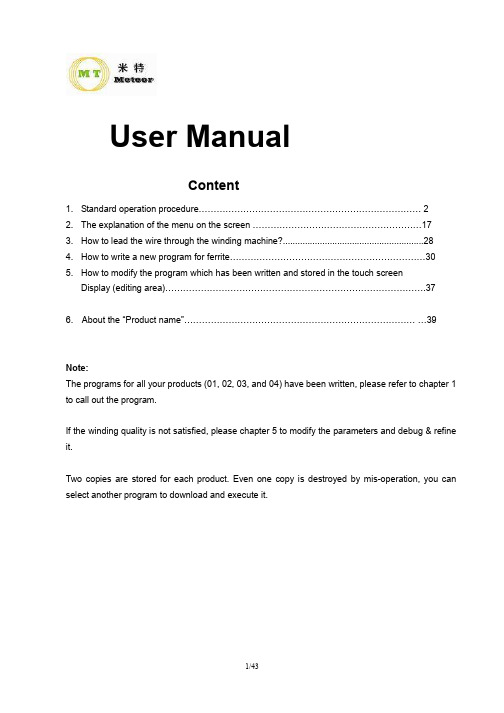
User ManualContent1. Standard operation procedure 22. The explanation of the menu on the screen 173. How to lead the wire through the winding machine? (28)4. How to write a new program for ferrite 305. How to modify the program which has been written and stored in the touch screenDisplay (editing area) .376. About the “Product name” 39Note:The programs for all your products (01, 02, 03, and 04) have been written, please refer to chapter 1 to call out the program.If the winding quality is not satisfied, please chapter 5 to modify the parameters and debug & refine it.Two copies are stored for each product. Even one copy is destroyed by mis-operation, you can select another program to download and execute it.1. Standard operation procedure.1.1 Switch the power to “ON”Note: For below steps please see the video of “how to call out a program to wind the ferrite”.1.2 Touch the “single-step” menu. (Note: NOT “single-cycle”, don’t be confused). We have writtenall the programs for the 4 products (ferrites) and additional one copy is prepared to make sure you don’t need to develop new program in case that you delete or destroy one program.1.3 Touch the “Pro Store” menu1.4 Touch “Program Download” select the “program #” (Note: it is the “NO” that shall be selected instead of “product name”.) by touch “Add” or “Dec”. eg. If you wind product 04, you should select NO 6 or NO 7)1.5 Touch “download” menu.1.6 Touch the “Program Save” menu and the screen will switch to 11.71.7 Touch “executing” menu and the program is downloaded and sent to the controller from the touch screen display (editing area).Note: when a program is downloaded and executing, it is no need to repeat 1.1 to 1.7.1.8 Pull backward and back-clamp and insert the ferrites into the fixture1.9 Release the back clamp and the ferrite is fixed1.10 Pick up the wire end from the spring and make the wire go through the bottom edge.1.11 Make the wire tie the bold with an o-ring for two times.1.12 Press down the “ZERO” for 2 seconds until the lamp is on.1.13 Press down “START” button1.14 The winding and traversing motion will be automatically executed.1.15 Press the “START” button and the wire nozzle move away.1.16 Dispensing the glue on the end1.17 Press the “start” button again and the nozzle will move away to make room for dispensing in other locations.1.18 Tie the other end of the wire to the bold with O-ring..1.19 Pull the wire into the spring to fix it.1.20 Cut the wire end to specified length.1.21 Pull backward and take out the wound ferrite.2 The explanation of the menu on the screen2.1 Main screenWhen the hardware checking is finished, the main screen will automatically show as this picture. The information of below parameters will show on the screen:W Axis: The winding spindle speedY Axis: The traversing coordinatesCycle: Cycle timeOutput: The accumulated output .In the mode of “manual”, the output will be zero clearedStatus: The executing status of the program.Work program: single step, or single cycle or continuous production.On the left side of the main screen, the meanings of the menu are as follows:Pro Edit: Program editPar. Setting: Set parameterPro store: Store programFault Inquiry: Touch the menu and the screen will be switched to the screen of failure warning.Manual: Touch the menu to and the screen will be switched to the screen of “manual”. It should be under the mode of “manual” to write a new program for a new product.Single-step: The machine will only run one cycle.2.2 Pro Edit:Password: the original password is 111111Enter the password and parameter screen will be switched to below screenThe instruction selecting menu (down). When touch the menu one by one the instruction sequence will be: move—traverse—executing—wait—action--program end.The instruction selecting menu (up). When touch the menu one by one the instruction sequence will be: program end—wait- move—traverse—moveUP:Step “up” menu. The program will come back the previous step when touch itDn:Step “down” menu. The program will go forward to the next step when touch it.Under the mode of “pro edit” and “manual”, touch the “insert”menu and a new instruction will be showed to be edited. Touch the “delete”menu and the instruction will be deleted.2.3 ManualTouch the “teach” menu and the “manual” screen will be showed as below:The operation is the same as the “manual” mode, which will show off when touch the manual menu.2.4 Winding and Traverse:Traversing width: Set the traverse widthWire Dia.: Set the wire diameterNO. of turns: Set the number of the turns and the range is from 0-99999.Speed: the rotating speed of the spindles and the range is from 0—18000RPMStop angle: Set the angle where the spindles stop when winding is finished.2.5 Waiting Instruction:Wait: The time lag between every program step: 0.00—99.99 seconds and the range is from 0.00—99.99 seconds.2.6 Par. SettingSet below parameters on the par. setting screen:Y Axis JOG speed: The traverse speedW Axis JOG speed: The max. turn speed of the spindles. For Schaffer products, the turn speed shall be less than 1000RPM.Y Program zero point: It is to set the winding start point2.7 Move Command:The instruction is to set the winding start point and the original angle of the spindle.Y Axis: winding start point: the data is from ±0.0 ~999.999 mm , if the winding start point is not in accordance with the specification, you can set specific data to modify .W Axis: The original angle before winding ±0.0 ~ 359.9. For Scaffner’s product, the degree is defaulted as “0 “ degree.Y AxisAcc/Dcc: Accelerating/decelerating time of the move speed: 1—9.999sec. Speed: Nozzle move speed when the nozzles return to the original point.2.8 Program endWhen the program is finished, the screen will show as this interface.2.9 Program storedWhen the program edit is finished, it should be stored in the touch screen display(editing area) by touching the” save” menu. The program NO shall be assigned to the program by touch”Add” or “dec”2.10 Program downloadedThe programs for the product (ferrites) are stored in the touchscreen display(editing area). When winding one new product, the operator should select the program No. by touch “Add” or “Dec” and then touch the “download” menu and the specified program will be called out.When Touch the “executing” and the program will be sent to the controller from the editing area and then the instructions of the program will be executed.When the program is downloaded and executed, it is no need to do the same operation and what need to do is to depress the zero and start button.If the program need to be changed, please touch the interface of “pro edit” and edit the program as needed.2.11 Fault inquiryThis screen will show the fault message in red in the screen. When the text become green, it shows that the fault is solved.3. How to lead the wire through the winding machine? Please see below pictures.4. How to write a new program for ferriteNote: Please see the video of “how to set the parameter”.The program framework has been done and what the operator needs to do is to set the parameter.4.1 Touch the “Pro Edit” and key in the password 111111Touch “UP” or “Dn” to select step 000 ---- step 005.4.2 Modify the winding start point. (Step 000)The “move command” of “step 000” is to make the wire nozzle return to the original point. In general the data are as follows:Y Axis: To specify the winding start point. If the winding start point is not in accordance with the specification, you can set specific data to modify it.4.3 Modify traverse width (step 001)4.4 Modify the nozzle position setting for glue dispensing (step 002)4.5 Modify the nozzle position setting for glue dispensing. (Step 003)4.6 Resetting the Nozzle position for the wire end leading. (Step 004)4.7 The modification shall be ended by “Program End” command. (Step 005)4.8 Select the “product NO” by touch “Add” or “Dec” and touch the “save”. (Note: Both the “product NO” and product name are number and they are easy to be confused. )At this step as indicated in red circle instead of the product name. Don’t confuse the product” NO” and product name!4.9 Touch “save” and the program will be stored in the display (editing area).4.10 As for the next steps to wind the ferrite, please refer to chapter 1.0.5. How to modify the program which has been written and stored in the touch screen display (editing area).The program has been finished and the operator only needs to call out the program. The operator can call out the program to winding the ferrite.If the winding quality needs to be refined, the operator should modify the parameters:5.1 Touch the data which needs to be modified and the soft keyboard will show.5.2 Key in the correct number on the soft keyboard and then touch “confirm” menu.5.3 The modification shall be ended by “Program End” command.5.4 Select the SAME “product NO” (which is being under modifying) by touch “Add” or “Dec” and touch the “save” (Note: Both the “product NO” and product name are number and they are easy to be confused.)At this step as indicated in red circle instead of the product name. Don’t confuse the product” NO” and product name!5.5 Touch “save” and the updated program will cover the old program..6. About the “Product name”.The product name 01/02/03/04 are defined temporarily as follows.Product 01Product 02Product 03Product 04Both the “product NO” and product name are number and they are easy to be confused.The operator can modify them if you don’t like them. (Please be kindly advised that when choice the program, the operator shall select the “NO” by touch “Add” or “Dec”.7. How to adjust the nozzle positionLoose the 3 bolts and re-locate the nozzle holding bar and then tighten the bolts.8. How to make a quick-change over for the fixture.This location is for product 01, 02 and 03. This location is only for product 04.The start point (size C) for product 01 is 10mm’ and the fixture is marked as “10” which is indicated as below.。


交流接触器绕线焊锡检测生产线厦门米特自动化设备有限公司米特研发人员深入研究了交流接触器的产品特点,因而对绕线机作了相应的改进,使之更符合交流接触器线圈的生产。
一、工序说明1. 专为交流接触器的线圈骨架定制的生产线,多工序集成,包括以下10道工序,与传统生产方式相比,可节省7个以上人工.1.绕线、2.绞线、3.包胶布、4.焊锡、5.端子折弯、6.电阻检测、7.耐压检测、8分拣、9.激光打标、10 回流等。
八轴绕线,间距150mm ,可兼容全部通用规格接触器两端端子可以调换,焊完一端,转180º,焊另外一端,对于端子不在同一方向的接触器非常适用。
激光打标电阻检测和耐压检测伺服张力器,精确控制绕线张力,可兼容0.03—0.3mm的漆包线。
合格品回流到绕线区域,确保一个人可以掌控所有工序。
二、设备特点1.控制系统为日本安川(YASKAWA)MECHATROLINK-II现场总线控制系统,控制灵敏精确,可使导针移动精度达到0.01mm;响应迅速;可靠性高。
该控制技术代表绕线机控制系统的最先进水平。
2.所有关键部件均原装进口,包括:安川(YASKAWA)AC伺服系统,CKD/SMC气缸, SKF轴承,神似传感器(SUNX)和优霓塔同步带(Unitta)等。
3.主轴间距为大间距,150mm,几乎适合所有交流接触器规格。
4.转速高(最高16000RPM),对于交流接触器的匝数较多的特点尤为合适。
5.交流接触器的骨架(bobbin)因不对称的特点而易导致绕线过程中噪音较大,米特研发人员具有治具动平衡校验经验,极大降低了噪音。
三、设备规格Model # MTL-8150TControl System YASKAWA MECHATROLINK-II FCS (Fieldbus Control System)Spindle Number 8Spindle Pitch 150mmSpindle speed MAX.8,000RPMMoving precision ±0.01mmWire range 0.02-1.5mmMax. coiling diameter Ф70mmMax. coiling width 80mmMachine size 5m X 3mX2mRevolution angle ± 1°End processing speed Max. 150/minuteEnd process angle Vertical, Horizontal, 45 °as requestedMachine weight 1000kgPower voltage AC 380V 50HZPower consumption 6 KVAAir pressure 0.45-0.65Mpa四、适用的产品。

缠绕机的电气操作说明关于缠绕机,我们想了解的就是缠绕机的基本常识,我们只有详细的了解,才能够更好的对其进行操作,更方便我们的使用,他的电气您了解吗?我们如何才能更好的对其进行调节呢?今天麦格小编就简单介绍一下:1.首先就是我们的机器的电源是单相的220V的,频率是50Hz。
2.我们的电气有:电源指示灯、模架上升、模架下降、转盘点动、加强、暂停、启动、急停、薄膜张力、转盘调速、压顶升降这些按钮3.电源指示:电源开关打开时,绿色指示灯就会亮起。
4.模架上升:是在人机界面的按钮,这个按钮是手动控制的,主要就是调节模架的上升,上升到最高的限位时,上升就会停止了;5.模架下降:这个按钮控制的主要就是模架的下降,在模架下降到最低的位置时,模架就会自动停止的;6.转盘点动:这个按钮的主要功能就是控制转盘的点动,可以稍微调节的;7.加强:在自动缠绕过程中,这个按钮主要控制的就是机器的加强状态,就是说我们的机器的模架停止升降运动,转盘继续转动,直到完成设定的加强圈数之后,模架就会重新进行上升或者是下降。
8.暂停:这个按钮是黄色的,他就是说我们的机器在运转的过程中,是可以暂时停止工作的,设备暂停之后,我们在按运行按钮的话,我们的机器还是会继续进行工作的;9.启动:这个按钮是绿色的,这个按钮有两个作用,一个就是在待机状态时,我们的模架不是在最高或者是最低的状态,按下这个开关的话,我们的模架就会降到最低的状态;另一个就是这个按钮可以保证我们的机器在待机的状态进行自行运转。
10.急停:这个是红色的按钮,这个按钮的意思就是我们的机器在运行的时候,会突然停止,然后之前设定的参数就会消失,从头再来。
11.薄膜张力:按下这个按钮的上升箭头的话,就可以增加薄膜张力;要是下降的箭头的话,就是减小薄膜张力,可以帮助客户包装出更好的效果。
12.转盘调速:我们要是按下这个按钮的上升箭头的话,就可以增加转盘的速度,要是下降箭头的话,就是减小转盘的速度;13.压顶升降:黑色的旋转按钮,要是左旋转的话,压顶就会自动上升,这个按钮主要是针对具有压顶装置的机器的。

第 1 页共2页仪器名称绕线机仪器功能绕线文件编号
仪器型号WK-20 厂商广州成汉版本
1 2
3
一﹑按钮开关说明﹕
1、显示器
2、夹嘴
3、按键面板
核准审核制作日期
第 2 页共2页仪器名称绕线机仪器功能绕线文件编号
仪器型号WK-20 厂商广州成汉版本
二﹑操作步骤﹕
1﹑打开绕线机电源开关。
2﹑设置机器。
A﹑设置绕线圈数:
按产品设置按键→移动光标至(T)→设置产品绕线圈数(T)→设置刹车时间(t) →
B、恢复出厂状态模式:请注意使用此功能!!!
此模式用于清除存储器内所有设置数据,即机器恢复为出厂时的数据状态。
清空后,系统将在1号产品内放置一套默认的产品数据作为当前产品。
C、机器参数设置模式:
用户可根据自己的需求对控制系统进行个性化设置,设置方法只需按“转换”键在“Y”
(yes)与“N”(no)之间转换。
3.关机
产品绕线完成以后关闭电源。
三﹑注意事项
1﹑保持设备表面清洁﹐每天不定时对其表面进行抹擦。
2﹑如非必要﹐请勿打开设备门。
3﹑机器在转动时请勿将手放在转动处﹐应注意安全操作。
4﹑非相关专业技朮人员严禁修改仪器的各项参数设置。
5﹑本仪器的接入电压为220V。
6、气压规格0.45Mpa~0.68Mpa
核准审核制作日期。
User ManualContent1. Standard operation procedure 22. The explanation of the menu on the screen 173. How to lead the wire through the winding machine? (28)4. How to write a new program for ferrite 305. How to modify the program which has been written and stored in the touch screenDisplay (editing area) .376. About the “Product name” 39Note:The programs for all your products (01, 02, 03, and 04) have been written, please refer to chapter 1 to call out the program.If the winding quality is not satisfied, please chapter 5 to modify the parameters and debug & refine it.Two copies are stored for each product. Even one copy is destroyed by mis-operation, you can select another program to download and execute it.1. Standard operation procedure.1.1 Switch the power to “ON”Note: For below steps please see the video of “how to call out a program to wind the ferrite”.1.2 Touch the “single-step” menu. (Note: NOT “single-cycle”, don’t be confused). We have writtenall the programs for the 4 products (ferrites) and additional one copy is prepared to make sure you don’t need to develop new program in case that you delete or destroy one program.1.3 Touch the “Pro Store” menu1.4 Touch “Program Download” select the “program #” (Note: it is the “NO” that shall be selected instead of “product name”.) by touch “Add” or “Dec”. eg. If you wind product 04, you should select NO 6 or NO 7)1.5 Touch “download” menu.1.6 Touch the “Program Save” menu and the screen will switch to 11.71.7 Touch “executing” menu and the program is downloaded and sent to the controller from the touch screen display (editing area).Note: when a program is downloaded and executing, it is no need to repeat 1.1 to 1.7.1.8 Pull backward and back-clamp and insert the ferrites into the fixture1.9 Release the back clamp and the ferrite is fixed1.10 Pick up the wire end from the spring and make the wire go through the bottom edge.1.11 Make the wire tie the bold with an o-ring for two times.1.12 Press down the “ZERO” for 2 seconds until the lamp is on.1.13 Press down “START” button1.14 The winding and traversing motion will be automatically executed.1.15 Press the “START” button and the wire nozzle move away.1.16 Dispensing the glue on the end1.17 Press the “start” button again and the nozzle will move away to make room for dispensing in other locations.1.18 Tie the other end of the wire to the bold with O-ring..1.19 Pull the wire into the spring to fix it.1.20 Cut the wire end to specified length.1.21 Pull backward and take out the wound ferrite.2 The explanation of the menu on the screen2.1 Main screenWhen the hardware checking is finished, the main screen will automatically show as this picture. The information of below parameters will show on the screen:W Axis: The winding spindle speedY Axis: The traversing coordinatesCycle: Cycle timeOutput: The accumulated output .In the mode of “manual”, the output will be zero clearedStatus: The executing status of the program.Work program: single step, or single cycle or continuous production.On the left side of the main screen, the meanings of the menu are as follows:Pro Edit: Program editPar. Setting: Set parameterPro store: Store programFault Inquiry: Touch the menu and the screen will be switched to the screen of failure warning.Manual: Touch the menu to and the screen will be switched to the screen of “manual”. It should be under the mode of “manual” to write a new program for a new product.Single-step: The machine will only run one cycle.2.2 Pro Edit:Password: the original password is 111111Enter the password and parameter screen will be switched to below screenThe instruction selecting menu (down). When touch the menu one by one the instruction sequence will be: move—traverse—executing—wait—action--program end.The instruction selecting menu (up). When touch the menu one by one the instruction sequence will be: program end—wait- move—traverse—moveUP:Step “up” menu. The program will come back the previous step when touch itDn:Step “down” menu. The program will go forward to the next step when touch it.Under the mode of “pro edit” and “manual”, touch the “insert”menu and a new instruction will be showed to be edited. Touch the “delete”menu and the instruction will be deleted.2.3 ManualTouch the “teach” menu and the “manual” screen will be showed as below:The operation is the same as the “manual” mode, which will show off when touch the manual menu.2.4 Winding and Traverse:Traversing width: Set the traverse widthWire Dia.: Set the wire diameterNO. of turns: Set the number of the turns and the range is from 0-99999.Speed: the rotating speed of the spindles and the range is from 0—18000RPMStop angle: Set the angle where the spindles stop when winding is finished.2.5 Waiting Instruction:Wait: The time lag between every program step: 0.00—99.99 seconds and the range is from 0.00—99.99 seconds.2.6 Par. SettingSet below parameters on the par. setting screen:Y Axis JOG speed: The traverse speedW Axis JOG speed: The max. turn speed of the spindles. For Schaffer products, the turn speed shall be less than 1000RPM.Y Program zero point: It is to set the winding start point2.7 Move Command:The instruction is to set the winding start point and the original angle of the spindle.Y Axis: winding start point: the data is from ±0.0 ~999.999 mm , if the winding start point is not in accordance with the specification, you can set specific data to modify .W Axis: The original angle before winding ±0.0 ~ 359.9. For Scaffner’s product, the degree is defaulted as “0 “ degree.Y AxisAcc/Dcc: Accelerating/decelerating time of the move speed: 1—9.999sec. Speed: Nozzle move speed when the nozzles return to the original point.2.8 Program endWhen the program is finished, the screen will show as this interface.2.9 Program storedWhen the program edit is finished, it should be stored in the touch screen display(editing area) by touching the” save” menu. The program NO shall be assigned to the program by touch”Add” or “dec”2.10 Program downloadedThe programs for the product (ferrites) are stored in the touchscreen display(editing area). When winding one new product, the operator should select the program No. by touch “Add” or “Dec” and then touch the “download” menu and the specified program will be called out.When Touch the “executing” and the program will be sent to the controller from the editing area and then the instructions of the program will be executed.When the program is downloaded and executed, it is no need to do the same operation and what need to do is to depress the zero and start button.If the program need to be changed, please touch the interface of “pro edit” and edit the program as needed.2.11 Fault inquiryThis screen will show the fault message in red in the screen. When the text become green, it shows that the fault is solved.3. How to lead the wire through the winding machine? Please see below pictures.4. How to write a new program for ferriteNote: Please see the video of “how to set the parameter”.The program framework has been done and what the operator needs to do is to set the parameter.4.1 Touch the “Pro Edit” and key in the password 111111Touch “UP” or “Dn” to select step 000 ---- step 005.4.2 Modify the winding start point. (Step 000)The “move command” of “step 000” is to make the wire nozzle return to the original point. In general the data are as follows:Y Axis: To specify the winding start point. If the winding start point is not in accordance with the specification, you can set specific data to modify it.4.3 Modify traverse width (step 001)4.4 Modify the nozzle position setting for glue dispensing (step 002)4.5 Modify the nozzle position setting for glue dispensing. (Step 003)4.6 Resetting the Nozzle position for the wire end leading. (Step 004)4.7 The modification shall be ended by “Program End” command. (Step 005)4.8 Select the “product NO” by touch “Add” or “Dec” and touch the “save”. (Note: Both the “product NO” and product name are number and they are easy to be confused. )At this step as indicated in red circle instead of the product name. Don’t confuse the product” NO” and product name!4.9 Touch “save” and the program will be stored in the display (editing area).4.10 As for the next steps to wind the ferrite, please refer to chapter 1.0.5. How to modify the program which has been written and stored in the touch screen display (editing area).The program has been finished and the operator only needs to call out the program. The operator can call out the program to winding the ferrite.If the winding quality needs to be refined, the operator should modify the parameters:5.1 Touch the data which needs to be modified and the soft keyboard will show.5.2 Key in the correct number on the soft keyboard and then touch “confirm” menu.5.3 The modification shall be ended by “Program End” command.5.4 Select the SAME “product NO” (which is being under modifying) by touch “Add” or “Dec” and touch the “save” (Note: Both the “product NO” and product name are number and they are easy to be confused.)At this step as indicated in red circle instead of the product name. Don’t confuse the product” NO” and product name!5.5 Touch “save” and the updated program will cover the old program..6. About the “Product name”.The product name 01/02/03/04 are defined temporarily as follows.Product 01Product 02Product 03Product 04Both the “product NO” and product name are number and they are easy to be confused.The operator can modify them if you don’t like them. (Please be kindly advised that when choice the program, the operator shall select the “NO” by touch “Add” or “Dec”.7. How to adjust the nozzle positionLoose the 3 bolts and re-locate the nozzle holding bar and then tighten the bolts.8. How to make a quick-change over for the fixture.This location is for product 01, 02 and 03. This location is only for product 04.The start point (size C) for product 01 is 10mm’ and the fixture is marked as “10” which is indicated as below.。