Readme_SOUNDVISION_ML_3.0.1
- 格式:pdf
- 大小:969.18 KB
- 文档页数:22

NuMicro®FamilyArm® ARM926EJ-S BasedNuMaker-HMI-N9H30User ManualEvaluation Board for NuMicro® N9H30 SeriesNUMAKER-HMI-N9H30 USER MANUALThe information described in this document is the exclusive intellectual property ofNuvoton Technology Corporation and shall not be reproduced without permission from Nuvoton.Nuvoton is providing this document only for reference purposes of NuMicro microcontroller andmicroprocessor based system design. Nuvoton assumes no responsibility for errors or omissions.All data and specifications are subject to change without notice.For additional information or questions, please contact: Nuvoton Technology Corporation.Table of Contents1OVERVIEW (5)1.1Features (7)1.1.1NuMaker-N9H30 Main Board Features (7)1.1.2NuDesign-TFT-LCD7 Extension Board Features (7)1.2Supporting Resources (8)2NUMAKER-HMI-N9H30 HARDWARE CONFIGURATION (9)2.1NuMaker-N9H30 Board - Front View (9)2.2NuMaker-N9H30 Board - Rear View (14)2.3NuDesign-TFT-LCD7 - Front View (20)2.4NuDesign-TFT-LCD7 - Rear View (21)2.5NuMaker-N9H30 and NuDesign-TFT-LCD7 PCB Placement (22)3NUMAKER-N9H30 AND NUDESIGN-TFT-LCD7 SCHEMATICS (24)3.1NuMaker-N9H30 - GPIO List Circuit (24)3.2NuMaker-N9H30 - System Block Circuit (25)3.3NuMaker-N9H30 - Power Circuit (26)3.4NuMaker-N9H30 - N9H30F61IEC Circuit (27)3.5NuMaker-N9H30 - Setting, ICE, RS-232_0, Key Circuit (28)NUMAKER-HMI-N9H30 USER MANUAL3.6NuMaker-N9H30 - Memory Circuit (29)3.7NuMaker-N9H30 - I2S, I2C_0, RS-485_6 Circuit (30)3.8NuMaker-N9H30 - RS-232_2 Circuit (31)3.9NuMaker-N9H30 - LCD Circuit (32)3.10NuMaker-N9H30 - CMOS Sensor, I2C_1, CAN_0 Circuit (33)3.11NuMaker-N9H30 - RMII_0_PF Circuit (34)3.12NuMaker-N9H30 - RMII_1_PE Circuit (35)3.13NuMaker-N9H30 - USB Circuit (36)3.14NuDesign-TFT-LCD7 - TFT-LCD7 Circuit (37)4REVISION HISTORY (38)List of FiguresFigure 1-1 Front View of NuMaker-HMI-N9H30 Evaluation Board (5)Figure 1-2 Rear View of NuMaker-HMI-N9H30 Evaluation Board (6)Figure 2-1 Front View of NuMaker-N9H30 Board (9)Figure 2-2 Rear View of NuMaker-N9H30 Board (14)Figure 2-3 Front View of NuDesign-TFT-LCD7 Board (20)Figure 2-4 Rear View of NuDesign-TFT-LCD7 Board (21)Figure 2-5 Front View of NuMaker-N9H30 PCB Placement (22)Figure 2-6 Rear View of NuMaker-N9H30 PCB Placement (22)Figure 2-7 Front View of NuDesign-TFT-LCD7 PCB Placement (23)Figure 2-8 Rear View of NuDesign-TFT-LCD7 PCB Placement (23)Figure 3-1 GPIO List Circuit (24)Figure 3-2 System Block Circuit (25)Figure 3-3 Power Circuit (26)Figure 3-4 N9H30F61IEC Circuit (27)Figure 3-5 Setting, ICE, RS-232_0, Key Circuit (28)Figure 3-6 Memory Circuit (29)Figure 3-7 I2S, I2C_0, RS-486_6 Circuit (30)Figure 3-8 RS-232_2 Circuit (31)Figure 3-9 LCD Circuit (32)NUMAKER-HMI-N9H30 USER MANUAL Figure 3-10 CMOS Sensor, I2C_1, CAN_0 Circuit (33)Figure 3-11 RMII_0_PF Circuit (34)Figure 3-12 RMII_1_PE Circuit (35)Figure 3-13 USB Circuit (36)Figure 3-14 TFT-LCD7 Circuit (37)List of TablesTable 2-1 LCD Panel Combination Connector (CON8) Pin Function (11)Table 2-2 Three Sets of Indication LED Functions (12)Table 2-3 Six Sets of User SW, Key Matrix Functions (12)Table 2-4 CMOS Sensor Connector (CON10) Function (13)Table 2-5 JTAG ICE Interface (J2) Function (14)Table 2-6 Expand Port (CON7) Function (16)Table 2-7 UART0 (J3) Function (16)Table 2-8 UART2 (J6) Function (16)Table 2-9 RS-485_6 (SW6~8) Function (17)Table 2-10 Power on Setting (SW4) Function (17)Table 2-11 Power on Setting (S2) Function (17)Table 2-12 Power on Setting (S3) Function (17)Table 2-13 Power on Setting (S4) Function (17)Table 2-14 Power on Setting (S5) Function (17)Table 2-15 Power on Setting (S7/S6) Function (18)Table 2-16 Power on Setting (S9/S8) Function (18)Table 2-17 CMOS Sensor Connector (CON9) Function (19)Table 2-18 CAN_0 (SW9~10) Function (19)NUMAKER-HMI-N9H30 USER MANUAL1 OVERVIEWThe NuMaker-HMI-N9H30 is an evaluation board for GUI application development. The NuMaker-HMI-N9H30 consists of two parts: a NuMaker-N9H30 main board and a NuDesign-TFT-LCD7 extensionboard. The NuMaker-HMI-N9H30 is designed for project evaluation, prototype development andvalidation with HMI (Human Machine Interface) function.The NuMaker-HMI-N9H30 integrates touchscreen display, voice input/output, rich serial port serviceand I/O interface, providing multiple external storage methods.The NuDesign-TFT-LCD7 can be plugged into the main board via the DIN_32x2 extension connector.The NuDesign-TFT-LCD7 includes one 7” LCD which the resolution is 800x480 with RGB-24bits andembedded the 4-wires resistive type touch panel.Figure 1-1 Front View of NuMaker-HMI-N9H30 Evaluation BoardNUMAKER-HMI-N9H30 USER MANUAL Figure 1-2 Rear View of NuMaker-HMI-N9H30 Evaluation Board1.1 Features1.1.1 NuMaker-N9H30 Main Board Features●N9H30F61IEC chip: LQFP216 pin MCP package with DDR (64 MB)●SPI Flash using W25Q256JVEQ (32 MB) booting with quad mode or storage memory●NAND Flash using W29N01HVSINA (128 MB) booting or storage memory●One Micro-SD/TF card slot served either as a SD memory card for data storage or SDIO(Wi-Fi) device●Two sets of COM ports:–One DB9 RS-232 port with UART_0 used 75C3232E transceiver chip can be servedfor function debug and system development.–One DB9 RS-232 port with UART_2 used 75C3232E transceiver chip for userapplication●22 GPIO expansion ports, including seven sets of UART functions●JTAG interface provided for software development●Microphone input and Earphone/Speaker output with 24-bit stereo audio codec(NAU88C22) for I2S interfaces●Six sets of user-configurable push button keys●Three sets of LEDs for status indication●Provides SN65HVD230 transceiver chip for CAN bus communication●Provides MAX3485 transceiver chip for RS-485 device connection●One buzzer device for program applicationNUMAKER-HMI-N9H30 USER MANUAL●Two sets of RJ45 ports with Ethernet 10/100 Mbps MAC used IP101GR PHY chip●USB_0 that can be used as Device/HOST and USB_1 that can be used as HOSTsupports pen drives, keyboards, mouse and printers●Provides over-voltage and over current protection used APL3211A chip●Retain RTC battery socket for CR2032 type and ADC0 detect battery voltage●System power could be supplied by DC-5V adaptor or USB VBUS1.1.2 NuDesign-TFT-LCD7 Extension Board Features●7” resolution 800x480 4-wire resistive touch panel for 24-bits RGB888 interface●DIN_32x2 extension connector1.2 Supporting ResourcesFor sample codes and introduction about NuMaker-N9H30, please refer to N9H30 BSP:https:///products/gui-solution/gui-platform/numaker-hmi-n9h30/?group=Software&tab=2Visit NuForum for further discussion about the NuMaker-HMI-N9H30:/viewforum.php?f=31 NUMAKER-HMI-N9H30 USER MANUALNUMAKER-HMI-N9H30 USER MANUAL2 NUMAKER-HMI-N9H30 HARDWARE CONFIGURATION2.1 NuMaker-N9H30 Board - Front View Combination Connector (CON8)6 set User SWs (K1~6)3set Indication LEDs (LED1~3)Power Supply Switch (SW_POWER1)Audio Codec(U10)Microphone(M1)NAND Flash(U9)RS-232 Transceiver(U6, U12)RS-485 Transceiver(U11)CAN Transceiver (U13)Figure 2-1 Front View of NuMaker-N9H30 BoardFigure 2-1 shows the main components and connectors from the front side of NuMaker-N9H30 board. The following lists components and connectors from the front view:NuMaker-N9H30 board and NuDesign-TFT-LCD7 board combination connector (CON8). This panel connector supports 4-/5-wire resistive touch or capacitance touch panel for 24-bits RGB888 interface.Connector GPIO pin of N9H30 FunctionCON8.1 - Power 3.3VCON8.2 - Power 3.3VCON8.3 GPD7 LCD_CSCON8.4 GPH3 LCD_BLENCON8.5 GPG9 LCD_DENCON8.7 GPG7 LCD_HSYNCCON8.8 GPG6 LCD_CLKCON8.9 GPD15 LCD_D23(R7)CON8.10 GPD14 LCD_D22(R6)CON8.11 GPD13 LCD_D21(R5)CON8.12 GPD12 LCD_D20(R4)CON8.13 GPD11 LCD_D19(R3)CON8.14 GPD10 LCD_D18(R2)CON8.15 GPD9 LCD_D17(R1)CON8.16 GPD8 LCD_D16(R0)CON8.17 GPA15 LCD_D15(G7)CON8.18 GPA14 LCD_D14(G6)CON8.19 GPA13 LCD_D13(G5)CON8.20 GPA12 LCD_D12(G4)CON8.21 GPA11 LCD_D11(G3)CON8.22 GPA10 LCD_D10(G2)CON8.23 GPA9 LCD_D9(G1) NUMAKER-HMI-N9H30 USER MANUALCON8.24 GPA8 LCD_D8(G0)CON8.25 GPA7 LCD_D7(B7)CON8.26 GPA6 LCD_D6(B6)CON8.27 GPA5 LCD_D5(B5)CON8.28 GPA4 LCD_D4(B4)CON8.29 GPA3 LCD_D3(B3)CON8.30 GPA2 LCD_D2(B2)CON8.31 GPA1 LCD_D1(B1)CON8.32 GPA0 LCD_D0(B0)CON8.33 - -CON8.34 - -CON8.35 - -CON8.36 - -CON8.37 GPB2 LCD_PWMCON8.39 - VSSCON8.40 - VSSCON8.41 ADC7 XPCON8.42 ADC3 VsenCON8.43 ADC6 XMCON8.44 ADC4 YMCON8.45 - -CON8.46 ADC5 YPCON8.47 - VSSCON8.48 - VSSCON8.49 GPG0 I2C0_CCON8.50 GPG1 I2C0_DCON8.51 GPG5 TOUCH_INTCON8.52 - -CON8.53 - -CON8.54 - -CON8.55 - -NUMAKER-HMI-N9H30 USER MANUAL CON8.56 - -CON8.57 - -CON8.58 - -CON8.59 - VSSCON8.60 - VSSCON8.61 - -CON8.62 - -CON8.63 - Power 5VCON8.64 - Power 5VTable 2-1 LCD Panel Combination Connector (CON8) Pin Function●Power supply switch (SW_POWER1): System will be powered on if the SW_POWER1button is pressed●Three sets of indication LEDs:LED Color DescriptionsLED1 Red The system power will beterminated and LED1 lightingwhen the input voltage exceeds5.7V or the current exceeds 2A.LED2 Green Power normal state.LED3 Green Controlled by GPH2 pin Table 2-2 Three Sets of Indication LED Functions●Six sets of user SW, Key Matrix for user definitionKey GPIO pin of N9H30 FunctionK1 GPF10 Row0 GPB4 Col0K2 GPF10 Row0 GPB5 Col1K3 GPE15 Row1 GPB4 Col0K4 GPE15 Row1 GPB5 Col1K5 GPE14 Row2 GPB4 Col0K6GPE14 Row2GPB5 Col1 Table 2-3 Six Sets of User SW, Key Matrix Functions●NAND Flash (128 MB) with Winbond W29N01HVS1NA (U9)●Microphone (M1): Through Nuvoton NAU88C22 chip sound input●Audio CODEC chip (U10): Nuvoton NAU88C22 chip connected to N9H30 using I2Sinterface–SW6/SW7/SW8: 1-2 short for RS-485_6 function and connected to 2P terminal (CON5and J5)–SW6/SW7/SW8: 2-3 short for I2S function and connected to NAU88C22 (U10).●CMOS Sensor connector (CON10, SW9~10)–SW9~10: 1-2 short for CAN_0 function and connected to 2P terminal (CON11)–SW9~10: 2-3 short for CMOS sensor function and connected to CMOS sensorconnector (CON10)Connector GPIO pin of N9H30 FunctionCON10.1 - VSSCON10.2 - VSSNUMAKER-HMI-N9H30 USER MANUALCON10.3 - Power 3.3VCON10.4 - Power 3.3VCON10.5 - -CON10.6 - -CON10.7 GPI4 S_PCLKCON10.8 GPI3 S_CLKCON10.9 GPI8 S_D0CON10.10 GPI9 S_D1CON10.11 GPI10 S_D2CON10.12 GPI11 S_D3CON10.13 GPI12 S_D4CON10.14 GPI13 S_D5CON10.15 GPI14 S_D6CON10.16 GPI15 S_D7CON10.17 GPI6 S_VSYNCCON10.18 GPI5 S_HSYNCCON10.19 GPI0 S_PWDNNUMAKER-HMI-N9H30 USER MANUAL CON10.20 GPI7 S_nRSTCON10.21 GPG2 I2C1_CCON10.22 GPG3 I2C1_DCON10.23 - VSSCON10.24 - VSSTable 2-4 CMOS Sensor Connector (CON10) FunctionNUMAKER-HMI-N9H30 USER MANUAL2.2NuMaker-N9H30 Board - Rear View5V In (CON1)RS-232 DB9 (CON2,CON6)Expand Port (CON7)Speaker Output (J4)Earphone Output (CON4)Buzzer (BZ1)System ResetSW (SW5)SPI Flash (U7,U8)JTAG ICE (J2)Power ProtectionIC (U1)N9H30F61IEC (U5)Micro SD Slot (CON3)RJ45 (CON12, CON13)USB1 HOST (CON15)USB0 Device/Host (CON14)CAN_0 Terminal (CON11)CMOS Sensor Connector (CON9)Power On Setting(SW4, S2~S9)RS-485_6 Terminal (CON5)RTC Battery(BT1)RMII PHY (U14,U16)Figure 2-2 Rear View of NuMaker-N9H30 BoardFigure 2-2 shows the main components and connectors from the rear side of NuMaker-N9H30 board. The following lists components and connectors from the rear view:● +5V In (CON1): Power adaptor 5V input ●JTAG ICE interface (J2) ConnectorGPIO pin of N9H30Function J2.1 - Power 3.3V J2.2 GPJ4 nTRST J2.3 GPJ2 TDI J2.4 GPJ1 TMS J2.5 GPJ0 TCK J2.6 - VSS J2.7 GPJ3 TD0 J2.8-RESETTable 2-5 JTAG ICE Interface (J2) Function●SPI Flash (32 MB) with Winbond W25Q256JVEQ (U7); only one (U7 or U8) SPI Flashcan be used●System Reset (SW5): System will be reset if the SW5 button is pressed●Buzzer (BZ1): Control by GPB3 pin of N9H30●Speaker output (J4): Through the NAU88C22 chip sound output●Earphone output (CON4): Through the NAU88C22 chip sound output●Expand port for user use (CON7):Connector GPIO pin of N9H30 FunctionCON7.1 - Power 3.3VCON7.2 - Power 3.3VCON7.3 GPE12 UART3_TXDCON7.4 GPH4 UART1_TXDCON7.5 GPE13 UART3_RXDCON7.6 GPH5 UART1_RXDCON7.7 GPB0 UART5_TXDCON7.8 GPH6 UART1_RTSCON7.9 GPB1 UART5_RXDCON7.10 GPH7 UART1_CTSCON7.11 GPI1 UART7_TXDNUMAKER-HMI-N9H30 USER MANUAL CON7.12 GPH8 UART4_TXDCON7.13 GPI2 UART7_RXDCON7.14 GPH9 UART4_RXDCON7.15 - -CON7.16 GPH10 UART4_RTSCON7.17 - -CON7.18 GPH11 UART4_CTSCON7.19 - VSSCON7.20 - VSSCON7.21 GPB12 UART10_TXDCON7.22 GPH12 UART8_TXDCON7.23 GPB13 UART10_RXDCON7.24 GPH13 UART8_RXDCON7.25 GPB14 UART10_RTSCON7.26 GPH14 UART8_RTSCON7.27 GPB15 UART10_CTSCON7.28 GPH15 UART8_CTSCON7.29 - Power 5VCON7.30 - Power 5VTable 2-6 Expand Port (CON7) Function●UART0 selection (CON2, J3):–RS-232_0 function and connected to DB9 female (CON2) for debug message output.–GPE0/GPE1 connected to 2P terminal (J3).Connector GPIO pin of N9H30 Function J3.1 GPE1 UART0_RXDJ3.2 GPE0 UART0_TXDTable 2-7 UART0 (J3) Function●UART2 selection (CON6, J6):–RS-232_2 function and connected to DB9 female (CON6) for debug message output –GPF11~14 connected to 4P terminal (J6)Connector GPIO pin of N9H30 Function J6.1 GPF11 UART2_TXDJ6.2 GPF12 UART2_RXDJ6.3 GPF13 UART2_RTSJ6.4 GPF14 UART2_CTSTable 2-8 UART2 (J6) Function●RS-485_6 selection (CON5, J5, SW6~8):–SW6~8: 1-2 short for RS-485_6 function and connected to 2P terminal (CON5 and J5) –SW6~8: 2-3 short for I2S function and connected to NAU88C22 (U10)Connector GPIO pin of N9H30 FunctionSW6:1-2 shortGPG11 RS-485_6_DISW6:2-3 short I2S_DOSW7:1-2 shortGPG12 RS-485_6_ROSW7:2-3 short I2S_DISW8:1-2 shortGPG13 RS-485_6_ENBSW8:2-3 short I2S_BCLKNUMAKER-HMI-N9H30 USER MANUALTable 2-9 RS-485_6 (SW6~8) FunctionPower on setting (SW4, S2~9).SW State FunctionSW4.2/SW4.1 ON/ON Boot from USB SW4.2/SW4.1 ON/OFF Boot from eMMC SW4.2/SW4.1 OFF/ON Boot from NAND Flash SW4.2/SW4.1 OFF/OFF Boot from SPI Flash Table 2-10 Power on Setting (SW4) FunctionSW State FunctionS2 Short System clock from 12MHzcrystalS2 Open System clock from UPLL output Table 2-11 Power on Setting (S2) FunctionSW State FunctionS3 Short Watchdog Timer OFFS3 Open Watchdog Timer ON Table 2-12 Power on Setting (S3) FunctionSW State FunctionS4 Short GPJ[4:0] used as GPIO pinS4Open GPJ[4:0] used as JTAG ICEinterfaceTable 2-13 Power on Setting (S4) FunctionSW State FunctionS5 Short UART0 debug message ONS5 Open UART0 debug message OFFTable 2-14 Power on Setting (S5) FunctionSW State FunctionS7/S6 Short/Short NAND Flash page size 2KBS7/S6 Short/Open NAND Flash page size 4KBS7/S6 Open/Short NAND Flash page size 8KBNUMAKER-HMI-N9H30 USER MANUALS7/S6 Open/Open IgnoreTable 2-15 Power on Setting (S7/S6) FunctionSW State FunctionS9/S8 Short/Short NAND Flash ECC type BCH T12S9/S8 Short/Open NAND Flash ECC type BCH T15S9/S8 Open/Short NAND Flash ECC type BCH T24S9/S8 Open/Open IgnoreTable 2-16 Power on Setting (S9/S8) FunctionCMOS Sensor connector (CON9, SW9~10)–SW9~10: 1-2 short for CAN_0 function and connected to 2P terminal (CON11).–SW9~10: 2-3 short for CMOS sensor function and connected to CMOS sensorconnector (CON9).Connector GPIO pin of N9H30 FunctionCON9.1 - VSSCON9.2 - VSSCON9.3 - Power 3.3VCON9.4 - Power 3.3V NUMAKER-HMI-N9H30 USER MANUALCON9.5 - -CON9.6 - -CON9.7 GPI4 S_PCLKCON9.8 GPI3 S_CLKCON9.9 GPI8 S_D0CON9.10 GPI9 S_D1CON9.11 GPI10 S_D2CON9.12 GPI11 S_D3CON9.13 GPI12 S_D4CON9.14 GPI13 S_D5CON9.15 GPI14 S_D6CON9.16 GPI15 S_D7CON9.17 GPI6 S_VSYNCCON9.18 GPI5 S_HSYNCCON9.19 GPI0 S_PWDNCON9.20 GPI7 S_nRSTCON9.21 GPG2 I2C1_CCON9.22 GPG3 I2C1_DCON9.23 - VSSCON9.24 - VSSTable 2-17 CMOS Sensor Connector (CON9) Function●CAN_0 Selection (CON11, SW9~10):–SW9~10: 1-2 short for CAN_0 function and connected to 2P terminal (CON11) –SW9~10: 2-3 short for CMOS sensor function and connected to CMOS sensor connector (CON9, CON10)SW GPIO pin of N9H30 FunctionSW9:1-2 shortGPI3 CAN_0_RXDSW9:2-3 short S_CLKSW10:1-2 shortGPI4 CAN_0_TXDSW10:2-3 short S_PCLKTable 2-18 CAN_0 (SW9~10) Function●USB0 Device/HOST Micro-AB connector (CON14), where CON14 pin4 ID=1 is Device,ID=0 is HOST●USB1 for USB HOST with Type-A connector (CON15)●RJ45_0 connector with LED indicator (CON12), RMII PHY with IP101GR (U14)●RJ45_1 connector with LED indicator (CON13), RMII PHY with IP101GR (U16)●Micro-SD/TF card slot (CON3)●SOC CPU: Nuvoton N9H30F61IEC (U5)●Battery power for RTC 3.3V powered (BT1, J1), can detect voltage by ADC0●RTC power has 3 sources:–Share with 3.3V I/O power–Battery socket for CR2032 (BT1)–External connector (J1)●Board version 2.1NUMAKER-HMI-N9H30 USER MANUAL2.3 NuDesign-TFT-LCD7 -Front ViewFigure 2-3 Front View of NuDesign-TFT-LCD7 BoardFigure 2-3 shows the main components and connectors from the Front side of NuDesign-TFT-LCD7board.7” resolution 800x480 4-W resistive touch panel for 24-bits RGB888 interface2.4 NuDesign-TFT-LCD7 -Rear ViewFigure 2-4 Rear View of NuDesign-TFT-LCD7 BoardFigure 2-4 shows the main components and connectors from the rear side of NuDesign-TFT-LCD7board.NuMaker-N9H30 and NuDesign-TFT-LCD7 combination connector (CON1).NUMAKER-HMI-N9H30 USER MANUAL 2.5 NuMaker-N9H30 and NuDesign-TFT-LCD7 PCB PlacementFigure 2-5 Front View of NuMaker-N9H30 PCB PlacementFigure 2-6 Rear View of NuMaker-N9H30 PCB PlacementNUMAKER-HMI-N9H30 USER MANUALFigure 2-7 Front View of NuDesign-TFT-LCD7 PCB PlacementFigure 2-8 Rear View of NuDesign-TFT-LCD7 PCB Placement3 NUMAKER-N9H30 AND NUDESIGN-TFT-LCD7 SCHEMATICS3.1 NuMaker-N9H30 - GPIO List CircuitFigure 3-1 shows the N9H30F61IEC GPIO list circuit.Figure 3-1 GPIO List Circuit NUMAKER-HMI-N9H30 USER MANUAL3.2 NuMaker-N9H30 - System Block CircuitFigure 3-2 shows the System Block Circuit.NUMAKER-HMI-N9H30 USER MANUALFigure 3-2 System Block Circuit3.3 NuMaker-N9H30 - Power CircuitFigure 3-3 shows the Power Circuit.NUMAKER-HMI-N9H30 USER MANUALFigure 3-3 Power Circuit3.4 NuMaker-N9H30 - N9H30F61IEC CircuitFigure 3-4 shows the N9H30F61IEC Circuit.Figure 3-4 N9H30F61IEC CircuitNUMAKER-HMI-N9H30 USER MANUAL3.5 NuMaker-N9H30 - Setting, ICE, RS-232_0, Key CircuitFigure 3-5 shows the Setting, ICE, RS-232_0, Key Circuit.NUMAKER-HMI-N9H30 USER MANUALFigure 3-5 Setting, ICE, RS-232_0, Key Circuit3.6 NuMaker-N9H30 - Memory CircuitFigure 3-6 shows the Memory Circuit.NUMAKER-HMI-N9H30 USER MANUALFigure 3-6 Memory Circuit3.7 NuMaker-N9H30 - I2S, I2C_0, RS-485_6 CircuitFigure 3-7 shows the I2S, I2C_0, RS-486_6 Circuit.NUMAKER-HMI-N9H30 USER MANUALFigure 3-7 I2S, I2C_0, RS-486_6 Circuit3.8 NuMaker-N9H30 - RS-232_2 CircuitFigure 3-8 shows the RS-232_2 Circuit.NUMAKER-HMI-N9H30 USER MANUALFigure 3-8 RS-232_2 Circuit3.9 NuMaker-N9H30 - LCD CircuitFigure 3-9 shows the LCD Circuit.NUMAKER-HMI-N9H30 USER MANUALFigure 3-9 LCD Circuit3.10 NuMaker-N9H30 - CMOS Sensor, I2C_1, CAN_0 CircuitFigure 3-10 shows the CMOS Sensor,I2C_1, CAN_0 Circuit.NUMAKER-HMI-N9H30 USER MANUALFigure 3-10 CMOS Sensor, I2C_1, CAN_0 Circuit3.11 NuMaker-N9H30 - RMII_0_PF CircuitFigure 3-11 shows the RMII_0_RF Circuit.NUMAKER-HMI-N9H30 USER MANUALFigure 3-11 RMII_0_PF Circuit3.12 NuMaker-N9H30 - RMII_1_PE CircuitFigure 3-12 shows the RMII_1_PE Circuit.NUMAKER-HMI-N9H30 USER MANUALFigure 3-12 RMII_1_PE Circuit3.13 NuMaker-N9H30 - USB CircuitFigure 3-13 shows the USB Circuit.NUMAKER-HMI-N9H30 USER MANUALFigure 3-13 USB Circuit3.14 NuDesign-TFT-LCD7 - TFT-LCD7 CircuitFigure 3-14 shows the TFT-LCD7 Circuit.Figure 3-14 TFT-LCD7 CircuitNUMAKER-HMI-N9H30 USER MANUAL4 REVISION HISTORYDate Revision Description2022.03.24 1.00 Initial version NUMAKER-HMI-N9H30 USER MANUALNUMAKER-HMI-N9H30 USER MANUALImportant NoticeNuvoton Products are neither intended nor warranted for usage in systems or equipment, anymalfunction or failure of which may cause loss of human life, bodily injury or severe propertydamage. Such applications are deemed, “Insecure Usage”.Insecure usage includes, but is not limited to: equipment for surgical implementation, atomicenergy control instruments, airplane or spaceship instruments, the control or operation ofdynamic, brake or safety systems designed for vehicular use, traffic signal instruments, all typesof safety devices, and other applications intended to support or sustain life.All Insecure Usage shall be made at customer’s risk, and in the event that third parties lay claimsto Nuvoton as a result of customer’s Insecure Usage, custome r shall indemnify the damagesand liabilities thus incurred by Nuvoton.。

A31蜂鸟开发系统用户手册公司地址:深圳市南山区桂庙路北瑞峰创业中心1栋A区3楼3043-3048室公司地址:深圳市南山区桂庙路北瑞峰创业中心1栋A 区3楼3043-3048室版权声明本手册版权归属深圳市美睿视讯技术有限公司所有, 并保留一切权力。
非经美睿视讯技术同意(书面形式),任何单位及个人不得擅自摘录本手册部分或全部,违者我们将追究其法律责任。
更新请查看 , 我们会将最新版本及时上传技术支持如果您在使用过程中,有任何疑问,可以加入我们的蜂鸟开发系统群,讨论技术问题,还可以登陆开发者论坛发表,我们会安排专业的研发工程师给大家提供解答服务。
开发者论坛:技术支持群:QQ 342209819目录公司地址:深圳市南山区桂庙路北瑞峰创业中心1栋A 区3楼3043-3048室第一章 开发环境搭建 ...................................................................................................................... 3 1. 开发环境准备 ................................................................................................................................. 4 1.1. 硬件资源 ................................................................................................................................. 4 1.2. 软件资源 ................................................................................................................................. 5 第二章 SDK 下载编译及固件生成 .................................................................................................... 6 1. 下载代码 ......................................................................................................................................... 7 2. 编译代码 ......................................................................................................................................... 8 2.1. Android 系统 ............................................................................................................................. 8 2.2. Linux 系统 ............................................................................................................................... 10 第三章 系统升级及卡量产启动 ..................................................................................................... 12 1. 固件升级 ....................................................................................................................................... 12 2. 卡量产/卡启动 ............................................................................................................................. 13 3. 局部升级方法 ............................................................................................................................... 14 第四章 硬件概览 ............................................................................................................................ 17 1. 蜂鸟开发板视图 ........................................................................................................................... 17 2. 硬件接口描述 ............................................................................................................................... 18 3. 扩展PIN 脚说明 ........................................................................................................................... 19 第五章 系统定制开发 .................................................................................................................... 21 1. 蜂鸟系统配置文件 ....................................................................................................................... 21 1.1. Android 系统开发................................................................................................................... 21 1.2. Linux 系统开发 ....................................................................................................................... 22 2. 前景及应用 ................................................................................................................................... 22 3. 购买方式 (23)第一章第一章 开发环境搭建开发环境搭建公司地址:深圳市南山区桂庙路北瑞峰创业中心1栋A 区3楼3043-3048室本文档用于介绍A31 蜂鸟开发系统环境的搭建,代码下载以及固件编译打包调试,开发。


安装ReadyNAS OS 6 桌面存储系统目录包装内容 (3)使用 Insight 手机 App 设置 (4)使用 ReadyCLOUD 设置 (7)重新格式化硬盘 (12)附加信息 (15)包装内容重要提示:在为系统接通电源之前,请阅读系统硬件手册中的所有安全警告。
蓝牙适配器(仅限部分型号)请参阅系统硬件手册,了解安装和使用说明ReadyNAS 系统网线电源线电源适配器(仅支持 2 盘位和 4 盘位)使用 Insight 手机 App 设置您可以使用 Insight 手机 App 安装和管理 NETGEAR 接入点、交换机以及 ReadyNAS® 存储系统。
请前往 iOS App Store 或 Google Play Store 下载此 app。
要使用此 app,您的 NETGEAR 设备必须满足以下一项要求:• 连接至与 iOS 或 Android 设备相同的 WiFi 网络。
• 具有 NETGEAR 蓝牙适配器。
若您不想使用 Insight 手机 app,且您的电脑和 ReadyNAS 系统都已连接网络,您可以使用 ReadyCLOUD 进行设置。
如需使用 ReadyCLOUD,请参阅使用ReadyCLOUD设置第7页。
若您的电脑无法联网,而您也不能或不想使用 Insight 手机 app,请下载并运行 RAIDar 实用程序。
将 RAIDar 下载到连接因特网的计算机,并将下载的文件传输到与您的 ReadyNAS 系统在相同局域网的计算机。
可在/raidar上找到最新版本的 RAIDar。
设置需要大约 15 分钟。
¾设置存储系统:1. 安装想要在 ReadyNAS 系统中使用的所有可用硬盘。
注意:如果您使用曾格式化且包含数据的硬盘,则必须重新格式化这些硬盘,然后才能继续操作。
参阅重新格式化硬盘第 12 页。
如需所支持的硬盘列表,请参阅/readynas-hcl 上的硬件兼容性列表。

Landmark LAM 2003破解出来啦⾦字塔最新软件IAR visualSTATE v6.3.1 1CDDynavista v9.5 for Catia v5R18 Win64-ISO 1DVDIAR Embedded Workbench For 8051 v7.60.1 1CDUcam v8.1 1CDCAMWorks 2010 SP1.2 Win32 1CDCAMWorks 2010 SP1.2 Win64 1CDCSI Safe v12.30 WinALL-ISO 1DVDDynaForm v5.73 1CDEcrin v4.1 1CDETABS v9.7.1 Full WinALL 1CDStairDesigner v6.06i 1CDVISTA v10.0 Win32 1CD天河PCCAD v10正式版 1CDAWR.Design.Environment.v9.03.4959.1 1CDCadence EDI v9.1 Linux 1DVDCadence RTL Compiler RC09.10.100 Linux 1CDSIMSCI.PRO/II.v8.3.3-ISO 1DVDVicon Blade v1.7 1CDDK.Design.Suite.and.PDK.v5.0.SP5 1CDIVS.3D.Fledermaus.Professional.v7.1.2b.477 1CDIVS.3D.Fledermaus.Professional.v7.1.2b.477.X64 1CDDriveWorks.Solo.v7.4.0.346 1CDDriveWorks.Solo.v7.4.0.346.X64 1CDHytran v3.1.2 1CDCamnetics.CamTrax64.v2010.18.32.136.Win32 1CDCamnetics.CamTrax64.v2010.18.64.136.Win64 1CDEdgeCAM 2010 R2-ISO 1DVDSynopsys FPGA v2010.03 Linux 1DVDLandmark LAM 2003.0 Win32 1CDLMS b AMESim R9 SL1-ISO 1DVDMentor.Graphics.LP.Wizard.v10.1.1.Win32 1CDDirac 3.1 1CD■□■□■□■□■□■□■□■□■□■□■□■□■□■□■□■□■□■客服专⽤QQ: 16264558 ⽤我们的诚信打造专业服务客服专⽤QQ: 16264558 ⽤我们的诚信打造专业服务phone:139 **** ****MSN:jzt_soft@列表中的各类软件基本都经过安装测试,可以放⼼使⽤。

Video Manager 3.0视频管理服务软件快速入门浙江宇视科技有限公司资料版本:5PW302-20130401© 2011-2013 浙江宇视科技有限公司及其许可者。
保留一切权利。
未经本公司书面许可,任何单位和个人不得擅自摘抄、复制本书内容的部分或全部,并不得以任何形式传播。
、为浙江宇视科技有限公司的商标,H3C、为杭州华三通信技术有限公司许可浙江宇视科技有限公司使用的商标。
对于本手册中出现的其它公司的商标、产品标识及商品名称,由各自权利人拥有。
由于产品版本升级或其他原因,本手册内容有可能变更。
浙江宇视科技有限公司(下文简称“宇视科技”)保留在没有任何通知或者提示的情况下对本手册的内容进行修改的权利。
本手册仅作为使用指导,宇视科技尽全力在本手册中提供准确的信息,但是宇视科技并不确保手册内容完全没有错误,本手册中的所有陈述、信息和建议也不构成任何明示或暗示的担保。
前言前言部分包含如下内容:•读者对象•内容组织•本书约定•产品配套资料及获取方式•技术支持•资料意见反馈读者对象本手册主要适用于如下工程师:•监控系统规划人员•现场技术支持与维护人员•负责软件安装、配置和维护的管理员•进行产品功能业务操作的用户内容组织《VM3.0视频管理服务器快速入门》主要介绍VM3.0视频管理服务器(下文简称VM3.0)的功能特点,软件升级、卸载和重新安装以及配置操作等内容。
在安装VM3.0的过程中,为避免可能出现的问题,请仔细阅读本手册。
本手册各章节内容如下:1 概述。
介绍VM3.0的功能特点及软件规格。
2 软件安装、升级和卸载。
介绍VM3.0软件安装、升级和卸载的操作方法。
3 配置操作。
介绍VM3.0的一些基本配置操作方法。
本书约定1. 图形界面格式约定格式意义< > 带尖括号“< >”表示按钮名,如“单击<确定>按钮”。
[ ] 带方括号“[ ]”表示窗口名、菜单名和数据表,如“弹出[新建用户]窗口”。

USB3.0Behavior Tracking CameraUser ManualVersion1.2.0Contents1Overview31.1System Overview (3)2Operations Guide72.1Getting Started (7)2.2Installing the camera driver (7)3Doric Neuroscience Studio Software83.1Behavior Tracking Camera (8)3.2Behavioral Tracking Analyser (11)4Specifications134.1Specifications (13)5Support145.1Maintenance (14)5.2Warranty (14)5.3Contact us (14)1Overview1.1System OverviewThe camera system is comprised of the camera itself,the objective lens,and a Trig cable.The system is shown with the microscope system (Fig.1.1)and with the electrophysiology console (Fig.1.2).1.1.1USB3.0Behavior CameraThe behavior camera is used to observe experimental subject.It has the following elements.•One USB3.0Micro-B port (Fig.1.3b ).•One 12-pin Hirose port (Fig.1.3b ).•One Assembly Base with 2M6screw-holes and one 1/4-20screw-hole (Fig.1.3c ).These can be used to secure the camera on a tripod,or inside an optical setup.•One Objective ,with a Focus Adjustment Ring and Iris Adjustment Ring (Fig 1.3a ).•The CLCS Mount connects the Camera and the Objective Lens .(a)Camera Side(b)Camera Back (c)Camera UndersideFigure 1.3:USB3.0Behavior Camera LayoutFigure1.1:USB3.0Behavior Tracking Camera+Miniature Fluorescence MicroscopeFigure1.2:USB3.0Behavior Tracking Camera+Electrophysiology Console1.1.2Trig CableThe Trig Cable assembly allows the use of external triggers.The cable connects to the12-pin Hirose output of the camera.On the opposite side of the cable there is a BNC Input which allows digital signals to be sent to the camera.Figure1.4:Trig Cable2Operations Guide2.1Getting StartedThe USB key contains2pieces of software:1)the Doric Neuroscience Studio to control Doric hardware,and2)theCam33U setup software.Instructions to install and maintain the Doric Neuroscience Studio can be found in the appro-priate manual.2.2Installing the camera driver•Select the Cam33U setup4.2.0.1262.exefile.This will open the Installation Wizard.Figure2.1:Installation Wizard,Installation Window•In the Installation Wizard,select Install.Once complete,select Finish.Figure2.2:Installation Wizard,Installation End Window•Connect the USB-A/USB Micro-B cable to the computer and camera.The camera MUST BE CONNECTED TO AUSB3.0PORT.•When connected,open the Doric Neuroscience Studio.The camera should be detected immediately,and the Cam-era T abs will open.See section3for more information.3Doric Neuroscience Studio Software3.1Behavior Tracking CameraOur Behavior Tracking Camera is a great addition to any experiment.Thefilming of the animal is complementary infor-mation needed to establish a correlation between the neuronal activity of a specific brain region and animal behavior.The interface from the software(Fig.3.1)provides a framework for streaming high-speed video and related control dataover computer networks.Figure3.1:Camera ModuleThe constant live feed allows the status of the camera to be followed.On the bottom left are shown Resolution(in X byY pixels),FPS(in Frames Per Second)and Zoom(in%).In addition to the constant live feed,the module contains fourtabs allowing the the configuration and control of the camera.1.The Capture tab(Fig.3.2)contains the controls related to image and movie capture,and saving.Figure 3.2:Camera Module -Capture Tab•The Live button acquires images and displays them.These images are for display only and cannot be saved.•The Snap button saves one image to a user-de fined file.Live mode must be active to acquire images.•The Record button acquires a continuous image stream,and saves it to a user-de fined file as one.AVI file.•The target file for recording is de fined by the Saving Options window and shown in the T arget File label.(a)Saving Options Window-General (b)Saving Options Window-EncodingFigure 3.3:Saving Options Windowa)The General tab is used to de fine basic file setting.–The Filename box is used to de fine the name of the recorded video file.Currently,all videos are saved in .avi format.–The ...button is used to de fine the target directory where the video will be saved.–The File Index box is used to choose the index that follows the Filename .b)The Encoding tab is used to choose video encoding quality.Most elements can be changed either using the appropriate Text Box or Slider .–The Bitrate sets the number of bits recorded per rger,and larger-resolution images re-quire a higher Bitrate .–The Best Quality Factor and Worst Quality Factor are used to de fine the compression of saved video,with a factor of 1implying no compression,and a factor of 31for maximal compression.The Best Quality Factor indicates the lowest-compression frames accepted,while the Worst Quality Factor indicated the highest-compression frames accepted.–The Max Quality Difference box indicated the maximal compression difference between two sub-sequent video frames.–The Thread Count de fines the number of processing threads (real and virtual)used on the CPU.There is a maximum of ing more threads can provide better resolution and FPS though is more demanding on the CPU.2.The Synchronization tab (Fig.3.4)contains the controls related to synchronization with other Doric devices.The software will allow for the synchronized triggering of the experiment.To synchronize the frame acquisition be-tween the camera and the microscope,it is important to set the same frame rate in both devices (e.g.Camera FPS:20and Microscope exposure:50ms).Figure3.4:Camera Module-Synchronization Tab•The Trigger Mode drop-down list allows the Manual,Internal or External modes to be chosen.In Manual mode,the camera controls are used to acquire the images.In Internal mode,the camera follows a signal com-ing from the program.In External mode,the camera follows an outside signal,with each pulse corresponding to a frame taken.•Trigger Source is used to select the master device when the Internal trigger mode is selected.•While using Autosave,every video started by the acquisition of the master device will be automatically saved to the targetfile determined in the Capture tab.3.The View tab(Fig.3.5)allows the zoom of the video to be modified.Figure3.5:Camera Module-View Tab•The Zoom In button increases the zoom factor for the image display.•The Zoom Out button decreases the zoom factor for the image display.•The Reset Zoom button resets the zoom factor to100%.•The Zoom factor button selects the zoom factor directly.4.The Settings tab(Fig.3.6)contains the controls related to the camera functions.Figure3.6:Camera Module-Settings Tab•The Device box displays the camera serial number.•The Resolution drop-down list selects the resolution of the camera.•The FPS drop-down list selects the frame per second value of the camera.The FPS is dependent on the resolution.•The Exposure(in ms)slider adjusts the exposure time of the pixels.If Auto is checked,the exposure time is calculated automatically.•The Gain(in dB)slider adjusts the gain of the pixels.If Auto is checked,the gain is calculated automatically.•The White balance button automatically adjusts the white balance for5seconds.•The Save Configuration button is used to save the setting configuration in.doric format for future use.•The Load Configuration button is used to load setting configurations in.doric format.3.2Behavioral Tracking AnalyserThis module allows the observation of behavior video with traces from experimental measurements.Video data is taken in.avi format,while trace data is received in.csv format.Figure3.7:Behavioral Tracking Analysis Module InterfaceThe interface can be separated into4major sections(Fig3.7).1.The T abs are used to access the functions of the module.2.The Time counters show the timestamp of a given frame in the video.As video is taken at a low frequency(50Hz),while photometry data can be taken at very high frequency(>10kHz),the timestamp displayed is that of the data point nearest to that of the frame.3.The Video box is used to show video and control the frames displayed.The Play button on the bottom left runsthe video.The scrollbar beside it can be used to choose a frame while the video is paused.4.The Traces box shows the various traces associated with the video.The red bar over the traces corresponds to thetimestamp of the associated frame of the video.3.2.1T absTwo tabs are found in this module.1.The File tab(Fig.3.8a)is used to load and remove data.The Load Video buttons allows the loading of.avi videofiles.The Load Traces button allows you to choose a.csvfile and then opens the trace selection window(Fig.3.8b).From this window,the desired traces can be selected.The Clear All button clear all experimental data from the module.2.The View tab(Fig.3.9)allows the modification of the video display.The Zoom In/Zoom Out buttons zoom thevideo display in and out.The Reset Zoom button resets the zoom to100%.The Zoom Factor drop-down list allows the choice of a specific zoom factor,from10%to500%.(a)Behavioral Tracking Analysis Module,File Tab View(b)Behavioral Tracking Analysis Module,TraceImport WindowFigure3.8:Behavioral Tracking Analysis Module,File TabFigure3.9:Behavioral Tracking Analysis Module,View Tab4Specifications4.1SpecificationsT able4.1:USB3.0Behavior Tracking Camera SpecificationsSPECIFICATION VALUEVideo formats B&W1920x1080Y800Color1920x1080RGB32Frame rate@full resolution60Resolution H:1920,V:1080Format1/2.8”Pixel size 2.9µm x2.9µmLens mount C/CSInterface USB3.0Supply voltage 4.5to5.5VDCExposure20µs to30sGain0to72dBDimension H:29mm,W:29mm,L:43mmMass(camera)61gMass(objective lens)106gT able4.2:Behavior Tracking Camera Lens SpecificationsFocal Length(mm)Aperture(F)MOD1(m)FOV@1m5 1.4-16C20.10 1.0x1.0T able4.3:Environmental SpecificationsDESCRIPTION OPERATION STORAGEUse Indoor-Temperature-5-45◦C-20-60◦CHumidity20-80%RH,non condensing20-95%RH,non condensing1Minimum object distance2Circular Iris5Support5.1MaintenanceThe product does not require any maintenance.Do not open the enclosure.Contact Doric Lenses for return instructionsif the unit does not work properly and needs to be repaired.5.2WarrantyThis product is under warranty for a period of12months.Contact Doric Lenses for return instructions.This warrantywill not be applicable if the unit is damaged or needs to be repaired as a result of improper use or operation outside the conditions stated in this manual.For more information,see our Website.5.3Contact usFor any questions or comments,do not hesitate to contact us by:Phone1-418-877-5600Email*********************©2019DORIC LENSES INC357rue Franquet-Quebec,(Quebec)G1P4N7,CanadaPhone:1-418-877-5600-Fax:1-418-877-1008。

Dell EMC OpenManage Ansible Modules 3.0.0 Security Configuration GuideNotes, cautions, and warningsA NOTE indicates important information that helps you make better use of your product.A CAUTION indicates either potential damage to hardware or loss of data and tells you how to avoidA WARNING indicates a potential for property damage, personal injury, or death.© 2018 - 2021 Dell Inc. or its subsidiaries. All rights reserved. Dell, EMC, and other trademarks are trademarks of Dell Inc. or its subsidiaries. Other trademarks may be trademarks of their respective owners.Chapter 1: Preface (4)Scope of the document (4)Document references (4)Chapter 2: Security Quick Reference (5)Deployment Model (5)Security Profiles (5)Chapter 3: Product and Subsystem Security (6)Security controls map (6)Authentication (6)Authentication with external systems (6)iDRAC authentication (7)OpenManage Enterprise Authentication (7)File server authentication (7)Data security (7)Serviceability (7)Security patches (7)Network security (7)Auditing and logging (8)Protecting sensitive data with 'no log' (8)Chapter 4: Miscellaneous configuration and management (9)OpenManage Ansible modules licensing (9)Protect authenticity and integrity (9)Ansible module security (9)Ansible vault (9)Contents3Preface Dell EMC OpenManage Ansible Modules(OMAM) allows data center and IT administrators to use RedHat Ansible to automate and orchestrate the configuration, deployment, and update of Dell EMC PowerEdge Servers and modular infrastructureby leveraging the management automation capabilities in-built into the Integrated Dell Remote Access Controller (iDRAC), OpenManage Enterprise, and OpenManage Enterprise Modular.OpenManage Ansible Modules simplifies and automates provisioning, deployment, and updates of PowerEdge servers and modular infrastructure. It allows system administrators and software developers to introduce the physical infrastructure provisioning into their software provisioning stack, integrate with existing DevOps pipelines and manage their infrastructure using version-controlled playbooks, server configuration profiles, and templates in line with the Infrastructure-as-Code (IaC) principles.As part of an effort to improve its product lines, Dell EMC periodically releases revisions of its software and hardware. Some functions that are described in this document might not be supported by all versions of the software or hardware currentlyin use. The product release notes provide the most up-to-date information about product features. Contact your Dell EMC technical support professional if a product does not function properly or does not function as described in this document.This document was accurate at publication time. To ensure that you are using the latest version of this document, go tohttps:///dell/dellemc-openmanage-ansible-modules/tree/devel.Topics:•Scope of the document•Document referencesScope of the documentThis document includes information about the security features and capabilities of OpenManage Ansible Modules (OMAM). Document referencesIn addition to this guide, you can access the associated OMAM guides available at https:///support:●OpenManage Ansible Modules Installation Guide●OpenManage Ansible Modules User's Guide.●OpenManage Ansible Modules Release Notes.4PrefaceSecurity Quick Reference Topics:•Deployment Model•Security ProfilesDeployment ModelOpenManage Ansible Modules release follows a monthly release cycle. Minor versions are released on the last week of each month and are posted to GitHub as well as to the Ansible-Galaxy (as collections). Once there are enough features, updates,and security fixes released over a series of minor releases and patches, a major version containing all these changes is eventually released to GitHub and Ansible Galaxy (as collections). To install the OMAM from Github or Ansible galaxy refer https:///dell/dellemc-openmanage-ansible-modules/tree/devel/guides.Security ProfilesOMAM has a default security profile for secure HTTP access.Security Quick Reference5Product and Subsystem Security Topics:•Security controls map•Authentication•Authentication with external systems•Data security•Serviceability•Network security•Auditing and loggingSecurity controls mapOpenManage Ansible Modules use Ansible Playbooks to run commands for interacting with iDRAC and Open Manage Enterprise. The system credentials are not stored by default. Some iDRAC modules use a file system to temporarily read and write files toa local Ansible control machine or a file server. The file server path is mounted on the Ansible control machine, and you must securely configure the file servers.iDRAC and OpenManage Enterprise communicate with Dell server for firmware updates over a HTTPS channel, facilitated by the Ansible control machine through modules and playbooks. The following figure displays the OMAM security controls map:AuthenticationAccess control settings provide protection of resources against unauthorized access. OMAM does not have any accesscontrol system of its own. It is dependent on the access control settings which are provided by Ansible, File Server, iDRAC, OpenManage Enterprise, and Redfish endpoints.For more information about the connection methods see the Ansible documentation.Authentication with external systemsThe OMAM modules communicate with iDRAC and OpenManage Enterprise over a secure HTTPS channel. OMAM supports session-based authentication for REST calls.Session-based authentication is used when issuing multiple Representational State Transfer (REST) requests.●Session login is initiated by accessing the Create session URI. The response to this request includes an X-Auth-Token headerwith a session token. Authentication for subsequent requests is made using the X-Auth-Token header.6Product and Subsystem Security●Session logout is performed by issuing a DELETE of the Session resource provided by the Login operation including theX-Auth-Token header.iDRAC authenticationThe Integrated Dell Remote Access Controller (iDRAC) is designed to make you more productive as a system administrator and improves the overall availability of Dell EMC servers. iDRAC alerts you on system issues, remotely manage your systems, and reduces the need for physical access to the system. See the latest iDRAC User Guide for more details on available methods of authentication.OMAM communicates with iDRAC using WSMan and REST. OMAM supports both session-based and basic authentication for iDRAC REST calls over HTTPS.OMAM supports standard Redfish endpoints as well. Both session-based and basic authentication are supported. OpenManage Enterprise AuthenticationOpenManage Enterprise is a simple-to-use, one-to-many systems management console. It is cost effective and facilitates comprehensive lifecycle management for Dell EMC PowerEdge servers through one console. OpenManage Enterprise supports basic authentication and X-Auth-Token Authentication for the REST calls. For more information, see the latest OpenManage Enterprise API guide.OMAM supports both session-based and basic authentication for OpenManage Enterprise over HTTPS.File server authenticationSome of the OMAM modules take the artifacts from CIFS or NFS shares as module parameters. These shares are accessed by iDRAC services to perform operations such as firmware update, system configuration exports or imports. It is recommended to configure the share folders securely with the required user access controls.Data securityOMAM does not store data. See Ansible Vault for details on securing credentials passed to external systems. ServiceabilityThe support website https:///support provides access to product documentation, advisories, downloads, and troubleshooting information. This information helps you to resolve a product issue before you contact the support team. Security patchesOMAM follows a monthly release cycle. On the last week of every month, the updated modules are posted on GitHub. The monthly OMAM releases include feature updates, defect fixes, and security only updates. Every major release is uploaded on the Dell support site. For a critical security issue, a security patch is released as soon as possible.Network securityOMAM uses HTTPS with a default security profile to communicate with OpenManage Enterprise and iDRAC. This release does not support SSL certificate validation.Product and Subsystem Security7Auditing and loggingOMAM does not have its own logging mechanism, and it depends on the default Ansible logging capability. By default, Ansible sends output about plays, tasks, and module arguments to your screen (STDOUT) on the control node see Logging Ansible Output for more details. Encryption with Ansible Vault only protects data at rest. Once the content is decrypted (data in use), play and plugin authors are responsible for avoiding any secret disclosure. For details on hiding output, see no_log. For security considerations on editors that you use with Ansible Vault, see Steps to secure your editor.Protecting sensitive data with 'no log'If you save Ansible output to a log, you expose any secret data in your Ansible output, such as passwords and usernames. To keep sensitive values out of your logs, mark tasks that expose them with the no_log: True attribute. However, the no_log attribute does not affect debugging output.8Product and Subsystem Security4Miscellaneous configuration andmanagement Topics:•OpenManage Ansible modules licensing•Protect authenticity and integrity•Ansible module securityOpenManage Ansible modules licensingOMAM is open source and licensed under the GNU General Public License v3.0+. For more details see COPYING.md. iDRAC and OpenManage Enterprise may require its own licenses for some functions in OMAM to work. Refer the User Guide for more details.Protect authenticity and integrityTo ensure the product integrity, the OMAM installation package is signed and uploaded to https:///support. The collection bundle uploaded to ansible-galaxy is also signed.Ansible module securityFor security guidelines for Ansible modules, see Module Best Practices. Any developer who wants to contribute to OMAM adhere to these guidelines, along with the UT and sanity requirements.Certain settings in Ansible are adjustable through a configuration file (ansible.cfg). The stock configuration should be sufficient for most users, but there may be reasons you would want to change them. Paths where the configuration file is searched are listed in the reference documentation.Ansible vaultAnsible Vault is a feature that allows users to encrypt values and data structures within the Ansible projects. This provides the ability to secure any sensitive data that is necessary to successfully run Ansible plays but should not be publicly visible, suchas passwords or private keys. Ansible automatically decrypts vault-encrypted content at runtime when the key is provided. See Vault documentation for more details.Miscellaneous configuration and management9。

Mirage多媒体播控系统用户使用手册目录简介 (I)一、产品简介 (2)1.1概述 (2)1.2软件运行环境 (2)二、软件安装前的设置 (3)2.1设置桌面图标 (3)2.2修改用户账户的UAC权限设置 (3)2.3关闭Windows防火墙 (4)2.4电源管理设置 (4)2.5设置磁盘共享 (5)2.6取消用户的开机密码 (5)2.7设置英伟达显卡 (5)2.8配置主机IP地址 (5)三、软件操作使用 (6)3.1软件安装 (6)3.2软件图标 (6)3.3软件激活 (6)3.4软件调试 (7)四、调试引导 (12)4.1设置通道 (12)4.2编辑节目表 (13)4.3舞台编辑 (16)4.4保存 (16)简介版权所有©北京视睿讯科技有限公司未经本公司许可,任何单位或个人不得擅自仿制、复制本手册内容,不得将本手册以任何形式或任何方式进行商品传播或用于任何商业、营利目的。
®商标声明是北京视睿讯科技有限公司的注册商标声明欢迎您选用北京视睿讯科技有限公司(以下简称视睿讯)的产品,如果本手册为您了解和使用产品带来帮助和便利,我们深感欣慰。
本手册所提及的产品规格以及信息仅供参考,如有内容更新,恕不另行通知(另有特殊约定的除外)。
如果您在使用中遇到任何问题,或者有好的建议,请联系我们。
对您在使用过程中遇到的问题,我们会尽力给予支持,对您提出的建议,我们衷心感谢并尽快评估采纳。
一、产品简介1.1概述Mirage是一款专业的LED显示屏播控软件,该软件支持创意拼接,多图层混合播控,节目编排,视频剪切,视频翻转等一系列强大的功能,可让显示屏的显示效果得到完美展现。
1.2软件运行环境用户可根据实际使用情况配置服务器,主要根据LED大屏像素点数、素材清晰度、素材容量大小等调整。
注意须知:1.需有足够大的储存空间对要播放的素材进行存放2.安装C++运行库,安装盘中提供Visual C++插件集合安装包,安装即可3.视频媒体强烈推荐使用HAP编码格式的.mov,本软件提供转码工具二、软件安装前的设置1设置桌面图标桌面→右键→个性化→主题→桌面图标设置→勾选计算机、控制面板、网络。

Document reference: SOUNDVISION_README_TB_EN_2.2Distribution date: December 2nd , 2013© 2013 L-ACOUSTICS ®. All rights reserved. No part of this publication may be reproduced or transmitted in any form or by any means without the express written consent of the publisher.FOLDER CONTENTSThe SOUNDVISION_2013-12-02 folder is downloadable from and contains the following:SOFTWARE INSTALLATIONHost computer requirements ∙ System: Windows ® Vista, 7, or 8. ∙ RAM: 512 MB minimum.∙ Processor speed: 1.5 GHz minimum. ∙ Hard-disk space: 128 MB minimum.∙ 3D video card with 128 MB memory minimum.∙ Dedicated USB port.Double-click on the .exe file and follow the wizard instructions.TroubleshootingIn case of issue while installing orusing SOUNDVISION,referto the SOUNDVISION TROUBLESHOOTING technical bulletin available from the L-ACOUTICS ® web site.NEW FEATURESSOUNDVISION 2.2 includes the following new features: ∙ K2 WST ® loudspeaker.∙ K2 loudspeaker. The LA-RAK racks (2 max) can be rigged on top of K2-BUMP .∙K2 loudspeaker. Safety factors are provided in the mechanical properties:∙Implementation of the AIR absorption compensation tool in the CONTOUR section.Table 1Refer to the AIR ABSORPTION EQ TOOL technical bulletin for more information.HISTORYJan. 2013 - Version 2.1∙The 5XT coaxial loudspeaker is available in the XT library.∙SB15m subwoofer can be rigged as a vertical array, flown or stacked. It can be mixed with KIVA in a same vertical array.∙WIFOLIFTBAR rigging accessory for horizontal arrays of ARCS®WIDE and/or ARCS®FOCUS enclosures.∙Orientation functionality for ARCS®WIDE and ARCS®FOCUS: HF Left or HF Right in a vertical array and HF Up or HF Down in a horizontal array.Aug. 2012 - Version 2.0∙Mapping functionality for subwoofer systems.∙Cardioid array modeling tool.∙Contour EQ modeling tool.∙Improved ARCSUB modeling tool.∙Response curve display tool for full range systems in the Coverage mode, including an adjustable target curve and post-processing options.∙Frequency range extended towards the sub domain.∙New ARCS®WIDE and ARCS®FOCUS constant curvature WST® line sources.∙New SB18m subwoofer system.∙Transfer of the ARCS®, dV-DOSC, and dV-SUB systems to the Discontinued category.Oct. 2011 - Version 1.9∙The ARCS II® system is available in the WST library.∙The distance between hang points (Motor separation distance) is indicated in the Mechanical data page.∙The 3D graphic display setting is more precise and can be automatically launched.Mar. 2011 - Version 1.8∙KARA® and SB18 systems can be flown and stacked using KARA-MINIBU and KARA-MINIBUEX. All available bumpers are automatically proposed depending on the array configuration.∙KARAi®and SB18i systems can be flown and stacked using M-BUMPi. All M-BUMPi mounting options are proposed as per the manual.∙New function to toggle between the Touring (KARA, SB18) and Architectural Series (KARAi, SB18i) systems.∙New warning message hierarchical structure for Mechanical Data: orange flash for unstable and red flash for over the mechanical limits.∙New algorithm with enhanced stability in the calculation of the KARA and SB18 stacked configurations (touring and architectural series).Nov. 2010 - Version 1.7∙New KARA® modular WST® line source system.∙New SB18 compact high power subwoofer system.Feb. 2010 - Version 1.6∙New K1, K1-SB, 8XT, 12XT, 108P, 112P, SB15P, and SB28 systems.∙Similar frequency contour template for all WST® presets.∙All enclosures have 8 dBu of headroom (except KIVA, KILO, 8XT, MTD108a, and 108P having 4 dBu of headroom).∙New Fix Bottom function.∙New Air Absorption modeling tool.May 2007 - Version 1.4∙New KIVA modular WST® line source system.∙New KILO arrayable subwoofer extension for KIVA.Feb. 2006 - Version 1.3Nov. 2004 - Version 1.2May 2004 - Version 1.1∙Functionalities enhanced and issues solved. Mar. 2004 - Version 1.0∙First version.Référence du document : SOUNDVISION_README_TB_FR_2.2Date de distribution : 02 décembre 2013© 2013 L-ACOUSTICS ®. Tous droits réservés. Tout ou partie de cette publication ne peut être reproduit ou transmis sous aucune forme ni aucun moyen sans l’accord écrit de l’éditeur.CONTENU DU DOSSIERLe dossier SOUNDVISION_2013-12-02 est téléchargeable depuis et contient les éléments suivants :INSTALLATION DU LOGICIELConfiguration informatique ∙ Système : Windows ® Vista, 7 ou 8. ∙ RAM: 512 MB minimum.∙ Vitesse du processeur : 1.5 GHz minimum. ∙ Espace disque : 128 MB minimum.∙ Carte vidéo 3D - 128 MB de mémoire au minimum.∙ Port USB dédié.Double-cliquer sur le fichier .exe et suivre les instructions de l’assistant.DépannageEn cas de bug lors de l’installation ou de l’utilisation de SOUNDVISION, consulterlebulletintechnique SOUNDVISION TROUBLESHOOTING disponible sur le site internet de L-ACOUSTICS ®.NOUVEAUTÉSSOUNDVISION 2.2 inclut les nouveautés suivantes : ∙ Enceinte WST K2.∙ Enceinte K2. Les racks LA-RACK peuvent être accrochés (jusqu’à 2) au-dessus du K2-BUMP.∙Enceinte K2. Les facteurs de sécurité sont indiqués dans les propriétés mécaniques.∙Implémentation de l’outil de compensation de l’absorption de l’air dans la section CONTOUR.Table 1Référez-vous au bulletin technique AIR ABSORPTION EQ TOOL pour plus d’informations.HISTORIQUEJan. 2013 - Version 2.1∙L’enceinte coaxiale 5XT est disponible dans la librairie XT.∙Les enceintes SB15m peuvent être accrochées en ligne verticale, levée ou posée. Elles peuvent être accrochées avec des enceintes KIVA dans une même ligne verticale.∙WIFOLIFTBAR pour les lignes ho rizontales d’enceintes ARCS®WIDE et/ou ARCS®FOCUS.∙Fonctionnalité d’orientation des enceintes ARCS®WIDE et ARCS®FOCUS : HF Left ou HF Right dans une ligne verticale et HF Up ou HF Down dans une ligne horizontale.Août 2012 - Version 2.0∙Cartographie sonore des systèmes sub-graves.∙Outil de modélisation des lignes cardioïdes.∙Outil de modélisation du Contour EQ.∙Outil de modélisation ARCSUB amélioré.∙Outil d’affichage de la courbe de réponse pour les systèmes large bande en mode Coverage, incluant un gabarit ajustable et des options de post-traitement.∙Bande fréquentielle étendue vers le domaine sub-grave.∙Nouvelles lignes source WST® à courbure constante ARCS®WIDE et ARCS®FOCUS.∙Nouveau système sub-grave SB18m.∙Transfert des systèmes ARCS®, dV-DOSC, et dV-SUB vers la catégorie Discontinued.Oct. 2011 - Version 1.9∙Le système ARCS II®est disponible dans la bibliothèque WST.∙La distance entre les points de suspension (Motor separation distance) est indiquée dans la page Mechanical data.∙L’ajustement de l’affichage graphique 3D est plus précis et peut être lancé automatiquement.Mars 2011 - Version 1.8∙Les systèmes KARA® et SB18 peuvent être levés et posés en utilisant les accessoires KARA-MINIBU et KARA-MINIBUEX. Tous les bumpers disponibles sont automatiquement proposés selon la configuration de la ligne.∙Les systèmes KARAi®et SB18i peuvent être levés et posés en utilisant le M-BUMPi. Toutes les options de montage du M-BUMPi sont proposées conformément au manuel.∙Implémentation d’une fonction de commutation entre les Séries Tournée (KARA, SB18) et les Séries Architecturales (KARAi, SB18i).∙Nouvelle structure hiérarchique des messages d’alerte : la cellule Mechanical Data clignote en orange dans le cas instable et en rouge dans le cas d’un dépassement de la limite mécanique.∙Nouvel algorithme de calcul de stabilité pour les lignes KARA et SB18 posées (Séries Tournée et Architecturales).Nov. 2010 - Version 1.7∙Nouveau système ligne source WST® modulaire KARA®.∙Nouveau système sub-grave compact de haute puissance SB18.Fév. 2010 - Version 1.6∙Nouveaux systèmes K1, K1-SB, 8XT, 12XT, 108P, 112P, SB15P, et SB28.∙Contour fréquentiel harmonisé pour tous les presets WST®.∙Toutes les enceintes ont un headroom de 8 dBu (excepté les enceintes KIVA, KILO, 8XT, MTD108a, et 108P qui ont un headroom de 4 dBu).∙Nouvelle fonction Fix Bottom.∙Nouvel outil de modélisation Air Absorption.Mai 2007 - Version 1.4∙Nouveau système ligne source WST® modulaire KIVA.∙Nouvelle extension sub-grave KILO accrochable en ligne avec KIVA.Fév. 2006 - Version 1.3Nov. 2004 - Version 1.2Mai 2004 - Version 1.1∙Fonctionnalités améliorées et bugs résolus. Mars 2004 - Version 1.0∙Première version.。

Version InformationProduct Version Microsoft® LifeCam™VX-1000Webcam Version Microsoft LifeCam™ VX-1000 v1.0Product DimensionsWebcam Length 2.09 inches (53.1 millimeters)Webcam Width 2.18 inches (55.5 millimeters)Webcam Depth/Height 2.70 inches (68.8 millimeters)Webcam Weight 3.36 ounces (95.3 grams)Webcam Cable Length72.0 inches +6/-0 inches (1828 millimeters +152/-0 millimeters)Compatibility and LocalizationInterface High-speed USB compatible with the USB 2.0 specificationOperating Systems Microsoft Windows® XP Pro/Home/Media Center Edition/Tablet PC EditionTop-line System Requirements• Microsoft Windows XP Pro/Home/Media Center Edition/Tablet PC Edition• Pentium II 550 MHz (Pentium IV 1.4 GHz recommended) or faster• 300 MB hard drive space• Display adapter capable of 800 x 600 resolution or higher• 16-bit color depth or higher• 2 MB or more video memory• Sound card with speakers or headphones• USB port 1.1 (USB 2.0 recommended)• 4X speed CD drive or fasterCompatibility Logos• Designed for Microsoft Windows XP• Certified USB logoSoftware VersionMicrosoft Lifecam software, version 1.1 or higher, is required in order to enjoy full product functionalityincluding Windows Live™ Call, Windows Live Dashboard, One Touch Blogging to Windows LiveSpaces.Internet functions (post to MSN® Spaces, send in e-mail, vieo conversations, etc.) also require:Broadband (cable, DSL, or other) modemInternet Explorer 6.0 or later browser software (recommended; users can maintain other default Webbrowsers after installation)Access to the Internet via MSN or another service provider (a separate fee may be required)Compatible with all leading instant messaging software*Software Localization Microsoft Lifecam software, version 1.1 may be installed in Simplified Chinese, Traditional Chinese,English, French, German, Italian, Japanese, Korean, Brazilian Portuguese, Iberian Portuguese, orSpanish. If available, standard setup will install the software in the default OS language. Otherwise,the English language version will be installed.Windows Live™ Integration FeaturesVideo Conversation Feature Windows Live call button delivers one touch access to video conversationCall Button Life10,000 actuationsWebcam Controls & Effects LifeCam Dashboard provides access to animated video special effect features and webcam controls Blogging Feature Add photos to Windows Live Spaces with one mouse clickImaging FeaturesSensor CMOS VGA sensor technologyResolution• Motion Video: 0.31 megapixel (640 x 480 pixels)• Still Image: 0.31 megapixel (640 x 480 pixels) without interpolationField of View55° diagonal field of viewImaging Features• Manual focus• Automatic image adjustment with manual overwriteProduct Feature PerformanceAudio Features Integrated microphoneMicrophone technology Omni directional microphoneMounting Features• Desktop and CRT universal attachment base• Notebook and LCD universal attachment baseStorage Temperature & Humidity-40 °F (-40 °C) to 140 °F (60 °C) at <5% to 65% relative humidity (non-condensing)Operating Temperature & Humidity32° F (0° C) to 140° F (60° C) at <5% to 80% relative humidity (non-condensing)Certification InformationCountry of Manufacture People's Republic of China (PRC)ISO 9002 Qualified Manufacturer YesAgency and Regulatory Marks• FCC Declaration of Conformity (USA)• UL and cUL Listed Accessory (USA and Canada)• ICES-003 data on file (Canada)• CE Declaration of Conformity, Safety and EMC (European Union)• GOST Certificate (Russia)• TUV-T Certificate (European Union)• WEEE (European Union)• VCCI Certificate (Japan)• ACA/MED Declaration of Conformity (Australia and New Zealand)• BSMI Certificate (Taiwan)• MIC Certificate (Korea)• NOM Certificates (Mexico)• CB Scheme Certificate (International)• WHQL (International) ID: PENDINGResults stated herein are based on internal Microsoft testing. Individual results and performance may vary. Any device images shown are not actual size. This document is provided for informational purposes only and is subject to change without notice. Microsoft makes no warranty, express or implied, with this document or the information contained herein. Review any public use or publications of any data herein with your local legal counsel.©2006 Microsoft Corporation. All rights reserved. Microsoft, the IntelliEye logo, IntelliMouse, MSN, LifeCam, LifeChat, the Laser Technology logo, the Messenger Service logo, the Optical Technology logo, Natural, Windows Live, the Windows Live Call logo, the Windows Live logo, the Windows logo, Windows, Windows Media, and Windows Vista are either registered trademarks or trademarks of Microsoft Corporation in the U.S. and/or other countries. Mac and the Mac logo are trademarks of Apple Computer, Inc., registered in the U.S. and/or other countries. The names of actual companies and products mentioned herein may be trademarks of their respective owners.。
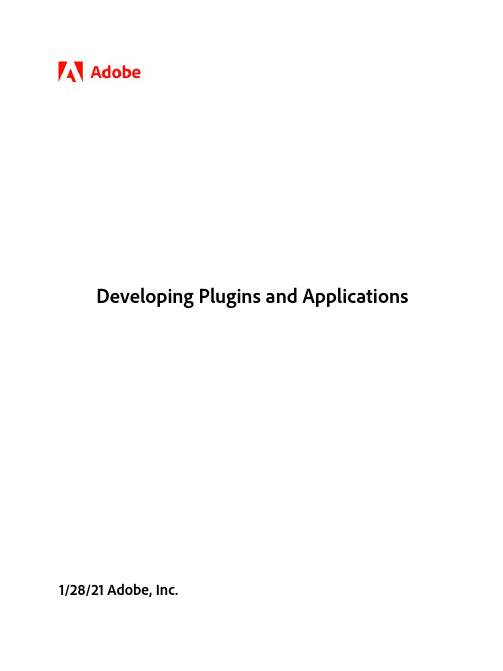

Upgrade Guide for WindowsGo to Help Center onlinehttps:///octane/ALM OctaneSoftware version: 16.1.200Document release date: May2023Send Us FeedbackLet us know how we can improve your experience with theUpgrade Guide for Windows.Send your email to: **********************Legal Notices©Copyright2023Open Text.The only warranties for products and services of Open Text and its affiliates and licensors (“Open Text”)are as may be set forth in the express warranty statements accompanying such products and services.Nothing herein should be construed as constituting an additional warranty.Open Text shall not be liable for technical or editorial errors or omissions contained herein.The information contained herein is subject to change without notice.DisclaimerCertain versions of software and/or documents(“Material”)accessible here may contain branding from Hewlett-Packard Company(now HP Inc.)and Hewlett Packard Enterprise Company.As of September1,2017,the Material is now offered by Micro Focus,a separately owned and operated company.Any reference to the HP and Hewlett Packard Enterprise/HPE marks is historical in nature,and the HP and Hewlett Packard Enterprise/HPE marks are the property of their respective owners.ContentsUpgrade4 Upgrade paths4 Prepare for upgrade5 Verify Elasticsearch re-indexing(ES version8.x)7 Step1: Deploy the new version and start ALM Octane8 Step2: Configure and upgrade cluster nodes9 Step3: Upgrade spaces in ALM Octane9 Step4: Verify that spaces upgraded successfully10 Rollback11 After the upgrade's setup validation phase11 After site schema has been upgraded12 After space schema has been upgraded13 After upgrade completed14 After upgrading cluster nodes14 Upgrade ALM Octane in Docker15 Get default configuration files from the ALM Octane docker image15 Upgrade ALM Octane in Docker16 Install a patch18UpgradeThis document describes how to upgrade an existing installation of an on-premises ALM Octane server on Windows.This section includes:l"Upgrade paths"belowl"Prepare for upgrade"on the next pagel"Step1: Deploy the new version and start ALM Octane"on page 8l"Step2: Configure and upgrade cluster nodes"on page 9l"Step3: Upgrade spaces in ALM Octane"on page 9l"Step4: Verify that spaces upgraded successfully"on page 10 Upgrade pathsALM Octane allows you to choose between two upgrade paths:l Short-term path(STP).Upgrade to each new service pack(for example,from 16.1.100to16.1.200).If you choose this path,you will need to go through all the interim service packs in order to upgrade to the following release.l Long-term path(LTP).Upgrade directly from one release to the next(for example from16.0.100to16.1.100,to the next LTP release),without having to upgrade to each of the interim service packs.The current version is an STP service pack,meaning that you can only upgrade to 16.1.200from16.1.100.If you have not yet upgraded to ALM Octane16.1.100, upgrade now.Prepare for upgradeBefore upgrading,review the following:1.Check that all spaces are up to date,first in Settings> Site>Spaces,andthen in Settings> Site>POST UPGRADE JOBS.Delete any spaces that you do not want to upgrade to prevent problems in future upgrades.2.Verify that your server machine,and if relevant,all cluster nodes,meet allprerequisites.This includes checking the supported versions for all third party tools,such as Elasticsearch,and upgrading accordingly.For details,see"Prerequisites"in the ALM Octane Installation Guide for Windows.3.Stop the ALM Octane service on the server,and if relevant,on all clusternodes.4.Create backups of:l The repository located in C:\Program Files\Octane\repo(or in a clusterinstallation:\\MACHINE_NAME\REPO_NAME)l Existing ALM Octane configuration files including octane.confl Your databasel Elasticsearchl If you are using ALM Octane Synchronizer,back up:o C:\Program Files\Octane\wrapper\wrapper.confo service.locator.properties(C:\Program Files\Octane\webapps)5.Take note of any special aspects of your configuration,such as:6.Before upgrading,remove all patches or hotfixes at WEB-INF\lib and WEB-INF\classes.Example of a full path for Windows environment:l C:\Octane\webapps\root\WEB-INF\classesl C:\Octane\webapps\root\WEB-INF\libVerify Elasticsearch re-indexing(ES version8.x) In this service pack,Elasticsearch re-index is mandatory.l Space re-index.Spaces that have not been re-indexed are not accessible to users.You must complete re-index before upgrading.If you do not,you can re-index after upgrading,but access to the shared space is blocked until re-index is completed successfully.l Site re-index.ALM Octane does not enforce re-index at the site level.It is the responsibility of the site admin to verify that site re-index is complete.If re-index is not complete,the index will not perform properly following upgrade. For example,audit data may be inaccurate.In addition,upgrade to Elasticsearch 8may fail in future releases.For instructions on performing re-index,refer to the ALM Octane Upgrade Guide for version16.1.100.Step1: Deploy the new version and startALM Octane1.Download the ALM Octane package.https:///mysoftware/download/downloadCenter2.Download and deploy the new version of ALM Octane using:3.On the server machine,select Start> ALM Octane> Start ALM Octane.4.Check the C:\Program Files\octane\log\wrapper.log file.If you do not see the"Server is ready!"message,correct the errors shown in the log.l If you encounter a recoverable error in the wrapper.log or upgrade.log files, fix the problem and restart the server to resume upgrade.l If the log file contains the error message“The value https://<server URL>is invalid URL”,refer to the section Upgrading non-standard top-level domains.l The following is required if you configured trust on the ALM Octane server,when connecting to a remote location such as the database server.If yourJava trust store(<java_home>/jre/lib/security/cacerts)uses a non-default password,enter this password in octane.conf in the java-default-trust-store-password parameter.Step2: Configure and upgrade cluster nodes After the upgrade on the first node has completed successfully,you can upgrade the remaining nodes in a cluster.To configure and upgrade cluster nodes:1.Deploy the new version of ALM Octane to each node.2.On each node,select Start> ALM Octane> Start ALM Octane.3.Check the C:\Program Files\octane\log\wrapper.log file.If you encounter arecoverable error in the wrapper.log or upgrade.log files,fix the problem and restart the server to resume upgrade.Step3: Upgrade spaces in ALM OctaneAfter upgrading,log into ALM Octane as the site admin to upgrade each space.To upgrade spaces in ALM Octane:1.In a browser,navigate to<ServerURL>:<port>/ui?site.2.Log in with the user name and password defined in the octane.conf file.To upgrade all spaces at once,log in as the site admin.3.Click Site and then click the Spaces tab.4.Select one or more spaces and click Upgrade.Upgrade is available only if the space needs to be upgraded.5.Individual workspaces are upgraded in the background.Step4: Verify that spaces upgraded successfullyVerify that all spaces were upgraded successfully from the previous version.To verify that a space has been upgraded,check that:l The space status is Active(or Inactive if it was previously deactivated).l The space version is updated to the current version.In addition,check that all post-upgrade jobs were completed in Settings>Site> POST UPGRADE JOBS.RollbackThis section describes how to roll back after upgrading an on-premisesALM Octane server.This may be necessary if for some reason the upgrade fails or performance is slow.Depending on when you want to roll back,there are different steps to perform.This section includes:l"After the upgrade's setup validation phase"belowl"After site schema has been upgraded"on the next pagel"After space schema has been upgraded"on page 13l"After upgrade completed"on page 14l"After upgrading cluster nodes"on page 14After the upgrade's setup validation phaseYou can roll back after the upgrade's setup validation phase,whether it passed or failed.If the upgrade reached setup validation,the following have been modified:l Previously-deployed filesl ALM Octane configuration files,including octane.confTo roll back the deployed files,including octane.conf1.Uninstall the new ALM Octane version using Windows Add/Remove Programs.2.Install the previous ALM Octane version,as described in the ALM Octane HelpCenter> Installation Guide for Windows(for the previous version).3.Revert to backups of ALM Octane configuration files,including octane.conf.4.If necessary,copy back the folder in which you stored the repository,such asC:\Program Files\Octane\repo.5.Start the ALM Octane service.After site schema has been upgradedYou can roll back after the site schema has been upgraded.If the upgrade upgraded the site schema,the following has been modified:l Previously-deployed filesl Elasticsearch indexesl ALM Octane configuration files,including octane.confl The site schemaTo roll back the site schema1.Stop the ALM Octane service.2.Revert to a backup of the site schema.3.Revert to a backup of Elasticsearch indexes.4.Uninstall the new ALM Octane version using Windows Add/Remove Programs.5.Install the previous ALM Octane version,as described in the ALM Octane HelpCenter> Installation Guide for Windows(for the previous version).6.If necessary,copy back the repository folder located in C:\ProgramFiles\Octane\repo(or<Repository folder>for cluster configuration).7.Revert to backups of ALM Octane configuration files,including octane.conf.8.Start the ALM Octane service.After space schema has been upgradedIf the upgrade upgraded the space schema,the following have been modified:l Previously-deployed filesl Elasticsearch indexesl ALM Octane configuration files,including octane.confl The site schemal The space schemaRolling back a single space is relevant after upgrade of a space failed.In this case, fixes are required depending on the cause of the failure,as seen in the logs and in the UI.To roll back changes to the space schema:1.Revert to the backup of the space schema.2.Revert to the backups of Elasticsearch indexes related to the specific space.Space-specific indexes can be identified by the space logical name embedded in their name,using the pattern mqm_{space logical name}_*.Note: There are multiple Elasticsearch indexes for each space.Make sure to roll back all of them.3.Revert to the repository backup of this specific space.4.Fix what caused the upgrade to fail.5.Run the following API to repair the space:POST{octane server}/admin/shared_spaces/repair?ids={space_id}Tip:To repair multiple spaces,provide the space_ids separated by commas.6.Upgrade again.After upgrade completedIf the upgrade completed successfully,the following have been modified:l Previously-deployed filesl ALM Octane configuration files,including octane.confl The site schemal The space schema(s)l Elasticsearch indexesl ALM Octane repository filesTo roll back the entire upgrade1.Follow the procedure"To roll back the site schema"on page 12.2.Revert to backups of all space schemas.3.Revert to backups of all Elasticsearch indexes.4.Revert to backup of the previous repository.After upgrading cluster nodesIf you upgraded additional cluster nodes,the following has been modified on the cluster nodes:l Previously-deployed filesl ALM Octane configuration files,including octane.confTo roll back the previously-deployed files1.Uninstall the new ALM Octane version using Windows Add/Remove Programs.2.Install the previous version on a node.3.Revert to backups of ALM Octane configuration files,including octane.conf.4.Deploy ALM Octane on each cluster node as described in the ALM Octane HelpCenter> Installation Guide for Windows(for the previous version).5.Start the ALM Octane service on each cluster node.Upgrade ALM Octane in DockerThis section describes how to upgrade ALM Octane in Docker.This section includes:l"Get default configuration files from the ALM Octane docker image"below l"Upgrade ALM Octane in Docker"on the next pageGet default configuration files from the ALM Octane docker imageBefore upgrading,make sure you have default configuration files from the new ALM Octane Docker image.1.In Docker Desktop,select Images in the left pane.2.Locate the ALM Octane version you want to upgrade.Note that only on-premises versions of ALM Octane are supported.3.Click Run and go to Optional Settings.4.In Container name,enter a name of your choice.5.In Ports,enter8080to use HTTP.6.In Volumes,enter the following:C:\OctaneDockerConfFiles\conf for opt/octane/confC:\OctaneDockerConfFiles\log for opt/octane/logC:\OctaneDockerConfFiles\repo for opt/octane/repo7.Click Run to execute the Docker image for the fist time.The first run should fail with errors because ALM Octane has not beenconfigured.8.Open C:\OctaneDockerConfFiles\repo.The conf-discover folder containsthe default ALM Octane configuration files.Copy them to a backup location.Upgrade ALM Octane in DockerThis section describes how to start a new ALM Octane container using the configuration from a previous version,and upgrade the data.1.Stop your ALM Octane container.2.Back up your Oracle or MSSQL database.3.Back up Elasticsearch.4.Back up the conf and log folders(if mapped).5.Back up the REPO folder,which includes the conf-discover and storagefolders.6.Download the new ALM Octane Docker image.7.Overwrite the.xml files in the folder conf-discover(in the REPO folder)withthe.xml files from the default configuration files for the new version.For details see"Get default configuration files from the ALM Octane docker image"on the previous page.8.Click the Run button and open Optional Settings.9.In Optional Settings,define the new container name.10.In Optional Settings,define the identical container configuration as yourcurrent ALM Octane container configuration.This means that the ports,and the mapping of the conf,log,and repo mount folders should be the same in the new container as your current container.11.Run the new ALM Octane container configuration.12.Validate that the container works by checking the container's Log tab,or thewrapper.log and octane.log files in the mapped log folder.13.Continue with the regular space upgrade procedure,as described in"Step3: Upgrade spaces in ALM Octane"on page 9.Install a patchThis section describes how to install a hotfix patch,without upgradingALM Octane.1.Stop the ALM Octane service.2.Create backups of:l The repositoryl Existing ALM Octane configuration files,including octane.confl Your databasel Elasticsearch3.Run the installer file containing the fix as you would do for a regular upgrade.4.Start the ALM Octane service and validate that the issue is fixed.There is no need to upgrade the spaces.。


Be Your Window To TheWorldSelling PointsModern AM241 11MWindows 10 Home - MSI recommends Windows 11 Pro for businessFREE Upgrade to Windows 11*23.8" IPS Grade Panel LED Backlight (1920 x 1080FHD)Intel® Tiger Lake processors with DDR4 memory FHD Webcam includedMSI Anti-Flicker & Less Blue Light technologies protect users' eyes.Instant Display Technology makes AIO become to monitor mode without system booting upMSI Storage Rapid Upgrade Design helps you to rapidly upgrade or maintain your 2.5" storageUSB 3.2 Gen 2 Type C with reversible design & USB 3.2Gen 2 Type A ports provide the best data delivery experience & support Super ChargerSilent PRO Cooling System: Server Grade Thermal Module ensures a silent and stable operation with a longer life cycle ...Picture and logosSystem I/O-Ports2x USB3.2 Gen 2 Type C 1.2x USB3.2 Gen 2 Type A2.1x Mic-in/Headphone-out combo3.1x Switchable 2.5” Storage4.5-Way Navigator5.1x DC-in6.1x Kensington Lock7.1x HDMI in8.1x HDMI out9.2x USB 2.0 Type A 10.1x RJ45 LAN11.1x USB 2.0 Type A12.SpecificationOperating Systems Operating Systems Windows 10 Homeอัปเกรดเป็น Windows 11*Display Screen Size23.8" (60cm)Active Display Area (mm)527.04mm(H) x 296.46mm(V) Curvature FlatPanel Type IPSResolution1920x1080 (FHD)Pixel pitch0.2745(H)x0.2745(V) Brightness (nits)250Contrast Ratio1000:1Signal Frequency N/AResponse Time (GTG)14 msView Angles178°(H)/178°(V)Surface Treatment Anti-GlareTouch Screen Non-touchDisplay Colors16.7MI/O Ports Lock type KensingtonProcessor CPU Number Intel Core i5-1135G7 CPU Clock 2.4GHzCPU Cores4TDP28WCache8 MB Intel® Smart Cache Threads8Chipset Chipsets N/AMemory Memory Size8GB(8GB*1) Memory Type DDR4 SDRAM Memory Speed1600(3200)MHz Module Type SO-DIMM Memory Slot(Total)2Memory Slot(Free)1Max Capacity Max 64GBStorage SSD Interface PCIe GEN3x4 w/o DRAM NVMe SSD Form Factor M.2-2280 M-KEYSSD Config256GB*1SSD Size256GBHDD1 Interface N/AHDD1 Form Factor N/AHDD1 Size N/AHDD1 RPM N/AODD(Type)N/AODD Height N/AODD Type N/AM.2 slots(Total)1M.2 slots(Free)02.5" Drive Bays(Total)12.5" Drive Bays (Free)1Communications LAN Realtek RTL8111H WLAN INTEL/AX201.NGWG.NVW WLAN Version802.11ax 2x2+BTBT Version 5.1Audio Audio Chipset Realtek ALC233 Audio Type 2.1 Channel HD AudioI/O Ports (Front)USB 3.2 Gen 2 Type A2 USB 3.2 Gen 2 Type C2 Mic-inHeadphone-out combo1I/O Ports (Rear)USB 2.0 Type A (R)2RJ451HDMI out1x (v2.0) HDMI in1M O D E R N A M24111M-216T HPower AC Adapter Output120W Battery N/A Battery Whrs N/AAccessories Keyboard Interface WIRELESS Mouse Interface WIRELESS Power Cord1AC Adaptor1 Warranty Card1Quick Guide2User Manual N/A VESA Mount kit N/A Mouse MA004WInput Device WebCam external webcamMechanical and Environmental Operating, Storage Temperature0° C ~ 35° C ; -20° C ~ 60° C Operating, Storage Humidity0% ~ 85%;0% ~ 90% Regulatory ComplianceFCC(Class B)CB/CEUL(CUL)BSMIVCCIRCM(C-Tick)Design Adjustment (Tilt)-5~15 Adjustment (Swivel)N/A Adjustment (Height)N/A Adjustment (Pivot)N/AProduct Dimension with Stand (WxDxH)Product Dimension with Stand (WxDxH) (mm)541.4 x 175.09 x 406.86 Product Dimension with Stand (WxDxH) (inch)21.31 x 6.89 x 16.02Dimension&Weight Weight (Net kg) 4.65 Weight (Gross kg)7.35 Product Dimension with Holder (WxDxH) (mm)N/A Product Dimension with Holder (WxDxH) (inch)N/A Inside Carton Dimension with Holder (WxDxH) (mm)N/A Inside Carton Dimension with Holder (WxDxH) (inch)N/A Inside Carton Dimension with Stand (WxDxH) (mm)N/A Inside Carton Dimension with Stand (WxDxH) (inch)N/A Outer Carton Dimension with Holder (WxDxH) (mm)N/AWarranty Warranty36MModel Part No9S6-AE0112-467 Color ID1/White-White-WhiteBarcode Info EAN4719072861223。

SV-MMS V3.0流媒体管理系统安装手册北京尚为视讯科技有限公司2008年7月目录1.引言 (3)1.1.编写目的 (3)2.软件概述 (3)3.主要模块安装说明 (3)3.1.数据库服务安装(M YSQL-L INUX版) (3)3.1.1.安装前的准备 (3)3.1.2.安装Mysql软件包 (3)3.1.3.加入配置文件 (3)3.1.4.启动停止命令 (4)3.1.5.增加远程登录的超级用户 (4)3.1.6.数据导入 (4)3.2.MMS系统的安装(LINUX版) (6)3.2.1.安装前的准备 (6)3.2.2.安装shinyv_mms软件包 (6)3.2.3.登录证书操作 (7)3.2.4.修改应用配置文件 (8)3.2.5.启动TOMCAT操作 (14)3.3.流媒体服务器安装 (14)3.3.1.MEDIA SERVER安装及配置 (14)3.3.2.MMS系列插件安装及配置 (15)3.3.3.直播服务程序 (18)3.4.采集机安装 (18)3.4.1.MEDDIAENCODER (18)3.4.2.SmartEncoder流媒体智能编码采集系统 (18)1.引言1.1.编写目的本手册特为用户安装尚为SV-MMS3.0流媒体系统所编写,为该系统的管理员提供安装指南。
2.软件概述管理系统基于分布式多服务器系统,兼顾各种网络服务的应用,传输最高品质的音频和视频。
在此平台上可以自如地完成流媒体的采编、发布、管理,提供给用户灵活安全的访问控制去实现按需点播的应用。
3.主要模块安装说明3.1.数据库服务安装(Mysql-Linux版)3.1.1.安装前的准备运行安装命令前:在LINUX防火墙中开放tcp端口8080,8443,3306,并将SELinux disable3.1.2.安装Mysql软件包rpm-ivh perl-DBI-1.40-5.i386.rpmrpm-ivh MySQL-server-community-5.1.23-0.rhel4.i386.rpmrpm-ivh MySQL-client-community-5.1.23-0.rhel4.i386.rpm3.1.3.加入配置文件cp/usr/share/mysql/f/etc/f修改配置文件vi/etc/f在[mysqld]中修改max_allowed_packet=800M加入character-set-server=utf8注:其他的MYSQL优化配置请自行设置3.1.4.启动停止命令启动/etc/init.d/mysql start停止/etc/init.d/mysql stop重启动/etc/init.d/mysql restart3.1.5.增加远程登录的超级用户登录mysqlmysql-u root-p输入密码注:如果保持了MYSQL默认账户,只需要输入mysql如:grant ALL PRIVILEGES on*.*to bear@"%"Identified by"123";这样就增加了一个用户名为bear,密码为123的账户配置防火墙增加3306端口允许访问3.1.6.数据导入3.1.6.1.运行mysql管理程序从开始->程序中运行SQLyog,在弹出登录窗口中填入登录信息,点击Connect。

Mellanox TechnologiesMellanox WinOF for WindowsInstallation GuideRev 2.00 GA2© Copyright 2008. Mellanox Technologies, Inc. All Rights Reserved.Mellanox, ConnectX, InfiniBlast, InfiniBridge, InfiniHost, InfiniRISC, InfiniScale, and InfiniPCI are regis-tered trademarks of Mellanox Technologies, Ltd. Virtual Protocol Interconnect is a trademark of Mellanox Technologies, Ltd.Mellanox WinOF for Windows Installation GuideDocument Number: 2956Mellanox Technologies, Inc.350 Oakmead ParkwaySunnyvale, CA 94086U.S.A.Tel: (408) 970-3400Fax: (408) 970-3403Mellanox Technologies LtdP.O. Box 586 Hermon-BuildingYokneam 20692IsraelTel: +972-4-909-7200Fax: +972-4-959-3245Mellanox WinOF for Windows Installation Guide3 1 OverviewThis document describes how to install and test Mellanox WinOF for Windows on a single host machine with Mellanox InfiniBand hardware installed. The document includes the following sections:• This overview•“Web Page and Documentation” (page 3)•“Hardware and Software Requirements” (page 3)•“Identifying Mellanox HCAs on Your Machine” (page 4)•“Downloading Mellanox WinOF” (page 6)•“Installing Mellanox WinOF” (page 6)•“Installation Results” (page 17)•“Assigning IP to IPoIB Adapters After Installation” (page 18)•“Modifying Configuration After Installation” (page 21)•“Updating Firmware After Installation” (page 22)•“Uninstalling Mellanox WinOF” (page 24)2Web Page and DocumentationPlease visit the Mellanox WinOF Web page at /products/MLNX_WinOF.php todownload the package and to reference documentation such as release notes, user manuals, FAQ, trouble-shooting, and archive. After installing Mellanox WinOF (see “Installing Mellanox WinOF” below), you will find release notes and user manuals under “Program Files\Mellanox\MLNX_WinOF\Documenta-tion”.3Hardware and Software Requirements3.1Hardware RequirementsRequired Disk Space for Installation•100MBPlatformsAny computer system with an x86 or x64 CPU architecture, and with a PCI adapter card based on one of the following Mellanox Technologies’ InfiniBand HCA devices:•ConnectX® (firmware: fw-25408 v2.5.000 or later)•InfiniHost® III Ex (firmware: fw-25218 v5.3.000 or later for Mem-Free cards, and fw-25208 v4.8.200 or later for cards with memory)•InfiniHost® III Lx (firmware: fw-25204 v1.2.000 or later)•InfiniHost® (firmware: fw-23108 v3.5.000 or later)Note:For the list of supported architecture platforms, please refer to the MellanoxWinOF for Windows Release Notes file under the “Documentation” folder.Identifying Mellanox HCAs on Your Machine 43.2Software RequirementsInstaller PrivilegesThe installation requires administrator privileges on the target machine.Operating Systems•Windows XP•Windows Server 2003•Windows Server 2008Note:For the list of supported operating system distributions and kernels, please referto the Mellanox WinOF for Windows Release Notes file under the “Documenta-tion” folder.4Identifying Mellanox HCAs on Your MachineStep 1.Check the Device Manager display for PCI devices. If the device driver has not been installed, check under Other Devices.Note:If you cannot find any PCI device, make sure that the HCA card(s) is correctlyinstalled in the PCI slot. If no PCI device is identified after your check, tryinstalling the HCA card into a different PCI slot.Mellanox WinOF for Windows Installation Guide5 Step 2.Select a PCI Device entry, right-click and select Properties to display the PCI Device Properties window.Step 3.Click the Details tab and select Device Instance ID from the Property pull-down menu.Step 4.In the Value display box, check the fields VEN and DEV (fields are separated by ‘&’). In the display example above, notice the sub-string “PCI\VEN_15B3&DEV_6340”: VEN isequal to 0x15B3 – this is the Vendor ID of Mellanox Technologies; and DEV is equal to6340 – this is a valid Mellanox Technologies PCI Device ID.Note:The list of Mellanox Technologies PCI Device IDs can be found in the PCI IDrepository at http://pci-ids.ucw.cz/read/PC/15b3.Step 5.If the PCI device does not have a Mellanox HCA ID, return to Step 2 to check another device.Note:If you cannot find any Mellanox HCA device listed as a PCI device, make surethat the HCA card(s) is correctly installed in the PCI slot. If the HCA deviceremains unidentified, try installing the adapter card into a different PCI slot.Downloading Mellanox WinOF 65Downloading Mellanox WinOFDownload the appropriate MSI to your host from the Mellanox WinOF Web page at/products/MLNX_WinOF.php.The MSI’s name has the format MLNX_WinOF_<arch>_<version>.msi, where arch can be eitherx86 or x64.6Installing Mellanox WinOFThis sections provides instructions for two types of installation:•“Attended Installation” on page 6An attended installation is an installation procedure that requires frequent user intervention.•“Unattended Installation” on page 11An unattended installation is an automated installation procedure that requires no user intervention.•“WDS Installation” on page 12A WDS installation is intended for Windows HPC Server 2008 clusters.6.1Attended InstallationNote:The installation requires administrator privileges on the target machine.For operating systems other than Windows 2008, double click the MSI and follow the GUI instructions to install Mellanox WinOF.For Windows 2008, install the MSI by opening a CMD console (click Start-->Run and enter ‘cmd’) andentering the following command:> msiexec.exe /i MLNX_WinOF_<arch>_<version>.msiThe following is an example of a Mellanox WinOF x64 installation session.Mellanox WinOF for Windows Installation Guide7 Step 1.Click Next in the Welcome screen.Step 2.Select the “accept” radio button and click Next.Installing Mellanox WinOF 8Step 3.Select the destination folder for Mellanox WinOF and click Next.Step 4.Select the type of installation: Typical or Custom.Mellanox WinOF for Windows Installation Guide9 If you select Typical, click Next and advance to the next step.If you select Custom, click Next and you will get the screen below. To install/remove a com-ponent, left-click the component and enable/disable it for installation.To continue, click Next and advance to the next step.Installing Mellanox WinOF 10Step 5.To install the chosen components, click Install.Step 6.In the following window, enable the components you need (if any). To complete the instal-lation, click Finish. (See the figure below.)Note:Even if you do not enable any of the displayed components in this step, you willbe able to enable components after the installation completes – see the fileMLNX_WinOF_README.txt.Mellanox WinOF for Windows Installation Guide116.2Unattended InstallationNote:The installation requires administrator privileges on the target machine.To perform a silent/unattended installation, open a CMD console (click Start->Run and enter ‘cmd’) andenter the following command:> msiexec.exe /i MLNX_WinOF_<arch>_<version>.msi /qn [Parameter]where Parameter is:ADDLOCAL Provides the list of components (separated by com-mas) to install. Available components are: Driver,IPoIB, ND, WSD, SDP, OpenSM, SRP, Tools, Docs, andSDK. You can also provide ADDLOCAL=ALL to installall components.Note: If you do not provide the ADDLOCAL parameter,the script will install the following list ofdefault components: Driver, IPoIB, ND, WSD, OpenSM,Tools, Docs, and SDK.WSDENABLE Enable WSD by adding the parameter WSDENABLE=1. (Theinstallation procedure installs WSD but does notenable it.)Installing Mellanox WinOF 12NDENABLE Enable ND by adding the parameter NDENABLE=1. (Theinstallation procedure installs ND as part of theIPoIB component but does not enable it.)Note:For all command options, enter ‘msiexec.exe /?’.Usage Examples•The following command installs MLNX_WinOF in the default configuration:> msiexec /i MLNX_WinOF_x86_<ver>.msi /qn•The following command installs MLNX_WinOF with all the available components:> msiexec /i MLNX_WinOF_x86_<ver>.msi /qn ADDLOCAL=ALL•The following command installs MLNX_WinOF with the default components plus SRP:> msiexec /i MLNX_WinOF_x86_<ver>.msi /qn \ADDLOCAL=Driver,IPoIB,ND,WSD,OpenSM,SRP,Tools,Docs,SDK•The following command installs MLNX_WinOF in the default configuration and enables WSD:> msiexec /i MLNX_WinOF_x86_<ver>.msi /qn WSDENABLE=16.3WDS InstallationTo perform a WDS installation for a Windows HPC Server 2008 cluster, follow the steps below.Step 1.Extract the package Mellanox_WinOF_x64_<ver>_INF.zip to a directory in the head node.Step 2.On the head node, click start--> All Programs --> Microsoft HPC Pack --> HPC Cluster Manager. Select Configuration in the navigation pane and then select To-do List. Next,Click “Manage drivers” and the following dialog will be displayed.Mellanox WinOF for Windows Installation Guide13 Step 3.Click “Add” and navigate in the Open dialog to the directory chosen in Step 1. Then go to the INF directory.Step 4.Select the listed INF files and click “Open” to add the files.Step 5.Click Close in “Manage drivers” dialog.Step 6.To enable ND perform the following steps. Otherwise, skip to the next step.a.Select Node Templates in the Configuration pane.b.Right click on the desired Node Template and select “edit”. An editor window is displayed (see below).Installing Mellanox WinOF 14c.Click Add Task --> Deployment --> Run OS command.Mellanox WinOF for Windows Installation Guide15d.Locate the new Run OS command listed under the Deployment section in the editor. Next, select in theOptional pane ContinueOnFailure to be True and enter the following text in the Description field:“NetworkDirect registration command”.e.In the Required pane of the editor, enter the following text in the Command field: “ndinstall -i”.f.Click Save. The editor window will close.Installing Mellanox WinOF 16Step 7.Select “Node Management” in the navigation pane of HPC Cluster Manager.Step 8.Right-click the desired node and select “Assign Node Template”. The following dialog will be displayed.Step 9.Select the correct node template and click OK to start MLNX_WinOF installation on the node.Mellanox WinOF for Windows Installation Guide17 7Installation ResultsHardwareDisplaying the Device Manager will show the Mellanox HCA devices, the Mellanox InfiniBand fabric, and an IPoIB (network) device for each InfiniBand port.Software•The MLNX_WinOF package is installed under the directory selected in Step 3 of Section 6.1.•OpenSM is installed as a disabled Windows service. To enable it, enter at the command line:> sc start opensmAssigning IP to IPoIB Adapters After Installation 188Assigning IP to IPoIB Adapters After InstallationBy default, your machine is configured to obtain an automatic IP address via a DHCP server. In some cases, the DHCP server may require the MAC address of the network adapter installed in your machine. To obtain the MAC address, open a CMD console and enter the command ‘ipconfig /all’ ; the MAC address is dis-played as “Physical Address”.To assign a static IP addresses to an IPoIB adapter after installation, perform the following steps:Step 1.Open the Network Connections window. Locate Local Area Connections named Mellanox IPoIB Adapter <#>. Each InfiniBand port has one IPoIB Adapter.Mellanox WinOF for Windows Installation Guide19 Step 2.Right-click a Mellanox Local Area Connection and left-click Properties.Step 3.Select Internet Protocol (TCP/IP) from the scroll list and click Properties.Assigning IP to IPoIB Adapters After Installation 20Step 4.Select the “Use the following IP address:” radio button and enter the desired IP informa-tion. Click OK when you are done.Step 5.Close the Local Area Connection dialog.Step 6.Verify the IP configuration by running ‘ipconfig’ from a CMD console.> ipconfig...Ethernet adapter Local Area Connection 3:Connection-specific DNS Suffix . :IP Address. . . . . . . . . . . . : 11.4.3.204Subnet Mask . . . . . . . . . . . : 255.0.0.0Default Gateway . . . . . . . . . :...Mellanox WinOF for Windows Installation Guide21 9Modifying Configuration After Installation9.1Modifying Mellanox HCA ConfigurationTo modify HCA configuration after installation, perform the following steps:a.Open the Registry editor by clicking Start->Run and entering ‘regedit’.b.In the navigation pane, expand HKEY_LOCAL_MACHINE->SYSTEM->CurrentControlSet->Ser-vices.c.Expand (in the navigation pane) the HCA driver service entry:- ‘mtcha’ for the InfiniHost family- ‘mlx4_hca’ and ‘mlx4_bus’ for the ConnectX familyd.Click the Parameters entry in the expanded driver service entry to display HCA parameters.e.Double click the desired HCA parameter and modify it. Repeat this step for all the parameters youwish to modify.f.Close the Registry editor after completing all modifications.g.Open Device Manager and expand the correct InfiniBand Channel Adapters entry (i.e., the adapterwith modified parameters).h.Right click the expanded HCA entry and left-click Disable. This disables the device.i.Right click the expanded HCA entry and left-click Enable. This re-enables the device.Note:For the changes to take effect, you must disable and re-enable the HCA (steps hand i above).9.2Modifying IPoIB ConfigurationTo modify the IPoIB configuration after installation, perform the following steps:a.Open Device Manager and expand Network Adapters in the device display pane.b.Right-click the Mellanox IPoIB Adapter entry and left-click Properties.c.Click the Advanced tab and modify the desired properties.Note:The IPoIB network interface is automatically restarted once you finish modifyingIPoIB parameters.Note:You need to restart opensm after modifying IPoIB configuration.Updating Firmware After Installation 2210Updating Firmware After InstallationThe following steps describe how to burn new firmware downloaded from Mellanox Technologies’ Webpages under /support/firmware_download.php.Step 1.Install the firmware tools package, MFT for Windows (WinMFT), on your machine. You can download it from /products/management_tools.php. Pleasecheck also the documentation on the same Web page.Step 2.Open a CMD console. (Click Start-->Run and enter ‘cmd’.)Step 3.Start mst.> st start mstSERVICE_NAME: mstTYPE : 1 KERNEL_DRIVERSTATE : 4 RUNNING(STOPPABLE, NOT_PAUSABLE, IGNORES_SHUTDOWN))WIN32_EXIT_CODE : 0 (0x0)SERVICE_EXIT_CODE : 0 (0x0)CHECKPOINT : 0x0WAIT_HINT : 0x0PID : 0FLAGS :Step 4.Identify your target InfiniBand device for firmware update.a.Get the list of InfiniBand device names on your machine.> mst statusFound 2 devices:mt25418_pciconf0mt25418_pci_cr0b.Your InfiniBand device is the one with the postfix “_pci_cr0”. In the example listed above, this will bemt25418_pci_cr0. Use the string “mtXXXXX” to identify the device type by checking the Webpage http://pci-ids.ucw.cz/read/PC/15b3. In the example above, mtXXXXX=mt25418, and the deviceis a ConnectX IB.c.Now go to the Mellanox firmware download page at:/support/firmware_download.php.d.Go to the correct firmware download page according to the device type identified in step (b) above.e.Run ‘vstat’ to obtain the PSID of your HCA card. The PSID is a unique identifier for the HCA card.Step ing the PSID obtained in Step 4(e), download the appropriate firmware binary image (*.bin.zip) and unzip it.Step 6.Burn the firmware image using the flint utility (part of your installed WinMFT).Note:Make sure that you burn the correct binary image to your HCA card. Burning thewrong image may cause severe firmware corruption. Please review Step 4 andStep 5 above.> flint -d mt25418_pci_cr0 -image <image>.bin burnMellanox WinOF for Windows Installation Guide23 Note:You may need to run ‘unzip’ on the downloaded firmware image prior to the burnoperation.Step 7.Reboot your machine after the firmware burning is completed.Uninstalling Mellanox WinOF 2411Uninstalling Mellanox WinOFAttended UninstallTo uninstall MLNX_WinOF on a single node, perform one of the following options:a.Click Start->Programs->Mellanox->MLNX_WinOF->Uninstall MLNX_WinOFb.Click Start->Control Panel-> Add Remove Programs-> MLNX_WinOF-> RemoveUnattended UninstallTo uninstall MLNX_WinOF in unattended mode, open a CMD console and perform one of the followingprocedures:a.If the MSI that was used to install MLNX_WinOF is available on your machine, enter the fol-lowing command:> msiexec.exe /x MLNX_WinOF_<arch>_<version>.msi /qn /forcerestartb.Obtain the MLNX_WinOF GUID (product code) by left-clicking Start->Programs->Mellanox->MLNX_WinOF.Now right-click on Uninstall MLNX_WinOF and select Properties, then copy the GUID from the “Tar-get entry. The GUID is the hexadecimal string that appears after ‘/x’. To uninstall the MSI, enter thefollowing command:> msiexec.exe /x <GUID> /qn /forcerestartNote:The ‘/forcerestart’ parameter forces the machine to restart after uninstall-ing the MLNX_WinOF MSI. This is recommended action for a complete unin-stall procedure.Note:For all command options, enter ‘msiexec.exe /?’.。



大部分软件,其安装都具备一定的智能性,换句话说,许多软件的安装都能采取全自动或半自动的方式进行。
下面以不同的安装方式进行讨论:一、Microsoft Windows Installer如果某个软件是用Windows Installer打包的,那你就应该能在文件夹中看到*.msi文件。
这是最典型的特征,这些文件通常可以使用/QB和/QN参数进行自动安装。
/qb 会在窗口中显示一个基本的安装进程/qn 参数则不会显示任何窗口,直接在后台自动安装为了阻止某些程序安装成功后自动重启动(例如Kerio Personal Firewall 4),你可以在/qn 或者/qb参数后使用REBOOT=Suppress标记,例如:如安装虚拟光驱DaemonTools:msiexec /i dtools.msi /qb REBOOT=SUPPRESS二、Windows 补丁包有两种情况,一种是类似IE增量补丁包的那种安装文件,要使之静默安装,只需要在执行文件后加上/q:a /r:n参数即可;一种是Windows常用的补丁文件,一般情况下加上/U /N /Z 即可实现静默安装。
(对于新的系统补丁,也可使用/passive /norestart)。
这通用大部分情况,但某些特定的补丁不能用此法进行静默安装。
三、InstallShieldA、要使用静默安装的方式安装用InstallShield技术打包的程序,首先要在现有的操作系统中创建一个setup.iss文件。
在命令行窗口中使用-R 参数(大小写敏感)运行安装程序。
例如:Setup.exe -RB、接着会显示常见的安装屏幕,并且询问你一些问题,例如要安装的目录等有一点是很重要的,在安装结束后你不能选择“立刻重启动计算机”的选项。
如果你选了,在批处理文件中的其他命令就会因为计算机重启动而无法执行。
C、在安装程序运行完毕后,打开你的C:\Windows(或者C:\WINNT)目录,然后找到setup.iss 文件,把这个文件和你将要静默安装的程序setup.exe保存在同一个目录中D、用以下命令进行静默安装:setup.exe -s [-sms]我怎么知道哪个程序是使用InstallShield技术打包的?大部分这类程序的安装文件都可以被压缩软件解压缩,安装文件setup.exe的属性对话框中应该有“InstallShield (R) Setup Launcher”或者其他类似的字样。
Document reference: Readme_SOUNDVISION_EN_3.0.1Distribution date: April 23, 2015© 2015 L-ACOUSTICS ®. All rights reserved. No part of this publication may be reproduced or transmitted in any form or by any means without the express written consent of the publisher.SOFTWARE INSTALLATIONHost computer requirements ∙ System: Windows ® Vista, 7, 8 or 8.1 ∙ RAM: 1 GB minimum∙ Processor speed: 1.2 GHz minimum ∙ Available hard-disk space: 100 MB ∙ OpenGL 2.1 compatible video card ∙ Adobe Reader∙ Dedicated USB port (optional) *Refer to the SOUNDVISION OPTIMIZATION Technical Bulletin for more information on optimized configurations and troubleshooting procedures.*To import .sv* files without a SOUNDVISION hardware key, refer to section IMPORTING .SV* FILES.Double-click LA_SOUNDVISION_Installer_3.0.1.exe and follow the wizard instructions.OPENING .SV* FILESFiles from previous versions (.svd, .svs or .svc) can be opened in SOUNDVISION 3.x : - Users with a SOUNDVISION hardware key (provided with previous versions) can connect it to a USB port. -Users without a SOUNDVISION hardware key can follow the procedure below.Apply the procedure only once upon importing the first .sv* file. The procedure results in an error message when re-applied (error code 127). Opening .sv* files without a hardware key1. Browse to the SOUNDVISION installation folder in your Operating System.The default installation folder is located at: C:\Program Files (x86)\L-ACOUSTICS\SOUNDVISION 2. Open the SafeNet Sentinel folder and double-click FieldExUtil.exe .SuperPro Field Exchange Utility opens.3. Click the Software Key tab (see item 1 in illustration below).4. Select New (see item 2) and click Load license code from a file (see item 3).5. Browse to \L-ACOUSTICS\SOUNDVISION\tools and double-click svfiles_decoder.lic .6. Click Update License (see item 4).7. Close the confirmation message and exit SuperPro Field Exchange Utility .You can now open .sv* files in SOUNDVISION 3.xwithout a hardware key.NEW FEATURESSOUNDVISION 3.0 is entirely re-written to increase performance and reduce calculation times. It includes the following modifications:∙Improvement of several user interface elements. Refer to the following sections for an overview of the changes:o Main toolbaro3D Sceneo3D ROOM DATA toolboxo LOUDSPEAKER DATA toolboxo SOURCE POSITION (positioning tool)o SPL TARGET toolboxo SOURCE CUTVIEW toolboxo Options∙Introduction of new file name extensions:o.xmls for the 3D room data onlyo.xmlc for the loudspeaker data onlyo.xmlp for the whole project (3D room + loudspeaker data)∙Possibility to open files from previous versions (with file name extensions .svs, .svc and .svd).Refer to section OPENING .SV* FILES.∙New X15 HiQ, X12 and X8 loudspeaker enclosures available in the COAXIAL library.∙Implementation of 4 additional IIR filters in the Contour EQ modeling tools∙Updated Help. Possibility to run full-text search and bookmark pages.Refer to the Help for more details. Click Help from any toolbar.Main toolbarThe Main toolbar is modified.∙New project (clear the 3D Scene) shortcut is Ctrl + N∙Integration of the Acoustics / Mechanics (Mechanical Data) menu∙Integration of the following views:o XY top view, XZ cutview, YZ cutview and Show/Hide Information panel(when Acoustics is selected)o Front view, Side View and Top view (when Mechanics is selected)∙Show frequency responses is no longer accessed from the Main toolbar.Refer to the section SPL TARGET toolbox.3D SceneThe 3D Scene is modified.∙Changing the view:o Zoom: using the mouse wheel or two-finger scrolling on a touchpado Rotation: left-click and dragPanning (right-click and drag) is unchanged∙The 3D Scene and Mechanics views are moved to the Main toolbar.Refer to section the Main toolbar.3D ROOM DATA toolboxThe 3D ROOM DATA toolbox is modified.∙New profiles: one-click creation from New balcony or New revolution∙Coordinates: press the Tab key to validate and move to the next cell, or press Enter to validate only ∙3D Position: access from the 3D Position tab for both surfaces and profiles∙Audience listening level of a profile: enter the value for a segment in Aud. list. level∙Modify the plane of a surface: coordinates are editable after double-clicking the (auto) header∙Disable an object in mapping mode: select D∙Hide an object in the 3D Scene: select HLOUDSPEAKER DATA toolboxThe LOUDSPEAKER DATA toolbox is modified.∙Selection of rigging elements: click the rigging Type menu to open the list∙Selection of vertical angle for line arrays: click the Angle menu to open the list and select a value, or type the value and press the Tab key to validate and move to the next angle, or press Enter to validate only∙Selection of horizontal angles for K2 and KUDO: click the H Opening menu to open the list∙Console output level and Find max gain: access from System Config∙The Source settings options, the Contour EQ station and the ARCSUB modeling tool (only when a subwoofer source is selected) are accessed from tabs∙Group settings: Gain and Delay apply to all sources in the group in addition to individual source gain and delay.The overall delay (Ov. delay, expressed in the unit defined in the Units settings) and overall gain (Ov.gain, expressed in dB) applied to sources are visible in the System Config view.In this example, KARA 1 has an individual delay of 6 ms and an individual gain of 2 dB.KARA 1 is in Group 1 which applies an additional 3 ms of delay and 5 dB of gain.Therefore, KARA 1 has an overall delay of 6 + 3 = 9 ms and an overall gain of 2 + 5 = 7 dB.If KARA 1 is moved out of Group 1, the group gain and group delay no longer apply to KARA 1. The individual gain and delay are unchanged.∙The Acoustics / Mechanics (Mechanical Data) menu is moved to the Main toolbar.Refer to section the Main toolbar.SOURCE POSITION (positioning tool)The SOURCE POSITION tool (positioning tool) is modified.∙The XY and Azimuth views are merged: access from the X, Y or Azimuth labels∙The Z and Site views are merged: access from the Z or Site labels∙Moving a source in the selected plane: left-click the chart at the desired location∙Changing the site or azimuth angles: left-click and drag the line to the desired angleSPL TARGET toolboxThe SPL TARGET toolbox is modified.∙The SPL TARGET features are integrated into the toolbar∙Zoom in a selected area: left-click and drag∙Zoom in/out (SPL axis only): using the mouse wheel or two-finger scrolling on a touchpad ∙Show frequency responses and its tools are integrated into the toolbarSOURCE CUTVIEW toolboxThe SOURCE CUTVIEW toolbox is modified.∙The SOURCE CUTVIEW features are integrated into the toolbar∙Zoom in a selected area: left-click and drag∙Zoom in/out: using the mouse wheel or two-finger scrolling on a touchpad OptionsWhen opening a project file, the project options override the current options.∙Click Save as default to save your change as the default options∙Click Load default to change the file options to your saved default∙Click Load factory to reset the options to the factory settingsThe options tabs are modified: Units, Calculation, Rendering, AdvancedVERSION HISTORYDec. 2013 - Version 2.2∙The K2 loudspeaker is available in the WST library.∙The LA-RAK racks (2 max.) can be rigged on top of K2-BUMP.∙Safety factors are provided in the mechanical properties of the K2 loudspeaker.∙Implementation of the Air Absorption Compensation tool in CONTOURJan. 2013 - Version 2.1∙The 5XT coaxial loudspeaker is available in the XT library.∙SB15m subwoofer can be rigged as a vertical array, flown or stacked. It can be mixed with KIVA ina same vertical array.∙WIFOLIFTBAR rigging accessory for horizontal arrays of ARCS®WIDE and/or ARCS®FOCUS enclosures.∙Orientation functionality for ARCS®WIDE and ARCS®FOCUS:HF Left or HF Right in a vertical array and HF Up or HF Down in a horizontal array.Aug. 2012 - Version 2.0∙Mapping functionality for subwoofer systems.∙Cardioid array modeling tool.∙Contour EQ modeling tool.∙Improved ARCSUB modeling tool.∙Response curve display tool for full range systems in the Coverage mode, including an adjustable target curve and post-processing options.∙Frequency range extended towards the sub domain.∙New ARCS®WIDE and ARCS®FOCUS constant curvature WST® line sources.∙New SB18m subwoofer system.∙Transfer of the ARCS®, dV-DOSC, and dV-SUB systems to the Discontinued category.Oct. 2011 - Version 1.9∙The ARCS II® system is available in the WST library.∙The distance between hang points (Motor separation distance) is indicated in the Mechanical data page.∙The 3D graphic display setting is more precise and can be automatically launched.Mar. 2011 - Version 1.8∙KARA® and SB18 systems can be flown and stacked using KARA-MINIBU and KARA-MINIBUEX. All available bumpers are automatically proposed depending on the array configuration.∙KARAi® and SB18i systems can be flown and stacked using M-BUMPi. All M-BUMPi mounting options are proposed as per the manual.∙New function to toggle between the Touring (KARA, SB18) and Architectural Series (KARAi, SB18i) systems.∙New warning message hierarchical structure for Mechanical Data: orange flash for unstable and red flash for over the mechanical limits.∙New algorithm with enhanced stability in the calculation of the KARA and SB18 stacked configurations (touring and architectural series).READMENov. 2010 - Version 1.7∙New KARA® modular WST® line source system.∙New SB18 compact high power subwoofer system.Feb. 2010 - Version 1.6∙New K1, K1-SB, 8XT, 12XT, 108P, 112P, SB15P, and SB28 systems.∙Similar frequency contour template for all WST® presets.∙All enclosures have 8 dBu of headroom (except KIVA, KILO, 8XT, MTD108a, and 108P having 4 dBu of headroom).∙New Fix Bottom function.∙New Air Absorption modeling tool.May 2007 - Version 1.4∙New KIVA modular WST® line source system.∙New KILO arrayable subwoofer extension for KIVA.Feb. 2006 - Version 1.3Nov. 2004 - Version 1.2May 2004 - Version 1.1∙Functionalities enhanced and issues solved.Mar. 2004 - Version 1.0∙First version.Référence du document : Readme_SOUNDVISION_FR_3.0.1Date de distribution : 23 avril 2015© 2015 L-ACOUSTICS ®. Tous droits réservés. Toute reproduction ou publication de cette documentationdoit être soumise à l’accord préalable de l’éditeur.INSTALLATION DU LOGICIELConfiguration informatique∙ Système : Windows ® Vista, 7, 8 ou 8.1 ∙ RAM : 1 GB minimum∙ Vitesse du processeur : 1.2 GHz minimum ∙ Espace disque disponible : 100 MB ∙ Carte vidéo compatible OpenGL 2.1 ∙ Adobe Reader∙ Port USB dédié (optionnel) *Référez-vous au bulletin technique SOUNDVISION OPTIMIZATION pour plus de détails sur les configurations optimales et les procédures de résolution de problème.*Pour ouvrir les fichiers .sv* sans clé SOUNDVISION, référez-vous à la section IMPORTER LES FICHIERS .SV*.Double-cliquez LA_SOUNDVISION_Installer_3.0.1.exe et suivez les instructio ns de l’assistant .OUVRIR LES FICHIERS .SV*Les fichiers des versions précédentes (.svd, .svs ou .svc) peuvent s’ouvrir dans SOUNDVISION 3.x : - l es utilisateurs disposant d’une clé USB SOUNDVISION (issue des versions précédentes) peuvent la connecter. -les utilisateur s ne disposant pas d’une clé USB SOUNDVISION peuvent suivre la procédure ci-dessous. Appliquez la procédure une seule fois lors de l’import du premier fichier .sv*. La procédure provoque un message d’erreur lorsqu’elle est ré-appliquée (code d’erreur 127). Importer des fichiers .sv* sans clé USB1. Naviguez jusqu’au dossier d’installation de SOUNDVISION.L e dossier d’installatio n par défaut se situe dans C :\Program Files (x86)\L-ACOUSTICS\SOUNDVISION 2. Ouvrez le dossier SafeNet Sentinel et double-cliquez FieldExUtil.exe .SuperPro Field Exchange Utility s’ouvre .3. Sélectionnez l’onglet Software Key (voir l’élément 1 dans l’illustration ci -dessous).4. Sélectionnez New (voir élément 2) et cliquez Load license code from a file (voir élément 3).5. Naviguez jusqu’à L-ACOUSTICS\SOUNDVISION\tools et double-cliquez svfiles_decoder.lic .6. Cliquez Update License (voir élément 4).7. Fermez le message de confirmation et quittez SuperPro Field Exchange Utility .Vous pouvez maintenant ouvrir des fichiers .sv* avec SOUNDVISION 3.xsans clé USB.NOUVEAUTÉSSOUNDVISION 3.0 a été entièrement ré-encodé pour améliorer les performances et réduire les temps de calculs. Sont incluses les nouveautés suivantes :∙Amélioration de plusieurs éléments de l’interface utilisateur. Référez-vous aux sections ci-dessous pour une vue d’ensemble des modifications :o Barre d'outils principaleo Scène 3Do Boîte à outils 3D ROOM DATAo Boîte à outils LOUDSPEAKER DATAo Outil SOURCE POSITION (positioning tool)o Boîte à outils SPL TARGETo Boîte à outils SOURCE CUTVIEWo Options∙Introduction de nouvelles extensions de fichier :o.xmls pour la salle 3D seuleo.xmlc pour les enceintes seuleso.xmlp pour le projet entier (salle 3D + enceintes)∙Possibilité d’importer les fichiers des versions précédentes (portant les extensions .svs, .svc et .svd).Référez-vous à la section Ouvrir les fichiers .sv*.∙Nouvelles enceintes X15 HiQ, X12 et X8 disponibles dans la librairie COAXIAL.∙Implémentation de 4 filtres IIR additionnels dans l’outil Contour EQ∙Fichier d’a ide mis à jour. Possibilité de faire des recherches textuelles et de créer des favoris.Référez-vous à l’aide pour plus de détails. Cliquez Help depuis l’une des barres d’outils.Barre d’outils principaleLa barre d’outil s principale est modifiée.∙Raccourci de New project est Ctrl + N∙Intégration du menu Acoustics / Mechanics (Mechanical Data)∙Intégration des boutons d’accès aux vues suivantes :o XY top view, XZ cutview, YZ cutview et Show/Hide Information panel(quand Acoustics est sélectionné)o Front view, Side View et Top view (quand Mechanics est sélectionné)∙Le bouton Show the response curves graph n’est plus accessible depuis la barre d’outils principale.Référez-vous à la section Boîte à outils SPL TARGET.Scène 3DLa scène 3D est modifiée.∙Pour changer la perspective :o Zoom : utilisez la molette de la sourisou le défilement à deux doigts sur le pavé tactileo Rotation : clic-gauche puis glissezLes déplacements latéraux (clic-droit puis glissez) sontinchangés∙Les vues de la scène 3D et les vues Mechanics sontdéplacées dans la barre d’outils principale. Référez-vous à la section Barre d'outils principale.Boîte à outils 3D ROOM DATALa boîte à outils 3D ROOM DATA est modifiée.∙Nouveaux profiles : création en un clic à l’aide de New balcony ou New revolution∙Coordonnées : appuyez sur la touche Tab pour valider et passer à la coordonnée suivante, ou appuyez sur Entrée pour valider uniquement∙Position 3D : accès depuis l’onglet3D Position pour les surfaces et les profiles∙Hauteur d’écoute du public sur un profil: entrez la valeur d’un segment dan s Aud. list. level∙Changer le plan d’une surface : les coordonnées sont éditables après double-clic de l’en-tête (auto)∙Désactiver un objet en mode mapping : sélectionnez D∙Cacher un objet dans la scène 3D : sélectionnez HBoîte à outils LOUDSPEAKER DATALa boîte à outils LOUDSPEAKER DATA est modifiée.∙Sélection de l’élément de le vage : cliquez l’élément dans la colonne Type pour ouvrir la liste∙Sélection des angles verticaux sur les lignes sources : cliquez sur les menus Angle pour ouvrir la liste et sélectionner une valeur, ou entrez la valeur et appuyez sur la touche Tab pour valider et passer à l’angle suivant, ou appuyez sur la touche Entrée pour valider uniquement∙Sélection des angles horizontaux sur K2 et KUDO : cliquez sur les menus H Opening pour ouvrir la liste∙Console output level et Find max gain : accès via System Config∙Accès aux options de Source settings, à la station Contour EQ et à l’outil de modélisation ARCSUB (quand une source subwoofer est sélectionné) via des onglets∙Paramètres de groupe : Gain et Delay s’appliquent à toutes les sources dans le groupe en plus du gain et du délai individuel des sourcesLe délai total (Overal Delay, dans l’unité choisie dans les paramètres) et le gain total (Overal Gain, en dB) appliqués aux sources sont visibles dans la vue System Config.Dans cet exemple, KARA 1 a un délai individuel de 6 ms et un gain individuel de 2 dB.KARA 1 est dans Group 1 qui applique un délai additionnel de 3 ms et un gain additionnel de 5 dB.KARA 1 a donc un délai total de 6+3=9 ms, et un gain total de 2+5=7 dB.Si on enlève KARA 1 du Group 1, le gain de groupe et le délai de groupe ne s’y applique plus. Le gain et le délai de la source ne sont pas modifiés.∙Le menu Acoustics/ Mechanics(Mechanical Data) est déplacé vers la barre d’outils principale.Référez-vous à la section Barre d'outils principale.Outil SOURCE POSITION (positioning tool)L’outil SOURCE POSITION (positioning tool) est modifié.∙Les vues XY et Azimuth sont fusionnées : accès en cliquant X, Y ou Azimuth∙Les vues Z et Site sont fusionnées : accès en cliquant Z ou Site∙Déplacer une source dans le plan sélectionné : faites un clic-gauche sur la grille à l’emplacement souhaité∙Modifier les angles de site ou d’azimut : clic-gauche pour sélectionner la ligne puis glissez vers la position souhaitéeBoîte à outils SPL TARGETLa boîte à outils SPL TARGET est modifiée.∙Les fonctions SPL TARGET sont intégrées à la barre d’outils∙Zoomer dans une zone : clic-gauche puis glissez∙Zoom (axe SPL): utilisez la molette de la souris ou le défilement à deux doigts sur le pavé tactile∙Show frequency responses et ses outils sont intégrés à la barre d’outilsBoîte à outils SOURCE CUTVIEWLa boîte à outils SOURCE CUTVIEW est modifiée.∙Les fonctions SOURCE CUTVIEW sont intégrées à la barre d’outils∙Zoomer dans une zone : clic-gauche puis glissez∙Zoom : utilisez la molette de la souris ou le défilement à deux doigts sur le pavé tactile OptionsLo rs de l’ouverture d’un fichier projet, les options du projet l’emportent sur les options courantes.∙Cliquez Save as default pour enregistrer vos modifications en tant qu’options par défaut∙Cliquez Load default pour changer les options du projet selon les options par défaut enregistrées ∙Cliquez Load factory pour revenir aux paramètres usineLes onglets de Settings sont modifiés : Units, Calculation, Rendering, AdvancedHISTORIQUE DES VERSIONSDéc. 2013 - Version 2.2∙L’enceinte K2 est disponible dans la librairie WST.∙Les racks LA-RAK (2 max.) peuvent être accrochés au-dessus du K2-BUMP.∙Les facteurs de sécurité sont indiqués dans les propriétés mécaniques de l’enceinte K2.∙Implémentation de l’outil Air Absorption Compensation dans CONTOUR.Jan. 2013 - Version 2.1∙L’enceinte coaxiale 5XT est disponible dans la librairie XT.∙Les enceintes SB15m peuvent être accrochées en ligne verticale, levée ou posée. Elles peuvent être accrochées avec des enceintes KIVA dans une même ligne verticale.∙WIFOLIFTBAR pour les lignes horizontales d’enceintes ARCS®WIDE et/ou ARCS®FOCUS.∙Fonctionnalité d’orientation des enceintes ARCS®WIDE et ARCS®FOCUS : HF Left ou HF Right dans une ligne verticale et HF Up ou HF Down dans une ligne horizontale.Août 2012 - Version 2.0∙Cartographie sonore des systèmes sub-graves.∙Outil de modélisation des lignes cardioïdes.∙Outil de modélisation du Contour EQ.∙Outil de modélisation ARCSUB amélioré.∙Outil d’affichage de la courbe de réponse pour les systèmes large bande en mode Coverage, incluant un gabarit ajustable et des options de post-traitement.∙Bande fréquentielle étendue vers le domaine sub-grave.∙Nouvelles lignes source WST® à courbure constante ARCS®WIDE et ARCS®FOCUS.∙Nouveau système sub-grave SB18m.∙Transfert des systèmes ARCS®, dV-DOSC, et dV-SUB vers la catégorie Discontinued.Oct. 2011 - Version 1.9∙Le système ARCS II®est disponible dans la bibliothèque WST.∙La distance entre les points de suspension (Motor separation distance) est indiquée dans la page Mechanical data.∙L’ajustement de l’affichage graphique 3D est plus précis et peut être lancé automatiquement. Mars 2011 - Version 1.8∙Les systèmes KARA® et SB18 peuvent être levés et posés en utilisant les accessoires KARA-MINIBU et KARA-MINIBUEX. Tous les bumpers disponibles sont automatiquement proposés selon la configuration de la ligne.∙Les systèmes KARAi® et SB18i peuvent être levés et posés en utilisant le M-BUMPi. Toutes les options de montage du M-BUMPi sont proposées conformément au manuel.∙Implémentation d’une fonction de commutation entre les Séries Tournée (KARA, SB18) et les Séries Architecturales (KARAi, SB18i).∙Nouvelle structure hiérarchique des messages d’alerte : la cellule Mechanical Data clignote en orange dans le cas instable et en rouge dans le cas d’un dépassement de la limite mécanique.∙Nouvel algorithme de calcul de stabilité pour les lignes KARA et SB18 posées (Séries Tournée et Architecturales).Nov. 2010 - Version 1.7∙Nouveau système ligne source WST® modulaire KARA®.∙Nouveau système sub-grave compact de haute puissance SB18.Fév. 2010 - Version 1.6∙Nouveaux systèmes K1, K1-SB, 8XT, 12XT, 108P, 112P, SB15P, et SB28.∙Contour fréquentiel harmonisé pour tous les presets WST®.∙Toutes les enceintes ont un headroom de 8 dBu (excepté les enceintes KIVA, KILO, 8XT, MTD108a, et 108P qui ont un headroom de 4 dBu).∙Nouvelle fonction Fix Bottom.∙Nouvel outil de modélisation Air Absorption.Mai 2007 - Version 1.4∙Nouveau système ligne source WST® modulaire KIVA.∙Nouvelle extension sub-grave KILO accrochable en ligne avec KIVA.Fév. 2006 - Version 1.3Nov. 2004 - Version 1.2Mai 2004 - Version 1.1∙Fonctionnalités améliorées et bugs résolus.Mars 2004 - Version 1.0∙Première version.。