手机影视产品说明文档
- 格式:doc
- 大小:174.00 KB
- 文档页数:11

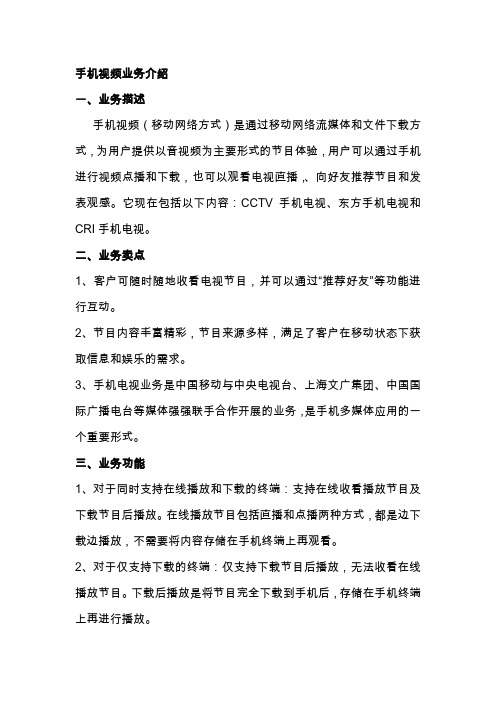
手机视频业务介绍一、业务描述手机视频(移动网络方式)是通过移动网络流媒体和文件下载方式,为用户提供以音视频为主要形式的节目体验,用户可以通过手机进行视频点播和下载,也可以观看电视直播,、向好友推荐节目和发表观感。
它现在包括以下内容:CCTV手机电视、东方手机电视和CRI手机电视。
二、业务卖点1、客户可随时随地收看电视节目,并可以通过“推荐好友”等功能进行互动。
2、节目内容丰富精彩,节目来源多样,满足了客户在移动状态下获取信息和娱乐的需求。
3、手机电视业务是中国移动与中央电视台、上海文广集团、中国国际广播电台等媒体强强联手合作开展的业务,是手机多媒体应用的一个重要形式。
三、业务功能1、对于同时支持在线播放和下载的终端:支持在线收看播放节目及下载节目后播放。
在线播放节目包括直播和点播两种方式,都是边下载边播放,不需要将内容存储在手机终端上再观看。
2、对于仅支持下载的终端:仅支持下载节目后播放,无法收看在线播放节目。
下载后播放是将节目完全下载到手机后,存储在手机终端上再进行播放。
3、对于手机电视客户端:用户可以下载手机电视客户端来观看精彩节目,提供了直播频道、视频专区、手机电台、下载管理、我的视频、推荐好友、参数设定、帮助说明等菜单功能。
还可以使用“闲时下载”功能,在夜间自动下载当日精彩推荐节目。
使用手机电视客户端需终端支持。
四、业务资费:(通信费+信息费)1、通信费:通信费主要包括GPRS流量费用和上行短信通信费,上行短信通信费按现有资费标准执行。
自2009年4月1日起,中国移动用户在国内地区通过WAP方式和客户端方式访问浏览手机视频门户、观看手机视频业务、下载客户端以及使用客户端所产生的流量,不收取流量费。
用户漫游出境将根据漫游地的漫游资费标准收取流量费。
2、信息费:(1)包月计费:包月费率根据具体业务栏目分别制定,目前主要有10元/月、6元/月、30元/月等包月资费。
客户使用手机视频的某个包月业务时,如果该客户已经订购此包月业务,则点击播放链接可直接进入观看节目内容;如尚未订购,则会跳出包月资费提醒页面,客户确认后自动返回之前页面,客户可以再次点击观看,详见下图。

Doc Name: 手机流媒体播放器插件项目需求范围说明:以下只是一个需求范围框架声明,可补充修正.需求模型呈现:用户通过手机流媒体播放器插件连接到流媒体服务器,可以在线点播3gp格式的电影,动画等资源.平台组成Server端: 标准H.264/AMR 的流媒体服务器Client端:定制的手机流媒体播放器插件说明:用户通过专有的WAP浏览器导航选择流媒体播放内容,播放时调用(启动)定制的手机流媒体播放器插件播放,播放完毕返回到WAP浏览器,即:WAP Browser + Player Plugins 形式.平台架构模型:C/S 架构通信协议:RTSP, RTP/RTCP协议流媒体文件格式:第一阶段:.3GP第二阶段:.MP4/.AVI/.RM/.WMV/.RMVB/.3GP2流媒体视频编解码算法:第一阶段:H.264 (=MPEG-4 Part 10=ISO/IEC 14496-10=MPEG-4 AVC)流媒体音频编解码算法:第一阶段:(2.75G)1) AMR-NB2) AAC需要支持的手机平台:智能手机: Symbian v3/v5,WM 5.x/6.x, Android,OPhone,iPhone, …第一阶段:Symbian v2/v3/v5,WM 5.x/6.x接入网定位: 前期支持2G(GRPS),2.75G(EDGE),后期支持3G. 即面向2.5G,2.75G和3G用户. (因为3G,4G属于接入网范围,本质上改进的只是空中接口的传输效率,简单说就是空中接口可以用更大的带宽传输数据,这个和业务网的应用,例如:语音业务,数据业务、手机应用软件没有很本质上的直接关系).需要支持的手机定位:中低端手机用户,尽可能Cover 目前大多数手机用户,包括山寨机用户,或者说关注的是面向在现有2G(GRPS)和2.75G(EDGE)环境下,手机价格在两千块钱以内的手机用户,为他们提供移动流媒体服务,而且还相对做到较为流畅,也就是用2.75G网络承载3G业务。

数字影视产品说明城市宣传片产品特点总体特点:气魄宏大、特色鲜明、叙事清晰、直观性强、视听冲击强烈。
使用传统拍摄和二维、三维动画相结合的手段,反映城市历史、现在和未来的形象,对城市规划成果的进行逼真模拟,通过专业化的策划和剪辑,在短时间内突出表达重点、增加视觉冲击表现力,以吸引领导和观众注意力,最终增加汇报和宣传的成功率。
客户范围及需求客户范围:城市政府部门:规划局、宣传部、旅游局区级规划和管理部门需求:一般为汇报、形象宣传、招商引资和吸引旅游。
应用范围规划展览馆、展会、娱乐城等场所的影视厅以及电视播放、DVD光盘发售、电子门票等载体服务内容及流程客户需求分析——产品咨询——策划——解说词——分镜脚本——外景拍摄——三维模型——三维场景渲染——版权音乐——专业配音——后期特效合成——后期剪辑——系统集成——产品包装简化流程表竞争优势劣势优势:1、专业型人才公司拥有大量建筑学及数字多媒体领域的复合型人才及项目经理,可以快速理解规划部门意图和涉及到的专业知识。
1)策划人员可以提出专业的适应客户需求的解决方案,帮助客户分析市场需求或汇报重点;2)软件开发人员可以针对项目具体情况进行系统集成方面的软件设计和研发,大大节省客户成本;3)三维技术人员具有多年的三维技术实战经验,通过不断研发与创新,使影片画面效果大大提高;4)项目经理具有高素质和多项目的流程管理经验,保证项目的总体进程和产品质量。
2、科学化流程管理项目操作有科学并严格的流程化管理,每一个关键环节都会与客户进行沟通,客户会在项目进行中逐步了解影片的最终效果,如果在过程中有什么偏差,客户需明确指出,我们会及时提出解决方案,这样的过程实际上是使客户一步一步的实现自己的预期。
3、大型项目经验众多国内外大型项目的实战使我们积累了大量的宝贵经验,并不断的应用到公司新的项目中,使最终产品得到充实保证。
4、整合能力公司有很多合作多年的来自各领域的合作伙伴,加之公司本身强大的技术团队,实现了从软件到硬件、从专家到具体实施、从传统实拍到数字新科技的多方共融,我们能根据客户需求组建最专业的团队。
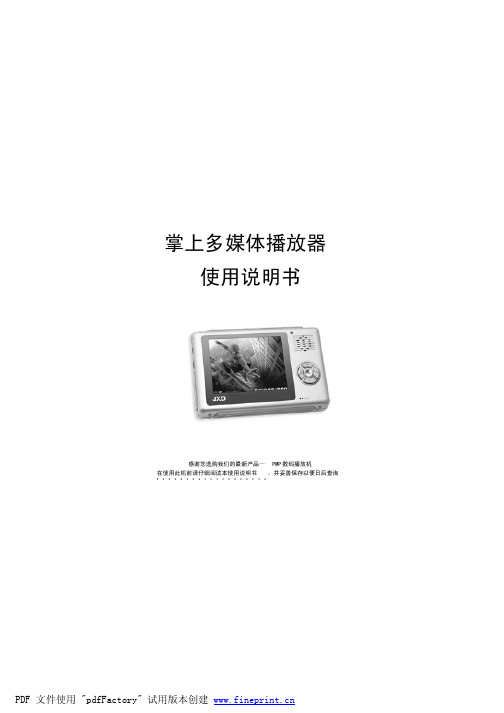
掌上多媒体播放器 使用说明书感谢您选购我们的最新产品— PMP 数码播放机 在使用此机前请仔细阅读本使用说明书 ,并妥善保存以便日后查询PDF 文件使用 "pdfFactory" 试用版本创建 用户手册感谢您购买本产品, 这份手册能引导您正 确使用本产品及随本产品所附的应用程序 ,在 您使用本产品及随本产品所附的应用程序前 , 请认真阅读说明书,以确保您能正确的使用本 产品 。
注意事项 1、在编写本说明书过程中已经力求内容正确与完整,但并不证明本说明书没有任何错 误或遗漏 。
2、本公司只对机器本身存在的问题负有保修 和维修责任,对于因误操作 、产品维修 或者其他 情况 引 起的个人数据资料删改 和 丢失 ,不负任何责任 、也不对因 此造成 的 其它间接损失 负责 。
3、本产品 软 件、 硬件及说明书有任何修 改, 恕不 另行通知 ,本公司 拥有 最终解释权 。
PDF 文件使用 "pdfFactory" 试用版本创建 电脑配置1注意事项2产品 介绍3功能 介绍4按键 及 接口6基 本操作7操作 详解9附录33常见故障 及 解决方法37规格 及附件39PDF 文件使用 "pdfFactory" 试用版本创建 电脑配置1. 电脑最低配置要求 WIN98 第二 版、WINME 、WIN2000 、WINXP ,IBM 兼容个人计算 机,中 央处理 器:Pentium200MHz 以上处理 器,USB (通 用串行总线)端口 ,32MB 系统 内存或以 上(Windows2000 建议使用128MB ) ,20MB 空闲硬盘 空间 或以 上 , DVD/CD-ROM ,声卡(选配) , 可登陆网 络(推荐) 。
2.全能王播放机与电脑的连接 请使用随机附 送的USB 线作为与电脑 的连接媒介 。
将计算 机与PMP 播放 机连接起 来,将USB 线小的接口 插 到PMP 播放 器上 ,大 的接口连接 到计算 机的USB 接口上 。

S M A R T H D B I N O C U L A RO P E R A T O R’S M A N U A LFOR WEB USER MANUAL VISIT:/BINOXAMERICANTECHNOLOGIESNETWORK CORP.Section I. Preparing the device . . . . . . . . . . . . . . . . . .1-11 .01 . Unpacking . . . . . . . . . . . . . . . . . . . . . . . . . . . . . . . . . . . .1-21 .02 . Installation of batteries . . . . . . . . . . . . . . . . . . . . . . . . . . .1-31 .03 . MicroSD, USB and HDMI ports . . . . . . . . . . . . . . . . . . . . .1-31 .04 . Firmware update . . . . . . . . . . . . . . . . . . . . . . . . . . . . . . .1-41 .05 . ON / OFF . . . . . . . . . . . . . . . . . . . . . . . . . . . . . . . . . . . .1-51 .06 . Using keypad . . . . . . . . . . . . . . . . . . . . . . . . . . . . . . . . . .1-51 .07 . Focusing . . . . . . . . . . . . . . . . . . . . . . . . . . . . . . . . . . . . .1-51 .08 . Focus IR (left lens) . . . . . . . . . . . . . . . . . . . . . . . . . . . . . .1-61 .09 . Mounting on a tripod . . . . . . . . . . . . . . . . . . . . . . . . . . . .1-61 .10 . Compass calibration . . . . . . . . . . . . . . . . . . . . . . . . . . . . .1-7Section II. Interface . . . . . . . . . . . . . . . . . . . . . . . . . . . . .2-12 .01 . Homescreen . . . . . . . . . . . . . . . . . . . . . . . . . . . . . . . . . .2-22 .02 . Main operations . . . . . . . . . . . . . . . . . . . . . . . . . . . . . . . .2-32 .03 . Shortcut carousel . . . . . . . . . . . . . . . . . . . . . . . . . . . . . .2-42 .04 . Using system menu . . . . . . . . . . . . . . . . . . . . . . . . . . . . .2-5Section III. Functions . . . . . . . . . . . . . . . . . . . . . . . . . . . .3-13 .01 . Night Vision . . . . . . . . . . . . . . . . . . . . . . . . . . . . . . . . . . .3-23 .02 . Photo and Video modes . . . . . . . . . . . . . . . . . . . . . . . . . .3-33 .03 . Rangefinder . . . . . . . . . . . . . . . . . . . . . . . . . . . . . . . . . .3-4Section IV. System menu . . . . . . . . . . . . . . . . . . . . . . . .4-14 .01 . Night Vision . . . . . . . . . . . . . . . . . . . . . . . . . . . . . . . . . . .4-24 .02 . Photo/Video . . . . . . . . . . . . . . . . . . . . . . . . . . . . . . . . . .4-24 .03 . Display . . . . . . . . . . . . . . . . . . . . . . . . . . . . . . . . . . . . . .4-24 .04 . Settings . . . . . . . . . . . . . . . . . . . . . . . . . . . . . . . . . . . . .4-3Section V. Servicing . . . . . . . . . . . . . . . . . . . . . . . . . . . . .5-15 .01 . Warnings and cautions . . . . . . . . . . . . . . . . . . . . . . . . . . .5-2Section VI. Mobile applications . . . . . . . . . . . . . . . . . .6-16 .01 . Mobile applications . . . . . . . . . . . . . . . . . . . . . . . . . . . . .6-2The information in this manual is furnished for informational use only, is subject to change without notice, is not to be construed as a commitment by ATN Corp.ATN Corp. assumes no responsibility or liability for any errors or inaccuracies that may appear in this book.©2016 ATN Corp. All rights reserved.PREPARING THE DEVICE1-11-2The following steps must be accomplished prior to each mission where the device is used: 1 . Open packaging box, remove BinoX HD and check the contents 2 . Make sure that nothing is missing3 . Inspect the device for damage to optical surfaces, body, eyecups, operation buttons, etc .4 . Ensure that all optical surfaces are clean and ready for use .NOTEYou must have a microSD card inserted in the device, in order to be able to update to the latest firmware.START/STOP VIDEO RECORDING ENTERBUTTONTAKE A PICTUREZOOM INMICROSD, MICRO HDMI & MICRO USBDIOPTER ADJUSTMENTPOWER BUTTON IR BEAM FOCUS ADJUSTMENT RINGFOCUS ADJUSTMENTRINGZOOM OUTBATTERY HOUSING COVERTRIPOD THREADThe BinoX HD will operate on three CR123 type batteries .NOTEWe highly recommend using lithium CR123 batteries. They will provide much longer battery life.Install batteries as follows:1 . Remove the Battery Cover following the arrow direction2 . Insert batteries as shown .3 . Close the Battery Cover .NOTEMake sure that the device is turned off before changing sources of energy (batteries or USB in power supply mode).1.03. MI C ROS D, U S B AN D H D MI P O R T SThe device is equipped with microSD, Micro USB and Micro HDMI ports . You can find them under the rubber cover near the battery block (we marked the cover with appropriate icons) . To open the cover you should gently lift the rubber cover and move it out of the way .NOTEMake sure that the device is turned off beforeinserting the microSD card into the slot.1 . A new card should be formatted before usage .2 . Insert microSD card as shown .3 . To lock the card in the slot push it in with a thin object(a small coin, paper clip, toothpick, etc .) .4 .Return the cover to its original position .NOTEThere is only one correct direction to insert the microSD Card.Do not force the card into the slot as it may damage both the device and the card itself.Micro USB Micro HDMI microSD1-31-4To remove the microSD Card from the slot, push it in using the same thin object . When it pops up a few millime-ters, it can be pulled with your fingers or tweezers . NOTEIf you are going to record video we recommend using a Class 10 microSD card (10 MB/sec) or faster and have capacity from 4 to 64 GB.1.04. F I R MWARE U PDATEBefore operating your device please update the firmware to the latest version .To receive a notification of new firmware updates, please register your device on our website (you’ll receive an email letting you know when new firmware becomes available) .To update the new firmware you will need a microSD Card and batteries that are fully charged .NOTEIn the event of a power failure during an update the device may crash corrupting its system files and will need to be sent back to the ATN factory for service. It is important not to use additional sources of power during firmware update!Update the new firmware as follows:1 . Download the *** .bin file from https://www .atncorp .com/firmware (You may need to create an account, if you didn’t create it earlier) and copy to your microSD Card — root directory .2 . Insert the card into the device .3 . Turn ON the device .4 . In the “Firmware Update” dialog box select “Yes” to start the update .5 . When the update counter reaches “100%” the device will automatically restart .6 . Once the device is powered up it will enter self configuration mode .7 . After completing it will automatically restart and will be ready for use .8 . Motion Sensing platform will be configured when first turned on .9 . Once the Firmware update completes, please do a factory reset before using the product .10 . Please remember to delete the Firmware File off of the microSD card after all steps are com-pleted .NOTEIf the device does not restart within 30 seconds, remove and re-insert the batteries and power-up the device.NOTEOnce the device has been updated you will need to either format the card or delete the update file manually. In the event you do not, the system will ask you if you wish toupdate the device every time you turn it on.To TURN ON the device press and hold the POWER button until you see the ATN splash screen .To TURN OFF the device press and hold the POWER button, until the dialog box “Shut down the device?” appears . Choose “Yes” to turn off .1.0The KEYPAD is programmed to be used in two different ways:• Short and Quick Taps — used for most functions and to get around the menu;• Press and Hold — designed to be used in the fol-lowing situations — ON/OFF, ZOOM, SHORTCUT MENU .NOTEUsing LEFT or RIGHT buttons in the menu, lets you quickly Exit Shortcuts from any position.DIOPTER ADJUSTMENTBy rotating the Diopter Adjustment Ring you will achieve optimal sharpness for your vision . Look through the eyepiece while focusing on the interface on the screen .Do not take the rubber cap off the objective lens .NOTEYou should not need to re-adjust the Diopter Adjustment unless another user with different vision than yourself will be using the device.1-51-6INTERPUPILLARY ADJUSTMENTDepending on the distance between your eyes, you may adjust the individual eyepieces by movingeach one horizontally .1.08. FO CU S I R (LE F T LE N S)In Night Mode your IR Illuminator is critical to provid-ing you extended range and “Total Darkness Capabil-ity” by projecting a beam of IR light that is only seen by a night vision device . The IR Illuminator will automati-cally turn ON when Night Mode is activated (although it may be turned off in the settings if you so choose) .1 . The IR Illuminator beam may be focused by turn-ing the left objective lens . This allows you to tighten the beam for longer range or widen the beam for maximum field of view .2 . There are a number of settings effecting the function of your IR in the Settings Menu .1.09. MOU N T I N G O N A T R I P O DThe BinoX HD is tripod mountable and can be mounted on tri-pods with a 1/4” thread mount .1-7When the compass needs to be calibrated the word “CAL ” appears instead of the Compass Scale . To cal-ibrate you should rotate the device on three axis as illustrated .NOTEAfter calibrating the device please remember that the compass will work best when holding the BinoX parallel to the ground.Other possible Errors:• ERR — an error was detected (you may need to restart the device or recalibrate the compass);• SMF — your device is under Strong Magnetic Field (please, move away from the Magnetic Field);•UPD — your firmware needs to be updated .1-8INTERFACE2-12-2First screen you’ll see after switching on the device is Homescreen . It consists of Scales, Status Baricons and different Informational Widgets .SCALESE-Compass Scale shows yaw angle based on e-Magnetometer data . Roll Scale shows binocular cant based on internal 3D Gyroscope .Pitch Scale shows binocular inclination based on internal 3D Gyroscope . STATUS BARIts job is to display information about the current state of the system .Currently inactive icons become invisible, so you will only see the important information on the Homescreen Interface:• Battery — appears when energy level is low• SD Card — shows the presence or absence (red icon) of memory card• GPS and WiFi — show when the func-tion is enabled .WIDGETSThey are interface elements which pro-vide quick access to useful information . There are several types of widgets:• icons without value — are used formode displaying (Photo and Video Modes)• only numerical value (Detailed Roll and Pitch Values)• icons with a numerical value which provide detailed numerical readings • Photo Preview (appears in the bottom of the homescreen, after thephoto is taken) .Display widgets can be disabled from the System Menu .To get to the System Menu you should click on the CENTER button fromHomescreen and access the Shortcut Carousel .Then select the wrench icon with RIGHT or LEFT buttonsand push CENTER button toenter the menu .Select Display tab with RIGHT button and choose subcategory Display Widgets with DOWN button .SZOOM LEVELBy pressing and holding the UP or DOWN button on the keypad you will be able to Zoom IN and OUT .Current Zoom Level is displayed in the Zoom widget on the Homescreen .TAKING PHOTOSPress the LEFT button to TAKE A PHOTO .Depending on the selected mode, you will make one or several photos . You can choose from var-ious photo modes in the System Menu .VIDEO RECORDINGBy pressing the RIGHT button you will be able to RECORD VIDEO .NOTEYour recording will automatically stop when the memory card is full or the battery is outof power.SHORTCUT CAROUSELThe CENTER buttonopens the menu and closes it down when pressed again .2-32-4The Carousel is your access to a number of Shortcuts that allows you quick access to additional features . Just click on the CENTER button from Homescreen to access the Carousel .Buttons highlighted in Red are the only ones that activate a particular shortcut .Movement between the items is carriedout using the LEFT & RIGHT buttons , except the group of ON/OFF switches (WiFi, GPS, Bluetooth) .You should use the UP & DOWNbuttons to switch modes .To turn ON or OFF a particular switch you should click the CENTER button while having theswitch selected . Example — WiFi .EXITExit Carousel .NIGHT MODESwitch between Day and Night Mode .Options such as color palette and other settings for Night Mode can be changed in the System Menu .RANGEFINDERActivates Smart Rangefinder feature .GALLERYGives you access to the library of Images and Videos that are stored on your unit’s SD Card .WiFi module .GPS module .SYSTEM MENUAllows for access to various system options and adjustments .2-5To enter the System Menu you should open Shortcut Carousel with CENTER button and select the wrench icon withRIGHT or LEFT buttons .Then push CENTER button to enter the menu .The System Menu consists of a Tab Bar at the top of the screen, list of subcatego-ries in the center and Help Information atthe bottom .On the left side of the Tab Bar you will find the Exit (with arrow icon) . Pressing it with CENTER button will bring you back to the Homescreen .Movement between the tabs is carried out using the LEFT and RIGHT buttons .Each tab includes subcategories . To select a particular subcategory you should use the UP andDOWN buttonsand press CENTER button.2-6To change a particular value you should follow the next few steps . Select the sub-category you need with the UP or DOWN buttons .Press the Center button to select a particular value (once selected it will turn red) .Change the value with the UP andDOWN buttons .To select a new value press CENTER buttonto confirm the change .FUNCTIONS3-13-2To switch between Day and Night Mode you should choose NIGH T MODE in Shortcuts .Shortcuts allows you quick access to the Carousel that contains quick access to your units features . Just click on the CENTER button to access the Carousel .Buttons highlighted in Red are the only ones that activate a particular shortcut .Movement between the items is carried out using the LEFT & RIGHT buttons .NOTERemember that turning on Night Mode during daylight will not harm your device, however you may not be able to see anything due to the image being too bright.You can choose preferred Сolor Theme or adjust the Light Sensitivity in the System Menu (Night Vision section) .To enter the System Menu you should open Shortcut Carousel with CENTER button and select the wrench icon with RIGHT or LEFT buttons . Then push CENTER button to enter the menu .Select Night Vision in the Menu Tab . Movement between the tabs is carried outusing the LEFT and RIGHT buttons .T o sw i tc h b et we e n Gr e e n a n d Black&White modes follow the next few steps . Select Color Theme subcategory in Night Vision Tab by pressing UP and DOWN buttons .Then Press the CENTER button to select a particular value (once selected it will turn red) . And choose Green or Black&White mode, confirm it by pressingCENTER button.Night Vision category will be available from the Shortcut Menu .NOTELight Sensitivity does not changewhen changing color modes.3-3If you press the LEFT button while staying on the Homescreen to TAKE A PHOTO .You must have a microSD card inserted in the device for these features to work . All files will be stored on the microSD card .Depending on the selected mode you will make one or several photos . You can choose from var-ious photo modes in the System Menu .To enter the System Menu you should open Shortcut Carousel with CENTER button andselect the wrench icon with RIGHT or LEFT buttons .Then push CENTER button to enter the menu .There are three photo modes to choose from . Switching between modes is done in the System Menu in the Photo/Video tab, subcategory Photo Mode .Use UP or DOWN buttons to switchbetween modes . Press the Center button to select a particular value (onceselected it will turn red) .NORMALThis default mode allows you to take one photo at a time .TIME LAPSETime Lapse is where the device takes a sequence of images of asubject with an interval of time between each image .The interval and the number of photos taken can be changed in the System Menu .To make changes choose Photo/Video Tab in System Menu, then use UP orDOWN buttons to select Time Lapse Settings .Press the CENTER button to enter the mode settings . While you are in thismode, the Time Lapse widget appears .3-4BURSTBurst mode captures a series of photos .You can select the best image of the group or arrange them in a sequence to study the transitions in detail .The number of the photos taken can be changed in the System Menu . While you are in this mode, the Burst widget appears .Regardless of which mode you are using the preview appears after a photo-graph is taken on the bottom of the screen for several seconds .If you press the RIGHT button to StartVideo recording . Press RIGHT button again to stop Video recording .3.03. R AN G E F I N D E RUsing the Smart Range Finder you will quickly be able to estimate the distance to your target as long as you have reasonable knowledge of the size of your target .RANGEFINDERTo use select the Flag Icon from theShortcut Carousel .Pressing the CENTER button willtake you to the Main Screen of the Range-finder feature .To measure the distance, follow the next steps:1 . Put the arrow-mark on the top of the target and press the CENTER button , wait for the binoc-ular to take the readings (it will take a number of readings so try to keep your binocular steady);2 . Put the arrow-mark under the target and press the CEN T ER button ;3 . If satisfied with the value press the LEFT button to go back to the Homescreen or repeatsteps 1 and 2 if necessary .NOTEDuring the measurement process, you can zoom in and out using standard buttons (UP and DOWN).If the Target Height is incorrect you canchange it:• press the RIGHT button to enterthe Menu;• choose one of the presets or inputthe height manually;• accept the height with CENTERbutton and go back to the MainScreen .SYSTEM MENUCOLOR THEME — the color of NightMode (Green or Black & White) . There isNO difference in light gain from Green toB&W .LIGHT SENSITIVITY — can be set toLow, Medium or High . At high your framerate will be 7 .5 per second . You will expe-rience more light gain but at the expenseof a lower frame rate . We recommendMedium setting for most uses .4.02. PH OTO/V I D EOPHOTO MODE — includes Single (cap-ture a single photo), Time Lapse (series ofphotos at timed intervals) and Burst (up to10 photos in one second) modes .BURST COUNT — amount of photos inone second (2 – 10) .TIME LAPSE SETTINGS• Total Photos — amount of photos inseries (2 – 10) .• Frame Interval — length of the interval(2 – 15 sec) .MICROPHONE — sound recording (ON/OFF) .VIDEO QUALITY — can be 1080P at 30fps or 720P at 60fps .FORMAT SD CARD — after you choose this subcategory you’ll see a pop-up window asking you about formatting .NOTERemember when formating your microSD card you will loose all information on it, including photos and videos.SCREEN BRIGHTNESS — 1-5 with 1being the dimmest and 5 the brightest . Itis recommended that you use the bright-est setting during the day for optimal per-formance .DISPLAY WIDGETS — allows youto disable several widgets (Minimal/Extended)SLEEP MODESleep mode is activated when yourdevice is not in use for a set period of time(example: 1 – 60min) . During sleep mode the display and some of the sensors will be inactive . To get out of Sleep mode and get back to normal operations just physically move the device or press any of the buttons .• Mode — allows you to switch the mode (ON/OFF)• Hibernation Time — can be 1 – 60 minUNITS — can be Metric or Standard system .DATE AND TIME• Clock Source — allows you tochoose different types of sources toimprove the accuracy (Manual, WiFior GPS) .• Date Format — can be YYYY-MM-DD, MM-DD-YYYY, DD-MM-YYYY .• Time Format — form of stating thetime (24-hour or 12-hour) .• Date — enter the date .• Time — enter the time .• Time Zone — allows you to choose a geographical region with standard time .WIFI — values are not changeable .• SSID• Password• MAC AdressRECORD GEO-TAGGING — adding geographical identification to your videos (ON/OFF) . ZOOM — allows you to choose different types of zoom (Standard, Extended) .However, we would like to caution you when using Extended Zoom, you will begin to see consid-erable pixelation at such a zoom .RESTORE FACTORY SETTINGS — allows to reset all the settings to default .FIRMWARE VERSION — allows you to see the firmware version currently running on your device . We recommend that you register your product on our Update Center (www .atncorp .com/firmware) in order to make sure that you are getting emails when new firmware versions become available . We are constantly working on new features, functions, and improvements that we provide to you free of charge via firmware upgrades .SERVICING• Always remember to turn off the device when it is not in use . If you do not plan on using it for a period of more than 10 days, you should remove the batteries .• Do not disassemble, drop, open, crush, bend, deform, puncture, shred, microwave, incinerate, paint or insert foreign objects: it will void your warranty .• Keep Lens Cap on when not in use .• Avoid contact with dust, steam, and gas .• This product contains natural rubber latex which may cause allergic reactions .• The device is a precision electro-optical instrument and must be handled carefully .• Do not scratch the external lens surfaces or touch them with your fingers .CAUTIONFailure to follow these safety instructions could result in damage to the device .MOBILE APPLICATIONSBy utilizing the ATN Obsidian app, you cancontrol your device and view live streaming . Con-nect a phone or tablet and view everything simul-taneously .Want to see what you’ve re c or d ed so far? No problem, once connected to the app via WiFi, open up the Gallery and playback your latest adventures . All your photos and videos are right at your fingertips .iOS ApplicationAndroid Application6-3For customer service and technical support, please contact American Technologies Network Corp.1341 San Mateo Avenue, South San Francisco, CA 94080 phone: 800-910-2862, 650-989-5100e-mail:*******************©2016 ATN Corporation。
中国联通WCDMA手机电视客户端业务需求书(V1.0)中国联通产品创新部产品运营管理处2009年1月目次一.概述 (5)1.1业务目标 (5)1.2业务模式 (5)1.3运营模式 (5)二.客户端功能需求 (6)2.1界面(具体的界面形式,在V2版本提供) (6)2.2操作系统要求 (6)2.3客户端在线升级 (6)2.4参数配置 (7)2.5业务订购、退订 (7)2.6视频播放功能 (8)2.6.1点播 (8)2.6.2直播 (8)2.6.3播放基本功能 (8)2.6.4播放效果 (8)2.6.5直播回放 (9)2.6.6智能流 (9)2.6.7边观看边保存本地 (9)2.6.8播放状态显示 (9)2.6.9本地文件播放 (10)2.6.10播放时切换后台操作 (10)2.6.11对播放文件版权的支持(建议二期实现) (10)2.6.12视频播放与信息提示 (10)2.6.13视频播放与电话呼叫 (10)2.6.14视频播放与其他并发业务 (11)2.7频道和栏目和内容呈现 (11)2.8频道和栏目和内容获取 (11)2.9内置WAP浏览 (11)2.10公告和宣传 (11)2.11内容搜索 (12)2.12下载功能 (12)2.12.1立即下载 (12)2.12.2定时下载(建议二期实现) (13)2.12.3订购推送 (13)2.12.4下载队列管理 (13)2.12.5断点续传 (13)2.13支持用户将内容上传至UGC门户 (13)2.14本地文件管理 (14)2.15用户参数管理 (14)2.15.1订购查询 (14)2.15.2收藏内容 (14)2.15.3接入点选择 (14)2.15.4播放缓冲区设置 (14)2.15.5本地保存位置设置 (14)2.15.6节目提醒 (15)2.15.7个人资料管理 (15)2.15.8桌面快捷方式 (15)2.16播放列表 (15)2.17用户互动应用 (15)2.18离线登陆 (16)2.19好友推荐 (16)2.20帮助信息和版本信息 (16)2.21联网异常处理 (16)2.21.1登陆过程异常 (16)2.21.2节目单更新异常 (17)2.22内容异常处理 (17)2.23媒体格式要求 (17)2.23.1编码格式要求 (17)2.23.2文件格式要求 (17)三.业务使用流程 (18)3.1用户信息 (18)3.1.1用户登录 (18)3.1.1.1功能描述 (18)3.1.1.2流程描述 (18)3.1.2用户资料获取 (18)3.1.3用户资料修改(建议二期实现) (19)3.1.4用户订购信息修改 (19)3.2节目及频道和栏目 (20)3.2.1节目及频道和栏目信息下载 (20)3.2.2频道和栏目及节目浏览 (21)3.2.3推荐好友 (21)3.2.4评论(建议二期实现) (21)3.2.5评论信息查看 (22)3.2.6视频下载 (22)3.2.7内容搜索 (23)3.2.8视频上传 (23)四.WCDMA手机电视客户端运营管理系统 (24)4.1 WCDMA手机电视客户端业务管理 (24)4.1.1 渠道管理 (24)4.1.2 客户投诉服务 (24)4.2 报表管理 (24)4.3、计费 (25)文档基本情况一.概述本需求书为中国联通WCDMA手机电视客户端业务需求描述。
奇虎影院随着互联网的高速发展,人们对于影视娱乐的需求也与日俱增。
为了满足广大观众的需求,越来越多的在线影院应运而生。
奇虎影院作为其中的佼佼者,以其丰富的影视资源、清晰流畅的播放体验和卓越的服务质量,成为了许多观众心中的首选。
一、丰富的影视资源奇虎影院拥有庞大的影视资源库,涵盖了国内外众多的电影、电视剧、综艺节目等。
无论是热门大片还是经典佳作,观众都可以在奇虎影院找到自己喜欢的影片。
而且,奇虎影院还会及时更新最新的影片资源,让观众第一时间观看到最新的电影作品。
二、清晰流畅的播放体验奇虎影院提供的在线播放功能非常稳定,观众在观看影片时不用担心视频卡顿、加载慢的问题。
不论是在电脑上观看还是在手机上观看,都能够流畅地播放影片。
而且,奇虎影院还支持多种视频画质,观众可以根据自己的网络环境和设备性能选择合适的画质,保证观影体验的同时又节省了流量。
三、卓越的服务质量奇虎影院注重用户体验,提供了一系列贴心的服务。
首先,观众可以根据自己的喜好进行电影、电视剧的分类浏览,方便快捷地找到自己感兴趣的内容。
其次,奇虎影院还提供了影片的简介和评分,帮助观众了解影片的主题和质量,更好地选择观看。
此外,观众还可以在奇虎影院上自由发表评论和留言,与其他观众交流观点和感受,增加了互动和社交性。
四、安全保障奇虎影院为观众提供了安全可靠的使用环境。
观众无需担心个人信息的泄露问题,奇虎影院采取了多项安全措施,保护用户的隐私和账号安全。
同时,奇虎影院严禁上传和分享非法的影片资源,确保观众观看到的影片都是合法合规的。
五、多平台兼容性奇虎影院支持多种设备和平台的使用,包括电脑、手机、平板等。
观众无论身处何处,都可以方便地享受到奇虎影院提供的影片服务。
而且,奇虎影院不仅支持在线观看,还提供了下载功能,观众可以将喜欢的影片下载到本地存储,随时随地观看,无需担心网络问题或者流量限制。
总结一下,奇虎影院以其丰富的影视资源、清晰流畅的播放体验、卓越的服务质量和安全可靠的使用环境,赢得了广大观众的青睐。
H3 Android手机观看说明1. 用户在购买EasyN品牌的H3系列的IPCAM后,请按照说明书上面的说明正确安装并设置IPCAM,完成连接外网,做好路由器端口映射等一些列操作。
安装并设置成功后,可以在互联网上登录IPCAM的远程访问地址,以检验摄像机互联网连接。
2. 注册账号和添加设备:注册和添加账号需要通过计算机在互联网完成2.1 注册和登录账号:登录的账号请在http://app.easyn.hk上注册注册账号2.2. 在计算机上添加设备:登录app.easyn.hk网站,在“设备管理”内添加设备。
通过计算机登录平台可以更好的管理和操作IPCAM。
a. 新注册的账号登录后需要在设备列表内添加设备b. 添加设备c. 添加设备成功后会在设备列表显示添加的设备,可对添加的设备进行观看、操作、修改、删除等一系列操作3. 手机下载安装软件并用登录”app.easyn.hk”账号来查看摄像机。
3.1 下载安装软件Android 手机观看软件:手机观看软件在光盘里面已经提供,存放在光盘“手机客户端”的文件夹内,名称为"EasyN_for_android_v5.6.2.apk"。
同时也可以通过PC添加设备设备编号为出厂时机器底部的四位位置名称用户可以随意命名账户密码即为摄像机管理账号和密码,H3出厂默认账号和密码为admin点击“在线视频”可连接到摄像机,并观看和操作摄像机点击“添加设备”按钮后会提示设备是否添加成功在网站上下载该应用程序,下载地址为:"/download\EasyN_III _V_5.6.4".。
3.2 Android 手机登录:账号注册成功后进入“DDNS Setting ”,在 “DDns server ”文本框中输入注册的平台“app.easyn.hk ”,再输入端口号(端口号为“80”),在“User ID ”和“password ”文本框输入在app.easyn.hk 注册的账号和密码。
影视产品方案一、项目背景近年来,影视产业蓬勃发展,成为了文化产业的重要组成部分。
随着互联网的高速发展和智能终端的普及,影视产品在线观影也成为了一种主流方式。
然而,当前市场上的影视产品存在着剧情陈旧、内容枯燥、难以个性化推荐等问题,不能完全满足用户的需求。
因此,我们需要开发一种全新的影视产品方案,以打造一个更好的观影体验,提高用户的满意度。
二、项目目标1.提供丰富多样的影视内容:通过与电影、电视剧等配方企业合作,引入热门影视作品,并及时更新影视内容,满足用户的观影需求。
2.个性化推荐:通过用户的观影历史、评分、兴趣爱好等信息,运用推荐算法为用户精准推荐适合的影视作品,提高用户的观影体验。
3.用户交互体验优化:设计简洁、易用的用户界面,提供友好的操作体验,减少用户的学习成本,提高用户的粘性。
4.多终端适配:支持多种终端设备(PC、手机、平板等)的访问,确保用户可以随时随地观影。
三、产品功能1. 影视库•提供齐全的影音资源,包括电影、电视剧、综艺等各种类型的内容。
•可根据不同类型、地区、年代等进行分类浏览,方便用户查找感兴趣的影片。
•支持搜索功能,用户可以通过关键词搜索影片,提高查找效率。
2. 个性化推荐•根据用户的观影历史、评分等信息,利用推荐算法为用户推荐个性化的影片。
•用户可以对已观看的影片进行评分,系统根据评分为用户推荐更符合口味的影片。
3. 观影记录•记录用户的观影历史,方便用户查看以及继续观看之前未看完的影片。
•用户可以标记喜欢的影片,系统会将喜欢的影片收藏起来,便于用户重新观看。
4. 播放控制•提供播放器界面,支持播放、暂停、快进、快退等基本操作。
•支持多种播放画质选择,确保用户可以根据网络环境自由切换播放画质。
5. 用户管理•支持用户注册和登录功能,确保用户的隐私安全。
•用户可以修改个人信息,如用户名、密码、头像等。
四、技术实现1.前端技术:采用HTML、CSS和JavaScript等前端技术,实现用户界面和交互功能。
手机影视产品说明书1.0版本目录1.范围 ..........................................................................................................................错误!未定义书签。
2.缩略语及术语解释...................................................................................................错误!未定义书签。
3.业务概念 (4)4.功能要求 (4)4.1. 栏目和内容获取 (4)4.2. 播放功能 (4)4.2.1.点播 (4)4.2.2.直播 (4)4.2.3.播放基本功能 (4)4.2.4.直播回放(可选) (5)4.2.5.边观看边保存本地(可选) (5)4.2.6.播放状态显示 (5)4.2.7.本地文件播放 (5)4.2.8.对播放文件版权的支持(可选) (6)4.3. 下载功能 (6)4.3.1.立即下载 (6)4.3.2.定时下载(推荐) (6)4.3.3.订购推送 (6)4.3.4.下载队列管理(可选) (6)4.3.5.断点续传(可选) (6)4.3.6.状态报告 (7)4.4. 业务订购、退订 (7)4.5. 用户互动应用 (7)4.6. 公告和宣传 (7)4.7. 电子菜单 (7)4.8. 内容搜索 (7)4.9. 本地文件管理 (8)4.10. 播放列表(推荐) (8)4.11. 个性化管理(推荐) (8)4.11.1.历史记录(可选) (8)4.11.2.订购查询 (8)4.11.3.收藏内容 (8)4.11.4.节目提醒 (8)4.11.5.个人资料管理 (8)4.12. 离线登陆 (8)4.13. 参数设置(可选) (9)4.14. 在线升级 (9)4.15. 好友推荐 (9)4.16. 帮助信息和版本信息 (9)5.异常处理 (9)5.1. 联网异常处理 (9)5.1.1.登陆过程异常 (9)5.1.2.节目单更新异常 (10)5.1.3.播放连接异常 (10)5.2. 存储异常处理 (10)5.3. 内容异常处理 (10)6.媒体格式要求 (10)6.1. 编码格式要求 (10)6.2. 文件格式要求 (10)7.参数配置 (10)7.1. 网络承载参数 (10)7.2. 服务器参数 (11)8.编制历史 (11)1. 范围本说明文档主要介召了手机影视产品的功能需求,为手机影视软件的开发提供了方向性依据.2.缩略语及术语解释CMS:内容管理系统EPG:电子节目单3. 业务概念手机影视业务是中国电信上海分公司推出的一种通过内置于手机终端的手机影视客户端软件实现的业务。
主要向用户提供视频等多媒体内容的服务,包括门户栏目和内容的展现,媒体文件的在线点播、下载、直播、模拟直播、广告、互动、评分其他增值应用的定制等。
手机影视客户端是提供上述服务的手机终端软件,通过统一的客户界面,向用户提供方便使用业务集中操作等的良好体验。
4.功能要求4.1.栏目和内容获取手机影视客户端可以获取栏目和内容信息,客户端和服务器之间采用XML文件格式进行数据交互。
能较快地获得电子节目菜单。
4.2.播放功能4.2.1点播用户能够通过手机影视客户端进行视频的点播操作,流媒体点播内容提供者对内容源文件进行编辑并编码形成指定格式的文件,然后将文件上传至流媒体服务器,并在CMS发布系统中对点播文件进行相关编辑。
终端用户通过客户端菜单选中相关的视频点播服务。
流媒体服务器根据用户的请求将视频流数据即时发送到客户端终端,客户端对其解码并即时播放。
4.2.2直播用户能够通过手机影视客户端进行直播节目的播放和观看。
视频编码器对内容进行实时编码并传送至视频服务器。
终端用户通过客户端向视频服务器发送业务请求,流媒体服务器将视频数据流发送至客户端,客户端对其解码并实时播放。
4.2.3播放基本功能播放器必须支持的功能包括:4.2.4直播回放(可选)用户能够通过手机客户端能够观看各个直播频道过去一定时间内的任意节目。
4.2.5边观看边保存本地(可选)用户观看点播节目的时候,可以通过客户端选择是否需要进行节目的本地保存。
用户选择本地保存后,客户端将自动在播放点播节目的同时进行点播节目的本地保存。
用户可以对保存后的本地文件进行播放、管理等操作。
4.2.6播放状态显示从用户体验角度考虑,在播放过程中需要根据播放的不同状态,给用户以正确的信息提4.2.7本地文件播放客户端支持本地文件播放功能,当播放本地文件、客户端下载的文件、点播保存文件的时候,优先调用客户端自带的播放器进行播放。
4.2.8对播放文件版权的支持(可选)为保障内容提供商的权益,客户端支持DRM版权保护功能。
用户只能在版权拥有者(例如某电视台)的同意或授权经销商(例如某音像出版社)同意下才能使用正常观看相应的节目内容。
用户只能在经过验证的播放器(环境)才能使用,举例来说,一个合法订购某新闻的许可用户只有在手机电视客户端上才能观看该节目。
4.3.下载功能用户能够通过手机影视客户端将以下内容下载到手机本地。
●视频片段:用户能够下载平台提供的视频片段。
●图片下载:用户能够下载电影海报、电视剧剧照、明星照片、自然风光等。
下载业务的内容提供者对内容源文件进行编辑编码形成指定格式的文件,并将文件上传至下载服务器。
客户端将整个媒体文件全部下载到本地。
用户可以在本地随时观看。
客户端探测手机在配有存储卡的情况下,下载文件的默认存储地址是存储卡,存储卡空间已满后保存到手机空间。
用户也可以选择存储地址。
如果手机空间已满,客户端必须提示用户。
客户端下载业务分为立即下载和定时下载,定时下载又分为用户侧定时下载和系统侧定时下载。
4.3.1立即下载用户可以通过客户端进行立即下载操作,当选择立即下载时,此内容进入下载队列,优先级最高。
客户端在下载过程中应能够正确显示下载页面,文件名称,下载百分比,下载时间显示正确,且进度条随着下载量变化。
4.3.2定时下载(推荐)用户选择下载时,客户端提示用户是否立即下载。
如果用户选择定时下载,则提示用户输入定时下载的时间。
然后将其加入下载队列。
当用户设置的下载时间到达,客户端启动下载任务下载用户指定的内容。
4.3.3订购推送用户可以预约订购视频节目,平台会将订购的节目周期性或一次性将节目推送到客户端。
客户端收到推送请求后提示用户完成推送内容的下载和观看。
4.3.4下载队列管理(可选)下载队列应该分为正在下载队列和已经下载队列。
用户可以维护正在下载队列里的内容,包括增加、删除单个内容、清空所有内容、前移或后移改变下载顺序等操作。
用户也可以选择其中一个下载任务立即下载。
已下载完成的内容自动转到已下载队列中。
客户端必须提供下载完成的提示信息,例如“已下载XXX个新文件”。
用户可以维护已经下载队列的内容,包括重新下载和清空操作。
4.3.5断点续传(可选)如果正在下载队列中的文件没有下载完成,客户端必须提供断点续传功能。
该功能不需要用户的干预。
4.3.6状态报告客户端下载完成后,必须向下载平台返回状态报告。
4.4.业务订购、退订客户端必须支持业务订购、退订功能,用户可通过界面在浏览节目时进行业务订购、退订。
无论用户是否已订购该业务,客户端允许用户查看手机电视各业务的有关信息,仅在用户在线观看或下载视频前,验证用户是否有权观看或下载。
如果需要订购,则给用户展示相应的订购页面。
客户端提供集中的订购管理功能,包括:1)查看所有当前已订购的业务;2)退订业务。
4.5.用户互动应用客户端能够提供对业务和内容的投票、信息、评分或者好友推荐等用户互动功能。
用户通过客户端方式可以:(1)查看投票选项并作出选择,完成投票;(2)选择评分等级(1-5级)(推荐);(3)从通讯录选择好友或者输入好友号码,将业务或内容推荐给好友;(4)查看投票结果和节目互动信息。
4.6.公告和宣传手机影视客户端能够提供广告业务。
用户在预览内容、等待播放、停止播放、切换频道时,客户端播放业务指南指定的广告内容。
广告内容可以包括文本、图片、视频。
客户端在适当的地方显示公告或宣传信息,包括文字或图片。
公告或宣传模块可以添加WAP链接属性,以便用户点击转入外部W AP网站。
广告内容通过后台管理系统添加和管理,客户端在恰当的时间从服务器动态获取。
公告或宣传模块分为2类,固定位置类和动态展示类。
1)固定位置类将内容显示在客户端中的预留的固定位置,其内容应在客户端启动后统一获取。
2)动态展示类可以按需要在各视图菜单中展示为一个菜单项,其内容应该在获取菜单信息时动态获取。
4.7.电子菜单简单EPG(直播节目名称、时间)。
4.8.内容搜索手机影视客户端提供对视频内容的搜索功能。
快速搜索:缺省状态下,显示为快速搜索,用户可以输入名称关键字,在所有节目范围内进行快速搜索。
分类搜索:用户可以通过选择节目类别(影视/体育等),按需要在特定范围内准确搜索自己感兴趣的内容。
4.9.本地文件管理客户端必须提供下载文件的管理功能。
将所有下载的视频文件根据可根据用户意愿分别保存在不同目录下。
客户端可以提供本地其他文件的管理功能。
手机影视客户端能够对手机本地的视频文件进行搜索。
客户端必须支持通过文件名称等关键字进行视频文件的搜索,并将搜索结果显示给用户。
(可选)客户端必须提供查看音视频文件属性的功能。
对于保存在存储卡和手机两种情况,客户端可以分别建立目录或者虚拟目录,统一呈现给用户,让用户感知实际存储位置,并提供文件转存功能。
4.10.播放列表(推荐)客户端必须支持播放列表,播放列表分为系统默认播放列表、用户自建播放列表,系统播放列表不允许用户删除,用户自建的播放列表可以删除,删除播放列表中的内容时,不能直接删除实体文件,如果要删除实体文件,则需由用户先进行确认,再进行删除。
播放列表分为在线播放列表和本地播放列表,在线播放列表和本地文件播放列表应该分开管理。
4.11.个性化管理(推荐)客户端提供较全面的个性化管理功能,以便用户能够根据自己的需要和使用习惯,对客户端的进行个性化自定义,方便用户使用。
4.11.1历史记录(可选)客户端可以记录和查询用户最近观看过的节目。
4.11.2订购查询通过客户端软件,用户能够查询业务使用情况,包括业务的订购情况,展示当前已订购包月产品的详细信息,并提供访问这些内容的快速通道。
4.11.3收藏内容客户端允许用户收藏视频或产品包,并对收藏项进行排序、删除等管理操作。
4.11.4节目提醒客户端允许用户为某直播频道的某个节目设置节目提醒,客户端将此提醒请求同步的服务器。