D-Link上网行为审计安全网关 产品介绍
- 格式:pptx
- 大小:2.06 MB
- 文档页数:21
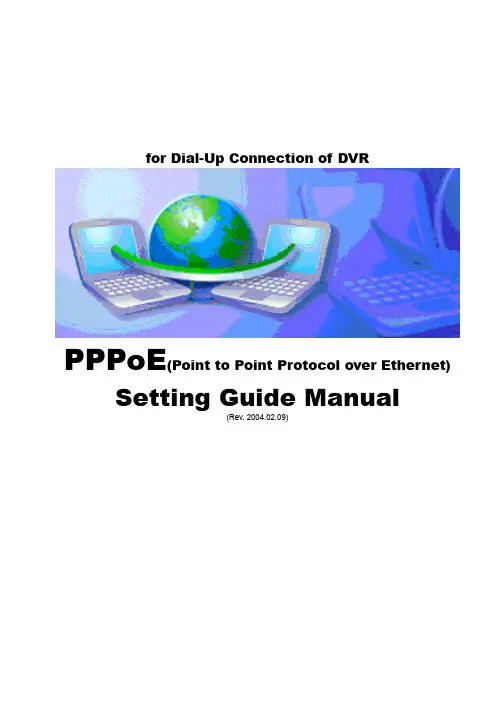
for Dial-Up Connection of DVRPPPoE(Point to Point Protocol over Ethernet) Setting Guide Manual(Rev. 2004.02.09)CONTENTSCONTENTSSetting for the DVR Server Computer : <Incoming Connection Setting>Case1. Windows 98, ME............................................................................................................... Case2. Windows 2000.................................................................................................................. Case3. Windows XP.....................................................................................................................3 6 11Setting for the DVR Client Computer: <Dial-Up Connection Setting & How to Connect to the DVR Server>Case1. Windows 98, ME............................................................................................................... Case2. Windows 2000.................................................................................................................. Case3. Windows XP.....................................................................................................................16 20 25Notice 1: How to know the User name registered in the DVR Server Computer............... Notice 2: How to find out the IP address of the DVR Server Computerat the Client................................................................................................................30 31DVR ServerWindows98,ME <Incoming Connection Setting> ComputerThis Setting is to accept incoming connection from DVR Client, so apply only to the DVRServer Computer1) On the Windows Desktop, select the ‘Start’ -> ‘Settings’ -> ‘Control Panel’.2) Double-click the ‘Add/Remove Programs’.3) Select ‘Windows Setup’ tap and check the ‘Communications’ component and click‘Details’.DVR Server Computer4) Check the ‘Dial-up Server’ component and click ‘OK’.5) Then, on the Windows Desktop, select the ‘Start’ -> ‘Programs’ -> ‘Accessories’ -> ‘Communications’ -> ‘Dial-up Networking’.6) Click the ‘Connections’-> ‘Dial-up Server’ in Menu, and then the ‘Dial-up Server’ window appears for ‘Incoming Connections’. Click ‘Next’.‘Change Password’ and register new password to allow caller access. Click ‘OK’.‘Server Type’ and confirm the type of Dial-Up Server. Click ‘OK’9) Then you can confirm that the Status is changed ‘Idle’ to ‘Monitoring’10) Then you can confirm that the Dial-Up Server Icon ()is created on the Task bar.DVR ServerWindows2000 <Incoming Connection Setting> ComputerThis Setting is to accept incoming connection from DVR Client, so apply only to the DVRServer Computer.1) On the Windows Desktop, select the ‘Start’ -> ‘Programs’ -> ‘Accessories’ ->‘Communications’ -> ‘Network and Dial-up Connections’.2) Double–click the ‘Make New Connection’, and then the ‘Network Connection Wizard’ isrun for ‘Incoming Connections’. Click ‘Next’.4) Select the Devices for Incoming Connections ( ), and click ‘Next’.5) Select the ‘Do not allow virtual private connections’ ( ), and click ‘Next’.users (Client) can connect to DVR Server system in this computer.To add new user, click ‘Add’ and register new user’s name and password. Click ‘OK’.Then you can confirm a new user registered.Select the users allowed to connect to this computer( ), and click ‘Next’.8) In this step, assign specified TCP/IP addresses for DVR system communications.the ‘Allow callers to access my local area network’( ),and select Specify TCP/IP addresses’( ). Then, write [100.0.0.1] in From and [100.0.0.2] in To Click ‘OK’.9) Windows has finished installing for Incoming Connection. Click ‘Finish’.Dial-up Connection’2) The ‘Network Connection Wizard’ is run for ‘Incoming Connections Setting’. Click ‘Next’.3) Select the ‘Set up an advanced connection’ ( ), and click ‘Next’.5) Select the Devices for Incoming Connections ( ), and click ‘Next’.6) Select the ‘Do not allow virtual private connections’ ( ), and click ‘Next’DVR ServerComputer7) In this step, select the users allowed to connect to this computer . Only the allowedusers (Client) can connect to DVR Server system in this computer.To add new user, click ‘Add’ and register new user’s name and password. Click ‘OK’.Then you can confirm a new user registered.Select the users allowed to connect to this computer ( ), and click ‘Next’9) In this step, assign specified TCP/IP addresses for DVR system communications.the ‘Allow callers to access my local area network’( ),andTCP/IP addresses’( ). Then, write [100.0.0.1] in From and [100.0.0.2] . Click ‘OK’.10) Windows has finished installing for Incoming Connections. Click ‘Finish’.DVR ServerComputer11) Then you can confirm the ‘Incoming Connections’ icon is created in ‘Network Connections’.Windows98,ME <Dial-up Connection Setting>DVR ClientComputerThis Setting is to connect to DVR Server, so apply only to the DVR Client Computer1) On the Windows Desktop, select the ‘Start’ -> ‘Programs’ -> ‘Accessories’ ->‘Communications’ -> ‘Dial-up Networking’.2) Double–click the ‘Make New Connection’, and then the ‘Make New Connection’window is displayed.phone number of the DVR Server computer you want to connect click ‘Next’.The ‘Dial-up Connection’ is the Point to Point Communication. So, the only one DVR Client can connect to the only one DVR Server by ‘Dial-up Connection’. )5) Click ‘Finish’. You have successfully created a new Dial-Up Networking connection.6) Then you can confirm the ‘Dial-up Connection’ icon is created with specified name in ‘Dial-up Networking’ and on Windows Desktop.(of the DVR Server computer2) Connecting the DVR Server computer by Dialing to phone number of the DVR ServerAccording to the case of fault on ‘Dial-up Connection’ setupCommunication line, error can be caused.)DVR ClientWindows2000 <Dial-up Connection Setting>ComputerThis Setting is to connect to DVR Server, so apply only to the DVR Client Computer1) On the Windows Desktop, select the ‘Start’ -> ‘Programs’ -> ‘Accessories’ ->‘Communications’ -> ‘Network and Dial-up Connections’.2) Double–click the ‘Make New Connection’, and then the ‘Network Connection Wizard’ isrun for ‘Dial-up Connections’. Click ‘Next’.Write the phone number of the DVR Server computer you want to connect to, and The ‘Dial-up Connection’ is the Point to Point Communication. So, the only one DVR Client can connect to the only one DVR Server by ‘Dial-up Connection’. )‘For all users’ ( ), and click ‘Next’.7) Then you can confirm the ‘Dial-up Connection’ icon is created with specified name in‘Network and Dial-up Connection’ and on Windows Desktop ( ).8) Among the menu shown by clicking the ‘Dial-up Connection’ icon with the right button of mouse, click the ‘Properties’. Select ‘Security’ tap and click ‘Settings’.‘Allow older MS-CHAP version for Windows 95 servers’10) Window for setting confirmation is displayed as follows. Click ‘Yes’.11) Finish the ‘Dial-Up Connection Setting’ by clicking ‘OK’ on the ‘Dial-Up Connection‘Dial-up Connection’ icon (of the DVR Server computer2) Connecting the DVR Server computer by Dialing to phone number of the DVR ServerAccording to the case of fault on ‘Dial-up Connection’ setupCommunication line, error can be caused.)( ->2) The ‘Network Connection Wizard’ is run for ‘Dial-up Connection Setting’. Click ‘Next’.the ‘Connect to the Internet’ ( ), and click ‘Next’.5) Select the ‘Connect using a dial-up modem’ ( ), and click ‘Next’the name you want to use for this connection.Icon of this connection created with this name. Click ‘Next’.Write user name and password registered in ‘Incoming Connections’ of the DVR Server computer.the ‘Use this account name and password when anyone connectsfrom this computer’( ),‘Make this the default Internet connection’(‘Turn on Internet Connection Firewall for this connection’( ). Click ‘Next’.10) Then you can confirm the ‘Dial-up Connection’ icon is created with specified name in‘Network Connections’ and on Windows Desktop.Connection’ iconregistered in ‘Incoming Connections’ of the DVR Server computer.2) Connecting the DVR Server computer by Dialing to phone number of the DVR ServerAccording to the case of fault on ‘Dial-up Connection’ setup or condition of Communication line, error can be caused.)( ->window is displayed as follows. Here, you can see the 3) When you are dialing to the DVR Server Computer,should type this name in ‘User name’.‘IP Configuration’window is appeared. Here, you can find out the IP assigned of this computer (Client) by dial-up connection.find out the IP address of the XDVR Server Computer connectedon the analogy of the IP address assigned of this computer (Client).。
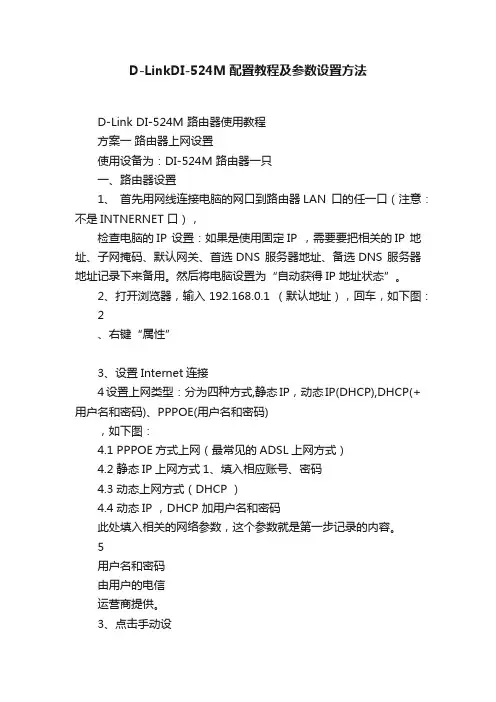
D-LinkDI-524M配置教程及参数设置方法D-Link DI-524M 路由器使用教程方案一路由器上网设置使用设备为:DI-524M 路由器一只一、路由器设置1、首先用网线连接电脑的网口到路由器LAN 口的任一口(注意:不是INTNERNET 口),检查电脑的IP 设置:如果是使用固定IP ,需要要把相关的IP 地址、子网掩码、默认网关、首选DNS 服务器地址、备选DNS 服务器地址记录下来备用。
然后将电脑设置为“自动获得IP 地址状态”。
2、打开浏览器,输入192.168.0.1 (默认地址),回车,如下图:2、右键“属性”3、设置Internet连接4设置上网类型:分为四种方式,静态IP,动态IP(DHCP),DHCP(+用户名和密码)、PPPOE(用户名和密码),如下图:4.1 PPPOE方式上网(最常见的ADSL上网方式)4.2 静态IP上网方式1、填入相应账号、密码4.3 动态上网方式(DHCP )4.4 动态IP ,DHCP 加用户名和密码此处填入相关的网络参数,这个参数就是第一步记录的内容。
5用户名和密码由用户的电信运营商提供。
3、点击手动设置无线网络设置完毕。
6 测试最后将电脑设置为自动获取IP 地址的方式,将互联网网线连接路由器的INTERNET 口,验证电脑是否可以正常上网。
在电脑可以正常上网后,连接电视机测试。
方案二无线桥接方式桥接使用设备为:DI-524M 路由器两只与ADSL “猫”相连的称为:路由器A 与电视机相连的称为:路由器B点击保存一、路由器A 设置1、按照上文步骤设置路由器A 上网。
2、桥接设置,如下图到此,路由器A 设置均完成。
二、设置路由器B1、用网线将电脑网络接口与路由器的任一LAN 口相连。
并设置电脑的IP 为固定IP 方式:IP 地址为:192.168.0.111,子网掩码:255.255.255.0,其余为空。
2、打开浏览器,输入192.168.0.1 (默认地址),回车,如下图:2、保存设置3、修改路由器IP 地址,如下图:4、保存配置后,会提示将通过新的IP 地址(192.168.0.2)进入路由器,如下图:2、单击“下一页”1、选择“手动设置”5、通过新的IP地址进入,在浏览器输入新IP地址192.168.0.2,如下图6、231、单击2、单击7、路由器B的设置已完成。

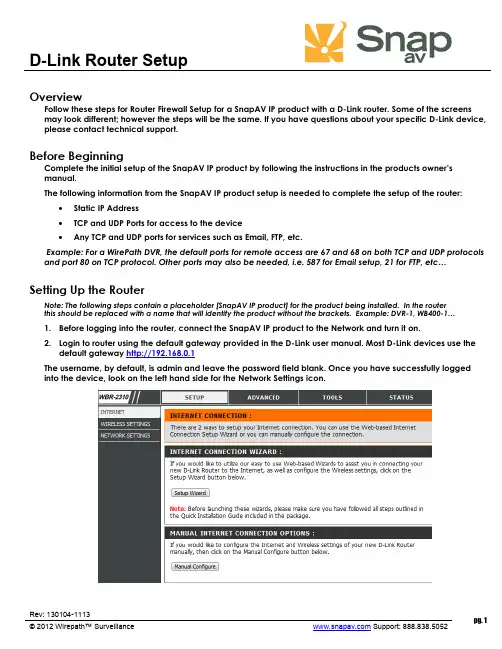
D-Link Router SetupRev: 130104-1113pg. 1© 2012 Wirepath™ Surveillance Support: 888.838.5052 OverviewFollow these steps for Router Firewall Setup for a SnapAV IP product with a D-Link router. Some of the screens may look different; however the steps will be the same. If you have questions about your specific D-Link device, please contact technical support.Before BeginningComplete the initial setup of the SnapAV IP product by following the instructions in the products owner’s manual.The following information from the SnapAV IP product setup is needed to complete the setup of the router:∙Static IP Address ∙TCP and UDP Ports for access to the device ∙ Any TCP and UDP ports for services such as Email, FTP, etc.Example: For a WirePath DVR, the default ports for remote access are 67 and 68 on both TCP and UDP protocols and port 80 on TCP protocol. Other ports may also be needed, i.e. 587 for Email setup, 21 for FTP, etc… Setting Up the RouterNote: The following steps contain a placeholder [SnapAV IP product] for the product being installed. In the router this should be replaced with a name that will identify the product without the brackets. Example: DVR-1, WB400-1…1. Before logging into the router, connect the SnapAV IP product to the Network and turn it on.2. Login to router using the default gateway provided in the D-Link user manual. Most D-Link devices use thedefault gateway http://192.168.0.1The username, by default, is admin and leave the password field blank. Once you have successfully logged into the device, look on the left hand side for the Network Settings icon.D-Link Router Setup3.In the DHCP Server Settings sections at the bottom of the screen check the Enable DHCP server radio button.Below that, in the Add DHCP Reservation section select your SnapAV IP product from the drop down menu next to computer name. Make sure to write down the IP address of the SnapAV IP product for step5.4.Once the SnapAV IP product has been set for DHCP Reservation, look for the Advanced icon at the top ofthe screen. Click the Port Forwarding icon one the left hand side.5.Once you click the Port Forwarding icon you should be in the Port Forwarding rules section. For Name enter[SnapAV IP product] and a descriptor for the port’s function(example: D VR control port) Traffic Type should be TCP,UDP, or TCP/UDP. The starting and ending port will be the same number if a single number range is being configured, or the start and end of the range of numbers if a range is being configured. The IP address is the IP address for the SnapAV IP product that you noted from step 2.6.Repeat step 5 for additional ports. Be sure to click “Apply” or “Save” at the bottom of the Port Forwardingpage before leaving that section of the router setup.7.Save all settings and be sure to reboot both the router and the SnapAV device after you finish to be sure allchanges take effect.Contacting Technical SupportPhone: (866) 838-5052Email: **********************pg. 2D-Link Router Setuppg. 3 © © 2012 Wirepath™ Surveillance Support: 888.838.5052。
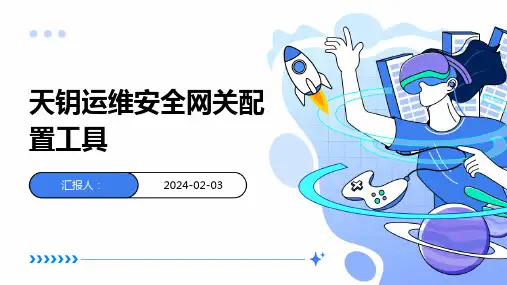




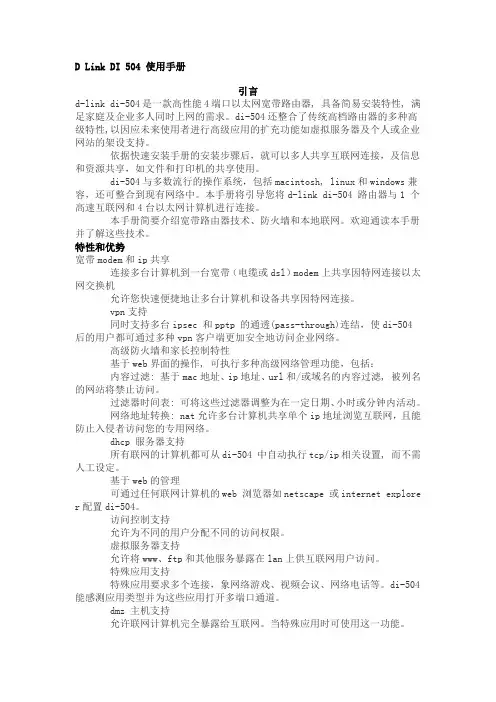
D Link DI 504 使用手册引言d-link di-504是一款高性能4端口以太网宽带路由器, 具备简易安装特性, 满足家庭及企业多人同时上网的需求。
di-504还整合了传统高档路由器的多种高级特性,以因应未来使用者进行高级应用的扩充功能如虚拟服务器及个人或企业网站的架设支持。
依据快速安装手册的安装步骤后,就可以多人共享互联网连接,及信息和资源共享,如文件和打印机的共享使用。
di-504与多数流行的操作系统,包括macintosh, linux和windows兼容,还可整合到现有网络中。
本手册将引导您将d-link di-504 路由器与1 个高速互联网和4台以太网计算机进行连接。
本手册简要介绍宽带路由器技术、防火墙和本地联网。
欢迎通读本手册并了解这些技术。
特性和优势宽带modem和ip共享连接多台计算机到一台宽带(电缆或dsl)modem上共享因特网连接以太网交换机允许您快速便捷地让多台计算机和设备共享因特网连接。
vpn支持同时支持多台ipsec 和pptp 的通透(pass-through)连结,使di-504后的用户都可通过多种vpn客户端更加安全地访问企业网络。
高级防火墙和家长控制特性基于web界面的操作, 可执行多种高级网络管理功能,包括:内容过滤: 基于mac地址、ip地址、url和/或域名的内容过滤, 被列名的网站将禁止访问。
过滤器时间表: 可将这些过滤器调整为在一定日期、小时或分钟内活动。
网络地址转换: nat允许多台计算机共享单个ip地址浏览互联网,且能防止入侵者访问您的专用网络。
dhcp 服务器支持所有联网的计算机都可从di-504 中自动执行tcp/ip相关设置, 而不需人工设定。
基于web的管理可通过任何联网计算机的web 浏览器如netscape 或internet explorer 配置di-504。
访问控制支持允许为不同的用户分配不同的访问权限。
虚拟服务器支持允许将www、ftp和其他服务暴露在lan上供互联网用户访问。
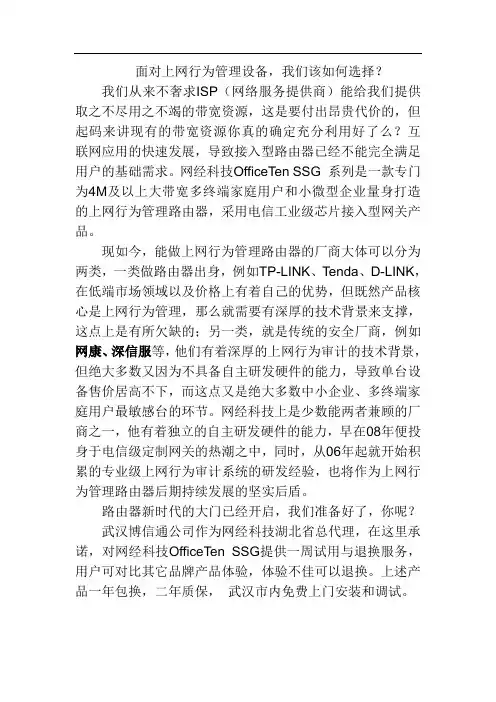
面对上网行为管理设备,我们该如何选择?
我们从来不奢求ISP(网络服务提供商)能给我们提供取之不尽用之不竭的带宽资源,这是要付出昂贵代价的,但起码来讲现有的带宽资源你真的确定充分利用好了么?互联网应用的快速发展,导致接入型路由器已经不能完全满足用户的基础需求。
网经科技OfficeT en SSG 系列是一款专门为4M及以上大带宽多终端家庭用户和小微型企业量身打造的上网行为管理路由器,采用电信工业级芯片接入型网关产品。
现如今,能做上网行为管理路由器的厂商大体可以分为两类,一类做路由器出身,例如TP-LINK、T enda、D-LINK,在低端市场领域以及价格上有着自己的优势,但既然产品核心是上网行为管理,那么就需要有深厚的技术背景来支撑,这点上是有所欠缺的;另一类,就是传统的安全厂商,例如网康、深信服等,他们有着深厚的上网行为审计的技术背景,但绝大多数又因为不具备自主研发硬件的能力,导致单台设备售价居高不下,而这点又是绝大多数中小企业、多终端家庭用户最敏感台的环节。
网经科技上是少数能两者兼顾的厂商之一,他有着独立的自主研发硬件的能力,早在08年便投身于电信级定制网关的热潮之中,同时,从06年起就开始积累的专业级上网行为审计系统的研发经验,也将作为上网行为管理路由器后期持续发展的坚实后盾。
路由器新时代的大门已经开启,我们准备好了,你呢?
武汉博信通公司作为网经科技湖北省总代理,在这里承诺,对网经科技OfficeT en SSG提供一周试用与退换服务,用户可对比其它品牌产品体验,体验不佳可以退换。
上述产品一年包换,二年质保,武汉市内免费上门安装和调试。
D-Link DIR-503无线 N 150 路由器快速安装指南1感谢您选择 D-LINK 宽带路由产品! 本用户手册将以 Windows XP/Windows 7 操作系统为例,指导您如何使用我们的路由器实现共享上网。
本手册是基本设置,如需 要更高级设置,请登录 下载更详细的设置文档,或拨打 8008296688 免费技术支持热线。
装箱清单如有任何物品确实,请与销售上联系。
DIR-503快速安装指南2保修卡安装流程3硬件接口说明: A. B. C. 首先,直接将DIR-503接入电源插座。
当通电后会看到面板的电源指示灯亮。
将连接DSL/Cable Modem或小区宽带的网线接到DIR-503的Internet/LAN口。
正确连接后路由器面板的INTERNET指示灯亮。
最后设置好无线网络连接,正确连接后电脑右下角会出现正确的图表显示,具体见下文“设置您的计算机” 。
4指示灯说明:5网络连接示意图:注:因本路由器在路由模式下,网口是无法访问 web 界面的,只能通过无线设置,故以下设置步骤,均基于无线连接。
61. 以 Win XP 操作系统为例 点击“开始”>点击“设置”>点击“控制面板”> 双击“网络连接”>另击“无线网络连接”>点击“查看可用的无线连接” 。
注意:无线连接的名称即为您在路由器无线网络设定中所填写的无线网络标识(SSID) ,默认为“D-Link_DIR-503” 。
若路由器无线网络未设置无线密码,点击“刷新网络列表” , 选中要连接的无线网络标识(SSID),点击“连接” , 弹出提示框,点击仍然连接即可。
7若路由器无线网络未设置无线密码,点击“刷新网络列表” , 选中要连接的无线网络标识(SSID) ,点击“连接” , 弹出提示框里输入无线路由里设置的无线网络密码, 密码正确输入两遍。
2.以 Windows 7 操作系统为例 对屏幕右下角的无线图标 ,点击该图标。
安全网关产品说明书介绍欢迎并感谢您选购联通网络信息安全产品,用以构筑您的实时网络防护系统;ZXSECUS 统一威胁管理系统安全网关增强了网络的安全性,避免了网络资源的误用和滥用,帮助您更有效的使用通讯资源的同时不会降低网络性能;ZXSECUS统一安全网关是致力于网络安全,易于管理的安全设备;其功能齐备,包括:应用层服务,例如病毒防护、入侵防护、垃圾邮件过滤、网页内容过滤以及IM/P2P过滤服务;网络层服务,例如防火墙、入侵防护、IPSec与SSLVPN,以及流量控制;管理服务,例如用户认证、发送日志与报告到USLA、设备管理设置、安全的web与CLI 管理访问,以及SNMP;ZXSECUS统一安全网关采用ZXSECUS动态威胁防护系统DTPSTM具有芯片设计、网络通信、安全防御及内容分析等方面诸多技术优势;独特的基于ASIC上的网络安全构架能实时进行网络内容和状态分析,并及时启动部署在网络边界的防护关键应用程序,随时对您的网络进行最有效的安全保护;ZXSECUS设备介绍所有的ZXSECUS统一安全网关可以对从soho到企业级别的用户提供基于网络的反病毒,网页内容过滤,防火墙,VPN以及入侵防护等防护功能;ZXSECUS550ZXSECUS550设备的性能,可用性以及可靠性迎合了企业级别的需求;ZXSECUS550同样也支持高可用性群集以及包括在HA设备主从设备切换时不会丢弃会话,该设备是关键任务系统的理想选择;ZXSECUS350ZXSECUS350设备易于部署与管理,为soho以及子机构之间的应用提供了高附加值与可靠的性能;ZXSECUS安装指南通过简单的步骤指导用户在几分钟之内运行设备;ZXSECUS180ZXSECUS180为soho以及中小型企业设计;ZXSECUS180支持的高级的性能例如802.1Q,虚拟域以及RIP与OSPF路由协议;ZXSECUS120ZXSECUS120设计应用于远程办公以及零售店管理.具备模拟modem接口,能够作为与互联网连接的备份或单独与互联网连接;ZXSECUS70ZXSECUS70设计应用于远程工作用户以及拥有10个或更小员工的小型远程办公用户;ZXSECUS70具有一个外部调制解调器端口,能够作为与互联网连接的备份或单独与互联网连接;ZXSECUS产品家族ZXSECUS的产品家族涵盖了完备的网络安全解决方案包括邮件、日志、报告、网络管理,安全性管理以及ZXSECUS统一安全网关的既有软件也有硬件设备的产品;ZXSECUS产品的主要功能基于web的管理器ZXSECUS设备用户界面友好,基于web的图形界面管理工具管理接口;在运行Internet 浏览器的计算机设备上使用HTTP或一个安全的HTTPS连接,您便能够配置并管理ZXSECUS 设备;基于web的管理器支持多种语言;您可以配置ZXSECUS设备使其接受来自任何ZXSECUS 设备接口的HTTP与HTTPS管理访问;使用基于web的管理器可以配置ZXSECUS设备的大部分设置以及监控设备的状态;使用基于web管理器进行的配置更改无需重新设置防火墙或中断服务便可以生效;完成所需的配置后,可以下载并保存该设置;您可以在任何时候恢复已经保存的配置;虚拟域配置虚拟域使其能够充当多个虚拟设备对多重网络提供防火墙与路由服务;系统状态通过该页面,您可以查看当前ZXSECUS设备的状态信息,包括设备序列号、设备正常运行时间、系统资源使用情况、USServiceTM许可证信息、警告信息与会话信息;网络配置设置系统网络是指怎样将ZXSECUS设备配置到网络中作为防火墙设备生效;基本的网络设置包括设置ZXSECUS设备与DNS;高级配置包括在ZXSECUS设备网络配置中添加VLAN子接口与区域;无线配置配置ZXSECUS无线设备的无线LAN接口的内容;包括ZXSECUS无线LAN接口、信道分配、系统无线设置、无线MAC过滤、无线监控;配置使用DHCP为用户提供便捷的自动网络配置服务;包括ZXSECUSDHCP服务器与中继代理、配置DHCP服务、查看地址租用信息;ZXSECUS设备几项非网络性功能配置,包括HA高可用性、SNMP、替换信息、超时设置以及基于web管理器的语言显示属性;HA、SNMP以及替换信息是ZXSECUS设备全局配置的一部分;更改操作模式应用到每个VDOM;系统管理员设置管理员可以访问ZXSECUS设备并配置其操作;在设备初始安装完成后,默认的配置只有一个用户名为admin的管理员帐户;通过连接到基于web的管理器或CLI,您也可以控制每个管理员帐户的访问权限以及管理员连接到ZXSECUS设备使用的IP地址;每个管理员都有一定的访问权限级别;访问权限设置将访问ZXSECUS设备划分为不同的访问控制类型,这些类型决定了对ZXSECUS设备的读或写的权限;普通管理员账户根据其访问权限内容访问配置选项;如果启动了虚拟域,分配到一个VDOM的普通管理员帐户不能访问全局配置选项以及其他任何VDOM的配置;Admin账户没有访问权限内容设置所以其权限是不受限制的;您不能够删除admin管理员帐户,但是您可以重命名该账户,对其设置信任主机以及更改其密码;默认情况下,admin 账户没有密码设置;系统维护包括备份与恢复系统配置以及从USServiceDistributionetwork获得自动更新的内容;静态路由设置ZXSECUS设备的路由是指设置提供给ZXSECUS设备将数据包转发到一个特殊目的地的所需的信息;设置静态路由是将数据包转发到除了出厂默认的网关以外的目的地;您可以从出厂配置的默认的静态路由中配置默认网关;您必须编辑出厂默认的路由,将ZXSECUS设备的路由指定为不同的默认网关;或删除出厂配置的路由并指定默认的静态路由到达默认的网关;您也可以定义路由策略选项;路由策略中包含了检测流入数据属性的规则;使用路由策略,您可以配置ZXSECUS设备根据数据包包头的IP源和/或目标地址以及其他规则,例如哪个接口接收数据包以及设置哪个端口用来传输数据包这样的规则来路由数据包;动态路由动态路由协议使得ZXSECUS设备自动与邻近的路由器共享信息,以及获得邻近路由器广播的路由与网络状态信息;ZXSECUS设备支持以下的动态路由协议:路由信息协议RIP、开放最短路径优先OSPF、边缘网关协议BGP;路由监控截取路由监控表,该列表是用于显示ZXSECUS设备中路由表条目的;包括显示路由信息、搜索ZXSECUS路由表;防火墙策略控制所有通过ZXSECUS设备的通讯流量;添加防火墙策略控制ZXSECUS接口、区域以及VLAN子接口之间的连接与流量;防火墙地址可以根据需要添加、编辑以及删除防火墙地址;防火墙地址将被添加到防火墙策略的源以及目标地址字段;添加到防火墙策略中的地址是用来与ZXSECUS设备接收到数据包的源以及目标地址相匹配的;防火墙服务设置服务识别防火墙接收或拒绝的通信会话类型;您可以在策略中添加任何预先定义的服务;您也可以创建用户服务或在服务组中添加服务;防火墙时间表设置时间表控制激活与中止策略的时间;您可以设置固定时间表或循环时间表;使用固定时间表创建一项策略在指定的时间段内生效;循环时间表每周进行一个循环;您可以使用循环时间表设置一项策略只在指定的一天中循环几次或一星期中某些天之内生效;防火墙虚拟IP地址配置配置ZXSECUS虚拟IP地址、IP地址池以及配置在防火墙策略中使用;保护内容表使用保户内容表对防火墙策略控制的流量应用不同的保护设置;VPNIPSECZXSECUS设备在通道模式下执行IP安全载荷封载ESP协议;加密数据包跟普通数据包一样能够路由到任何IP地址网络;互联网密钥交换IKE是根据预先定制的密钥或X.509电子证书自动执行的;您也可以在功能项中手动设置密钥;只有NAT/路由模式可以支持接口模式;NAT/路由模式下,可以创建对VPN通道建立本地终端;配置PPTPZXSECUS设备支持点对点通道协议进行两个对等体之间的PPP通讯流量;Windows或LinuxPPTP用户可以与配置作为PPTP服务器的ZXSECUS设备建立一个PPTP通道;您也可以配置ZXSECUS设置将PPTP数据包转送到置于ZXSECUS设备之后的网络中的PPTP服务器;PPTP配置只适用于NAT/路由模式;VPNSSL设置通过基于web的管理器配置VPN菜单项下SSL功能;只有运行于NAT/路由模式下的ZXSECUS设备支持SSLVPN功能;VPN证书通过基于web管理器操作并管理X.509安全证书的内容;包括有关生成证书请求、安装已签的证书、以及导入CA根证书与证书撤消列表、备份与恢复已安装的证书以及私有密钥的信息;设置用户建立用户帐户、用户组以及外部验证服务器内容;通过定义认证用户或称为用户组可以控制对网络资源的访问;反病毒保护创建防火墙保护文件时,进入反病毒保护菜单访问反病毒配置选项;系统范围内配置了反病毒设置的同时,可以在每项保护内容表中执行具体的设置操作;IPS入侵防护保护ZXSECUS入侵防护系统IPS将特征与异常入侵防护结合,降低了威胁的潜伏期,增强了设备的可靠性;创建防火墙保护内容列表同时可以配置IPS选项;Web过滤配置web过滤选项,Web过滤功能必须在活动的内容保护文件中启动才能生效;反垃圾邮件配置内容保护列表项中垃圾邮件过滤功能;包括垃圾邮件过滤、禁忌词汇、黑/白名单、高级垃圾邮件过滤选项配置、使用Perl正则表达式;IM/P2PIM/P2P是有关即时通讯的用户管理工具以及网络中使用IM以及P2P功能的状态说明;IM以及P2P必须在活动的内容保护列表中启动才能够生效;日志与报告包括日志记录功能、查看日志文件以及通过web管理器查看报告的内容;ZXSECUS设备提供了较为宽泛的日志记录功能,能够记录如网络流量,系统以及网络内容保护表的日志;通过详细的日志信息与报告可以对历史状态以及当前状态的网络活动进行分析,有助于识别涉及网络安全性的问题,减少网络的误用与滥用;。