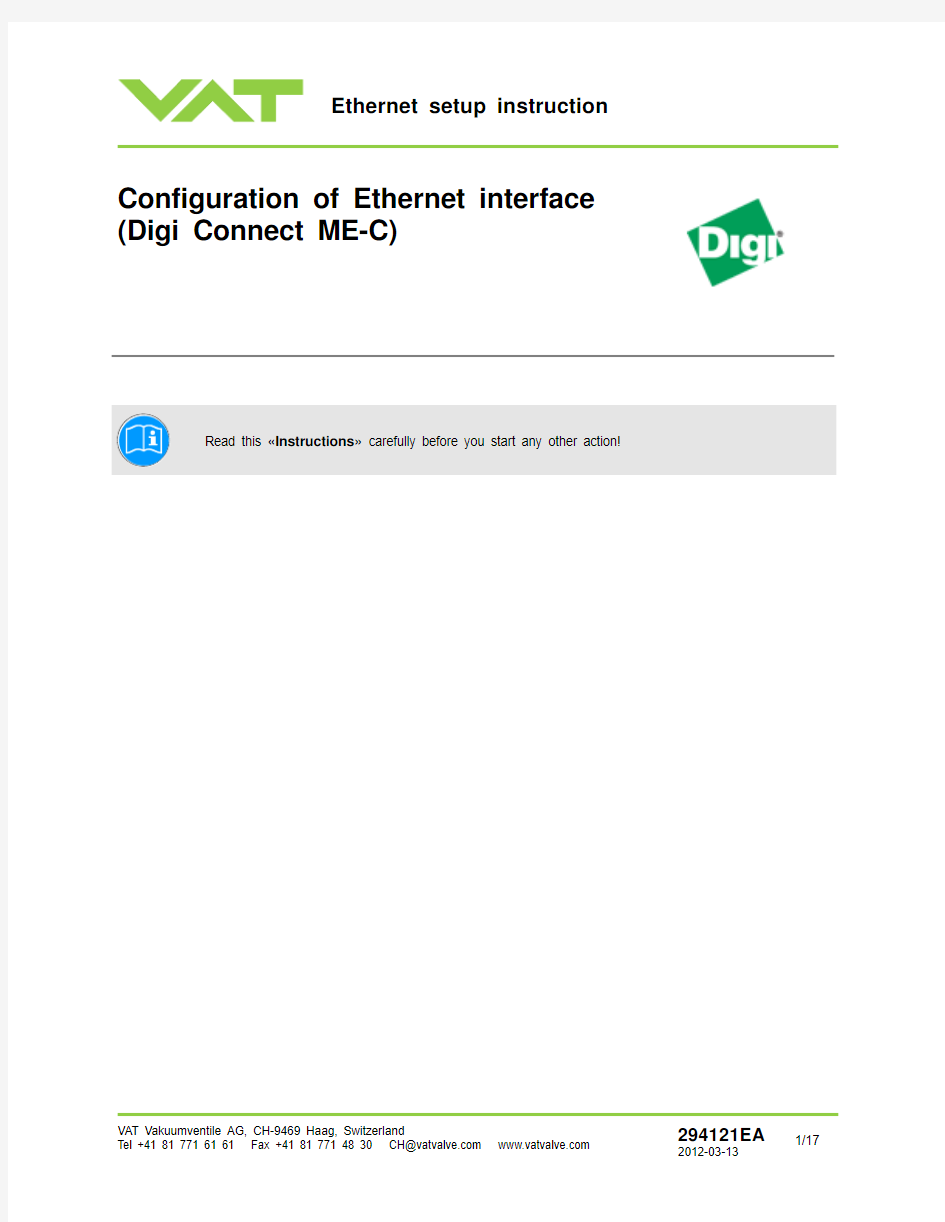

Configuration of Ethernet interface Array
(Digi Connect ME-C)
Contents:
1Ethernet interface configuration (3)
1.1Default settings of Ethernet valve controller (3)
1.1.1Change default settings via service port (4)
1.1.2Change default settings via Ethernet RJ45 (Telnet port 500) (10)
1 Ethernet interface configuration 1.1 Default settings of Ethernet valve controller TCP/IP settings:
IP address
192.168.9.208
Subnet Mask:
255.255.255.0
Gateway:
192.168.9.111
DHCP:
OFF
Telnet Port 1:
503
Telnet Port 2: 504
Note: There are two possibility to change the default settings:
Via service port, refer to chapter: 1.1.1 Change default settings via service port.
Via EtherNet RJ45, refer to chapter: 1.1.2 Change default settings via Ethernet RJ45
1.1.1 Change default settings via service port
1. Connect ?service cable? (A ) between valve controller ?service port connector? (B ) and notebook ?RS232 COM-port?
(C ). Note: If no ?RS232 COM-port? (C ) at notebook is available, use an ?express card serial RS232? (D ) between ?service cable? (A ) and notebook. 2. Switch on valve power.
Service port connector (B
) at valve controller
After connection proceed with step 3
Service cable (A )
Express card serial RS232 (D
)
RS232 COM-port (C )
3. Open a hyper terminal
4. Enter on ?Name:? VAT_Ethernet_setup (example)
5.
Klick [OK]
6. Select the COM port on ?Connect using:? COM4 (example) and klick [OK]
7.
Enter all data on ?Port Settings? as shown in the screen right and klick [OK]
8. Klick [Properties] (A)
9. Enter on ?VAT_Ethernet_setup Properties? > ?Settings? all data as shown
10. Klick [ASCII Setup...]
11. Enter on ?ASCII Setup? all data as shown
12. Kilck [OK] on ?ASCII Setup?
13. Kilck [OK] on ?VAT_Ethernet_setup Properties?
A
Note:
Acknowledgment that hyper terminal is connected to valve controller.
Note: For changing control commands, you have to go to ?configuration modus? first with hyper terminal.
14. Enter a:7302+++ (?configuration modus? is activated). Control commands are changeable now, communication to
host is interrupted. Note: If response the Error: “E:000042”, then send the command “a:7300000001”. Repeat step 14 to proceed.
15. Change ?Control commands? as shown chapter: 1.1.1.1 Control commands
16. After changing ?Control commands? enter a:7302--- to leave the ?configuration modus? 17.
Restart the valve to activate the changed commands:
Power OFF at controller
Power ON at controller
Wait 1 Minute
Note: Changed commands are now activated.
1.1.1.1 Control commands
Note: Prefix of each command is: a:7302
1.1.2 Change default settings via Ethernet RJ45 (Telnet port 500)
1. Connect ?Ethernet cable RJ45? (A ) between valve controller ?RJ45 Ethernet connector 8P8C? (B ) and notebook
?RJ45 Ethernet connector 8P8C? (C ). 2. Switch on valve power.
RJ45 Ethernet connector 8P8C (B
) at valve controller
After connection proceed with step 3
Ethernet cable RJ45 (A
)
RJ45 Ethernet connector(C
)
3. Set your PC/Laptop to the necessarily IP address (for example 192.168.9.200)!
4. Go to ?Local Area Connection Status?
5. Click [Properties]
6. Select and klick [Internet Protocol (TCP/IP)
6.1 Set the necessary IP address and klick [OK]
7. Click [OK] to close the ?Local Area Connection Properties? window 8.
Click [Close] to close the ?Local Area Connection Status? window
9. Open a hyper terminal
10. Enter on Name: setup Ethernet port 500 (example) 11. Klick [OK]
12. Select the TCP/IP on ?Connect using:? 13. Enter Port number: 500
14. Enter Host address: 192.168.9.208 (default on valve) 15. Klick [OK]
the following window opens…
16.
Klick [Properties]
17. Klick [Settings]
17.1 Klick [ASCII Setup]
17.2 Assume settings
18. Click [OK] to close the ?ASCII Setup? window
19.
Click [OK] to close the ?setup Ethernet port 500 Properties? window
Example: Change the default IP Address, resume with step 20. 20. Enter [4] (CHANGE IP ADRESS …)
21. Enter the new IP Address example: (192.168.9.207) and klick [Enter]
22.
Change IP ADDRESS to 192.168.9.207
22.1 Enter [yes ] to confirm and store the new IP ADDRESS 22.2 Enter [no
] to cancel the procedure
Note: If Entre [yes ], the new IP ADDRESS is stored now. Proceed with step 23.
23.
Restart the valve to activate the changed commands
Power OFF at controller
Power ON at controller Wait 1 Minute
Note: Changed commands are now activated.
Note: Restart the valve after any changing.
This Page Intentionally Left Blank