ElsevierScienceDirect全文数据库使用指南
- 格式:pdf
- 大小:595.08 KB
- 文档页数:10

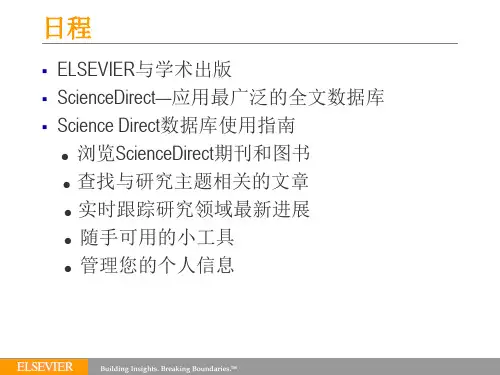
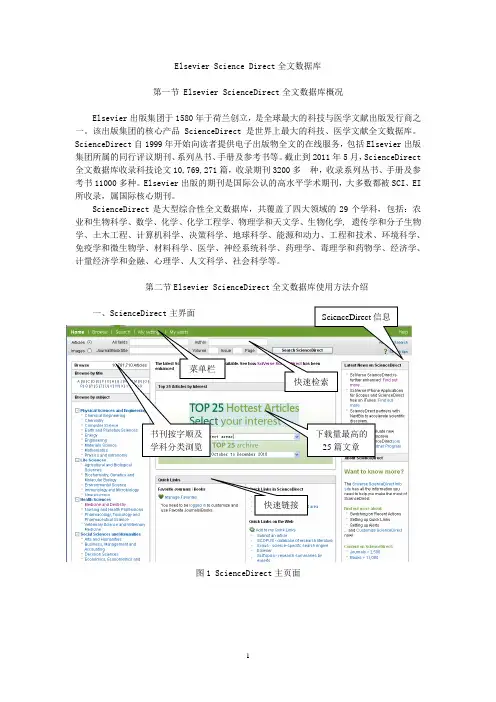
Elsevier Science Direct 全文数据库第一节 Elsevier ScienceDirect 全文数据库概况Elsevier 出版集团于1580年于荷兰创立,是全球最大的科技与医学文献出版发行商之一。
该出版集团的核心产品ScienceDirect 是世界上最大的科技、医学文献全文数据库。
ScienceDirect 自1999年开始向读者提供电子出版物全文的在线服务,包括Elsevier 出版集团所属的同行评议期刊、系列丛书、手册及参考书等。
截止到2011年5月,ScienceDirect 全文数据库收录科技论文10,769,271篇,收录期刊3200多 种,收录系列丛书、手册及参考书11000多种。
Elsevier 出版的期刊是国际公认的高水平学术期刊,大多数都被SCI 、EI 所收录,属国际核心期刊。
ScienceDirect 是大型综合性全文数据库,共覆盖了四大领域的29个学科,包括:农业和生物科学、数学、化学、化学工程学、物理学和天文学、生物化学, 遗传学和分子生物学、土木工程、计算机科学、决策科学、地球科学、能源和动力、工程和技术、环境科学、免疫学和微生物学、材料科学、医学、神经系统科学、药理学、毒理学和药物学、经济学、计量经济学和金融、心理学、人文科学、社会科学等。
第二节Elsevier ScienceDirect 全文数据库使用方法介绍一、ScienceDirect 主界面图1 ScienceDirect 主页面书刊按字顺及学科分类浏览 菜单栏下载量最高的25篇文章快速链接点击解放军总医院医学数字图书馆主页资源导航中的“英文数据库”栏目,选择“荷兰Elsevier ScienceDirect ”进入“Elsevier ScienceDirect ”检索主页面(图1)。
主页面上部的菜单栏有“Browse 、Search 、My settings 、My alerts ”主要功能键, 提供期刊游览、检索和个性化服务功能;菜单栏下的快速检索框可以方便用户查找已知文献和检索某个主题相关的文献和图表;页面左侧提供按字顺和学科分类浏览期刊和图书;页面右侧提供更多的ScienceDirect 数据库信息;页面中间是该数据库下载量最高的前25篇文章,供用户快速游览最热门文章;页面下方提供个性化服务的快速链接,需要注册并设置后使用。
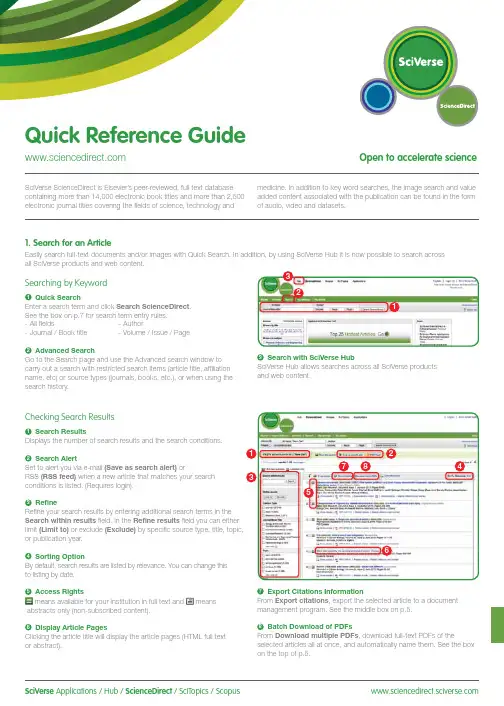
SciVerse Applications / Hub / ScienceDirect / SciTopics / Scopus carry out a search with restricted search items (article title, affiliation name, etc) or source types (journals, books, etc.), or when using the search history.and web content.Checking Search Results1Search ResultsDisplays the number of search results and the search conditions.2Search AlertSet to alert you via e-mail (Save as search alert) orRSS (RSS feed) when a new article that matches your search conditions is listed. (Requires login).3RefineRefine your search results by entering additional search terms in the Search within results field. In the Refine results field you can either limit (Limit to) or exclude (Exclude)or publication year.4Sorting OptionBy default, search results are listed by relevance. You can change this to listing by date.5 Access Rightsmeans available for your institution in full text and meansabstracts only (non-subscribed content).6Display Article PagesClicking the article title will display the article pages (HTML full text or abstract).7Export Citations InformationFrom Export citations , export the selected article to a document management program. See the middle box on p.5.8Batch Download of PDFsFrom Download multiple PDFs , download full-text PDFs of theselected articles all at once, and automatically name them. See the box on the top of p.5.17846532Searching for Images1 Image SearchSelecting Images in Quick Search allows you to limit your searchtargets to images (illustrations, tables, video).2 RefineLimit the search to a specific image type in the Refine Image results field.3 Enlarge ViewHolding the mouse over the image will enlarge the image view.Holding the mouse over the caption will display the bibliographicinformation and the caption.4 Display Full TextPlease click View within article.Methods Search ApplicationUse the Methods Search application in SciVerse Hub and search theMethods section of the full text available on SciVerse ScienceDirect.Efficiently search for related documents when planning your experimentsor at any other stage in the research process.Matching Sentences ApplicationThe Matching Sentences application is displayed on the top right of theSciVerse Hub search results. It displays sentences that the search termshave found and allows you to quickly access the appropriate content.13422Searching with SciVerse HubSciVerse Hub enables combined searches of SciVerse ScienceDirect and SciVerse Scopus (subscribers only), and quality web sources. In addition, by SciVerse Hub you can carry out special searches that meet your particular needs as a researcher and scientist.1Article Display FormatDisplay the article as Article (HTML full text), Abstract, Figures / Tables, References , or PDF (as a bound volume).2Author InformationCheck the corresponding author and the author’s e-mail address.3Supplementary ContentAudio, video or any other file provided by the author – in addition to the article itself can be viewed in the Supplementary content for this Article field.4Related ArticlesArticles in ScienceDirect that are closely related to this article are shown in the Related Articles field.5Citations in Other DocumentsThe latest three documents to cite this article are displayed in the Cited by field. It is also possible to display all the articles on SciVerse Scopus. If you are not a SciVerse Scopus subscriber then you can display the most recent twenty.SciVerse Scopus, provided by Elsevier, is the world’s largestbibliographic and citation database. It stores over 18,500 journals from more than 5,000 publishers around the world.6 Related Reference WorksEncyclopedia articles in ScienceDirect closely related to this article are displayed in the Related reference work articles field.7Added value from other datasetsKeywords extracted with the Life Science Database from NextBio are displayed in the Relevant terms from this article field. Providing you the context around the content ScienceDirect provides relevant information directly in connection to the article.NextBio ( ) provides various integrated public resources (PubMed, clinical trial results, experimental data, news, researcher information, etc.) in the life sciences fields.8Highlight Keywords menuFull texts in the life sciences fields will have the NextBio keywords highlighted by default. Selecting Reflect from the Highlight keywords dropdown menu allows you to switch between highlighting of the keywords using the Reflect dictionary.Reflect is an application developed by the European Molecular Biology Laboratory and highlights words within a web page that are related to proteins, genes, and so on. Clicking the highlighted words displays additional related information.32. Check Article PagesHTML full texts provide a number of additional functions not found in PDF full texts. It is possible, for example, to check for video or audio playback, display of related articles, use SciVerse Scopus to check for other documents citing this article.Selecting from the Journal / Book Title List1Browse TitlesSelecting the Browse menu displays the journal / book title list.2Access Rightsmeans available for your institution in full text (includes freepublications) and means abstracts only (non-subscribed content).3Change Browse MethodChange the way the title list is displayed from alphabetic to by field or to by favorites.4Refine Title ListLimit the title list to full text journals, abstracts, books, or reference works.5Display Journal / Book HomepageClicking on the title will display the table of contents page for that title’s latest issue.1523. Reading an Article from the Title ListRead an article by selecting the title of the journal or book. You can also read articles before they are published by selecting Articles in Press , or set up an alert to let you know when the latest issue is published.2834576184Reading the Index from the Journal / Book Homepage1Volume ListBy default, the table of contents for the latest issue is displayed. You can also look via Articles in Press .2Access Rightsmeans available for your institution in full text (includes freepublications) and means abstracts only (non-subscribed content).3Display Article PageClicking the article title will display the article page (HTML full text or abstract).4Export Bibliographic InformationFrom Export citations , you can export the selected article to a document management program. See p.5.5Batch Download of PDFsDownload multiple full-text PDFs of the selected articles all at once, and automatically name them. See p.5.6Volume/Issue AlertYou can be alerted by e-mail (Alert me about new volumes / issues) or RSS (New Article Feed) when the latest issue of a given title is listed. (Requires login)7FavoritesRegister your favorites with Add to Favorites . (Requires login).8Journal InformationFrom About this Journal , you can check different sorts ofinformation about a given journal, such as scope, editorial committee, impact factor, and so on.9Online SubmissionFrom Submit your Article you can be linked to the online submission system.289376451User Registration and Login1LoginIf you already have a user name and password then click Login and enter them in the login box.If you check Remember me , your login information will be stored in your computer and you will be permanently logged in.If you have forgotten your password, click Forgotten your username and password? and enter the e-mail address you used when you registered.2User RegistrationTo register as a new user, click Register . Enter the required information, such as your name and e-mail address, in the registration window.To have access to subscribed content outside of your institution, you can easily set up a self remote access account. Select the remote access option here.3UsernameYour username will be displayed when registration is complete. It may have a number added to it in case someone with the same full name has already registered.4. Using Personal FunctionsIf you register as a user, you will be able to use a number of convenient personal functions such as e-mail alerts. Your username and password are the same as for SciVerse Scopus, so you only need a single sign-on.2135Online SubmissionSubmit articles online using the Elsevier Editorial System (EES). It lists information about each journal, the submission standards, support information, etc.E-mail:**************************Export CitationsExport bibliographic informationExport as RIS format (for document management programs such as EndNote), RefWorks, ASCII format (text), and BibTeX format.If you are using RefWorks, you can link seamlessly by embedding yourRefWorks ID/PW in the My settings menu.Download PDFBatch Download and Automatic NamingDownload multiple PDF files and assign them names based on specified rules. The file names can be specified from a combination of author, publication year, article title, journal, etc.The maximum number of files you can download at one time is 20. Java required.1452367For more information about SciVerse ScienceDirect, please contact your nearest Elsevier Regional Sales Office.05.2011For more information please visit: /sciencedirectAsia and Australia Tel: +65 6349 0222Fax: +65 6733 1050Email: sginfo@elsevier .comEurope, Middle East and AfricaTel: +31 20 485 3767Fax: +31 20 485 3739Email: nlinfo@JapanTel: +81 3 5561 5034Fax: +81 3 5561 5047Email: jpinfo@ KoreaTel: +82 2 6714 3000Fax: +82 2 732 8689Email: krinfo@North, Central America and CanadaTel: +1 888 615 4500Fax: +1 212 462 1974Email: usinfo@elsevier .comSouth AmericaTel: +55 21 3970 9300Fax: +55 21 2507 1991Email: brinfo@Copyright 2011 Elsevier B.V . All rights reserved. SciVerse is a registered trademark ofElsevier Properties S.A. and used under licence. SciVerse ScienceDirect is a registered trademark of Elsevier B.V .SciVerse ScienceDirect information page: /sciencedirect/。


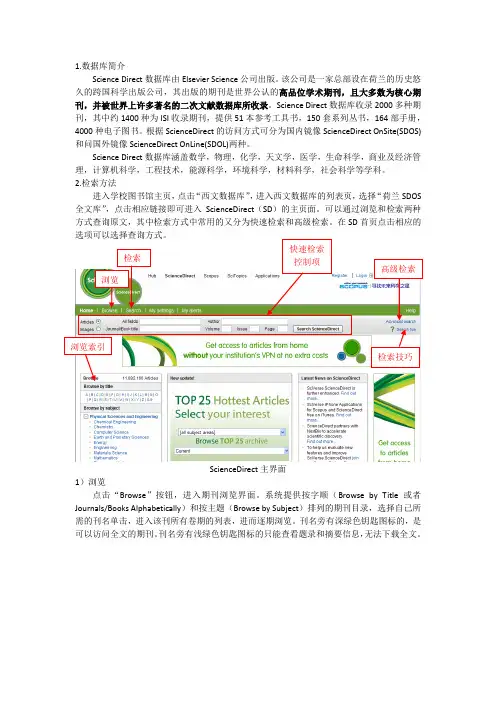
1.数据库简介Science Direct 数据库由Elsevier Science 公司出版。
该公司是一家总部设在荷兰的历史悠久的跨国科学出版公司,其出版的期刊是世界公认的高品位学术期刊,且大多数为核心期刊,并被世界上许多著名的二次文献数据库所收录。
Science Direct 数据库收录2000多种期刊,其中约1400种为ISI 收录期刊,提供51本参考工具书,150套系列丛书,164部手册,4000种电子图书。
根据ScienceDirect 的访问方式可分为国内镜像ScienceDirect OnSite(SDOS)和问国外镜像ScienceDirect OnLine(SDOL)两种。
Science Direct 数据库涵盖数学,物理,化学,天文学,医学,生命科学,商业及经济管理,计算机科学,工程技术,能源科学,环境科学,材料科学,社会科学等学科。
2.检索方法进入学校图书馆主页,点击“西文数据库”,进入西文数据库的列表页,选择“荷兰SDOS 全文库”,点击相应链接即可进入ScienceDirect (SD )的主页面。
可以通过浏览和检索两种方式查询原文,其中检索方式中常用的又分为快速检索和高级检索。
在SD 首页点击相应的ScienceDirect 主界面1)浏览点击“Browse ”按钮,进入期刊浏览界面。
系统提供按字顺(Browse by Title 或者Journals/Books Alphabetically )和按主题(Browse by Subject )排列的期刊目录,选择自己所需的刊名单击,进入该刊所有卷期的列表,进而逐期浏览。
刊名旁有深绿色钥匙图标的,是可以访问全文的期刊。
刊名旁有浅绿色钥匙图标的只能查看题录和摘要信息,无法下载全文。
检索技巧2)快速检索(Quick Search)快速检索窗口位于所有界面的上部,提供题名(Title)、文摘(Abstract)、关键词(Keywords)、著者(Author)、期刊名称(Journal/Book Title)、卷(Volume)、期(Issue)、页(Page)检索。

ScienceDirect 电子期刊数据库一. 数据库介绍1.概述:荷兰爱思唯尔(Elsevier)是一家经营科学、技术和医学信息产品及出版服务的世界一流出版集团,已有180多年的历史。
<ScienceDirect数据库>是Elsevier公司的核心产品,收录了23个学科领域,内容涉及生命科学、材料科学、物理学、医学、工程技术及社会科学等。
其中许多为核心期刊。
2.订购项目:< ScienceDirect 电子期刊数据库>知识来源:Elsevier 公司。
文献量:约1950种全文期刊。
覆盖年限:2007年至今。
覆盖范围:生命科学、材料科学、物理学、医学、工程技术及社会科学等。
二.检索方法与步骤1.点击我院校园网图书馆主页内“ScienceDirect ”。
点击这里2. 进入ScienceDirect检索平台,对题名包含“computure”,作者为”D. Grigoriev”的文献进行检索。
点击这里3.得到检索结果,点击”PDF”图标下载打开文献。
点击这里4、全文显示。
5.还可在检索主界面中点击“Advanced Search”进入高级检索界面。
点击这里6、下图为“Advanced Search”界面,可在“Title”输入“combination”,在“Author”内输入“Z.C. Li ”,”Date Range”选择”2000”,点击“search”。
7、得到检索结果,点击“PDF”图标可下载打开文献。
ScienceDirect 数据库使用指南8、全文显示。
上海应用技术学院图书馆。


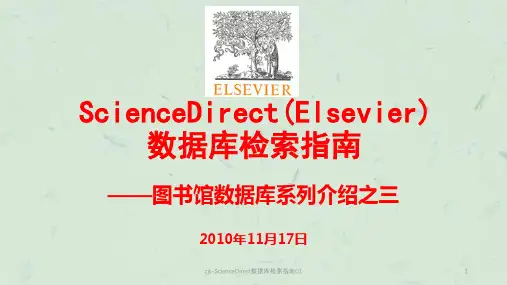
Elsevier 全文电子期刊使用指南Elsevier Science出版公司的ScienceDirect OnSite系统,提供用户在本地访问其基于web 的全文电子期刊,该系统使用ScienceServer软件。
目前,Elsevier Science公司在清华大学图书馆和上海交通大学图书馆分别设置两个镜像服务器,装载了1998年以来该公司出版的1100余种电子期刊全文数据。
网上浏览或保存论文全文(PDF格式)需使用Adobe Acrobat Reader软件,用户要事先安装(建议使用4.x的版本)。
存盘的文件也需用Acrobat Reader阅读。
一、进入全文库直接输入网址/science/,即可进入清华大学图书馆全文库主界面。
输入/, 可进入上海交通大学图书馆全文库主界面。
二、检索方法用户可以通过检索和浏览两条途径获取论文。
(一)检索途径1.简单检索(Simple Search)单击页面左侧的“Search” 按钮,进入简单检索界面。
简单检索界面分为上下两个区,即检索策略输入区和检索结果的限定区。
检索策略可在输入区中选择“Search in any field(所有字段)"、“Search in title only(文章标题)”、“Search in abstract field(文摘)”、“Author`s Name(作者)”、“Journal Title(期刊名)”等字段输入,再利用限定区,限定检索结果的出版时间、命中结果数及排序方式,而后点击“Search the Collections”按钮,开始检索。
检索结果有两类信息。
一类是期刊题名,在题名下有该刊目次页(table of contents)的超链接和搜寻相关文件按钮;另一类是期刊论文题录,排在靠后的部分,显示论文标题、出处、作者、相关性排序分(“Score”)和搜寻相关文件按钮,通过搜寻相关文件按钮可检索到与该文内容类似的文章。
外文科技期刊数据库(爱思维尔)使用指南1 数据库简介Elsevier SDOS是荷兰Elsevier Science出版公司开发研制的,完全基于Web的电子期刊全文数据库检索系统。
Elsevier Science是一家设在荷兰的历史悠久的跨国出版公司,是世界享有盛誉的学术出版商。
其中的大部分期刊都是SCI、EI等国际公认的权威大型检索数据库收录的各个学科的核心学术期刊。
该数据库至少每周更新一次,时效性强。
2 数据库检索步骤2.1 下载安装阅读器2.2 登录方式吉林农业大学图书馆首页电子资源→外文数据库→单击“爱思维尔 Elsevier Science Direct (全文) ”2.3 检索指南Elsevier Science采用布尔逻辑检索,布尔逻辑运算符(AND、OR、NOT)和位置算符(ADJ、NEAR)不分大小写。
ADJ算符表示算符两侧的检索词必须紧密相邻,中间不可以插入任何字符,除空格外,相当于词组检索;NEAR算符表示算符两侧的检索词邻近,中间可以插入其他词,前后顺序可以交换,系统默认词间间隔距离至多为10个单词;截词运算:在词干后可加3,半角全角不区分,表示无限截词。
如“micro3”可以检索“microscope”或“microcomputer”等;改变运算顺序:优先算符“( )”,半角全角不区分。
系统不承认默认的运算顺序,如:输入CAD OR computer ADJ aided ADJ design,理论上它会先查找computer ADJ aided ADJ design,后查找CAD,最后用OR组配起来。
但结果只出现computer aided design词组形式。
要想查全称和缩写,必须表示为:CAD OR (computerADJ aided ADJ design);词组检索:用“检索词”形式表示,双引号的半角全角不区分。
如:“multimedia mail”,检索结果只包含这个词组;如果键入的是没有使用引号的multimedia mail,则相当于multimedia AND mail;名词的单复数:具有自动单复数检索功能。