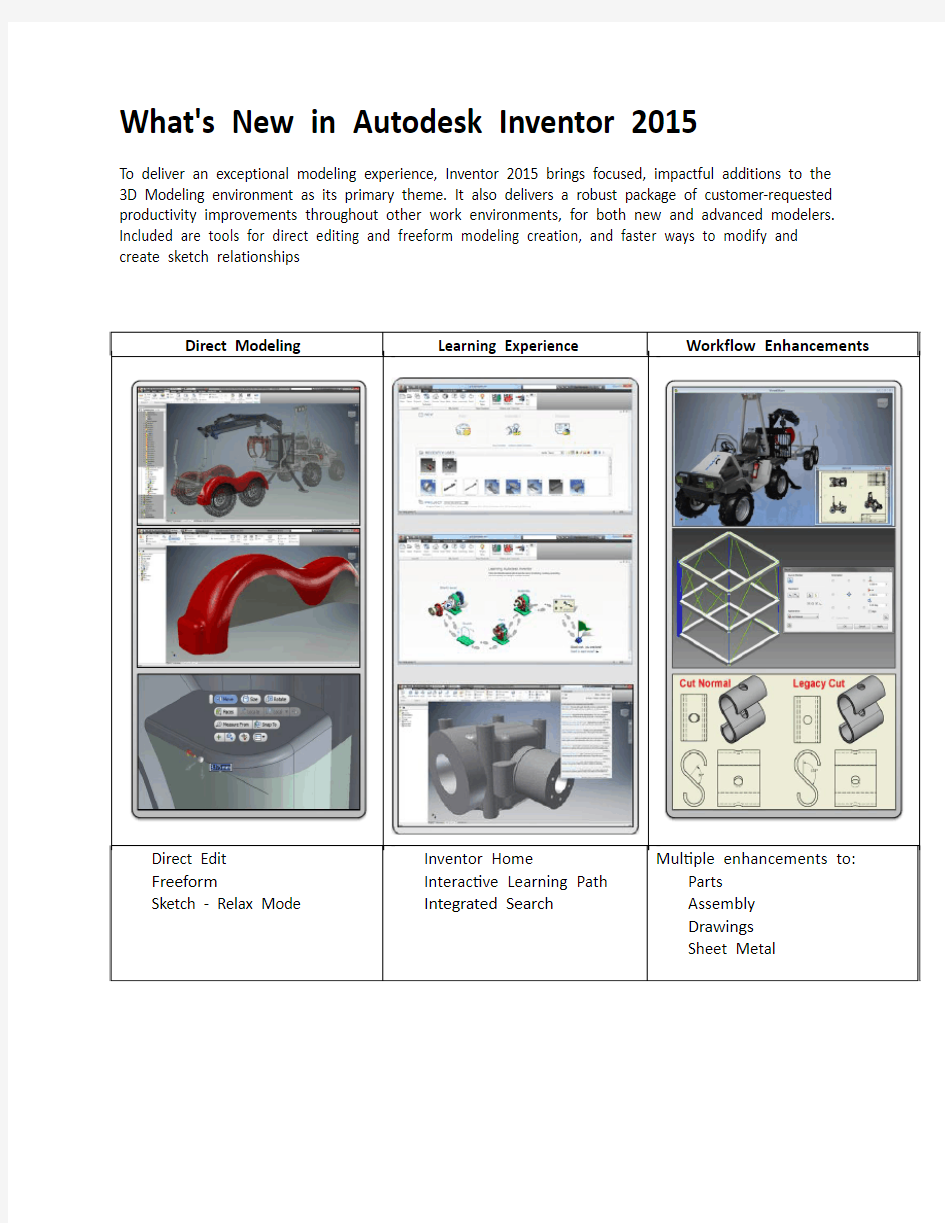

What's New in Autodesk Inventor 2015
To deliver an exceptional modeling experience, Inventor 2015 brings focused, impactful additions to the 3D Modeling environment as its primary theme. It also delivers a robust package of customer-requested productivity improvements throughout other work environments, for both new and advanced modelers. Included are tools for direct editing and freeform modeling creation, and faster ways to modify and create sketch relationships
Direct Modeling
Learning Experience
Workflow Enhancements
Direct Edit Inventor Home
Multiple enhancements to:
Modeling is easier with Direct Edit, Freeform, and Sketch
Direct Edit
Parametrically move, size, rotate, and delete imported solid models or native Inventor files: ?Quickly and precisely change parametric/feature part geometry in models with complex histories.
?Change imported base solid data.
?Before you commit to redesign, explore the possibilities. Explore the redesign of parts in the context of the parent assembly. Align geometry on the active part with geometry from other parts (nonassociative).
Freeform
Use this flexible modeling approach to explore and create freeform shaped models using direct manipulation. You can edit Freeform shapes at any stage in the design.
?Combine Freeform tools with existing parametric models, and incorporate freeform modeling when the design dictates. Use the Freeform Match Edge command to modify a freeform body to match to an existing model or sketch geometry
?Perform concept modeling with the new Freeform tools. Create rough shapes where size and shape are not yet established.
New constraint tools and settings
Get your sketches into shape faster and more easily. The new Relax Mode improves productivity to modify geometries that are already constrained. Experience greater control over constraints with improved display, inference, and delete options.
One new command called Constraint Settings provides access to all of the 2D sketch constraints-related settings.
Improved Start Up and Learning Experience
The new learning experience environment and tools all combine to make learning easier and faster. Inventor Home functions as your personal dashboard and provides a single central location to start or edit files, and to access your learning and help content.
Team Web access is available from Inventor Home. Use Team Web to provide links to the content of your choice.
Tutorial Learning path is also available from Inventor Home. The new tutorial path guides you through the most common workflows to provide a solid foundation of skills. The new interactive tutorials in the path cover the basics of Sketch, Parts, Assemblies, and Drawings. Engaging challenge exercises promote in-depth learning.
Improved Search keeps you productive. It places all of the rich content provided by Autodesk at your fingertips, quickly and easily. Search Preview displays results for Commands, Help articles, Support content, Discussion Groups, YouTube videos, and Blog posts.
Workflow Enhancements
Among the many enhancements, are:
Parts
?Twist angle is added to Sweep.
?Standard tap depth is available for holes.
?Enhancements to parameter dialog boxes.
Assemblies
?Enhancements to Joints include: offset origin, select virtual midpoint between two faces as a joint origin and align to work geometry.
?Frame Generator now supports Member Reuse.
?You can create work planes between two parallel or non parallel planes.
Drawings
?For annotations, you can double-click anywhere on a balloon to edit it.
?Move a split table to other sheets.
?Creating drawings with large Assemblies is faster.
?Create foreshortened (linear, angular, and arc length) dimensions.
Sheet Metal
?Use a window selection of points to place a punch.
?Cut Normal option is added to the Cut dialog box.
?Enhanced orientation control within flat pattern.
?In the browser, EOP (End of Part) is changed to EOF (End of Flat/Folded).
?Designate the A side for a flat pattern and punch tool.
Keep reading for the details on all of these great enhancements and more.
General
Autodesk Application Manager keeps you current
You can easily stay current with the latest updates for your installed Autodesk 2015 applications and Suites. Application Manager actively surfaces alerts about new Service Packs and other important packages as they become available.
When you decide to apply an update, Application Manager seamlessly downloads the files from the cloud, and installs them on your machine.
For more information, open the Windows Taskbar in the lower right corner and right-click . Select Open. In the Applications Manager dialog box, select Help.
Application Options dialog box is now resizable
Select any corner of the Application Options dialog box to resize.
Exciting workplane improvements make modeling easier
Take control of workplanes: You can now rename the workplane in the browser.
The name of the workplane now also displays in the graphics window.
Create midplane work planes from parallel or non parallel faces
Using Plane on the ribbon 3D Model tab, Work Features panel, you can create a midplane work plane between two parallel or non parallel faces in a part or assembly. In an assembly, it is required that the faces be on separate components. The resulting work plane is oriented to the coordinate system, and has the same outward normal of the first selected plane.
Enhancements to the ribbon
Simplification of the 3D Model and Sketch tabs
The ribbon is simplified to display by default the most commonly used commands. This enhancement reduces clutter and makes it easier to get to the most frequently used commands. Here are the highlights:
3D Model and Sketch panels streamlined
Several commands were moved from a main panel to the subpanel, or to a drop-list on the panel. For example, in a part file (.ipt) the Modify panel on the 3D Model tab is now streamlined to display fewer commands by default. The other Modify commands are moved to a drop-down menu or to the Modify expanded panel:
More panels hidden by default
Panels with less frequently used commands or commands with duplicate access points are hidden to optimize space in the workspace. You have more room to view and work with models. For example, on the 3D Model tab, the panels Primitives, Parameters, Measure, Plastic Part, Harness, iPart/iAssembly, Simulation, and Convert are now hidden by default.
Access hidden panels using the new Show Panel icon
You can access hidden panels easily, and make hidden panels visible. Click Show Panel , and then click the panel to expose on the active tab.
Sketch tab always available
The Sketch tab is now always available on the ribbon in part (.ipt), assembly (.iam), and drawing (*.dwg/*.idw) files. Also, the Draw panel is renamed to Create when you are in Sketch mode in a Part (.ipt) file.
Additional Ribbon enhancements
1.
New Button resize option provides more flexibility
Right-click a command in the ribbon to access Button resize. You can set buttons to display as large or standard. With this button size control and the ability to ungroup buttons or hide and rearrange panels, you can optimize the ribbon to the way you work.
Access Help for customizing the ribbon
For help on the different ways to customize the display of the ribbon, press F1 as you pause the cursor over the new Show Panels icon.
New setting on Application Options – Hardware tab
The new setting, Conservative replaces the Compatibility setting on Application Options – Hardware tab - Conservative provides a scaled down experience of the Quality and Performance settings. Autodesk 360 is now an installation option
Autodesk 360 lets you connect your Autodesk product with Autodesk 360 web services, and gives you the option to synchronize your online files with your local computer.
Autodesk 360 is now available as a shared component in the installer. It can be deselected to prevent its installation, or it can be installed in a disabled state, to be enabled later.
General Modeling Improvements
Performance Improvement in Wrap to Surface/Face
Dramatic performance improvements are made in Wrap to surface of Project Curve to Surface, and Wrap to Face of Emboss. In the following example of a custom spring, the sweep operation in Inventor 2015 is 50 times faster than in Inventor 2014 since Wrap to surface creates the custom helix curve as a lightweight, and yet more precise, curve. In this example, the file size is seven times smaller.
Modeling Robustness
The robustness of Shelling and Tapered Extrusions is improved. They now handle more complicated geometries. For example, in Inventor 2014, you can extrude the following profile with proper tangent constraints with a taper angle of up to only 27 degrees. In Inventor 2015, the taper angle can be anywhere from 0 through 90 degrees.
Part
Model with Freeform
The 14 new Freeform tools provide an alternate modeling approach to explore and create freeform shaped models using direct manipulation. Start with a freeform shape (Box, Sphere, Cylinder, Torus, or Quad ball) that best represents the desired geometry. Then use the freeform edit tools to change and adjust the shape.
Use freeform along with parametric modeling to create a more visually compelling design.
Direct Edit
Edit parts quickly with Direct Edit. You can adjust size, shape, and/or location of model features by directly manipulating the geometry. Use Direct Edit when you want to:
?Quickly modify a complex model that you did not create originally.
?Modify imported base parts.
?Easily modify only what you choose while avoiding unintended changes due to complex relationships.
?Rapidly explore design alternatives.
See enhanced highlighting of selections in iPart table
Your selections in an iPart table highlight in other reference fields, and in the graphics area.
The object (such as feature, parameter, property) that you select in the iPart editor highlights within associated table fields and in the graphics window (when applicable). This feature makes it easy to locate and change selected objects when there is large amount of design data in the iPart. Highlighting works for:
?Features in parts and assemblies, and sheet metal features such as a flange or a face, regardless of whether they are suppressed in the initial part.
?Work features, regardless of whether they are set to invisible in the initial part or assembly.
?iMates and iFeatures in parts and assemblies.
? A column or a cell, if it is possible for the owning feature to highlight in the graphics area.
?Columns that can be mapped back to a feature, work feature, or iMate.
?The source pane (left), and the destination pane (right) in the iPart and iAssembly Author dialog boxes.
?Edit in place, on the correct occurrence, but not for Edit in Place Create iPart.
Purge all unused parameters in one action
At the bottom of the Parameters dialog box, the option Purge Unused lists all unused parameters in a separate window. There you can purge them in one action. Click Yes to All to delete all unused parameters in the document or No to All to retain the unused parameters in the current document.
To retain a parameter listed in the window, leave the default setting of No. To purge a parameter listed in the window, you can click the default setting of No to Yes before you execute the purge. Unused, exported parameters default to No in case they are used in other documents.
You can still delete parameters individually in the Parameters dialog box.
Productivity Improvements in Parts
View entire parameter names in the Parameters dialog box
The width of the Parameters dialog box expands to display the longest name that populates it so that names are not cut off.
A twist angle controls rotations in sweep features
A new Twist option is added to the Sweep dialog box. You can enter a twist angle to control the rotations of the profile perpendicular to the path. The twist angle you specify determines how much the profile twists along the given path. Available only for perpendicular sweeps created in Inventor 2015 or later.
Default thread depth and hole depth value specified from thread.xls
Standards now control thread depth and hole depth default values. While creating a hole, you often apply a thread feature. The values for thread depth and hole depth reference the associated (new) Thread Depth and Runouts columns within the thread.xls.
Sheet metal
Use a window to select points to place punch
A window cross select is available to select multiple points when placing a punch in a sheet metal part. The previous single select functionality is still available.
?To include in a selection all items that touch any part of the area selection box, window(cross) select right to left.
?To include in a selection only items contained within an area selection box, window select left to right.
?To remove some points in a selection set, or remove some points and add others, make subsequent selections either left to right or right to left.
Selection in Punch Tool behaves as though you are holding down the CTRL key. If you select something in the set, you can remove it without holding down CTRL.
See more accurate prompts for delete flat pattern and convert flat pattern
When you delete a flat pattern in a sheet metal part, the following message displays:
Deleting the Flat Pattern in the sheet metal part also deletes all flat pattern views in associated drawings.
When you convert a sheet metal part to a standard part, the following message displays:
Conversion of a sheet metal part to a standard part automatically deletes the sheet metal flat pattern. Deleting the Flat Pattern in the sheet metal part also deletes all flat pattern views in associated drawings.
In both of these warning messages, you can click Prompts to view options that control when you want to see the prompt. You can turn off the prompt so that you do not see it in the future. You can also control this prompt behavior in Application Options, on the Prompts tab.
Folded parts in the browser show EOF instead of EOP
For sheet metal parts, in the browser tree, the End Of Part (EOP) marker is changed to End of Folded or End of Flat (EOF). The context menu for the marker includes commands such as Move EOF Marker, Move EOF to End, or Move EOF to Top.
Apply sheet metal punch features across bends
You can cut simple or complex hole shapes in a face of your part, including across a bend, using sheet metal punch tools.
When you create or edit an instance of a placed sheet metal punch iFeature, you can specify whether to apply a punch feature across a bend.
View entire property names in the Bend Edit dialog box
The width of the Bend Edit dialog for box for a lofted flange is increased to prevent cutoff of the property names that populate it.
Use Cut Normal in the Cut dialog box
In the Cut dialog box, the option Cut Normal is added. It projects a selected profile (sketch, and so on) onto the surface, and then cuts perpendicular to the faces that the projection intersects.
Enhanced orientation control in flat pattern
As in a folded model, you can now adjust the orientation of a flat pattern. To enhance coordinate control, in the Flat Pattern dialog box, an option is added to set a rotation angle.
Select the A-side for flat pattern and punch tool
The A-Side of a sheet metal part indicates the face that is Up in the flat pattern (punch machine). A new command, A-Side Definition , is added to the ribbon in the flat pattern group. With it, you can select the A side of a sheet metal part to indicate the punch direction. If you do not select an A side, when you create the flat pattern, the software creates the A side for you, and adds a browser node entry. You can still change the A-side by flipping the Base Face when you edit the Flat Pattern definition in the browser.
You can delete the current A side as long as no flat pattern exists. You can change the orientation of the flat pattern, which reflects on the A side that highlights when you select the browser node. If a change causes the compute of the A side to fail, you can right-click the A-side browser node and pick a new A side, which results in a new A-side browser node.
When you start the placement of a punch tool, the A-side designation of the flat pattern highlights in the graphics area. Use options on the right-click menu to highlight the A side, and adjust the orientation, punch representation, and bend angle measuring. If you click the command Show A-Side, you place all A-side faces into the preselection set of the document.
Unfold/Refold imported Sheet Metal part with zero radius bend
You can unfold and refold imported third-party sheet metal models with a zero radius bend. In the sheet metal environment, Unfold/Refold command, under Unfold Geometry, you can now select a zero radius bend. You can flatten the zero radius bend when you create a flat pattern.
For Unfold, a new face is added where the 0 radius bend edge exists. The K-factor that you define determines the area of the face.
After Refold, references that are created in unfolding the model remain. This behavior is the same as in nonzero radius bend cases.
Sketch
New constraint tools and settings
Last one wins with the new Relax Mode
You can use the new Relax Mode to modify geometries and apply new constraints to geometries that are already constrained.
With Relax Mode turned ON, when you add new constraints or dimensions, conflicting constraints are removed. You can modify constraints of an existing model by dragging the selected sketch geometry freely, even when they are already constrained.
You can remove all conflicting constraints except Coincident, Smooth, Tangent, Symmetry, Pattern, and Project by adding new dimensions or constraints. When you cannot add new constraints successfully, remove conflicting constraints manually.
Improved access to 2D sketch constraints settings
All 2D sketch constraints-related settings are reorganized into one new command called Constraint Settings.
The new setting Display constraints on creation provides clear feedback on the constraint as you create it.
The new setting Show constraints for selected objects highlights constraints for geometry that you select in the graphics window. When displayed, you can select any constraint to delete it.
Delete Constraints and Delete Coincident Constraint
When geometry is selected, you can access the new Delete Constraints option from the context menu to remove all constraints. Delete Constraints does not remove Coincident constraints . You can remove coincident constraints with the Delete Coincident Constraint command.
Sketch Behavior Improvements
While creating sketch geometry, endpoints are created on the mouse down/click action instead of mouse up/release. Now it is easier to connect endpoints and close sketch loops.
Sketch Offset improvements
When you create sketch geometry with the Sketch tab >Modify panel > Offset command, line, arc, or ellipse segments of the offset geometry are automatically removed as soon as they reach zero length. As a result, no flipped or degenerated geometry segments are created, and you can use wider intervals of offset distances.
The following illustrations show examples of geometry created with the improved Offset command. The original sketch geometry is highlighted red, geometry created by the Offset command with sample offset distances is black.
Productivity improvements in Sketch
Create point at virtual intersection of two sketch elements
You can now capture the virtual intersection between two elements in 2D sketch, and autocapture the virtual On Curve inference in a 2D sketch. The existing constraint inference for real intersect elements can be applied to virtual intersections as well.
Specify a text style when creating text in your sketch
When creating sketch text, you can now select from a list of available (active) text styles that exist within your document.
Look at behavior enhancements
Two new settings are added to the Application Options - Display tab:
Perform Minimum Rotation Rotates the sketch at a minimum angle to make the sketch plane parallel with the screen and make the X axis of the sketch coordinate system horizontal or vertical.
Align with Local Coordinate System orients the X axis of the sketch coordinate system horizontally/right positive, and the Y axis vertically/up positive
Assembly
Express mode improvements
1.You can now edit parts and sub-assemblies in place without opening them in a separate window.
2.The following are more commands that are enabled in Express mode:
?Create Component (in place)
?Use the section view command
?Create / Edit Work Features
?Create / Edit Sketches
?Pattern Component
?Copy / Mirror Component
?Assemble
?Point Cloud commands
Express data now makes drawing views much faster.
Create the joints you need
New context menu options, Between Two Faces and Offset Origin make creating joints easier and more flexible:
?Create a joint origin using Between Two Faces. Specify a virtual midpoint between two faces, by selecting two faces and one point.
?Offset a joint origin using Offset Origin. Drag the manipulator arrows or input offset value to change the Origin location. Pick a reference geometry to align the Origin with.
You can now align the part orientation by using work geometry. If Align 1 is point selection (sketch point or work point), Align 2 must also be point selection.
Frame Generator
Reuse frame members, and change reused frame members
Two new commands, Reuse and Change Reuse are added to the ribbon Design tab, Frame panel. With Reuse, you can select a source Frame member and reuse it to cut down on the original number of identical files.
?Reuse is available for only straight members.
?To remove a member from a set of reused members, you can right-click it, and select Break Reuse Member.
?If the reuse orientation is not satisfactory, you can use Flip Member Direction.
With Change Reuse, you can switch a reused frame member to another frame member. You can also change the geometry selection, or positional input of a frame member to reuse.
?In the frame reuse workflow, you can window select multiple frame member occurrences.
?To change end treatments on a reused member successfully, apply them to the source member before you reuse.
Get the correct length automatically on double-mitered frame members
For a straight frame member with a miter on each end, such as an angled beam between two opposite inside corners, the correct frame length computes automatically.
Tube & Pipe
Set component opacity in an assembly
A new option, Honor Application Options for Transparency, is added to the Tube & Pipe Settings dialog box. When selected, the option settings for transparency are honored as set in the Application Options dialog box. When not selected, the entire assembly displays as opaque, and avoids the visual confusion that can occur when transparency is active.
·《咬文嚼字》2015年十大流行语榜单· 中国语言文字期刊《咬文嚼字》15日发布2015年度十大流行语,此次评选按照“流行、创新、文明”三大原则,上榜次序是:获得感、互联网+、颜值、宝宝、创客、脑洞大开、任性、剁手党、网红、主要看气质。其中,获得感、互联网+、创客为政经领域产生的新词,其余7条均为网络流行语。 1.获得感 造句:无论是真金白银的收入增长,还是养老医疗教育的具体而微,背后无不是对“获得感”的渴望与追求。 “获得感”本表示获取某种利益后所产生的满足感。 今年2月27日,中共中央总书记习近平在中央全面深化改革领导小组第十次会议上指出,要科学统筹各项改革任务,推出一批能叫得响、立得住、群众认可的硬招实招,把改革方案的含金量充分展示出来,让人民群众有更多“获得感”。 “获得感”一词由此迅速流行,且使用范围出现固化趋势,多用以指民众共享改革成果的幸福感。 2.互联网+
造句:从美国的Uber到中国国内的滴滴打车,“互联网+交通”已经在交通运输领域产生了“化学效应”。 “互联网+”就是互联网与社会经济领域各生产要素“相加”,即让互联网与传统行业深度融合,重构、再造新的发展业态。符号“+”既表示加入、融入,更表示升级换代、创新发展。“互联网+”既是一种新的思维方式,也是一种新的发展模式,更是一种新的经济形态。 这一说法最初是由李克强提出的。今年3月5日,李克强在《政府工作报告》中说,要全面制定“互联网+”行动计划,“互联网+”便迅速流行开来。 7月,中国国务院发布《关于积极推进“互联网+”行动的指导意见》,“互联网+”进一步引起社会广泛关注。 今年,随着经济发展新格局的形成,“互联网+”成为媒体的高频用词。 3.颜值 造句:向大家推荐一款高颜值、高性能的平板电脑。 “颜”义为面容、容貌,“值”义为数值。“颜值”本表示男女颜容英俊或靓丽的程度,是用数字评价人物的容貌。如同其他数值一样,“颜值”也有衡量标准,可以测量和比较,所以有“颜值高”、“颜值爆表”、“颜值暴跌”等说法。
2015年30个网络流行词标准法文翻译 1.神曲un tube de l’été// une chanson entra?nante 2.越过运营商(通信行业中的专有词汇,指的是互联网公司越过运营商,发展基于开放互联网的各种视频及数据服务业务,强调服务与物理网络的无关性)service par contournement // OTT(over the top) (service de livraison d’audio, de vidéo et d’autres médias sur Internet sans la participation d’un opérateur de réseau traditionnel) 3.呆萌(être)mignon // (avoir)un air innocent/adorable 4.断(不买、不收取不需要的东西)舍(处理掉堆放在家里没用的东西)离(舍弃对物质的迷恋,让自己处于宽敞舒适、自由自在的空间)s’abstenir d’acheter, se séparer de l’inutile et renoncer à l’obsession matérialist e // abstention, séparation et refus 5.脑洞大开être plein d’imagination // faire preuve d’imagination 6.暖男un mec très attentionné / le mec parfait 7.“快闪”舞蹈une flash mob 8.小鲜肉chair fra?che (pour parler d’une personne) 9.也是醉了(无语、无力吐槽)être sans voix 10.低头族un accro qu smartphone 11.接地气accessible à tous 12.群租客colocataires // locataires trop nombreux // mal-logement //(logement proposé par un marchand de sommeil) 13.说走就走的旅行sastifaire ses envies de vovayge// partir en vovage quand on veut// partir en voyage sur un coup de tête// partir en voyage sans rien prévoir 14.APEC蓝bleu APEC 15.透出浓浓的中国味儿fortement marqué par la culture chinoise// imprégné d’une forte identité chinoise // qui bénéficie d’une forte résonance chinoise 16.立领西服costume à col Mao 17.政府购买服务marchés publics de services 18.另起炉灶recommencer à zéro / prendre un nouveau départ 19.纯洁的冰雪,激情的约会? Neige pure, rendez-vous passionnant ? 20.毯星starlette de tapis rouge 21.颜值note de beauté 22.海淘achats en ligne de produits étrangers 23.弹幕système d’affichage en temps réel de commentaires sur écran// bulletscreen 24.打酱油Ce n’est pas mes affaires. // ?a ne me regarde en rien.// Ce n’est pas mes oignons. 25.朋友圈moments 26.自拍杆manche/perche/stick à selfie 27.禁烟手势les trois gestes anti-tabac // les affichettes/panonceaux des gestes anti-tabac 28.十面霾伏sévère pollution de smog/atmosphérique 29.喜大普奔Les nouvelles sont si réjouissantes que tout le monde les partage. //
Ningbo XXX Material Technology Co.,Ltd ISO9001:2015 Quality Manual Revision [A/0] - [2018/3/1] (c) [Copyright Year Of 2018] [Ningbo XXX Material Technology Co.,Ltd]; all rights reserved. This document may contain proprietary information and may only be released to third parties with approval of management. Document is uncontrolled unless otherwise marked; uncontrolled documents are not subject to update notification.
Revision [A/0] - [2018/3/1] Page 1 of 19 TABLE OF CONTENTS 0.0 Revision History and Approval ...................................................................................................................... 3 1.0 Welcome to Ningbo XXX Material Technology Co.,Ltd ................................................................................ 4 2.0 XXX Material: Who We Are ........................................................................................................................... 4 2.1 Determining Our Strategic Direction ......................................................................................................... 4 2.2 Scope of the Management System ........................................................................................................... 4 2.2.1 Scope Statement ............................................................................................................................... 4 2.2.2 Facilities Within the Scope ................................................................................................................ 4 2.2.3 Permissible Exclusions ..................................................................................................................... 5 2.2.4 Scope of the ISO9001:2015 Quality Manual ..................................................................................... 5 3.0 Quality Policy................................................................................................................................................. 5 4.0 Management System Structure and Controls ............................................................................................... 5 4.1 Process Approach .................................................................................................................................... 5 4.1.1 Process Identification ........................................................................................................................ 5 4.1.2 Process Controls & Objectives .......................................................................................................... 6 4.1.3 Outsourced Processes ...................................................................................................................... 7 4.2 Documentation & Records ....................................................................................................................... 7 4.2.1 General .............................................................................................................................................. 7 4.2.2 Control of Documents ....................................................................................................................... 7 4.2.3 Control of Records ............................................................................................................................ 7 4.3 Change Management ................................................................................................................................ 8 4.4 Risks and Opportunities ............................................................................................................................ 8 5.0 Management & Leadership ........................................................................................................................... 8 5.1 Management Leadership and Commitment .............................................................................................. 8 5.2 Customer Focus ........................................................................................................................................ 9 5.3 Quality Policy ............................................................................................................................................. 9 5.4 Organizational Roles Responsibilities & Authorities ................................................................................. 9 5.5 Internal Communication ............................................................................................................................ 9 5.6 Management Review .............................................................................................................................. 10 6.0 Resources ................................................................................................................................................... 10 6.1 Provision of Resources ........................................................................................................................... 10 6.2 Human Resources .................................................................................................................................. 10 6.3 Infrastructure ........................................................................................................................................... 11 6.4 Work Environment ................................................................................................................................... 11 6.5 Organizational Knowledge ...................................................................................................................... 11 7.0 Operation ..................................................................................................................................................... 11 7.1 Operational Planning and Control ........................................................................................................... 12 7.2 Customer-Related Activities .................................................................................................................... 12 7.2.1 Capture of Customer Requirements ............................................................................................... 12 7.2.2 Review of Customer Requirements ................................................................................................ 12 7.2.3 Customer Communication ............................................................................................................... 12 7.3 Design and Development ........................................................................................................................ 13 7.4 Purchasing .............................................................................................................................................. 13 7.5 Provision of [Production of adhesive tape] .............................................................................................. 13 7.5.1 Control of Provision of [Production of adhesive tape] ..................................................................... 13 7.5.2 Identification and Traceability .......................................................................................................... 14 7.5.3 Property Belonging to Third Parties ................................................................................................ 14 7.5.4 Preservation .................................................................................................................................... 14 7.5.5 Post-Delivery Activities .................................................................................................................... 14 7.5.6 Process Change Control ................................................................................................................. 15 7.5.7 Measurement and Release of [Production of adhesive tape] ......................................................... 15 7.5.8 Control of Nonconforming Outputs .. (15)
下午茶 high tea 微博 Micro blog 裸婚 naked wedding 亚健康 sub-health 愤青 young cynic 灵魂伴侣 soul mate 小白脸 toy boy 人肉搜索 flesh search 公司政治 company politics 剩女 3S lady(single,seventies, stuck)/left girls 山寨 copycat 异地恋 long-distance relationship 钻石王老五 diamond bachelor 时尚达人 fashion icon 御宅 otaku 上相的,上镜头的 photogenic 脑残体 leetspeak 学术界 academic circle 哈证族 certificate maniac 偶像派 idol type 熟女 cougar(源自电影Cougar Club) 挑食者 picky-eater 伪球迷 fake fans 紧身服 straitjacket
团购 group buying 家庭暴力 family/domestic violence 炫富 flaunt wealth 决堤 breaching of the dike 上市 list share 赌球 soccer gambling 桑拿天 sauna weather 自杀 Dutch act 假发票 fake invoice 二房东 middleman landlord 入园难 kindergarten crunch 生态补偿 ecological compensation 金砖四国 BRIC countries 笑料 laughing stock 泰国香米 Thai fragrant rice 学历造假 fabricate academic credentials 泄洪 release flood waters 狂热的 gaga e.g.: I was gaga over his deep blue eyes when I first set eyes on him 暗淡前景 bleak prospects 惊悚电影 slasher flick 房奴车奴 mortgage slave 上课开小差 zone out 万事通 know-it-all 毕业典礼 commencement
2012年度十大网络流行语 2012年转眼将逝,处于风云变幻的科技媒体行业,我们与亿万网友一同见证了无数难忘的时刻,不管是激动的、悲伤的还是快乐的,中国人常说,“温故而知新”,斯时已逝,来日犹可追。腾讯科技抽取核心制成年终盘点大餐,以期知人,明事,窥理。 天下热词,用久必火,火久必用。此值隆冬辞旧时分,恰逢末日狂欢,特此撷网友慧语以飨读者,或可习故以智通,博君一乐亦足矣。 1.屌丝 屌丝几乎开启了一个人种划分的新时代。没有屌丝这个词,我们都要开始疑惑,以前究竟是用多么复杂的体系去描述生活中切实存在的这类人。屌丝,意指外形矮胖矬,或者举止笨拙、猥琐。2011年前后它只是出现在百度贴吧,被一小撮人提及,2012年因为微博上一众单身宅人的自嘲,从小众词汇变成大众通行语。德国系列短剧《屌丝女士》(Knaller Frauen)的出炉,以及接着中国版《屌丝男士》的问世,更是把“屌丝”推至顶峰。据媒体说,蕴含着无奈与自嘲意味的“屌丝”二字,象征着庶民的文化胜利。 2.高富帅&白富美 天造地设、门当户对、佳偶天成……这些词汇都是为他们而设计的。作为白富美的官方指定男友,20 12年4-6月,高富帅频频出现,一时间,全天下的男人似乎只能被分为两类——高富帅和矮矬丑。屌丝们,颤抖吧!
3.逆袭 谁说屌丝就要苦逼的活?谁说屌丝就要孤苦伶仃一辈子?谁说屌丝就不能有快乐?谁说屌丝的命天注定?在这个世界上有一条神秘的道路,上位高富帅,抱得白富美,这个大团圆结局充满喜感又让人满足,岛国说ぎゃしゅう,美帝说Counter Attack,在逆境中反击成功,此乃“逆袭”。 4.我能说脏话吗?
2009年中国十大网络流行语英文版 这是一个充满无限可能的时代,也是一个网络推动的时代。岁末将至,盘点2009年中出现的每一句网络流行语,无一不与我们的生活息息相关;细读每一个网络流行语诙谐和无厘头的背后,无一不是对现实问题的最理性的思考。 值此之际,特别推出2009年度十大网络流行语的英文版,让我们一起来对刚刚走远的集体记忆温故知新。 1. 不差钱 Money is not a problem. 出处:2009年央视春晚,赵本山、小沈阳等演出了小品《不差钱》。几乎一夜之间,二人转演员小沈阳连同小品中的多句经典台词,红遍大江南北。 入选理由:赵本山的小品历年来都不乏经典台词,这次有了小沈阳的加盟,语录更是经典。春晚过后,老百姓去餐馆点菜,和餐馆服务员之间最常见的对白就是“这个真没有”,“这个可以有”“咱不差钱”。 2. 哥抽的不是烟,是寂寞! What brother is smoking is not a cigarette, but loneliness! 出处:7月初,在百度贴吧里突然有人发了一张一名非主流男子吃面的图片,图片配文“哥吃的不是面,是寂寞”。之后一发不可收拾,有网友相继模仿“哥×的不是×,是寂寞”的句式,“哥上的不是网,是寂寞”、“哥爱的不是你,是寂寞”…… 入选理由:今年,“寂寞体”成为很多人的MSN、QQ签名,仿佛什么事情都可以化作“寂寞”两个字,它折射出现代人需要抚慰的心灵。寂寞是一种病,我们都在寻找治愈它的药片。 3. 贾君鹏你妈妈喊你回家吃饭! Jia Junpeng, your mother wants you to go home to have some food. 出处:贾君鹏只是个网络虚拟人物,但是在2009年7月16日百度贴吧里的魔兽世界吧里,一个只有标题《贾君鹏,你妈妈喊你回家吃饭!》的空帖,短短几个小时就被390617名网友浏览,引来超过1.7万条回复,并在接下来的一天时间内吸引了710万点击和30万的回复。入选理由:相当长一段时间内,“×××,你妈妈喊你回家吃饭!”这种兼具家庭式温馨的调侃语录成了最流行的网络问候语,并影响了社会各界和媒体们对此语录的深度分析。 4. 人生就像茶几,上面摆满了杯具。 Life is like a tea table, with bitter cups placed all over it. 出处:首先是易中天因为在一期《百家讲坛》中瞪大眼睛感叹了一句“悲剧啊”,结果就被网友截了图并上传到了网上,随即成为无数网友争相引用的签名档。其实,这句流行语的句式模板来自张爱玲笔下的———“人生是一袭华美的袍,上面爬满了虱子。” “杯具”一词诞生后,网上出现了“杯具党”,网友们又创造了“餐具(惨剧)”、“洗具(喜剧)”和“茶具(差距)”。 入选理由:在网友看来,“杯具”这个词比“悲剧”能表现内心的无奈,同时又多了一分自嘲的乐观态度,比之前单纯的悲观也多了一分希望。 5. 不要迷恋哥,哥只是个传说。 Don't be obsessed with brother. He is only a legend. 出处:这句话的起源是猫扑大杂烩,由网友“不要迷恋哥”的一个帖子引起的恶搞。
2017-2-16发布 2017-02-16实施 目录 1 前言 1.1 手册说明 1.2 质量手册颁布令、任命书 1.3 公司简介 2 引用标准 3 有关术语 4 组织的背景环境 4.1 理解组织及其背景环境 4.2 理解相关方的需求和期望 4.3 确定质量管理体系的范围 4.4 质量管理体系 4.4.1 总则 4.4.2 过程方法 5 领导作用 5.1 领导作用与承诺 5.1.1 针对质量管理体系的领导作用与承诺 5.1.2 针对顾客需求和期望的领导作用与承诺 5.2 质量方针 5.3 组织的作用、职责和权限 6 策划 6.1 风险和机遇的应对措施 6.2 质量目标及其实施的策划
6.3 变更的策划 7 支持 7.1 资源 7.1.1 总则 7.1.2 基础设施 7.1.3 过程环境 7.1.4 监视和测量设备 7.1.5 知识 7.2 能力 7.3 意识 7.4 沟通 7.5 形成文件的 7.5.1 总则 7.5.2 编制和更新 7.5.3 文件控制 8 运行 8.1 运行策划和控制 8.2 市场需求的确定和顾客沟通 8.2.1 总则 8.2.2 与产品和服务有关要求的确定 8.2.3 与产品和服务有关的要求评审 8.2.4 顾客沟通 8.3 运行策划过程 8.4 供应的产品和服务的控制 8.4.1 总则 8.4.2 外部供应的控制类型和程度 8.4.3 提供外部供方的文件信息 8.5 产品和服务的开发(删减) 8.6 产品生产和服务提供
8.6.1 产品生产和服务提供的控制 8.6.2 标识和可追溯性 8.6.3 顾客或外部供方的财产 8.6.4 产品防护 8.6.5 交付后的活动 8.6.6 变更控制 8.7 产品和服务的放行 8.8 不合格产品和服务 9 绩效评价 9.1 监视、测量、分析和评价 9.1.1 总则 9.1.2 顾客满意 9.1.3 数据分析与评价 9.2 内部审核 9.3 管理评审 10 改进 10.1不符合与纠正措施 10.2改进 附件1 程序文件清单 附件2 质量方针和目标 附件3 组织及质量管理体系结构图 附件4 职能分配表 附件5 产品实现流程图 附件6 质量手册使用说明 附件7 修订履历 1 前言 1.1 手册说明 本手册按照ISO9001:2015标准要求编写,适用于本公司生产及服务在质量管理中的应用。
网络流行语 时间:2017-05-27 21:47:19 | 作者:刘毅 中华文明博大精深,语言文字在其中担当着极其重要的角色。除了古代文言文、现代白话文这种正式的语言文字形式,在网络时代,丰富多彩的网络词语层出不穷,网络流行语正在虚拟社会中广泛流行并影响到我们的现实生活。 网络语言是从网络中产生或应用于网络交流的一种语言。网络语言简洁生动、风趣幽默,深受网民喜爱。纵观2014年和2015年的网络流行语,语重心长的有之:“且行且珍惜。”因为得来皆不易;情怀浪漫的有之:“世界那么大,我想去看看。”不受束缚,去过自己想过的生活;卖萌撒娇的有之:“吓死宝宝了”、“怪我咯”、“萌萌哒”,无辜可爱的样子惹人欢喜;花式夸赞的有之:“明明能靠长相吃饭,却偏偏要靠才华”、“我只想安静地做个美男子”,夸起人来或自夸起来不亦乐乎;无奈至极的有之:“现在整个人都不好了”、“也是醉了”;炫富豪放的有之:“有钱,就是任性”、“买买买”。从以上可以看出,网络流行语贴近普通人的普通生活,形象生动幽默,多有调侃夸张的成分在其中,往往由一个小事情或随机事件迅速传播扩散并流行开来。这些简单直白的语言为我们的生活增添了很多乐趣,展现了网民们丰富的想象力,也给沟通交流带来润滑剂。网络流行语的普及是大势所趋,有些词语还被收录进正规词典,如“晒”增加新释义“展示”,多指在网络上公开透露(自己的信息);“奴”增加新释义“为了支付贷款而不得不拼命工作的人”。 新鲜事物的出现有利也有弊。一方面,很多刚接触语言文字的孩子还未建立稳定的语文基础,“?潘?”、“SB”等一系列难登大雅之堂的粗俗语言被广而告之,鱼龙混杂的词汇让他们学习起来难以分辨好坏,容易受到不良影响,想要学会好好说话、文明用语实在不易。另一方面,过于通俗化的网络语言表达是简洁、是轻松,但却具有很大的随意性,大部分流行语来得快去得也快,没有深意。中国语言文字是历经千百年锤炼的,是有着规范化的语法和字义、词义的,如果只是一味地追求新奇好玩搞笑,而忽视了正统的语言,实在是得不偿失。 网络流行语凝聚了网民们奇思妙想的智慧,幽默风趣,生动形象,简洁明了。它的流行传播顺应了语言文化发展的潮流,丰富了语言文字。我们应该以宽容开放的态度去接纳顺应时势而产生大量新的词语,取其精华,去其糟粕。网络流行语中的优胜劣汰是一个社会顺其自然选择的过程。同时,我们要对网络流行语加以规范化的引导,让它更加“给力”。
微博Microblog,山寨copycat,异地恋long-distance relationship 剩女3S lady(single,seventies,stuck/left girls,熟女cougar (源自电影Cougar Club,裸婚naked wedding,炫富flaunt wealth,团购group buying,人肉搜索flesh search,潮人:trendsetter,发烧友:fancier,骨感美女:boney beauty 卡奴:card slave,下午茶 high tea,愤青young cynic,性感妈妈yummy mummy,亚健康sub-health,灵魂伴侣soul mate,小白脸toy boy,精神出轨soul infidelity,钻石王老五diamond bachelor,时尚达人fashion icon,御宅otaku,橙色预警orange signal warning,预约券reservation ticket,上相的,上镜头的photogenic,80后: 80's generation,百搭:all-match,限时抢购:flash sale,合租: flat-share,荧光纹身:glow tattoo,泡泡袜:loose socks,裸妆: nude look,黄牛票:scalped ticket,扫货:shopping spree,烟熏妆: smokey-eye make-up,水货:smuggled goods,纳米技术: nanotechnology 正妹hotty,对某人念念不忘get the hots for,草莓族Strawberry generation,草根总统grassroots president笨手笨脚have two left feet,拼车car-pooling,解除好友关系unfriend v. ;暴走go ballistic,海外代购overseas purchasing,跳槽jump ship 闪婚flash marriage,闪电约会speeddating,闪电恋爱whirlwind romance 刻不容缓,紧要关头 crunch time,乐活族LOHAS(Lifestyle Of Health And Sustainability一夜情one-night stand 偶像派idol type,脑残体leetspeak,挑食者picky-eater,伪球迷fake fans 狂热的gaga eg: I was gaga over his deep blue eyes when I first set eyes on him 防暑降温补贴high temperature subsidy,奉子成婚shotgun marriage 婚前性行为premarital sex,开博 to open a blog,房奴车奴mortgage slave 上课开小差zone out,万事通know-it-all,赌球soccer gambling,桑拿天sauna weather,假发票fake invoice,二房东middleman landlord,笑料 laughing stock,泰国香米
质量手册 QUALITY MANUAL 版号:A0 页数:24 编制: 审核: 批准: 起始生效日期:2015-09-15 受控副本号:
目录 修订履历表 修订日期页码版号修订内容简述修订原因修订者批准者2015.09.01 24 A0 建立新文件/ L H XXXX
章节号章节名称页码0.1 封面 1 0.2 修订履历表 2 0.3 目录3-4 1 前言 5 1.1 手册说明 5 1. 2 发布与任命 5 1.3 公司概况 6 2 引用标准7 3 术语和定义7 4 组织的背景7 4.1 理解组织及其背景7 4.2 理解相关方的需求和期望7 4.3 质量管理体系范围的确定7 4.4 质量管理体系7 4.4.1 总则7 4.4.2 过程方法7 5 领导作用8 5.1 领导作用和承诺8 5.1.1 针对质量管理体系的领导作用和承诺8 5.1.2 针对客户需求与期望的领导作用和承诺8 5.2 质量方针8-9 5.3 组织的作用、职责和权限9 6 策划9 6.1 风险和机遇的应对措施9 6.2 质量目标及其实施的策划9 6.3 变更的策划10 7 支持10 7.1 资源10 7.1.1 总则10 7.1.2 基础设施10 7.1.3 过程环境10 7.1.4 监视和测量设备11 7.1.5 知识11 7.2 能力11 7.3 意识11 7.4 沟通12 7.5 形成的文件12 7.5.1 总则12 7.5.2 编制和更新12-13 7.5.3 文件控制13
7.5.4 记录控制13 8 运行13 8.1 运行策划和控制13 8.2 市场需求的确定和顾客沟通13 8.2.1 顾客沟通13 8.2.2 与产品和服务有关要求的确定13-14 8.2.3 与产品和服务有关要求的评审14 8.2.4 产品和服务要求的更改14 8.3 产品和服务的设计和开发14 8.3.1 总则14 8.3.2 设计和开发策划15 8.3.3 设计和开发输入15 8.3.4 设计和开发控制15 8.3.5 设计和开发输出15 8.3.6 设计和开发更改15 8.4 外部提供过程、产品和服务的控制16 8.4.1 总则16 8.4.2 控制类型和程度16 8.5 生产和服务提供17-18 8.6 产品和服务的放行18 8.7 不合格输出的控制19 9 绩效评价19 9.1 监视、测量、分析和评价19 9.1.1 总则19 9.1.2 顾客满意19 9.1.3 分析与评价19 9.2 内部审核20 9.3 管理评审20 10 持续改进20 10.1 总则20 10.2 不合格和纠正措施20 附件一公司质量体系组织结构图21 附件二QMS职责分配表22 附件三品质保证系统图23