Delft3D-GISVIEW_User_Manual
- 格式:pdf
- 大小:378.12 KB
- 文档页数:20

“With Autodesk Map 3D, we never have to worry. We can always translate our CAD design and geospatial data with consistency and very little effort.”Doug Rulison,Engineering Data Management Specialist, Orange County Sanitation District Integration AccelerationOrange County seamlessly integrates CAD design and geospatial dataProject SummaryThe Orange County Sanitation District (OCSD)is responsible for safely collecting, treating, anddisposing of wastewater generated by the morethan 2.3 million residents of northwest OrangeCounty, California. With a 470-square-mileservice area, the OCSD depends on its geographicinformation system (GIS) to store location-basedinformation and provide analysis capabilities todecisionmakers. But the district also dependsheavily on CAD design data to populate thedistrict GIS with accurate information and topublish online asset atlases and hard copy maps.Autodesk Map 3D® provides an easy way for thedistrict to transfer CAD design data to and fromits GIS while maintaining data integrity. WithAutodesk Map 3D, OCSD:• Maintains asset data with half the effort• Works with data in a variety of common spatialformats• Delivers better service and more accurateinformation to customers• Updates enterprise GIS datasets• Streamlines data transfer processesThe ChallengeEliminating Duplicate DataIn terms of people served and land covered, theOCSD is one of the largest sanitation districtswest of the Mississippi River. As an organization,it focuses on delivering exceptional service tocustomers and protecting water quality—prioritygoals that attract district attention and resources.Both geospatial and design data contribute tothese objectives, however redundant processesfor maintaining separate geospatial and CAD datawaste valuable time and resources. Moreover, themanual process of creating and editing data inCAD and GIS software reduces data fi delity anderodes the quality and integrity of information.The OCSD set a goal of integrating both types ofdata as effi ciently and effectively as possible.“Many organizations have wasted an incredibleamount of time maintaining redundant CAD andGIS datasets,” says Doug Rulison, engineeringdata management specialist for the OCSD. “Wedid not want to do that. The math is simple: ittakes longer to capture the same data twice inboth CAD and GIS. And let’s face it—redundantand manual processes tend to be more errorprone.”The Solution Effective CAD Design and Geospatial Data Integration Like many large organizations, the OCSD depends on Autodesk software to design infrastructure and ESRI software for traditional GIS functions. However, the OCSD’s CAD design and GIS software are highly interdependent because the district uses both to maintain assets proactively. Taking the OCSD’s facility atlas, which maintains data related to treatment facilities, as an example, most of the OCSD’s CAD design data originates with outside consultants contracted to perform design work. Upon completion, the consultants deliver CAD design data to the district’s engineering department, where staff engineers check for accuracy, completeness, and adherence to design and precision standards. Then the data goes to the engineering data management group for uploading into the district’s GIS using Autodesk Map 3D and a custom toolset designed for data capture. The process is basically seamless, according to Rulison. He says, “Making ESRI data work with CAD design data is essential to us. Autodesk Map 3D allows us to work with both data formats effi ciently. Map 3D translates CAD design data into our GIS and from our GIS to CAD in minutes. The process maintains GIS data and schema integrity and conforms to our CAD standards.”Always on the lookout for time-saving technology, the OCSD recently tried a CAD/geospatial data integration tool from ESRI. The results were disappointing. “The ESRI extension product would let us view our AutoCAD data, but it couldn’t read or write to the object data, making the tool ineffective,” explains Rulison. “With Autodesk Map 3D, we never have to worry. We can always translate our CAD design and geospatial data with consistency and very little effort.”Approaching 100% Accuracy Beyond facilitating data integration, Autodesk Map 3D also helps the OCSD streamline the maintenance of CAD design data in its sewer atlas, which maintains data related to wastewatercollection. Autodesk Map 3D references location-based information with object data and annotations in the atlas. OCSD fi eld crews can access record drawings directly through the district’s online sewer atlases. When an error is found in the documentation of an asset in either the online atlas or the record drawing, the fi eld crews alert the engineering department, which then uses Autodesk Map 3D to make the correction. “We’re constantly working towards 100 percent accuracy of asset data, and we want to encourage our fi eld crews to inform us of discrepancies they fi nd in the fi eld,” says Rulison. “Our process is designed to make it easy for them to submit an identifi ed discrepancy and easy for us to make the correction. Autodesk Map 3D enables us to make the correction once in CAD and transfer the CAD object and the object data to our GIS data sets, while still maintaining the desired CAD standards.”The Result Twice as Fast By using Autodesk Map 3D to streamline CAD design and geospatial data management, the OCSD has been able to save a signifi cant amount of time on key processes. Just as importantly, the district is improving the accuracy of asset data, which helps it to serve customers better. “Autodesk Map 3D enables us to use the applications we prefer for CAD design and GIS analysis and to replicate our CAD data in a single Oracle database,” notes Rulison. “This allows us to maintain our facility and sewer atlases more effi ciently and to update our sewer atlas twice as fast. Whether we’re helping customers with permits or making environmentally-sound asset management decisions, our asset data is allowing us to deliver better service more effi ciently.”For more information Find out how Autodesk Map 3D and Oracle database technology help public agencies deliverbetter service by visiting us on the web at /infrastructureAutodesk, Autodesk Map 3D, and Autodesk Raster Design are either registered trademarks or trademarks of Autodesk, Inc., in the USA and/or other countries. All other brand names, product names, or trademarks belong to their respective holders. Autodesk reserves the right to alter product offerings and specifi cations at any time without notice, and is not responsible for typographical or graphical errors that may appear in this document. 000000000000116929© 2006 Autodesk, Inc. All rights reserved The OCSD uses Autodesk RasterDesign to update and maintain scannedrecord drawings in its documentmanagement system. Before turningto Autodesk Raster Design, updatingscanned record drawings was verytime-consuming: a designer had tolocate the archived Mylar original,manually edit the Mylar, plot and rescanthe document, and upload it into thedocument management system. Havingto rescan the image added an additionalprocess of recreating the hyperlinkto the updated record drawing with anew document ID number. But withAutodesk Raster Design, the designerchecks out the scanned image fromthe document management system,makes the changes in CAD, and mergesthe edits directly to the image itself,maintaining the existing hyperlinks.“Before, cycling through our recordupdate process took one or more days,”says Yvonne Dake, an engineeringassistant with the OCSD. “AutodeskRaster Designs allows us to makecomplex modifications in just a fewhours. During the editing process,we can even improve the quality andreadability of our scanned recorddrawings without interrupting theexisting linkages to scanned images.”。


MODIS数据(1B、产品、常用处理软件)免费下载1、MODIS 1B数据下载L1B数据下载地址:/data/search.html打开网页,选中需要的数据源类型注意:其中,MOD03数据是用于对1KM,QKM,HKM数据进行几何纠正所用。
别忘记下载。
其中,日期类型为:月/日/年时:分:秒其中,网页中显示的时间为UTC时间,换算为北京时间为:UTC时间=北京时间-8小时。
因此,要获得1月16日的数据则范围为:01/15/2003/ 16:00:00~01/16/2003/ 16:00:00在‘spatial selection’选项中选择“latitude/longtitude”,按经纬度形式选择影像范围。
点击’search’查到需要的数据:勾选需要的数据,点击‘order files now’,输入你接收信息的邮箱,点’order’开始订购该数据。
(如果要搜索多天数据,可以选‘add files to shopping cart’继续搜索其他日期的数据。
所订购数据的存放位置信息:点击‘Data->Track Orders ’可以查看所有已订购的数据的状态。
如果’state’显示‘avalable’即可开始下载。
ftp:username: anonymouspassword: *****************(自己申请数据的邮箱)一般使用FTP下载工具下载。
首先新建站点:点击‘连接’。
则在右边的框中会显示所有数据,找到自己数据所在的文件夹,并拖到左边的框中,开始下载数据。
OK!2、MODIS产品下载地址https:///api//u515127/u515368/u515406/u515421/u515529/u516066/u516091/u516110/u516150/u516307/u517021/u517029(要装IE7支持)或已知所下载文件名的modis09~17数据可以从FTP上下载:ftp:/tarra的数据放在MOLT里。

®Mechanical Toolset*Data Extraction WizardOffline ModePage Layout ManagerBenefitsDesign industry-standard 2D mechanical drawings faster and more easily with ready-to-use parts and user-centric features.BenefitsSave time by extracting entities and blocks, and recreating drawings from exported table data.BenefitsContinue your workwithout interruption, even when internet connectivity is limited or lacking.BenefitsSave time whenconfiguring print settings by reusing existing print configurations.• Enable advanced 2D mechanical drafting with industry-specificfeatures and a user interface optimized for mechanical design.• Save time verifying drawing styles, layers, frames, and partlibraries with predefined international standards.• Streamline and reduce design steps with automatic layer creationand grouping of mechanical entities on specified layers based on the chosen standard.• Speed up professional mechanical drawing creation with ready-to-use mechanical part libraries, such as Bolts & Screws, Screw Connections, Nuts, Pins & Washers, Hole & Hole Table, and Hole Callouts.• Streamline the design process by reducing the manualcounting and entering of table data through the extraction of selected entities and blocks within the drawing.• Share data conveniently by saving extracted data toMicrosoft® Excel or CSV format and speed up future drawing creation by reusing data tables.• Provide design flexibility by combining drawing data with external data into a single source, while reducing errors and fostering collaboration within the organization.• Work anytime and anywhere, regardless of internet connection, with the new offline mode.• Never lose design changes with local file saving and easily save to the 3D EXPERIENCE platform when you are back online.• Save time adjusting print settings by reusing saved print configurations within the drawing or drawing templates in Page Layouts.• Provide print flexibility with additional supported print configuration formats.1234*Accessing these capabilities may require a separate role.HomeByMe IntegrationContextual Ribbon TabBenefitsSeamlessly edit floor plan designs created using HomeByMe in3D EXPERIENCE DraftSight.BenefitsSave time editing drawings with commonly used commands grouped in a single ribbon tab.• Improve usability and streamline floor plan design with support for quick preview and direct floor edits through the enhanced HomeByMe add-in integration.• Optimize design workflow with a maximized viewing and working area thanks to the new contextual ribbon tab.• Design faster with a view of only relevant options and related commands for entity creation and modifications grouped in the contextual ribbon tab.67Annotation MonitorBenefitsSpeed up annotation-checking and quickly complete annotation of modified drawings.• Quickly identify annotations that have no associativity or have been disassociated, with the new Annotation Monitor.• Easily reassociate annotations to objects or entities to complete drawing annotation.8Cycling SelectionBenefitsSave time decluttering overlapping entities and design complex projects faster.• Declutter overlapping entities and streamline design workflow with the new Cycling Selection tool.• Display the Cycling Selection dialog box where youclick, and easily select the highlighted object among the overlapping entities.9Optional UpgradeBenefitsEnjoy the freedom to roll out upgrades based on your own schedule and not in the middle of a project.• Choose to skip an upgrade for an optional period of up to 14 days when a new cloud release is available.10©2022 D a s s a u l t S y s t èm e s . A l l r i g h t s r e s e r v e d . 3D E X P E R I E N C E ®, t h e C o m p a s s i c o n , t h e 3D S l o g o , C A T I A , S O L I D W O R K S , E N O V I A , D E L M I A , S I M U L I A , G E O V I A , E X A L E A D , 3D V I A , B I O V I A , N E T V I B E S , I F W E a n d 3D E X C I T E a r e c o m m e r c i a l t r a d e m a r k s o r r e g i s t e r e d t r a d e m a r k s o f D a s s a u l t S y s t èm e s , a F r e n c h “s o c i ét é e u r o p ée n n e ” (V e r s a i l l e s C o m m e r c i a l R e g i s t e r # B 322 306 440), o r i t s s u b s i d i a r i e s i n t h e U n i t e d S t a t e s a n d /o r o t h e r c o u n t r i e s . A l l o t h e r t r a d e m a r k s a r e o w n e d b y t h e i r r e s p e c t i v e o w n e r s . U s e o f a n y D a s s a u l t S y s t èm e s o r i t s s u b s i d i a r i e s t r a d e m a r k s i s s u b j e c t t o t h e i r e x p r e s s w r i t t e n a p p r o v a l .Our 3D EXPERIENCE® platform powers our brand applications, serving 11 industries, and provides a rich portfolio of industry solution experiences.Dassault Systèmes, the 3D EXPERIENCE Company, is a catalyst for human progress. We provide business and people with collaborative virtual environments to imagine sustainable innovations. By creating ‘virtual experience twins’ of the real world with our 3D EXPERIENCE platform and applications, our customers push the boundaries of innovation, learning and production.Dassault Systèmes’ 20,000 employees are bringing value to more than 270,000 customers of all sizes, in all industries, in more than 140 countries. For more information, visit .Europe/Middle East/Africa Dassault Systèmes10, rue Marcel Dassault CS 4050178946 Vélizy-Villacoublay Cedex FranceAmericasDassault Systèmes 175 Wyman StreetWaltham, Massachusetts 02451-1223USAAsia-PacificDassault Systèmes K.K.ThinkPark Tower2-1-1 Osaki, Shinagawa-ku,Tokyo 141-6020JapanBatch UploadBenefitsSpeed up onboarding and deployment by easilymigrating batch drawings to the 3D EXPERIENCE platform.• Simplify data migration with batch uploads of drawings to the 3D EXPERIENCE platform and detection of duplicate files.5。
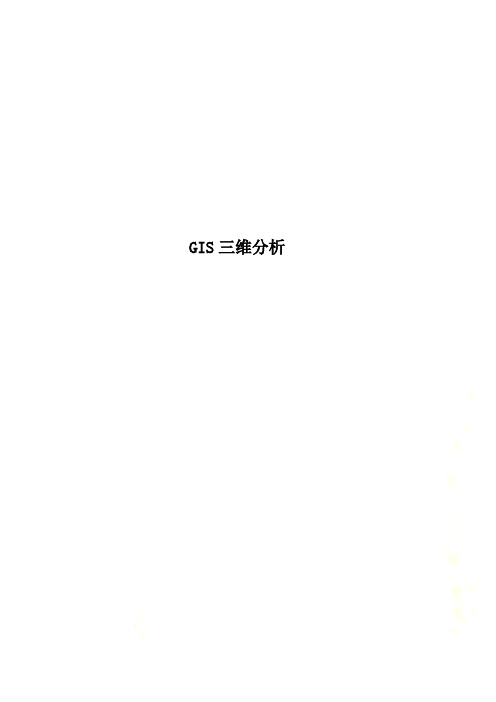
GIS三维分析三维分析一、目的DEM是对地形地貌的一种数字表达,是对地面特性进行空间描述的一种数字方法、途径,它的应用可遍及整个地学领域。
通过对本实习,我们应:1、加深对DEM建立过程的原理、方法的认识;2、熟练掌握ARCGIS中建立DEM、TIN的技术方法。
3、结合实际、掌握应用DEM解决地学空间分析问题的能力。
二、实验准备1、软件准备:ArcGIS2、数据准备:Elev_clip.shp,Elevpt_clip.shp、Boundary.shp、移动基站.shp;三、实验内容三维分析扩展模块的装入:Customize→Extensions→3D Analyst本实验中3D分析参数设置:1、DEM及TIN的建立1.1 由矢量数据建立TIN(1)【ArcToolbox】-【3D Analysis Tools】-【Data Management】-【TIN】-【Create TIN】,分别选择Elevpt_clip.shp和Elev_clip.shp生成TIN,并比较结果;1.2 由TIN建立DEM【ArcToolbox】-【3D Analysis Tools】-【Conversion】-【From TIN】-【TIN to Raster】,分别选择tin_Elevpt和tin_Elev生成Grid格式的DEM,并比较结果;1.3 由矢量数据建立DEM【ArcToolbox】-【3D Analysis Tools】-【Raster Interpolation】选择Elevpt.shp,利用IDW、Kriging、Natural Neighbor、Spline数据内插方法生成Grid格式的DEM;2.DEM的应用基于ArcGIS的地形因子的提取,均是基于DEM的基础上的。
由于由线生成的TIN再转化得到的DEM(tin_elev)精度更高,故后续的DEM应用均采用该数据进行。
ArcGIS中的DEM分析利用【ArcToolbox】-【3D Analysis Tools】-【Raster Surface】完成;2.1地形指标的提取(1)坡度Slope地面上某点的坡度表示了地表面在该点的倾斜程度,坡度定义为水平面与地形面之间夹角的正切值。

Delphi——GIS可视化软件开发的新工具
曹为刚
【期刊名称】《山西建筑》
【年(卷),期】2005(31)7
【摘要】通过对Delphi特点的阐述,论述了Delphi成为GIS可视化软件开发的新工具的可能性和必然性,指出在不久的将来,Delphi必将代替VB和VC++成为可视化开发的新工具。
【总页数】2页(P259-260)
【关键词】Delphi;GIS;WeDGIS;Visual;ComGIS
【作者】曹为刚
【作者单位】长安大学在读硕士研究生,陕西西安710054
【正文语种】中文
【中图分类】TP392
【相关文献】
1.基于软件开发过程数据的可视化产品质量监控工具 [J], 潘森;林云;彭鑫;赵文耘
2.OPhone可视化软件开发工具 [J], 柳阳;李江华
3.英特尔软件开发工具介绍——IntelR VTune可视化性能分析器 [J], 高奕;毕鹏
4.Excel与可视化软件开发工具协同制作特殊报表 [J], 万朝晖
5.多媒体应用软件开发工具—DELPHI [J], 李军英; 余社平
因版权原因,仅展示原文概要,查看原文内容请购买。
2 OpendTect3.培训手册(荷兰dGB公司)德康泰克 科技(北京)有限公司目录第1章前言 (1)1.1 练习说明 (1)1.2 致谢 (1)第2章简介 (2)2.1 F3演示数据体 (2)2.2 快速启动一个项目 (3)2.3 预演 (4)基本数据显示 (5)2.3.2 使用缺省属性集 (7)2.4.查看和分析属性 (8)简介 (8)查看属性 (8)属性&速度 (9)交互式属性分析 (9)属性选择 (10)2.5 层位追踪 (10)练习2.5a 层位追踪 (10)第3章神经网络 (13)3.1 简介 (13)3.2 波形分类 (13)工作流程 (13)3.3 生成气烟囱数据体 (16)定义属性集 (17)拾取样本位置 (18)3.4 孔隙度反演 (21)工作流程 (21)第4章倾角导向滤波 (26)练习4.1 构建Median Dip Filter和Edge Preserving Smoothing Filter (26)第5章边缘增强滤波(Ridge Enhancement Filtering) (27)练习5.1 神经网络断层检测 (27)练习5.2边缘增强滤波I (27)练习5.3边缘增强滤波II,速度优化 (27)练习5.4边缘增强滤波III,其它体和属性 (27)第6章层序地层学解释系统(SSIS) (28)6.1 简介 (28)6.1.1 OpendTect SSIS简介 (28)6.1.2 基本理念 (28)6.1.3 工作流程 (29)6.1.4. 层序地层学原理(Catuneanu 2002) (29)6.2 OpendTect层序地层学解释 (32)练习计算导向体 (32)6.2.1 利用注释功能进行第一次解释 (32)注释练习 (33)6.2.2 地层尖灭/超覆模式 (33)练习层位追踪 (33)6.3 年代地层 (34)6.3.1 简介 (34)6.3.2 如何计算年代地层 (35)练习计算年代地层 (36)6.3.3 导向体算法、设置、中值滤波器和层位 (38)练习显示年代地层 (39)6.4 Wheeler变换 (40)练习Add Wheeler Scene (41)练习Create Wheeler Cube (42)6.5 沉积体系域解释和地层界面 (42)6.5.1 沉积体系域 (42)练习沉积体系域解释 (43)6.5.2 地层界面和地层界面的时间属性 (46)地层界面练习 (46)6.5.3 实例 (47)6.5.4 讨论 (48)参考文献 (49)第7章建立一个新工区 (50)练习7.1 建立工区 (50)练习7.2 输入地震数据 (50)练习7.3 创建SteeringCube (50)练习7.4 输入层位 (51)练习7.5 输入井数据 (51)1.1 练习说明此DVD中包含了进行神经网络练习所需的演示数据体。
地下三维综合管线管理信息系统详细设计说明书二0一五年三月目录1.引言 (1)1.1.编写目的 (1)1.2.背景 (1)1.3.范围 (1)1.4.命名规则 (1)2.总体设计 (2)2.1.设计目标 (2)2.2.系统用户 (2)2.3.系统总体架构 (2)3.功能分析 (1)系统功能整体结构 (1)详细功能 (1)用户登录 (1)系统主界面 (2)三维浏览 (8)3.2.4 三维编辑与创建 (12)三维管线查询 (16)三维管线空间分析 (21)三维管线统计 (26)工程工具 (31)三维管线标注 (33)系统管理 (35)4.系统配置 (39)系统软件环境设计 (39)系统硬件环境设计 (39)系统网络设计 (39)5.数据库设计 (39)地下管线数据管理的目标 (40)地下管线数据库设计原则 (40)地下管线数据设计 (41)管线数据属性表结构 (41)管线数据图层命名 (46)数据库系统表结构 (47)1.引言1.1. 编写目的1.2. 背景1.3. 范围本文档用于软件设计后期阶段的详细设计,它依据的基线是《XX招标文件》,为系统的开和供测试提供的依据。
1.4. 命名规则功能命名规则:动词+名词形式。
〔如删除管线,添加管线〕数据库命名规则:管线种类+“_”+要素类型〔JS_LINE,XF_POINT〕,代表给水管线表各消防用水管点表。
动态库命名规则:GX_Analysis.dll表示管线分析模块。
窗体命名规划:Frm_MainMap表示地图主窗口。
2.总体设计2.1. 设计目标地下综合管线管理信息系统建设的总体目标是以地理信息公共服务平台为基础,以XX县住房和城乡规划建设局(XX县测绘与地理信息局)为中心,形成全县各主管单位、建设单位、管线专业单位、设计单位、管线权属单位等机构之间多级管理网络,分阶段、分区域、分内容建立多层次的、实用的、与系统业务紧密关联的地理信息系统。
系统建设应实现以下目标:(1)、建立与数字温州地理信息公共平台XX子平台的互联互通,通过共享服务的方式调用XX地理信息数据服务,形成XX县地下综合管线管理信息系统基础地理信息数据;(2)、实现XX县地下管线信息电脑化、网络化管理,实现对地下管线信息的综合管理、动态更新和自动化审批办公管理;(3)、提供XX县城市规划、建设、管理信息资源和技术平台;为集团提供多元化的服务,为可持续发展及减灾防灾提供决策支持。
LogVision测井地质综合分析平台软件V3.0LogVision测井地质综合分析平台软件V3.0用户手册北京吉奥特能源科技有限责任公司二○一一年十一月关于本手册LogVision测井地质综合分析软件平台V3.0是北京吉奥特能源科技有限责任公司自主研制开发的产品,简称LogVision3.0平台。
本手册主要介绍LogVision3.0平台特性及通用处理框架。
各软件系统的使用方法详见相应的方法手册,即:有关常规测井综合解释系统请在《EZLog用户手册》中查阅;有关地层倾角测井分析系统的使用方法详见《LogDip用户手册》;有关声电成像测井分析系统分别详见《LogView用户手册》;有关双孔介质储层孔隙分析软件的使用方法详见《PoroDist用户手册》;有关核磁共振测井分析系统的使用方法详见《MagReson用户手册》;核磁共振岩心分析系统的使用详见《CoreMag用户手册》;长源距声波测井分析软件的使用详见《LongSonic用户手册》;阵列感应测井分析系统详见《HdilView用户手册》;沉积相综合分析软件的使用方法详见《SediView用户手册》。
本手册的内容分为9章:1. 平台概述;2. 运行与安装;3. 系统结构与数据结构;4. 菜单条;5. 工具条;6. 工区图;7. 系统工作库管理;8. 平台通用处理框架;9. 附件;10.常见问题解答11. 技术支持。
本书中的内容若有更改,以电子文档为准。
未经北京吉奥特能源科技有限责任公司书面许可,无论出于何种目的,均不得以任何形式(借助任何电子或机械手段复制等)传播书中任何部分。
©1997-2011 北京吉奥特能源科技有限责任公司保留所有权利。
目录1.平台概述 (8)2.运行与安装 (10)2.1平台软件运行环境 (10)2.2平台安装和卸载 (10)2.2.1运行许可证 (10)2.2.2安装 (10)2.2.3卸载 (11)2.3平台的启动和退出 (11)2.3.1启动 (11)2.3.2退出 (12)3.系统结构与数据结构 (13)3.1平台系统结构 (13)3.2平台内部数据结构 (13)3.3平台目录结构 (14)4.菜单条 (17)4.1区块菜单 (17)4.1.1工区管理 (18)4.1.2工区属性 (21)4.1.3工区统计 (21)4.1.4地层管理 (25)4.1.5底图外观 (29)4.1.6输出底图 (31)4.1.7打印预览 (31)4.1.8打印 (32)4.2井筒菜单 (33)4.2.1井筒管理 (33)4.2.2区块间井移动 (35)4.2.3保存井位信息 (36)4.2.4井筒属性 (36)4.2.5井筒属性导入 (36)4.2.6井筒属性导出 (38)4.3数据菜单 (39)4.3.1读磁带 (40)4.3.2数字化 (40)4.3.3数据加载 (41)4.3.4数据输出 (44)4.3.5数据管理 (44)4.3.5.1 GUD文件右键菜单 (46)4.3.5.2存储体右键菜单 (51)4.3.5.3曲线右键菜单 (61)4.3.5.4数据表右键菜单 (65)4.3.6数据批量粘贴 (68)4.3.6.1 “数据批量粘贴”选择 (68)4.3.6.2 “数据批量粘贴”属性框 (69)4.3.6.3 “数据批量粘贴”操作方法 (70)4.3.7数据批量导出 (73)4.3.7.1 “数据批量导出”选择 (73)4.3.7.2 “数据批量导出”属性框 (74)4.3.7.3 “数据批量导出”操作方法 (75)4.3.8毛管压力数据加载 (77)4.3.9曲线计算器 (77)4.3.10数据表导入 (77)4.3.10.1数据表导入界面组成 (79)4.3.10.2数据表导入操作方法(以单井单文件为例说明) (80)4.3.10.3特殊类型数据表导入操作方法(以单井单文件为例说明) (82)4.3.11数据表导出 (87)4.3.11.1数据表导出界面组成 (88)4.3.11.2地层层位数据表导出 (90)4.3.12数据汇总导出 (91)4.3.13分层数据管理 (93)4.3.14综合数据列表 (97)4.4多井菜单 (102)4.4.1新建柱状图 (102)4.4.2打开柱状图 (106)4.4.3新建交会图 (107)4.4.4打开交会图 (107)4.4.5小层数据生成 (108)4.4.6地层参数统计 (112)4.5视图菜单 (117)4.6系统菜单 (118)4.6.1设置工作路径 (118)4.6.2设置界面语言 (118)4.6.3系统库管理 (119)4.6.3.1主界面 (119)4.6.3.2系统库管理菜单 (120)4.7工具 (121)4.7.1 VC方法生成器简介 (121)4.7.1.1 VC方法生成器特点 (121)4.7.1.2 方法生成器操作流程 (122)4.7.1.3 新建方法模块PORB (122)4.7.1.4 打开PTF文件方式新建 (141)4.7.1.5 打开.cmc文件方式新建 (141)4.7.2 Fortran方法生成器 (142)4.8帮助 (145)5.工具条 (147)5.1 常规工具条 (147)5.2单井分析&数据管理工具条 (149)5.2.1单井分析 (149)5.2.1.1 QV A快速解释 (151)5.2.1.2 QVR_COAL煤层识别 (157)5.2.1.3 曲线重建QVC计算 (158)5.2.1.4 快速计算储层参数QVR (165)5.2.1.5 快速计算工程参数QVE (174)5.2.2数据管理 (176)6.工区底图 (177)6.1工区底图右键菜单 (177)6.2井右键菜单 (177)7.系统工作库管理 (178)7.1石油专业符号管理 (179)7.1.1 启动石油专业符号管理程序 (179)7.1.2 软件界面介绍 (180)7.1.3 岩性符号管理 (182)7.1.3.1 岩性符号浏览与编辑 (182)7.1.3.2新增岩性符号 (183)7.1.4录井含油级别符号管理 (184)7.1.4.1录井含油级别符号浏览与编辑 (184)7.1.4.2新增录井含油级别符号 (184)7.1.5油气解释结论符号管理 (185)7.1.5.1油气解释结论符号浏览与编辑 (185)7.1.5.2新增油气解释结论符号 (186)7.2规范值表管理 (186)7.2.1一般规范值管理 (186)7.2.2规范值与图形符号编码对应关系设置 (187)7.3 数据表定义 (188)7.3.1数据表分类定义 (188)7.3.2数据表定义中关键数据项说明 (188)7.4相标志字典 (190)7.5沉积相字典 (194)7.6沉积相模式 (196)7.7地层层位字典 (197)7.8交互结论管理 (198)8.平台通用处理框架 (200)8.1菜单条 (200)8.1.1文件 (200)8.1.1.1新建 (201)8.1.1.2打开 (201)8.1.1.3关闭 (201)8.1.1.4保存 (201)8.1.1.5装入模板 (201)8.1.1.6保存为模板 (202)8.1.1.8图头保存为模板 (202)8.1.1.9打印 (202)8.1.1.10退出 (202)8.1.2编辑 (202)8.1.2.1允许编辑 (203)8.1.2.2允许就地文字编辑 (203)8.1.2.3其他子菜单 (204)8.1.3视图 (204)8.1.3.1工具条 (204)8.1.3.2状态条 (205)8.1.3.3成果表格 (205)8.1.3.4多井视图 (227)8.1.3.5绘图区显示开关 (229)8.1.3.6区域管理 (230)8.1.4插入 (230)8.1.4.1插入区域 (231)8.1.4.2插入框架 (232)8.1.4.3插入自由对象 (232)8.1.4.4插入井筒图像 (233)8.1.4.5插入图头 (246)8.1.4.6插入图例 (250)8.1.4.7插入道 (252)8.1.4.8插入主深度道 (252)8.1.4.9插入次深度道 (253)8.1.4.10插入地层层位 (254)8.1.4.11插入基准旋回 (258)8.1.4.12插入层序旋回 (258)8.1.4.13插入常规表象 (258)8.1.4.14插入非常规对象 (300)8.1.5数据 (303)8.1.5.1打开数据 (303)8.1.5.2关闭数据 (303)8.1.5.3角色管理 (304)8.1.6表象 (305)8.1.6.1画布设置 (305)8.1.6.2道特性 (306)8.1.6.3曲线特性 (307)8.1.6.4全部表象对象特性 (308)8.1.6.5对象数据 (309)8.1.6.6表象风格 (310)8.1.7预处理 (310)8.1.7.1深度校正 (311)8.1.7.2曲线拼接 (315)8.1.7.4基线偏移校正 (329)8.1.7.5伽马自动校深 (330)8.1.7.6环境校正 (331)8.1.7.7曲线预处理 (335)8.1.7.8自动分层 (345)8.1.7.9分层取值 (347)8.1.7.10分层解释 (348)8.1.7.11砂泥比计算 (351)8.1.7.12小层数据表生成 (352)8.1.7.13地层参数统计 (352)8.1.7.14生成深度曲线 (352)8.1.7.15生成方波曲线 (353)8.1.7.16 TVD校正 (356)DEVI:井斜角,单位deg; (357)8.1.7.17 斜井MD/TVD转换 (358)8.1.8分析 (361)8.1.9工具 (361)8.1.10窗口 (362)8.1.11帮助 (362)8.2工具条 (362)8.2.1标准 (363)8.2.2自由对象 (363)8.2.3表象对象 (364)8.2.4数据交互 (364)8.2.5视图 (364)8.2.6播放 (364)8.3状态栏 (365)8.4绘图区 (365)8.4.1图头 (365)8.4.1.1直接调用图头模板 (366)8.4.1.2自行设计图头 (367)8.4.1.3图头管理 (368)8.4.2画布 (370)8.4.2.1画布设置 (370)8.4.2.2文字编辑 (371)8.4.3道 (371)8.4.3.1道属性 (371)8.4.3.2旋转道 (374)8.4.4道对象 (375)8.4.4.1对象属性 (375)8.4.4.2数据交互 (376)8.4.4.3数据表 (376)8.4.4.4数据预览 (377)9.常见问题解答 (378)10.技术支持 (378)1.平台概述LogVision3.0测井地质综合分析软件平台是北京吉奥特能源科技有限责任公司自主研制开发的产品,简称LogVision3.0平台。
Delft3D-GISVIEW Presentation of results in a GIS User ManualPart of Hydro-Morphodynamics Version:1.04Revision:1542318May2011User Manual Delft3D-GISVIEWPublished and printed by:DeltaresRotterdamseweg185p.o.box1772600MH DelftThe Netherlandstelephone:+31883358273fax:+31883358582e-mail:info@deltares.nlwww:http://www.deltares.nlFor support contact:telephone:+31883358555fax:+31883358111e-mail:delft3d.support@deltares.nlwww:The screen pictures shown in this manual were produced during the development stages and may differ from the actual productCopyright©2011DeltaresAll rights reserved.No part of this document may be reproduced in any form by print, photo print,photo copy,microfilm or any other means,without written permission from the publisher:Deltares.Delft3D-GISVIEW User Manual Contents May20111.04.15423Contents1A guide to this manual11.1Introduction (1)1.2Typographical conventions (1)2Introduction to Delft3D-GISVIEW32.1Short description of the program functionality (3)2.2Installing the program (4)3Getting started53.1Starting Delft3D-GISVIEW/ArcMap (5)3.2Quitting the program (6)4Describing the user interface74.1Introduction (7)4.2Get results (7)4.3View results (9)4.4View vectors (10)5Remarks13 References15Deltares iiiMay2011 1.04.15423Contents Delft3D-GISVIEWUser Manualiv DeltaresDelft3D-GISVIEW User Manual A guide to this manual May20111.04.15423Chapter1A guide to this manual1.1IntroductionIn order to make this manual more accessible,a brief description of the contents of each of the chapters will be given here.This manual describes the operation of Delft3D-GISVIEW.Chapter2:Introduction to Delft3D-GISVIEW,a short overview of the program and the general functionality is given.Chapter3:Getting started,it is described how to start and quit the program,together with thefirst steps using the program.Chapter4:Describing the user interface,provides a detailed description of the User Interface.Chapter5:Remarks,gives some remarks about this application.1.2Typographical conventionsThroughout this manual,the following conventions in text formats help you to distinguish between different types of text elements.Example DescriptionWaves Boundaries Title of a window or sub-window.Sub-windows are displayed in the Module window and cannot be moved.Windows can be moved independently from the Module window,such as the Visualisation Area window.Deltares1May2011 1.04.15423A guide to this manual Delft3D-GISVIEWUser ManualExample DescriptionSave Item from a menu,title of a push button or the name ofa user interface inputfield.Upon selecting this item(click or in some cases doubleclick with the left mouse button on it)a related actionwill be executed;in most cases it will result in displayingsome other(sub-)window.In case of an inputfield you are supposed to enter inputdata of the required format and in the required domain.<\tutorial\wave\swan-curvi> <siu.mdw>Directory names,filenames,and path names are expressed between angle brackets,<>.For the Linux and UNIX environment a forward slash(/)is used instead of the backward slash(\)for PCs.“27081999”Data to be typed by you into the inputfields are displayedbetween double quotes.Selections of menu items,option boxes etc.are describedas such:for instance‘select Save and go to the nextwindow’.delft3d-menu Commands to be typed by you are given in the fontCourier New,10points.[m/s][-]Units are given between square brackets when used nextto the formulae.Leaving them out might result inmisinterpretation.2DeltaresDelft3D-GISVIEW User Manual Introduction to Delft3D-GISVIEW May20111.04.15423Chapter2Introduction to Delft3D-GISVIEW2.1Short description of the program functionalityThe program Delft3D-GISVIEW makes it possible to show results from Delft3D programs in the GIS environment of ArcMap R O(a product of ESRI R O ArcGIS R O suite).So Delft3D results are shown into maps1.The program is a so-called extension of ArcMap and thus is used within ArcMap(and not as a stand-alone program).Delft3D-GISVIEW is a postprocessing program of Delft3D and belongs to the visualisation tools.Figure2.1shows the suite of Delft3D programs.It is supposed that you are familiar with the ArcMap program as well with the calculation results(e.g.paramters)of the Delft3D programs.Till now,files of the type Communicationfile,Hydrodynamic mapfile,Waves mapfile, Sediment transport mapfile can be used.From thesefiles you can select parameters,times and layers,which is done in the same way as in the program Delft3D-GPP.After this selection a dataset is composed and shown in the GIS.The underlying result data is transformed into GIS data(a shapefile)and is presented and available as a layer in ArcMap.1ArcMap,ESRI,ArcGis,ArcMap are trade marks of ESRI Inc.,Redlands,California,USA.They are used in the manual because of the close relation of the program Delft3D-GISVIEW and the ESRI program ArcMap.Figure2.1:System architecture of Delft3DDeltares3May2011 1.04.15423Introduction to Delft3D-GISVIEW Delft3D-GISVIEWUser ManualSo you have all possibilities of ArcMap to classify the results,to print resulting maps,etc.2.2Installing the programInstalling the program is part of the installation of the Delft3D program suite.It is described in the manual that is supplied with these software.As a result of the installation,the program becomes a known extension of ArcMap.Its toolbar(the user interface)is available and active in the user interface of ArcMap.The toolbar is named”GISPlugins”.The program uses environment variables,which are set by the Delft3D installation.This new toolbar is used by each Delft3D program,which can be run in the ArcMap envi-ronment.In the left part of the toolbar you can choose the program you want to work with from a drop down menu.Remark:•Delft3D should be installed after ArcMap.4DeltaresDelft3D-GISVIEW User Manual Getting started May20111.04.15423Chapter3Getting started3.1Starting Delft3D-GISVIEW/ArcMapBecause of Delft3D-GISVIEW is an ArcMap extension you start ArcMap from an icon on your desktop,or via the Start menu.Then Delft3D-GISVIEW can be used by a specific toolbar.The toolbar is named”GISPlugins”.In order to work with Delft3D-GISVIEW,the resultfiles of a Delft3D calculation should be available.It is supposed you have the knowledge to activate or de-activate toolbars.As you know, ArcMap stores the latest user interface including the visible toolbars.So the next time it comes up with this user interface,you have composed.Figure3.1shows a user interface of ArcMap.You see the toolbar containing the text “Delft3D-GISVIEW4.01.01.This is a drop-down list to choose the Delft3D program you want to work with in ArcMap.Sofirst you start to select Delft3D-GISVIEW.Then the next step is to read a resultfile,by clicking on the menu Get results.Then click on item Add layer from Delft3D resultfiles.Afile selection box will come up.Navigate to a directory and choose a resultfile.A new window pops up andchoose a parameter,a time and a layer.use the button Add to add your selection to the atribute list.click the OK button,and as a result you will see a new layer in the map.Now the results can be classified in the map.At the right side of the menus in the toolbar youfind some bottons to get quick access for some commands.Move the mouse cursor slowly over the button,to see which command it is.This is just a short description,and Chapter4describes detailed the user interface. Remarks:Deltares5May2011 1.04.15423Getting started Delft3D-GISVIEWUser ManualFigure3.1:User interface of ArcMap•When you are clicking commands or buttons of the toolbar of Delft3D-GISVIEW,you have access to the program Delft3D-GISVIEW.•When clicking on the menus and tools of the ArcMap user interface,you are using ArcMap.3.2Quitting the programJust quit the ArcMap program to quit also Delft3D-GISVIEW.You can leave the program by selecting another Delft3D program(if available)in the drop down list of the toolbar.In this way you can get back to Delft3D-GISVIEW by selecting it again.6DeltaresDelft3D-GISVIEW User Manual Describing the user interface May20111.04.15423Chapter4Describing the user interface4.1IntroductionThe user interface of Delft3D-GISVIEW is the toolbar as shown in Figure4.1.The program Delft3D-GISVIEW has been selected from the drop down menu at the left side in this toolbar,as already mentioned in previous chapters.The toolbar has the menu Get results to read a resultfile of Delft3D.After all actions a layer (based on a shapefile)is added to the layers of the map.In this way you can add more layers from one ore more resultfiles of Delft3D to the map.The second menu Vectors can be used to view vectors from an already existing layer containing Delft3D results.This menu has two other items to change the size of the drawn vectors and to draw yes/no the vectorfield.For your convenience some often used menu items(commands)are also available as a button (the three buttons at the right side).When moving the mouse cursor slowly over these buttons you see the underlying command.4.2Get resultsThe menu Get results has the menu item Add layer from Delft3D resultfiing this command afile selection window comes up.In thisfile window you can navigate to a directory with resultfiles.Till now thefile types Communicationfile,Hydrodynamic mapfile,Waves mapfile,Sediment transport mapfile can be used(Deltares,2010,2008).Thefile window looks like Figure4.2.As you can see all knownfile types(<∗.dat>)can be shown and selected,or a specific known type can be shown and selected via the drop down list.After afile has been selected the following window comes up,see Figure4.3.With this window you make the selection of parameter,time and layer from Delft3D.Each selectionFigure4.1:Delft3D-GISVIEW toolbarMay2011 1.04.15423Describing the user interface Delft3D-GISVIEWUser ManualFigure4.2:File selection window to open Delft3D resultfilescan be added to a list and becomes an attribute of the layer in the map.Using your mouse cursor you can make a selection for parameter,time and layer,independent of each other.Selecting a parameter updates the list of available times and layers for that parameter.You can select more times by using the Shift or Control key.The Add button adds your selection to the list of attributes.You can remove one or all members of these list by the buttons Remove and Remove All.The attributes in the above window get a generated name,which is at the left side in the “Attribute”part.As you will see the names become the timestep Txxx and a description after it.These names become the attribute names of the layer in the map.Note that these attribute names must be different in one layer(shapefile),so they must different here in the“Attribute”part.This is especiallay important when you select both current magnitude and current direction to drawflow vectors.You can change this name by double clicking on it,type a new attribute name and confirm with the Enter key.You can use the F2key for the same purpose after selecting a row in the list of attributes. It is possible to compose a list of attributes for the layer(shapefile)in different ways.You can select a parameter at one layer and select several time steps.The attribute names are different(Txxx).You can select some parameters at different timesteps and at one ore more layers.Be aware that in this case attribute names at the left side may have the same name.Change this names into more meaningfull names.Using the OK button the resultfile is read to compose a dataset and this dataset is trans-formed into GIS data(a shapefile).The results now become a layer in ArcMap.These layers get names like D3D results...in the table of contents(TOC)of ArcMap.From this moment,you have all the tools and possibilities of ArcMap to classify,colour,print etc theDelft3D-GISVIEW User Manual Describing the user interface May20111.04.15423Figure4.3:Selection window for parameter,time and layeratrtributes of this GIS-data.You can ask for attribute values by using the I-tool of ArcMap. The above actions including the OK button,can be performed several times and each time a new layer of the composed dataset is added to the map in ArcMap.Therefor it is also possible to put results of different resultfiles from Delft3D into separate layers(shapefiles)to the map.Using the Cancel button nothing happens and you go back to the map in ArcMap.Each selection of parameter,time and layer in the above window becomes an attribute value of the GIS data.The geometry of the Delft3D grid of course is added to the GIS data.For Delft3D-GISVIEW the curvilinear grid of the model is transformed into polygons in the GIS. Each polygon(cell)has attribute value(s).So you have the concept of the well-known shapefile,which has one geometry(shape)column and one ore more attribute columns.4.3View resultsAs described in Section4.2results become layers in ArcMap.These layers have a name like D3D results....From then on,you can use all the possibilities of ArcMap to classify (colour)the results,to see the attribute table,to see attribute values of a polygon(=cell)by using the I-tool etc.Even you can save these layers into your own shapefile by exporting the data.The geometry of the Delft3D results consist of polygons for each cell of the curvilinear grid. Each polygon has attribute values.May2011 1.04.15423Describing the user interface Delft3D-GISVIEWUser ManualTo show the grid only,choose the“Hollow”colour and a value for the outline width.4.4View vectorsVector values like current velocity are drawn by Delft3D-GISVIEW as arrows on the map. In order to be able to do this the following actions have to be done.Vector values are also attribute values of the GIS data.So add these data to the composed dataset.Read the actions in Section4.1and see thefigure in this paragraph.There you will see the parameters current mag(horiz)and current dir.(horiz)are added to the attributes list.Change their attribute names into convenient names if you add more velocities to this list.As mentioned in section4.2each attribute name must be unique.Use the OK button to add the composed dataset as a layer to the map.The layer(the dataset)may contain vector values as well as scalair values.Use from the Vector menu the command Draw vectors from the results layer or use the button.When using this command a result layer(named as D3D result...)must be the active layer.Now you get the following window to select the attribute name for magnitude and direction of the vector value.Eventually use I-tool or attribute table of ArcMap to know the atribute names.Use OK button and the vectors will be drawn.When using the Cancel button the state of the map does not change.It means when there are no vectors,you will see no vectors.When there are vectors drawn,these vectors are drawn again.Drawing yes or no vectors,if their values are selected as mentioned above,can be done byusing the button or the command Draw yes/no the vectors from the Vector menu.Note that each time just one vector belonging to a time and a Delft3D layer will be drawn. Of course you can select new attribute values for the vector,belonging to another time and/or Delft3D layer.When using the command Change vector scale of the menu Vectors,you get a property window about the vectors.See Figure4.4.You will see the map layer and the attributefields of the currently drawn vectors.Vectors will be drawn bij the program in such a way that the vector length is related to the size of the Delft3D grid cell.This makes the map has no overlapping vectors(arrows).Delft3D-GISVIEW User ManualDescribing the user interface May20111.04.15423Figure4.4:Vector properties windowHowever you can change the size of the arrows and the number of drawn arrows by clicking the command Change vector scale of the menu Vectors.The following window pops up.You see several properties related tot the vectors.You canfill in the last2properties.Vector scale in GIS A factor for the vector scale.The length of the vectors in the map becomes the factor multipied by the mininum cell diameter of the Delft3D grid and multiplied by their ing this vector scale you can draw the most suitable vectorfield in the map.Min.gap between vector points Give the minimum gap(in pixels)on the screen between the start points of the vectors and this gap will be in all directions.So the number of drawn arrows can be reduced.The value0means that all vectors will be drawn.The gap is related to the screen and not to the map scale.So when zooming in you will see more arrows and when zooming out,less vectors.Note that the maximum size(value)of the vectors of all grid cells is given too.If you want to know the size(value)of the vector use the I-tool of ArcMap,which shows you the attribute values of a polygon(cell).May2011 1.04.15423Describing the user interface Delft3D-GISVIEWUser ManualDelft3D-GISVIEW User Manual Remarks May20111.04.15423Chapter5RemarksRemarks:•This version of Delft3D-GISVIEW uses an executable forfile selection and selecting parameters,times and layers from Delft3D calculations.All things go smoothly.How-ever,if you move the windows,the screen of ArcMap will not be refreshed.This will be improved in upcomming releases.•Do not use the parameter“Model grid”from the window as shown in paragraph4.2 Get Results.The program will crash.Instead use an attribute of the layer and the choose the“Hollow”colour and a value for the outline width.•You see the attribute m and n which are grid indices of the curvilinear grid used internally by Delft3D-FLOW.May2011 1.04.15423Remarks Delft3D-GISVIEWUser ManualDelft3D-GISVIEW User Manual References May20111.04.15423ReferencesDeltares,2008.Delft3D-WAVE User Manual.WL|Delft Hydraulics,Delft,The Netherlands, 3.03ed.7—,2010.Delft3D-FLOW User Manual.WL|Delft Hydraulics,Delft,The Netherlands,3.14 ed.7May2011 1.04.15423References Delft3D-GISVIEWUser Manual。