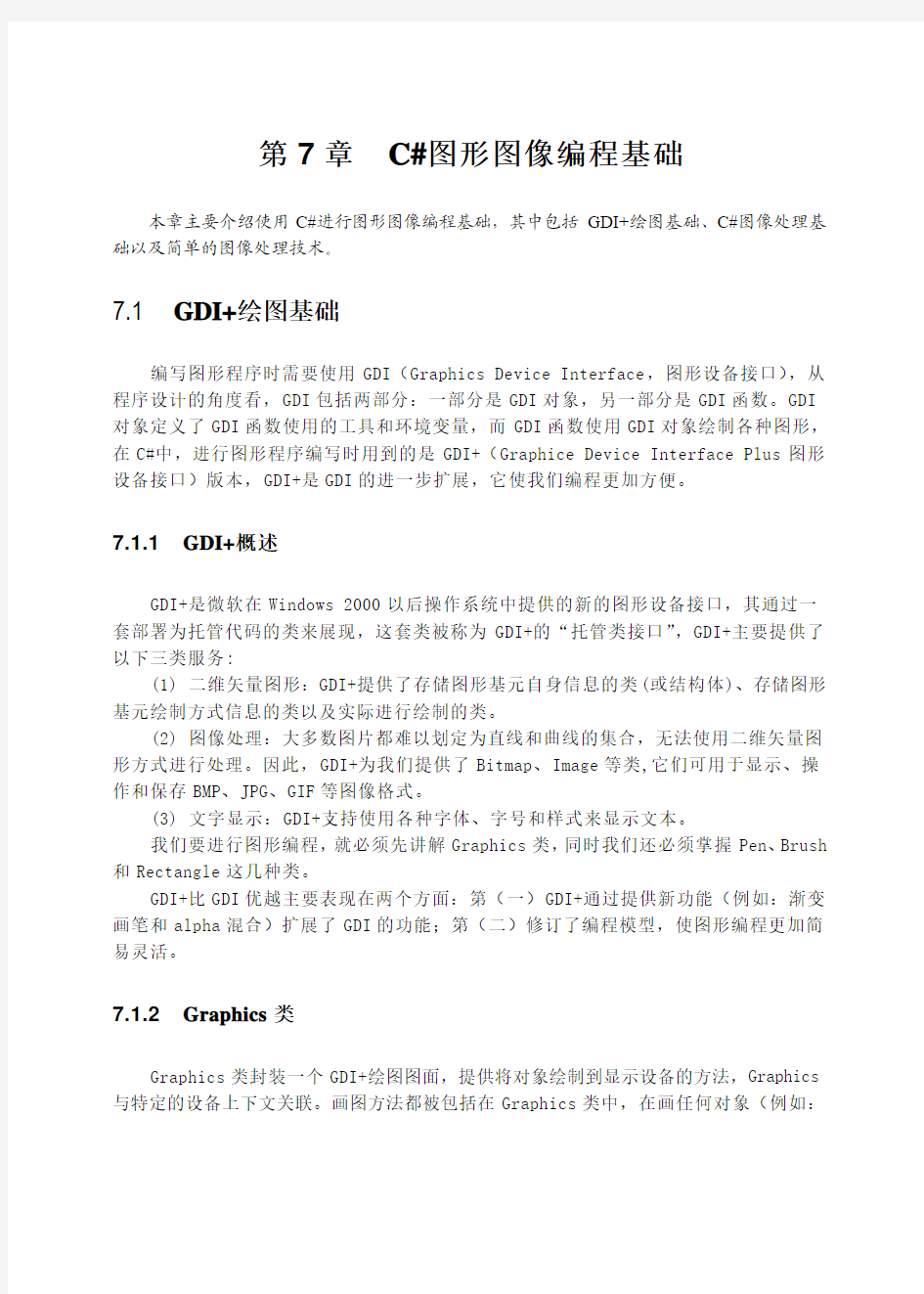
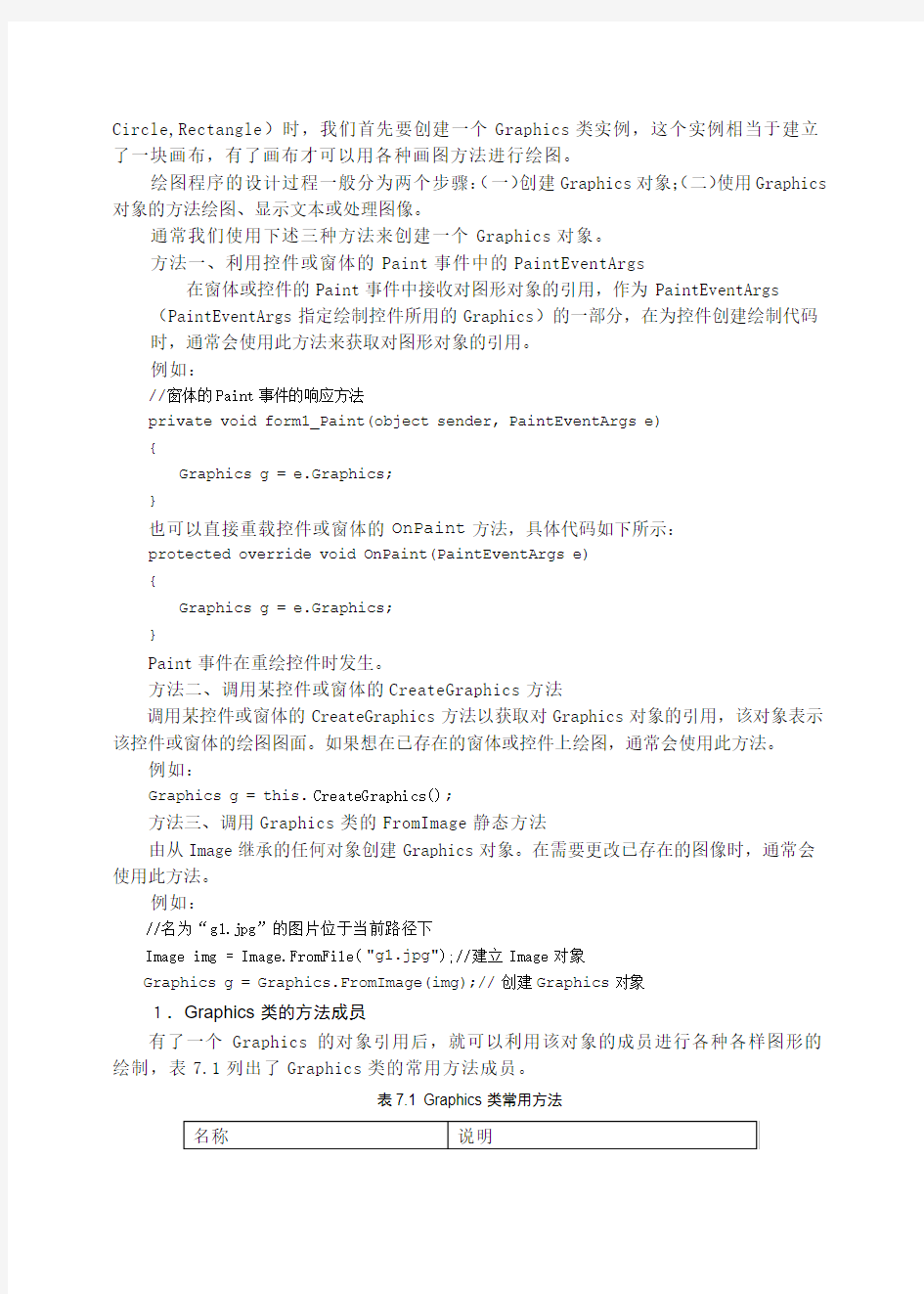
第7章C#图形图像编程基础
本章主要介绍使用C#进行图形图像编程基础,其中包括GDI+绘图基础、C#图像处理基础以及简单的图像处理技术。
7.1 GDI+绘图基础
编写图形程序时需要使用GDI(Graphics Device Interface,图形设备接口),从程序设计的角度看,GDI包括两部分:一部分是GDI对象,另一部分是GDI函数。GDI 对象定义了GDI函数使用的工具和环境变量,而GDI函数使用GDI对象绘制各种图形,在C#中,进行图形程序编写时用到的是GDI+(Graphice Device Interface Plus图形设备接口)版本,GDI+是GDI的进一步扩展,它使我们编程更加方便。
7.1.1GDI+概述
GDI+是微软在Windows 2000以后操作系统中提供的新的图形设备接口,其通过一套部署为托管代码的类来展现,这套类被称为GDI+的“托管类接口”,GDI+主要提供了以下三类服务:
(1) 二维矢量图形:GDI+提供了存储图形基元自身信息的类(或结构体)、存储图形基元绘制方式信息的类以及实际进行绘制的类。
(2) 图像处理:大多数图片都难以划定为直线和曲线的集合,无法使用二维矢量图形方式进行处理。因此,GDI+为我们提供了Bitmap、Image等类,它们可用于显示、操作和保存BMP、JPG、GIF等图像格式。
(3) 文字显示:GDI+支持使用各种字体、字号和样式来显示文本。
我们要进行图形编程,就必须先讲解Graphics类,同时我们还必须掌握Pen、Brush 和Rectangle这几种类。
GDI+比GDI优越主要表现在两个方面:第(一)GDI+通过提供新功能(例如:渐变画笔和alpha混合)扩展了GDI的功能;第(二)修订了编程模型,使图形编程更加简易灵活。
7.1.2Graphics类
Graphics类封装一个GDI+绘图图面,提供将对象绘制到显示设备的方法,Graphics 与特定的设备上下文关联。画图方法都被包括在Graphics类中,在画任何对象(例如:
Circle,Rectangle)时,我们首先要创建一个Graphics类实例,这个实例相当于建立了一块画布,有了画布才可以用各种画图方法进行绘图。
绘图程序的设计过程一般分为两个步骤:(一)创建Graphics对象;(二)使用Graphics 对象的方法绘图、显示文本或处理图像。
通常我们使用下述三种方法来创建一个Graphics对象。
方法一、利用控件或窗体的Paint事件中的PaintEventArgs
在窗体或控件的Paint事件中接收对图形对象的引用,作为PaintEventArgs (PaintEventArgs指定绘制控件所用的Graphics)的一部分,在为控件创建绘制代码时,通常会使用此方法来获取对图形对象的引用。
例如:
//窗体的Paint事件的响应方法
private void form1_Paint(object sender, PaintEventArgs e)
{
Graphics g = e.Graphics;
}
也可以直接重载控件或窗体的OnPaint方法,具体代码如下所示:
protected override void OnPaint(PaintEventArgs e)
{
Graphics g = e.Graphics;
}
Paint事件在重绘控件时发生。
方法二、调用某控件或窗体的CreateGraphics方法
调用某控件或窗体的CreateGraphics方法以获取对Graphics对象的引用,该对象表示该控件或窗体的绘图图面。如果想在已存在的窗体或控件上绘图,通常会使用此方法。
例如:
Graphics g = this.CreateGraphics();
方法三、调用Graphics类的FromImage静态方法
由从Image继承的任何对象创建Graphics对象。在需要更改已存在的图像时,通常会使用此方法。
例如:
//名为“g1.jpg”的图片位于当前路径下
Image img = Image.FromFile("g1.jpg");//建立Image对象
Graphics g = Graphics.FromImage(img);//创建Graphics对象
1.Graphics类的方法成员
有了一个Graphics的对象引用后,就可以利用该对象的成员进行各种各样图形的绘制,表7.1列出了Graphics类的常用方法成员。
表7.1 Graphics类常用方法
在.NET中,GDI+的所有绘图功能都包括在System、System.Drawing、System.Drawing.Imaging、System.Drawing.Darwing2D和System.Drawing.Text等命名空间中,因此在开始用GDI+类之前,需要先引用相应的命名空间。
2.引用命名空间
在C#应用程序中使用using命令已用给定的命名空间或类,下面是一个C#应用程序引用命名空间的例子:
using System;
using System.Collections.Generic;
using System.Data;
using https://www.doczj.com/doc/bd12322329.html,ponentModel;
using System.Drawing;
using System.Drawing.Drawing2D;
using System.Drawing.Imaging;
7.1.3常用画图对象
在创建了Graphics对象后,就可以用它开始绘图了,可以画线、填充图形、显示
文本等等,其中主要用到的对象还有:
●Pen:用来用patterns(装饰)、colors或者bitmaps(位图)进行填充。
●Color:用来画线和多边形,包括矩形、圆和饼形。
●Font:用来给文字设置字体格式。
●Brush:用来描述颜色。
●Rectangle:矩形结构通常用来在窗体上画矩形。
●Point:描述一对有序的x,y两个坐标值。
1.Pen类
Pen用来绘制指定宽度和样式的直线。使用DashStyle属性绘制几种虚线,可以使用各种填充样式(包括纯色和纹理)来填充Pen绘制的直线,填充模式取决于画笔或用作填充对象的纹理。
使用画笔时,需要先实例化一个画笔对象,主要有以下几种方法。
用指定的颜色实例化一只画笔的方法如下:
public Pen(Color);
用指定的画刷实例化一只画笔的方法如下:
public Pen(Brush);
用指定的画刷和宽度实例化一只画笔的方法如下:
public Pen(Brush, float);
用指定的颜色和宽度实例化一只画笔的方法如下:
public Pen(Color, float);
实例化画笔的语句格式如下:
Pen pn=new Pen(Color.Blue);
或者Pen pn=new Pen(Color.Blue,100);
Pen常用的属性有以下几个,如表7.2所示:
表7.2 Pen常用属性
2.Color结构
在自然界中,颜色大都由透明度(A)和三基色(R,G,B)所组成。在GDI+中,通过Color结构封装对颜色的定义,Color结构中,除了提供(A,R,G,B)以外,还提供许多系统定义的颜色,如Pink(粉颜色),另外,还提供许多静态成员,用于对颜色进行操作。Color结构的基本属性如表7.3所示。
表7.3 颜色的基本属性
Color结构的基本(静态)方法如表7.4所示
表7.4 颜色的基本方法
Color clr1 = Color.FromArgb(122,25,255);
Color clr2 = Color.FromKnowColor(KnowColor.Brown);//KnownColor为枚举类型Color clr3 = Color.FromName("SlateBlue");
在图像处理中一般需要获取或设置像素的颜色值,获取一幅图像的某个像素颜色值的具体步骤如下:
(1)定义Bitmap
B itmap myBitmap = new Bitmap("c:\\MyImages\\TestImage.bmp");
(2)定义一个颜色变量把在指定位置所取得的像素值存入颜色变量中
C olor c = new Color();
c = myBitmap.GetPixel(10,10);//获取此Bitmap中指定像素的颜色。
(3)将颜色值分解出单色分量值
int r,g,b;
r= c.R;
g=c.G;
b=c.B;
3.Font类
Font类定义特定文本格式,包括字体、字号和字形属性。Font类的常用构造函数是public Font(string 字体名,float 字号,FontStyle 字形),其中字号和字体为可选项和public Font(string 字体名,float 字号),其中“字体名”为Font的FontFamily的字符串表示形式。下面是定义一个Font对象的例子代码:FontFamily fontFamily = new FontFamily("Arial");
Font font = new Font(fontFamily,16,FontStyle.Regular,GraphicsUnit.Pixel);
字体常用属性如表7.5所示。
表7.5 字体的常用属性
4.Brush类
Brush类是一个抽象的基类,因此它不能被实例化,我们总是用它的派生类进行实例化一个画刷对象,当我们对图形内部进行填充操作时就会用到画刷,关于画刷在7.1.5中有详细讲解。
5.Rectangle结构
存储一组整数,共四个,表示一个矩形的位置和大小。矩形结构通常用来在窗体上画矩形,除了利用它的构造函数构造矩形对象外,还可以使用Rectangle结构的属性成员,其属性成员如表7.6所示。
表7.6 Rectangle结构属性
Retangle结构的构造函数有以下两个:
//用指定的位置和大小初始化Rectangle类的新实例。
public Retangle(Point,Size);//Size结构存储一个有序整数对,通常为矩形的宽度和高度。
和
public Rectangle(int,int,int,int);
6.Point结构
用指定坐标初始化Point类的新实例。这个结构很像C++中的Point结构,它描述了一对有序的x,y两个坐标值,其构造函数为:public Point(int x,int y);其中x为该点的水平位置;y为该点的水垂直位置。下面是构造Point对象的例子代码:
Point pt1=new Point(30,30);
Point pt2=new Point(110,100);
7.1.4 基本图形绘制举例
1.画一个矩形
【例7.1】建立一个项目,在窗体上画一个矩形,通过直接在Form1类中重载OnPaint 函数的方法来实现。
图7.1 画一个矩形
protected override void OnPaint(PaintEventArgs e)
{
Graphics g = e.Graphics ;
Rectangle rect = new Rectangle(50, 30, 100, 100);
LinearGradientBrush lBrush = new LinearGradientBrush(rect,
Color.Red,Color.Yellow,LinearGradientMode.BackwardDiagonal);
g.FillRectangle(lBrush, rect);
}
运行结果如图7.1所示。
2.画一个弧
【例7.2】画一个弧形。
弧形函数格式如下:
public void DrawArc(Pen pen,Rectangle rect,Float startArgle,Float sweepAngle);
直接在Form1类中重载OnPaint函数
protected override void OnPaint(PaintEventArgs e)
{
Graphics g = e.Graphics ;
Pen pn = new Pen( Color.Blue);
Rectangle rect = new Rectangle(50, 50, 200,100);
g.DrawArc(pn,rect,12,84);
}
运行结果如图7.2所示。
图7.2 画一个弧
3.画线
【例7.3】画一条线。
protected override void OnPaint(PaintEventArgs e)
{
Graphics g = e.Graphics ;
Pen pn = new Pen(Color.Blue);
Point pt1 = new Point(30,30);
Point pt2 = new Point(110,100);
g.DrawLine(pn,pt1,pt2);
}
运行结果如图7.3所示。
图7.3画一条线4.画椭圆
【例7.4】画一个椭圆。
图7.4画一个椭圆
protected override void OnPaint(PaintEventArgs e)
{
Graphics g = e.Graphics ;
Pen pn = new Pen( Color.Blue, 100 );
Rectangle rect = new Rectangle(50, 50, 200, 100);
g.DrawEllipse( pn, rect );
}
运行结果如图7.4所示。
5.输出文本
【例7.5】输出文本。
protected override void OnPaint(PaintEventArgs e)
{
Font fnt = new Font("Verdana", 16);
Graphics g = e.Graphics;
g.DrawString("GDI+ World", fnt, new SolidBrush(Color.Red), 14,10); }
运行结果如图7.5所示。
图7.5 输出文本
6.填充路径
【例7.6】填充路径。
protected override void OnPaint(PaintEventArgs e)
{
Graphics g = e.Graphics;
g.FillRectangle(new SolidBrush(Color.White), ClientRectangle); GraphicsPath path = new GraphicsPath(new Point[] {
new Point(40, 140), new Point(275, 200),
new Point(105, 225), new Point(190, 300),
new Point(50, 350), new Point(20, 180), },
new byte[] {
(byte)PathPointType.Start,
(byte)PathPointType.Bezier,
(byte)PathPointType.Bezier,
(byte)PathPointType.Bezier,
(byte)PathPointType.Line,
(byte)PathPointType.Line,
});
PathGradientBrush pgb = new PathGradientBrush(path);
pgb.SurroundColors = new Color[]
{
Color.Green,Color.Yellow,Color.Red, Color.Blue,
Color.Orange, Color.White,
};
g.FillPath(pgb, path);
}
运行结果如图7.6所示。
图7.6 填充路径
注意:GraphicsPath类位于命名空间System.Drawing.Drawing2D中,表示一系列相互连接的直线和曲线。
7.1.5 画刷和画刷类型
Brush类型是一个抽象类,所以它不能被实例化,也就是不能直接应用,但是我们可以利用它的派生类,如:HatchBrush、SolidBrush和TextureBrush等。画刷类型一般在System.Drawing命名空间中,如果应用HatchBrush和GradientBrush画刷,需要在程序中引入System.Drawing.Drawing2D命名空间。
1.SolidBrush(单色画刷)
它是一种一般的画刷,通常只用一种颜色去填充GDI+图形,例如:
protected override void OnPaint(PaintEventArgs e)
{
Graphics g = e.Graphics;
SolidBrush sdBrush1 = new SolidBrush(Color.Red);
SolidBrush sdBrush2 = new SolidBrush(Color.Green);
SolidBrush sdBrush3 = new SolidBrush(Color.Blue);
g.FillEllipse(sdBrush2, 20, 40, 60, 70);
Rectangle rect = new Rectangle(0, 0, 200, 100);
g.FillPie(sdBrush3, 0, 0, 200, 40, 0.0f, 30.0f );
PointF point1 = new PointF(50.0f, 250.0f);
PointF point2 = new PointF(100.0f, 25.0f);
PointF point3 = new PointF(150.0f, 40.0f);
PointF point4 = new PointF(250.0f, 50.0f);
PointF point5 = new PointF(300.0f, 100.0f);
PointF[] curvePoints = {point1, point2, point3, point4,point5 };
g.FillPolygon(sdBrush1, curvePoints);
}
运行结果如图7.7所示。
图7.7 SolidBrush应用
2.HatchBrush(阴影画刷)
HatchBrush类位于System.Drawing.Drawing2D命名空间中。阴影画刷有两种颜色:前景色和背景色,以及6种阴影。前景色定义线条的颜色,背景色定各线条之间间隙的颜色。HatchBrush类有两个构造函数:
●public HatchBrush(HatchStyle,Color forecolor);
●public HatchBrush(HatchStyle,Color forecolor,Color backcolor);
HatchStyle枚举值指定可用于HatchBrush对象的不同图案。
HatchStyle的主要成员如表7.7所示。
表7.7 HatchStyle主要成员
下面代码显示了HatchBrush画刷的使用。
protected override void OnPaint(PaintEventArgs e)
{
Graphics g = e.Graphics;
HatchBrush hBrush1 = new HatchBrush(HatchStyle.DiagonalCross,
Color.Chocolate, Color.Red);
HatchBrush hBrush2 = new HatchBrush(HatchStyle.DashedHorizontal, Color.Green, Color.Black);
HatchBrush hBrush3 = new HatchBrush(HatchStyle.Weave,
Color.BlueViolet, Color.Blue);
g.FillEllipse(hBrush1, 20, 80, 60, 20);
Rectangle rect = new Rectangle(0, 0, 200, 100);
g.FillPie(hBrush3, 0, 0, 200, 40, 0.0f, 30.0f );
PointF point1 = new PointF(50.0f, 250.0f);
PointF point2 = new PointF(100.0f, 25.0f);
PointF point3 = new PointF(150.0f, 40.0f);
PointF point4 = new PointF(250.0f, 50.0f);
PointF point5 = new PointF(300.0f, 100.0f);
PointF[] curvePoints = {point1, point2, point3, point4, point5 };
g.FillPolygon(hBrush2, curvePoints);
}
运行结果如图7.8所示。
图7.8 HatchBrush应用
3.T extureBrush(纹理画刷)
纹理画刷拥有图案,并且通常使用它来填充封闭的图形。为了对它初始化,可以使用一个已经存在的别人设计好了的图案,或使用常用的设计程序设计的自己的图案,同时应该使图案存储为常用图形文件格式,如BMP格式文件。这里有一个设计好的位图,被存储为Papers.bmp文件。
private void Form1_Paint(object sender, PaintEventArgs e)
{
Graphics g = e.Graphics;
//根据文件名创建原始大小的bitmap对象
Bitmap bitmap = new Bitmap("D:\\mm.jpg");
//将其缩放到当前窗体大小
bitmap = new Bitmap(bitmap, this.ClientRectangle.Size);
TextureBrush myBrush = new TextureBrush(bitmap);
g.FillEllipse(myBrush, this.ClientRectangle);
}
运行结果如图7.9所示。
图7.9 TextTureBursh应用
4.LinearGradientBrush和PathGradientBrush(渐变画刷)
渐变画刷类似与实心画刷,因为它也是基于颜色的,与实心画刷不同的是:渐变画刷使用两种颜色;它的主要特点是:在使用过程中,一种颜色在一端,而另外一种颜色在另一端,在中间,两种颜色融合产生过渡或衰减的效果。
渐变画刷有两种:线性画刷和路径画刷(LinearGradientBrush和PathGradientBrush)。
其中LinearGradientBrush可以显示线性渐变效果,而PathGradientBrush是路径渐变的可以显示比较具有弹性的渐变效果。
(1)LinearGradientBrush类
LinearGradientBrush类构造函数如下:
public LinearGradientBrush(Point point1,Point point2,Color color1,Color color2)
参数说明:
point1:表示线性渐变起始点的Point结构。
point2:表示线性渐变终结点的Point结构。
color1:表示线性渐变起始色的Color结构。
color2:表示线性渐变结束色的Color结构。
代码如下:
private void Form1_Paint(object sender, PaintEventArgs e)
{
Graphics g = e.Graphics;
LinearGradientBrush myBrush = new
LinearGradientBrush(this.ClientRectangle, Color.White, Color.Blue, LinearGradientMode.Vertical);
g.FillRectangle(myBrush, this.ClientRectangle);
}
运行结果如图7.10所示。
图7.10 LinearGradientBrush的应用
(2)PathGradientBrush类
PathGradientBrush类的构造函数如下:
public PathGradientBrush (GraphicsPath path);
参数说明:
path:GraphicsPath,定义此PathGradientBrush填充的区域。
例子代码如下:
private void Form1_Paint(object sender, PaintEventArgs e)
{
Graphics g = e.Graphics;
Point centerPoint = new Point(150, 100);
int R = 60;
GraphicsPath path = new GraphicsPath();
path.AddEllipse(centerPoint.X-R,centerPoint.Y-R,2*R,2*R);
PathGradientBrush brush = new PathGradientBrush(path);
//指定路径中心点
brush.CenterPoint = centerPoint;
//指定路径中心的颜色
brush.CenterColor = Color.Red;
//Color类型的数组指定与路径上每个顶点的颜色
brush.SurroundColors = new Color[] { Color.Plum };
g.FillEllipse(brush,centerPoint.X-R,centerPoint.Y-R,2*R,2* R);
centerPoint = new Point(350, 100);
R = 20;
path = new GraphicsPath();
path.AddEllipse(centerPoint.X-R,centerPoint.Y-R,2*R,2*R);
path.AddEllipse(centerPoint.X-2*R,centerPoint.Y-2*R,4*R,4* R);
path.AddEllipse(centerPoint.X-3*R,centerPoint.Y-3*R,6*R,6* R);
brush = new PathGradientBrush(path);
brush.CenterPoint = centerPoint;
brush.CenterColor = Color.Red;
brush.SurroundColors = new Color[] { Color.Black, Color.Blue, Color.Green };
g.FillPath(brush, path);
}
运行结果如图7.11所示。
图7.11 PathGradientBrush应用
7.2 C#图像处理基础
本节主要介绍C#图像处理基础知识以及对图像的基本处理方法和技巧,主要包括图像的加载、变换和保存等操作。
7.2.1 C#图像处理概述
1.图像文件的类型
GDI+支持的图像格式有BMP、GIF、JPEG、EXIF、PNG、TIFF、ICON、WMF、EMF等,几乎涵盖了所有的常用图像格式,使用GDI+可以显示和处理多种格式的图像文件。
2.图像类
GDI+提供了Image、Bitmap和Metafile等类用于图像处理,为用户进行图像格式的加载、变换和保存等操作提供了方便。
(1)Image类
Image类是为Bitmap和Metafile的类提供功能的抽象基类。
(2)Metafile类
定义图形图元文件,图元文件包含描述一系列图形操作的记录,这些操作可以被记录(构造)和被回放(显示)。
(3)Bitmap类
封装GDI+位图,此位图由图形图像及其属性的像素数据组成,Bitmap是用于处理由像素数据定义的图像的对象,它属于System.Drawing命名空间,该命名空间提供了对GDI+基本图形功能的访问。Bitmap类常用方法和属性如表7.8所示。
表7.8 Bitmap常用属性和方法