IronPython Tutorial
- 格式:docx
- 大小:88.25 KB
- 文档页数:74
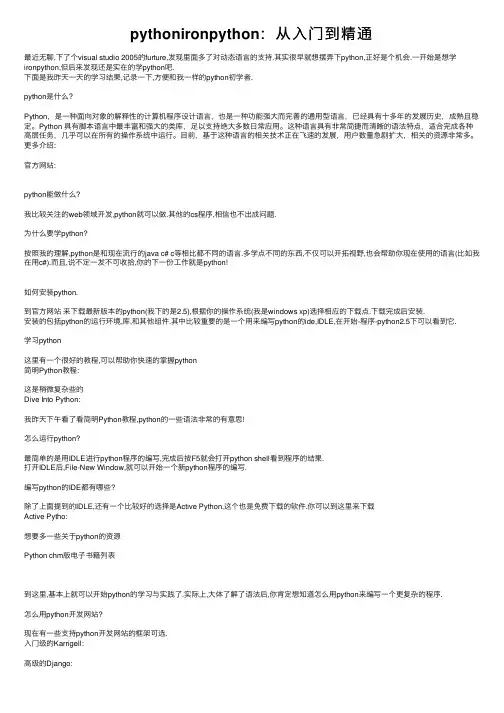
pythonironpython:从⼊门到精通最近⽆聊,下了个visual studio 2005的furture,发现⾥⾯多了对动态语⾔的⽀持.其实很早就想摆弄下python,正好是个机会.⼀开始是想学ironpython,但后来发现还是实在的学python吧.下⾯是我昨天⼀天的学习结果,记录⼀下,⽅便和我⼀样的python初学者.python是什么?Python,是⼀种⾯向对象的解释性的计算机程序设计语⾔,也是⼀种功能强⼤⽽完善的通⽤型语⾔,已经具有⼗多年的发展历史,成熟且稳定。
Python 具有脚本语⾔中最丰富和强⼤的类库,⾜以⽀持绝⼤多数⽇常应⽤。
这种语⾔具有⾮常简捷⽽清晰的语法特点,适合完成各种⾼层任务,⼏乎可以在所有的操作系统中运⾏。
⽬前,基于这种语⾔的相关技术正在飞速的发展,⽤户数量急剧扩⼤,相关的资源⾮常多。
更多介绍:官⽅⽹站:python能做什么?我⽐较关注的web领域开发,python就可以做.其他的cs程序,相信也不出成问题.为什么要学python?按照我的理解,python是和现在流⾏的java c# c等相⽐都不同的语⾔.多学点不同的东西,不仅可以开拓视野,也会帮助你现在使⽤的语⾔(⽐如我在⽤c#).⽽且,说不定⼀发不可收拾,你的下⼀份⼯作就是python!如何安装python.到官⽅⽹站来下载最新版本的python(我下的是2.5),根据你的操作系统(我是windows xp)选择相应的下载点.下载完成后安装.安装的包括python的运⾏环境,库,和其他组件.其中⽐较重要的是⼀个⽤来编写python的ide,IDLE,在开始-程序-python2.5下可以看到它.学习python这⾥有⼀个很好的教程,可以帮助你快速的掌握python简明Python教程:这是稍微复杂些的Dive Into Python:我昨天下午看了看简明Python教程,python的⼀些语法⾮常的有意思!怎么运⾏python?最简单的是⽤IDLE进⾏python程序的编写,完成后按F5就会打开python shell看到程序的结果.打开IDLE后,File-New Window,就可以开始⼀个新python程序的编写.编写python的IDE都有哪些?除了上⾯提到的IDLE,还有⼀个⽐较好的选择是Active Python,这个也是免费下载的软件.你可以到这⾥来下载Active Pytho:想要多⼀些关于python的资源Python chm版电⼦书籍列表到这⾥,基本上就可以开始python的学习与实践了.实际上,⼤体了解了语法后,你肯定想知道怎么⽤python来编写⼀个更复杂的程序.怎么⽤python开发⽹站?现在有⼀些⽀持python开发⽹站的框架可选.⼊门级的Karrigell:⾼级的Django:我现在是做.net开发的,所以也⽐较关注python和.net的⼀些结合.现在python在.net上通过ironpython实现.下⾯是这个的⼀些问题. ironpython是什么?简单理解就是⼀个.net可⽤的组件,或者说是.net框架下和c#等平⾏的另⼀种语⾔.(这样理解其实有问题,但可以帮助你快速的进⼊ironpython的世界).官⽅⽹站:但是,如果抛去vs和.net,ironpython和python没有什么特别的不同.我们可以把此时的vs看成⼀个开发python程序的IDE或框架.怎么在.net环境下使⽤ironpython?使⽤ironpython当然是指⽤visual 进⾏开发.要使⽤ironpython,需要给你的vs打个补丁.下载这个Microsoft Futures安装,可以让你的vs⽀持ironpython通过下⾯的介绍,可以简单的了解如何在vs中使⽤ironpython另外的五个教程为了帮助初学者尽快地使⽤,开发⼩组提供了如下五个教程:1.Creating a Basic Web Page with IronPython.doc2.Using Shared Code with IronPython for .doc3.Databinding with IronPython for .doc4.Debugging IronPython for .doc5.Creating a User Control with IronPython.doc我想直接在vs中像建⽴c#项⽬⼀样建⽴ironpython项⽬,该怎么办?很遗憾,现在还没有这样的vs补丁发布,但是,你可以下载⼀个Visual Studio 2005 SDK Version 4.0来暂时的使⽤这⼀特性这个下载并安装后,会给你提供⼀个vs项⽬,打开后,按ctrl+f5运⾏,就会给你开启⼀个新的vs实例,在这个vs中,可以像建⽴c#项⽬⼀样建⽴ironpython项⽬.关于这个sdk的更多信息,看这个⽂章想要关于ironpython的更多的信息看博客园的ironpython⼩组:以上给出的,是我昨天⼀天的研究成果,更多信息,请关注我的博客 ^_^ 给⽂章起这么个名,主要是⽅便⼴⼤⽤搜索找到这个⽂章的python初学眩晕者⼀起来学python吧,未来是我们的。
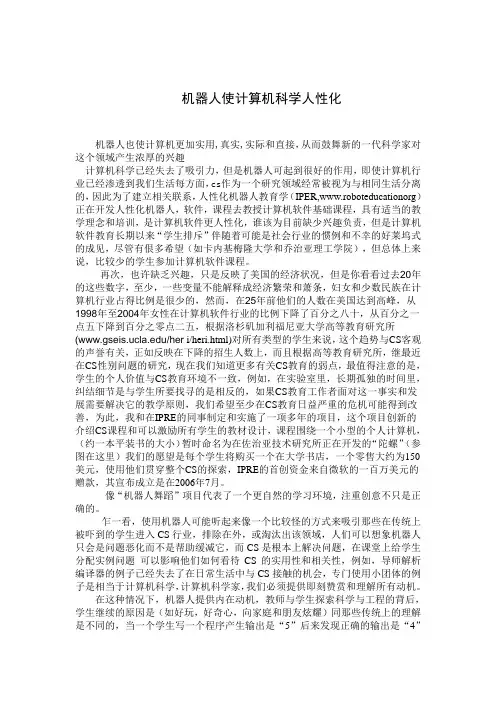
机器人使计算机科学人性化机器人也使计算机更加实用,真实,实际和直接,从而鼓舞新的一代科学家对这个领域产生浓厚的兴趣计算机科学已经失去了吸引力,但是机器人可起到很好的作用,即使计算机行业已经渗透到我们生活每方面,cs作为一个研究领域经常被视为与相同生活分离的,因此为了建立相关联系,人性化机器人教育学(IPER,www.roboteducationorg)正在开发人性化机器人,软件,课程去教授计算机软件基础课程,具有适当的教学理念和培训,是计算机软件更人性化,谁该为目前缺少兴趣负责,但是计算机软件教育长期以来“学生排斥”伴随着可能是社会行业的惯例和不幸的好莱坞式的成见,尽管有佷多希望(如卡内基梅隆大学和乔治亚理工学院),但总体上来说,比较少的学生参加计算机软件课程。
再次,也许缺乏兴趣,只是反映了美国的经济状况,但是你看看过去20年的这些数字,至少,一些变量不能解释成经济繁荣和萧条,妇女和少数民族在计算机行业占得比例是很少的,然而,在25年前他们的人数在美国达到高峰,从1998年至2004年女性在计算机软件行业的比例下降了百分之八十,从百分之一点五下降到百分之零点二五,根据洛杉矶加利福尼亚大学高等教育研究所(/her i/heri.html)对所有类型的学生来说,这个趋势与CS客观的声誉有关,正如反映在下降的招生人数上,而且根据高等教育研究所,继最近在CS性别问题的研究,现在我们知道更多有关CS教育的弱点,最值得注意的是,学生的个人价值与CS教育环境不一致,例如,在实验室里,长期孤独的时间里,纠结细节是与学生所要找寻的是相反的,如果CS教育工作者面对这一事实和发展需要解决它的教学原则,我们希望至少在CS教育日益严重的危机可能得到改善,为此,我和在IPRE的同事制定和实施了一项多年的项目,这个项目创新的介绍CS课程和可以激励所有学生的教材设计,课程围绕一个小型的个人计算机,(约一本平装书的大小)暂时命名为在佐治亚技术研究所正在开发的“陀螺”(参图在这里)我们的愿望是每个学生将购买一个在大学书店,一个零售大约为150美元,使用他们贯穿整个CS的探索,IPRE的首创资金来自微软的一百万美元的赠款,其宣布成立是在2006年7月。
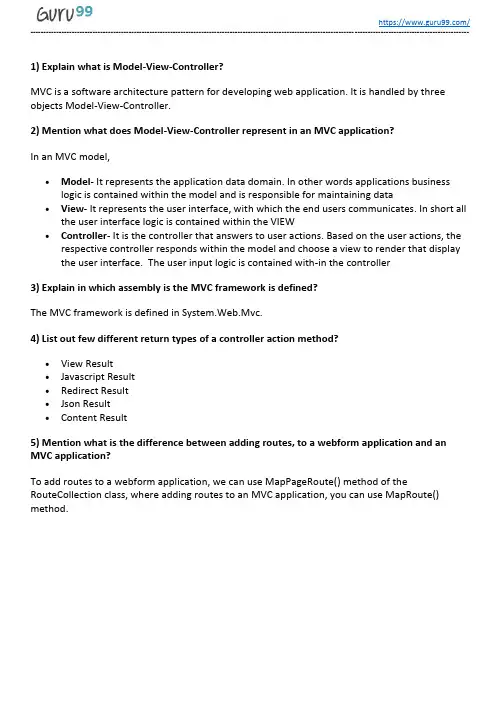
1) Explain what is Model-View-Controller?MVC is a software architecture pattern for developing web application. It is handled by three objects Model-View-Controller.2) Mention what does Model-View-Controller represent in an MVC application?In an MVC model,•Model- It represents the application data domain. In other words applications business logic is contained within the model and is responsible for maintaining data •View- It represents the user interface, with which the end users communicates. In short all the user interface logic is contained within the VIEW•Controller- It is the controller that answers to user actions. Based on the user actions, the respective controller responds within the model and choose a view to render that display the user interface. The user input logic is contained with-in the controller3) Explain in which assembly is the MVC framework is defined?The MVC framework is defined in System.Web.Mvc.4) List out few different return types of a controller action method?•View Result•Javascript Result•Redirect Result•Json Result•Content Result5) Mention what is the difference between adding routes, to a webform application and an MVC application?To add routes to a webform application, we can use MapPageRoute() method of the RouteCollection class, where adding routes to an MVC application, you can use MapRoute() method.6) Mention what are the two ways to add constraints to a route?The two methods to add constraints to a route is•Use regular expressions•Use an object that implements IRouteConstraint Interface7) Mention what is the advantages of MVC?•MVC segregates your project into a different segment, and it becomes easy for developers to work on•It is easy to edit or change some part of your project that makes project less development and maintenance cost•MVC makes your project more systematic8) Mention what “beforFilter()”,“beforeRender” and “afterFilter” functions do in Controller?•beforeFilter():This function is run before every action in the controller. It’s the right place to check for an active session or inspect user permissions.•beforeRender(): This function is called after controller action logic, but before the view is rendered. This function is not often used, but may be required If you are calling render() manually before the end of a given action•afterFilter(): This function is called after every controller action, and after rendering is done. It is the last controller method to run9) Explain the role of components Presentation, Abstraction and Control in MVC?•Presentation: It is the visual representation of a specific abstraction within the application •Abstraction: It is the business domain functionality within the application•Control: It is a component that keeps consistency between the abstraction within the system and their presentation to the user in addition to communicating with other controls within the system10) Mention the advantages and disadvantages of MVC model?Advantages Disadvantages•It represents clear separation between business logic andpresentation logic•Each MVC object has different responsibilities•The development progresses in parallel•Easy to manage and maintain •All classes and object areindependent of each other •The model pattern is littlecomplex•Inefficiency of data access in view•With modern user interface, it is difficult to use MVC•You need multiple programmers for parallel development •Multiple technologies knowledge is required11) Explain the role of “ActionFilters” in MVC?In MVC “ ActionFilters” help you to execute logic while MVC action is executed or its executing.12) Explain what are the steps for the execution of an MVC project?The steps for the execution of an MVC project includes•Receive first request for the application•Performs routing•Creates MVC request handler•Create Controller•Execute Controller•Invoke action•Execute Result13) Explain what is routing? What are the three segments for routing is important? Routing helps you to decide a URL structure and map the URL with the Controller.The three segments that are important for routing is•ControllerName•ActionMethodName•Parameter14) Explain how routing is done in MVC pattern?There is a group of routes called the RouteCollection, which consists of registered routes in the application. The RegisterRoutes method records the routes in this collection. A route defines a URL pattern and a handler to use if the request matches the pattern. The first parameter to the MapRoute method is the name of the route. The second parameter will be the pattern to which the URL matches. The third parameter might be the default values for the placeholders if they are not determined.15) Explain using hyperlink how you can navigate from one view to other view?By using “ActionLink” method as shown in the below code. The below code will make a simple URL which help to navigate to the “Home” controller and invoke the “GotoHome” action. Collapse / Copy Code<%= Html.ActionLink(“Home”, “Gotohome”) %>16) Mention how can maintain session in MVC?Session can be maintained in MVC by three ways tempdata, viewdata, and viewbag.17) Mention what is the difference between Temp data, View, and View Bag?•Temp data: It helps to maintain data when you shift from one controller to other controller.•View data: It helps to maintain data when you move from controller to view•View Bag: It’s a dynamic wrapper around view data18) What is partial view in MVC?Partial view in MVC renders a portion of view content. It is helpful in reducing code duplication. In simple terms, partial view allows to render a view within the parent view.19) Explain how you can implement Ajax in MVC?In Ajax, MVC can be implemented in two ways•Ajax libraries•Jquery20) Mention what is the differe nce between “ActionResult” and “ViewResult” ?“ActionResult” is an abstract class while “ViewResult” is derived from “AbstractResult”class. “ActionResult” has a number of derived classes like “JsonResult”, “FileStreamResult” and “ViewResult” .“ActionResult” is best if you are deriving different types of view dynamically.21) Explain how you can send the result back in JSON format in MVC?In order to send the result back in JSON format in MVC, you can use “JSONRESULT” class.22) Explain what is the difference between View and Partial View?View Partial View•It contains the layout page •Before any view is rendered, viewstart page is rendered•View might have markup tags like body, html, head, title, meta etc.•View is not lightweight ascompare to Partial View • It does not contain the layout page•Partial view does not verify for a viewstart.cshtml. We cannot putcommon code for a partial viewwithin the viewStart.cshtml.page •Partial view is designed specially to render within the view and just because of that it does not consist any mark up•We can pass a regular view to the RenderPartial method23) List out the types of result in MVC?In MVC, there are t welve types of results in MVC where “ActionResult” class is the main class while the 11 are their sub-types•ViewResult•PartialViewResult•EmptyResult•RedirectResult•RedirectToRouteResult•JsonResult•JavaScriptResult•ContentResult•FileContentResult•FileStreamResult•FilePathResult24) Mention what is the importance of NonActionAttribute?All public methods of a controller class are treated as the action method if you want to prevent this default method then you have to assign the public method with NonActionAttribute. 25) Mention what is the use of the default route {resource}.axd/{*pathinfo} ?This default route prevents request for a web resource file such as Webresource.axd or ScriptResource.axd from being passed to the controller.26) Mention the order of the filters that get executed, if the multiple filters are implemented? The filter order would be like•Authorization filters•Action filters•Response filters•Exception filters27) Mention what filters are executed in the end?In the end “Exception Filters” are executed.28) Mention what are the file extensions for razor views?For razor views the file extensions are•.cshtml: If C# is the programming language•.vbhtml: If VB is the programming language29) Mention what are the two ways for adding constraints to a route?Two methods for adding constraints to route is•Using regular expressions•Using an object that implements IRouteConstraint interface30) Mention two instances where routing is not implemented or required?Two instance where routing is not required are•When a physical file is found that matches the URL pattern•When routing is disabled for a URL pattern31) Mention what are main benefits of using MVC?There are two key benefits of using MVC•As the code is moved behind a separate class file, you can use the code to a great extent •As behind code is simply moved class, it is possible to automate UI testing. This gives an opportunity to automate manual testing and write unit tests.Guru99 Provides FREE ONLINE TUTORIAL on Various courses likeJava MIS MongoDB BigData CassandraWeb Services SQLite JSP Informatica AccountingSAP Training Python Excel ASP Net HBase ProjectTest Management Business Analyst Ethical Hacking PMP ManagementLive Project SoapUI Photoshop Manual Testing Mobile TestingData Warehouse R Tutorial Tableau DevOps AWSJenkins Agile Testing RPA JUnitSoftware EngineeringSelenium CCNA AngularJS NodeJS PLSQL。
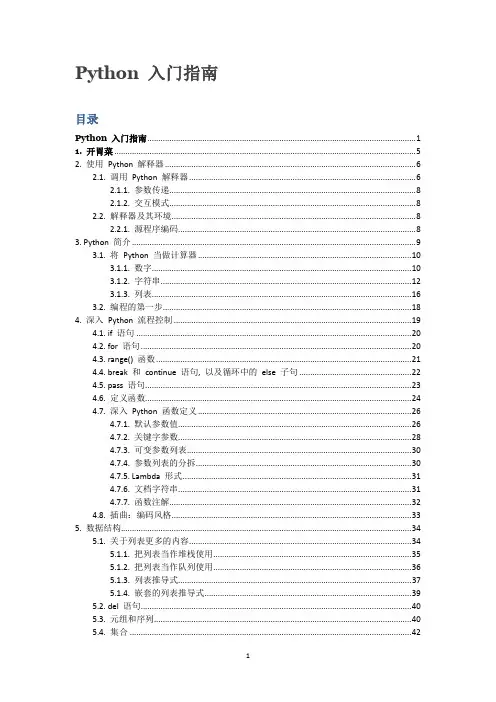
Python 入门指南目录Python 入门指南 (1)1. 开胃菜 (5)2. 使用Python 解释器 (6)2.1. 调用Python 解释器 (6)2.1.1. 参数传递 (8)2.1.2. 交互模式 (8)2.2. 解释器及其环境 (8)2.2.1. 源程序编码 (8)3. Python 简介 (9)3.1. 将Python 当做计算器 (10)3.1.1. 数字 (10)3.1.2. 字符串 (12)3.1.3. 列表 (16)3.2. 编程的第一步 (18)4. 深入Python 流程控制 (19)4.1. if 语句 (20)4.2. for 语句 (20)4.3. range() 函数 (21)4.4. break 和continue 语句, 以及循环中的else 子句 (22)4.5. pass 语句 (23)4.6. 定义函数 (24)4.7. 深入Python 函数定义 (26)4.7.1. 默认参数值 (26)4.7.2. 关键字参数 (28)4.7.3. 可变参数列表 (30)4.7.4. 参数列表的分拆 (30)4.7.5. Lambda 形式 (31)4.7.6. 文档字符串 (31)4.7.7. 函数注解 (32)4.8. 插曲:编码风格 (33)5. 数据结构 (34)5.1. 关于列表更多的内容 (34)5.1.1. 把列表当作堆栈使用 (35)5.1.2. 把列表当作队列使用 (36)5.1.3. 列表推导式 (37)5.1.4. 嵌套的列表推导式 (39)5.2. del 语句 (40)5.3. 元组和序列 (40)5.4. 集合 (42)5.6. 循环技巧 (44)5.7. 深入条件控制 (46)5.8. 比较序列和其它类型 (46)6. 模块 (47)6.1. 深入模块 (48)6.1.1. 作为脚本来执行模块 (49)6.1.2. 模块的搜索路径 (50)6.1.3. “编译的” Python 文件 (51)6.2. 标准模块 (51)6.3. dir() 函数 (52)6.4. 包 (55)6.4.1. 从* 导入包 (57)6.4.2. 包内引用 (58)6.4.3. 多重目录中的包 (58)7. 输入和输出 (58)7.1. 格式化输出 (59)7.1.1. 旧式的字符串格式化 (63)7.2. 文件读写 (63)7.2.1. 文件对象方法 (63)7.2.2. 使用json 存储结构化数据 (66)8. 错误和异常 (67)8.1. 语法错误 (67)8.2. 异常 (67)8.3. 异常处理 (68)8.4. 抛出异常 (71)8.5. 用户自定义异常 (71)8.6. 定义清理行为 (73)8.7. 预定义清理行为 (74)9. 类 (75)9.1. 术语相关 (75)9.2. Python 作用域和命名空间 (76)9.2.1. 作用域和命名空间示例 (78)9.3. 初识类 (78)9.3.1. 类定义语法 (79)9.3.2. 类对象 (79)9.3.3. 实例对象 (80)9.3.4. 方法对象 (81)9.3.5. 类和实例变量 (82)9.4. 一些说明 (83)9.5. 继承 (85)9.5.1. 多继承 (86)9.6. 私有变量 (87)9.7. 补充 (88)9.9. 迭代器 (89)9.10. 生成器 (91)9.11. 生成器表达式 (91)10. Python 标准库概览 (92)10.1. 操作系统接口 (92)10.2. 文件通配符 (93)10.3. 命令行参数 (93)10.4. 错误输出重定向和程序终止 (93)10.5. 字符串正则匹配 (94)10.6. 数学 (94)10.7. 互联网访问 (95)10.8. 日期和时间 (95)10.9. 数据压缩 (96)10.10. 性能度量 (96)10.11. 质量控制 (97)10.12. “瑞士军刀” (98)11. 标准库浏览– Part II (98)11.1. 输出格式 (98)11.2. 模板 (100)11.3. 使用二进制数据记录布局 (101)11.4. 多线程 (102)11.5. 日志 (103)11.6. 弱引用 (103)11.7. 列表工具 (104)11.8. 十进制浮点数算法 (105)12. 虚拟环境和包 (106)12.1. 简介 (106)12.2. 创建虚拟环境 (107)12.3. 使用pip 管理包 (108)13. 接下来? (110)14. 交互式输入行编辑历史回溯 (112)14.1. Tab 补全和历史记录 (112)14.2. 其它交互式解释器 (112)15. 浮点数算法:争议和限制 (112)15.1. 表达错误 (116)16. 附录 (118)16.1. 交互模式 (118)16.1.1. 错误处理 (118)16.1.2. 可执行Python 脚本 (118)16.1.3. 交互式启动文件 (119)16.1.4. 定制模块 (119)Python 是一门简单易学且功能强大的编程语言。
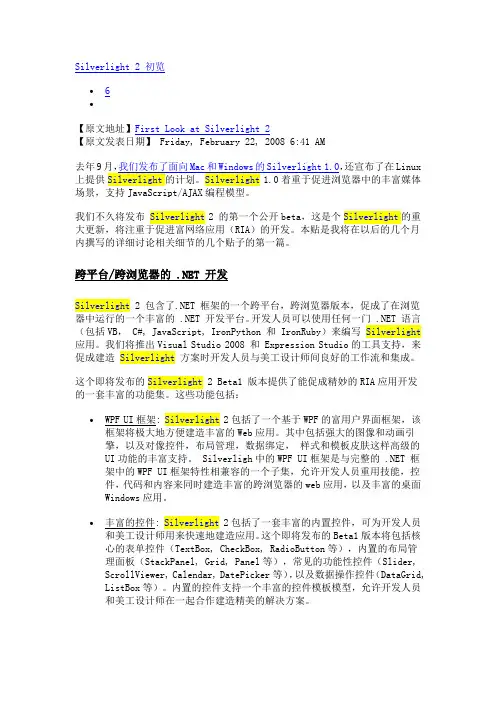
Silverlight 2 初览∙6∙【原文地址】First Look at Silverlight 2【原文发表日期】 Friday, February 22, 2008 6:41 AM去年9月,我们发布了面向Mac和Windows的Silverlight 1.0,还宣布了在Linux 上提供Silverlight的计划。
Silverlight1.0着重于促进浏览器中的丰富媒体场景,支持JavaScript/AJAX编程模型。
我们不久将发布Silverlight2 的第一个公开beta,这是个Silverlight的重大更新,将注重于促进富网络应用(RIA)的开发。
本贴是我将在以后的几个月内撰写的详细讨论相关细节的几个贴子的第一篇。
跨平台/跨浏览器的 .NET 开发Silverlight 2 包含了.NET 框架的一个跨平台,跨浏览器版本,促成了在浏览器中运行的一个丰富的 .NET 开发平台。
开发人员可以使用任何一门 .NET 语言(包括VB, C#, JavaScript, IronPython 和 IronRuby)来编写Silverlight 应用。
我们将推出Visual Studio 2008 和 Expression Studio的工具支持,来促成建造Silverlight方案时开发人员与美工设计师间良好的工作流和集成。
这个即将发布的Silverlight 2 Beta1 版本提供了能促成精妙的RIA应用开发的一套丰富的功能集。
这些功能包括:∙WPF UI框架: Silverlight2包括了一个基于WPF的富用户界面框架,该框架将极大地方便建造丰富的Web应用。
其中包括强大的图像和动画引擎,以及对像控件,布局管理,数据绑定,样式和模板皮肤这样高级的UI功能的丰富支持。
Silverligh中的WPF UI框架是与完整的 .NET 框架中的WPF UI框架特性相兼容的一个子集,允许开发人员重用技能,控件,代码和内容来同时建造丰富的跨浏览器的web应用,以及丰富的桌面Windows应用。

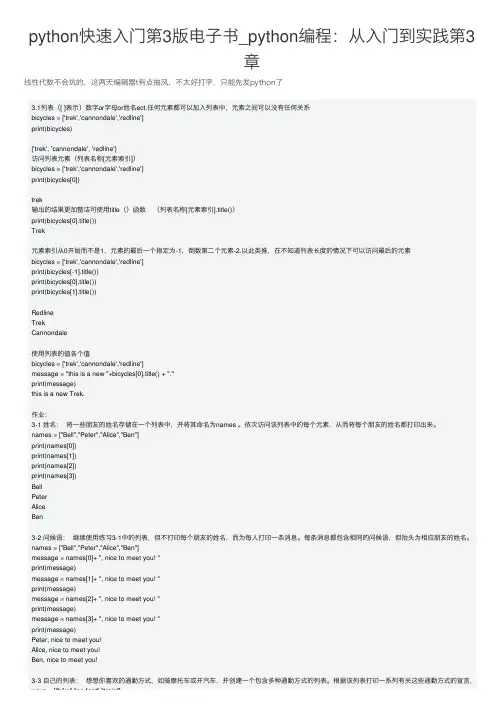
python快速⼊门第3版电⼦书_python编程:从⼊门到实践第3章线性代数不会坑的,这两天编辑器t有点抽风,不太好打字,只能先发python了3.1列表([ ]表⽰)数字or字母or姓名ect.任何元素都可以加⼊列表中,元素之间可以没有任何关系bicycles = ['trek','cannondale','redline']print(bicycles)['trek', 'cannondale', 'redline']访问列表元素(列表名称[元素索引])bicycles = ['trek','cannondale','redline']print(bicycles[0])trek输出的结果更加整洁可使⽤title()函数(列表名称[元素索引].title())print(bicycles[0].title())Trek元素索引从0开始⽽不是1,元素的最后⼀个指定为-1,倒数第⼆个元素-2.以此类推,在不知道列表长度的情况下可以访问最后的元素bicycles = ['trek','cannondale','redline']print(bicycles[-1].title())print(bicycles[0].title())print(bicycles[1].title())RedlineTrekCannondale使⽤列表的值各个值bicycles = ['trek','cannondale','redline']message = "this is a new "+bicycles[0].title() + "."print(message)this is a new Trek.作业:3-1 姓名:将⼀些朋友的姓名存储在⼀个列表中,并将其命名为names 。

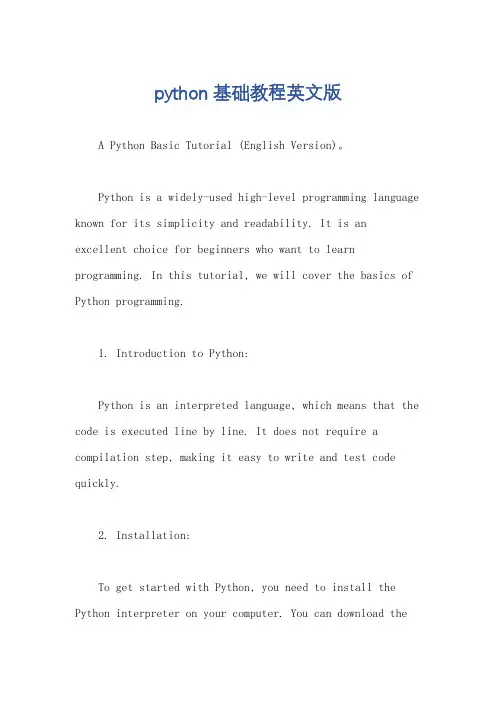
python基础教程英文版A Python Basic Tutorial (English Version)。
Python is a widely-used high-level programming language known for its simplicity and readability. It is anexcellent choice for beginners who want to learn programming. In this tutorial, we will cover the basics of Python programming.1. Introduction to Python:Python is an interpreted language, which means that the code is executed line by line. It does not require a compilation step, making it easy to write and test code quickly.2. Installation:To get started with Python, you need to install the Python interpreter on your computer. You can download thelatest version of Python from the official website andfollow the installation instructions.3. Variables and Data Types:In Python, you can create variables to store data. Python supports various data types such as integers, floats, strings, booleans, lists, tuples, and dictionaries. Understanding these data types is crucial for writing effective code.4. Operators:Python provides a range of operators for performing arithmetic, comparison, logical, and assignment operations. These operators allow you to manipulate data and controlthe flow of your program.5. Control Flow:Control flow statements, such as if-else, for loops,and while loops, enable you to control the execution ofyour code based on certain conditions. These statements help in making decisions and iterating over data.6. Functions:Functions are reusable blocks of code that perform specific tasks. They help in organizing code and making it more modular. Python allows you to define and call functions, passing arguments and returning values.7. Modules and Packages:Python has a vast collection of built-in modules and packages that provide additional functionality. You can import these modules into your code and use their functions and classes. Additionally, you can create your own modules for code reusability.8. File Handling:Python provides various functions and methods for working with files. You can open, read, write, and closefiles using built-in file handling operations. Understanding file handling is essential for dealing with data stored in files.9. Exception Handling:Exception handling allows you to catch and handleerrors that may occur during the execution of your program. Python provides try-except blocks to handle exceptions gracefully and prevent your program from crashing.10. Object-Oriented Programming (OOP):Python supports object-oriented programming, which allows you to create classes and objects. OOP helps in organizing code and implementing complex systems byutilizing concepts such as inheritance, encapsulation, and polymorphism.11. Libraries and Frameworks:Python has a vast ecosystem of libraries and frameworksthat extend its capabilities. Libraries like NumPy, Pandas, and Matplotlib are widely used for scientific computing and data analysis. Frameworks like Django and Flask are popular for web development.12. Debugging and Testing:Python provides tools and techniques for debugging and testing your code. You can use debugging tools to find and fix errors in your program. Testing frameworks likeunittest and pytest help in writing automated tests to ensure the correctness of your code.In conclusion, this Python basic tutorial provides an overview of the fundamental concepts and features of the Python programming language. By understanding these concepts, you will be well-equipped to start writing your own Python programs and explore more advanced topics. Remember to practice writing code and experimenting with different examples to enhance your learning experience.。
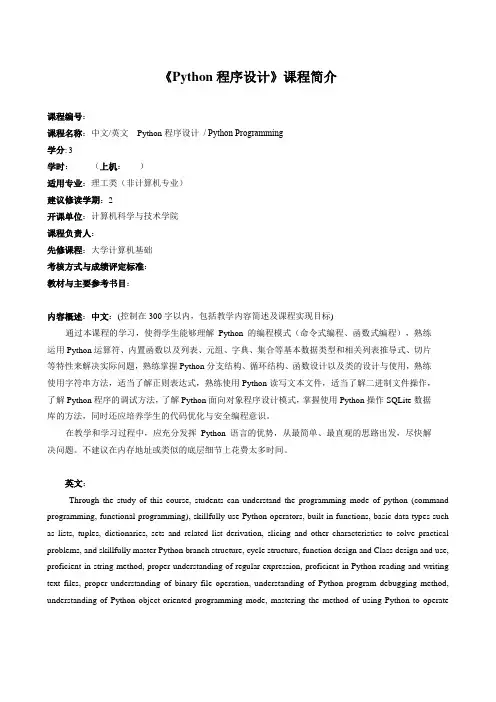
《Python程序设计》课程简介课程编号:课程名称:中文/英文Python程序设计/ Python Programming学分:3学时:(上机:)适用专业:理工类(非计算机专业)建议修读学期:2开课单位:计算机科学与技术学院课程负责人:先修课程:大学计算机基础考核方式与成绩评定标准:教材与主要参考书目:内容概述:中文:(控制在300字以内,包括教学内容简述及课程实现目标)通过本课程的学习,使得学生能够理解Python的编程模式(命令式编程、函数式编程),熟练运用Python运算符、内置函数以及列表、元组、字典、集合等基本数据类型和相关列表推导式、切片等特性来解决实际问题,熟练掌握Python分支结构、循环结构、函数设计以及类的设计与使用,熟练使用字符串方法,适当了解正则表达式,熟练使用Python读写文本文件,适当了解二进制文件操作,了解Python程序的调试方法,了解Python面向对象程序设计模式,掌握使用Python操作SQLite数据库的方法,同时还应培养学生的代码优化与安全编程意识。
在教学和学习过程中,应充分发挥Python语言的优势,从最简单、最直观的思路出发,尽快解决问题。
不建议在内存地址或类似的底层细节上花费太多时间。
英文:Through the study of this course, students can understand the programming mode of python (command programming, functional programming), skillfully use Python operators, built-in functions, basic data types such as lists, tuples, dictionaries, sets and related list derivation, slicing and other characteristics to solve practical problems, and skillfully master Python branch structure, cycle structure, function design and Class design and use, proficient in string method, proper understanding of regular expression, proficient in Python reading and writing text files, proper understanding of binary file operation, understanding of Python program debugging method, understanding of Python object-oriented programming mode, mastering the method of using Python to operateSQLite database, at the same time, students' code optimization and safe programming ideas should be cultivated Knowledge.In the process of teaching and learning, we should give full play to the advantages of Python language, start from the simplest and most intuitive ideas, and solve problems as soon as possible. It is not recommended to spend too much time on memory addresses or similar underlying details.《Python程序设计》教学大纲一、课程性质、目的与任务(说明课程在人才培养过程中的地位及作用,概括本课程的指导思想,提出本课程的任务。
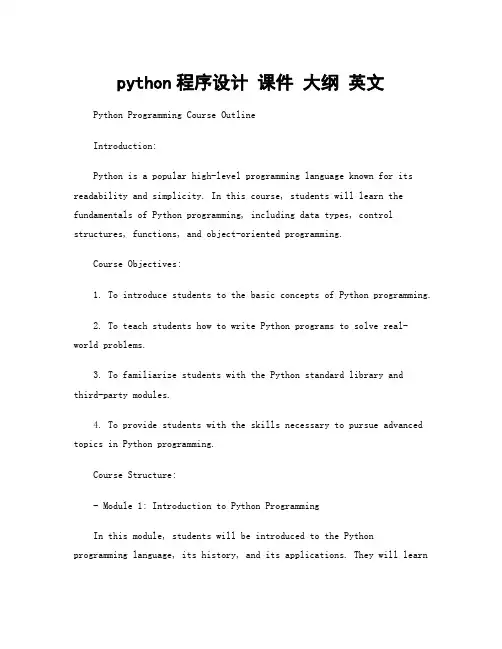
python程序设计课件大纲英文Python Programming Course OutlineIntroduction:Python is a popular high-level programming language known for its readability and simplicity. In this course, students will learn the fundamentals of Python programming, including data types, control structures, functions, and object-oriented programming.Course Objectives:1. To introduce students to the basic concepts of Python programming.2. To teach students how to write Python programs to solve real-world problems.3. To familiarize students with the Python standard library andthird-party modules.4. To provide students with the skills necessary to pursue advanced topics in Python programming.Course Structure:- Module 1: Introduction to Python ProgrammingIn this module, students will be introduced to the Python programming language, its history, and its applications. They will learnhow to install Python on their computers and write their first Python program.- Module 2: Data Types and VariablesThis module will cover the basic data types in Python, such as integers, floating-point numbers, strings, lists, tuples, and dictionaries. Students will learn how to declare variables and perform operations on them.- Module 3: Control StructuresIn this module, students will learn about conditional statements (if-else) and loops (for and while) in Python. They will understand how to control the flow of a program based on certain conditions.- Module 4: FunctionsIn this module, students will learn how to define and use functions in Python. They will understand the concept of function parameters and return values, as well as how to write modular and reusable code.- Module 5: Object-Oriented ProgrammingThis module will introduce students to the principles of object-oriented programming (OOP) in Python. They will learn about classes, objects, inheritance, and polymorphism, and how to create their own custom classes.- Module 6: File Handling and ModulesIn this final module, students will learn how to read from and write to files in Python. They will also learn about modules, how to import them into their programs, and how to create their own modules for code organization.Conclusion:By the end of this course, students will have a solid understanding of Python programming and be able to write their own Python programs to solve a variety of problems. They will be equipped with the skills necessary to pursue more advanced topics in Python and further develop their programming abilities.。
python3.7.5官⽅tutorial学习笔记⽤了好久python,还没有完整看过官⽅的tutorial,这⼏天抽空看了下,还是学到些东西---Table of Contents1 课前甜点Python 代码通常⽐ C 系语⾔短的原因1. ⾼级数据类型允许在⼀个表达式中表⽰复杂的操作2. 代码块的划分是按照缩进3. 不需要预定义变量2 使⽤ Python 解释器2.1 调⽤解释器EOF unix C-d windows C-z执⾏ Python 代码 python -c command [arg]把 Python 模块当脚本使⽤ python -m module [arg]执⾏脚本后进⼊交互模式 python -i 1.py2.1.1 传⼊参数sys.argv sys.argv[0] 是程序名2.1.2 交互模式2.2 解释器的运⾏环境2.2.1 源⽂件的字符编码默认编码就是 utf-8 必须放在第⼀⾏或者 UNIX “shebang” 后3 Python 的⾮正式介绍注释 #3.1 Python 作为计算器使⽤3.1.1 数字除法 / 永远返回浮点数类型 // floor division乘⽅ **交互模式下,上⼀次被执⾏显⽰的表达式的值会被保存在 _Python 内置对复数的⽀持 3+5j3.1.2 字符串原始字符串三重引号会⾃动包含换⾏,可以在⾏尾加反斜杠防⽌换⾏相邻的两个字符串字⾯值会⾃动连接到⼀起通过索引取得的单个字符是⼀个长度为⼀的字符串切⽚中越界索引会被⾃动处理Python 中字符串是不可修改的,如果需要⼀个不同的字符串,应当新建⼀个 a = “heheda” b = a[:-1] + “b”3.1.3 列表列表的切⽚都返回⼀个新列表列表⽀持使⽤ + 拼接其他列表可以给列表切⽚赋值,这样可以改变列表⼤⼩,甚⾄清空整个列表a = [1, 2, 3, 4]a[1:3] = [4, 5]a[:] = []3.2 ⾛向编程的第⼀步3.2.1 多重赋值3.2.2 printprint 会在多个参数间加空格可以传⼊ end 参数指定结尾替换换⾏的字符串4 其他流程控制⼯具4.1 if 语句输⼊ aa = input(“input: ”)if if elif else4.2 for 语句Python 中的 for 是对任意序列进⾏迭代如果在循环内需要修改序列中的值,推荐先拷贝⼀份副本words = ['aaa', 'bbb', 'ccccccc']for w in words[:]:if len(w) > 5:words.insert(0, w)4.3 range() 函数range(0, 10, 3) 0, 3, 6, 9以序列的索引迭代a = ['a', 'b', 'c']for i in range(len(a)):print(i, a[i])for i, v in enumerate(a):print(i, v)range() 返回的不是列表,是⼀个可迭代对象4.4 break 和 continue 语句,以及循环中的 else ⼦句else ⼦句 else ⼦句会在未执⾏ break,循环结束时执⾏4.5 pass 语句pass 通常⽤于创建最⼩的类 class MyEmptyClass: passpass 也⽤于写代码时作为函数或条件⼦句体的占位符,保持在更抽象的层次上思考4.6 定义函数⽂档字符串全局变量和外部函数的变量可以被引⽤,但是不能在函数内部直接赋值函数的重命名机制没有 return, 函数会返回 None列表⽅法 append() ⽐ + 效率⾼4.7 函数定义的更多形式4.7.1 参数默认值in 测试⼀个序列是否包含某个值默认值时在定义过程中在函数定义处计算的,⽽不是调⽤时默认值只执⾏⼀次,如果是可变对象,⽐如列表,就可以在后续调⽤之间共享默认值类似于 c 中的静态变量def f(a, L=[]):print(a)L.append(a)print(L)f(1)f(2)f(3)f(4)4.7.2 关键字参数关键字参数必须在位置参数后形参 * **4.7.3 任意的参数列表任意的参数列表 *args ⼀般位于形式参数列表的末尾,只有关键字参数能出现在其后4.7.4 解包参数列表使⽤* 从列表或元组中解包参数 args = [3, 6] range(*args)使⽤** 从字典解包参数4.7.5 Lambda 表达式闭包def make_incrementor(n):return lambda x: x + nf = make_incrementor(33)f(0)传递⼀个函数作为参数pairs = [(1, 'one'), (2, 'two'), (3, 'three')]pairs.sort(key=lambda pair: pair[1])4.7.6 ⽂档字符串⼀些约定第⼀⾏简要描述对像的⽬的,⼤写字母开头,句点结尾第⼆⾏空⽩,后⾯⼏⾏是⼀个或多个段落,描述调⽤约定,副作⽤等4.7.7 函数标注标注不会对代码有实质影响,只是给⼈看def f(ham: str, eggs: str = "eggs") -> str:print(f.__annotations__)return ham + ' and ' + eggs4.8 ⼩插曲: 编码风格使⽤ 4 空格缩进,⽽不是制表符⼀⾏不超过 79 个字符(可以在较⼤显⽰器并排放置多个代码⽂件)使⽤空⾏分割函数和类,以及函数内的较⼤的代码块尽量把注释放到单独的⼀⾏使⽤⽂档字符串在运算符前后和逗号后使⽤空格函数和类命名应使⽤⼀致规则类 UpperCamelCase 函数 lowercase withunderscores⼀般不另外设置代码的编码不要在标识符中使⽤⾮ ASCII 字符5 数据结构5.1 列表的更多特性列表对象⽅法的清单 list.append(x) list.extend(iterable) list.insert(i, x) list.remove(x) list.pop([i]) list.clear() list.index(x[, start[, end]]) list.count(x) list.sort(key=None, reverse=False) list.reverse() list.copy()5.1.1 列表作为栈使⽤list.append(x) list.pop()5.1.2 列表作为队列使⽤在列表开头插⼊或弹出元素很慢from collections import dequequeue = deque(['aaa', 'bbb', 'ccc'])queue.append('ddd')queue.popleft()5.1.3 列表推导式for 循环后,循环变量还存在列表推导式中,for 和 if 顺序和展开形式的顺序是⼀致的如果表达式是⼀个元组,需要加括号5.1.4 嵌套的列表推导式a = [1, 2, 3]b = [4, 5, 6]print(list(zip(a, b)))5.2 del 语句del 可以删除指定索引的元素del 可以删除切⽚指定的范围del a[:]del a5.3 元组和序列元组通常包含不同种类的元素,列表的元素⼀般是同种类型空元组可以直接被⼀对圆括号创建元组输⼊时圆括号可有可⽆5.4 集合set()集合操作 a | b a - b a & b a ^ b集合推导式 a = {x for x in ’abcdedd’ if x not in ’abc’}5.5 字典只要不包含不可变对象,都可以作为键5.6 循环的技巧字典循环时,可以⽤ items() ⽅法把关键字和值同时取出序列循环时,可以⽤ enumerate()函数将索引和值同时取出要同时在多个序列中循环时,可以⽤ zip()函数如果要逆向⼀个序列,可以使⽤ reversed()函数sorted()函数可以返回⼀个新的排好序的序列在循环时想修改列表内容,最好创建新列表5.7 深⼊条件控制in 和 not inis 和 is not ⽐较是不是同⼀个对象⽐较操作可以传递5.8 ⽐较序列和其他类型序列也可以⽐较6 模块如果经常使⽤某个导⼊的函数,可以赋值给⼀个局部变量重命名6.1 更多有关模块的信息⼏种导⼊⽅式from fibo import fib, fib2from fibo import *import fibo as fibfrom fibo import fib as fibonacci每个模块在每个解释器会话中只被导⼊⼀次,如果更改了模块,要重新启动解释器或 import importlib importlib.reload(module) 6.1.1 以脚本的⽅式执⾏模块如果直接执⾏脚本,_name__ 被赋值为_main__6.1.2 模块搜索路径搜索路径1. 内置模块2. sys.path 给出的⽬录列表1. 包含输⼊脚本的⽬录2. PYTHONPATH3. 取决于安装的默认设置6.1.3 “编译过的”Python ⽂件python3 会把 pyc 统⼀放在_pycache_下 python2 是放在源⽂件同⽬录下pyc 和 py ⽂件运⾏速度是⼀样的,只是 pyc 的载⼊速度更快6.2 标准模块sys.ps1 sys.ps2 ⽤于定义交互模式下的提⽰符6.3 dir() 函数dir ⽤于查找模块定义的名称如果没有参数,dir 会列出当前定义的名称dir 不会列出内置函数和变量,他们定义在标准模块 builtins6.4 包包是⼀种通过⽤“带点号的模块名”来构造 Python 模块命名空间的⽅法_init_.py中可以执⾏包的初始化代码或设置_all__ 变量⼀些导⼊⽅式1. 导⼊模块 import a.b.c 使⽤时要使⽤全名 from a.b import c 可以直接⽤ c from a.b.c import d 可以直接⽤ d6.4.1 从包中导⼊*导⼊⼀个包时会参考它 init.py 内_all__ 列表的内容6.4.2 ⼦包参考相对导⼊ from . improt echo from .. import formats from ..filters import equalizer相对导⼊时基于当前模块的名称进⾏导⼊的,所以主模块必须⽤绝对导⼊6.4.3 多个⽬录中的包7 输⼊输出7.1 更漂亮的输出格式⼀些格式化输出⽅式 aa = ’a test’ b = f’hehe {aa}’ ’{gg}’.format(aa)str() 返回⼈类可读的值的表⽰repr() ⽣成解释器可读的表⽰7.1.1 格式化字符串⽂字⼀些⽰例 print(f’value {math.pi:.3f}.’) print(f’{name:10} {num:10d}’) print(f’{animal!r}’) # !a ascii() !s str() !r repr() 7.1.2 字符串的 format() ⽅法7.1.3 ⼿动格式化字符串rjust() ljust() center()7.1.4 旧的字符串格式化⽅法%7.2 读写⽂件最好使⽤ with7.2.1 ⽂件对象的⽅法常⽤⽅法列表 f.read() f.readline() f.write() f.tell() f.seek(5) f.seek(-3,2) # 0 start 1 current 2 end遍历⾏ for line in f: pass7.2.2 使⽤ json 保存结构化数据常⽤⽅法 jons.dumps([1, ’a’, 2]) json.dump(x, f) x = json.load(f)8 错误和异常8.1 语法错误8.2 异常8.3 处理异常else ⼦句必须放在 except 后8.4 抛出异常在 except 处理时可以 raise 抛出异常8.5 ⽤户⾃定义异常⾃定义异常⼀般只是提供⼀些属性8.6 定义清理操作finally ⼦句8.7 预定义的清理操作with 语句9 类9.1 名称和对象Python 中,多个变量可以绑定到⼀个对象,对于可变对象,表现得类似于指针9.2 Python 作⽤域和命名空间9.2.1 作⽤域和命名空间⽰例关于 nonlocal global 的⽤法def do_local():spam = "local spam"def do_nonlocal():nonlocal spamspam = "nonlocal spam"def do_global():global spamspam = "global spam"spam = "test spam"do_local()print("After local assignment:", spam)do_nonlocal()print("After nonlocal assignment:", spam)do_global()print("After global assignment:", spam)scope_test()print("In global scope:", spam)输出结果 After local assignment: test spam After nonlocal assignment: nonlocal spam After global assignment: nonlocal spam In global scope: global spam9.3 初探类9.3.1 类定义语法9.3.2 类对象类对象⽀持两种操作: 属性引⽤和实例化_doc__ ⽂档字符串9.3.3 实例对象实例对象的唯⼀操作是属性引⽤两种属性名称: 数据属性和⽅法数据属性不需要声明,在第⼀次赋值时产⽣9.3.4 ⽅法对象区分⽅法对象和函数对象class TestClass:def kk(self):print('aaa')bb = TestClass()bb.kk()TestClass.kk(bb)9.3.5 类和实例变量9.4 补充说明9.5 继承isinstance(obj, int)issubclass(bool, int)9.5.1 多重继承搜索的顺序是深度优先,从左到右9.6 私有变量通过约定,下划线开头的名称9.7 杂项说明定义空类,简单实现将命名数据捆绑在⼀起class Employee:passjohb = Employee() = "peter"john.dept = "computer lab"实例⽅法对象具有的属性 m._self__ 带有 m ⽅法的实例对象 m._func__ 该⽅法对应的函数对象9.8 迭代器for 的机制1. for 会⽤ iter() 函数调⽤容器内的_iter_()⽅法2. 此⽅法会返回⼀个定义了_next_()⽅法的对象3. 调⽤ next() 函数,会调⽤上⼀步返回对象的_next_()⽅法4. 当元素⽤尽时,_next_()会引发 StopIteration 异常给⾃⼰的类添加迭代器⾏为1. 定义_iter__ ⽅法,返回 self2. 定义_next__ ⽅法,返回⼀个改变引⽤所指的对象,同时设置条件,遍历完 raise StopIterationclass Reverse:def__init__(self, data):self.data = dataself.index = len(data)def__iter__(self):return selfdef__next__(self):if self.index == 0:raise StopIterationself.index = self.index - 1return self.data[self.index]9.9 ⽣成器写法类似标准函数,但是返回不⽤ return,⽤ yield⽣成器会⾃动创建_iter_()和_next_(),⽣成器终结时会⾃动引发 StopIteration9.10 ⽣成器表达式⽣成器表达式被设计⽤于⽣成器将⽴即被外层函数所使⽤的情况 sum(i*i for i in range(10))10 标准库简介10.1 操作系统接⼝import os os.getcwd() os.chdir() os.system对于⽇常⽂件和⽬录管理任务,shutil 模块提供了更易于使⽤的更⾼级模块 shutil.copyfile() shutil.move() 10.2 ⽂件通配符import glob 提供了在⼀个⽬录中使⽤通配符搜索⽂件列表的函数 glob.glob(’*.py’)10.3 命令⾏参数import sys print(sys.argv)argparseimport argparsefrom getpass import getuserparser = argparse.ArgumentParser(description='An argparse example.')parser.add_argument('name', nargs='?', default=getuser(), help='The name of someone to greet.')parser.add_argument('--verbose', '-v', action='count')args = parser.parse_args()greeting = ["Hi", "Hello", "Greetings! its very nice to meet you"][args.verbose % 3]print(f'{greeting}, {}')if not args.verbose:print('Try running this again with multiple "-v" flags!')10.4 错误输出重定向和程序终⽌sys.std sys.stdin sys.stdout sys.stderr.write(’wrong’)终⽌脚本 sys.exit()10.5 字符串模式匹配import re re.findall(r’\bf[a-z]*’, ’which foot or hand fell fastest’) re.sub(r’(\b[a-z]+) \1’, r’\1’, ’cat in the the hat’) ’cat in the hat’当只需要简单的功能时,⾸选字符串⽅法10.6 数学math 提供了对浮点数的低层 C 库函数的访问import math math.cos(math.pi / 4) math.log(1024, 2)random random.choice([’a’, ’b’, ’c’]) random.sample(range(100), 10) # 选 10 个样本出来 random.random() # 0 到 1 的随机数random.randrange(5) # 从 range(5) 选import statistics statistics.mean() # 平均值 statistics.median() # 中位数 statistics.variance() # ⽅差10.7 互联⽹访问urllib.requestfrom urllib.request import urlopenwith urlopen('') as response:for line in response:line = line.decode('utf-8')if'EST'in line or'EDT'in line:print (line)smtplibimport smtplibserver = smtplib.SMTP('localhost')server.sendmail('soothsayer@', 'jcaesar@',"""To: jcaesar@From: soothsayer@Beware the Ides of March.""")server.quit ()10.8 ⽇期和时间datetime# dates are easily constructed and formattedfrom datetime import datenow = date.today()now# datetime.date(2003, 12, 2)now.strftime("%m-%d-%y. %d %b %Y is a %A on the %d day of %B.")# '12-02-03. 02 Dec 2003 is a Tuesday on the 02 day of December.'# dates support calendar arithmeticbirthday = date(1964, 7, 31)age = now - birthdayage.days# 1436810.9 数据压缩zlibimport zlibs = b'witch which has which witches wrist watch'len(s)t = press(s)len(t)zlib.decompress(t)zlib.crc32(s)10.10 性能测量timeit 快速测试⼩段代码>>> from timeit import Timer >>> Timer(’t=a; a=b; b=t’, ’a=1; b=2’).timeit() 0.57535828626024577 >>> Timer(’a,b = b,a’, ’a=1; b=2’).timeit() 0.54962537085770791Profileimport cProfile, pstats, iofrom pstats import SortKeyimport hashlibimport timepr = cProfile.Profile()pr.enable()data = "你好"for i in range(10000):m = hashlib.md5(data.encode("gb2312"))time.sleep(2)pr.disable()s = io.StringIO()sortby = SortKey.CUMULATIVEps = pstats.Stats(pr, stream=s).sort_stats(sortby)ps.print_stats()print (s.getvalue())10.11 质量控制doctests 可以验证⽂档字符串中嵌⼊的测试def average(values):"""Computes the arithmetic mean of a list of numbers.>>> print(average([20, 30, 70]))40.0"""return sum(values) / len(values)import doctestdoctest.testmod() # automatically validate the embedded testsunittestimport unittestclass TestStatisticalFunctions(unittest.TestCase):def test_average(self):self.assertEqual(average([20, 30, 70]), 40.0)self.assertEqual(round(average([1, 5, 7]), 1), 4.3)with self.assertRaises(ZeroDivisionError):average([])with self.assertRaises(TypeError):average(20, 30, 70)unittest.main() # Calling from the command line invokes all tests10.12 ⾃带电池xmlrpc.client xmlrpc.serveremailjsoncsvxml.etree.ElementTree xml.dom xml.saxsqlite3gettext locale codecs11 标准库简介 – 第⼆部分本部分介绍的是专业编程需要的更⾼级的模块,很少⽤在⼩脚本中11.1 格式化输出reprlib ⽤于缩略显⽰⼤型或深层嵌套的容器对象 >>> reprlib.repr(set(’supercalifragilisticexpialidocious’))“{‘a’, ‘c’, ‘d’, ‘e’, ‘f’, ‘g’, …}”pprint 美化输出版 printtextwrap 格式化⽂本段落,适应给定的屏幕宽度 print(textwrap.fill(doc, width=40))11.2 模板from string import Template>>> t = Template(’${village}folk send $$10 to $cause.’) >>> t.substitute(village=’Nottingham’, cause=’the ditch fund’) ’Nottinghamfolk send $10 to the ditch fund.’11.3 使⽤⼆进制数据记录格式struct 模块的 pack() unpack()11.4 多线程threading11.5 ⽇志记录logging11.6 弱引⽤weakref 可以不必创建引⽤就能跟踪对象11.7 ⽤于操作列表的⼯具from array import arrayfrom collections import dequeimport bitsetfrom heapq import heapify, heappop heappush11.8 ⼗进制浮点运算from decimal import * 可以提供⾜够的精度,也能满⾜浮点数的相等性12 虚拟环境和包12.1 概述12.2 创建虚拟环境venv12.3 使⽤ pip 管理包pip 常⽤命令 pip search xxx pip install novas pip install requests==2.6.0 pip install –upgrade requests pip show requests pip list pip freeze > requirements.txt pip install -r requirements.txt13 接下来?14 交互式编辑和编辑历史14.1 Tab 补全和编辑历史python3 解释器已经有 tab 补全了默认配置,编辑历史会被保存在 home ⽬录 .python history14.2 默认交互式解释器的替代品ipython15 浮点算术16 附录Author: catCreated: 2019-11-01 Fri 17:48。
Table of ContentsAbout1 Chapter 1: Getting started with robotframework2 Remarks2 Versions2 Examples2 Installation or Setup2 Prerequisites2 Python installation3 Jython installation3 IronPython installation3 Configuring PATH & Setting https_proxy3 Installing Robot Framework with pip4 Installing Robot Framework from source4 Installing Robot Framework 3.0 on a Windows Machine using Python 2.7.114 Chapter 2: How robot framework is used in Automation testing in Embedded Systems?6 Introduction6 Remarks6 Examples6 Remote Power Supply Testing6 Remote Power supply simulation6 Basic idea about RPS6 How to Run RPS server ?7 How to send commands to rps server ?7 Requirements8 Deriving test cases8 Manual Testing8 Writing test library8 commands.py8 Python key word documentation9 Writing test Keywords10Algorithm to test power supply10 Writing test cases using the above key words10 How to execute RPS server and remote-power-supply.robot ?11 Output11 Following two diagrams explains about test architecture between RPS and RF11 Remote Power supply test architecture12 Robot frame work architecture14 Credits14 The complete code is available here14 Credits15AboutYou can share this PDF with anyone you feel could benefit from it, downloaded the latest version from: robotframeworkIt is an unofficial and free robotframework ebook created for educational purposes. All the content is extracted from Stack Overflow Documentation, which is written by many hardworking individuals at Stack Overflow. It is neither affiliated with Stack Overflow nor official robotframework.The content is released under Creative Commons BY-SA, and the list of contributors to each chapter are provided in the credits section at the end of this book. Images may be copyright of their respective owners unless otherwise specified. All trademarks and registered trademarks are the property of their respective company owners.Use the content presented in this book at your own risk; it is not guaranteed to be correct nor accurate, please send your feedback and corrections to ********************Chapter 1: Getting started with robotframeworkRemarksThis section provides an overview of what robotframework is, and why a developer might want to use it.It should also mention any large subjects within robotframework, and link out to the related topics. Since the Documentation for robotframework is new, you may need to create initial versions of those related topics.VersionsExamplesInstallation or SetupDetailed instructions on getting Robot Framework set up or installed.Robot framework is a generic test automation framework.This is implemented using Python and is supported on Python 2 and Python 3 Jython (JVM) and IronPython (.NET) and PyPy. For1.Acceptance testing2.Acceptance test-driven development (ATDD)Prerequisites1.Install a interpreters2.Configuring PATH3.Setting https_proxyPython has the most advanced implementations and it is suggested to use Python, if you do not have exceptional requirements.Python installationDesired version of python can be downloaded from https:///downloads/Jython installationAn installer can be found at . You can run this executable JAR package from the command line like javaava -jar jython_installer-.jar.IronPython installationAn installer can be found at /download/ for IronPython 2.7.When using IronPython, an additional dependency is installing elementtree module 1.2.7Configuring PATH & Setting https_proxyAdd Python installation directory (by default C:\Python27, C:\Python27\Scripts, C:\jython2.7.0\bin etc on windows ) and Scripts directory to the beginning of your path variableValue of https_proxy should be the URL of the proxy. This is required when these packages are installed with pip and you are in a proxy networkInstalling Robot Framework with pipInstall the latest version of robotframeworkpip install robotframeworkInstall a specific versionpip install robotframework==2.0Installing Robot Framework from sourceSource distribution of Robot Framework can be found athttps:///archive/p/robotframework/downloads.Robot Framework is installed from source using Python's standard setup.py script in the source scripts directorypython setup.py installjython setup.py installipy setup.py installInstalling Robot Framework 3.0 on a Windows Machine using Python 2.7.11This is a quick guide to get Robot Framework 3.0 working on a Windows machine using Python 2.7.11 - It does not go into too much depth on the why and how, it simply gets you up and running. First things are first, let't go and install Python!Download Python 2.7.11 for Windows. (Windows x86-64 MSI installer or Windows x86 MSI1.installer depending on architecture)Run through the install, making sure you install "pip" and that you opt in for the "Add2.python.exe to Path" (You may have to restart your machine to take advantage of the Python PATH. In this guide, it presumes you don't have that luxury)3.Once it is installed, let's do a quick check to make sure it installed correctly. Run CMD as admin and navigate to where Python was installed to cd C:\Python27 and type in python -V. It should return "Python 2.7.11"That is it, Python is now installed to your machine. The next part is getting the Robot Framework Installed on your machine using pip.1.First, let's make sure we have the latest version of pip, by first navigating to the scriptsdirectory within Python cd C:\Python27\Scripts and then entering python -m pip install -U pip. It should say that you have the most up to date version installed!2.Next, lets install Robot Framework by entering pip install robotframework3.Once pip has finished downloading and installing the files, enter robot --version to makesure it installed correctly. It should say Robot Framework 3.0 (Python 2.7.11 on win32/64) (Optional) If in the future there is an update for Robot Framework, you can run this command4.pip install --upgrade robotframeworkRead Getting started with robotframework online:https:///robotframework/topic/5187/getting-started-with-robotframeworkChapter 2: How robot framework is used in Automation testing in Embedded Systems? IntroductionRobot framework is widely used in Automation testing of Embedded products. We are going to take an Embedded product as an example and see how to automate the test cases using Robot Framework.RemarksAbbreviation:•RPS - Remote power supply•RF - Robot frame workExamplesRemote Power Supply TestingRemote Power supply simulationSince we don't have a real remote power supply hardware, we are going to simulate it using python program.Basic idea about RPS•Actually remote power supply has a http server.•User can send commands to turn ON/OFF power supply using http request.We are going to simulate remote power supply using following program rps-server.py.from flask import Flask, requestfrom flask_httpauth import HTTPBasicAuthapp = Flask(__name__)auth = HTTPBasicAuth()users = {'admin': '12345678'}app.url_map.strict_slashes = FalsePINS = ['P60', 'P61', 'P62', 'P63']PINS_STATUS = {'P60':'0', 'P61': '0', 'P62':'0', 'P63':'0'}@auth.get_passworddef get_pw(username):if username in users:return users.get(username)return None@app.route('/')@auth.login_requireddef index():return "Hello, %s!" % ername()def get_html_string():html_str = '<html>P60={}P61={}P62={}P63={}</html>'.format(PINS_STATUS['P60'], PINS_STATUS['P61'],PINS_STATUS['P62'],PINS_STATUS['P63'])return html_strdef parse_cmd_args(args):global current_statusif str(args['CMD']) == 'SetPower':for key in args:if key in PINS:PINS_STATUS[key] = str(args[key])return get_html_string()if str(args['CMD']) == 'GetPower':return get_html_string()@app.route('/SetCmd', methods=['GET','POST'])def rps():if request.method=="GET":args=request.args.to_dict()ret = parse_cmd_args(args)return retThe above code actually simulates http server to control the remote power supply. How to Run RPS server ?$ export FLASK_APP=rps-server.py$ flask runHow to send commands to rps server ?Following are the two commands used to control the RPSSetPower1.2.GetPowerBy default the server will be listening at the port 5000.The power supply ports are,1.P602.P613.P62P644.The states of the ports are,1.ON - 12.OFF - 0RequirementsRequirements for building a remote power supply are1.Remote power supply should be able to turn ON/OFF remotelyRemote power supply status can be accessed remotely.2.Deriving test casesTest cases derived from requirementTurn on Power supply 2 remotely.1.2.Verify power supply 2 is on.3.Turn off Power supply 2 remotely.Verify power supply 2 is off.4.Manual Testing•Run the rps server.•To turn on Port 3, open a browser and give following URIhttp://admin:12345678@localhost:5000/SetCmd?CMD=SetPower&P62=1•To get the status of all the portshttp://admin:12345678@localhost:5000/SetCmd?CMD=GetPowerWriting test libraryWe need to write a test library in python for sending http commands using http request. Later we will be using this library as keywords in robot frame work.commands.pyWe are going to use library from commands.py to send SetPower and GetPower.import requestsimport reclass commands(object):ROBOT_LIBRARY_SCOPE = 'GLOBAL'def __init__(self, ip='localhost:5000'):self.ip_address = ipself.query = {}er = 'admin'self.passw = '12345678'def form_query(self, state, cmd, port):port = self.get_port_no(port)self.query = {port: state}return self.querydef get_port_no(self, port_no):port = 'P6' + str(port_no)return portdef clean_html(self, data):exp = pile('<.*?>')text = re.sub(exp, "", data)return text.rstrip()def send_cmds(self, cmd, port=None, state=None):url = 'http://{}:{}@{}/SetCmd?CMD={}'\.format(er,self.passw,self.ip_address,cmd)print urlif cmd == 'SetPower':self.form_query(state, cmd, port)self.req = requests.get(url, params=self.query)return Trueelif cmd == 'GetPower':self.req = requests.get(url)data = self.clean_html(self.req.text)return dataelse:return Falsereturn self.req.text# c = commands('localhost:5000')# c.send_cmds('SetPower', 2, 1)# c.send_cmds('SetPower', 3, 1)# print c.send_cmds('GetPower')Python key word documentation1.send_cmds(cmd, port=None, state=None) is the function we are going to use.While using this function in Robot key word, no need to bother about _, or Lowercaser or Uppercase in function name.2. Python function will look like this while using as keyword,Send Cmds cmd port stateWriting test KeywordsWe are going to use Send Cmds as python keyword in test suite.RPS send commands uses following four arguments to set powercommand = SetPower ○port = 2○state = 1 for ON / 0 for off When we call that command it will turn ON/OFF the powersupply○•RPS get power will return the status of all the Power supply ports •*** Keywords ***RPS send commands[Arguments] ${command} ${port} ${state}${output}= Send cmds ${command} ${port} ${state}[return] ${output}RPS get Power[Arguments] ${command}${output}= Send cmds ${command}[return] ${output}}Algorithm to test power supplySet power to a port1. Check the status of cmd2. Get the status of the port and check whether it is ON/OFF3. Writing test cases using the above key wordsNow we are ready to write test case using following two keywordsRPS send commands - To set and unset a power of port•RPS get power - To get the status of all the port •*** Settings ***Library commands.py*** Test Cases ***Turn on Power supply 2 remotely ${out}= RPS send commands SetPower 2 1Should be equal ${out} ${True}Verify power supply 2 is on${out}= RPS get power GetPowershould contain ${out} P62=1Turn off Power supply 2 remotely${out}= RPS send commands SetPower 2 0Should be equal ${out} ${True}Verify power supply 2 is off${out}= RPS get power GetPowershould contain ${out} P62=0Create a file name remote-power-supply.robotCopy above key words and test case in to the file.How to execute RPS server and remote-power-supply.robot •Run remote power supply first•Run the test suite remote-power-supply.robot$ export FLASK_APP=rps-server.py$ flask run$ pybot remote-power-supply.robotOutput$ pybot remote-pwer-supply.robot==============================================================================Remote-Pwer-Supply==============================================================================Turn on Power supply 2 remotely | PASS |------------------------------------------------------------------------------Verify power supply 2 is on | PASS |------------------------------------------------------------------------------Turn off Power supply 2 remotely | PASS |------------------------------------------------------------------------------Verify power supply 2 is off | PASS |------------------------------------------------------------------------------Remote-Pwer-Supply | PASS |4 critical tests, 4 passed, 0 failed4 tests total, 4 passed, 0 failed==============================================================================Output: /tmp/talks/robot-framework-intro/test-cases/output.xmlLog: /tmp/talks/robot-framework-intro/test-cases/log.htmlReport: /tmp/talks/robot-framework-intro/test-cases/report.htmlFollowing two diagrams explains about testarchitecture between RPS and RF Remote Power supply test architectureRobot frame work architectureCreditsThanks to robot framework for architecture diagram.The complete code is available hereRemote power supplycommands.pyremote-power-supply.robotRead How robot framework is used in Automation testing in Embedded Systems? online: https:///robotframework/topic/10672/how-robot-framework-is-used-in-automation-testing-in-embedded-systems-Credits。
About the T utorialweb2py is defined as a free, open-source web framework for agile development which involves database-driven web applications. It is written and programmable in Python. It is a full-stack framework and consists of all the necessary components a developer needs to build fully functional web applications.AudienceThis tutorial is primarily meant for software professionals who work on Python and are required to create scalable, secure and portable database-driven web-based applications. web2py provides all the functionalities to create, modify, deploy, and manage an application from anywhere using your browser.PrerequisitesBefore you start proceeding with this tutorial, we are assuming that you are already aware of the basics of Python programming. A basic understanding of Model-View-Controller is also equally important. If you are not well aware of these concepts, then we will suggest you to go through our short tutorial on Python.Copyright & DisclaimerCopyright 2015 by Tutorials Point (I) Pvt. Ltd.All the content and graphics published in this e-book are the property of Tutorials Point (I) Pvt. Ltd. The user of this e-book is prohibited to reuse, retain, copy, distribute or republish any contents or a part of contents of this e-book in any manner without written consent of the publisher.We strive to update the contents of our website and tutorials as timely and as precisely as possible, however, the contents may contain inaccuracies or errors. Tutorials Point (I) Pvt. Ltd. provides no guarantee regarding the accuracy, timeliness or completeness of our website or its contents including this tutorial. If you discover any errors on our website or inthistutorial,******************************************T able of ContentsAbout the Tutorial (i)Audience (i)Prerequisites (i)Copyright & Disclaimer (i)Table of Contents (ii)1.web2py – Introduction (1)web2py – (2)Workflow (2)Model-View-Controller (3)Start with web2py (4)2.web2py – Python Language (5)Versions of Python (6)Starting Up (6)Indentation (6)ControlFlow Statements (7)Functions (8)Special Attributes, Methods, and Operators (8)File I/O Functions (9)3.web2py Framework – Overview (10)Web Interface for Designing a User’s Program (10)Designing a Basic Program in web2py (12)Postbacks (14)CRUD Application (15)4.web2py – Core (16)Command Line Options (16)URL Mapping / Dispatching (16)web2py – Workflow (17)Conditional Models (18)Libraries (18)Applications (19)API (20)Session (20)Running Tasks in Background (21)Building an Application (21)Creation of Controller (22)5.web2py – Views (24)HTML Helpers (25)XML Helpers (25)Built-in Helpers (26)Custom Helpers (27)Server-side DOM Rendering (28)Page Layout (28)6.web2py – Database Abstraction Layer (30)Getting Started with DAL (30)Generating Raw SQL (32)Issues with DAL (Gotchas) (33)7.web2py – Forms and Validators (35)FORM (35)SQLFORM (36)SQLFORM.factory (38)CRUD Methods (39)Creation of Form (39)8.web2py – E-mail and SMS (42)Setting Up Email (42)Sending an Email (42)Sending SMS (43)9.web2py – Access Control (45)Authentication (45)Customizing Auth (46)Authorization (47)Central Authentication Service (CAS) (48)10.web2py – Services (50)Rendering a Dictionary (50)Remote Procedure Calls (50)Web Services (51)11.web2py – Adding AJAX Effects (53)JQuery Effects (54)JQuery and Ajax- jqGrid (56)12.web2py – Components (57)Component Plugins (58)13.web2py – Deployment (60)Installation of web2py in Ubuntu (Linux) (60)Production Deployment in Ubuntu (61)Installing web2py on Windows (62)Functionalities in web2py for Database and Testing (63)Functional Testing (64)14.web2py – Security (65)Security Breaches (65)web2py web2py is defined as a free, open-source web framework for agile development whichinvolves database-driven web applications; it is written in Python and programmable in Python. It is a full-stack framework; it consists of all the necessary components, adeveloper needs to build a fully functional web application.web2py framework follows the Model-View-Controller pattern of running web applications unlike traditional patterns.∙Model is a part of the application that includes logic for the data. The objects in model are used for retrieving and storing the data from the database.∙View is a part of the application, which helps in rendering the display of data to end users. The display of data is fetched from Model.∙Controller is a part of the application, which handles user interaction. Controllers can read data from a view, control user input, and send input data to the specific model.web2py has an in-built feature to manage cookies and sessions. After committing a transaction (in terms of SQL), the session is also stored simultaneously.web2py has the capacity of running the tasks in scheduled intervals after the completion of certain actions. This can be achieved with CRON.1Take a look at the workflow diagram given below.The workflow diagram is described below.∙The Models, Views and Controller components make up the user web2py application.∙Multiple applications can be hosted in the same instance of web2py.∙The browser sends the HTTP request to the server and the server interacts with Model, Controller and View to fetch the necessary output.∙The arrows represent communication with the database engine(s). The database queries can be written in raw SQL or by using the web2py Database Abstraction Layer (which will be discussed in further chapters), so that web2py application code is independent of any database engine.∙Model establishes the database connection with the database and interacts with the Controller. The Controller on the other hand interacts with the View to render the display of data.∙The Dispatcher maps the requested URL as given in HTTP response to a functioncall in the controller. The output of the function can be a string or a hash table.2∙The data is rendered by the View. If the user requests an HTML page (the default), the data is rendered into an HTML page. If the user requests the same page in XML, web2py tries to find a view that can render the dictionary in XML.∙The supported protocols of web2py include HTML, XML, JSON, RSS, CSV, and RTF. Model-View-ControllerThe model-view-controller representation of web2py is as follows:ModelThe Model includes the logic of application data. It connects to the database as mentioned in the figure above. Consider SQLite is being used and is stored in storage.sqlite file with a table defined as employee. If the table does not exist, web2py helps by creating the respective table.Controlleris the Controller.The program "default.py"In web2py, URL mapping helps in accessing the functions and modules. For the above example, the Controller contains a single function (or "action") called employees.The action taken by the Controller returns a string or a Python dictionary, which is a combination of key and value including a local set of variables.View"default/contacts.html" is theView.For the given example, View displays the output after the associated controller function is executed.3The purpose of this View is to render the variables in the dictionary, which is in the form of HTML. The View file is written in HTML, but it embeds Python code with the help of {{ and }} delimiters.The code embedded into HTML consists of Python code in the dictionary.web2py comes in binary packages for all the major operating systems like Windows, UNIX and Mac OS X.It is easy to install web2py because:∙It comprises of the Python interpreter, so you do not need to have it pre-installed.There is also a source code version that runs on all the operating systems.∙The following link comprises of the binary packages of web2py for download as per the user’s need:/init/default/download∙The web2py framework requires no pre-installation unlike other frameworks. The user needs to download the zip file and unzip as per the operating system requirement.∙The web2py framework is written in Python, which is a complete dynamic language that does not require any compilation or complicated installation to run.∙It uses a virtual machine like other programming languages such as Java or .net and it can transparently byte-compile the source code written by the developers.4web2py Python can be defined as a combination of object-oriented and interactive language. It isan open source software. Guido van Rossum conceived python in the late 1980s. Python is a language similar to PERL (Practical Extraction and Reporting Language), which has gained popularity because of its clear syntax and readability.The main notable features of Python are as follows:∙Python is said to be relatively easy to learn and portable. Its statements can be easily interpreted in a number of operating systems, including UNIX-based systems, Mac OS, MS-DOS, OS/2, and various versions of Windows.∙Python is portable with all the major operating systems. It uses an easy to understand syntax, making the programs, which are user friendly.∙It comes with a large standard library that supports many tasks.From the above diagram, it is clearly visible that Python is a combination of scripting as well as programming language. They are interpreted within another program like scripting languages.5web2pyV ersions of PythonPython has three production-quality implementations, which are called as CPython, Jython, and IronPython. These are also termed as versions of Python.∙Classic Python a.k.a CPython is a compiler, interpreter and consists of built-in and optional extension modules which is implemented in standard C language.∙Jython is a Python implementation for Java Virtual Machine (JVM).∙IronPython is designed by Microsoft, which includes Common Language Runtime (CLR). It is commonly known as .NETStarting UpA basic Python program in any operating system starts with a header. The programs are stored with .py extension and Python command is used for running the programs.For example, python_rstprogram.py will give you the required output. It will also generate errors, if present.Python uses indentation to delimit blocks of code. A block starts with a line ending with colon, and continues for all lines in the similar fashion that have a similar or higher indentation as the next line.The output of the program will be:IndentationIndentations of the programs are quite important in Python. There are some prejudices and myths about Python's indentation rules for the developers who are beginners to Python.The thumb rule for all the programmers is:“Whitespace is significant in Python source code.”Leading whitespace, which includes spaces and tabs at the beginning of a logical line of Python computes the indentation level of line.Note:∙The indentation level also determines the grouping of the statements.∙It is common to use four spaces i.e. tab for each level of indentation.6It is a good policy not to mix tabs with spaces, which can result in confusion, which is invisible.Python also generates a compile time error if there is lack of indentation.ControlFlow StatementsThe control flow of a Python program is regulated by conditional statements, loops and function calls.1.The If statement, executes a block of code under specified condition, along withelse and elif(a combination of else-if).2.The For statement, iterates over an object, capturing each element to a localvariable for use by the attached block.3.The While statement, executes a block of code under the condition, which is True.4.The With statement, encloses a code block within the context manager. It hasbeen added as a more readable alternative to the try/finally statement.Output7FunctionsThe statements in a typical Python program are organized and grouped in a particular format called, “Functions". A function is a group of statements that perform an action based on the request. Python provides many built-in functions and allows programmers to define their own functions.In Python, functions are values that are handled like other objects in programming languages.The def statement is the most common way to define a function. def is a single-clause compound statement with the following syntax:The following example demonstrates a generator function. It can be used as an iterable object, which creates its objects in a similar way.OutputSpecial Attributes, Methods, and OperatorsThe attributes, methods, and operators starting with double underscore of a class are usually private in behavior. Some of them are reserved keywords, which include a special meaning.Three of them are listed below:∙__len__∙__getitem__∙__setitem__The other special operators include __getattr__ and __setattr__, which defines the get and set attributes for the class.8File I/O FunctionsPython includes a functionality to open and close particular files. This can be achieved with the help of open(), write() and close() functions.The commands which help in file input and output are as follows:ExampleConsider a file named “demo.txt”, which already exists with a text “This is a demo file”.The string available after opening the file will be:This is a demo fileInserting a new line9web2py web2py is a full-stack web framework that can be used by a developer to completely develop a web application. It includes SQL database integration and multi-threaded web server for designing a program.Web Interface for Designing a User’s ProgramOnce the command is executed as per the operating system, web2py displays a startup window and then displays a GUI widget that asks the user to choose-∙ a one-time administrator password,∙the IP address of the network interface to be used for the web server,∙and a port number from which to serve requests.The administrator includes all the authority for addition and editing any new web application.By default, web2py runs its web server on 127.0.0.1:8000 (port 8000 on localhost) but a user can run it on any available IP address and port as per the requirement.The web2py GUI widget will be displayed as shown below.10The password is used in the administrative interface for any changes in the new module. After the user has set the administration password, web2py starts up the web browser at the page with the following URL:http://127.0.0.1:8000/The welcome page of the framework will be displayed as shown below.1112End of ebook previewIf you liked what you saw…Buy it from our store @ https://13。
P y t h o n脚本入门学习经典手册(总68页)--本页仅作为文档封面,使用时请直接删除即可----内页可以根据需求调整合适字体及大小--Python脚本使用详解目录写在前面的话....................................................... 错误!未定义书签。
前言 ....................................................................... 错误!未定义书签。
一、PYTHON语言基础..................................... 错误!未定义书签。
1数学运算符........................................................... 错误!未定义书签。
2字符串操作........................................................... 错误!未定义书签。
3模块的使用(M ODULES)................................ 错误!未定义书签。
4使用DEF构建函数.............................................. 错误!未定义书签。
5流程控制结构:I F,W HILE,F OR................... 错误!未定义书签。
6简单输入和输出 ................................................. 错误!未定义书签。
二、ARCGIS&PYTHON ..................................... 错误!未定义书签。
1如何创建地理处理对象(GEOPROCESSOR OBJECT)错误!未定义书签。
2获取地理处理帮助............................................. 错误!未定义书签。
以下是为大家找到的全部的免费视频课程列表,希望可以对大家有所帮助,下载客户端后这些课程都可以下载都手机上,离线学习的哟~~~~~~温馨提示:你可以把3万个免费编程开发视频课程下载到手机学习51CTO学院移动客户端【Python 第1课】安装 .................................................................................错误!未定义书签。
【Python 第2课】print ...............................................................................错误!未定义书签。
【Python 第3课】IDE ...................................................................................错误!未定义书签。
【Python 第4课】输入 .................................................................................错误!未定义书签。
【Python 第5课】变量 .................................................................................错误!未定义书签。
【Python 第6课】bool .................................................................................错误!未定义书签。
【Python 第7课】if .....................................................................................错误!未定义书签。
矿产资源开发利用方案编写内容要求及审查大纲
矿产资源开发利用方案编写内容要求及《矿产资源开发利用方案》审查大纲一、概述
㈠矿区位置、隶属关系和企业性质。
如为改扩建矿山, 应说明矿山现状、
特点及存在的主要问题。
㈡编制依据
(1简述项目前期工作进展情况及与有关方面对项目的意向性协议情况。
(2 列出开发利用方案编制所依据的主要基础性资料的名称。
如经储量管理部门认定的矿区地质勘探报告、选矿试验报告、加工利用试验报告、工程地质初评资料、矿区水文资料和供水资料等。
对改、扩建矿山应有生产实际资料, 如矿山总平面现状图、矿床开拓系统图、采场现状图和主要采选设备清单等。
二、矿产品需求现状和预测
㈠该矿产在国内需求情况和市场供应情况
1、矿产品现状及加工利用趋向。
2、国内近、远期的需求量及主要销向预测。
㈡产品价格分析
1、国内矿产品价格现状。
2、矿产品价格稳定性及变化趋势。
三、矿产资源概况
㈠矿区总体概况
1、矿区总体规划情况。
2、矿区矿产资源概况。
3、该设计与矿区总体开发的关系。
㈡该设计项目的资源概况
1、矿床地质及构造特征。
2、矿床开采技术条件及水文地质条件。