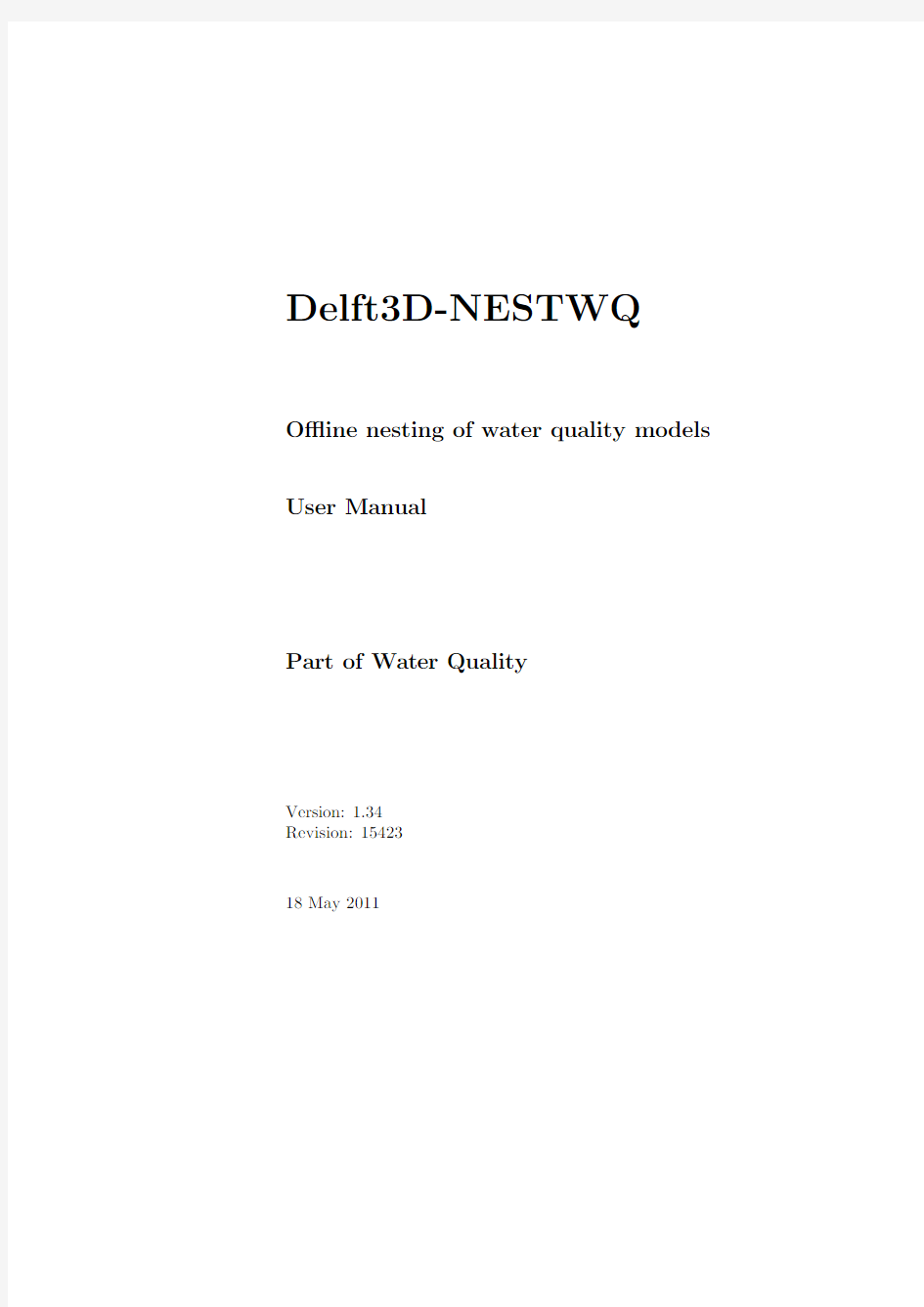

Delft3D-NESTWQ
O?ine nesting of water quality models User Manual
Part of Water Quality
Version:1.34
Revision:15423
18May2011
User Manual Delft3D-NESTWQ
Published and printed by:
Deltares
Rotterdamseweg185
p.o.box177
2600MH Delft
The Netherlands
telephone:+31883358273
fax:+31883358582
e-mail:info@deltares.nl
www:http://www.deltares.nl
For support contact:
telephone:+31883358555
fax:+31883358111
e-mail:delft3d.support@deltares.nl
www:https://www.doczj.com/doc/ae17071487.html,
The screen pictures shown in this manual were produced during the development stages and may di?er from the actual product
Copyright?2011Deltares
All rights reserved.No part of this document may be reproduced in any form by print, photo print,photo copy,micro?lm or any other means,without written permission from the publisher:Deltares.
Delft3D-NESTWQ User Manual Contents May2011
1.34.15423
Contents
1A guide to this manual1
1.1Introduction (1)
1.2Manual version and revisions (1)
1.3Typographical conventions (2)
2Introduction to Delft3D-NESTWQ3
2.1System name and subsystems (3)
2.2Functionality (3)
2.3Overview subsystems (4)
3Getting started5
3.1Starting Delft3D (5)
3.2Getting into Delft3D-NESTWQ (6)
3.3Exploring some menu options (9)
4Input and output11
4.1Input NESTWQ1 (11)
4.2Output NESTWQ1 (12)
4.3Input NESTWQ2 (12)
4.4Output NESTWQ2 (13)
5Tutorial15
5.1Introduction (18)
5.2Input and output NESTWQ1 (18)
5.3Input and output NESTWQ2 (22)
6Limitations,warnings and errors25
6.1Limitations (25)
Deltares iii
May2011 1.34.15423Contents Delft3D-NESTWQ
User Manual
6.2Warnings (26)
6.3Errors (26)
7Description?les29
8Theoretical background31
8.1Boundary segments (31)
8.2Nest segments and weights (31)
References33 iv Deltares
Delft3D-NESTWQ User Manual A guide to this manual May2011
1.34.15423
Chapter1
A guide to this manual
1.1Introduction
This User Manual concerns the o?ine water quality nesting module,Delft3D-NESTWQ,of the Delft3D software suite.To make this manual more accessible we will brie?y describe the contents of each chapter and appendix.
If this is your?rst time to start working with Delft3D-NESTWQ we suggest you to read and practice the getting started of Chapter3and the tutorial of Chapter5.These chapters explain the user input and guide you through the de?nition of your?rst nested simulation.
Chapter2:Introduction to Delft3D-NESTWQ,provides speci?cations of Delft3D-NESTWQ,such as the areas of applications,the functionality provided and an overview of the system.
Chapter3:Getting started,explains the use of the overall menu program,which gives access to all Delft3D modules and to the pre-and post-processing tools.Delft3D-NESTWQ being one of them as part of the WAQ module.
Chapter4:Input and output,provides detailed information on the parameters in the input?le and the output?les from Delft3D-NESTWQ.
Chapter5:Tutorial,emphasis at giving you some?rst hands-on experience in using the Delft3D-NESTWQ tool.
Chapter6:Limitations,warnings and errors,discusses the underlying assumptions and warnings and errors that might occur.
Chapter7:Description?les,explains in detail the contents of input and output?les.
Chapter8:Theoretical background,provides information about boundary segments, nest segments and weights.
References,provides a list of related Delft3D modules and background information.
1.2Manual version and revisions
A manual applies to a certain release of the related numerical program.This manual applies to Delft3D-NESTWQ1version2.00.02and Delft3D-NESTWQ2version2.00.03.
Deltares1
May2011 1.34.15423A guide to this manual Delft3D-NESTWQ
User Manual
1.3Typographical conventions
Throughout this manual,the following conventions in text formats help you to distinguish between di?erent types of text elements.
Example Description
Waves Boundaries Title of a window or sub-window.
Sub-windows are displayed in the Module window and cannot be moved.
Windows can be moved independently from the Module window,such as the Visualisation Area window.
Save Item from a menu,title of a push button or the name of
a user interface input?eld.
Upon selecting this item(click or in some cases double
click with the left mouse button on it)a related action
will be executed;in most cases it will result in displaying
some other(sub-)window.
In case of an input?eld you are supposed to enter input
data of the required format and in the required domain.
<\tutorial\wave\swan-curvi>
“27081999”Data to be typed by you into the input?elds are displayed
between double quotes.
Selections of menu items,option boxes etc.are described
as such:for instance‘select Save and go to the next
window’.
delft3d-menu Commands to be typed by you are given in the font
Courier New,10points.
[m/s][-]Units are given between square brackets when used next
to the formulae.Leaving them out might result in
misinterpretation.
2Deltares
Delft3D-NESTWQ User Manual Introduction to Delft3D-NESTWQ May2011
1.34.15423
Chapter2
Introduction to Delft3D-NESTWQ The transfer of data from an encompassing or’overall’numerical model to an embedded or’nested’numerical model is called nesting.In general the overall model has a coarse resolution of grid cells,whereas the nested model has a higher resolution.At the boundary locations of the nested model the results from the overall model are required as boundary conditions for the nested model.The boundary conditions can be water levels,currents,?uxes or discharges in case of hydrodynamic models,and water quality parameters in case of water quality models.
2.1System name and subsystems
The procedure of nesting through concentrations between Delft3D-WAQ(Deltares,2008c) (or PART Deltares(2008a))models is performed by the system NESTWQ.In this procedure two steps can be distinguished which are handled by separate subsystems: NESTWQ1,for the determination of nest segments and nest weights in the overall model.The concentrations at these segments are used by the next subsystem.
NESTWQ2,for the generation of boundary conditions for the boundary segments in the nested model from the results at the nest segments in the overall model.
2.2Functionality
The functionality of the subsystem NESTWQ1is:
determine for each boundary segment in the nested model which nest segments in the overall model are required for the nesting of results to these boundary segments
determine for each nest segment the weight factors for the interpolation from the sur-rounding nest segments to the boundary segment in the nested model
The functionality of the subsystem NESTWQ2is:
interpolate the concentration time-series from the nest segments in the overall model to boundary conditions for the boundary segments in the nested model
Deltares3
Figure2.1:Data?ow diagram of Delft3D-NESTWQ
4Deltares
Delft3D-NESTWQ User Manual Getting started May2011
1.34.15423
Chapter3
Getting started
3.1Starting Delft3D
To start Delft3D:
On an MS Windows platform:select Delft3D in the Applications menu or click on the Delft3D icon on the desktop.
On Linux and UNIX machines:type Delft3D-MENU on the command line.
Next the title window of Delft3D is displayed,Figure3.1:
After a short while the main window of the Delft3D-MENU appears,Figure3-2.
Whether or not you may use speci?c Delft3D modules and features depends on the license ?le you have.For now,only concentrate on exiting Delft3D-MENU,hence: Select Exit.
The window will be closed and you are back in the Windows Desk Top screen for PCs or on the command line for Linux and UNIX workstations.
Figure3.1:Title window of Delft3D
Deltares5
May2011 1.34.15423
Getting started Delft3D-NESTWQ
User Manual
Figure3.2:Main window Delft3D-MENU
Remark:
?In this and the following chapters several windows are shown to illustrate the presenta-tion of Delft3D-MENU and Delft3D-NESTWQ.These windows are grabbed from the PC-platform.For Linux and UNIX workstations the content of the windows is the same,but the colours may be di?erent.On the PC-platform you can set your preferred colours by using the Display Properties.
3.2Getting into Delft3D-NESTWQ
To continue restart the menu program as indicated above.To access the nesting tool between an overall water quality model and a detailed water quality model,select the far-?eld water quality module.
Select Water Quality in the main window,see Figure3.2.
Next the selection window for Far-?eld water quality(all modules)is displayed,see Figure3.3.
The nesting functionality is exactly the same for all water quality modules,therefore: Select General.
The selection window for Water quality(W AQ)is displayed(Figure3.4),in which you can convert and/or aggregate hydrodynamic results,prepare a substance?le using the Process Library Con?guration Tool,prepare a water quality input?le,run the pre-processor,execute a computation,inspect the report?les with information on the execution,visualise the results, and access additional tools.
Before continuing with any of the selections of this Water quality(W AQ)window,you must select the directory in which you are going to nest water quality results:
6Deltares
Delft3D-NESTWQ User Manual Getting started May2011
1.34.15423
Figure3.3:Selection window for Far-?eld water quality(all modules)
Figure3.4:Selection window for Water Quality(general)
Deltares7
May2011 1.34.15423
Getting started Delft3D-NESTWQ
User Manual
Figure3.5:Select working directory window
Figure 3.6:Select working directory window to set the working directory to
Click the Select working directory button.
Next the Select changing directory window,Figure3.5,is displayed(your current direc-tory may di?er,depending on the location of your Delft3D installation).
Browse to and enter the
Enter the
Enter the<2d-2d>sub-directory and close the Select working directory window by clicking OK,see Figure3.6.
Next the Water quality(W AQ)window is re-displayed,but now the changed current working directory is displayed in the title bar,see Figure3.7.
The nesting tools are part of the Additional tools,hence:
Click on Tools.
8Deltares
Delft3D-NESTWQ User Manual
Getting started May2011
1.34.15423
Figure3.7:Current working directory
Figure3.8:Selection window for Additional tools
The Additional tools window,Figure3.8,contains the supporting programs to con?gure your own Processes Library and to nest water quality models.
Click on Nesting to show the various steps in the nesting of water quality models,see Figure3.9.
Click on Nest Input(1).
The input?le for NESTWQ1is opened,see Figure3.10.
Select File–Exit,to close the input?le.
Select Return,to close the Additional tools window.
Select Return,and Return twice again,to enter the main window of Delft3D-MENU.
Click Exit.
The window is closed and the control is returned to the desk top or the command line. 3.3Exploring some menu options
To guide you through some menu options please follow the example in Chapter5,Tutorial. Deltares9
May2011 1.34.15423
Getting started Delft3D-NESTWQ
User Manual
Figure3.9:election window for Additional tools,nesting water quality models
Figure3.10:Input?le for NESTWQ1
10Deltares
Delft3D-NESTWQ User Manual Input and output May2011
1.34.15423
Chapter4
Input and output
NESTWQ1and NESTWQ2have each their own input?le.The input?les
4.1Input NESTWQ1
The input?le
cations
all model
cations
nested model
segments in Delft3D-WAQ monitor format
weight factors required for the nesting procedure in NESTWQ2
The?lenames between quotes are free to choose with a maximal length of128characters. Remarks:
?The required information about the vertical structure of the models is contained in the grid?les.If the overall model is2DH and the nested model is3D,NESTWQ2will generate a uniform3D pro?le for the nested model.If the overall model is3D and the nested model is2DH,NESTWQ2will generate depth-averaged boundary conditions for the nested model.
?If both models are3D then the number of layers in each model must be equal. Example input?le
’..\hkcrs.3d\https://www.doczj.com/doc/ae17071487.html,o’;X,Y co-ordinates overall model
Deltares11
May2011 1.34.15423Input and output Delft3D-NESTWQ
User Manual
’..\hkcrs.3d\com-o3d.lga’;grid table with active cells overall model ’..\siulam.3d\https://www.doczj.com/doc/ae17071487.html,o’;X,Y co-ordinates nested model
’..\siulam.3d\com-d3d.lga’;grid table with active cells nested model
’3d-3d.dia’;diagnostics from NESTWQ1
’3d-3d.adm’;nest segments and weight factors overall model 4.2Output NESTWQ1
The output?les of NESTWQ1are:
Delft3D-WAQ monitor format
required for the nesting procedure in NESTWQ2
Remarks:
?It is not necessary to include the required nest segments in the simulation with the overall model as the nesting is performed with the results in the map?le.The map ?le contains the concentrations at every grid point,thus including the required nest segments.
?The administration?le contains the required information about the vertical structure of each model.
See Chapter5for an example of these?les.
4.3Input NESTWQ2
The input?le
ment the overall nest segments and weight factors required for the
nesting procedure in NESTWQ2
ary segments of the nested model
The?lenames between quotes are free to choose with a maximal length of128characters. Remark:
?The?rst‘nosys’active substances will be transferred as boundary conditions for the nested model.
Example input?le
12Deltares
Delft3D-NESTWQ User Manual Input and output May2011
1.34.15423
’..\nestwq1.v20\3d-3d.adm’;nest segments and weight factors overall model ’o3d-waq.map’;map file overall model
4;number of active substances to nest
’3d-3d.dia’;diagnostics from NESTWQ2
’3d3dwaq.bcc’;boundary conditions for nested model
4.4Output NESTWQ2
The output?les of NESTWQ2are:
the nested model
See Chapter5for an example of the diagnostics?le.
Deltares13
May2011 1.34.15423Input and output Delft3D-NESTWQ
User Manual
14Deltares
Delft3D-NESTWQ User Manual Tutorial May2011
1.34.15423
Chapter5
Tutorial
At this moment no graphical user interface is available to perform the nesting of water quality models.In order to perform the nesting,correctly,the following steps are required:
Edit/Create
You have to specify the names of theand?les of the overall and detailed model.Specify the administration?le.On forehand the hydrodynamics of both the overall and nested model must be converted to formats required for Delft3D-WAQ(Couple menu, see Deltares(2008c)).
Create administration?le(execute NESTWQ1)
Within this step a diagnostic?le and an administration?le is created which is required input for the second step of the of the nesting(NESTWQ2).
Edit/Create
You must specify the name of the administration?le(created by step2),the name of the water quality map?le of the overall model,the number of active substances to nest and the name of the binary boundary output?le for the detailed model.
Create boundary conditions(execute NESTWQ2)
Within this step a diagnostic?le and a boundary?le is created which is required input for running the water quality detailed model.
Examine diagnostic?les of NESTWQ1and NESTWQ2
After executing NESTWQ1and/or NESTWQ2you can inspect the if the modules have run correctly.
Edit nested W AQ input?le
In this step you must add the created boundary?lename(step4)by editing block4of the water quality input?le:
Deltares15
May2011 1.34.15423Tutorial Delft3D-NESTWQ
User Manual
goto block#4
change‘1:information in this?le’to‘-2:information in binary?le’
write on a new record the name of boundary?le between quotes
delete all other information in the following records in block#4(until block#5)
In order to demonstrate the use of Delft3D-NESTWQ the following tutorial can be applied: Available data?les:
1.Start Delft3D-MENU.
2.Select Water Quality from the main menu.
3.Select General from the Far-?eld water quality(all modules)selection window.
4.Select Coupling and start COUP-GUI by selecting De?ne input.
5.Open in COUP-GUI Data Group Hydrodynamics and open
6.Save the input as
7.Select File–Exit to leave COUP-GUI.
8.Select Start to execute the coupling.A window opens with messages from the coupling.
Close this window when the coupling is?nished.
9.Go back by selecting Return in the Hydrodynamic coupling window.
10.Select De?ne input to start the WAQ-GUI.
11.Activate in WAQ-GUI Data Group Hydrodynamics and select
12.Set dispersion to10m2/s in x and y direction.
13.Activate Data Group Substances and select?le
14.Set Time Frame to1-1-2000-3-1-2000,timestep3minutes
15.Select Numerical option5in Data Group Numerical options
16.Add two discharges at(32,28)and(44,28)and assign a load of1000g/s of CTR1to
both discharges(Data Group Discharges)by button Edit data
17.Select Output Option Data Group and set output timers for the map?le to1-1-2000
(start);3-1-2000(stop);1hour time step
18.Save scenario as?le(e.g.
19.Exit the WAQ-GUI
16Deltares