ArchestrA IDE入门
- 格式:pdf
- 大小:1.06 MB
- 文档页数:12

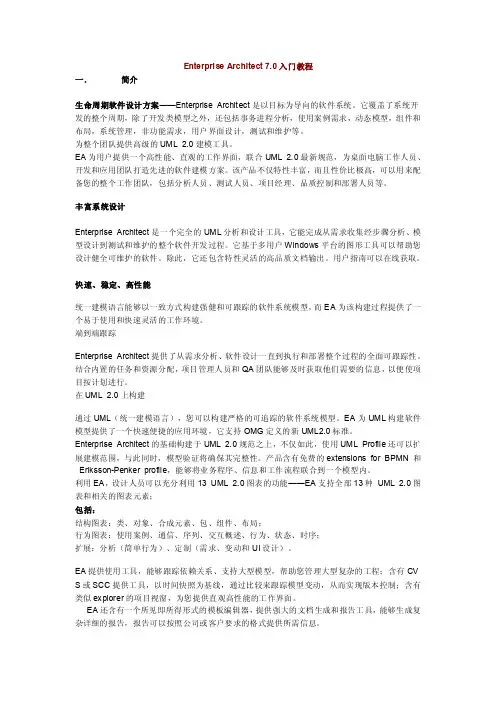
Enterprise Architect 7.0入门教程一.简介生命周期软件设计方案——Enterprise Architect是以目标为导向的软件系统。
它覆盖了系统开发的整个周期,除了开发类模型之外,还包括事务进程分析,使用案例需求,动态模型,组件和布局,系统管理,非功能需求,用户界面设计,测试和维护等。
为整个团队提供高级的UML 2.0建模工具。
EA为用户提供一个高性能、直观的工作界面,联合UML 2.0最新规范,为桌面电脑工作人员、开发和应用团队打造先进的软件建模方案。
该产品不仅特性丰富,而且性价比极高,可以用来配备您的整个工作团队,包括分析人员、测试人员、项目经理、品质控制和部署人员等。
丰富系统设计Enterprise Architect是一个完全的UML分析和设计工具,它能完成从需求收集经步骤分析、模型设计到测试和维护的整个软件开发过程。
它基于多用户Windows平台的图形工具可以帮助您设计健全可维护的软件。
除此,它还包含特性灵活的高品质文档输出。
用户指南可以在线获取。
快速、稳定、高性能统一建模语言能够以一致方式构建强健和可跟踪的软件系统模型,而EA为该构建过程提供了一个易于使用和快速灵活的工作环境。
端到端跟踪Enterprise Architect提供了从需求分析、软件设计一直到执行和部署整个过程的全面可跟踪性。
结合内置的任务和资源分配,项目管理人员和QA团队能够及时获取他们需要的信息,以便使项目按计划进行。
在UML 2.0上构建通过UML(统一建模语言),您可以构建严格的可追踪的软件系统模型。
EA为UML构建软件模型提供了一个快速便捷的应用环境,它支持OMG定义的新UML2.0标准。
Enterprise Architect的基础构建于UML 2.0规范之上,不仅如此,使用UML Profile还可以扩展建模范围,与此同时,模型验证将确保其完整性。
产品含有免费的extensions for BPMN 和Eriksson-Penker profile,能够将业务程序、信息和工作流程联合到一个模型内。
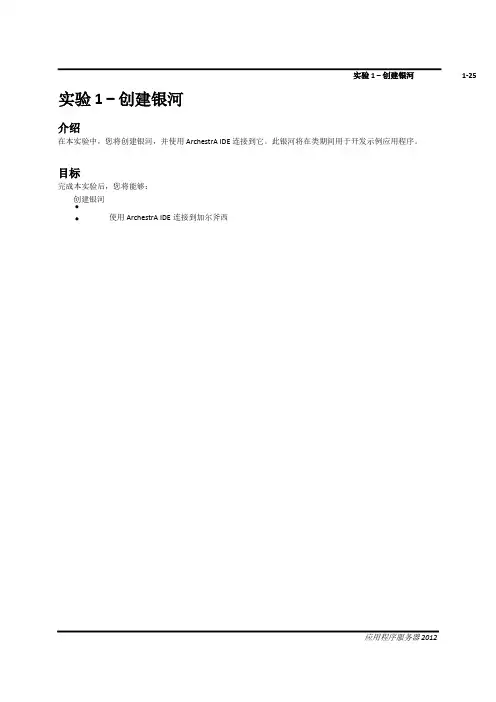
实验 1 –创建银河介绍在本实验中,您将创建银河,并使用 ArchestrA IDE 连接到它。
此银河将在类期间用于开发示例应用程序。
目标完成本实验后,您将能够:创建银河使用 ArchestrA IDE连接到加尔斧西创建银河在以下步骤中,您将创建一个银河并连接到它。
1.打开ArchestrA IDE(开始 |所有计划 |奇迹软件 |阿尔切斯特拉 IDE)"连接到银河"对话框显示,本地节点名称显示在GR 节点名称下拉列表中。
在此映像中,训练PC-ENG2是本地计算机名称。
2.单击"新建银河"按钮创建新的银河。
将出现"新建银河"对话框。
3.在"银河"名称字段中,输入训练银河。
4.在"银河类型"字段中,确认已选择"基础_应用程序_服务器.cab"。
5.单击"创建"。
将显示"创建银河"对话框并显示"银河"创建进度。
这将需要一些时间。
检查以确保未显示任何错误消息。
6.当创建银河进度显示100% 已完成时,单击"关闭"。
新创建的训练银河现在显示在Galaxy 名称下拉列表中。
7.单击"连接"。
"连接到银河"对话框将关闭,几秒钟后,ArchestrA IDE 将打开。
您将使用ArchestrA IDE 在本课程的其余部分中开发银河。
- 此页有意留空 -。

Wonderware培训Wonderware公司推出旗舰级InTouch软件,这是第一个基于微软Windows®操作系统的人机界面(HMI)。
Wonderware只能在windows环境下运行,支持32位及64位操作系统,但wonderware 公司建议使用32位操作系统因为64位操作系统部是很稳定,系统容易崩溃带来不必要的损失。
Wonderware软件架构:Intouch等可视部分客户端 Active factory分析部分Information Server CAL等第3方认可软件即符合(微软技术标准,工业标准)App Server发布数据三个服务器 Historian历史数据Information Server实时数据DAServer/I/OserverPLC等第三方软件Daserver/ioserver :收到采集命令,采集数据,发广播包,工作完成后,各机从DAseerver 堆栈中提取数据。
概念:1.Archestry 只是一个名字2.Application server:应用程序服务器。
类似于I/Osever 客户端(阀门,泵,开关等运行配置,控制配置,run_time部分)3.Galaxy:数据库4.Galaxy Repostistory:配置的指令存储在此可以用这台机器进行开发。
5.GR是装Galaxy数据库的机器一个(工程)网络只能有一个Galaxy。
安装前准备:APPLICATION SERVER 的同时还可以安装I/OserverGR SQLSERVER可单独也可与APPLICATION 一起装。
Historation > 安装SQL server2005数据库需要建立防火墙,需专门一台机器。
Information server >安装SQL server2005数据库需要建立防火墙,需专门一台机器。
步骤1:1.每台机器装BOOTSTAP(需要主动对GR访问取数据的必须安装不是主动对GR访问被动的接收数据的不用安装)。
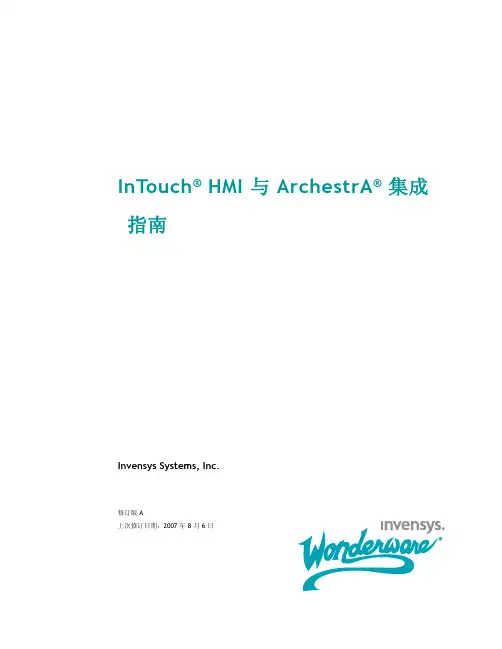

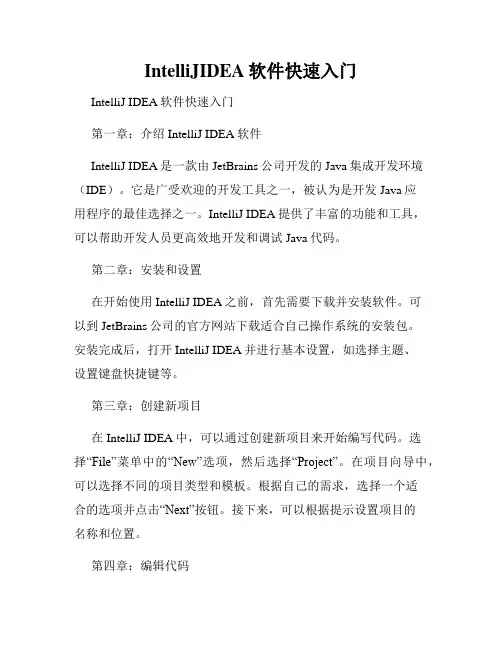
IntelliJIDEA软件快速入门IntelliJ IDEA软件快速入门第一章:介绍IntelliJ IDEA软件IntelliJ IDEA是一款由JetBrains公司开发的Java集成开发环境(IDE)。
它是广受欢迎的开发工具之一,被认为是开发Java应用程序的最佳选择之一。
IntelliJ IDEA提供了丰富的功能和工具,可以帮助开发人员更高效地开发和调试Java代码。
第二章:安装和设置在开始使用IntelliJ IDEA之前,首先需要下载并安装软件。
可以到JetBrains公司的官方网站下载适合自己操作系统的安装包。
安装完成后,打开IntelliJ IDEA并进行基本设置,如选择主题、设置键盘快捷键等。
第三章:创建新项目在IntelliJ IDEA中,可以通过创建新项目来开始编写代码。
选择“File”菜单中的“New”选项,然后选择“Project”。
在项目向导中,可以选择不同的项目类型和模板。
根据自己的需求,选择一个适合的选项并点击“Next”按钮。
接下来,可以根据提示设置项目的名称和位置。
第四章:编辑代码在IntelliJ IDEA中,可以使用强大的代码编辑器来编写Java代码。
可以创建新的Java文件,或者打开现有的Java文件进行编辑。
编辑器提供了丰富的代码补全、代码提示和代码自动修正功能,可以大大提高编写代码的效率。
同时,还可以使用多个窗口和标签页来方便地管理代码。
第五章:调试代码IntelliJ IDEA提供了强大的调试功能,可以帮助开发人员定位和修复代码中的错误。
在编辑器中设置断点,然后运行项目。
当程序执行到断点处时,会暂停执行并显示相应的变量值和调用堆栈信息。
可以逐步执行代码,观察变量的变化,以便找到和解决问题。
第六章:版本控制IntelliJ IDEA集成了流行的版本控制系统,如Git和Subversion。
可以方便地对项目进行版本控制,管理代码的变更和合并。
可以通过图形界面进行提交、拉取和推送代码等操作,并可以查看代码间的差异。
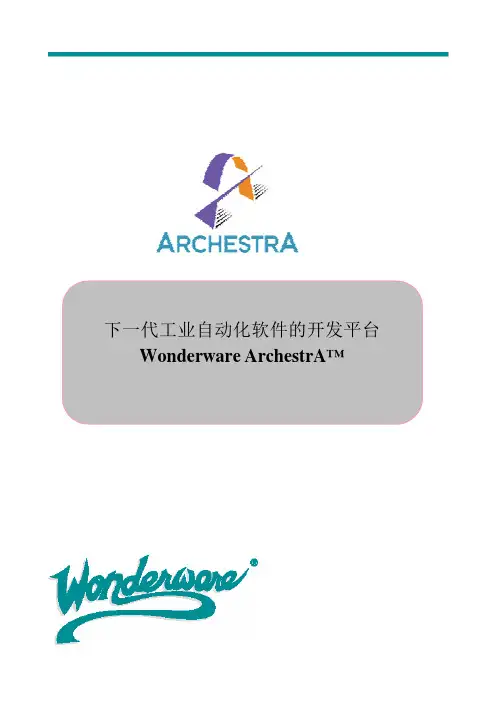
下一代工业自动化软件的开发平台 Wonderware ArchestrA™Wonderware 企业级应用和信息系统的新平台 -- ArchestrAWonderware 在过去的 5 年中投入了巨大的人力和资金为工业应用开发这样一个强大的平台(见图一)。
Wonderware 很早就认识到在一个统一的平台之上创建和运行工业应用程序的重要性。
这样的一个新的平 台框架使应用程序的开发者能专著于充分利用他们本行业的专业知识,而不用再底层技术细节上花费过多 的精力。
这个全新的技术叫做:ArchestrA™ -- 她不是传统意义上的一个单独的产品,而是一个平台,一套底层服 务。
这个新的技术给工业自动化应用的开发者:从系统集成商、OEM、增值销售商到最终用户带来巨大的 好处。
(图一) Wonderware 将工业自动化软件都需要的一些的共同的基本的功能和服务( Services)抽象出来,构成 ArchestrA™ 平台。
她旨在将用户从复杂的底层技术中解放出来,他们只需要“组合”的技能,而不是“编 程”技术,并专注于他们已经熟悉的本行业的专业知识。
这个平台构架在微软操作系统和相关软件(例如.Net 框架)之上。
ArchestrA™ 致力于提供一个可以在各种自动化行业实施的,包含通用底层结构的平台。
ArchestrA™ 提供如 下一些公共服务: •设计和开发环境 Design and development environment •部署机制 Deployment Services•脚本和计算服务 Powerful scripting and calculation services • 报警和事件子系统 Alarm and Event subsystem, for management, delivery, printing, and historization servicesfor alarm and events •强大的内置的历史纪录和数据传输服务 Powerful built in historization and guaranteed delivery services •规模可伸缩性 Built in distributed architecture services for scaleability •集成硬件驱动 Integration with and data acquisition from all types of field devices •对象间通讯和命名服务 Inter-object communications and name service management services •版本管理服务 Version management services •安全机制服务 Security Model services •集中授权和部署服务 Centralized license management and deployment services •集中故障诊断服务 Centralized system diagnostics and system administration services •对象和应用服务的国际化 Internationalization of objects and application services •界面编辑服务 Graphical/UI editing services, with multiple runtime rendering services •报表和查询服务 Reporting and Query services •支持 OPC 和 SQL 等工业标准 Common support for industry standards such as OPC and SQL这个仍然可以扩展的特点列表,预示着在不久的将来工程师们开发工业自动化应用的方式将会发生巨大的 变化!工程师们将用一种全新的,以工厂为中心(Plant-centric ),组件化对象化的方式进行系统设计。

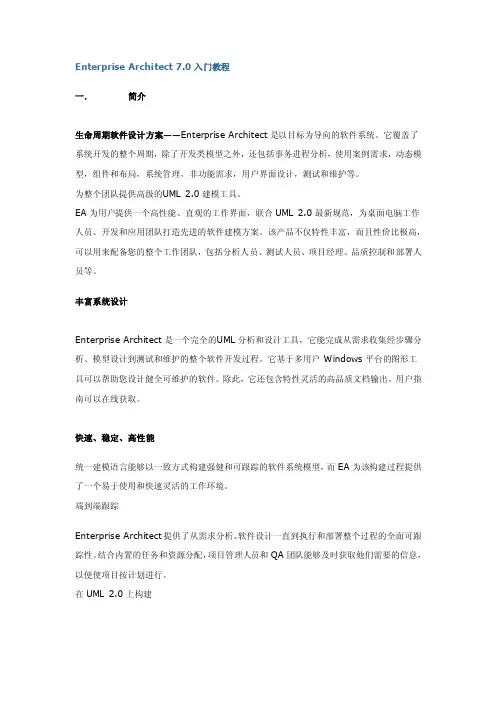
Enterp riseArchit ect 7.0入门教程一.简介生命周期软件设计方案——Enterp riseArchit ect是以目标为导向的软件系统。
它覆盖了系统开发的整个周期,除了开发类模型之外,还包括事务进程分析,使用案例需求,动态模型,组件和布局,系统管理,非功能需求,用户界面设计,测试和维护等。
为整个团队提供高级的U ML 2.0建模工具。
EA为用户提供一个高性能、直观的工作界面,联合UML2.0最新规范,为桌面电脑工作人员、开发和应用团队打造先进的软件建模方案。
该产品不仅特性丰富,而且性价比极高,可以用来配备您的整个工作团队,包括分析人员、测试人员、项目经理、品质控制和部署人员等。
丰富系统设计Enterp riseArchit ect是一个完全的U ML分析和设计工具,它能完成从需求收集经步骤分析、模型设计到测试和维护的整个软件开发过程。
它基于多用户 Window s平台的图形工具可以帮助您设计健全可维护的软件。
除此,它还包含特性灵活的高品质文档输出。
用户指南可以在线获取。
快速、稳定、高性能统一建模语言能够以一致方式构建强健和可跟踪的软件系统模型,而EA为该构建过程提供了一个易于使用和快速灵活的工作环境。
端到端跟踪Enterp riseArchit ect提供了从需求分析、软件设计一直到执行和部署整个过程的全面可跟踪性。
结合内置的任务和资源分配,项目管理人员和QA团队能够及时获取他们需要的信息,以便使项目按计划进行。
在UML 2.0上构建通过UML(统一建模语言),您可以构建严格的可追踪的软件系统模型。
EA为UML构建软件模型提供了一个快速便捷的应用环境,它支持OMG定义的新U ML2.0标准。
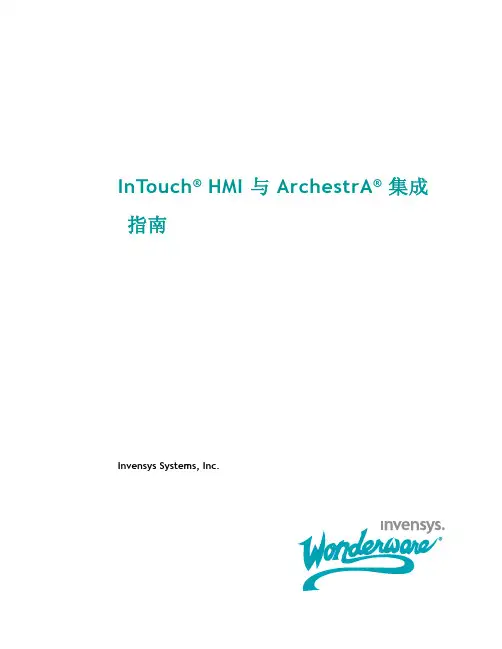
ArchiCAD入门中文教程清晰版要点目录CONTENCT •软件介绍与安装•界面认识与基本操作•绘图工具使用指南•三维建模功能详解•材质、灯光与渲染设置教程•布局、出图与打印输出指南•实战案例:小型住宅设计流程演示01软件介绍与安装ArchiCAD概述ArchiCAD是一款专业的建筑设计软件,广泛应用于建筑、城市规划、室内设计等领域。
它提供了丰富的工具和功能,支持从概念设计到施工图的全程设计流程。
ArchiCAD以其高效、灵活和易用的特点,受到了广大设计师的青睐。
01020304强大的建模功能智能化的设计工具丰富的资源库良好的协同性软件特点与优势ArchiCAD 拥有丰富的资源库,包括各种建筑材料、家具、设备等,方便用户快速搭建场景。
软件内置了智能化的设计工具,如自动布局、自动标注等,提高了设计效率。
ArchiCAD 提供了精准的建模工具,支持创建复杂的建筑形体和结构。
软件支持多人协同设计,方便团队成员之间的沟通与协作。
010203安装步骤下载ArchiCAD安装包并解压;运行安装程序,按照提示进行安装;•安装完成后,启动ArchiCAD并进行初始化设置。
010203确保计算机配置满足软件运行要求;安装过程中关闭杀毒软件,以免误删文件;注意事项安装完成后及时更新软件至最新版本;学习使用前请先熟悉软件界面与基本操作。
02界面认识与基本操作主界面视图控制栏属性栏工具箱界面组成及功能包括菜单栏、工具栏、绘图区域、状态栏等,提供全面的设计和建模功能。
用于控制视图的缩放、平移、旋转等操作,方便用户观察模型。
显示当前选中对象的属性信息,如尺寸、材质、颜色等,方便用户进行修改。
提供常用的绘图和编辑工具,如直线、圆、多边形、移动、旋转等。
标准工具栏绘图工具栏编辑工具栏视图工具栏常用工具栏介绍包括新建、打开、保存、打印等常用文件操作。
包括移动、旋转、缩放、镜像等常用的编辑操作。
提供直线、圆、弧、多边形等基本绘图工具。
ArchestrAIDE⼊门Lab 1 –Setting Up the GalaxyIntroductionIn this lab you will create a Galaxy database within the ArchestrA IDE and derive a WinPlatform template from a base template. You will use the InTouchViewApp object to create a new InTouch Managed application. Then you will open your Managed InTouch application in WindowMaker and create a new window.ObjectivesUpon completion of this lab, you will be able to:Create a GalaxyCreate and deploy a WinPlatformCreate a Managed InTouch applicationEdit a Managed InTouch applicationCreate a GalaxyFirst, you will use the ArchestrA IDE to create a new Galaxy.1.Open the ArchestrA IDE (Start | All Programs | Wonderware | ArchestrA IDE).2.Click New Galaxy.The New Galaxy dialog box appears.3.Configure the New Galaxy dialog box as follows:GR node name: (default)Galaxy name:TrainingGalaxyGalaxy type:Base_InTouch.cab4.Click Create.The Create Galaxy dialog box appears.Note:This process may take several minutes to complete.5.When the bottom progress bar displays 100% completed, click Close to return to the Connect To Galaxy dialog box.6.In the Connect To Galaxy dialog box, click Connect.The ArchestrA IDE appears.Create a New Derived TemplateNext you will create a template toolset to organize your work. You will derive a $gWinPlatform template from a base template and place it in your new template toolset.7.In the Template Toolbox, right-click TrainingGalaxy and click New Template Toolset./doc/a8263c2b2f60ddccda38a07a.html the toolset Class Templates.A new template toolset is created.9.In the System toolset, right-click $WinPlatform and click New | Derived Template.10.Change the name to $gWinPlatform.11.Drag $gWinPlatform to the Class Templates toolset.12.Right-click $gWinPlatform and click New | Instance.The instance is created in the Galaxy and can be seen in the Model view.13.Change the name to WinPlatform_.14.Right-click WinPlatform__and click Deploy.The Deploy dialog box appears.15.Keep all defaults and click OK.The system will deploy the necessary object.Note:This process may take several moments to complete.16.After the deployment is complete, click Close.Notice that the icon now indicates the new WinPlatform instance is deployed.Create the InTouch Application17.In the Template Toolbox \System toolset, right-click the $InTouchViewApp object and click New | Derived Template.18.Rename the new template $InTouchPart1and drag to the Class Templates toolset.You can identify an un-configured InTouchViewApp object by the red X icon adjacent the object name.19.Double-click $InTouchPart1to start the configuration wizard. The InTouchViewApp Initialization dialog box appears.20.Accept the default setting and click Next.21.Enter InTouch Software Part 1 Labs in the Description field.Important:Do not check the InTouchView application check box. 22.Click Next.The WindowMaker application opens.Create a WindowNext you will create and configure a new window in WindowMaker.23.On the File menu, click New Window.The Window Properties dialog box appears.24.In the Name field, enter Content1.25.Click the Window Color box and click light blue on the color palette.26.Ensure the Window Type is set to Replace.27.Uncheck Title Bar and Size Control.28.In the Frame Style area, click None.Note: The Double and None Frame Style options are not enabled until the Title Bar is disabled.29.In the Dimensions area, enter the following details:X Location: 0Y Location: 101Window Width: 1150Window Height: 850This places the window in a specific location, with a specific height and width.30.Click OK.Content1appears.Note: You will save your work in the next lab.。
ArchiCAD中文教程带领您进入ArchiCAD的世界,一步一步地创建一个虚拟建筑。
步骤 00 –介绍 (1)步骤 01 –建立布局 (4)步骤 02 –利用楼层 (18)步骤 03 –完成建筑封顶 (23)步骤 04 –发展设计 (28)步骤 05 –添加门窗 (38)步骤 06 –增加楼梯 (52)步骤 07 –定义房间用途和空间 (57)步骤 08 –增加最终细节 (61)步骤 09 –测量和估算建筑成本 (65)步骤 10 –向客户演示 (69)步骤 00 –介绍我们将向您展示使用一个物体模型是多么容易的一件事,30分钟内您将完成所有的建筑系统,为您的客户和项目合作伙伴递送高质量的设计和图纸,ArchiCAD 虚拟建筑使用的概念都是您司空见惯的,如如墙、门、楼板和屋顶等,我们的演示过程是符合您传统的设计方式的,不过不是二维中的绘图,而是使用了三维几何和其他属性的智能物体。
“The ArchiCAD in 30 minutes”光盘包含的是一个提供仅限制了保存和打印功能的该软件的演示版。
安装好后,我们将带来您完成10个步骤,每个步骤的ArchiCAD 项目文件都可以在ArchiCAD 8.0 Demo/ArchiCAD in 30 minutes目录下找到,您必须在一次完成一个步骤,因为您不能保存,您只需要打开对应步骤的文件,该步骤之前的所有步骤完成的内容都有。
您将学习创建一个小展览室,底楼是展览空间,二楼为画廊,以及其他一些员工和参观者所需要的日常设施。
建筑平面图如下,不同的用户界面元素将帮您完成建筑该项目。
坐标框显示光标所在位置的世界坐标或局部坐标,让您控制栅格系统和重力工具的状态。
界面左边的工具箱显示了一系列用于选择、3D建构、2D绘图和视觉化表现的工具。
信息框使您获得建筑部件的即时反馈信息。
用它来设置任何部件并可直接修改它们的参数,在显示当前工具的图标同时还显示其当前建构方式和几何形状。
培训手册Wonderware ApplicationServer 3.1目录一、简介 (5)1.1 Wonderware系统平台 (5)Lab 1 创建Galaxy (6)1.2 ArchestrA IDE (9)1.3 系统对象 (17)1.4 建模及规划 (18)Galaxy项目开发流程 (18)Lab 2 搅拌器建模分辨 (19)二、平台应用结构 (22)2.1 模板 (22)Lab 3创建一个模板 (22)2.2 开发模板 (27)Lab 4创建部署模板 (27)2.3 运行环境 (35)Lab 5如何使用对象查看器 (35)2.4 连接现场数据 (41)Lab 6 连接现场数据 (41)三、平台应用对象 (49)3.1 模板与实例 (49)3.2 用户定义对象 (51)Lab 7 创建热交换器模板 (51)3.3 改变控制及衍生 (61)Lab 8 如何改变控制及衍生 (61)3.4 模拟型设备对象 (64)Lab 9 创建仪表模板 (64)3.5 离散型设备对象 (66)Lab 10 创建阀、泵、电机模板 (66)3.6 模板容器 (74)Lab 11创建Mixer (74)四、扩展对象 (91)4.1 UDAs (91)4.2 扩展属性 (91)Lab 12配置电机速度属性 (91)4.3 脚本简介 (96)Lab 13用脚本添加自动连接至DDE Suitelink Client (96)Lab 14用脚本配置自动注释 (99)五、报警和历史 (105)5.1 报警 (105)Lab 15报警配置 (105)5.2 历史 (117)Lab 16历史配置 (117)六、安全 (122)6.1 安全回顾 (122)Lab 17安全配置 (122)七、Galaxy 维护 (142)7.1 导出导入对象 (142)7.2 通过.csv文件配置实例 (143)7.3 系统管理控制(SMC) (144)7.4 网络账户功能 (145)八、数据采集产品 (145)8.1 IO Server (146)8.2 DA Server (147)8.3 DI Object (147)九、多节点开发 (148)9.1 应用系统冗余 (148)Lab 18 配置应用冗余 (148)9.2 数据采集冗余 (150)Lab 19 配置DI对象冗余 (150)9.3 多节点应用 (153)Lab 20 转换到网络开发环境 (153)一、简介1.1 Wonderware 系统平台系统架构节点 描述 安装组件Galaxy Repository GR 节点,一个Galaxy 就有一个GR 节点。
Lab 1 –Setting Up the Galaxy
Introduction
In this lab you will create a Galaxy database within the ArchestrA IDE and derive a WinPlatform template from a base template. You will use the InTouchViewApp object to create a new InTouch Managed application. Then you will open your Managed InTouch application in WindowMaker and create a new window.
Objectives
Upon completion of this lab, you will be able to:
Create a Galaxy
Create and deploy a WinPlatform
Create a Managed InTouch application
Edit a Managed InTouch application
Create a Galaxy
First, you will use the ArchestrA IDE to create a new Galaxy.
1.Open the ArchestrA IDE (Start | All Programs | Wonderware | ArchestrA IDE).
2.Click New Galaxy.
The New Galaxy dialog box appears.
3.Configure the New Galaxy dialog box as follows:
GR node name:<your computer name> (default)
Galaxy name:TrainingGalaxy
Galaxy type:Base_InTouch.cab
4.Click Create.
The Create Galaxy dialog box appears.
Note:This process may take several minutes to complete.
5.When the bottom progress bar displays 100% completed, click Close to return to the Connect To
Galaxy dialog box.
6.In the Connect To Galaxy dialog box, click Connect.
The ArchestrA IDE appears.
Create a New Derived Template
Next you will create a template toolset to organize your work. You will derive a $gWinPlatform template from a base template and place it in your new template toolset.
7.In the Template Toolbox, right-click TrainingGalaxy and click New Template Toolset.
the toolset Class Templates.
A new template toolset is created.
9.In the System toolset, right-click $WinPlatform and click New | Derived Template.
10.Change the name to $gWinPlatform.
11.Drag $gWinPlatform to the Class Templates toolset.
12.Right-click $gWinPlatform and click New | Instance.
The instance is created in the Galaxy and can be seen in the Model view.
13.Change the name to WinPlatform_<your computer name>.
14.Right-click WinPlatform__<your computer name>and click Deploy.
The Deploy dialog box appears.
15.Keep all defaults and click OK.
The system will deploy the necessary object.
Note:This process may take several moments to complete.
16.After the deployment is complete, click Close.
Notice that the icon now indicates the new WinPlatform instance is deployed.
Create the InTouch Application
17.In the Template Toolbox \System toolset, right-click the $InTouchViewApp object and click New |
Derived Template.
18.Rename the new template $InTouchPart1and drag to the Class Templates toolset.
You can identify an un-configured InTouchViewApp object by the red X icon adjacent the object name.
19.Double-click $InTouchPart1to start the configuration wizard. The InTouchViewApp Initialization
dialog box appears.
20.Accept the default setting and click Next.
21.Enter InTouch Software Part 1 Labs in the Description field.
Important:Do not check the InTouchView application check box.
22.Click Next.
The WindowMaker application opens.
Lab 1 –Setting Up the Galaxy 17
InTouch 2012 –Part 1
Create a Window
Next you will create and configure a new window in WindowMaker.
23.On the File menu, click New Window .
The Window Properties dialog box appears.
24.In the Name field, enter Content1.
25.
Click the
Window Color box and click light blue on the color palette.
18Module 1–Introduction
Invensys Learning Services 26.Ensure the Window Type is set to Replace .
27.Uncheck Title Bar and Size Control .
28.In the Frame Style area, click None .Note: The Double and None Frame Style options are not enabled until the Title Bar is disabled.
29.In the Dimensions area, enter the following details:
X Location:
0 Y Location:
101 Window Width:
1150 Window Height: 850
This places the window in a specific location, with a specific height and width.
30.Click OK
.
Content1appears.Note: You will save your work in the next lab.。