Catia V5非常好用的基础教程
- 格式:pdf
- 大小:425.42 KB
- 文档页数:12

目录•CATIAV5软件概述与安装•CATIAV5界面与基本操作•草图设计与建模基础•零件设计与高级建模技术•装配设计与运动仿真•工程图制作与输出•CATIAV5高级功能与应用CATIAV5软件概述与安装CATIAV5软件简介CATIAV5是法国达索公司开发的一款高端CAD/CAE/CAM一体化软件,广泛应用于航空航天、汽车、机械制造等领域。
该软件具有强大的建模、分析和优化功能,支持多平台操作,并提供了丰富的二次开发接口。
全面的CAD/CAE/CAM功能:CATIAV5提供了从产品设计、分析到制造的全方位解决方案。
01CATIAV5软件特点与优势高度集成化:实现了CAD、CAE和CAM之间的无缝集成,提高了设计效率。
02强大的建模能力:支持参数化和非参数化建模,能够满足复杂产品的设计需求。
03丰富的标准件库:内置了大量标准件库,方便用户快速构建产品模型。
04高效的协同设计:支持多人协同设计和并行工程,提高了团队协作效率。
05CATIAV5软件安装步骤获取安装程序安装准备运行安装程序激活软件启动软件从官方网站或授权渠道下载CATIAV5软件的安装程序。
确保计算机满足最低系统要求,并关闭所有正在运行的程序。
双击安装程序,按照提示进行安装。
选择安装路径和相关组件。
根据提示输入序列号或激活码,完成软件的激活操作。
安装完成后,在计算机上找到CATIAV5的快捷方式,双击启动软件。
CATIAV5界面与基本操作标题栏显示当前文档的名称和CATIAV5的版本信息。
菜单栏包含文件、编辑、视图、插入、格式、工具、窗口和帮助等菜单项,用于执行各种命令。
工具栏提供常用命令的快捷方式,如新建、打开、保存、打印等。
绘图区用于显示和编辑三维模型或二维图纸的区域。
特征树显示当前文档中的特征、零件和装配体的层次结构。
属性栏显示选定对象的属性信息,如尺寸、材料、颜色等。
CATIAV5界面介绍0102 03新建文件Ctrl+N,用于创建新的三维模型或二维图纸。
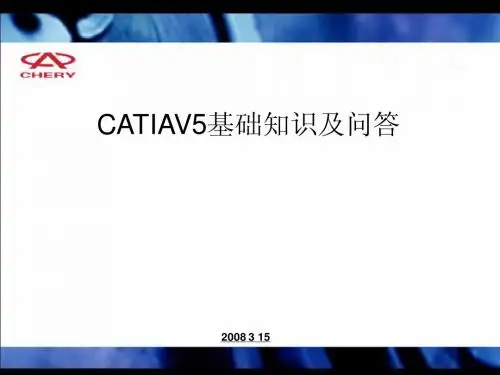



1 2 3CATIAV5概述系统要求安装步骤软件简介与安装界面介绍及操作启动界面展示CATIAV5的启动界面,并解释各组成部分的功能。
主界面详细介绍主界面中的菜单栏、工具栏、绘图区、状态栏等部分。
视图操作介绍如何调整视图大小、平移、旋转等操作。
基本功能与使用草图设计零件设计装配设计工程图设计草图绘制与编辑了解草图的定义、作用及在CATIA V5中的重要性。
学习使用各种草图绘制工具,如直线、圆、弧、矩形等。
掌握草图编辑的方法,如修剪、延伸、倒角等。
了解草图约束的类型和应用,学习如何进行尺寸标注和约束管理。
草图基本概念草图绘制工具草图编辑技巧草图约束与标注了解实体建模的定义、原理及在CATIA V5中的应用。
实体建模基本概念基本实体创建复杂实体建模实体编辑与修改学习创建基本实体的方法,如长方体、圆柱体、球体等。
掌握复杂实体的建模技巧,如扫描、放样、布尔运算等。
了解实体编辑的方法,如倒角、圆角、抽壳等。
实体建模方法特征基本概念学习创建和编辑特征的方法,如拉伸、旋转、镜像等。
特征创建与编辑特征重定义与修改特征阵列与复制01020403了解特征阵列和复制的方法,如线性阵列、圆形阵列等。
了解特征的定义、分类及在CATIA V5中的作用。
掌握特征重定义和修改的技巧,如修改特征参数、删除特征等。
特征操作与编辑装配约束与自由度约束类型包括固定约束、相合约束、角度约束、距离约束等,用于限制零部件之间的相对位置和姿态。
自由度在装配过程中,零部件具有六个自由度,即沿三个坐标轴的移动和绕三个坐标轴的旋转。
通过添加约束,可以减少零部件的自由度,使其保持正确的装配关系。
约束的添加与修改在CATIA V5中,可以通过直观的图形界面添加、修改或删除约束,以满足不同的装配需求。
装配层次结构管理装配树零部件的添加与删除零部件的复制与粘贴零部件的重命名与排序干涉检查用于检查装配体中各零部件之间是否存在干涉现象,确保装配的正确性。
间隙分析分析装配体中各零部件之间的间隙情况,为后续的调整和优化提供依据。

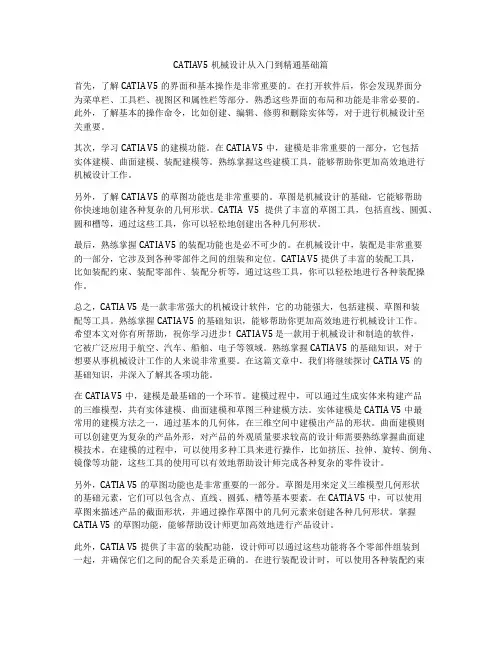
CATIAV5机械设计从入门到精通基础篇首先,了解CATIA V5的界面和基本操作是非常重要的。
在打开软件后,你会发现界面分为菜单栏、工具栏、视图区和属性栏等部分。
熟悉这些界面的布局和功能是非常必要的。
此外,了解基本的操作命令,比如创建、编辑、修剪和删除实体等,对于进行机械设计至关重要。
其次,学习CATIA V5的建模功能。
在CATIA V5中,建模是非常重要的一部分,它包括实体建模、曲面建模、装配建模等。
熟练掌握这些建模工具,能够帮助你更加高效地进行机械设计工作。
另外,了解CATIA V5的草图功能也是非常重要的。
草图是机械设计的基础,它能够帮助你快速地创建各种复杂的几何形状。
CATIA V5提供了丰富的草图工具,包括直线、圆弧、圆和槽等,通过这些工具,你可以轻松地创建出各种几何形状。
最后,熟练掌握CATIA V5的装配功能也是必不可少的。
在机械设计中,装配是非常重要的一部分,它涉及到各种零部件之间的组装和定位。
CATIA V5提供了丰富的装配工具,比如装配约束、装配零部件、装配分析等,通过这些工具,你可以轻松地进行各种装配操作。
总之,CATIA V5是一款非常强大的机械设计软件,它的功能强大,包括建模、草图和装配等工具。
熟练掌握CATIA V5的基础知识,能够帮助你更加高效地进行机械设计工作。
希望本文对你有所帮助,祝你学习进步!CATIA V5 是一款用于机械设计和制造的软件,它被广泛应用于航空、汽车、船舶、电子等领域。
熟练掌握CATIA V5的基础知识,对于想要从事机械设计工作的人来说非常重要。
在这篇文章中,我们将继续探讨CATIA V5的基础知识,并深入了解其各项功能。
在CATIA V5中,建模是最基础的一个环节。
建模过程中,可以通过生成实体来构建产品的三维模型,共有实体建模、曲面建模和草图三种建模方法。
实体建模是CATIA V5中最常用的建模方法之一,通过基本的几何体,在三维空间中建模出产品的形状。




CATIA_V5线束设计入门简易教程Catia V5是一款广泛应用于汽车、航空航天和其他工业设计领域的三维建模软件。
线束设计是Catia V5中的一个重要功能,用于设计和布线电气线束。
本文将介绍Catia V5线束设计的基本概念和使用方法。
一、线束设计概述线束是用于连接不同电气设备和元件的一组电线和电缆的集合。
它们承载电流,信号和功率,并负责将这些电气信息传递到设备之间。
线束设计是一项关键任务,因为它需要保证线束的布局合理、电线的长度适当并符合安全和质量标准。
二、创建线束设计模块在Catia V5中,可以通过工具栏上的“装配设计”工作台来创建线束设计模块。
首先,选择所需的装配,然后单击“新建装配”图标。
在弹出的对话框中,选择“线束设计”模块。
点击“确定”来创建线束设计模块。
三、添加线束一旦线束设计模块被创建,你可以开始添加线束。
在线束设计模块中,选择“添加线束”命令,并选择适当的线束类型。
在新建的线束中,你可以设置线束的名称、描述、颜色等属性。
四、定义线束路径线束路径是指线束从一个连接点到另一个连接点的路径。
在线束设计模块中,你可以使用各种工具定义线束路径。
例如,你可以选择线束路径终点并指定它的位置、方向和角度。
你还可以使用“路线优化”工具自动优化线束路径。
五、添加电线在线束设计模块中,你可以为线束添加电线。
选择“添加电线”命令,并选择适当的电线类型。
然后,你可以指定电线的节点、方向、长度和其他属性。
你还可以使用连接器定义电线的连接点和插头。
六、检查线束设计完成线束设计后,你可以使用各种工具检查线束的合理性和质量。
例如,你可以使用“线束可视化”工具查看线束的路径和布局。
你还可以使用“线束树形图”工具查看线束的层次结构和组件信息。
七、导出线束设计一旦线束设计完成,你可以将其导出为其他格式,以便与其他软件进行兼容。
在Catia V5中,你可以选择“导出为”命令,并选择所需的文件格式。
然后,你可以选择保存位置和文件名,并点击“保存”按钮。
CATIAV5培训教程一、引言随着科技的飞速发展,计算机辅助设计(CAD)软件在工业设计、建筑设计、航空航天、汽车制造等领域发挥着越来越重要的作用。
CATIAV5作为一款功能强大的CAD软件,已经成为全球众多企业和设计师的首选工具。
本教程旨在为初学者提供系统的CATIAV5培训,帮助读者快速掌握软件的基本操作和实用技巧。
二、CATIAV5简介1.CATIAV5概述CATIAV5是法国达索系统公司开发的一款CAD/CAE/CAM一体化软件,具有强大的三维建模、工程分析、制造仿真等功能。
自1982年问世以来,CATIAV5不断更新迭代,已经成为全球领先的CAD软件之一。
2.CATIAV5应用领域CATIAV5广泛应用于航空航天、汽车制造、造船、机械制造、建筑、消费品等领域。
通过使用CATIAV5,设计师可以更加高效地完成产品的设计、分析和制造。
三、CATIAV5基础操作1.界面布局CATIAV5的界面布局分为菜单栏、工具栏、工作区、命令提示栏和状态栏。
用户可以通过菜单栏访问软件的各项功能,通过工具栏快速执行常用命令,在工作区进行模型创建和编辑。
2.基本操作(1)新建文件:菜单栏“开始”→“机械设计”→“零件设计”,创建一个新的零件文件。
(2)选择对象:单击鼠标左键选择单个对象,拖动鼠标框选多个对象。
(3)移动、旋转、缩放:选中对象后,使用工具栏中的相应按钮进行移动、旋转和缩放操作。
(4)撤销和重做:工具栏中的撤销和重做按钮,可以撤销或恢复上一步操作。
3.视图操作(1)视图调整:通过工具栏中的视图控制按钮,可以切换正视、左视、俯视等视图。
(2)视图旋转:按住鼠标中键并拖动,可以自由旋转视图。
(3)视图缩放:滚动鼠标中键或按住Shift键并拖动鼠标中键,可以缩放视图。
四、CATIAV5功能模块1.零件设计零件设计是CATIAV5的核心模块,用户可以通过草图、拉伸、旋转、扫掠等命令创建三维模型。
2.曲面设计曲面设计模块提供了丰富的曲面创建和编辑工具,如放样、扫掠、填充等,可以创建复杂的曲面模型。
CATIA-v5入门培训教程本文主要介绍CATIA-v5入门培训教程。
CATIA-v5是什么?它是一个领先的三维计算机辅助设计软件,广泛应用于航空航天、汽车、机械等行业。
为了帮助初学者更好地掌握CATIA-v5,一些培训机构和专业人士总结了一些入门教程,下面将介绍其中一些内容。
第一步:基本操作首先介绍的是CATIA-v5的基本操作。
这主要包括程序的界面介绍、基本的图形操作和模型属性设置。
学习CATIA-v5非常类似于学习其他计算机软件,需要熟悉各种工具栏、菜单栏等。
学会基本的工具栏操作之后,就可以开始创造自己的模型了。
第二步:绘制二维图形在掌握了CATIA-v5的基本操作之后,接下来需要学习绘制二维图形。
二维图形是建立三维模型的基础,因此学习绘制二维图形非常重要。
在这一步中,可以学习如何绘制直线、圆弧等基本图形,以及如何进行图形编辑和尺寸标注。
第三步:建模建模是CATIA-v5中最为重要的步骤之一。
在这一步中,需要学习如何使用基本的建模工具,例如块、曲面、扫描等。
值得注意的是,初学者往往会遇到一些常见的建模问题,例如设计不稳定、模型转换等。
因此,在建模过程中需要注意一些常用的技巧和注意事项。
第四步:装配装配是CATIA-v5中另一个重要的步骤。
在这一步中,需要学习如何装配不同的部件,并对装配件进行位置和尺寸调整。
此外,还需要学习如何给每个部件分配材料、质量等属性。
第五步:其他功能除了上述几个基本步骤之外,CATIA-v5还有许多其他有用的功能,例如动画、渲染和仿真等。
学习这些功能可以帮助用户更好地处理模型,并将它们转化成更加逼真和可视化的图像。
总结:在CATIA-v5入门培训教程中,初学者可以学习到许多有用的知识和技巧,例如基本的操作技巧、绘制二维图形、建模、装配和其他功能。
通过学习这些知识和技巧,用户可以更好地掌握CATIA-v5的基本操作,从而更加高效地完成三维设计任务。
当然,只有不断的实践和尝试,才能真正掌握CATIA-v5,所以要勤奋学习,多多练习。
CATIA Training
COPYRIGHT DASSAULT SYSTEMES 2002
Version 5 Release 9
June 2002
C A T I A B a s i c s
D e t a i l e d S t e p s
Table of Contents
Manipulating Objects (3)
Step 1: Start and Open a document (3)
Step 2: Change the Part Number (4)
Step 3: Change graphic properties (5)
Step 4: Open a new Document (7)
Step 5: Copy / Paste a PartBody (8)
Step 6: Modify a feature (8)
Step 7: Use the Compass (9)
Step 8: Hide and delete a Body (11)
Manipulating Objects
In this exercise you will learn basic tools to manipulate documents and get familiar with standard CATIA
V5 interface.
Step 1: Start and Open a document
1. Start Catia.
2. Open CATCOMStep-dolt.CATPart and select mm as model unit by going to Tools + Options +
General + Units.
You must get:
Step 2: Change the Part Number
1. Save as the filename
Select File / Save as.
You can toggle Save as new document to specify a new internal identifier.
Regenerating internal identifiers will avoid instantiation conflicts in Assembly Design.
If you select Save as new document, you must close the CATCOMStep-Dolt.CATPart and open the new document Step2.CATPart.
2. Change the part number.
To change the part number, select on the Tree ‘Part Number’ and with MB3 choice Properties.
You can click Alt +Enter to get the same following window:
See the next image to verify the good result.
Step 3: Change graphic properties
1. Change color of 5 faces.
First, display the Graphics Properties Toolbar.
Keeping the Key Ctrl pressed, select 5 faces and change theirs color.
2. Apply a material
Select the appropriate icon .
Choice Silver and then click on the top of the Tree (you can select the Part Bod y).
To render on the workbench the material, go to View / Render/ Apply Customized View.
and select Materials:
You must get this appearance:
You can select too this icon on the View Toolbar.
Step 4: Open a new Document 1. Open New Part
Select File / New. Name it Copy.
2. Select Window / Tile Vertically.
Step 5: Copy / Paste a PartBody
1. Select on the Tree the PartBody of Step
2.CATPart in order to copy it.
2. Paste it on the second part ‘Copy.CATPart’
You must get:
Step 6: Modify a feature
1. Change the length of the Pad1 to 10mm.
Go to Pad1 feature and double-click to edit it
The value must be change to 10 mm:
Step 7: Use the Compass
1. Copy / Paste of Body.1.
You are going to create a new Body.
Click with MB1 on Tree and select Body.1.
While MB1 pressed, click the key Ctrl and drag it to the Top of the Tree in order to paste Body.1.
2. Use the compass to drag Body.2.
First with MB1 select the origin of the Compass ( red square).
See next image :
Drag the compass while keeping MB1 pressed, and select the red surface.
The compass is now green.
With MB1 select Body.2 on the tree and then select Z axis of the compass and drag Body.2 along it.
Step 8: Hide and delete a Body
1. Close Step
2.CATPart.
Click with MB1 the ‘Close icon’ of the document window.
2. Hide Body2.
Select first Body.2 with MB1.
Place mouse curse on the empty background and click on MB3.
The Window Hide /Show appears.
To delete Body.2 , select Body.2 and click on the Keyboard the Key ‘Delete’.。