Windows的编程模式的外文翻译
- 格式:doc
- 大小:100.00 KB
- 文档页数:22
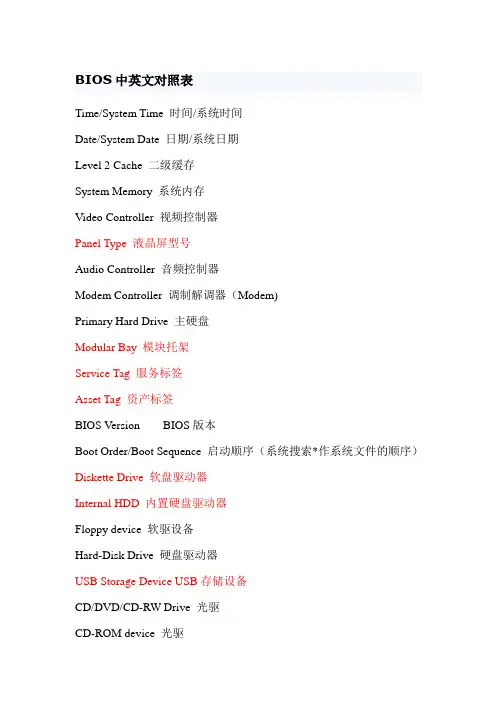
BIOS中英文对照表Time/System Time 时间/系统时间Date/System Date 日期/系统日期Level 2 Cache 二级缓存System Memory 系统内存Video Controller 视频控制器Panel Type 液晶屏型号Audio Controller 音频控制器Modem Controller 调制解调器(Modem)Primary Hard Drive 主硬盘Modular Bay 模块托架Service Tag 服务标签Asset Tag 资产标签BIOS Version BIOS版本Boot Order/Boot Sequence 启动顺序(系统搜索*作系统文件的顺序)Diskette Drive 软盘驱动器Internal HDD 内置硬盘驱动器Floppy device 软驱设备Hard-Disk Drive 硬盘驱动器USB Storage Device USB存储设备CD/DVD/CD-RW Drive 光驱CD-ROM device 光驱Modular Bay HDD 模块化硬盘驱动器Cardbus NIC Cardbus总线网卡Onboard NIC 板载网卡Boot POST 进行开机自检时(POST)硬件检查的水平:设置为"MINIMAL"(默认设置)则开机自检仅在BIOS升级,内存模块更改或前一次开机自检未完成的情况下才进行检查。
设置为"THOROUGH"则开机自检时执行全套硬件检查。
Config Warnings 警告设置:该选项用来设置在系统使用较低电压的电源适配器或其他不支持的配置时是否报警,设置为"DISABLED"禁用报警,设置为"ENABLED"启用报警Internal Modem 内置调制解调器:使用该选项可启用或禁用内置Modem。
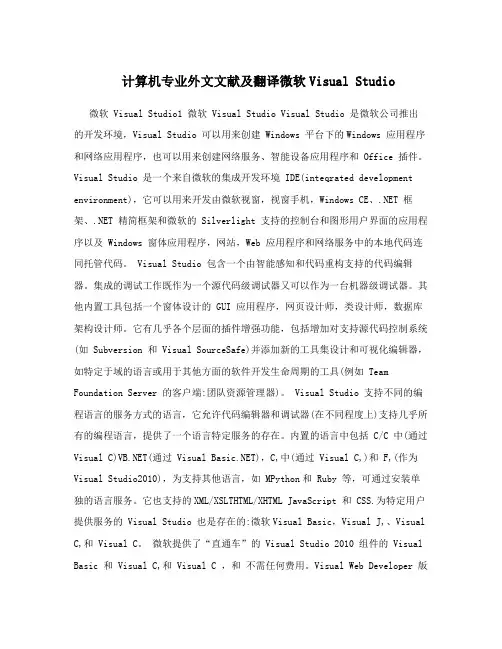
计算机专业外文文献及翻译微软Visual Studio 微软 Visual Studio1 微软 Visual Studio Visual Studio 是微软公司推出的开发环境,Visual Studio 可以用来创建 Windows 平台下的Windows 应用程序和网络应用程序,也可以用来创建网络服务、智能设备应用程序和 Office 插件。
Visual Studio 是一个来自微软的集成开发环境 IDE(inteqrated development environment),它可以用来开发由微软视窗,视窗手机,Windows CE、.NET 框架、.NET 精简框架和微软的 Silverlight 支持的控制台和图形用户界面的应用程序以及 Windows 窗体应用程序,网站,Web 应用程序和网络服务中的本地代码连同托管代码。
Visual Studio 包含一个由智能感知和代码重构支持的代码编辑器。
集成的调试工作既作为一个源代码级调试器又可以作为一台机器级调试器。
其他内置工具包括一个窗体设计的 GUI 应用程序,网页设计师,类设计师,数据库架构设计师。
它有几乎各个层面的插件增强功能,包括增加对支持源代码控制系统(如 Subversion 和 Visual SourceSafe)并添加新的工具集设计和可视化编辑器,如特定于域的语言或用于其他方面的软件开发生命周期的工具(例如 Team Foundation Server 的客户端:团队资源管理器)。
Visual Studio 支持不同的编程语言的服务方式的语言,它允许代码编辑器和调试器(在不同程度上)支持几乎所有的编程语言,提供了一个语言特定服务的存在。
内置的语言中包括 C/C 中(通过Visual C)(通过 Visual ),C,中(通过 Visual C,)和 F,(作为Visual Studio2010),为支持其他语言,如 MPython和 Ruby 等,可通过安装单独的语言服务。
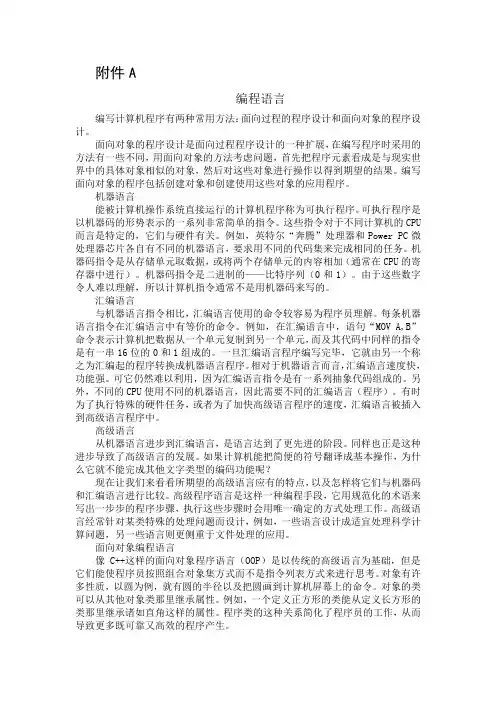
编程语言编写计算机程序有两种常用方法:面向过程的程序设计和面向对象的程序设计。
面向对象的程序设计是面向过程程序设计的一种扩展,在编写程序时采用的方法有一些不同,用面向对象的方法考虑问题,首先把程序元素看成是与现实世界中的具体对象相似的对象,然后对这些对象进行操作以得到期望的结果。
编写面向对象的程序包括创建对象和创建使用这些对象的应用程序。
机器语言能被计算机操作系统直接运行的计算机程序称为可执行程序。
可执行程序是以机器码的形势表示的一系列非常简单的指令。
这些指令对于不同计算机的CPU 而言是特定的,它们与硬件有关。
例如,英特尔“奔腾”处理器和Power PC微处理器芯片各自有不同的机器语言,要求用不同的代码集来完成相同的任务。
机器码指令是从存储单元取数据,或将两个存储单元的内容相加(通常在CPU的寄存器中进行)。
机器码指令是二进制的——比特序列(0和1)。
由于这些数字令人难以理解,所以计算机指令通常不是用机器码来写的。
汇编语言与机器语言指令相比,汇编语言使用的命令较容易为程序员理解。
每条机器语言指令在汇编语言中有等价的命令。
例如,在汇编语言中,语句“MOV A,B”命令表示计算机把数据从一个单元复制到另一个单元,而及其代码中同样的指令是有一串16位的0和1组成的。
一旦汇编语言程序编写完毕,它就由另一个称之为汇编起的程序转换成机器语言程序。
相对于机器语言而言,汇编语言速度快,功能强。
可它仍然难以利用,因为汇编语言指令是有一系列抽象代码组成的。
另外,不同的CPU使用不同的机器语言,因此需要不同的汇编语言(程序)。
有时为了执行特殊的硬件任务,或者为了加快高级语言程序的速度,汇编语言被插入到高级语言程序中。
高级语言从机器语言进步到汇编语言,是语言达到了更先进的阶段。
同样也正是这种进步导致了高级语言的发展。
如果计算机能把简便的符号翻译成基本操作,为什么它就不能完成其他文字类型的编码功能呢?现在让我们来看看所期望的高级语言应有的特点,以及怎样将它们与机器码和汇编语言进行比较。

Windows编程概念一、概念的定义Windows编程是指在Windows操作系统上开发应用程序的过程。
它涉及使用各种编程语言和框架来创建窗口、对话框、控件等用户界面元素,处理用户输入,执行任务,访问系统资源等。
在Windows编程中,有一些关键概念是必不可少的,它们包括:1.窗口(Window):窗口是Windows操作系统中用户界面的基本单位。
它可以是应用程序的主窗口,也可以是对话框、消息框等子窗口。
每个窗口都有一个唯一的标识符(句柄),用于在程序中引用和操作该窗口。
2.消息(Message):消息是Windows操作系统中传递信息的基本单位。
当用户与应用程序交互时,操作系统会生成各种消息,并将其发送给相关的窗口。
应用程序需要通过消息循环来接收并处理这些消息。
3.控件(Control):控件是构成用户界面的基本元素,如按钮、文本框、列表框等。
每个控件都有一个唯一的标识符(句柄),用于在程序中引用和操作该控件。
应用程序可以通过控件事件来响应用户对控件的操作。
4.消息处理(Message Handling):消息处理是指应用程序接收和处理消息的过程。
应用程序通过定义窗口过程(Window Procedure)来处理窗口接收到的消息。
窗口过程是一个回调函数,它根据不同的消息类型执行相应的操作,如绘制窗口、更新控件内容、响应用户输入等。
5.事件驱动(Event-driven):Windows编程是一种事件驱动的编程范式。
应用程序通过注册事件处理函数来响应用户输入、系统事件等各种事件。
当事件发生时,操作系统会调用相应的事件处理函数来执行特定的操作。
6.多线程(Multithreading):多线程是指在一个应用程序中同时执行多个线程。
Windows编程中常常使用多线程来提高程序的性能和响应能力。
例如,可以将耗时的任务放在一个独立的线程中执行,以避免阻塞主线程。
二、重要性理解Windows编程概念对于开发高质量、可靠和易于维护的Windows应用程序非常重要。
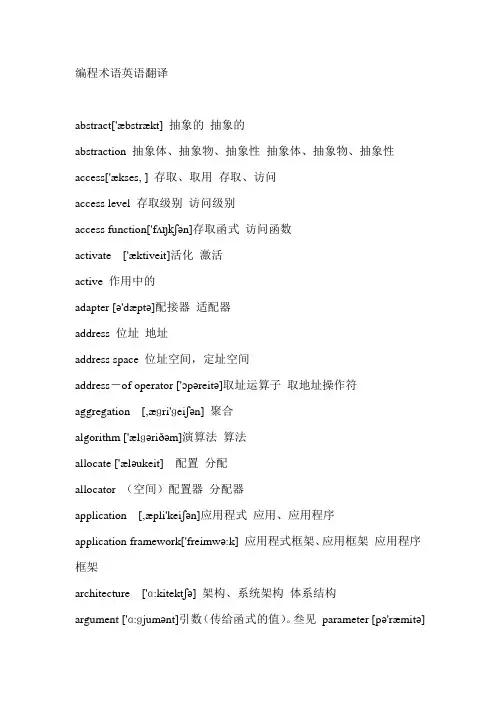
编程术语英语翻译abstract['æbstrækt] 抽象的抽象的abstraction 抽象体、抽象物、抽象性抽象体、抽象物、抽象性access['ækses, ] 存取、取用存取、访问access level 存取级别访问级别access function['fʌŋkʃən]存取函式访问函数activate ['æktiveit]活化激活active 作用中的adapter [ə'dæptə]配接器适配器address 位址地址address space 位址空间,定址空间address-of operator ['ɔpəreitə]取址运算子取地址操作符aggregation [,æɡri'ɡeiʃən] 聚合algorithm ['ælɡəriðəm]演算法算法allocate ['æləukeit] 配置分配allocator (空间)配置器分配器application [,æpli'keiʃən]应用程式应用、应用程序application framework['freimwə:k] 应用程式框架、应用框架应用程序框架architecture ['ɑ:kitektʃə] 架构、系统架构体系结构argument ['ɑ:ɡjumənt]引数(传给函式的值)。
叁见parameter [pə'ræmitə]叁数、实质叁数、实叁、自变量array [ə'rei]阵列数组arrow operator arrow(箭头)运算子箭头操作符assembly 装配件assembly language 组合语言汇编语言assert(ion) 断言assign 指派、指定、设值、赋值赋值assignment 指派、指定赋值、分配assignment operator 指派(赋值)运算子= 赋值操作符associated [ə'səuʃi,eitid]相应的、相关的相关的、关联、相应的associative [ə'səuʃjətiv]container[kən'teinə] 关联式容器(对应sequential container)关联式容器atomic 不可分割的原子的attribute[ə'tribju:t] 属性属性、特性audio ['ɔ:diəu]音讯音频A.I. 人工智慧人工智能background 背景背景(用於图形着色)後台(用於行程)backward compatible [kəm'pætəbl] 回溯相容向下兼容bandwidth ['bændwidθ] 频宽带宽base class 基础类别基类base type 基础型别(等同於base class)batch [bætʃ] 批次(意思是整批作业)批处理benefit 利益收益best viable ['vaiəbl]function 最佳可行函式最佳可行函式(从viable functions 中挑出的最佳吻合者)binary ['bainəri] search 二分搜寻法二分查找binary tree 二元树二叉树binary function 二元函式双叁函数binary operator 二元运算子二元操作符binding['baindiŋ] 系结绑定bit 位元位bit field ['fi:ld]位元栏位域bitmap ['bit,mæp]位元图位图bitwise 以bit 为单元逐一┅bitwise copy 以bit 为单元进行复制;位元逐一复制位拷贝block [blɔk]区块,区段块、区块、语句块boolean ['bu:liən]布林值(真假值,true 或false)布尔值border ['bɔ:də] 边框、框线边框brace[breis](curly['kə:li] brace) 大括弧、大括号花括弧、花括号bracket ['brækit] (square [skwεə] brakcet) 中括弧、中括号方括弧、方括号breakpoint 中断点断点build 建造、构筑、建置(MS 用语)build-in 内建内置bus 汇流排总线business 商务,业务业务buttons 按钮按钮byte [bait]位元组(由8 bits 组成)字节cache[kæʃ] 快取高速缓存call 呼叫、叫用调用callback 回呼回调call operator call(函式呼叫)运算子调用操作符(同function call operator)candidate ['kændideit, -dət] function 候选函式候选函数(在函式多载决议程序中出现的候选函式)chain 串链(例chain of function calls)链character ['kærəktə字元字符check box 核取方块(i.e. check button) 复选框checked exception 可控式异常(Java)check button 方钮(i.e. check box) 复选按钮child class 子类别(或称为derived class, subtype)子类class 类别类class body 类别本体类体class declaration [,deklə'reiʃən] 类别宣告、类别宣告式类声明class definition[,defi'niʃən] 类别定义、类别定义式类定义class derivation[,deri'veiʃən] list [list] 类别衍化列类继承列表class head 类别表头类头class hierarchy['haiə,rɑ:ki] 类别继承体系, 类别阶层类层次体系class library 类别程式库、类别库类库class template ['templit] 类别模板、类别范本类模板class template partial ['pɑ:ʃəl] specializations[,speʃəlai'zeiʃən]类别模板偏特化类模板部分特化class template specializations类别模板特化类模板特化cleanup 清理、善後清理、清除client['klaiənt] 客端、客户端、客户客户client-server 主从架构客户/服务器clipboard['klipbɔ:d] 剪贴簿剪贴板clone 复制克隆collection 群集集合combo ['kɔmbəu] box 复合方块、复合框组合框command line 命令列命令行(系统文字模式下的整行执行命令)communication [kə,mju:ni'keiʃən] 通讯通讯compatible [kəm'pætəbl]相容兼容compile[kəm'pail] time 编译期编译期、编译时compiler[kəm'pailə] 编译器编译器component[kəm'pəunənt] 组件组件composition [,kɔmpə'ziʃən] 复合、合成、组合组合computer 电脑、计算机计算机、电脑concept ['kɔnsept] 概念概念concrete [kən'kri:t, 'kɔnkri:t]具象的实在的concurrent[kən'kʌrənt] 并行并发configuration[kən,fiɡju'reiʃən] 组态配置connection 连接,连线(网络,资料库)连接constraint [kən'streint] 约束(条件)construct [kən'strʌkt] 构件构件container[kən'teinə] 容器容器(存放资料的某种结构如list, vector...)containment [kən'teinmənt] 内含包容context['kɔntekst] 背景关系、周遭环境、上下脉络环境、上下文control 控制元件、控件控件console [kən'səul]主控台控制台const 常数(constant['kɔnstənt] 的缩写,C++ 关键字)constant 常数(相对於variable ['vεəriəbl] )常量constructor(ctor)建构式构造函数(与class 同名的一种member functions)copy (v) 复制、拷贝拷贝copy (n) 复件, 副本cover 涵盖覆盖create 创建、建立、产生、生成创建creation 产生、生成创建cursor ['kə:sə] 游标光标custom 订制、自定定制data['deitə] 资料数据database 资料库数据库database schema ['ski:mə] 数据库结构纲目data member 资料成员、成员变数数据成员、成员变量data structure 资料结构数据结构datagram 资料元数据报文dead lock 死结死锁debug [di:'bʌɡ] 除错调试debugger [di:'bʌɡə]除错器调试器declaration[,deklə'reiʃən] 宣告、宣告式声明deduction[di'dʌkʃən] 推导(例:template ['templit] argument deduction)推导、推断default[di'fɔ:lt] 预设缺省、默认defer [di'fə:] 延缓推迟define[di'fain] 定义预定义definition[,defi'niʃən] 定义、定义区、定义式定义delegate'[deliɡeit] 委派、委托、委任委托delegation (同上)demarshal 反编列散集dereference 提领(取出指标所指物体的内容)解叁考dereference operator dereference(提领)运算子* 解叁考操作符derived[di'raivd] class 衍生类别派生类design by contract [ kən'trækt] 契约式设计design pattern ['pætən]设计范式、设计样式设计模式※最近我比较喜欢「设计范式」一词destroy [di'strɔi] 摧毁、销毁destructor[di'strʌktə] 解构式析构函数device[di'vais] 装置、设备设备dialog ['daiəlɔɡ] 对话窗、对话盒对话框directive [di'rektiv] 指令(例:using directive)(编译)指示符directory [di'rektəri] 目录目录disk [disk] 碟盘dispatch [dis'pætʃ] 分派分派distributed [di'stribjutid] computing[kəm'pju:tiŋ] 分布式计算(分布式电算) 分布式计算分散式计算(分散式电算)document [ dɔkjument] 文件文档dot [dɔt]基本翻译n. 点,圆点;嫁妆vi. 打上点vt. 加小点于dot [dɔt] operator dot(句点)运算子. (圆)点操作符driver [draivə] 驱动程式驱动(程序)dynamic [dai'næmik] binding ['baindiŋ] 动态系结动态绑定efficiency[i'fiʃənsi] 效率效率efficient [i'fiʃənt] 高效高效end user 终端用户entity['entəti] 物体实体、物体encapsulation [in,-kæpsə'leiʃən] 封装封装enclosing class 外围类别(与巢状类别nested class 有关)外围类enum (enumeration [i,nju:mə'reiʃən]) 列举(一种C++ 资料型别)枚举enumerators [i,nju:mə'reiʃən] 列举元(enum 型别中的成员)枚举成员、枚举器equal 相等相等equality[i:'kwɔləti] 相等性相等性equality operator equality(等号)运算子== 等号操作符equivalence [i'kwivələns] 等价性、等同性、对等性等价性equivalent 等价、等同、对等等价escape [i'skeip] code 转义码转义码evaluate [i'væljueit] 评估、求值、核定评估event 事件事件event driven 事件驱动的事件驱动的exception [ik'sepʃən] 异常情况异常exception declaration [,deklə'reiʃən] 异常宣告(ref. C++ Primer 3/e, 11.3)异常声明exception handling ['hændliŋ] 异常处理、异常处理机制异常处理、异常处理机制exception specification [,spesifi'keiʃən]异常规格(ref. C++ Primer 3/e, 11.4)异常规范exit 退离(指离开函式时的那一个执行点)退出explicit [ik'splisit] 明白的、明显的、显式显式export [ik'spɔ:t,] 汇出引出、导出expression [ik'spreʃən] 运算式、算式表达式facility [fə'siliti] 设施、设备设施、设备feature ['fi:tʃə] 特性field 栏位,资料栏(Java)字段, 值域(Java)file['fail] 档案文件firmware['fə:mwεə] 韧体固件flag[flæɡ] 旗标标记flash memory 快闪记忆体闪存flexibility [,fleksi'biliti] 弹性灵活性flush [flʌʃ] 清理、扫清刷新font [fɔnt] 字型字体form 表单(programming 用语)窗体formal ['fɔ:məl] parameter[pə'ræmitə] 形式叁数形式叁数forward declaration 前置宣告前置声明forwarding 转呼叫,转发转发forwarding function 转呼叫函式,转发函式转发函数fractal['fræktəl] 碎形分形framework 框架框架full specialization 全特化(ref. partial specialization)function 函式、函数函数function call operator 同call operatorfunction object 函式物件(ref. C++ Primer 3/e, 12.3)函数对象function overloaded resolution [,rezə'lu:ʃən]函式多载决议程序函数重载解决(方案)functionality [,fʌŋkʃə'næliti] 功能、机能功能function template 函式模板、函式范本函数模板functor ['fʌŋktə] 仿函式仿函式、函子game 游戏游戏generate ['fʌŋktə] 生成generic [dʒi'nerik] 泛型、一般化的一般化的、通用的、泛化generic algorithm ['ælɡəriðəm] 泛型演算法通用算法getter (相对於setter) 取值函式global 全域的(对应於local)全局的global object 全域物件全局对象global scope [skəup] resolution operator全域生存空间(范围决议)运算子:: 全局范围解析操作符group 群组group box 群组方块分组框guard [ɡɑ:d] clause [klɔ:z] 卫述句(Refactoring, p250) 卫语句GUI 图形介面图形界面hand shaking ['ʃeikiŋ] 握手协商handle['hændl] 识别码、识别号、号码牌、权柄句柄handler ['hændlə] 处理常式处理函数hard-coded 编死的硬编码的hard-copy 硬拷图屏幕截图hard disk 硬碟硬盘hardware ['hɑ:dwεə] 硬体硬件hash[hæʃ] table 杂凑表哈希表、散列表header file ['fail] 表头档、标头档头文件heap[hi:p] 堆积堆hierarchy ['haiə,rɑ:ki] 阶层体系层次结构(体系)hook [huk] 挂钩钩子hyperlink ['haipəliŋk] 超链结超链接icon['aikɔn] 图示、图标图标IDE 整合开发环境集成开发环境identifier [ai'dentifaiə] 识别字、识别符号标识符if and only if 若且唯若当且仅当Illinois 伊利诺伊利诺斯image 影像图象immediate base 直接的(紧临的)上层base class。
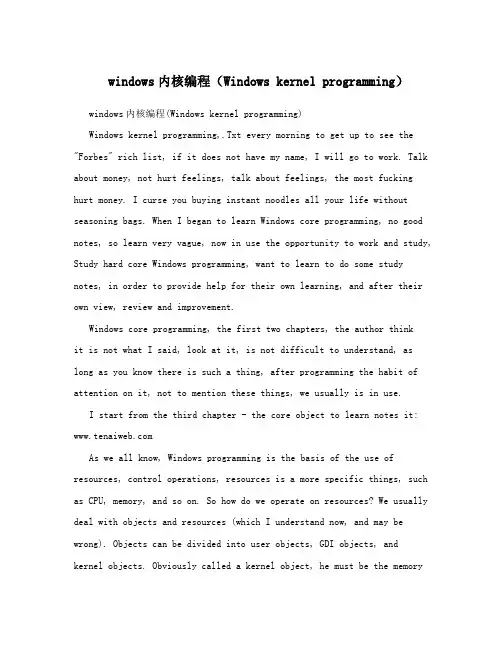
windows内核编程(Windows kernel programming)windows内核编程(Windows kernel programming)Windows kernel programming,.Txt every morning to get up to see the "Forbes" rich list, if it does not have my name, I will go to work. Talk about money, not hurt feelings, talk about feelings, the most fucking hurt money. I curse you buying instant noodles all your life without seasoning bags. When I began to learn Windows core programming, no good notes, so learn very vague, now in use the opportunity to work and study, Study hard core Windows programming, want to learn to do some study notes, in order to provide help for their own learning, and after their own view, review and improvement.Windows core programming, the first two chapters, the author thinkit is not what I said, look at it, is not difficult to understand, as long as you know there is such a thing, after programming the habit of attention on it, not to mention these things, we usually is in use.I start from the third chapter - the core object to learn notes it: As we all know, Windows programming is the basis of the use of resources, control operations, resources is a more specific things, such as CPU, memory, and so on. So how do we operate on resources? We usually deal with objects and resources (which I understand now, and may be wrong). Objects can be divided into user objects, GDI objects, andkernel objects. Obviously called a kernel object, he must be the memory- based data structure that can only be accessed by the kernel. For different types of kernel objects, they can only be accessed by the kernel, then how do we operate these memory kernel structures?Microsoft provides us with handles that can make it easy for us to manipulate kernel objects through the handle. Therefore, when each kernel object is created, we can obtain a unique handle value that identifies the kernel object. Because the kernel object is created in the process, so in a process to have a kernel object related to the process handle table, it is for this reason that all threads in the same process can access all the kernel object handle in the process (of course is to close the handle also you will not be called kernel object handler).Talk so much, not to mention the kernel object what is a data structure, data structure, Microsoft did not give a clear, but he certainly has a core structure of two important attributes: a kernel object counter, whenever a check image is created, the system will create the use count, and the initial 1, when the use count is reduced to 0 of the time, then the kernel object is released from memory, no longer exists. Two, the kernel object security description, about this description, Microsoft provides us with a SECURITY_ATTRIBUTE structure, specifically in the creation of the kernel object, set the security description of the kernel object. Here we can provide a is used to determine whether an object is a kernel object basis, i.e. if the function parameters to create object handle parameters in theSECURITY_ATTRIBUTE structure contains the object, it is certainly a kernel object.As mentioned above, the kernel object handle is the handle of the process, and in many cases we need to share some kernel objects with threads running in different processes, and it's hard to implement. Microsoft is also considering this situation,this gives us three ways to realize the sharing of kernel objects across process boundaries, it can be said that the three case can be shared may kernel object manipulation.The first method is when the parent process child process is created, the kernel object handle need inherited by child processes as the symbol of the bit is set to 1 (by creating a kernel object when theSECURITY_ATTRIBUTE structure of the bInheritHandle is set to TRUE, then you can) function in creating the child process in the same settings for bInheritHandle TRUE,We need to realize the kernel object lpprocessattributes inheritsthe function (and sub process to get a copy of the item to add their own inheritance handle the kernel object handle table, at the same timethese kernel objects are used to count plus 1). This allows you to use the kernel object handle in the parent process in the child process.Note: Here we just said mark set kernel object handle when creating the kernel handle, we can also callSetHandlInformation () function to reset the kernel object handle position.Second kinds of methods, to achieve through the method for object names, that we are creating the kernel object when giving it a string as a unique identifier for the kernel object, because the system of non terminal server type, the name space is only one, so in a process using the above method creates a kernel object, if to create the same name in other process kernel objects (need a process of creating the kernel objecthas not been released in memory), before and after the two process can be achieved on the kernel object sharing. The above is the Greate function method, in fact, we can also use the Open function method. The essence has the same effect as the fileOpen function, but one is for the file, and the other for the kernel object.Third kinds of methods, through the DuplicateHandle () function to achieve, as many parameters of this function, and his more powerful, so the books give us lists three examples to illustrate the application with three cases. Here, I think reading examples on it.Naturally, the handle of the kernel object created and shared above is originally used to use these handles, and the specific use and manipulation of the handle, I think, if you have done a bit of MFC, is very clear. It's not here. After finished in one process, we must remember to close the handle to make the kernel object count minus 1, so as to realize the smooth to release the memory kernel object is no longer access, do not have to wait until all the procedures are close torelease, this is a waste of resources, but also may leak cause the resource.About kernel object, introduce here.。
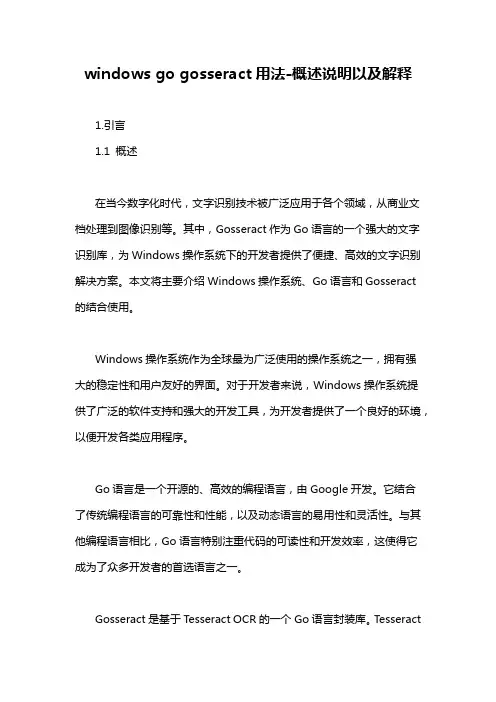
windows go gosseract用法-概述说明以及解释1.引言1.1 概述在当今数字化时代,文字识别技术被广泛应用于各个领域,从商业文档处理到图像识别等。
其中,Gosseract作为Go语言的一个强大的文字识别库,为Windows操作系统下的开发者提供了便捷、高效的文字识别解决方案。
本文将主要介绍Windows操作系统、Go语言和Gosseract 的结合使用。
Windows操作系统作为全球最为广泛使用的操作系统之一,拥有强大的稳定性和用户友好的界面。
对于开发者来说,Windows操作系统提供了广泛的软件支持和强大的开发工具,为开发者提供了一个良好的环境,以便开发各类应用程序。
Go语言是一个开源的、高效的编程语言,由Google开发。
它结合了传统编程语言的可靠性和性能,以及动态语言的易用性和灵活性。
与其他编程语言相比,Go语言特别注重代码的可读性和开发效率,这使得它成为了众多开发者的首选语言之一。
Gosseract是基于Tesseract OCR的一个Go语言封装库。
TesseractOCR是一个开源的光学字符识别引擎,可以将图片中的文字转换为可编辑和可搜索的文本。
Gosseract通过封装Tesseract OCR的功能,提供了一个便捷的方式让开发者在Go语言中使用文字识别技术。
不仅如此,Gosseract还提供了丰富的API和工具,使得开发者能够更加灵活地处理文字识别任务。
通过结合Windows操作系统、Go语言和Gosseract,开发者可以轻松地构建出应用于各种场景的文字识别解决方案。
无论是自动化办公、图像识别还是智能搜索等方面,Windows Go Gosseract的使用都能够帮助开发者实现高效、可靠的文字识别。
本文将通过后续的章节详细介绍Windows操作系统、Go语言和Gosseract的特点和用法,以帮助读者全面了解并应用于实际开发中。
文章结构文章的结构是一篇长文的基本框架,它有助于读者更好地理解文章内容的组织和流程。
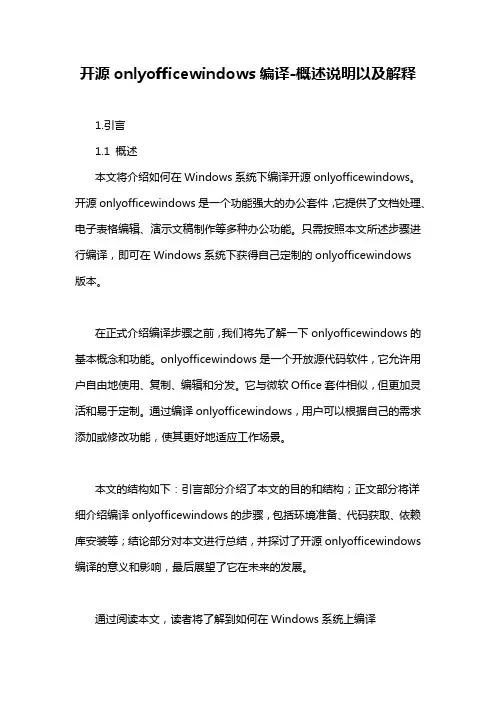
开源onlyofficewindows编译-概述说明以及解释1.引言1.1 概述本文将介绍如何在Windows系统下编译开源onlyofficewindows。
开源onlyofficewindows是一个功能强大的办公套件,它提供了文档处理、电子表格编辑、演示文稿制作等多种办公功能。
只需按照本文所述步骤进行编译,即可在Windows系统下获得自己定制的onlyofficewindows版本。
在正式介绍编译步骤之前,我们将先了解一下onlyofficewindows的基本概念和功能。
onlyofficewindows是一个开放源代码软件,它允许用户自由地使用、复制、编辑和分发。
它与微软Office套件相似,但更加灵活和易于定制。
通过编译onlyofficewindows,用户可以根据自己的需求添加或修改功能,使其更好地适应工作场景。
本文的结构如下:引言部分介绍了本文的目的和结构;正文部分将详细介绍编译onlyofficewindows的步骤,包括环境准备、代码获取、依赖库安装等;结论部分对本文进行总结,并探讨了开源onlyofficewindows 编译的意义和影响,最后展望了它在未来的发展。
通过阅读本文,读者将了解到如何在Windows系统上编译onlyofficewindows,并能够根据自己的需求进行定制。
在本文的指导下,读者可以轻松地获取并使用onlyofficewindows,享受到强大的办公功能。
同时,通过参与onlyofficewindows的开源社区,读者还能为软件的改进和完善贡献自己的力量。
只要按照本文所述步骤,相信读者可以成功地编译onlyofficewindows,并将其应用于自己的工作和学习中。
1.2 文章结构在文章结构部分,我们将介绍本文的组织结构以及各个章节的内容概要。
通过明确的文章结构,读者可以更好地理解文章的主要内容和阐述思路。
本文的结构分为以下几个部分:1. 引言:在这一部分中,我们将对文章所要讨论的主题进行概述和介绍。
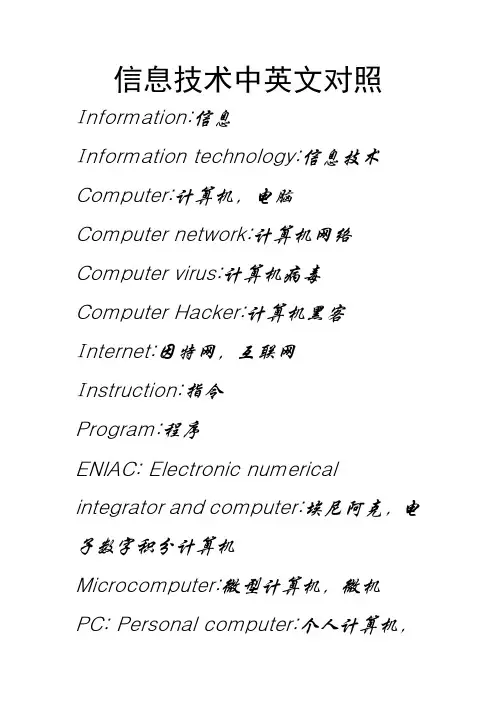
信息技术中英文对照I nformation:信息I nformation technology:信息技术Computer:计算机,电脑Computer network:计算机网络Computer virus:计算机病毒Computer Hacker:计算机黑客I nternet:因特网,互联网I nstruction:指令Program:程序ENIAC: Electronic numerical integrator and computer:埃尼阿克,电子数字积分计算机Microcomputer:微型计算机,微机PC: Personal computer:个人计算机,个人电脑Hardware:硬件Software:软件Motherboard:主板CPU: Central processing unit:中央处理器Memory:内存Modem:调制解调器Rotation speed:转速RPS: Revolutions per second:转每秒(转速单位)Bit:比特,位Byte:字节USB: Universal serial bus:通用串行总线CRT: Cathode ray tube:阴极射线管LCD: Liquid crystal diode:液晶显示器UPS:不间断稳压电源OS: Operating system:操作系统Windows:视窗(操作系统)BASIC: Beginner all-purpose symbolic instruction code:初学者通用符号指令代码Control program for microcomputer:微型计算机控制程序DOS: Disk operating system:磁盘操作系统OS/2: Operating system 2:第二代操作系统Unix:多用户分时操作系统Linux:开放图形用户界面操作系统Compiling system:编译系统I nterpretive system:解释系统Netware:网络操作系统Windows XP: Windows experience:视窗操作系统体验版Family:家用版Professional:专业版Server:服务器Work station:工作站Client:客户Red flag Linux:红旗开放图形用户界面操作系统Red hat Linux:红帽子开放图形用户界面操作系统Keyboard:键盘Mouse:鼠标Windows Me: Windows millennium edition:视窗操作系统千禧年版Wallpaper:壁纸,墙纸Object:对象Cursor:光标Point:磅,点Times new Roman:西文,西方语言Medium:介质File:文件Folder:文件夹LAN: Local area network:局域网TCP: Transmission control protocol:传输控制协议I P: I nternet protocol:互联网协议HTTP: Hyper text transfer protocol:超文本传输协议FTP: File transfer protocol:文件传输协议Telnet:远程登录POP: Post office protocol:电子邮局协议SMTP: Simple mail transfer protocol:简单邮件传输协议WAN: Wide area network:广域网MAN: Metropolitan area network:城域网Email:电子邮件WWW: World Wide Web:万维网BBS: Bulletin board system:电子公告牌系统Netscape:网景浏览器I E: I nternet explorer:因特网浏览器(视窗操作系统内置浏览器)I SP: I nternet server provider:因特网服务提供商OE: Outlook express:电子邮件收发软件(视窗操作系统内置)Access:关系数据库管理软件FrontPage:网页制作软件PowerPoint:演示文稿软件Excel:电子表格软件Word:文字处理软件VB: Visual BASIC:可视化初学者通用符号指令代码Net meeting:网络会议Hacker:黑客Form:窗体Label:标签Caption:标题Font:字体Color:颜色Size:尺寸,大小Password:密码Command:命令RGB: Red Green Blue:红、绿、蓝(光的三原色)Von Neumann:冯·诺依曼ASC II: American standard code forinformation interchange:美国标准信息交换代码(今国际通用)HTML: Hyper text markup language:超文本标识语言OCR: Optical character recognition:光学字符识别MIDI: Music instrument digital interface:乐器数字接口MP3:压缩声音文件Audio-Video interleaved:视频文件格式MPEG: Motion picture expert group:压缩视频文件格式。

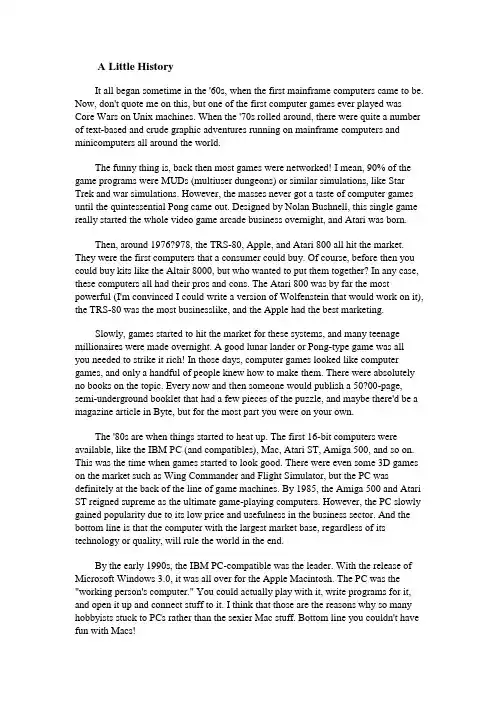
A Little HistoryIt all began sometime in the '60s, when the first mainframe computers came to be. Now, don't quote me on this, but one of the first computer games ever played was Core Wars on Unix machines. When the '70s rolled around, there were quite a number of text-based and crude graphic adventures running on mainframe computers and minicomputers all around the world.The funny thing is, back then most games were networked! I mean, 90% of the game programs were MUDs (multiuser dungeons) or similar simulations, like Star Trek and war simulations. However, the masses never got a taste of computer games until the quintessential Pong came out. Designed by Nolan Bushnell, this single game really started the whole video game arcade business overnight, and Atari was born.Then, around 1976?978, the TRS-80, Apple, and Atari 800 all hit the market. They were the first computers that a consumer could buy. Of course, before then you could buy kits like the Altair 8000, but who wanted to put them together? In any case, these computers all had their pros and cons. The Atari 800 was by far the most powerful (I'm convinced I could write a version of Wolfenstein that would work on it), the TRS-80 was the most businesslike, and the Apple had the best marketing.Slowly, games started to hit the market for these systems, and many teenage millionaires were made overnight. A good lunar lander or Pong-type game was all you needed to strike it rich! In those days, computer games looked like computer games, and only a handful of people knew how to make them. There were absolutely no books on the topic. Every now and then someone would publish a 50?00-page, semi-underground booklet that had a few pieces of the puzzle, and maybe there'd be a magazine article in Byte, but for the most part you were on your own.The '80s are when things started to heat up. The first 16-bit computers were available, like the IBM PC (and compatibles), Mac, Atari ST, Amiga 500, and so on. This was the time when games started to look good. There were even some 3D games on the market such as Wing Commander and Flight Simulator, but the PC was definitely at the back of the line of game machines. By 1985, the Amiga 500 and Atari ST reigned supreme as the ultimate game-playing computers. However, the PC slowly gained popularity due to its low price and usefulness in the business sector. And the bottom line is that the computer with the largest market base, regardless of its technology or quality, will rule the world in the end.By the early 1990s, the IBM PC-compatible was the leader. With the release of Microsoft Windows 3.0, it was all over for the Apple Macintosh. The PC was the "working person's computer." You could actually play with it, write programs for it, and open it up and connect stuff to it. I think that those are the reasons why so many hobbyists stuck to PCs rather than the sexier Mac stuff. Bottom line you couldn't have fun with Macs!But the PC was still lagging behind in the graphics and audio department. The PC seemed like it just didn't have enough horsepower to make a game that looked as good as something on an Amiga or a game console.And then there was light.…In late 1993, Id Software released DOOM as a follow-up to Wolfenstein 3D (one of the first shareware 3D games, also by Id). The PC became the game-playing and programming platform of choice for the home computer market, and it has remained that way ever since. DOOM proved that if you're clever enough, you can make a PC do anything. This is a very important point. Remember it. There is no substitute for imagination and determination. If you believe it's possible, it is!After the DOOM craze hit, Microsoft really started to reevaluate its position on gaming and game programming. It realized that the entertainment industry is huge and only getting bigger. It also realized that it wanted to be part of that industry, so big plans were drawn up to get Microsoft into the game.The problem was that even Windows 95 had terrible real-time video and audio capabilities. So Microsoft created a piece of software called Win-G to address the video aspect of the problem. Win-G was heralded as the ultimate game programming and graphics subsystem. It turned out to be nothing more than a couple of graphics calls to draw bitmaps, and Microsoft literally denied its existence after about a year joke!However, work had already begun on a new set of graphics, sound, input, networking, and 3D systems (a la the Rendermorphics acquisition). And DirectX was born. As usual, the marketing people at Microsoft got carried away, claiming that DirectX would solve all the world's game programming problems on the PC platform and Windows games would be as fast as or faster than DOS32 games. That didn't quite happen.The first couple of iterations of DirectX were horrible failures as actual products, but not in technological terms. Microsoft simply underestimated the complexity of video game programming. (And of video game programmers!) But by DirectX 3.0, DirectX worked better than DOS! However, most game companies at this time (1996?997) still were working with DOS32, and they didn't make the transition to DirectX for actual product releases until version 5.0.Today, DirectX is coming up on version 9.0 (this book covers 7.0 and 8.0), and it's a killer API. True, you have to think a little differently sing COM (the Component Object Model), programming in Win32, and not having total control over the whole computer anymore but that's life. I don't think that Geordi can take over the whole computer system on the Enterprise either, so if resource-sharing works on a Galaxy Class starship, it's good enough for me.With DirectX technology, you can create a virtual, DOS-like machine with a4GB address space (or more) and linear memory, and you can program as if you're in DOS (if that's what you like). More importantly, now you can leverage every new piece of graphics and sound technology instantly. This is due to DirectX'sforward-looking design and technology. Anyway, that's enough about DirectX; you'll get the full treatment soon enough. Let's get back to history.…First, there was DOOM, which used software rasterization only. Take a look at Figure 1.1 to see a screenshot of Rex Blade, a DOOM-clone. The next generation of3D games, like Quake I, Quake II, and Unreal, really were a quantum leap. Take a look at Figure 1.2 to see a screenshot of Unreal. This game and others like it are simply unbelievable. All of them contain software rasterizers along with hardware acceleration code to get the best of both worlds. And let me tell you, Unreal II or Quake III running on a Pentium IV 2.4GHz with GeForce IV TI acceleration is as sweet as it gets.Designing GamesOne of the hardest things about writing video games is designing them. Sure, 3D mathematics is hard, but thinking of a fun game and a design to go along with it is just as difficult, in a manner of speaking, and definitely as important. Who cares if you have the latest volumetric photon traces if the game sucks?Now, thinking up a game idea isn't that hard. It's the details, final implementation, and visual look that make the difference between the bargain bin and the cover of PC Gamer. So let's outline some basic concepts and rules of thumb that have worked for me and paid for a Dodge Viper or twoTypes of GamesThese days, there are as many game types as political promises (those that are made, not kept), but you can bunch them into a handful of genres:DOOM-like first-person games? These games are full 3D, for the most part, and you view them from the character's perspective. DOOM, Hexen, Quake, Unreal, Duke Nukem 3D, and Dark Forces are all good examples of this type of game. Technologically, they're probably the most difficult to develop, and they require cutting-edge technology to be noticed.Sports games? Sports games can be either 2D or 3D, but these days more and more are 3D. In any case, the sport can be one-man or team play. The graphics in sports games have come a long way. Maybe they're not as impressive as first-person games, but they're catching up. However, the artificial intelligence in sports games is some of the most advanced of all the game genres.Fighting games? Fighting games are typically played by one or two players, and the action is viewed from the side or by a floating 3D camera. The game imagery can be 2D, 2.5D (multiple 2D bitmap images of 3D objects), or full 3D. Tekken for the Sony Playstation I is the game that really made the genre for the home console market. Fighting games aren't as popular on the PC, probably due to the interface problems with controllers and the two-player fun factor.Arcade/shoot'em-up/platform? These games are your typical Asteroids, Pac Man, and Jazz Jackrabbit type stuff. They're basically old-school games that are primarily2D, but they're being redefined and remade into 3D worlds. However, the gameplay is relatively the same as it was in 2D.Mechanical simulations? These games encompass any kind of driving, flying, boating, racing, and tank-battle simulation, and any other kind that you can think of. For the most part, they are 3D and have always been (even though they didn't look good until recently).Ecosystem simulations? These games are really new and have no real-world analogs ther than the real world itself. Here I'm talking about Populous, SimCity, SimAnt, and so on. These games allow you, the player, to be a god of sorts and control an artificial system of some kind, whether it's a city, a colony of ants, or a financial simulation like Gazzillonaire (very cool game, BTW).Strategy or war games? These games have splintered into a number of subgenres. But I'm not religious about them, so suffice it to say we're talking about strategy,turn-based (sometimes), thinking types of games such as Warcraft, Diablo, Final Fantasy, and so on. Again, I'm being a little cavalier here since Diablo is real-time, but it still involves a great deal of strategy and thinking. On the other hand, Final Fantasy is turn-based and not real-time.Interactive stories? This category includes Myst-like games. Basically, these games are prerendered or on "tracks," and you move through them by figuring out puzzles. Usually, these games don't allow free roaming and are like playing interactive books, for lack of a better definition. Moreover, they aren't really"to-the-metal" game programs because 99% of them are written using Director or a Director-like tool. Boring, Jules.Retro games? This area of gaming has sprung up overnight. In a nutshell, there are people who want to play old games, but with more bells and whistles than the originals. For example, Atari has made about 1,000 versions of Tempest. Granted, they never sell, but you get the point. However, I have had a lot of luck remaking some of the old games like Dig Dug, Centipede, Frogger, and so on.Pure puzzle and board games? There's not much to say here. These games can be 2D, 3D, prerendered, or whatever. Tetris, Monopoly, and Mahjong are a few games that fall into this category.Brainstorming on IdeasOnce you have decided what kind of game you want to make which is usually easy since we all know what we like it's time to think up the game. This is whereyou're totally on your own. There's no way to come up with good game ideas consistently.Basically, you have to think of a game that you would like to make and develop it into something that sounds cool, is doable, and that other people will like as well.Of course, you can get help by using other games as models or starting points. Don't copy another product exactly, but loosely following successful products is fine. Also, read a lot of science fiction books and game magazines, see what is selling, and watch a lot of movies for cool story ideas, game ideas, or just visual motivation.What I usually do is sit with a friend (or by myself) and just throw out ideas until something sounds cool. Then I develop the idea until it sounds plausible or it falls apart. This can be very frustrating. You may overthink all your ideas and throw your hands up after two or three hours. Don't despair this is a good thing. If a game idea survives the night and into the next day and you still like it, chances are that you might have something.Making the Game FunThe last part of designing a game is the reality check. Do you really think that the game will be fun and people will like it? Or are you lying to yourself? This is a serious question. There are about 10,000 games on the shelves and about 9,900 companies going out of business, so think about this. If you're totally excited about the game and can imagine wanting to play it more than anything, you're in the ballpark. But if you, as the designer, just get lukewarm about the idea, imagine how other people are going to feel about it!The key here is to do a lot of thinking and beta testing of the game and add all kinds of cool features, because in the end it's the details that make a game fun. It's like fine workmanship on a piece of handcrafted oak furniture (I personally hate wood, but work with me). People appreciate the details.翻译:历史这一切都开始于60年代的某个时候,当第一个大型计算机来到。
中英文资料外文翻译译文:Visual Basic 语言与算法1991年,美国微软公司推出了Visual Basic(可简称VB),目前的最新版本是VB 2008 Beta2(VB9)中文版。
Visual 意即可视的、可见的,指的是开发像windows操作系统的图形用户界面(Graphic User Interface,GUI)的方法,它不需要编写大量代码去描述界面元素的外观和位置,只要把预先建立好的对象拖放到屏幕上相应的位置即可。
Basic 实际上是一个短语的缩写,这个短语就是Beginners all_purpose symbolic instruction code ,其中文意思为“初始者通用符号指令代码语言”。
Visual Basic有学习版、专业版和企业版三种版本,以满足不同的开发需要。
学习版适用于普通学习者及大多数使用Visual Basic开发一般Windows应用程序的人员,但是;专业版适用于计算机专业开发人员,包括了学习版的全部内容功能以及Internet控件开发工具之类的高级特性;企业版除包含专业版全部的内容外,还有自动化构件管理器等工具,使得专业编程人员能够开发功能强大的组骨子里分布式应用程序。
Visual Basic第1节Visual Basic的概述Microsoft Visual Basic(简称VB)是在Windows操作平台下设计应用程序的最速度、最简捷的工具之一。
不论是初学者还是专业开发人员,VB都为他们提供了一整套的工具,可以轻松方便的开发应用程序。
因此,VB一直被作为大多数电脑初学者的首选入门编程语言。
“Visual”指的是采用可视化的开发图形用户界面(GUI)的方法,一般不需要编写大量代码去描述界面元素的外观和位置,而只要把需要的控件拖放到屏幕上的相应位置即可方便图形设计图形用户界面;“Basic”指的是 BASIC语言,因为VB是在原有的BAISC语言的基础上发展起来的。
WINDOWS目录下的程序(中英文对照表) backlight.exe电源设置 btftpclient.exe 蓝牙资源管理器 bubblebreaker.exe 连球游戏 calc.exe 计算器 calender.exe日历 camera.exe相机clearstorage.exe 恢复出厂设看看它们,你就知道你手机里运行的是什么程序了:WINDOWS目录下的程序(中英文对照表)backlight.exe 电源设置btftpclient.exe 蓝牙资源管理器bubblebreaker.exe 连球游戏calc.exe 计算器calender.exe 日历camera.exe 相机clearstorage.exe 恢复出厂设置clock.exe 时钟commManager.exe 通讯管理commuRec.exe 通讯录cprog.exe 电话CSDtype.exe CSD线路设置cusTSK.exe 主题设置cvdsetting.exe 语音拨号设置Deviceinfo.exe 设备信息dlagent.exe 下载代理fexplore.exe 资源管理器GCHistory.exe 通话记录GIFplayer.exe GIF播放器Gimageview.exe 图片浏览器GMMSview.exe 彩信管理器GOTOne_home.exe 移动之家工具包GOTOneServ.exe 移动服务GPRSAuthentication.exe GPRS设置GRingView.exe 铃声管理Helpdesk.exe 移动客户服务IA_Zip.exe Zip压缩工具iexplore.exe 浏览器intSHrui.exe 英特网共享设置JBLend_AMS.exe JAVA百宝箱keyLock.exe 按键锁Message.exe 信息MicrophoneAGC.exe 麦克风自动增益Mute.exe 振动开MyFavvorite.exe 我的收藏notes.exe 便笺pimg.exe 图片和视频Powerexe.exe 电池电量显示poweroffwarning.exe 电源关闭提示ppc_adobereaderle.exe Adobe readerppt.exe powerpointpword.exe wordpxl.exe exclReadial.exe 电话拨号程序remnet.exe 连接设置repllog.exe 同步软件safemode.exe 安全模式sddialer.exe 语音标记录音程序shfind.exe 搜索程序SIMlock.exe SIM锁SMSService.exe 短信服务sndplay.exe 播放器solitare.exe 空当接龙STK_UIPPC.exe SIM卡应用storagelow.exe 电话运行空间不足提示syncml.exe 号簿更新tasks.exe 任务tmail.exe 信息welcome.exe 硬启后第一次设置wlansettings.exe WLAN设置wmplayer.exe wm播放器wrlsmgr.exe 无线管理器常用程序和设置打开命令参数列表:# 电话 \Windows\cprog.exe# 媒体播放器 \Windows\wmplayer.exe# 资源管理器 \Windows\fexplore.exe# 时钟 \Windows\clock.exe # 照相机 \Windows\camera.exe # 照片 \Windows\pimg.exe -camerakey # 计算器 \Windows\calc.exe # 通讯管理器 \Windows\wrlsmgr.exe # 短信\Windows\tmail.exe -service SMS # 彩信 \# 时钟 \Windows\clock.exe# 照相机 \Windows\camera.exe# 照片 \Windows\pimg.exe -camerakey# 计算器 \Windows\calc.exe# 通讯管理器 \Windows\wrlsmgr.exe# 短信 \Windows\tmail.exe -service "SMS"# 彩信 \Windows\tmail.exe -service "MMS"# 电子邮件 \Windows\tmail.exe -service "ActiveSync"# 任务 \Windows\poutlook.exe tasks# 日历 \Windows\calendar.exe# 便笺 \Windows\notes.exe# 联系人 \Windows\poutlook.exe contacts# 新建短信 \Windows\tmail.exe -transport "SMS" -to " "# 新建彩信 \Windows\tmail.exe -service "MMS" -to " "# 新建电子邮件 \Windows\tmail.exe -service "ActiveSync" -to " "# 新建联系人 :MSCONTACTS –new# 新建任务 :MSTASKS -new# 新建日历 :MSCALENDAR –new# 新建便笺 :MSNOTETAKE -n# 新建Excel工作簿 :MSPXL ?# 新建Word文档 :MSPWORD -n# 设置--密码 \Windows\ctlpnl.exe cplmain.cpl,1,0# 设置--主人信息 \Windows\ctlpnl.exe cplmain.cpl,2,0# 设置--电源 \Windows\ctlpnl.exe cplmain.cpl,3,0# 设置--内存 \Windows\ctlpnl.exe cplmain.cpl,4,0# 设置--关于 \Windows\ctlpnl.exe cplmain.cpl,5,0# 设置--背光 \Windows\ctlpnl.exe cplmain.cpl,6,0# 设置--调整屏幕 \Windows\ctlpnl.exe cplmain.cpl,7,0# 设置--输入 \Windows\ctlpnl.exe cplmain.cpl,8,0# 设置--声音和提醒 \Windows\ctlpnl.exe cplmain.cpl,9,0# 设置--删除程序 \Windows\ctlpnl.exe cplmain.cpl,10,0# 设置--菜单 \Windows\ctlpnl.exe cplmain.cpl,11,0# 设置--按键 \Windows\ctlpnl.exe cplmain.cpl,12,0# 设置--今日 \Windows\ctlpnl.exe cplmain.cpl,13,0# 设置--无限数据交换 \Windows\ctlpnl.exe cplmain.cpl,15,0# 设置--时钟 \Windows\ctlpnl.exe cplmain.cpl,16,0# 设置--Wi-Fi \Windows\ctlpnl.exe cplmain.cpl,17,0# 设置--区域设置 \Windows\ctlpnl.exe cplmain.cpl,18,0# 设置--连接 \Windows\ctlpnl.exe cplmain.cpl,19,0# 设置--证书管理 \Windows\ctlpnl.exe cplmain.cpl,22,0# 设置--蓝牙 \Windows\ctlpnl.exe cplmain.cpl,23,0# 设置--错误报告 \Windows\ctlpnl.exe cplmain.cpl,24,0# 设置--GPS设置 \Windows\ctlpnl.exe cplmain.cpl,25,0# 设置--通讯管理器 \Windows\ctlpnl.exe cplmain.cpl,26,0# 设置--加密 \Windows\ctlpnl.exe cplmain.cpl,27,0ctlpnl.exe mycpl.cpl,0 - (资源管理器)ctlpnl.exe mycpl.cpl,1 - backlight(背光)ctlpnl.exe mycpl.cpl,2 - battery (电源)ctlpnl.exe mycpl.cpl,3 - audio (音频)ctlpnl.exe mycpl.cpl,4 - microphone agc (麦克风)ctlpnl.exe mycpl.cpl,5 - battery status [ same as cplmain.cpl,3 ] (电源) ctlpnl.exe mycpl.cpl,7 - permanent save [ contacts, etc ]ctlpnl.exe mycpl.cpl,8 - device information (设备信息)ctlpnl.exe mycpl.cpl,9 - add ringtone (铃声)ctlpnl.exe mycpl.cpl,10 - autoconfigctlpnl.exe mycpl.cpl,11 - gprs suspend modectlpnl.exe mycpl.cpl,12 - gprs authenticationctlpnl.exe mycpl.cpl,13 - csd line typectlpnl.exe iTask.cpl, 0 - iTaskctlpnl.exe BTConfigCE.cpl,0 - Bluetooth (蓝牙设置)ctlpnl.exe bkpmgr.cpl,0 - backup (备份管理)控制面板的快捷方式命令参数:格式:\Windows\ctlpnl.exe cplmain.cpl,X,Y,?D,-Zctlpnl.exe:控制面板管理程序cplmain.cpl:控制面板组件X:各项设置的ID (标识代号)Y:有多页显示的设置项的页码 (0,1,2, ..., 可以省略,缺省为0)D: 图标文件名(例如shellres.dll,默认目录\windows)Z:DLL文件中的图标代号(当中的\Windows\;.exe;.cpl;Y;?D;-Z;可以省略。
【关键字】运行外文翻译原文及译文学院计算机学院专业计算机科学与技术班级学号姓名指导教师负责教师Java(programming language)Java is a , , , that is specifically designed to have as few implementation dependencies as possible. It is intended to let application developers "write once, run anywhere" (WORA), meaning that code that runs on one platform does not need to be recompiled to run on another. Java applications are typically to () that can run on any (JVM) regardless of . Java is, as of 2012, one of the most popular programming languages in use, particularly for client-server web applications, with a reported 10 million users. Java was originally developed by at (which has since ) and released in 1995 as a core component of Sun Microsystems' . The language derives much of its from and , but it has fewer facilities than either of them.The original and Java , virtual machines, and were developed by Sun from 1991 and first released in 1995. As of May 2007, in compliance with the specifications of the , Sun relicensed most of its Java technologies under the . Others have also developed alternative implementations of these Sun technologies, such as the and .Java is a set of several products and specifications from (which has since merged with ), that together provide a system for developing and deploying it in a computing environment. Java is used in a wide variety of from and on the low end, to and on the high end. While less common, are sometimes used to provide improved and secure functions while browsing the on .Writing in the is the primary way to produce code that will be deployed as . There are, however, byte code available for other languages such as , JavaScript, , and . Several new languages have been designed to run natively on the (JVM), such as , and . borrows heavily from and , but object-oriented features are modeled after and . Javaeliminates certain low-level constructs such as and has a very simple memory model where every object is and all variables of object types are . Memory management is handled through integrated automatic performed by the JVM.An edition of the Java platform is the name for a bundle of related programs from Sun that allow for developing and running programs written in the programming language. The platform is not specific to any one processor or , but rather an execution engine (called a ) and a compiler with a set of libraries that are implemented for various hardware and operating systems so that Java programs can run identically on all of them. The Java platform consists of several programs, each of which provides a portion of its overall capabilities. For example, the Java compiler, which converts Java source code into Java byte code (an intermediate language for the JVM), is provided as part of the (JDK). The (JRE), complementing the JVM with a , converts intermediate byte code into native machine code on the fly. An extensive set of libraries are also part of the Java platform.The essential components in the platform are the Java language compiler, the libraries, and the runtime environment in which Java intermediate byte code "executes" according to the rules laid out in the virtual machine specification.In most modern (), a large body of reusable code is provided to simplify the programmer's job. This code is typically provided as a set of that applications can call at runtime. Because the Java platform is not dependent on any specific operating system, applications cannot rely on any of the pre-existing OS libraries. Instead, the Java platform provides a comprehensive set of its own standard class libraries containing much of the same reusable functions commonly found in modern operating systems. Most of the system library is also written in Java. For instance, library paints the user interface and handles the events itself, eliminating many subtle differences between how different platforms handle even similar components.The Java class libraries serve three purposes within the Java platform.First, like other standard code libraries, the Java libraries provide the programmer a well-known set of functions to perform common tasks, such as maintaining lists of items or performing complex string parsing. Second, the class libraries provide an abstract interface to tasks that would normally depend heavily on the hardware and operating system. Tasks such as network access and file access are often heavily intertwined with the distinctive implementations of each platform. The and java.io libraries implement an abstraction layer in native OS code, then provide a standard interface for the Java applications to perform those tasks. Finally, when some underlying platform does not support all of the features a Java application expects, the class libraries work to gracefully handle the absent components, either by emulation to provide a substitute, or at least by providing a consistent way to check for the presence of a specific feature.The success of Java and its concept has led to other similar efforts, notably the , appearing since 2002, which incorporates many of the successful aspects of Java. .NET in its complete form (Microsoft's implementation) is currently only fully available on Windows platforms, whereas Java is fully available on many platforms. .NET was built from the ground-up to support multiple programming languages, while the Java platform was initially built to support only the Java language, although many other languages have been made for JVM since..NET includes a Java-like language called (formerly named ) that is incompatible with the Java specification, and the associated class library mostly dates to the old JDK 1.1 version of the language. For these reasons, it is more a transitional language to switch from Java to the .NET platform, than a first class .NET language. Visual J# was discontinued with the release of Microsoft Visual Studio 2008. The existing version shipping with will be supported until 2015 as per the product life-cycle strategy.In June and July 1994, after three days of brainstorming with , the Director of Science for Sun, Gosling, Joy, Naughton, , and , the team re-targeted the platform for the . They felt that with the advent ofgraphical like , the Internet was on its way to evolving into the same highly interactive medium that they had envisioned for cable TV. As a prototype, Naughton wrote a small browser, Web Runner (named after the movie ), later renamed .That year, the language was renamed Java after a search revealed that Oak was used by . Although Java 1.0a was available for download in 1994, the first public release of Java was 1.0a2 with the Hot Java browser on May 23, 1995, announced by Gage at the conference. His announcement was accompanied by a surprise announcement by , Executive Vice President of , that Netscape browsers would be including Java support. On January 9, 1996, the Java Soft group was formed by Sun Microsystems to develop the technology.Java编程语言Java是一种通用的,并发的,基于类的并且是面向东西的计算机编程语言,它是为实现尽可能地减少执行的依赖关系而特别设计的。
Python编辑器英⽂菜单的中⽂翻译及解释Python编辑器,在Help菜单⾥找到了“IDLE Help”(如图1所⽰),是Python的IDLE和Shell中的菜单说明图1 IDLE Help⼀、⽂件(File)菜单主要是在Python⾥编程过程中对于⽂件的新建、打开、保存等操作。
File menu (Shell and Editor)⽂件菜单(Shell和编辑器)New File新建⽂件Create a new file editing window创建⼀个新的⽂件编辑窗⼝。
Open..打开…Open an existing file with an Open dialog使⽤“打开"对话框打开现有⽂件。
Recent Files 最近的⽂件Open a list of recent files. Click one to open it 打开最近使⽤的⽂件列表。
单击⼀个打开它。
Open Module 打开模块.Open an existing module (searches sys path) 打开现有模块(搜索sys.path)。
Class Browser类浏览器Show functions, classes, and methods in the current Editor file in a tree structure. Inthe shell, open a module first 以树状结构显⽰当前编辑器⽂件中的函数、类和⽅法。
在shel中,⾸先打开⼀个模块。
Path Browser 路径浏览器Show sys.path directories,modules,functions, classes and methods in a treestructure 在树结构中显⽰sys.path⽬录、模块、函数、类和⽅法。
Save保存Save the current window to the associated file, if there is one. Windows that havebeen changed since being opened or last saved have a * before and after the windowtitle If there is no associated file,do Save As instead将当前窗⼝保存到关联的⽂件(如果有)。
附件1:外文资料翻译译文Windows的编程模式不管您使用什么样的开发工具,Windows程序设计同已经过时的面相批命令或面向事务的程序设计已经有了根本的不同。
作为开始,您必须了解一些有关Windows 的基础知识,我们将参照大家数值的MS-DOS编程模式来进行介绍。
尽管读者现在可能已不再编写纯粹的MS-DOS程序了,但相信读者对MS-DOS编程还是比较熟悉的。
1.1.1消息处理当用C来编写MS-DOS应用程序时,最起码要又一个mian函数。
当用户运行改应用程序时,操作系统会自动条用main,从这一点上讲,您可以使用任何所需要的程序结构。
如果程序需要得到用户的键盘输入,或者需要使用操作系统所提供的功能,那么它就可以调用适当的函数,如getchar,或者使用基于字符的窗口库。
当Windows操作系统运行程序时,它首先调用程序中的WinMain函数。
因此,在Windows应用程序中一定要有WinMain函数,该函数一般用来完成某些特殊的任务,其中最重要的任务就是要创建该应用程序的“主窗口”。
“主窗口”中必须包含用来处理Windows所发送的消息的代码。
基于Windows的程序和机遇MS-DOS的程序之前的一个最根本的差别,就在于MS-DOS程序师通过调用操作系统的功能来获得用户输入的,而Windows程序则是通过操作系统发送的消息来处理用户输入的。
说明:许多Windows开发环境,包括使用Microsoft MFC库 4.21版的Microsoft Visual C++5.0,都通过隐藏WinMain函数及构造消息-控制机制来简化编程。
虽然使用MFC库编程不需要WinMain函数,但是弄清楚操作系统和程序之间的这种联系时最基本的要求。
许多Windows消息都经过了严格的定义,并且适用于所有的程序。
例如,当窗口被创建时系统就会发送WM_CREATE消息,当用户按下鼠标的左键时就会发送WM_LBUT-TONDOWN消息,当用户敲了一个字符键时系统就会发送WM_CHAR消息,而当用户关闭窗口时系统又会发送WM_CLOSE消息。
所有的消息都有32位的参数,可以保存如光标位置、键盘码等这样的信息。
当用户进行菜单选择和对话框按钮单击操作时,系统又会相应的发送WM_COMMAND(命令消息)给适当的窗口。
命令消息的参数则完全依赖于窗口的菜单设计。
您还可以定义一些自己的消息,您的程序可以向桌面上的任何窗口发送这些消息,这些用户自定义的消息实际上使C++有点像SmallTalk。
您完全用不着担心如何使用这些消息与代码联系起来,因为这是应用程序框架的事情。
不过需要注意的是,Windows的这种消息处理机制同事也强加给了用户程序许多固定的结构。
因此,不要强迫Windows程序看起来像老式的MS-DOS,只要自己研究一下本书中的例子,读者就不难发现这些程序看起来的确与以往的程序有所不同。
1.1.2Windows的图形设备接口许多MS-DOS程序都直接往视频存储区或打印机端口输送数据,这种做法的不利之处在于需要对每种显示卡或打印机类型提供相应的驱动程序。
Windows则提供了一个抽象的接口,称作图形设备接口(GDI)。
Windows已经提供了各种显示卡及打印机的驱动程序,这样我们的程序就可以不必关心与系统相连的显示卡及打印机的类型。
我们的程序可以通过调用GDI函数和硬件打交道,而各种GDI函数会自动参考被称为设备环境的数据结构。
Windows会自动将设备环境结构映射到相应的物理设备,并且会提供正确的输入/输出指令。
GDI在处理速度上几乎和直接进行视频访问一样快,并且它还允许Windows的不同应用程序共享显示器。
1.1.3基于资源的程序设计在MS-DOS下,为了实现数据驱动程序设计,必须将数据定义为初始化常量,或者提供单独的数据文件供程序读取。
而当进行Windows程序设计时,则可以用一些特殊的格式将这些数据存储在资源文件中,这样,连接器就可以把由C++编译器输出的二进制代码和二进制资源文件结合起来生成可执行程序。
资源文件可以包含位图、图标、菜单定义、对话框设计和字符串,甚至可以包含用户自定义的格式。
我们可以用文本编辑器来编辑程序,而对各种资源则常用“所见即所得”(wysiwyg)风格的工具来加以编辑。
例如,我们在设计对话框时,可以首先从被称为控件箱的图标组中选取适当的元素(按钮、列表框等),然后再通过鼠标来进行定位和尺寸设置。
Microsoft Visual C++6.0对各种标准的资源格式都提供了图形资源编辑器。
1.1.4内存管理Windows的每一个新版本中,内存管理都会比过去跟容易,如果您听过关于锁住内存句柄、形式替换程序以及内存申请管理等很繁琐的细节的话,您现在就不必担心了,因为这些都过去了。
现在我们可以非常简单地申请到所需要的内存,至于细节问题则完全由Windows来控制。
第十章介绍Win32所采取的内存管理技术,包括虚拟内存和内存映射文件。
1.1.5动态链接库在MS-DOS环境下,所有程序的目标模块在创建过程中都被静态地连接起来。
而Windows则允许动态地连接,即一些特定结构的库可以再运行过程中被装入和连接,并且多个应用程序可以共享一个动态链接库(DLLs),这样可以大大节省内存和磁盘空间。
同时,动态连接还可以大大提高程序的模块灵活性,因为我们可将动态连接库单独编译和调试。
设计者起初创建DLL时完全是为C语言而设计的,C++则使这一问题变得有些复杂。
Microsoft基本类库的开发者们已经将应用程序框架的所有类组合进了几个已经建好的动态链接库中,我们可以把应用程序框架类静态或者动态连接到我们的应用程序中,并且我们还以创建自己的基于MFC DLL的MFC扩展DLL。
第二十二章详细介绍了如何创建MFC扩展DLL和常规DLL。
1.1.6Win32应用程序编程接口以前的Windows程序员用C语言在Win16应用程序编程接口(API)上开发应用程序。
现在,如果想写32位的应用程序的话,则不管是直接还是间接,都必须使用新的Win32 API。
大多数的Win16函数都有对应的Win32函数,但许多参数却有了变化——如16位的参数用32位参数来替代。
Win32 API还提供了许多新的函数,包括磁盘I/O函数,而在以前,磁盘操作函数是通过MS-DOS调用完成的。
用16位版本的Visual C++,MFC程序员可以不管这些函数调用,因为他们只要按MFC得标准编写程序即可,而MFC的标准在Win16和Win32下都是适用的。
1.2Visual C++的组成Visual C++包含了两套完整的Windows应用程序开发系统。
如果读者愿意,仍然可以使用使用Win32 API来开发C语言写的Windows应用程序。
C语言的Win32编程技术在Charles Petazold的《Progamming Windows95》(Microsoft Press,1996)中进行评述。
我们可以利用Develop Studio和Visual C++所提供的一些新的工具(包括资源编辑器)使底层Win32程序的编写更加方便。
Visual C++也包括ActiveX模块库(ActiveX Template Library,ATL),我们可以用它来开发在Internet上使用的ActiveXX控件。
ATL编程既不是Win32的C语言编程,也不是MFC的编程,而是非常复杂的,足够写一本书来讲述。
然而本书并不是关于如何使用C语言的Win32来编程,也不是ATL编程,而是关于如何用Visual C++所提供的MFC库应用程序框架来进行C++程序设计。
在这里,我们将使用《Microsoft Visual C++ MFC Library Reference》(Microsoft Press, 1997)书中所介绍的C++类,并将会使用应用程序框架的专用Visual C++工具,如AppWizard及ClassWizard等。
说明:使用MFC库程序设计接口并不意味着您就不能使用Windows的Win32函数,实际上,您几乎总是需要在MFC库程序中直接调用Win32函数。
迅速地浏览一下Visual C++的各组成元素将有助于读者理解应用程序框架。
图1-1描述了Visual C++应用程序的大致创建过程。
1.2.1Microsoft Visual C++ 6.0和创建过程Visual Studio是一个运行于Windows及其上的集成开发环境,它是Visual C++6.0、The Visual C++ IDE、Microsoft Visual J++和其他几个产品所公用的开发环境。
该IDE来源于原先的Visual Workbench,而Visual Workbench又来源于QuickC for Windows。
贴边窗口和可配置的工具栏,再加上一个可运行的可定制编辑器,这就是目前的Visual Studio的组成部分。
联机帮助系统的工作方式则像一个Web浏览器。
图1-2显示了Visual C++ 6.0工作时的情形。
如果您使用过以前的Visual C++版本或者Borland IDE,那么就已经知道Visual C++ 6.0是如何工作的了,但如果您对集成开发环境还比较陌生的话,则必须弄清楚什么是项目。
“项目”是一些相关联的源文件的集合,这些源文件经过编译、连接,然后被组合在一起形成可执行的Windows应用程序或者是DLL。
项目源文件一般被存储在一个单独的子目录中,但它也需要依赖于孩子目录之外的许多文件,如包含文件和库文件。
熟练地程序员对于make文件不会感到陌生。
make文件包岑了编译器和连接器的参数选项,还表述了所有文件之间的关系(源代码文件需要的特定的包含文件,可执行文件要求包含的目标文件模块及库等)。
创建程序(make程序)首先读取make 文件,然后再激活编译器、汇编器、资源编译器和连接器以便产生最好的输出。
最好输出并生成的通常是可执行文件。
创建程序利用内置的推理规则来激活编译器,以便通过对特定CPP文件的编译来产生特定的OBJ文件。
在Visual C++6.0的项目中,没有make文件(后缀为MAK),除非我们专门输出一个,但一个文本格式的项目文件(后缀为DSP)有着同样的功能。
一个独立的文本格式的工作空间文件(workspace,后缀为DSW)对工作空间中的每一个项目都有一个入口,在一个工作空间中可以有多个项目,不过本书中的所有例子的工作空间只有一个项目。
要在一个已经存在的项目上继续工作,只要Visual C++中打开相应的DSW文件,然后就可以编辑和编译该项目了。
Visual C++也会建立许多中间文件,下表列出了在Visual C++工作空间里产生的文件:1.2.2资源编辑器-Workspace ResourceView当单击Visual C++的Workspace窗口中的ResourceView标签时,我们就可以选择一个资源进行编辑,主窗口会自动为该类型的资源选择适当的资源编辑器。