
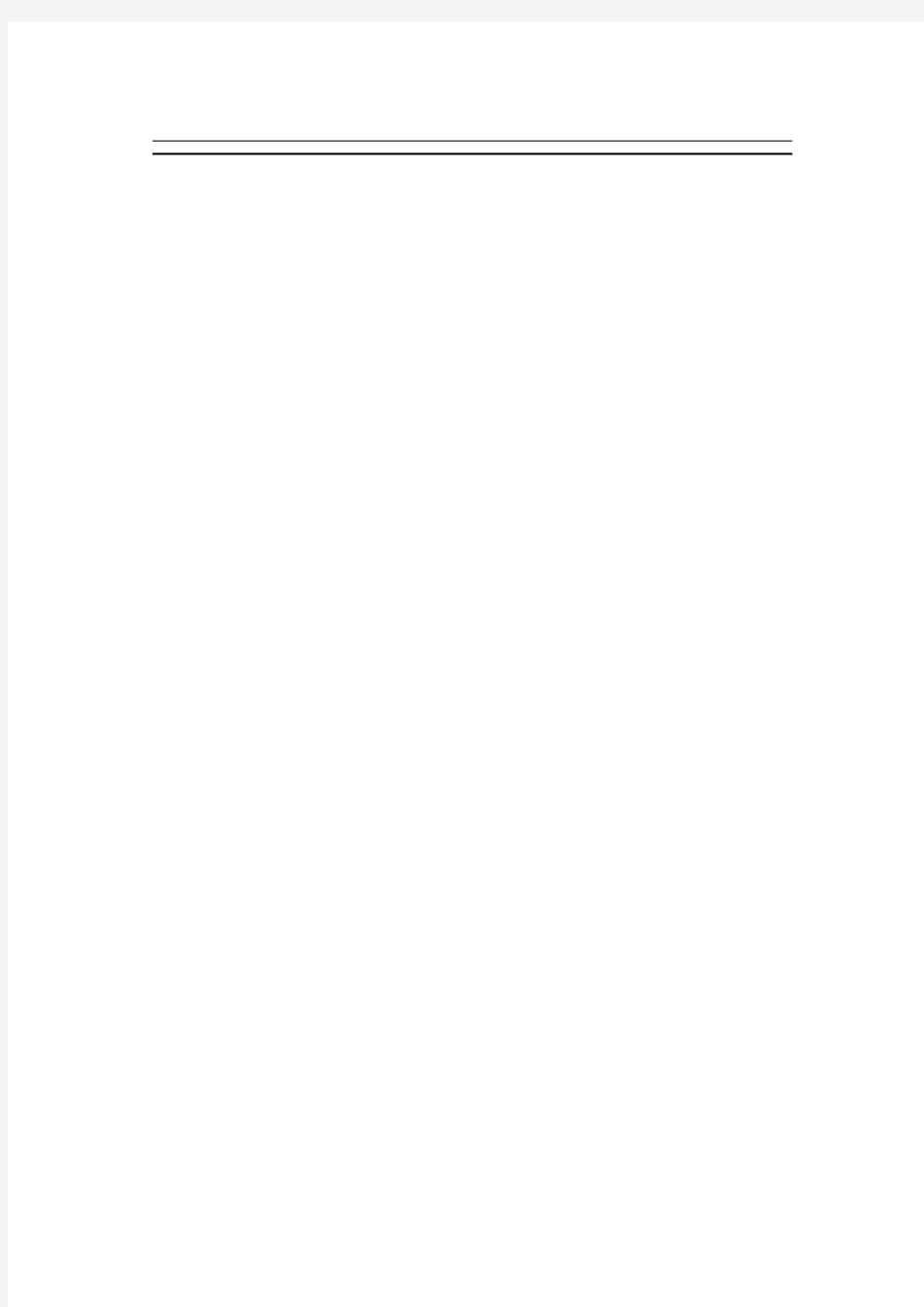
Solaris10下VCS 5.1安装指
南
服务工程师:杨宏伟
文档版本:B01
2010年04月28日
华为赛门铁克科技有限公司
2010年4月
Solaris下VCS 5.1安装指南
系统需求
软件环境
硬件环境
操作系统环境
组网环境
安装准备
方案的软件清单
方案的网络规划
方案实施指导
设置系统环境变量
配置Solaris网卡
设置共享存储
设置集群节点信任关系
获取License
加载软件光盘
安装VCS软件包
启动VCS安装程序
配置集群节点和安装特性
验证集群节点VCS服务
系统需求
软件环境
在本例中,搭建系统的软件选用VERITAS Storage Foundation Enterprise HA
硬件环境
在本例中,搭建系统的硬件选用SUN小机和FC SAN存储系统等.
硬件环境表
操作系统环境
VCS 5.1支持SPARC和X86_64平台,支持Solaris 8、Solaris 9、Solaris 10等操作系统。
安装双机高可用软件的两台服务器本地磁盘要预留412MB空间安装该软件包的空间,要求两台主机系统最低内存大小配置至少为1GB.
VCS硬盘空间要求
组网环境
双机高可用的拓扑图如下:
双机系统网络拓扑图
安装准备
方案的软件清单
在本方案中,搭建双机系统需要用到的软件包为:
VERITAS Storage Foundation Enterprise HA for Solaris软件
方案的网络规划
本双机系统主备服务器为:主服务器V890(主节点),备服务器V880(备节点).双机系统的IP规划如下:
双机系统IP设置表
方案实施指导
设置系统环境变量
修改/etc/profile文件,在/etc/profile文件后面增加下面PATH和MANPATH环境设置: PATH=/usr/sbin:/sbin :/usr/bin:/bin:/opt/VRTS/bin:/opt/VRTSvcs/bin:$PATH
export PATH
MANPATH =/usr/share/man:/opt/VRTS/man
export MANPATH
配置Solaris网卡
为每台Solaris服务器的网口设置主机名和IP地址,以修改网卡Ge0为例:
#More /etc/hostname.Ge0
V890
#More /etc/hosts
127.0.0.1 localhost
202.203.208.11 v890
202.203.208.12 v880
202.203.208.10 CLUSTER
设置共享存储
连接磁盘阵列和两台服务器,并映射一组LUN给两服务器。S5500存储设备配置请参考《OceanStor S5500 开局指导书》
设置集群节点信任关系
在安装VCS软件时,需要对两台主机设置ssh信任关系,以下操作务必在root用户下执行。
检查两台主机的/etc/hosts文件
确认两台服务器的hosts文件已经正确配置:
127.0.0.1 localhost
202.203.208.11 v890
202.203.208.12 v880
202.203.208.10 CLUSTER
创建.ssh目录
分别在两台主机上执行如下命令:
# mkdir /.ssh
# chmod go-w /
# chmod 700 /.ssh
# chmod go-rwx /.ssh
生成dsa密钥
使用ssh-keygen命令生成密钥,接受默认的配置文件:
#ssh-keygen -t dsa
将id_dsa.pub文件追加到/.ssh/authorized_keys文件:
#cat /.ssh/id_dsa.pub >> /.ssh/authorized_keys
互传id_dsa.pub文件
把本地的id_dsa.pub文件传到另一台服务器
#sftp v880
sftp> put /.ssh/id_dsa.pub
附加到授权文件
将id_dsa.pub文件追加到/.ssh/authorized_keys文件:
#cat /id_dsa.pub >> /.ssh/authorized_keys
验证ssh功能
分别在两台服务器上执行如下命令,如能正常完成,则表明信任关系设置正确
# ssh -l root v880 uname -a
获取License
可以从Symantec厂商获取测试License。
加载软件光盘
将包含VERITAS Cluster Server 5.1安装包的安装光盘放入光驱中,以root用户登录,挂载光驱,命令如下:
# mount -F hsfs -o ro /dev/dsk/c0t6d0s2 /cdrom
安装VCS软件包
VCS安装可以通过脚本安装或网页方式安装,本文采用脚本方式安装:
启动VCS安装程序
下面以运行installer程序为例描述安装过程:
Storage Foundation and High Availability Solutions 5.1 Install
Program
Copyright (c) 2009 Symantec Corporation. All rights reserved.
Symantec, the Symantec Logo are trademarks or registeredtrademarks
of Symantec Corporation or its affiliates in the U.S. and other
countries. Other names may be trademarks of their
respective owners.The Licensed Software and Documentation are deemed
to be "commercial computer software" and "commercial computer
software
documentation" as defined in FAR Sections 12.212 and DFARS Section
227.7202.Logs are being written to
/var/tmp/installer-201004232343zfr while installer is in progress.
Storage Foundation and High Availability Solutions 5.1 Install
Program
Symantec Product Version Installed Licensed
=============================================================
Symantec Licensing Utilities (VRTSvlic) are not installed due to
which products and licenses are not https://www.doczj.com/doc/809377752.html,e the menu below
to continue.
Task Menu:
P) Perform a Pre-Installation Check I) Install a Product
C) Configure an Installed Product G) Upgrade a Product
L) License a Product U) Uninstall a Product
D) View a Product Description S) Start a Product
R) View Product Requirements X) Stop a Product
Q) Quit ?) Help
Enter a Task: [P,I,C,G,L,U,D,S,R,X,Q,?] p
步骤1选择”p”执行安装前检查
Storage Foundation and High Availability Solutions 5.1 Precheck
Program
1) Veritas Cluster Server (VCS)
2) Storage Foundation (SF)
3) Storage Foundation and High Availability (SFHA)
4) Storage Foundation for Cluster File System (SFCFS)
5) Storage Foundation for Cluster File System/HA (SFCFSHA)
6) Veritas Storage Foundation for Oracle RAC (SF Oracle RAC)
7) Symantec Product Authentication Service (AT)
b) Back to previous menu
Select a product to perform pre-installation check for: [1-7,b,q]
1
Enter the Solaris Sparc system names separated by spaces: [q,?] v880
v890
步骤2选择1,执行VCS安装前检查,输入Solaris Sparc系统名称
Veritas Cluster Server 5.1 Precheck Program
v880 v890 Logs are being written to /var/tmp/installer-201004232343zfr while
installer is in progress
Verifying systems: 0%
________________________________________________________
Estimated time remaining:
0 of 8
Verifying systems: 12%
________________________________________________________
Estimated time remaining: 0:00
8 of 8
Checking system
communication ..................................................
........................................ Done
Checking release
compatibility ..................................................
....................................... Done
Checking installed
product ........................................................
..................................... Done
Checking installed
patches ........................................................
..................................... Done
Checking platform
version ........................................................
...................................... Done
Checking file
space ..........................................................
.......................................... Done
Performing product license
checks .........................................................
............................. Done
Performing product
prechecks ......................................................
..................................... Done
Precheck report completed
System verification checks completed successfully
No issues found in prechecks
Would you like to install VCS on v880 v890 [y,n,q] (n) y
Do you agree with the terms of the End User License Agreement as
specified in the EULA.pdf file present on media? [y,n,q,?] y
步骤3输入‘y’开始安装VCS
配置集群节点和安装特性
Veritas Cluster Server 5.1 Precheck Program
v880 v890
1) Install minimal required Veritas Cluster Server packages - 297
MB required
2) Install recommended Veritas Cluster Server packages - 319 MB
required
3) Install all Veritas Cluster Server packages - 364 MB required
4) Display packages to be installed for each option
Select the packages to be installed on all systems? [1-4,q,?] (2)
3
步骤4选择安装包,输入‘3’选择全部安装。
Veritas Cluster Server 5.1 Precheck Program
v880 v890
The following Veritas Cluster Server packages will be installed on
all systems:
VRTSvlic Veritas Licensing
VRTSperl Veritas Perl 5.10.0 Redistribution
VRTSspt Veritas Software Support Tools by Symantec
VRTSllt Veritas Low Latency Transport
VRTSgab Veritas Group Membership and Atomic Broadcast
VRTSvxfen Veritas I/O Fencing by Symantec
VRTSvcs Veritas Cluster Server
VRTScps Veritas Cluster Server - Coordinated Point Server
VRTSvcsag Veritas Cluster Server Bundled Agents by Symantec
VRTScutil Veritas Cluster Utility by Symantec
VRTSat Symantec Product Authentication Service
VRTSvcsea Veritas DBED agents
Press [Enter] to continue:
步骤5按回车开始安装
Veritas Cluster Server 5.1 Precheck Program
v880 v890
Logs are being written to /var/tmp/installer-201004232343zfr while
installer is in progress
Veritas Cluster Server 5.1 Precheck Program
v880 v890
To comply with the terms of Symantec's End User License Agreement,
you have 60 days to either:
* Enter a valid license key matching the functionality in use on the
systems
* Enable keyless licensing and manage the systems with a Management
Server. For more details visit
https://www.doczj.com/doc/809377752.html,/sfhakeyless. The product is fully
functional during these 60 days.
1) Enter a valid license key
2) Enable keyless licensing and complete system licensing later
How would you like to license the systems? [1-2,q] (2) 1 步骤6输入‘1’,为集群节点输入license
Enter a VCS license key: [b,q,?] xxxx-xxxx-xxxx-xxxx-xxxx
Cluster Server successfully registered on v880
Cluster Server successfully registered on v890
Do you wish to enter additional licenses? [y,n,q,b] (n)
Veritas Cluster Server Install completed successfully
Would you like to configure VCS on v880 v890 [y,n,q] (n) Y 步骤7License注册成功,输入‘y’继续配置VCS
Veritas Cluster Server 5.1 Precheck Program
v880 v890
To configure VCS, answer the set of questions on the next screen.
When [b] is presented after a question, 'b' may be entered to go back
to the first question of the configuration set.When [?] is presented
after a question, '?' may be entered for help or additional information
about the question.Following each set of questions, the information
you have entered will be presented for confirmation. To repeat the
set ofquestions and correct any previous errors, enter 'n' at the
confirmation prompt.No configuration changes are made to the systems
until all configuration questions are completed and confirmed.
Press [Enter] to continue:
步骤8输入回车,开始配置VCS
Veritas Cluster Server 5.1 Precheck Program
v880 v890
To configure VCS the following information is required:
A unique Cluster name
A unique Cluster ID number between 0-65535
Two or more NIC cards per system used for heartbeat links
One or more heartbeat links are configured as private links
One heartbeat link may be configured as a low priority link
All systems are being configured to create one cluster
Enter the unique cluster name: [q,?] CLUSTER
Enter a unique Cluster ID number between 0-65535: [b,q,?] (0)
步骤9为VCS设置唯一的集群名称和集群ID,定义集群名称为”CLUSTER”,集群ID号为0
Discovering NICs on v880 ................... Discovered eri0 eri1
ge0 ce0
To use aggregated interfaces for private heartbeat, enter the name
of an aggregated interface.
To use a NIC for private heartbeat, enter a NIC which is not part
of an aggregated interface.
Enter the NIC for the first private heartbeat link on v880: [b,q,?]
eri0
ge0 has an IP address configured on it. It could be a public NIC on
v880.
Would you like to configure a second private heartbeat link?
[y,n,q,b,?] (y)
Enter the NIC for the low priority heartbeat link on v880: [b,q,?]
(ge0)
Are you using the same NICs for private heartbeat links on all systems?
[y,n,q,b,?] (y)
Checking Media Speed for ge0 on
v880 ...........................................................
............... Unknown
Checking Media Speed for ge0 on
v890 ...........................................................
............... Unknown
System manual for information on how to set the Media Speed.
Do you want to continue with current heartbeat configuration? [y,n,q]
(y)
步骤10为集群设置心跳网口,选择eri0和eri1为心跳网口
Veritas Cluster Server 5.1 Precheck Program
v880 v890
Cluster information verification:
Cluster Name: CLUSTER
Cluster ID Number: 0
Private Heartbeat NICs for v880:
link1= eri0
secondary Heartbeat NICs for v880:
link1= eri1
Private Heartbeat NICs for v890:
link1= eri0
secondary Heartbeat NICs for v890:
link1= eri1
Is this information correct? [y,n,q,b,?] (y)
步骤11设置集群虚拟IP
Veritas Cluster Server 5.1 Precheck Program
v880 v890
Virtual IP can be specified in RemoteGroup resource, and can be used
to connect to the cluster using Java GUI
The following data is required to configure the Virtual IP of the
Cluster:
A public NIC used by each system in the cluster
A Virtual IP address and netmask
Do you want to configure the Virtual IP? [y,n,q,?] (n) y
Active NIC devices discovered on v880: eri0 eri1 ge0
Enter the NIC for Virtual IP of the Cluster to use on v880: [b,q,?]
(ge0)
Is ge0 to be the public NIC used by all systems? [y,n,q,b,?] (y)
Enter the Virtual IP address for the Cluster: [b,q,?] 202.206.208.10
Enter the NetMask for IP 202.206.208.11: [b,q,?] (255.255.255.0)
Veritas Cluster Server 5.1 Precheck Program
v880 v890
Cluster Virtual IP verification:
NIC: ge0
IP: 202.206.208.10
NetMask: 255.255.255.0
Is this information correct? [y,n,q] (y)
步骤12选择是否使用symantec安全服务
Veritas Cluster Server 5.1 Precheck Program
v880 v890
Veritas Cluster Server can be configured to utilize Symantec Security
Services
Running VCS in Secure Mode guarantees that all inter-system
communication is encrypted, and users are verified with security
credentials.
When running VCS in Secure Mode, NIS and system usernames and passwords
are used to verify identity. VCS usernames and passwords
are no longer utilized when a cluster is running in Secure Mode.
Before configuring a cluster to operate using Symantec Security
Services, another system must already have Symantec Security
Services installed and be operating as a Root Broker. Refer to the
Veritas Cluster Server Installation Guide for more information
on configuring a Symantec Product Authentication Service Root Broker.
Would you like to configure VCS to use Symantec Security Services?
[y,n,q] (n)
步骤13主集群设置管理账号信息. 本例中只使用VCS默认账号(用户:admin/密码:password)
Veritas Cluster Server 5.1 Precheck Program
v880 v890
The following information is required to add VCS users:
A user name
A password for the user
User privileges (Administrator, Operator, or Guest)
Do you want to set the username and/or password for the Admin user
(default username = 'admin', password='password')? [y,n,q] (n)
Do you want to add another user to the cluster? [y,n,q] (n)
Veritas Cluster Server 5.1 Precheck Program
v880 v890
VCS User verification:
User: admin Privilege: Administrators
Passwords are not displayed
Is this information correct? [y,n,q] (y)
步骤14设置SMTP邮件通知服务,本例中不使用,选择”n”跳过
Veritas Cluster Server 5.1 Precheck Program
v880 v890
The following information is required to configure SMTP notification:
The domain-based hostname of the SMTP server
The email address of each SMTP recipient
A minimum severity level of messages to send to each recipient
Do you want to configure SMTP notification? [y,n,q,?] (n) 步骤15设置SMTP trap通知服务,本例中不使用,选择”n”跳过
Veritas Cluster Server 5.1 Precheck Program
v880 v890
The following information is required to configure SNMP notification:
System names of SNMP consoles to receive VCS trap messages
SNMP trap daemon port numbers for each console
A minimum severity level of messages to send to each console
Do you want to configure SNMP notification? [y,n,q,?] (n) 步骤16安装程序需要重启所有VCS服务,输入‘y’重启VCS服务,完成安装。
All VCS processes that are currently running must be stopped
Do you want to stop VCS processes now? [y,n,q,?] (y)
Veritas Cluster Server Startup completed successfully
installer log files, summary file, and response file are saved at:
/opt/VRTS/install/logs/installer-201004232343zfr
验证集群节点VCS服务
验证VCS的安装有下面几步:
?验证集群启动情况
?验证LLT,GAB和Cluster操作
?确认VCS的license是否为永久license
验证集群启动情况
在任一点节点上输入以上命令来验证集群启动情况:
# hastatus -summary.
-- SYSTEM STATE
-- System State Frozen
A v880 RUNNING 0
A v890 RUNNING 0
-- GROUP STATE
-- Group System Probed AutoDisabled State
B ClusterService v880 Y N ONLINE
B ClusterService v890 Y N OFFLINE 验证LLT,GAB和Cluster操作
验证LLT运行状态
使用lltstat –nvv命令,查看两台主机上LLT的运行状态,类似输出信息如下:
# lltstat -nvv
LLT node information:
Node State Link Status Address
0 v880 OPEN
ge0 UP 00:03:BA:0B:06:ED
eri0 UP 00:03:BA:0B:06:ED
* 1 v890 OPEN
ge0 UP 00:03:BA:9B:4D:40
eri0 UP 00:03:BA:9B:4D:3F
2 CONNWAIT
ge0 DOWN
eri0 DOWN
3 CONNWAIT
ge0 DOWN
eri0 DOWN
4 CONNWAIT
ge0 DOWN
eri0 DOWN
Status为UP就说明心跳是正常的.
验证GAB运行状态
使用gabconfig –a命令,查看两台主机上GAB的运行状态,类似输出信息如下: #gabconfig -a
GAB Port Memberships
GAB Port Memberships
===============================================================
Port a gen 8fc301 membership 01
Port b gen 8fc303 membership 01
Port h gen 8fc306 membership 01
# gabconfig -a
GAB Port Memberships
GAB Port Memberships
===============================================================
Port a gen 8fc301 membership 01
Port b gen 8fc303 membership 01
Port h gen 8fc306 membership 01
Port a表示GAB正在通信,membership 01表示集群中系统标识为0和1的主机是处于连接状态.Port h表示VCS已经起来,membership 01表示集群中系统标识为0和1的主机的VCS处于运行状态.
确认VCS的license是否为永久license
在两台主机上,使用vxlicrep命令查看当前系统安装的VERITAS产品的license信息# vxlicrep
Symantec License Manager vxlicrep utility version 3.02.34.0
Copyright (C) 1996-2008 Symantec Corporation. All rights reserved.
Creating a report on all VERITAS products installed on this system
-----------------***********************-----------------
License Key =
Product Name = VERITAS Cluster Server
Serial Number = 10859
License Type = PERMANENT
OEM ID = 2006
Features :=
Platform = Solaris
Version = 5.0
Tier = Unused
Reserved = 0
Mode = VCS
在solaris10下安装配置tomcat 接上一篇的ssh配置,完了之后,就要安装tomcat了,这样就可以运行咱的应用了。 在安装配置时参考了网上一个哥们分享的博文,由于实施中遇到了一些问题,所以在对他进行了一些补充,江湖规矩,先上链接:https://www.doczj.com/doc/809377752.html,/share/detail/31090266#(可能这个也不是原创) 第一步、下载tomcat 可以在apache网站上得到我们想要的东西,这里也顺便发一个链接 下载页面:https://www.doczj.com/doc/809377752.html,/dist/jakarta/tomcat-5/v5.5.12/bin/ 我们要下载其中的apache-tomcat-5.5.12.tar.gz文件。 具体文件的链接:https://www.doczj.com/doc/809377752.html,/dist/jakarta/tomcat-5/v5.5.12/bin/apache-tomcat-5.5.12.tar.gz (在实际安装过程中,可能遇到下载的包,无法解压的情况,那么你可以找下其它相近版本,总有一个是可以的) 第二步、开始安装 1.解包并安装 2.更改Tomcat目录名,方便以后操作 3.移动Tomcat到/gwinwork/tomcat下(你可以选择你自己的目录) 4.配置环境变量 编辑/etc/profile,在最后加入:
5.启动tomcat 切换到tomcat的bin目录下 错误发生,根据字面意思,应该可以理解是JAVA_HOME及JRE_HOME的环境变量设置问题,刚才在profile中不是设置了吗?根据网上一些朋友的意思。由于tomcat未加载环境变量所致,那么自己加吧! 我们在启动tomcat一般是执行startup.sh ,然后会找到 catalina.sh,而具体设置JAVA_HOME等的是 setclasspath.sh文件,所以在这个文件的一长串虚线下面加入以下内容。 加入这段内容后setclasspath.sh变成:
1.1.1 安装Solaris 10补丁 系统安装完毕后,可以通过网络安装补丁,也可以通过netterm等软件来登陆进去安装补丁。以root身份进入系统,插入补丁光盘,即EIS第1张光盘。 1.# cd /cdrom/cdrom0/sun/install 2.# ./setup-standard.sh 开始安装,在安装过程中提出的问题: Sun keyboard Power button to be disabled? [y/n]: y Are the buttons & dials to be disabled? [y/n]: y Are remote root logins to be allowed? [y/n]: y Do you wish to add the SFS packages? [y/n]: y Do you want to continue with the installation of
Solaris 进入OK界面:stop+a boot cdrom 在安装过程当中,要注意: 注意在选择安装位置的时候,(选“c0t8d0”,这一般选择两个disk进行安装) Esc+2 不保留 手工分配manual layout esc+4 Customize 重新分盘(可以选两个c0t8d0 和c0t9d0)让opt创建在一个盘下,(看笔记)。 Sun 对磁盘的管理限制在Slice0 到Slice7 的范围。其中Slice2,即标明overlap的分区是指整个磁盘的大小,不能编辑,也不用理会。 (swap为内存的2到3倍) “/”分一个根文件系统,而其他所有的目录或由系统自动建立在根文件系统上,或由用户自己建立。尽管现网上一般不会采用这种分配方法,但对于培训环境,这种解决opt 空间不足。 或者可以选两个盘,弄以个专门的盘给opt。 继续安装补丁
。 收尾工作: 1.将下列参数增加到/etc/system文件的最后面。(内核参数修改) set ip:ip_enable_group_ifs=0 exclude: logfs set ecache_scrub_enabl=1 set ecache_scan_rate=1000 set ecache_calls_a_sec=100 set shmsys:shminfo_shmmax=2147483647s set shmsys:shminfo_shmmin=1 set shmsys:shminfo_shmmni=100 set shmsys:shminfo_shmseg=10 set semsys:seminfo_semmni=100 set semsys:seminfo_semmsl=500 set semsys:seminfo_semmns=600 set semsys:seminfo_semopm=100 set semsys:seminfo_semvmx=32767 shminfo_shmmax计算公式:4294967295=4096*1024*1024-1。 其中4096对应主机配置的4096MB内存,如果配置为2GB内存,则该公式中用2048 替换4096,结果应为2147483647。
solaris 10 应用软件的安装/卸载方法 在我们顺利安装完成solaris 10操作环境和作了一些基本的配置以后,并不是马上就万事大吉了。尽管sun microsystem公司费尽心思的为用户收罗各种软件包,让这些随系统安装,但在实际的应用中,有好些是我们并不需要的(比如telnet服务),而我们需要的软件包不是没有就是不符合要求。基于这样的情形,我们不得已需要手工安装某些软件包来完成我们的工作。 一、软件包的主要来源 1、网站:sun软件包最主要的网站是https://www.doczj.com/doc/809377752.html,,其次是各开源网站如https://www.doczj.com/doc/809377752.html, ,还有其他一些(如apache 的网站https://www.doczj.com/doc/809377752.html,)。如果不知道某个软件的下载地址,可以在https://www.doczj.com/doc/809377752.html,里搜索。 2、购买光盘介质:这个应该不难理解 通常而言,网站是软件包的主要来源,原因很简单:开源嘛!https://www.doczj.com/doc/809377752.html, 网站收集了常用的一些solaris软件包,并且符合solaris 软件安装标准。用solaris的软件包安装真的很容易,后面我们会做介绍。 二、安装包下载到本地磁盘 上一步我们知道从什么地方得到安装包,接下来,必须把这些包存放到运行solaris10的机器上。wget似乎是一个很受欢迎的下载工具,情况也是如此。不巧的是,solaris10本身不带wget这个工具,所以初始安装的系统还不能使用这个便利。怎么办呢?先把文件下载到windows,然后用ssh secure file transfer把它传输到solaris 10的某个目录。等到把wget安装好了以后,就不必绕这个弯子了。笔者的习惯是先把文件下载到windows机器,然后用ssh secure file transfer工具传输到远程solaris10服务器。下面总结一下这两种下载方法: 1、wget下载。例如下载apache到当前目录的命令为:wget ftp://https://www.doczj.com/doc/809377752.html,/pub/freeware/intel/10/apache-2.2.0-sol10-x86-local.gz 。 下载完成后,用命令# ls -al查看当前目录是否有刚才现在的文件存在。 2、用ssh secure file transfer传送。这个比较简单,不再多说。 三、软件包的安装 solaris10 安装软件包的方法主要有三种:solaris包、二进制源码、安装脚本。接下来分别介绍这几种安装方法。 1、solaris 10包。solaris包的文件格式大致是*-local.gz ,如apache的包文件apache-2.2.0-sol10-x86-local.gz。在安装一个包之前,我们应当先查看系统中是否已经安装了该软件包;通过运行包管理工具pkginfo来了解系统中已安装的包。运行# pkginfo 可能有较长的输出,以至于需要多屏才能显示完整,为方便阅读,最好在后面加一管道(# pkginfo | more)。如果所需的包没有安装到系统,执行下面两个命令来安装(此处以包wget为例): # gzip ╟d wget-1.10.2-sol10-x86-local.gz //把包解开,解开后原压缩包自动删除,当前目录下生成文件wget-1.10.2-sol10-x86-local。 # pkgadd ╟d wget-1.10.2-sol10-x86-local //执行后会有交互命令,请根据具体的环境做出选择。 在回答了包管理管理器若干问题之后,一个软件包就安装到系统上,再运行包管理命令# pkginfo ╟l | grep <包名>查看详细的安装信息。从这个过程我们可以知道,安装solaris包确实是很容易的事情,但笔者认为,在安装过程中,它会把解开后的文件复制到不同的目录(位置),究竟都复制了那些文件到那些目录,并不是一个容易弄清楚的。 2、二进制源码。二进制源码是通用的linux/unix软件包安装方法,也是管理员最爱的安装手段。相对于solaris包而言,二进制源码包的数量远远大于前者(有很多gnu软件并不提供solaris 包),这也是选择二进制源码安装的原因,当然,用二进制源码安装,使得整个操作更具灵活性。在这里我们以web服务器apache的安装为例。 # gzip ╟d httpd-2.2.0.tar.gz # tar xvf httpd-2.2.0.tar # cd httpd-2.2.0 # ./c ╟prefix=/usr/local/apache2 ╟enable-so //配置操作,具体的选项可以通过执行命令# ./c ╟help查看。此处指定了安装apache的路径及模块的加载方式 # make //配置过程顺利完成后,才可以继续这个编译过程。 # make install //同样需要等到编译操作(make)完成再进行安装,这一步是把文件及目录复制到指定的安装目录。 这个例子是通用的linux/unix软件安装步骤,但不要认为所以的二进制源码都是这样的安装操作(请注意:这只是一般情况),一个好的习惯就是:在把下载的源码包文件解压成目录后,打开里面的文件readme或install文本文件,就可能看到安装软件包的方法,至于更多细节,可以登录该软件的发布网站查询相关文档。在执行配置操作时,如果不指定安装路径的话,在安装结束以后,文件会分散到系统
Soaris10下安装orace10g 根据Orace官方文档的步骤进行安装,首先是对系统需求的检查: # /usr/sbin/prtconf | grep "Memory size" Memory size: 16384 Megabytes # /usr/sbin/swap -s tota: 56936k bytes aocated + 4840k reserved = 61776k used, 32556464k avaiabe # df -h /tmp Fiesystem size used avai capacity Mounted on swap 31G 0K 31G 0% /tmp # df -h /ora10g Fiesystem size used avai capacity Mounted on /dev/dsk/c1t1d0s0 134G 65M 133G 1% /ora10g 内存最小要求是1G。 swap的最小空间与内存大小有关,内存1G,则swap为内存的2倍,内存小于2G,则swap 为内存的1.5倍,内存小于8G,swap和内存相等,内存大于8G,则swap为内存的0.75倍。 /tmp目录需要至少400M以上的空间。 安装目录至少需要2G以上的空间来安装软件。 检查系统和系统包、字体包的安装情况: # /bin/isainfo -kv 64-bit sparcv9 kerne modues # uname -r 5.10 # pkginfo -i SUNWarc SUNWbtoo SUNWhea SUNWibm SUNWibms SUNWsprot SUNWtoo SUNWi1of SUNWxwfnt system SUNWarc int ibraries (usr)
梯调系统配置文件 一、Solaris 10安装说明 将Solaris 10操作系统安装光盘(DVD版)放入光驱,在OK提示符下(# halt , 或按stop+A出现),键入boot cdrom。 1、在“Select a Language”窗口下,选择6:Simplified Chinese 2、在“欢迎”窗口下,点击“下一步” 3、在“网络连接”窗口下,选择“联网的”,点击“下一步” 4、在“配置多个网络接口”窗口下,选择ce0、ce1,点击“下一步” 5、在“主网络接口”窗口下,选择ce0,点击“下一步” 6、在“ce0的DHCP”窗口下,选择“否”,点击“下一步” 7、在“ce0的主机名”窗口下,输入主机名,点击“下一步” 8、在“ce0的IP地址”窗口下,输入IP地址,点击“下一步” 9、在“ce0的网络掩码”窗口下,输入255.255.255.0,点击“下一步” 10、在“ce0的IPV6”窗口下,选择“否”,点击“下一步” 11、在“ce0的缺省路由”窗口下,选择“无”,点击“下一步” 12、在“ce1的DHCP”窗口下,选择“否”,点击“下一步” 13、在“ce1的主机名”窗口下,输入主机名,点击“下一步” 14、在“ce1的IP地址”窗口下,输入IP地址,点击“下一步” 15、在“ce1的网络掩码”窗口下,输入255.255.255.0,点击“下一步” 16、在“ce1的IPV6”窗口下,选择“否”,点击“下一步” 17、在“ce1的缺省路由”窗口下,选择“无”,点击“下一步” 18、在“Kerberos”窗口下,选择“否”,点击“下一步” 19、在“名称服务”窗口下,选择“无”,点击“下一步” 20、在“时区”窗口下,选择“地区性的洲/国家/地区”, 点击“下一步” 21、在“洲与国家”窗口下,点击“亚洲”选择“中国”,点击“下一步” 22、在“日期和时间”窗口下,输入正确时间,点击“下一步” 23、在“超级用户(root)口令”窗口下,输入超级用户口令点击“下一步” 24、在“确认信息”窗口下,选择“确认” 25、在“欢迎”窗口下,点击“下一步”
SUN服务器Solaris10安装步骤 1.开机加电,等待显示器亮后,按Ctrl+Break键。 2.服务器进入OK监控状态:OK将Solaris10系统盘插入光驱,并在 OK提示符下输入以下命令:OK boot cdrom。 3.等待系统出现如下提示: Select a Language 0. English 1. French 2. German 3. Italian 4. Japanese 5. Korean 6. Simplified Chinese 7. Spanish 8. Swedish 9. Traditional Chinese Please make a choice (0 - 9), or press h or ? for help: 安装语言选择0.English,输入0后按F-2; 4.出现如下提示: Select a Locale 0. English (C - 7-bit ASCII) 1. Albania (ISO8859-2) 2. Australia (ISO8859-1) 3. Belgium-Flemish (ISO8859-1) 4. Belgium-Flemish (ISO8859-15 - Euro) 5. Bosnia (ISO8859-2) 6. Brazil (ISO8859-1) 7. Brazil (UTF-8) 8. Bulgaria (ISO8859-5) 9. Canada-English (ISO8859-1) 10. Catalan, Spain (ISO8859-1) 11. Catalan, Spain (ISO8859-15 - Euro) 12. Croatia (ISO8859-2) 13. Czech Republic (ISO8859-2)
solaris10安装oracle 作为象我一样的菜鸟,面对oracle首要的问题就是oracle的安装,solaris在图形界面下安装oracle和windows下没什么太大区别,关键是solaris下的参数设置。下面以oracle 9i为例: 1。以root用户身份进入系统建立oracle用户和管理组dba # groupadd dba # useradd -d /export/home/oracle -g dba -m oracle 2.修改/etc/system文件:此文件是oracle安装的重中之重,里面设置了一些需要修改的系统参数。# vi /etc/system 在末尾加如如下内容: set semsys:seminfo_semmni=315 set semsys:seminfo_semmsl=300 set semsys:seminfo_semmns=630 set semsys:seminfo_semmap=1024 set semsys:seminfo_semume=200 set semsys:seminfo_semopm=256 set semsys:seminfo_semvmx=32767 set shmsys:shminfo_shmmax=4294967295 set shmsys:shminfo_shmmni=315 set shmsys:shminfo_shmseg=10 set shmsys:shminfo_shmmin=1 下面介绍每个参数的作用: 一个内存区域,可以被不同的进程读取。Oracle使用它来构成SGA。Oracle使用以下三种方法来创建一个SGA区: 1.使用单个共享内存段。 2.使用连续多个共享内存段。 3.使用多个不连续共享内存段。 Oracle优先使用的第一种方法,如果成功,则继续初始化,不成功则使用第二种方法,再不成功则使用第三种方法。如果再不成功,则初始化失败,Oracle报告错误代码。 Semaphore:(信号量) 可以看作一个标记。可以有On和Off两种状态。Oracle使用semaphores来实现服务器进程对SGA 区的存取控制。 Shared memory 和semaphore 是Oracle在Unix上运行的重要资源。如果Oracle 实例得不到所需要的资源,实例启动就会失败。 参数: 对于运行一个Oracle实例的Solaris系统,改变/etc/system文件中的一些关于共享内存的参数,以使Oracle实例可以正常运行。如果有多个实例的话,还需根据下面方法重新计算某些值。
我们简要介绍了S o l a r i s10操作系统的特性,本篇向大家介绍在V M w a r e W o r k s t a t i o n5(这个版本的兼容性比后来的版本差,但是有它未阉割的部分)环境下如何安装S o l a r i s10(X86)操作系统。 具体步骤如下: 1、 在V M w a r e W o r k s t a t i o n5环境下操作步骤如下: 打开V m w a r e软件,使用新建虚拟机向导来安装S o l a r i s10操作系统,如图1所示: 图1 在图1中单击“下一步”,在图2的虚拟机配置中选中“自定义”,然后单击“下一步”,如图3所示。 图2
图3 在图3虚拟机格式中选择“新的—W o r k s t a t i o n5(W)”,然后单击“下一步”,如图 4所示。 图4 在图4的客户机操作系统选中“S u n S o l a r i s(S)”,在“版本(V)”选择“S o l a r i s10 (e x p e r i m e n t a l)”,然后单击“下一步”,如图5所示,“虚拟机名称”采用默认值,“位 置”修改,使用“浏览”为“E:\s o l a r i s10\”; 然后单击“下一步”,进入图6中,“虚 拟机内存”一般采用系统的默认值(至少要96M B,否则的话不能使用图形界面安装),笔 者在这里使用“272M B”内存,接近最大的推荐内存284M B(如果P C机的物理内存比较大, 比如说1G B,建议使用最大的284M B内存)。
图5 图6 在图6中,单击“下一步”,进入图7,在“网络连接”中选中“使用桥接网络”,接下来在“I/O适配器类型”采用默认值,如图8所示;然后单击“下一步”,进入图9中,在“磁盘”选中“创建一个新的虚拟磁盘”;接下来在“虚拟机磁盘类型”也采用默认值,如图10所示。 图7
SPARC版本的Solaris 的安装过程 1、安装前的要做的准备工作 1)需要的安装介质: 对于DVD 安装,Solaris 10 Operating System for SPARC Platforms DVD; 2)系统必须满足以下要求: 内存为128 MB 或更大,磁盘空间为12 GB 或更大,SPARC处理器速度为200 MHz 或更高。 3)收集安装Solaris OS 所需的信息如下: 对于没有联网的系统,主要收集下列信息:要安装的系统的主机名、要在系统上使用的语言和语言环境。 对于联网的系统,收集下列信息:要安装的系统的主机名、要在系统上使用的语言和语言环境、主机IP 地址、子网掩码、名称服务的类型(如DNS、NIS 或NIS+)、域名、名称服务器的主机名、名称服务器的主机IP以及超级用户口令等。 2、安装步骤 1)插入Solaris 10 Operating System for SPARC Platforms DVD 或Solaris 10 Operating System for SPARC Platforms 1 CD。 2)引导系统如果系统是刚出厂的新系统,则打开该系统;如果要安装当前正在运行的系统,请关闭该系统,将显示ok 提示符。 3)启动Solaris 安装程序 a、要从本地DVD 或CD 引导并启动Solaris 安装程序GUI,请键入以下命令: ok boot cdrom 安装开始,安装程序会提示我们选择在安装过程中使用的语言。一般而言,如果英文水平不是很好的话,安装过程中我们尽可能选择中文的安装界面;否则的话,则选择英文的安装界面。 4)选择要在安装过程中使用的语言,然后按下Enter。 我们在等几秒钟之后,即会显示Solaris 安装程序“欢迎”屏幕。 a、如果正在运行Solaris GUI 安装程序。 b、如果正在桌面会话中运行Solaris 文本安装程序。 5)单击“下一步”,开始安装。如果有提示,请回答系统配置问题。 a、如果我们已预先设置了所有的系统信息,则安装程序不会提示我们输入任何配置信息。 b、如果我们没有预先配置所有的系统信息,安装程序会在多个屏幕中提示我们输入此信息。 在我们回答配置问题后,即会出现“欢迎使用Solaris”对话框,接着将显示“安装程序问题”屏幕。 6)决定是否要自动重新引导系统,以及是否要自动弹出光盘,单击“下一步”,将显示“指定媒体”屏幕。 7)指定用于安装的介质,单击“下一步”。 8)确定我们是要执行初始安装还是升级,单击“下一步”。 Solaris 安装程序会检测系统能否升级,要进行升级,系统必须具有现有的Solaris 根(/) 文件系统;Solaris 安装程序会检测必要的条件,然后再对系统进行升级。 9)选择要执行的安装类型。单击“下一步”。 a、选择“缺省安装”则会安装整个Solaris 软件组和Sun Java Enterprise System软件。 //我们一般选择缺省安装 b、如果要执行下列任务,请选择“自定义安装”。我们则要选定要“安装指定的软件组”、“安装指定的软件包”和“安装指定的语言环境”。
Solaris10下安装Oracle11g(官方文档) 系统要求配置和信息查询 启用图形化界面: $xhost fully_qualified_remote_host_name 例如: $xhost https://www.doczj.com/doc/809377752.html, 如果没安装软件,可以用SSH/rlogin/telnet等连接: $telnet fully_qualified_remote_host_name 如果不是root帐号,可以用以下命令切换到root用户: $su-root password: # 内存要求:最少1GB,建议2GB;用以下命令查看内存大小: #/usr/sbin/prtconf|grep"Memory size" 用以下命令查看配置的SWAP大小: #/usr/sbin/swap-l Swap大小要符合以下要求: RAM Swap Space Between1GB and2GB 1.5times the size of the RAM Between2GB and16GB Equal to the size of the RAM More than16GB16GB 用以下命令查看可用的内存和SWAP大小: #sar-r-i n#n是下次重复的延迟秒数;i是重复的次数; 查看系统架构是否可以运行软件: #/bin/isainfo-kv /tmp目录至少要1GB空间,查看/tmp目录大小命令: #df-k/tmp
安装版本需要磁盘空间(GB) Standard Edition One 4.6 Custom(Enterprise Edition+custom install options) 4.7 查看系统版本: #uname-r 查看升级信息: $cat/etc/release 要求以下系统软件包: ?SUNWarc ?SUNWbtool ?SUNWhea ?SUNWlibC ?SUNWlibm ?SUNWlibms ?SUNWsprot ?SUNWtoo ?SUNWi1of ?SUNWi1cs(ISO8859-1) ?SUNWi15cs(ISO8859-15) ?SUNWxwfnt ?SUNWcsl 查看方法: #pkginfo-i SUNWarc SUNWbtool SUNWhea SUNWlibC SUNWlibms SUNWsprot\ SUNWtoo SUNWi1of SUNWi1cs SUNWi15cs SUNWxwfnt 安装软件包方法: #pkgadd-R SUNWxwfnt all 编译器要求: Oracle Solaris Studio12(C and C++5.9)is supported with Pro*C/C++,Oracle Call Interface,Oracle C++Call Interface,and Oracle XML Developer's Kit(XDK) for Oracle Database11g Release2. 系统补丁要求: Installation Type or Product Requirement All installations Patches for Oracle Solaris10: ?120754-06:SunOS5.10_x86libmtsk ?119961-05:SunOS5.10_x86:Assembler ?119964-14:SunOS5.10_x86Shared library p atch for C++_x86 ?137104-02 ?139575-03 ?139556-08 ?141445-09(11.2.0.2)
一、环境介绍 1.目的 在没有光驱的情况下客户端服务器进行solaris10 1/13系统重装2.基础环境 安装服务器:SUN M8000, 已安装Oracle Solaris 10 1/13, ixgbe0 ip:192.168.0.101 e1000g1 ip:192.168.9.10 客户端:SUN M8000,无光驱, ixgbe0 ip:192.168.0.100 e1000g1 ip:192.168.9.11 联网方式:两台主机的千兆口直连,万兆口通过交换机连接(同一网段) 千兆口:e1000g0与e1000g1 万兆口:ixgbe0与ixgbe1 安装介质:一张Solaris 10 DVD安装光盘 二、实验步骤 1.确定网卡是否启用自身的MAC地址 在SPARC平台上,每个基于SPARC的系统都具有系统范围的
MAC的地址,默认情况下所有的接口都使用该地址,故默认情况下,每个接口的MAC地址是相同的,但要使用IPMP,则组中的每个接口必须具有唯一的MAC地址,这些地址必须使用出厂安装的MAC 地址。可以使用“eeprom local-mac-address?”命令来检测当前系统的所有接口是否使用了系统范围的MAC地址: # eeprom local-mac-address? local-mac-address?=flase 若对eeprpm命令相应的值为false,则表示所有的接口使用的是系统范围的MAC地址,需将值改为true(服务器端与客户端均如此)# eeprom local-mac-address?=true # eeprom local-mac-address? local-mac-address?=true 2.客户端检查网卡状态 1)xscf界面 网络安装必须要通过网卡引导,所以首先要确定主机的多个网卡中,那个网卡承担了此引导工作,并且状态是否开启: a)检查可识别的网卡 {20} ok show-nets a) /pci@1,700000/network@0,1 b) /pci@1,700000/network@0 c) /pci@0,600000/pci@0,1/network@1,1
Sun X3-2安装Solaris10 U11
版本说明
目录 版本说明 (2) 1 概述 (4) 2 安装步骤 (4) 2.1 创建硬raid (4) 2.2安装系统 ........................................................................................................................ 错误!未定义书签。 2.3 遇到bug ........................................................................................................................ 错误!未定义书签。
1 概述 最近安装了两台Sun Server x3-2,机器两块盘,要求做硬raid,最开始安装Solaris10 U10的系统,但在机器读取光驱内容开始安装的时候,机器就自动重启,安装失败,后来重新下载了最新的系统Solaris10 U11,安装正常,估计又是一个bug,简单整理出一个文档给大家参考一下。 2 安装步骤 2.1 设置ilom IP 现场没有显示器,为了方便系统安装,我们需要先配置ILOM 的ip 机器插上电源线,同时用网线连接笔记本和机器的ILOM管理口,等ILOM自检完成,输入ILOM用户名root 密码changeme -> cd /SP/network -> set pendingipdiscovery=static -> set pendingipaddress=10.211.168.7 -> set pendingipgateway=10.211.168.1 -> set pendingipnetmask=255.255.255.192 -> set commitpending=true -> set state=enabled 打开一个浏览器输入https:// 10.211.168.7 用户名 root 密码changeme 点击remote control ,选择Launch Remote Control ,提示让我们安装java的程序,在新出的窗口点击device,选择加载iso镜像,这样我们可以不用光盘来安装系统
Solaris 10操作系统是行业领先的UNIX 平台。它不但把Sun的企业级技术与x86平台结合起来,还提供了跟Linux几乎一样的GNU环境。Solaris 10的软件我们可以到SUN的网站上去免费下载(需要注册用户后,才能看到如下图1所示的画面),或者去VeryCD网站去下载(如下图2所示);笔者是在图2的网站中下载了solaris 10(x86)ISO版本,大小为2.5G,刻录成一张可以引导的DVD光盘,如图3所示。 图1 点击看大图
图2 点击看大图
图3 点击看大图 由于本文是在windows虚拟机环境下来安装Solaris 10系统,因此在这里简单说一下虚拟机软件;我们知道在Windows平台上比较流行的虚拟机软件有两个,VMware Workstation 和VirtualPC。其中前者由VMware公司开发,后者则属于微软公司。目前使用的最新VMware Workstation软件是5.0版,笔者就是在VMware Workstation 5环境下安装Solaris 10系统的;采用windows 2003 Server,使用的是Dell 4700 PC机来进行安装操作的。 有关VMware Workstation 5软件的新特性,软件的下载以及安装说明等网上有许多介绍的文章,由于文章篇幅有限,在这里就不多说了。 为了让大家能正确地安装操作系统,在安装之前,对PC机的系统要求和建议要有所了解。 1、安装Solaris 10 OS 的基本系统,PC机要求见下表1:
表1 点击看大图 也就是我们在机器中安装Solaris 10操作系统,PC机硬件必须满足以下要求: PC机内存需要128 MB 或更大,磁盘空间需要12 GB 或更大,CPU处理器速度(主频)120 MHz 或更高(并且要具有硬件浮点)。 Solaris 10 Operating System DVD 或Solaris 10 Software - 1 CD 上的Solaris 安装程序可以使用图形用户界面(GUI) 来运行,或者,使用桌面会话或控制台会话作为交互式的文本安装程序来运行。对于基于x86 的系统,Solaris Device Configuration Assistant 包含在Solaris 安装程序中。 GUI----Solaris 安装程序GUI 提供了窗口、下拉菜单、按钮、滚动条和图标式图像,以便与安装程序进行交互。GUI 需要本地或远程DVD-ROM、CD-ROM 驱动器或网络连接、视频适配器、键盘、显示器和足够的内存。 文本安装程序----使用Solaris 交互式文本安装程序,我们可以在终端窗口或控制台窗口键入信息,从而与安装程序交互。可以在窗口环境下的桌面会话中,或在控制台会话中运行文本安装程序。文本安装程序需要本地或远程DVD-ROM、CD-ROM 驱动器或网络连接、键盘和显示器。 我们可以选择通过GUI 安装软件,也可以选择使用窗口环境或不使用窗口环境安装软件。如果内存足够,则GUI 为缺省显示界面。如果内存不足以显示GUI,则将缺省显示其他环境。 表2 描述了这些环境,并列出了显示这些环境的内存要求。
新手入门:Solaris 10系统安装图解 具体步骤如下: 1、在VMware Workstation 5环境下操作步骤如下: 打开Vmware软件,使用新建虚拟机向导来安装Solaris 10操作系统,如图1所示: 图1 点击看大图 在图1中单击“下一步”,在图2的虚拟机配置中选中“自定义”,然后单击“下一步”,如图3所示。 图2 点击看大图
图3 点击看大图 在图3虚拟机格式中选择“新的—Workstation 5 (W)”,然后单击“下一步”,如图4所示。 图4 点击看大图 在图4的客户机操作系统选中“Sun Solaris(S)”,在“版本(V)”选择“Solaris 10(experimental)”,然后单击“下一步”,如图5所示,“虚拟机名称”采用默认值,“位置”修改,使用“浏览”为“E:\solaris10\”;然后单击“下一步”,进入图6中,“虚拟机内存”一般采用系统的默认值(至少要96MB,否则的话不能使用图形界面安装),笔者在这里使用“272 MB”内存,接近最大的推荐内存284MB(如果PC机的物理内存比较大,比如说1GB,建议使用最大的284MB内存)。
图5 点击看大图 图6 点击看大图 在图6中,单击“下一步”,进入图7,在“网络连接”中选中“使用桥接网络”,接下来在“I/O适配器类型”采用默认值,如图8所示;然后单击“下一步”,进入图9中,在“磁盘”选中“创建一个新的虚拟磁盘”;接下来在“虚拟机磁盘类型”也采用默认值,如图10所示。 图7 点击看大图
图8 点击看大图 图9 点击看大图 图10 点击看大图
手把手教你Solaris 10安装(概述篇) Solaris 10 操作系统是行业领先的 UNIX 平台。它不但把Sun的企业级技术与x86平台结合起来,还提供了跟Linux几乎一样的GNU环境。Solaris 10的软件我们可以到SUN的网站上去免费下载(需要注册用户后,才能看到如下图1所示的画面),或者去VeryCD网站去下载(如下图2所示);笔者是在图2的网站中下载了solaris 10(x86)ISO版本,大小为2.5G,刻录成一张可以引导的DVD光盘,如图3所示。 图1 点击看大图 图2 点击看大图
图3 点击看大图 由于本文是在windows虚拟机环境下来安装Solaris 10系统,因此在这里简单说一下虚拟机软件;我们知道在Windows平台上比较流行的虚拟机软件有两个,VMware Workstation和VirtualPC。其中前者由VMware公司开发,后者则属于微软公司。目前使用的最新VMware Workstation软件是5.0版,笔者就是在VMware Workstation 5环境下安装Solaris 10系统的;采用windows 2003 Server,使用的是Dell 4700 PC机来进行安装操作的。 有关VMware Workstation 5软件的新特性,软件的下载以及安装说明等网上有许多介绍的文章,由于文章篇幅有限,在这里就不多说了。 为了让大家能正确地安装操作系统,在安装之前,对PC机的系统要求和建议要有所了解。 1、安装 Solaris 10 OS 的基本系统,PC机要求见下表1: 表1 点击看大图 也就是我们在机器中安装Solaris 10操作系统,PC机硬件必须满足以下要求: PC机内存需要128 MB 或更大,磁盘空间需要12 GB 或更大,CPU处理器速度(主频)120 MHz 或更高(并且要具有硬件浮点)。
Solaris 10下安装oracle 12c oracle_awen https://www.doczj.com/doc/809377752.html,/blog
2013-08-20
官方安装文档https://www.doczj.com/doc/809377752.html,/cd/E16655_01/install.121/e17760/toc.htm 在edelivery上下载solaris10 x86和oracle12c forsolaris x86的介质 也可在官网下载相应的介质 用virtualbox新建一个虚拟机,内存设置为1800m(不然会报page_unlock的错误)把光盘加载上去,根据提示一步一步安装solaris。 配置root用户ssh vi /etc/ssh/sshd_config PermitRootLogin no 改为: PermitRootLogin yes 重启ssh
svcadm restart ssh ssh 远程连接服务器 ssh root@192.168.3.101 检查系统信息 # id uid=0(root) gid=0(root) # uname -a SunOS unknown 5.10 Generic_147148-26 i86pc i386 i86pc # /bin/isainfo -kv 64-bit amd64 kernel modules # cat /etc/release Oracle Solaris 10 1/13 s10x_u11wos_24a X86 Copyright (c) 1983, 2013, Oracle and/or its affiliates. All rights reserved. Assembled 17 January 2013 # /usr/sbin/prtconf | grep "Memory size" Memory size: 1800 Megabytes # df -h Filesystem size used avail capacity Mounted on /dev/dsk/c0t0d0s08.1G 3.9G 4.1G49%/ /devices0K0K0K0%/devices ctfs0K0K0K0%/system/contract proc0K0K0K0%/proc mnttab0K0K0K0%/etc/mnttab swap 1.6G524K 1.6G1%/etc/svc/volatile objfs0K0K0K0%/system/object sharefs0K0K0K0%/etc/dfs/sharetab /usr/lib/libc/libc_hwcap1.so.1 8.1G 3.9G 4.1G49%/lib/libc.so.1