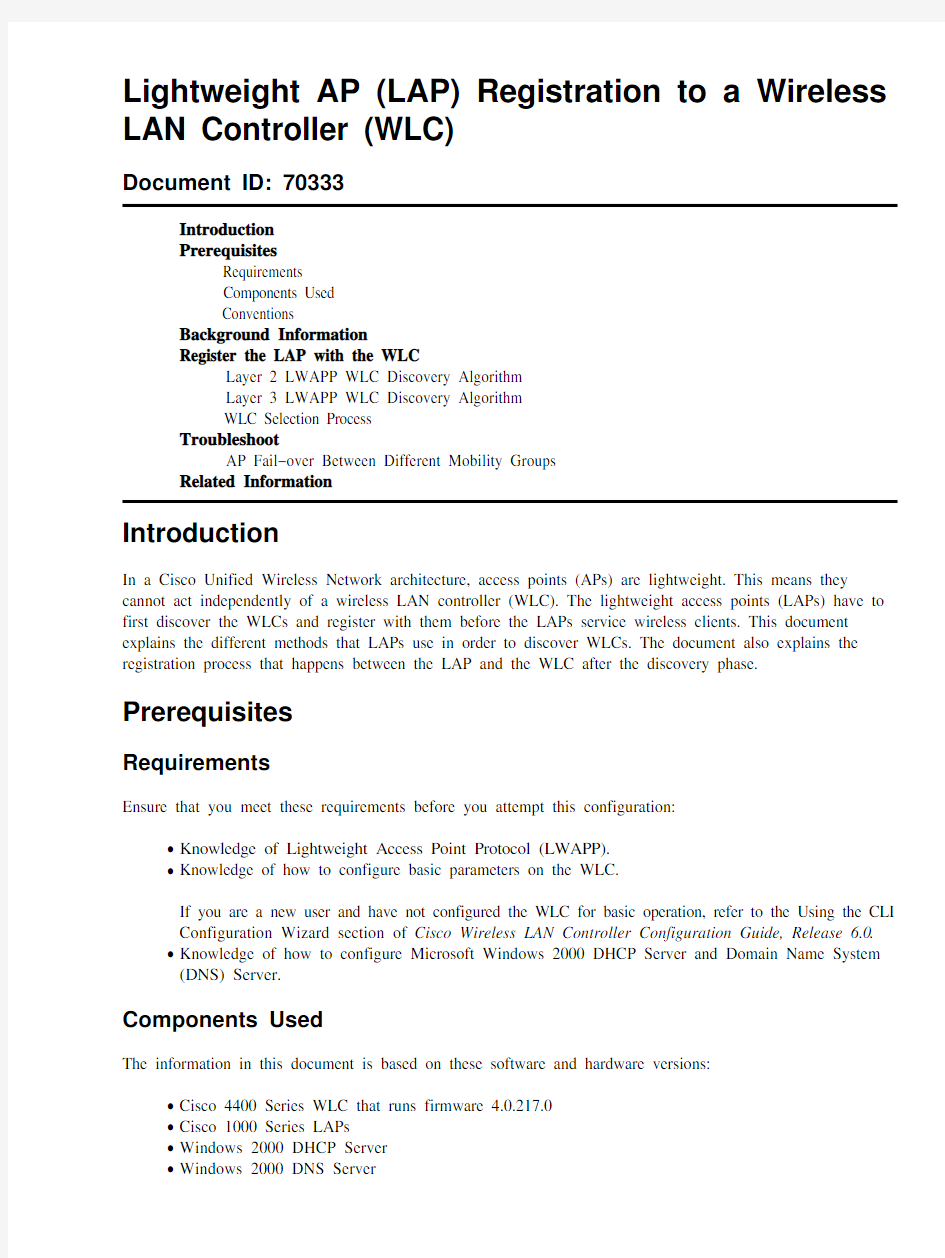
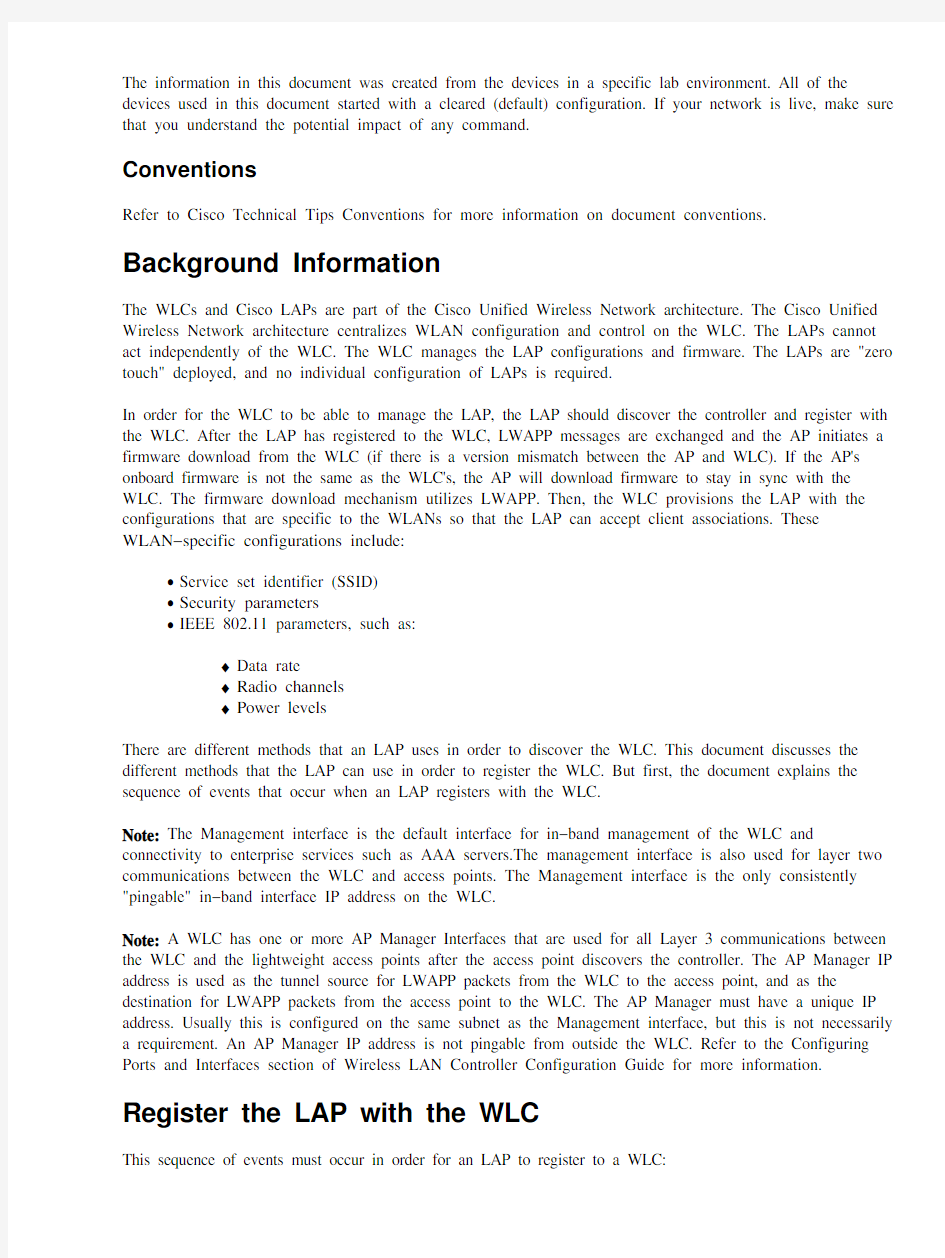
Lightweight AP (LAP) Registration to a Wireless LAN Controller (WLC)
Document ID: 70333
Introduction
Prerequisites
Requirements
Components Used
Conventions
Background Information
Register the LAP with the WLC
Layer 2 LWAPP WLC Discovery Algorithm
Layer 3 LWAPP WLC Discovery Algorithm
WLC Selection Process
Troubleshoot
AP Fail?over Between Different Mobility Groups
Related Information
Introduction
In a Cisco Unified Wireless Network architecture, access points (APs) are lightweight. This means they cannot act independently of a wireless LAN controller (WLC). The lightweight access points (LAPs) have to first discover the WLCs and register with them before the LAPs service wireless clients. This document explains the different methods that LAPs use in order to discover WLCs. The document also explains the registration process that happens between the LAP and the WLC after the discovery phase.
Prerequisites
Requirements
Ensure that you meet these requirements before you attempt this configuration:
Knowledge of Lightweight Access Point Protocol (LWAPP).
?
?
Knowledge of how to configure basic parameters on the WLC.
If you are a new user and have not configured the WLC for basic operation, refer to the Using the CLI Configuration Wizard section of Cisco Wireless LAN Controller Configuration Guide, Release 6.0.
?
Knowledge of how to configure Microsoft Windows 2000 DHCP Server and Domain Name System (DNS) Server.
Components Used
The information in this document is based on these software and hardware versions:
?
Cisco 4400 Series WLC that runs firmware 4.0.217.0
?
Cisco 1000 Series LAPs
Windows 2000 DHCP Server
?
?
Windows 2000 DNS Server
The information in this document was created from the devices in a specific lab environment. All of the devices used in this document started with a cleared (default) configuration. If your network is live, make sure that you understand the potential impact of any command.
Conventions
Refer to Cisco Technical Tips Conventions for more information on document conventions.
Background Information
The WLCs and Cisco LAPs are part of the Cisco Unified Wireless Network architecture. The Cisco Unified Wireless Network architecture centralizes WLAN configuration and control on the WLC. The LAPs cannot act independently of the WLC. The WLC manages the LAP configurations and firmware. The LAPs are "zero touch" deployed, and no individual configuration of LAPs is required.
In order for the WLC to be able to manage the LAP, the LAP should discover the controller and register with the WLC. After the LAP has registered to the WLC, LWAPP messages are exchanged and the AP initiates a firmware download from the WLC (if there is a version mismatch between the AP and WLC). If the AP's onboard firmware is not the same as the WLC's, the AP will download firmware to stay in sync with the WLC. The firmware download mechanism utilizes LWAPP. Then, the WLC provisions the LAP with the configurations that are specific to the WLANs so that the LAP can accept client associations. These
WLAN?specific configurations include:
?
Service set identifier (SSID)
Security parameters
?
?
IEEE 802.11 parameters, such as:
Data rate
?
?
Radio channels
Power levels
?
There are different methods that an LAP uses in order to discover the WLC. This document discusses the different methods that the LAP can use in order to register the WLC. But first, the document explains the sequence of events that occur when an LAP registers with the WLC.
Note: The Management interface is the default interface for in?band management of the WLC and connectivity to enterprise services such as AAA servers.The management interface is also used for layer two communications between the WLC and access points. The Management interface is the only consistently "pingable" in?band interface IP address on the WLC.
Note: A WLC has one or more AP Manager Interfaces that are used for all Layer 3 communications between the WLC and the lightweight access points after the access point discovers the controller. The AP Manager IP address is used as the tunnel source for LWAPP packets from the WLC to the access point, and as the destination for LWAPP packets from the access point to the WLC. The AP Manager must have a unique IP address. Usually this is configured on the same subnet as the Management interface, but this is not necessarily a requirement. An AP Manager IP address is not pingable from outside the WLC. Refer to the Configuring Ports and Interfaces section of Wireless LAN Controller Configuration Guide for more information.
Register the LAP with the WLC
This sequence of events must occur in order for an LAP to register to a WLC:
The LAPs issue a DHCP discovery request to get an IP address, unless it has previously had a static
1.
IP address configured.
2.
The LAP sends LWAPP discovery request messages to the WLCs.
3.
Any WLC that receives the LWAPP discovery request responds with an LWAPP discovery response message.
4.
From the LWAPP discovery responses that the LAP receives, the LAP selects a WLC to join.
5.
The LAP then sends an LWAPP join request to the WLC and expects an LWAPP join response.
6.
The WLC validates the LAP and then sends an LWAPP join response to the LAP.
The LAP validates the WLC, which completes the discovery and join process. The LWAPP join
7.
process includes mutual authentication and encryption key derivation, which is used to secure the join process and future LWAPP control messages.
8.
The LAP registers with the controller.
The first problem that the LAP faces is how to determine where to send the LWAPP discovery requests (step 2). The LAP uses a hunting procedure and a discovery algorithm in order to determine the list of WLCs to which the LAP can send the discovery request messages.
This procedure describes the hunting process:
1.
The LAP issues a DHCP request to a DHCP server in order to get an IP address, unless an assignment was made previously with a static IP address.
2.
If Layer 2 LWAPP mode is supported on the LAP, the LAP broadcasts an LWAPP discovery
message in a Layer 2 LWAPP frame. Any WLC that is connected to the network and that is
configured for Layer 2 LWAPP mode responds with a Layer 2 discovery response. If the LAP does
not support Layer 2 mode, or if the WLC or the LAP fails to receive an LWAPP discovery response to the Layer 2 LWAPP discovery message broadcast, the LAP proceeds to step 3.
3.
If step 1 fails, or if the LAP or the WLC does not support Layer 2 LWAPP mode, the LAP attempts a Layer 3 LWAPP WLC discovery.
See the Layer 3 LWAPP WLC Discovery Algorithm section of this document.
4.
If step 3 fails, the LAP resets and returns to step 1.
Note: If you want to specify an IP address for an access point instead of having one assigned automatically by a DHCP server, you can use the controller GUI or CLI to configure a static IP address for the access point. Refer to the Configuring a Static IP Address on a Lightweight Access Point section of the WLC Configuration guide for more information. If the LAP is assigned a static IP address and can not reach the WLC, it falls back to DHCP.
Layer 2 LWAPP WLC Discovery Algorithm
LWAPP communication between the AP and the WLC can be in native, Layer 2 Ethernet frames. This is known as Layer 2 LWAPP mode. Although defined in the RFC draft, Layer 2 LWAPP mode is considered deprecated in Cisco's implementation. Only Cisco 1000 Series LAPs support Layer 2 LWAPP mode. Also, Layer 2 LWAPP mode is not supported on Cisco 2000 Series WLCs. These WLCs support only Layer 3 LWAPP mode.
This is the first method that a LAP uses to discover a WLC. The LAPs that support Layer 2 LWAPP mode broadcast a LWAPP discovery request message in a Layer 2 LWAPP frame. If there is a WLC in the network configured for Layer 2 LWAPP mode, the controller responds with a discovery response. The LAP then moves to the join phase (see step 5 of the Register the LAP with the WLC section).
This debug lwapp events enable command output shows the sequence of events that occur when a LAP using Layer 2 LWAPP mode registers with the WLC:
Note: The lines of this output have been moved to second lines due to space constraints.
Thu Sep 27 00:24:25 2007: 00:0b:85:51:5a:e0 Received LWAPP DISCOVERY REQUEST
from AP 00:0b:85:51:5a:e0 to ff:ff:ff:ff:ff:ff on port '2'
Thu Sep 27 00:24:25 2007: 00:0b:85:51:5a:e0 Successful transmission of
LWAPP Discovery?Response to AP 00:0b:85:51:5a:e0 on Port 2
Thu Sep 27 00:24:40 2007: 00:0b:85:51:5a:e0 Received LWAPP JOIN REQUEST
from AP 00:0b:85:51:5a:e0 to 00:0b:85:48:53:c0 on port '2'
Thu Sep 27 00:24:40 2007: 00:0b:85:51:5a:e0 AP ap:51:5a:e0:
txNonce 00:0B:85:48:53:C0 rxNonce 00:0B:85:51:5A:E0
Thu Sep 27 00:24:40 2007: 00:0b:85:51:5a:e0 LWAPP Join?Request MTU path from
AP 00:0b:85:51:5a:e0 is 1500, remote debug mode is 0
Thu Sep 27 00:24:40 2007: 00:0b:85:51:5a:e0 Successfully added NPU Entry for
AP 00:0b:85:51:5a:e0 (index 48)Switch IP: 0.0.0.0, Switch Port: 0, intIfNum 2,
vlanId 0AP IP: 0.0.0.0, AP Port: 0, next hop MAC: 00:0b:85:51:5a:e0
Thu Sep 27 00:24:40 2007: 00:0b:85:51:5a:e0 Successfully transmission of
LWAPP Join?Reply to AP 00:0b:85:51:5a:e0
Thu Sep 27 00:24:40 2007: 00:0b:85:51:5a:e0 Register LWAPP event for
AP 00:0b:85:51:5a:e0 slot 0
Thu Sep 27 00:24:40 2007: 00:0b:85:51:5a:e0 Register LWAPP event for
AP 00:0b:85:51:5a:e0 slot 1
Layer 3 LWAPP WLC Discovery Algorithm
The LAPs use the Layer 3 discovery algorithm if the Layer 2 discovery method is not supported or if the Layer 2 discovery method fails. The Layer 3 discovery algorithm uses different options in order to attempt to discover WLCs. The Layer 3 LWAPP WLC discovery algorithm is used to build a controller list. After a controller list is built, the AP selects a WLC and attempts to join the WLC.
The LWAPP Layer 3 WLC discovery algorithm repeats until at least one WLC is found and joined.
Note: During the LWAPP Layer 3 WLC discovery, the AP always completes all steps 1 through 5 in this section in order to build a list of candidate WLCs. After the AP has completed the LWAPP WLC discovery steps, the AP selects a WLC from the candidate WLC list on the basis of certain criteria, and then sends that WLC an LWAPP join request.
Each example scenario that this section explains is independent of the others and is provided only to give an understanding of how each step in the discovery process works. The LAP uses all the discovery steps in order to find a list of candidate WLCs before it selects a WLC to join.
This procedure describes the steps that the Layer 3 discovery algorithm goes through in the attempt to discover WLCs:
After the LAP gets an IP address from the DHCP server, the LAP begins this discovery process:
The LAP broadcasts a Layer 3 LWAPP discovery message on the local IP subnet. Any WLC
that is configured for Layer 3 LWAPP mode and that is connected to the same local subnet
receives the Layer 3 LWAPP discovery message.
a. Each of the WLCs that receives the LWAPP discovery message replies with a unicast
LWAPP discovery response message to the LAP.
b. 1.
Here is an example. Assume that you have a WLC and an LAP in the same subnet (172.16.1.0/16).
You also have a DHCP server subnet. When the LAP powers up, it sends out a DHCP request, with
the hope that a DHCP server will provide an IP address. After the LAP gets an IP address from the DHCP server, the LAP broadcasts a Layer 3 LWAPP discovery message on to its local subnet. Because the WLC is also on the same subnet, the WLC receives the LWAPP discovery request from
the LAP and responds with a Layer 3 LWAPP discovery response. This example output of the debug lwapp events enable command shows this discovery process:
(Cisco Controller) >debug lwapp events enable
Mon May 22 12:00:21 2006: Received LWAPP DISCOVERY REQUEST from AP
00:0b:85:5b:fb:d0 to ff:ff:ff:ff:ff:ff on port '1'
Mon May 22 12:00:21 2006: Successful transmission of LWAPP Discovery?Response to AP 00:0b:85:5b:fb:d0 on Port 1
The debug lwapp packet enable command output for the local subnet broadcast discovery looks like this example:
(Cisco Controller) >debug lwapp packet enable
Tue May 23 12:37:50 2006: Start of Packet
Tue May 23 12:37:50 2006: Ethernet Source MAC (LRAD): 00:0B:85:51:5A:E0
Tue May 23 12:37:50 2006: Msg Type :
Tue May 23 12:37:50 2006: DISCOVERY_REQUEST
Tue May 23 12:37:50 2006: Msg Length : 31
Tue May 23 12:37:50 2006: Msg SeqNum : 0
Tue May 23 12:37:50 2006:
IE : UNKNOWN IE 58
Tue May 23 12:37:50 2006: IE Length : 1
Tue May 23 12:37:50 2006: Decode routine not available, Printing Hex Dump Tue May 23 12:37:50 2006: 00000000: 00
Notice the lines that are marked in boldface. The value of the IE 58 parameter indicates the discovery type:
0 ? broadcast
1 ? configured
2 ? OTAP
3 ? dhcp server
4 ? dns
Because this is a local subnet broadcast, the IE 58 parameter value is 0 in this debug lwapp packet enable command output.
LAPs also use the Over?the?Air Provisioning (OTAP) feature in order to discover the WLC. The OTAP feature is disabled by default in 4.2.39.13, 5.0.68.0 and later WLC versions. OTAP is enabled by default in the WLC versions earlier than 4.2.39.13.. This is the discovery process when OTAP is enabled:
The LAPs that are already registered to the WLC can advertise the WLC IP address to the
LAPs (in an attempt to find the WLC) with the use of neighbor messages that are sent over
the air.
a. New LAPs that attempt to discover WLCs hear these messages and then unicast LWAPP
discovery request messages to the WLCs.
b. WLCs that receive the LWAPP discovery message reply with a unicast LWAPP discovery
response message to the LAP.
c. You should have OTAP enabled only during AP provisioning intervals. After APs are deployed,
disable OTAP as a deployment best practice. Also, Cisco Aironet LAPs (1130 AG, 1200, and 1240AG series) ship from the factory with a stripped?down version of lightweight Cisco IOS? Software that is called the LWAPP Recovery Cisco IOS image. OTAP is not supported on those APs
out?of?the?box that run LWAPP Cisco IOS Software. When you upgrade Cisco Aironet APs from autonomous Cisco IOS Software to lightweight mode, the LWAPP Recovery Cisco IOS image is the software that is loaded. The LWAPP Recovery Cisco IOS image does not support OTAP. In order to support OTAP, Aironet LAPs must first join a WLC in order to download a full LWAPP Cisco IOS image.
Here is an example. Assume that, in the subnet 172.16.1.0/16, you have an LAP that is already
registered with the WLC, and OTAP is enabled on the WLC. When the new LAP in the
192.168.1.0/24 subnet comes up, the LAP looks for a DHCP server and gets an IP address (if no
assignment was made previously with a static IP address). The LAP then sends out a discovery
request to the local subnet. Because in this scenario there is no WLC in the local subnet, the LAP tries to use OTAP in order to discover WLCs. The LAP listens to neighbor messages that are sent over the air by the LAPs (in the 172.16.1.0/16 subnet) that are already registered and looks for WLC IP
addresses. From the list of WLC IP addresses that the new LAPs learn from the neighbor messages,the new LAPs send out a Layer 3 LWAPP discovery request to the WLCs. The WLCs that receive
this discovery request respond with a Layer 3 LWAPP discovery response. This debug lwapp event enable command output illustrates the sequence of messages that the WLCs send:
2.
Tue May 23 14:37:10 2006: Received LWAPP DISCOVERY REQUEST from AP
00:0b:85:5b:fb:d0 to 00:0b:85:33:84:a0 on port '1'
Tue May 23 14:37:10 2006: Successful transmission of LWAPP Discovery?Response to AP 00:0b:85:5b:fb:d0 on Port 1
Note: Because the LAP knows the WLC IP address through neighbor messages, the LAP sends a
unicast discovery request to the WLC. In this way, this step is unlike the method in step 1 of this procedure, in which the LAP sends out a local subnet broadcast.
Note: The value of the IE 58 parameter in the debug lwapp packet enable command output shows
you that the LAP used OTAP as the discovery method.
Tue May 23 14:21:55 2006: Start of Packet
Tue May 23 14:21:55 2006: Ethernet Source MAC (LRAD): 00:D0:58:AD:AE:CB
Tue May 23 14:21:55 2006: Msg Type :
Tue May 23 14:21:55 2006: DISCOVERY_REQUEST
Tue May 23 14:21:55 2006: Msg Length : 31
Tue May 23 14:21:55 2006: Msg SeqNum : 0
Tue May 23 14:21:55 2006:
IE : UNKNOWN IE 58
Tue May 23 14:21:55 2006: IE Length : 1
Tue May 23 14:21:55 2006: Decode routine not available, Printing Hex Dump
Tue May 23 14:21:55 2006: 00000000: 02
Tue May 23 14:21:55 2006:
3.
If the LAP was registered to a WLC in a previous deployment, the LAP maintains the list of WLC IP addresses locally in NVRAM. The stored WLC IP addresses include all of the WLCs that are in previously joined WLC "mobility groups". This is the discovery process:
LAPs send a unicast Layer 3 LWAPP discovery request to each of the WLC IP addresses that
a.
the LAP has in its NVRAM.
b.
WLCs that receive the LWAPP discovery message reply with a unicast LWAPP discovery
response message to the LAP.
Here is example output of the debug lwapp events enable command and the debug lwapp packet enable command for this method of WLC discovery:
Note: If you use the clear ap?config ap_name command in order to reset the LAP to the factory defaults, all the LAP configurations are reset. The configurations that are reset include the WLC IP addresses that are stored in NVRAM. In this case, the LAP must use some other method in order to discover the WLC.
(Cisco Controller) >debug lwapp events enable
Tue May 23 14:37:10 2006: Received LWAPP DISCOVERY REQUEST from AP
00:0b:85:5b:fb:d0 to 00:0b:85:33:84:a0 on port '1'
Tue May 23 14:37:10 2006: Successful transmission of LWAPP Discovery?Response to AP 00:0b:85:5b:fb:d0 on Port 1
(Cisco Controller) >debug lwapp packet enable
Tue May 23 14:45:36 2006: Start of Packet
Tue May 23 14:45:36 2006: Ethernet Source MAC (LRAD): 00:D0:58:AD:AE:CB
Tue May 23 14:45:36 2006: Msg Type :
Tue May 23 14:45:36 2006: DISCOVERY_REQUEST
Tue May 23 14:45:36 2006: Msg Length : 31
Tue May 23 14:45:36 2006: Msg SeqNum : 0
Tue May 23 14:45:36 2006:
IE : UNKNOWN IE 58
Tue May 23 14:45:36 2006: IE Length : 1
Tue May 23 14:45:36 2006: Decode routine not available, Printing Hex Dump
Tue May 23 14:45:36 2006: 00000000: 01
Tue May 23 14:45:36 2006:
4.
You can also program DHCP servers to return WLC IP addresses in the vendor?specific "option 43"
in the DHCP offer to LAPs. This is the discovery process:
When an LAP gets an IP address from the DHCP server, the LAP looks for WLC IP
a.
addresses in the option 43 field of the DHCP offer.
b.
The LAP sends a Layer 3 LWAPP discovery request to each of the WLCs that are listed in
the DHCP option 43.
c.
WLCs that receive the LWAPP discovery message reply with a unicast LWAPP discovery
response message to the LAP.
Note: You can use DHCP option 43 when the LAPs and the WLCs are in different subnets.
Here is an example scenario. Assume that you have a WLC in one subnet (as an example,
172.16.1.0/16) and the LAPs and the DHCP server in a different subnet (for example,
192.168.1.0/24). Routing is enabled between the two subnets. You can configure the DHCP server to return the WLC IP addresses to the LAP in the DHCP offer message. You can use any DHCP server
that supports option 43.
Note: Refer to DHCP OPTION 43 for Lightweight Cisco Aironet Access Points Configuration
Example for information on how to configure the Windows 2000 DHCP Server for option 43.
So, when the LAP powers up, it looks for a DHCP server in order to get an IP address. The DHCP
server allots an IP address to the LAP and also provides the list of WLC IP addresses with the use of DHCP option 43. The LAP sends out a unicast discovery request to each of the WLCs. The WLCs
that hear these messages reply with a discovery response, which initiates the registration process. This debug lwapp events enable command output shows the sequence of LWAPP messages:
Tue May 23 14:43:42 2006: Received LWAPP DISCOVERY REQUEST from AP
00:0b:85:5b:fb:d0 to 00:0b:85:33:84:a0 on port '1'
Tue May 23 14:43:42 2006: Successful transmission of LWAPP Discovery?Response to AP 00:0b:85:5b:fb:d0 on Port 1
Here is debug lwapp packet enable command output that indicates that DHCP option 43 was used as
the discovery method in order to discover WLC IP addresses:
Tue May 23 16:14:32 2006: Start of Packet
Tue May 23 16:14:32 2006: Ethernet Source MAC (LRAD): 00:D0:58:AD:AE:CB
Tue May 23 16:14:32 2006: Msg Type :
Tue May 23 16:14:32 2006: DISCOVERY_REQUEST
Tue May 23 16:14:32 2006: Msg Length : 31
Tue May 23 16:14:32 2006: Msg SeqNum : 0
Tue May 23 16:14:32 2006:
IE : UNKNOWN IE 58
Tue May 23 16:14:32 2006: IE Length : 1
Tue May 23 16:14:32 2006: Decode routine not available, Printing Hex Dump
Tue May 23 16:14:32 2006: 00000000: 03 Tue May 23 16:14:32 2006:
Finally, you can also use the DNS server in order to return WLC IP addresses to the LAP. This is the discovery process:
The LAP attempts to resolve the DNS name
"CISCO?LWAPP?CONTROLLER.localdomain."
Note: In this DNS name syntax, localdomain refers to the domain name that needs to be
resolved. For example, if the domain is https://www.doczj.com/doc/7e11291414.html,, then this DNS name is
CISCO?LWAPP?https://www.doczj.com/doc/7e11291414.html,. The AP needs to be informed about the
domain name that needs to be resolved so that the AP can send the request to the DNS server
that made the request to resolve this particular domain name. The AP is informed of this
domain name through DHCP option 15. DHCP option 15 specifies the domain name that the
AP should use for DNS resolution. Therefore, it is necessary that DHCP option 15 be
configured with the domain name information. This allows the DHCP server that sends the IP
address of the DNS server to also send this DHCP option 15 information (the domain name to
be resolved) to the AP.
a. When the LAP is able to resolve this name to one or more WLC IP addresses, the LAP sends
a unicast Layer 3 LWAPP discovery request to each of the WLCs.
b. The WLCs that receive the LWAPP discovery message reply with a unicast LWAPP
discovery response message to the AP.
c. This example uses the same setup that was used for DHCP option 43 (step 3). However, in this
example, the DHCP server does not use option 43. Instead, the DHCP server provides the LAP with
an IP address and also gives the IP address of the DNS server in the DHCP offer. After the LAP gets
the DNS server IP address, the LAP sends out a DNS query for the DNS name
CISCO?LWAPP?CONTROLLER.localdomain. The DNS server should be configured such that it
returns the WLC IP address for this query. When the LAP gets the WLC IP address, the LAP starts
the registration process with the WLC.
This debug lwapp packet enable command output shows the discovery type as DNS:
5.
Tue May 23 16:14:32 2006: Start of Packet
Tue May 23 16:14:32 2006: Ethernet Source MAC (LRAD): 00:D0:58:AD:AE:CB
Tue May 23 16:14:32 2006: Msg Type :
Tue May 23 16:14:32 2006: DISCOVERY_REQUEST
Tue May 23 16:14:32 2006: Msg Length : 31
Tue May 23 16:14:32 2006: Msg SeqNum : 0
Tue May 23 16:14:32 2006:
IE : UNKNOWN IE 58
Tue May 23 16:14:32 2006: IE Length : 1
Tue May 23 16:14:32 2006: Decode routine not available, Printing Hex Dump
Tue May 23 16:14:32 2006: 00000000: 04
Tue May 23 16:14:32 2006:
Note: If, after the completion of steps 1 through 5, the LAP does not receive an LWAPP discovery
response, the LAP resets and restarts the hunting algorithm.
Use IP helper address on the Router
6.
Although this is not a part of the Layer 3 discovery algorithm, this is a simpler method that can be
used when WLC and LAPs are in different subnets. After the LAP gets an IP address from the DHCP
server, the LAP broadcasts a Layer 3 LWAPP discovery message on to its local subnet. The IP
address of the WLC is configured as the ip?helper address on the router. The router forwards these
broadcasts to the IP addresses configured with the ip?helper command on the interface on which the
broadcast is heard. When you use the ip helper?address command, DIRECTED BROADCASTS, as
well as unicasts, eight different UDP ports are forwarded automatically. Those ports are Trivial File
Transfer (TFTP) (Port 69), Domain Name System (Port 53), Time Service (Port 37), NetBIOS Name
Server (Port 137), NetBIOS Datagram Server (Port 138), Boot Protocol (BOOTP) Client and Server
(Port 67 and Port 68), TACACS service (Port 49). Since LWAPP broadcast uses UDP port 12223 it
must be explicitly forwarded on the router. Here is an example scenario. Assume that you have a
WLC in one subnet, such as 172.16.0.0/16, and the LAPs and the DHCP server in a different subnet,
such as 192.168.1.0/24. Routing is enabled between the two subnets. This example shows the
configuration on the router:
Router(config)#interface Fastethernet 0/1
Router(config?if)#ip helper?address 172.16.0.1
!??? IP address of the WLC
Router(config?if)#exit
Router(config)ip forward?protocol udp 12223
WLC Selection Process
After the LAP completes steps 1 to 5 of the Layer 3 LWAPP WLC Discovery Algorithm, the LAP selects a WLC from the candidate WLC list and sends that WLC an LWAPP join request.
WLCs embed this important information in the LWAPP discovery response:
?
The controller sysName
?
The controller type
?
The controller AP capacity and its current AP load
?
The Master Controller flag
?
An AP?manager IP address
The LAP uses this information to make a controller selection, with use of these precedence rules:
If the LAP has previously been configured with a primary, secondary, and/or tertiary controller, the
1.
LAP examines the controller sysName field (from the LWAPP discovery responses) in an attempt to
find the WLC that is configured as p rimary . If the LAP finds a matching sysName for the primary
controller, the LAP sends an LWAPP join request to that WLC. If the LAP cannot find its primary
controller or if the LWAPP join fails, the LAP tries to match the secondary controller sysName to the
LWAPP discovery responses. If the LAP finds a match, it then sends an LWAPP join to the
secondary controller. If the secondary WLC cannot be found or the LWAPP join fails, the LAP
repeats the process for its tertiary controller.
2.
The LAP looks at the Master Controller flag field in the LWAPP discovery responses from the
candidate WLCs if one of these items is true:
No primary, secondary, and/or tertiary controllers have been configured for an AP.
?
?
These controllers cannot be found in the candidate list.
The LWAPP joins to those controllers have failed.
?
If a WLC is configured as a Master Controller, the LAP selects that WLC and send it an LWAPP join
request.
3.
If the LAP cannot successfully join a WLC on the basis of the criteria in step 1 and step 2, the LAP
attempts to join the WLC that has the greatest excess capacity.
After the LAP selects a WLC, the LAP sends an LWAPP join request to the WLC. In the LWAPP join
request, the LAP embeds a digitally signed X.509 certificate. When the certificate is validated, the WLC sends
an LWAPP join response in order to indicate to the LAP that it is successfully joined to the controller. The
WLC embeds its own digitally signed X.509 certificate in the LWAPP join response that the LAP must
validate. After the LAP validates the WLC certificate, the LWAPP join process is complete.
The LAP and Wireless LAN Controller handle fragmentation and reassembly for the LWAPP tunnel. They
operate under the 1500 byte MTU assumption. It is not a configurable parameter. At the AP or WLC, if the
MTU is bigger than 1500 bytes, it fragments the packet and sends the packet across. The system handles up to
four fragments as of Version 3.2. Earlier versions support up to only two fragments.
Troubleshoot
The controller has firmware version 3.2.78.0. When you run the debug lwapp events command, this output appears:
Sun Sep 3 21:49:51 2006 [ERROR] spam_lrad.c 2544:
Security processing of Image Data failed from AP 00:17:59:67:76:80
This error message means that the image 3.2.78.0 does not support the LAP. Essentially, the controller cannot
find the image for the LAP in its list of images. Therefore, the LAP is not able to download the image from
the WLC. In order to resolve this issue, upgrade the controller to 3.2.116.0 or later. This resolves the problem
and the LAP joins the controller and downloads the image from the controller.
Sometimes, you can encounter this error message at your controller:
Received a Discovery Request with subnet broadcast with wrong AP IP address (source address This error message means that the controller received a discovery request through a broadcast IP address that
has a source IP address (given), which is not in any configured subnets on the controller. It also means that the controller dropped the packet. This typically happens when the customer trunks all allowed VLANs instead of restricted them to wireless VLANs.
You can also encounter this error message:
Received a Discovery?Request from
for someone else (IP address).
It means that the controller received a discovery request where the destination IP address (given) is not its management IP address. It also means that the controller dropped the packet.
There are many reasons a Lightweight Access Point (LAP) can fail to join the WLC. Refer to Troubleshoot a Lightweight Access Point Not Joining a Wireless LAN Controller for information about some of the reasons a LAP fails to join a WLC and how to troubleshoot the issues.
AP Fail?over Between Different Mobility Groups
Consider this scenario. Mobility group MG1 contains two controllers, C1 and C2. These controllers are deployed in one building, with LAPs load?balanced between the two. The branch office of the company deploys a third controller C3, and configures it for mobility group https://www.doczj.com/doc/7e11291414.html,Ps from that controller (C3) do not fail over to one of the other two controllers, but one day, when the Controller C3 reboots, the LAPs that were originally registered with C3 now register to C1 in mobility group MG1.
Now, even though the primary of the LAPs is C3, and there is no secondary or tertiary, the LAPs have joined C1; a reboot of the LAP does not bring it back to C3. What is the problem?
The reason behind this is that within the initial deployment, the company created one of two scenarios:
A DNS entry for CISCO?LWAPP?CONTROLLER.localdomain to point to C1 or C2
?
?
The addition of a DHCP option 43 to point to C1 or C2 to ease the initial installation. Once the
installation of the first building was done, these entries were never removed.
Note: The AP can also learn of C1 or C2 controllers by any other method of discovery, such as L3 broadcast and OTAP, so make sure that the proper precautions are taken that the AP can only learn about controllers from one mobility group through any of the methods.
When controller C3 goes down, the LAPs that were connected to it reboot. They undergo their discovery process as outlined. They not only send discovery requests to those controllers in the NVRAM configuration, but also to the IP addresses learned through DNS and DHCP, which, as a result, include C1 or C2.
Since C3 is down at the time of discovery, the LAPs do not get a DISCOVERY RESPONSE, so they cannot proceed to join its configured primary controller and must join the controller they learned through DHCP or DNS.
Once these LAPs join C1 or C2, they download the new mobility group list, which includes IP addresses for only C1 and C2, so, if they are rebooted, they have no way to learn the IP address of C3 to which to send discovery requests; they cannot join that controller. The only way to bring the LAPs back to C3 is to add C3 to the mobility group list of C1 and C2 or to change option 43 or the DNS entry.
There are several ways to prevent such problems:
?
It is suggested that DNS and DHCP options are used only within initial deployment and are removed once the network is configured. This way, APs on the network have no way to learn about other
mobility groups.
Separate the DHCP scopes or DNS domains. Have one scope for building 1 and another scope for ?
building 2 in the corporate DHCP server; the administrator can configure different Option 43 IP
addresses for each scope. The same applies for DNS domains; with a https://www.doczj.com/doc/7e11291414.html, hostname for one building, and https://www.doczj.com/doc/7e11291414.html, for another, you can have different
options for CISCO?LWAPP?CONTROLLER for each subdomain.
?
You can also use functions in the WLC to control some behaviors:
In the case of APs with Self?Signed Certificates (SSC), only add the SSCs to the controllers
you wish the APs to join.
? In the case of APs with Manufacturer?Installed Certificates (MIC), use the Authorize APs
against AAA function on the WLC (with the config auth?list ap?policy authorize?ap
enable command) to tell the controller to check whether it should accept the AP.
In order to allow APs to join, use one of these options:
Add them to the authorization list of the WLC: use the config auth?list add mic
? Add them as clients to the RADIUS server. The Called?Station?ID is the MAC
address of the controller. If you separate the APs into groups, you can create policies
to define which APs can authenticate against which Called?Station?IDs.
? ? In order to get an LAP to join a controller that is not part of the mobility group of the currently joined
controller, you need to make sure that the primary controller name is that of the controller to which you wish to send the LAP.
Once that is done, all you need to do is give the LAP a way to discover that controller. This can be done through any of the methods described in the WLC discovery algorithm as explained in this document.Related Information
Controlling Lightweight Access Points
? Wireless LAN Controller and Lightweight Access Point Basic Configuration Example
? LWAPP Traffic Study
? Cisco Wireless LAN Controller Configuration Guide, Release 6.0
? Technical Support & Documentation ? Cisco Systems
? Contacts & Feedback | Help | Site Map
? 2009 ? 2010 Cisco Systems, Inc. All rights reserved. Terms & Conditions | Privacy Statement | Cookie Policy | Trademarks of Cisco Systems, Inc.
Updated: Sep 12, 2008Document ID: 70333
智能蓝精灵 门禁考勤管理软件 使 用 说 明 书
软件使用基本步骤
一.系统介绍―――――――――――――――――――――――――――――2二.软件的安装――――――――――――――――――――――――――――2三.基本信息设置―――――――――――――――――――――――――――2 1)部门班组设置 -------------------------- 3 2)人员资料管理 -------------------------- 3 3)数据库维护 ---------------------------- 3 4)用户管理 ------------------------------ 3 四.门禁管理―――――――――――――――――――――――――――――4 1)通迅端口设置―――――――――――――――――――――――――4 2)控制器管理――――――――――――――――――――――――――4 3)控制器设置 ---------------------------- 6 4)卡片资料管理―――――――――――――――――――――――――11 5)卡片领用注册 ------------------------- 12 6)实时监控 ----------------------------- 13 五.数据采集与事件查询――――――――――――――――――――――――13六.考勤管理―――――――――――――――――――――――――――――14 1 )班次信息设置――――――――――――――――――――――――――14 2 )考勤参数设置--------------------------------------------------------- 15 3 )考勤排班------------------------------------------------------------- 15 4 )节假日登记―――――――――――――――――――――――――――16 5 )调休日期登记――――――――――――――――――――――――――16 6 )请假/待料登记―――――――――――――――――――――――――17 7 )原始数据修改――――――――――――――――――――――――――17 8 )考勤数据处理分析――――――――――――――――――――――――17 9 )考勤数据汇总―――――――—――――――――――――――――――18 10 )考勤明细表—―――――――――――――――――――――――――18 11 )考勤汇总表――――――――――――――――――――――――――18 12 )日打卡查询――――――――――――――――――――――――――18 13 )补卡记录查询—――――――――――――――――――――――――19
门禁考勤管理软件 使 用 说 明 书
软件使用基本步骤
一.系统介绍―――――――――――――――――――――――――――――2二.软件的安装――――――――――――――――――――――――――――2 三.基本信息设置―――――――――――――――――――――――――――2 1)部门班组设置―――――――――――――――――――――――――3 2)人员资料管理―――――――――――――――――――――――――3 3)数据库维护――――――――――――――――――――――――――3 4)用户管理―――――――――――――――――――――――――――3 四.门禁管理―――――――――――――――――――――――――――――4 1)通迅端口设置―――――――――――――――――――――――――42)控制器管理――――――――――――――――――――――――――43)控制器设置――――――――――――――――――――――――――64)卡片资料管理―――――――――――――――――――――――――11 5)卡片领用注册―――――――――――――――――――――――――126)实时监控―――――――――――――――――――――――――――13 五.数据采集与事件查询――――――――――――――――――――――――13 六.考勤管理―――――――――――――――――――――――――――――14 1)班次信息设置――――――――――――――――――――――――――14 2)考勤参数设置――――――――――――――――――――――――――15 3)考勤排班――――――――――――――――――――――――――――15 4)节假日登记―――――――――――――――――――――――――――16 5)调休日期登记――――――――――――――――――――――――――16 6)请假/待料登记―――――――――――――――――――――――――17 7)原始数据修改――――――――――――――――――――――――――17 8)考勤数据处理分析――――――――――――――――――――――――17 9)考勤数据汇总―――――――—――――――――――――――――――18 10)考勤明细表—―――――――――――――――――――――――――18 11)考勤汇总表――――――――――――――――――――――――――18 12)日打卡查询――――――――――――――――――――――――――18 13)补卡记录查询—――――――――――――――――――――――――19
PTK-2000 IPV3.0 软 件 编 程 手 册
PTK-2000 软件编程手册 1. 安装指南: 硬件系统要求:PII400, 64MRAM, 20G HDD, Windows98/2000/Me/XP/NT。 实用打印机时,尽量使用Windows XP,在Windows 98和Windows 2000下,有可能不能打印。 安装前,确定没有其它使用BDE的程序正在执行。 执行Setup.EXE 进行安装,安装时系统自动检测是否首次安装并根据情况提示用户选择安装方式。 2. 各级集控器连接指南: PTK-7416、7464、7480、7500通过标准串口与中央管理PC机连接; 集控器与中央集控器PTK-7500之间通过总线连接,并设置好相应的地址编号。 3. 管理员登录 操作员名称: ADMIN 口令:ADMIN 系统正式工作时务必将口令设置正确。 4. 基本操作 所有功能可在系统菜单中选择,也可使用窗口下方的工具栏。单击鼠标右键可弹出操作菜单,双击某些表格将显示详细资料。 5. 使用步骤: 进入参数设置点击用户管理 点击运行监控中心,进入用户登录界面,如下图所示:
点击菜单”管理/参数设置”,会打开另外一个窗口,窗口如下所示: 此窗口是用来录入用户资料的”监控中心参数设置”,所有的用户资料全部在这个窗口录入. 先增加中心设备 方法如下:
点击菜单”连接/中心设备”或””,会弹出一个中心设备设置页面,内容如下: 点击”增加中心设备”按钮,会增加一个中心设备,如下所示: 如果是串口通信方式,请选择编号为1,如果是网络通信方式,请选择编号为11.
FANUC机器人仿真软件操作手册
2008年10月第1版ROBOGUIDE 使用手册(弧焊部分基础篇)
目录 目录 (1) 第一章概述 (2) 1.1. 软件安装 (2) 1.2. 软件注册 (3) 1.3. 新建Workcell的步骤 (4) 1.3.1. 新建 (4) 1.3.2. 添加附加轴的设置 (11) 1.4. 添加焊枪,TCP设置。 (16) 1.5. Workcell的存储目录 (20) 1.6.鼠标操作 (22) 第二章创建变位机 (25) 3.1.利用自建数模创建 (25) 3.1.1.快速简易方法 (25) 3.1.2.导入外部模型方法 (42) 3.2.利用模型库创建 (54) 3.2.1.导入默认配置的模型库变位机 (54) 3.2.2.手动装配模型库变位机 (58) 第三章创建机器人行走轴 (66) 3.1. 行走轴-利用模型库 (66) 3.2. 行走轴-自建数模 (75) 第四章变位机协调功能 (82) 4.1. 单轴变位机协调功能设置 (82) 4.2. 单轴变位机协调功能示例 (96) 第五章添加其他外围设备 (98) 第六章仿真录像的制作 (102)
第一章概述 1.1. 软件安装 本教程中所用软件版本号为V6.407269 正确安装ROBOGUIDE ,先安装安装盘里的SimPRO,选择需要的虚拟机器人的软件版本。安装完SimPRO后再安装WeldPro。安装完,会要求注册;若未注册,有30天时间试用。
如果需要用到变位机协调功能,还需要安装MultiRobot Arc Package。 1.2. 软件注册 注册方法:打开WeldPRO程序,点击Help / Register WeldPRO 弹出如下窗口,
在使用本软件时,需要对IE作如下设置: 1)需设置工具->Internet属性->浏览历史记录->设置->设置检查所存网页的较新 2)把“格安信息协同工作”网站加入可信任站点:工具->Internet属性->安全->可信站点->站点->加入该站点IP,如图所示: 系统使用流程 1.立项:市场部人员点击导航栏->项目管理->填写立项选项,申请一个新的项目立项,下 面的附件管理可以添加该项目立项所需附件,在确认立项前可以修改相关内容,如图所示:
注意:在填写新的立项时一定要设置状态为“立项”,否则该项目无法进行确认。 2.确认立项:填写完立项后,执行部门的部门经理就可以对项目进行确认了。如果没有问 题,点击导航栏->项目管理->确认立项选项,然后点击提交审批,在审批过程中,可以 3.审批:总经办人员对项目进行审批,点击导航栏->项目管理->立项审批或从首页提示中 直接点击进入,如图所示,同意立项则点击审批按钮。
4.财务审核:财务人员点击导航栏->项目管理->立项财务审核或从首页提示中直接点击进 入,财务人员可以根据项目情况选择下面的修改项目信息对该项目进行修改,该项目无问题后,点击下方“财务审批”按钮进行审核。 5.部门经理制作预算:首先点击导航栏->项目管理->收入预算,对该项目预计收入进行添 加, 注意:此处预算与员工报销时的费用密切相关,必须仔细且与财务名目一致,如果细类不准确,如办公费预算不足了,即使总预算未超,员工也无法进行该项费用报销 然后点击导航栏->项目管理->估算经费,对该项目预计花费进行添加,
最后点击导航栏->项目管理->提交预算审批,对该项目预算进行提交,等待审批。 6.预算审批:预算审批人员对预算进行审批。 7.预算财务审核:财务人员对预算进行审核。 8.指定项目经理:该项目承接部门负责人指定项目经理, 点击导航栏->项目管理->指定项 目经理,选中被批准过的项目,点击选中该项目,在弹出的界面选择下面的添加,指定项目经理及其任职时间。
DMI仿真软件操作说明书(doc 11页)
DMI仿真软件使用说明书 DMI仿真软件,让你更快的掌握DMI的使 用,熟悉DMI的功能… 制作小组:21组 组长: 黄鸿珺 20088525 组员: 魏红燕 20088510 王珂麟 20088520 高正乾 20088524
目录
产品说明书 使用须知: 由于该系统完全模拟CTCS功能所以读者需要了解CTCS的功能。CTCS系统描述 CTCS基本功能:在不干扰机车乘务员正常驾驶的前提下有效地保证列车运行安全。 1.安全防护: 在任何情况下防止列车无行车许可运行。防止列车超速运行。包括:列车超过进路允许速度;列车超过线路结构规定的速度;列车超过机车车辆构造速度;列车超过铁力有关运行设备的限速; 防止列车溜逸。 2.人机界面: 为乘务员提供的必须的显示,数据输出及操作装置。能够以字符,数字及图形等方式显示列车运行速度,允许速度,目标速度和目标距离。能够实现给出列车超速,制动,允许缓解等表示以及设备故障状态的报警。 3.检查功能: 具有开机自检和动态检测功能。具有关键动作的记录功能及监测接口。 4.可靠性和安全性: 按照信号故障导向安全原则进行系统设计,采用冗余结构,满足电磁兼容性相关标准。
DMI人机界面 DMI是列控车载设备的显示和操作界面,安装在便于司机操作和观察的位置。相关规定应符合有关标准和技术条件的要求 1.报警功能 人机界面应设有声报警功能,能够及时给出列车超速,切除牵引力,制动,允许缓解或故障状态等的报警和表示。 2.人机界面应有数据功能 输出列车参数有关的信息,输入操作应简明并有清晰的表示。对机车乘务员输入的数据和操作应进行合理性判断。 3.设置位置: 应设置在机车乘务员便于观察及可接近的区域,符合标准化安装尺寸要求。显示部分要便于观察,常用按钮,开关应易于机车乘务员操作。 4.DMI的显示与操作标准统一 文字及语音信息采用中文,用双针速度表,数字,图形显示相结合的方式提供运行速度,允许速度,目标速度和目标距离。 软件设计原理及实现的功能: 根据CTCS系统的功能要求,设计出符合要求的CTCS系统DMI界面的B,D区域,由visual c #2008编写的,制作DMI界面的B,D区,实现列车速度与目标距离的显示情况,以及相关的功能部件的显示。大致有两部分构成,实现两个区域的相互关联。 根据需求分析,运用软件编写符合要求的DMI界面相应区域,实现
专 组号:小组成员: 完成时间:
目录 1.系统概述 (3) 1.1. 系统功能简介 (3) 1.2 系统用户角色 (3) 2.理由 (3) 3.项目范围 (3) 4.系统假设 (3) 5.系统定义 (4) 6.用户场景 (5) 7.用户用例 (5) 7.1 用户用例步骤 (5) 7.2系统需求 (9) 7.2.1 功能需求 (9) 7.2.2 非功能需求 (12) 8.文档历史 (14)
1.系统概述 1.1. 系统功能简介 教务处工作人员根据设置的用户名和密码,登录到学生信息管理系统,并对学生提交的信息修改进行审核,,系统优先级高; 档案管理员添加、查看、删除、修改学生的基本信息, 系统优先级高; 老师查看自己所管班级的学生的信息, 系统优先级高; 学生修改、查看自己的某些信息, 系统优先级高; 1.2 系统用户角色 2.理由 由于现在的学校规模在逐渐的扩大,设置的专业类别、分支机构及老师、学生人数越来越多,对于过去的学生信息管理系统,不能满足当前学生信息管理的服务性能要求。本报告对于开发新的<<学生信息管理系统>>面临的问题及解决方案进行初步的设计与合理的安排,对用户需求进行了全面细致的分析,更清晰的理解学生信息管理系统业务需求,深入描述软件的功能和性能与界面,确定该软件设计的限制和定义软件的其他有效性需求,对开发计划进行了总体的规划确定开发的需求与面临困难的可行性分析。 3.项目范围 学生信息管理系统是典型的信息管理系统,其开发主要包括后台数据库的建立、维护以及前端应用程序的开发两个方面。对于前者要求建立起数据一致性和完整性强、数据安全性好的数据库。而对于后者则要求应用程序具有功能完备,易使用等特点。学生信息管理系统对全校学生实行统一的管理,可以方便的进行增添、查询、修改、删除学生信息的工作。为了使本系统成功达到用户的要求,需要在2012.12.28之前完成本系统的开发测试,并写提交相关的技术文档。通过与用户的沟通,及时获得用户的最新需求以便于本系统的完善。 4.系统假设 本项目的开发时间为2012.9.9—2012.12.28 开发人员人数:3人 技术文档写作人员人数3人
(仅供内部使用) 文档作者:_____________________ 日期:___/___/___ 说明书校对:_____________________ 日期:___/___/___ 产品经理:_____________________ 日期:___/___/___ 请在这里输入公司名称 版权所有不得复制
软件使用说明书模板 1引言 1 .1编写目的 编写本使用说明的目的是充分叙述本软件所能实现的功能及其运行环境,以便使用者了解本软件的使用范围和使用方法,并为软件的维护和更新提供必要的信息。 1 .2参考资料 略 1 .3术语和缩写词 略 2 软件概述 2 .1软件用途 本软件的开发是为具有电能质量仪表,可以获取电能数据的技术人员提供一个有利的分析工具。 2 .2软件运行 本软件运行在PC 及其兼容机上,使用WINDOWS 操作系统,在软件安装后,直接点击相应图标,就可以显示出软件的主菜单,进行需要的软件操作。 2 .3系统配置 本软件要求在PC 及其兼容机上运行,要求奔腾II以上CPU,64兆以上内存,10G 以上硬盘。软件需要有WINDOWS 98 操作系统环境。 2 .4软件结构 略 2 .5软件性能 略 2 .6输入、处理、输出 2 .6.1输入 略 2 .6.2处理 略 2 .6.3输出 分析数据为: 略
图表有: 略 3 软件使用过程 3 .1软件安装 直接点击软件的安装软件SETUP.EXE ;然后按照软件的提示进行。 3 .2运行表 略 3 .3运行步骤 略 3 .4运行说明 略 3 .4.1控制输入 按照软件的说明,将测试数据加入到软件中;具体过程如下: 略 3 .4.2管理信息 软件运行过程中的密码键入: 略 3 .4.3输入输出文件 略 3 .4.4输出报告 略 3 .4.5输出报告复制 略 3 .4.6再启动及恢复过程 略 3 .5出错处理 软件运行过程中可能雏形的出物及处理如下: 略 3 .6非常规过程 如果出现不可能处理的问题,可以直接与公司的技术支持人员联系:略
使用方法: 1.本软件无需安装,解压缩后双击S7_200.exe即可使用; 2.仿真前先用STEP 7 - MicroWIN编写程序,编写完成后在菜单栏“文件”里点击“导出”,弹出一个“导出程序块”的对话框,选择存储路径,填写文件名,保存类型的扩展名为awl,之后点保存; 3.打开仿真软件,输入密码“6596”,双击PLC面板选择CPU型号,点击菜单栏的“程序”,点“装载程序”,在弹出的对话框中选择要装载的程序部分和STEP 7 - MicroWIN的版本号,一般情况下选“全部”就行了,之后“确定”,找到awl文件的路径“打开”导出的程序,在弹出的对话框点击“确定”,再点那个绿色的三角运行按钮让PLC进入运行状态,点击下面那一排输入的小开关给PLC 输入信号就可以进行仿真了。 使用教程: 本教程中介绍的是juan luis villanueva设计的英文版S7-200 PLC 仿真软件(V2.0),原版为西班牙语。关于本软件的详细介绍,可以参考 https://www.doczj.com/doc/7e11291414.html,/canalPLC。 该仿真软件可以仿真大量的S7-200指令(支持常用的位触点指令、定时器指令、计数器指令、比较指令、逻辑运算指令和大部分的数学运算指令等,但部分指令如顺序控制指令、循环指令、高速计数器指令和通讯指令等尚无法支持,仿真软件支持的仿真指令可参考 https://www.doczj.com/doc/7e11291414.html,/canalPLC/interest.htm)。仿真程序提供了数字信号输入开关、两个模拟电位器和LED输出显示,仿真程序同时还支持对TD-200文本显示器的仿真,在实验条件尚不具备的情况下,完全可以作为学习S7-200的一个辅助工具。 仿真软件界面介绍:
3DMS监控平台软件使用说明书 版本:4.23 深圳市亚美达通讯设备有限公司
目录 1、系统登录 (3) 2、主界面 (4) 2.1标题栏 (4) 2.2菜单栏 (4) 2.3工具栏 (4) 2.4状态栏 (4) 2.5树形区 (4) 2.6地图区 (5) 2.7简明信息区 (6) 2.8报警区 (6) 3、监控站点界面 (7) 3.1组态图形 (7) 3.2数据列表 (8) 3.3单灯 (8) 3.4监控点资料 (9) 4、配电箱端的远程操作 (10) 4.1遥测数据 (11) 4.2设置自动开关灯时间 (11) 4.3手动开关灯 (12) 4.4校准时钟 (13) 4.5设置采集器参数 (13) 5、单灯监控 (14) 5.1报警信息 (14) 5.2监测数据 (14) 5.3单灯手动开关灯控制 (15) 5.4单灯配置管理 (15) 6、报表 (17) 6.1监控数据 (17) 6.2故障记录 (17) 6.3监控点数据 (18) 6.4操作记录 (18) 7、数据配置 (19) 7.1监控点管理 (19) 7.2设备管理 (19) 7.3监控项管理 (20) 7.4人员管理 (20) 7.5字典管理 (21) 7.6时间表管理 (21) 8、常见问题 (22)
1、系统登录 启动客户端软件(3DMS.exe),出现登录界面,输入正确的用户名和登录密码,点击登录按钮即可进入监控软件。
2、主界面 主界面采用Windows标准风格,分为: 2.1标题栏:上方第一行,包括软件名称、Windows标准缩放按钮。 2.2菜单栏:上方第二行,为软件功能的菜单。 2.3工具栏:上方第三行,软件常用功能的快捷方式图标。 2.4状态栏:最下方一行,显示服务器连接状态和登录用户信息。 2.5树形区:左侧,按层次显示所有监控站点,可在监控站点名称上单击右键弹出菜单,执行常用功能,亦可在监控站点名称上双击左
PLC是“Programmable Logic Controller(可编程序逻辑控制器)”的英文缩写,是采用微电脑技术制造的自动控制设备。它以顺序控制为主,回路调节为辅,能完成逻辑判断、定时、记忆和算术运算等功能。与传统的继电器控制相比,PLC控制具有控制速度快、可靠性高、灵活性强、硬件接线简单、改变工艺方便等优点。 PLC的基本构成见图1-1,简要说明如下: 1. 中央处理器CPU 起运算控制作用,指挥协调整机运行。 2. 存储器ROM RAM 存放程序和数据 (1) 系统程序存储器ROM 存放生产厂家写入的系统程序,用户不可更改。 (2) 随机读写存储器RAM 存放随机变化的数据。 (3) 用户程序存储器EPROM或E2 PROM 存放用户编写的用户程序。 3. 通信接口与计算机、编程器等设备通信,实现程序读写、监控、联网等功能。 4. 电源利用开关电源将AC220V转变成DC5V供给芯片;DC12V供给输出继电器; DC24V供给输入端传感器。另有锂电池做为备份电源。 5. 输入接口IN 将外部开关或传感器的信号传递给PLC。 6. 输出接口OUT 将PLC的控制信号输出到接触器、电磁阀线圈等外部执行部件。作为一般技术人员,对于上述构成,主要关心的是输入输出接口。输入输出接口的详细情况,见第9页§3.2的有关介绍和图2-3 PLC输入输出接口电路示意图。
随着PLC技术的发展,其功能越来越多,集成度越来越高,网络功能越来越强,PLC与PC 机联网形成的PLC及其网络技术广泛地应用到工业自动化控制之中,PLC集三电与一体,具有良好的控制精度和高可靠性,使得PLC成为现代工业自动化的支柱。 PLC的生产厂家和型号、种类繁多,不同型号自成体系,有不同的程序语言和使用方法,但是编程指导思想和模式是相同的,其编程和调试步骤如下: 1. 设计I/O接线图 根据现场输入条件和程序运行结果等生产工艺要求,设计PLC的外围元件接线图,作为现场接线的依据,也作为PLC程序设计的重要依据。(I/O接线图参见9页图2-3) 2. 编制PLC的梯形图和指令语句表 根据生产工艺要求在计算机上利用专用编程软件编制PLC的梯形图,并转换成指令语句表(FX系列PLC编程常用指令见13页表2-2)。 3. 程序写出与联机调试 用编程电缆连接计算机和PLC主机,执行“写出”操作,将指令语句表写出到PLC主机。PLC 输入端连接信号开关,输出端连接执行部件,暂不连接主回路负载,进行联机调。 PLC的控制方式是由继电器控制方式演化而来,由PLC内部的微电子电路构成的模拟线圈和触点取代了继电器的线圈和触点,用PLC 的程序指令取代继电器控制的连接导线,将各个元件按照一定的逻辑关系连接起来,PLC控制的梯形图在许多方面可以看作是继电器控制的电路图。 可以理解为,PLC内部有大量的由软件程序构成的继电器、计时器和计数器等软元件,用软件程序按照一定的规则将它们连接起来,取代继电控制电路中的控制回路。 本文第一章介绍利用PLC计算机仿真软件,学习PLC用户程序设计,并且仿真试运行、调试程序。由于仿真软件不需要真正的PLC主机,就可以在计算机上仿真运行调试,所以它既是学习PLC程序设计的得力助手,也给实际工作中调试程序带来很大方便。本章的编程仿真练习题,请读者认真完成,会对掌握PLC应用大有帮助。 本文第二章介绍PLC实际应用的编程软件的使用方法。 §2 PLC计算机仿真软件 FX系列PLC可用“FX-TRN-BEG-C”仿真软件,进行仿真运行。该软件既能够编制梯形图程序,也能够将梯形图程序转换成指令语句表程序,模拟写出到PLC主机,并模拟仿真PLC控制现场机械设备运行。 使用“FX-TRN-BEG-C”仿真软件,须将显示器象素调整为1024*768,如果显示器象素较低,则无法运行该软件。 §2.1 仿真软件界面和使用方法介绍 启动“FX-TRN-BEG-C”仿真软件,进入仿真软件首页。软件的A-1、A-2两个章节,介绍PLC 的基础知识,此处从略,请读者自行学习。从A-3开始,以后的章节可以进行编程和仿真培训练习,界面显示如图2-1所示。
六、用户操作手册 1.引言 (1) 1.1编写目的 (1) 1.2项目背景 (2) 1.3定义 (2) 1.4参考资料 (2) 2.软件概述 (2) 2.1目标 (2) 2.2功能 (2) 2.3性能 (2) 3.运行环境 (2) 3.1硬件 (2) 3.2支持软件 (3) 4.使用说明 (3) 4.1安装和初始化 (3) 4.2输入 (3) 4.3输出 (4) 4.4出错和恢复 (4) 4.5求助查询 (4) 5.运行说明 (4) 5.1运行表 (4) 5.2运行步骤 (4) 6.非常规过程 (5) 7.操作命令一览表 (5) 8.程序文件(或命令文件)和数据文件一览表 (5) 9.用户操作举例 (6) 1.引言 1.1编写目的 【阐明编写手册的目的,指明读者对象。】
1.2项目背景 【应包括项目的来源、委托单位、开发单位和主管部门。】 1.3定义 【列出手册中所用到的专门术语的定义和缩写词的原文。】 1.4参考资料 【列出有关资料的作者、标题、编号、发表日期、出版单位或资料来源,可包括: a.项目的计划任务书、合同或批文; b.项目开发计划; c.需求规格说明书; d.概要设计说明书; e.详细设计说明书; f.测试计划; g.手册中引用的其他资料、采用的软件工程标准或软件工程规范。】 2.软件概述 2.1目标 2.2功能 2.3性能 a.数据精确度【包括输入、输出及处理数据的精度。】 b.时间特性【如响应时间、处理时间、数据传输时间等。】 c.灵活性【在操作方式、运行环境需做某些变更时软件的适应能力。】3.运行环境 3.1硬件 【列出软件系统运行时所需的硬件最小配置,如
3D M S监控平台软件 使用说明书 版本: 深圳市亚美达通讯设备有限公司
目录
1、系统登录 启动客户端软件(),出现登录界面,输入正确的用户名和登录密码,点击登录按钮即可进入监控软件。 2、主界面 主界面采用Windows标准风格,分为: 标题栏:上方第一行,包括软件名称、Windows标准缩放按钮。 菜单栏:上方第二行,为软件功能的菜单。 工具栏:上方第三行,软件常用功能的快捷方式图标。 状态栏:最下方一行,显示服务器连接状态和登录用户信息。 树形区:左侧,按层次显示所有监控站点,可在监控站点名称上单击右键弹出菜单,执行常用功能,亦可在监控站点名称上双击左键,进入监控站点界面。 地图区:采用网络矢量地图,显示监控中心及各个监控站点的地图位置信息。 简明信息区:显示监控站点树形区所选择监控站点的简明监测数据,点击详细信息按钮可进入监控站点界面。 报警区:集中显示所有监测报警信息。
3、监控站点界面 左键双击主界面树形区中的监控站点名称,或者点击简明信息区的详细信息按钮,可以进入监控站点界面。监控站点界面分为组态图形、数据列表、单灯、监控点资料四个部分,单灯操作的具体细节在后面章节有详细描述。 组态图形:以组态图形方式显示监控站点的监测数据和状态。
数据列表:以数据列表方式显示监控站点的监测数据和状态。 单灯:当前监控站点的单灯监控界面,包括单灯的显示效果、报警信息、监测数据、手动控制、灯杆配置、自控时间表等。 监控点资料:显示监控点静态数据和照片。
4、配电箱端的远程操作 配电箱端的远程操作包括遥测数据、设置自动开关灯时间表、手动开关灯、校准时钟、设置参数。可以从菜单的操作选项、工具图标栏、树形区监控站点名称上单击右键菜单进入此界面。左边为需要远程操作的监控站点,右上为远程操作的内容,右下为命令执行反馈。 选择待操作监控站点时,请点击左下角选择监控点按钮,弹出监控站点选择对话框,将左边需要操作的监控站点移动到右边并确定。 遥测数据:远程遥测配电箱、电缆防盗的监测数据。选择待遥测的设备类型,然后点击遥测数据按钮即可。 设置自动开关灯时间:远程设置配电箱中接触器吸合、断开的自动控制开关灯时间表。此命令操作是将已经编辑好并存储在数据库中的自控时间表下发至配电箱端采集器中。 手动开关灯:远程手动开关灯,开关灯时必须设置延时时间,即手动控制到什么时候失效。 校准时钟:远程校准采集器、集中器的时钟。 设置采集器参数:设置采集器的各类物理型参数,采集器安装调试完后不用操作。 5、单灯监控 进入监控站点界面来进行单灯监控操作。 报警信息:显示此监控站点的所有单灯报警信息。
Machining数控仿真软件简明使用手册视频教程下载:软件基本操作: 机床视图右键菜单介绍: A.XOZ平面:改变机床视图视角 B.YOZ平面:改变机床视图视角 C.XOY平面:改变机床视图视角 D.隐藏/显示床身: 在机床视图中点右键,选择“隐藏床身”或者“显示床身” E.快速定位: 让主轴移动到工件中心位置。 F.开关机舱门 3D机床模型操作: A.鼠标左键旋转 B.鼠标滚轮放大或缩小 C.按下鼠标中键平移 提示窗口: 软件菜单介绍 A.加工时间 估算加工程序所需时间
B.文件 1.导入:导入一个加工程序,但必须在E DIT模式下打开或者新建了一个程序的情况下才能导入2?保存工件:保存已加工工件 3.读入工件:打开保存的工件 C.设置 1.显示刀具轨迹 选中后会在自动加工中显示加工轨迹。 2.显示床身 选中该选项将显示床身。 3.机床声音 选中该选项将启用声音效果。 4.模型阴影 选中该选项将启用阴影效果,但是一些比较老的显卡运行速度会下降。如果速度慢请取消该选项。 D.视图 视图:当面板视图被关闭后,用该菜单将面板重新打开。 双屏显示:分别在两个显示器中显示面板和机床模型。 E.切换面板 各系统间进行切换操作。 F.设置工件 选择工件类型,工件类型为:长方体和圆柱体。 设置工件的显示精度,精度有3级: 1.性能:工件精度较低 2.平衡:工件精度中等 3.质量:工件精度较高 请根据显卡能力选择适当的精度,较高的精度资源占用高。 G.检查更新 检查是否有新版本,该功能需要联网。 H.帮助文档
2.刀具选择 1.新建刀具: 添加刀具:按“Add按钮添加新的刀具,然后在自定义刀具对话框中输入直径和长度2.编辑刀具: 双击“ Tool Select "中列表中的条目进行刀具参数编辑。 3.删除刀具: 按“ Delete ”按钮删除所选刀具。 4 .选择刀具: 鼠标移动到右边刀具栏,出现"select tool" 对话框,在里面选择所需的刀具。再点击“ Tool Number”下拉菜单,选择所需的刀号。点击“ OK确认。 将刀具移动到刀具库上,单击鼠标左键,刀具装入。将鼠标移动至刀位可以查看刀号。 3.数控面板操作 FANUC 0iM 操作控制面板急停按钮 电源开 电源关 循环启动 循环停止 自动模式编辑模式手动输入模式步进模式 手轮模式回参考点手动模式
变电所联网监控系统使用说明书 **发展有限公司 2013.04.01
目录 第一部分设计说明______________________________________ 2一系统概况____________________________________________ 2二系统网络结构________________________________________ 2 三、监控内容及方式_____________________________________ 3 3.1 联网变电所_________________________________________ 3 3.2 监控内容___________________________________________ 4 四、使用环境___________________________________________ 4 五、设计依据___________________________________________ 5第二部分系统功能介绍__________________________________ 6 2.1 主菜单_____________________________________________ 8 2.2 历史曲线__________________________________________ 11 2.3 报警查询__________________________________________ 12 2.4 操作查询__________________________________________ 13 2.5 报表查询__________________________________________ 14 2.6 系统说明__________________________________________ 15 2.7 报警确认__________________________________________ 15第三部分系统故障及维护_______________________________ 16 3.1 系统故障处理______________________________________ 16 3.2 使用注意__________________________________________ 16
目录 WATCHBOARD概述 (2) WATCHBOARD的功能 (3) WATCHBOARD 入门:使用指南 (3) 欢迎界面 (4) 主工具栏 (4) 功能区 (5) 常用功能按钮 (6) 软件主菜单功能 (8) 选择工具 (10) 画笔工具 (11) 绘图工具 (13) 橡皮工具 (14) 文本工具 (15) 工具箱 (16) 插入资源 (23) 页面工具 (24) 页面浏览 (26) 右键菜单 (28) 对象属性菜单 (31) 工作模式 (32) 页面预览 (38) 资源 (39)
WatchBoard概述 WatchBoard 是一套完整的整体教学和学习的应用程序,是配合电子白板或虚拟白板针对教学和演示应用的专业多媒体互动教学和演示工具,同时也是一套功能强大的多媒体课件及教案制作工具。 WatchBoard 的工具丰富且功能强大并易于使用,通过这些工具可充分的与白板进行交互,使用者可以通过WatchBoard可以实现书写、擦除、标注(文字或线条标注、尺寸和角度标注)、绘画、对象编辑、格式保存、拖动、放大、拉幕、聚光灯、屏幕捕获、画面保存、屏幕录像和回放、手写识别、键盘输入、文本输入、影像声音和网页的链接等强大的互动教学和演示功能,还可以进行课件制作以便到课堂和会议上使用。无论是现场演示和教学、产品展示、商务会议、远程视频,还是新闻演播、证券评述、军事指挥、娱乐互动、医疗会诊、工程设计、赛事战术分析、气象分析,使用WatchBoard并配合交互式电子白板就可让您实现神奇的互动交流效果。
WatchBoard的功能 WatchBoard 是一个强大而灵活的应用软件,用于创建和提供激励,互动的教材。它提供了一个非常适用于中小学内容的跨学科教学工具,结合动画、视频、Flash 文件、文本或以数字为基础的教学活动。 WatchBoard 软件的扩展性和开放性强,客户可以对软件系统进行自定义,比如可以将任何图形、元素、背景、图片、模板等存储或导入到资源库相应的栏目中,使在教学过程中就能充分共享校内、校际、Internet网上丰富的教学资源;可以对资源库进行管理和调整,对工具条的功能按钮按照自己的习惯进行定义或重新排序。 WatchBoard 技术要求 操作系统:Windows XP(32位)、Windows 7、Windows 8 处理器: 2.5GHz+ 内存:1G+ WatchBoard 入门:使用指南 要启动WatchBoard,请在桌面上“开始”菜单的“所有程序”里选择WatchBoard,或者双击桌面上的快捷方式。
项目一:焊接机器人 1.打开Robot studio软件,单击创建新建空工作站,同时保存一下,如下图所示; 2.选择ABB机器人模型IRB1600,单击添加,选择承重能力和到达距离,选择确定,如下图所示: 3.导入设备-tools-Binzel air 22,并拖动安装在机器人法兰盘上: 4.选择建模-固体-矩形体,设定长宽高,点击创建: 5.选择基本-机器人系统-从布局创建系统-下一步-下一步-完成; 6.控制器启动完成后,选择路径-创建一个空路径, 创建成功后,修改下方参数:moveJ , V1000,Z100 8.激活当前路径,选择机器人起点,单击示教指令 9.开启捕捉末端或角点,同时将机器人的移动模式设为手动线性,将机器人工具移到矩形体的一个角点上,单击示教指令,形成第一条路径,依次示教四个角点,形成路径,右击路径,选择查看机器人目标,可将机器人移动到当前位置 10.路径制作完成后,选择基本-同步到VC,在弹出的对话框中全部勾选,并点击确定,同步完成后选择仿真-仿真设定-将路径添加到主队列,选择应用--确定; 11.选择仿真录像,点击播放,开始仿真录像。 项目二:搬运机器人 1.新建空工作站--导入机器人IRB4600--选择最大承重能力,选择建模-固体-圆柱体,添加两个圆柱体,半径为200mm,高度分别为60mm和500mm,把其中一个作为工具添加到法兰盘上,同时导入两个设备Euro pallet如下图所示: 2.右击物体或在左侧布局窗口中右击物体名称,在下拉菜单中选择设定颜色来更改颜色: 3.根据布局创建机器人系统,细节与项目一相同,系统完全启动后,选择控制器-配置编辑器,在下拉菜单中选择I/O,在弹出窗口中新建Unit,细节如下图所示; 4.Unit新建完毕后,右击新建signal,新建do1和do2,细节如下图所示: 5.新建完毕后,重启控制器 6.重启完毕后,选择仿真-配置-事件管理器-添加事件,细节如下图所示: 7.事件添加完成后,开始创建路径啊,依次示教,机器人到达指定位置时,右击插入逻辑指令,如图所示: 8.路径创建完成后,同步到VC,仿真设定,然后进行仿真录像 项目三:叉车搬运 1.打开软件,新建空工作站,导入机器人模型IRB4600,选择最大承重能力,然后选择基本--导入几何体--浏览几何体--选择本地几何体--打开,如下图所示: 2.利用平移和旋转指令,将不同几何体按下图位置摆放整齐: 3.创建一个300*300*70的方体分别作为tool,将其创建为工具,具体操作如下图所示: 4.设定tool的本地原点为它的中心点,如下图所示: 5.选中tool,点击创建工具,将tool创建为工具,具体操作如下: 6.创建完成后将其安装在机器人法兰盘上,右击机器人选择显示机器人工作范围,可看到机器人最大到达距离,再次选择取消显示: 4.创建四个200*200*200的方体分别作为Box1~Box4,设定为不同颜色,将Box2~Box4设为不可见 5.布局结束,如下图所示:, 6.根据布局创建机器人系统,待系统启动完毕后,选择控制器--配置编辑器-新建Unit --新建signal,包括do1~do 15,如下图所示: 7.设置完成后,重启控制器,打开事件管理器,添加所需事件,包括显示对象,附加对象,提取对象,移动对象四类事件,具体如下:
热博机器人3D仿真系统 用 户 手 册 杭州热博科技有限公司
1. 软件介绍 RB-3DRSS是热博科技有限公司新近推出的一款以.NET平台为基础,在Microsoft Windows平台上使用3D技术开发的3D机器人仿真软件。用户通过构建虚拟机器人、虚拟环境,编写虚拟机器人的驱动程序,模拟现实情况下机器人在特定环境中的运行情况。 RB-3DRSS与市面上的同类产品相比,它具有如下的特点: 1.全3D场景。用户可自由控制视角的位置,角度。 2.先进的物理引擎技术,引入真实世界的重力、作用力、反作用力、速度、加速度、摩擦力等概念,是一款真正意义上的仿真软件。 3.逼真的仿真效果。采用虚拟现实技术,高度接近实际环境下的机器人运动状态,大大简化实际机器人调试过程。 4.实时运行调试。运行时,依据实际运行情况,调整机器人参数,帮助用户快速实现理想中的效果。 5.自由灵活的机器人搭建与场地搭建。用户可自由选择机器人及其配件,进行机器人搭建,可自行编辑3D训练比赛场地,所想即所得。 6.单人或多人的对抗过程。用户可添加多个机器人,自由组队进行队伍间对抗。 7.与机器人图形化开发平台无缝连接。其生成的控制程序代码可在虚拟仿真系统中直接调用,大大节省编程时间。
系统配置要求 操作系统:win98,win2000全系列,winXp,win2003 server 运行环境:.Net Framework v2.0,DirectX 9.0c 最低硬件配置: 2.0GHz以上主频的CPU,512M内存,64M显存以上的3D显卡.支持1024×768分辨率,16bit颜色的监视器,声卡 推荐配置: 3.0G以上主频的CPU,1G内存,128M显存的3D显卡,支持1024×768分辨率,16bit颜色监视器,声卡
软件系统操作详细说明书: 1)单击桌面上图标HotelLock system3.3出现屏幕的欢迎界面。5秒钟过后,在操作员登陆 窗口上选择操作员并输入密码;单击登陆进入系统主界面;系统默认的超级管理级的操作员SYSTEM的密码是0。点击“登陆”按钮进入主界面。 软件系统菜单操作详情指南 1.系统管理 系统设置菜单包括:系统设置、软件注册、数据库链接、读数据卡、数据备份、数据恢复和退出系统。 1)系统设置(系统管理——系统设置) 初次使用该软件时,请先对软件系统的一些系统参数进行设置。其中包括酒店名称(本酒店名称)、选择门锁类型、通迅端口、设置您们想设定的默认宾客的入住天数和默认退房时间以及退房时间间隔(时间间隔的意思就是让宾客卡在您设定的到期的时间范围后再多给客人几分钟的开门有效期限),系统参数设置完,需要点击“保存”(发卡器要连接在选择的端口上),退出系统。 2)软件注册:(系统管理——软件注册), 软件会随机生成“用户码”,请把“用户码”用电话告之我公司、我公司通过该“用户码”反馈“授权码”输入后点击“注册”, 3)读数据卡(系统管理——读数据卡) 读数据卡:该软件处于感应状态门锁使用时才能发数据卡,客户使用感应门锁时(RF),要提取门锁数据,先发数据卡,对着门锁读一次,门锁即处于信息发送(红外发射),使用手执机接收红外信息(手执机接收红外信息,对准红外发射管)。当手执机在接收红外发射住处时,绿灯闪烁,信息读取完毕时,门锁会发出“嘀”一声,绿灯停止闪烁,说明信息发送成功。与前台发卡器USB连接,点击菜单系统管理、读数据卡、读卡,这里我们门锁上的开
门信息共可以存储198条。 4)数据备份(系统管理——数据备份) 选择保存路径,默认保存路径是C:\Programfiles\locksoft\db,然后输入保存文件名,默认文件名是为当前的日期时间,最后点击保存,系统提示“文件数据备份完毕”。 5)数据恢复(系统管理——数据恢复) 数据恢复时系统会提示“恢复数据会清除现有记录,是否继续”,点击“确定”后,在出现的对话框中选择数据备份文件后,点击打开,系统会提示“文件数据恢复完毕”。 6)退出系统(系统管理——退出系统) 2.客房管理 客房管理菜单包括:客房类型设置、客房资料设置、客人查询和客房查询。 1)客房类型设置(客房管理——客房资料) 点击添加,输入客房类型,人数(即房间入住的人数)房价后点保存。如修改客房类型点击编辑,修改完毕后点保存。如要删除,请选中要删除的记录,点删除即可。 2)客房资料设置(客房管理——客房资料设置) 进入客房资料设置对话框中,点添加,输入房号、楼号、楼层、区域编号、客房类型、客房状态。点保存。如客房房号按顺序排列请点击自动增加房号。如要删除,请选中要删除的客房资料,点删除即可。 3)客人查询(客房管理——客人查询)查询在住客人、所有客人、退房客人一些及信息。4)客房查询(客房管理——客房查询)查询客房状态的一些信息。 3.员工设置 员工设置菜单包括:员工资料、系统登陆和更改密码、语言选项。 1)员工资料:(员工设置——员工资料) 设置系统登陆时的用户,密码和权限及其它相关信息。