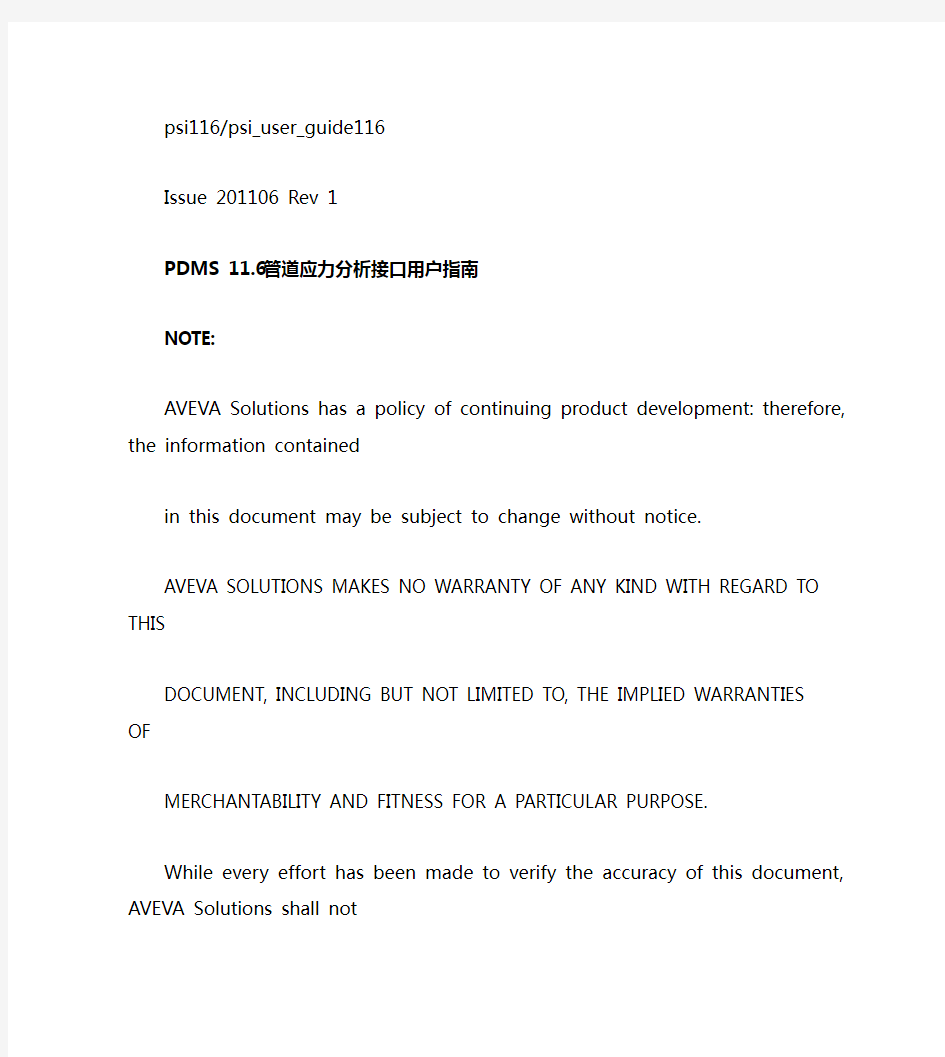
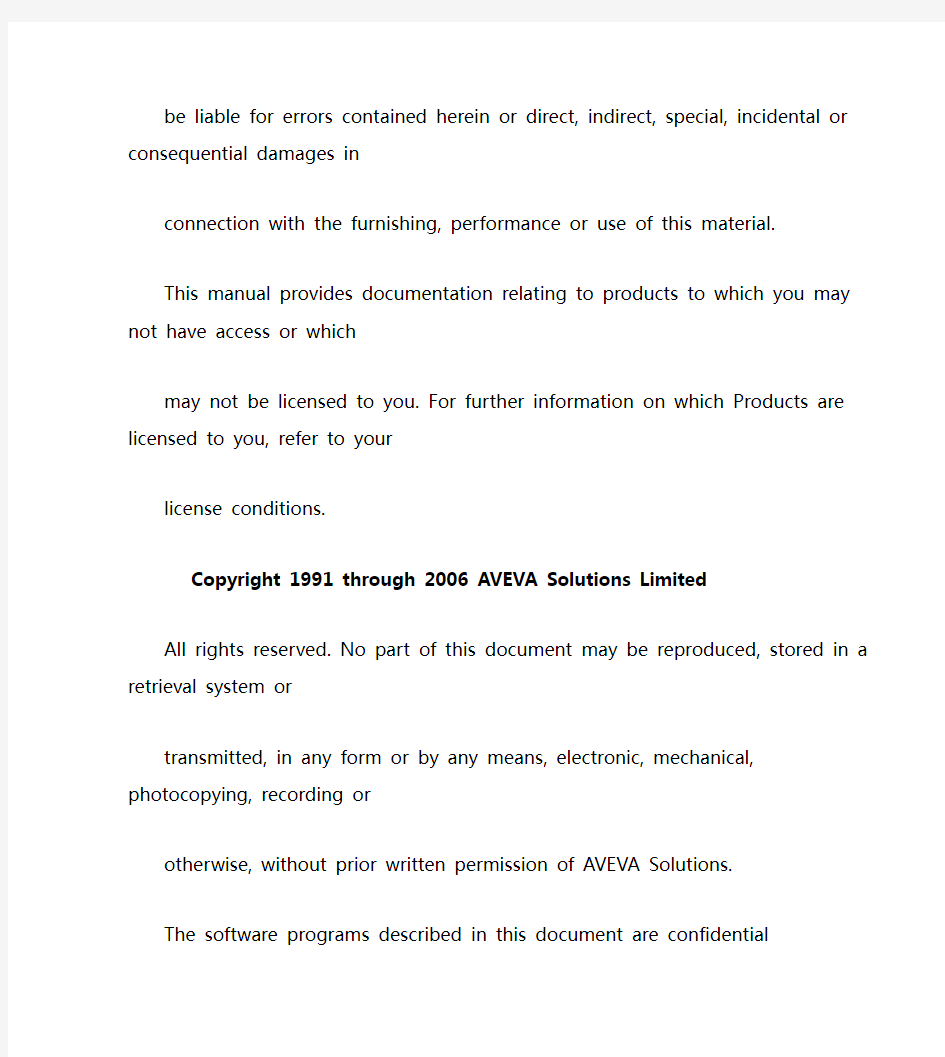
psi116/psi_user_guide116
Issue 201106 Rev 1
PDMS 11.6管道应力分析接口用户指南
NOTE:
AVEVA Solutions has a policy of continuing product development: therefore, the information contained
in this document may be subject to change without notice.
AVEVA SOLUTIONS MAKES NO WARRANTY OF ANY KIND WITH REGARD TO THIS DOCUMENT, INCLUDING BUT NOT LIMITED TO, THE IMPLIED WARRANTIES OF MERCHANTABILITY AND FITNESS FOR A PARTICULAR PURPOSE.
While every effort has been made to verify the accuracy of this document, AVEVA Solutions shall not
be liable for errors contained herein or direct, indirect, special, incidental or consequential damages in
connection with the furnishing, performance or use of this material.
This manual provides documentation relating to products to which you may not have access or which
may not be licensed to you. For further information on which Products are licensed to you, refer to your
license conditions.
Copyright 1991 through 2006 AVEVA Solutions Limited
All rights reserved. No part of this document may be reproduced, stored in a retrieval system or transmitted, in any form or by any means, electronic, mechanical, photocopying, recording or otherwise, without prior written permission of AVEVA Solutions.
The software programs described in this document are confidential information and proprietary products of AVEVA Solutions or its licensors.
For details of AVEVA's worldwide sales and support offices, see our website at:
https://www.doczj.com/doc/782086638.html,
PSI 11.6 User Guide
Contents-i
Contents
1
Introduction (1)
1.1 About this User Guide (1)
1.2 Overview of the PSI application (1)
2 Starting the
application (2)
3 The Groups Tab (5)
3.1 Creating a Stress Group (5)
3.2 Adding and Removing Members (5)
3.3 Rebuild Selected Group (7)
3.4 Find a Group (7)
4 The Display Tab (8)
4.1 Graphics (8)
4.2 Animation (10)
4.2.1 Animation Speed (10)
4.2.2 Processing Order (11)
4.3 Active Stress Group (11)
5 Menus and
Toolbars (13)
5.1 Context menus (13)
5.2 The Pipe Stress Interface toolbar (14)
5.3 The Node details form (14)
5.3.1 Display Options (14)
5.3.2 Renumbering Nodes (14)
6 Checking the Stress Group for
Errors (16)
6.1 Datacon Errors (16)
6.2 Node Errors (16)
6.2.1 Node Errors – Weight (17)
7 Pipe Stress Interface
Defaults (19)
8 PDMS to CAESAR
II (20)
PSI 11.6 User Guide
Contents-ii
8.1 Creating a CAESAR II Neutral file (20)
8.2 Converting a CAESAR II Neutral File to a CAESAR II Input file (21)
8.3 Opening a CAESAR II Input File (22)
9 CAESAR II to
PDMS (24)
9.1 Creating a Report File (24)
9.2 Converting a CAESAR II Input file to a CAESAR II Neutral File (25)
9.3 Naming and location of files coming back (25)
9.4 Getting stress data into PDMS (25)
9.5 Displaying load cases in PDMS (26)
9.6 Editing Return Nodes (26)
9.7 Clash checking (28)
1
1 Introduction
1.1 About this User Guide
This document provides guidance to the piping/stress engineer on how to create and configure stress groups using the Pipe Stress Interface (PSI) application. It is assumed that the
piping/stress engineer has a basic understanding of the PDMS software.
This manual assumes that you are working with PDMS 11.6. PSI can work with PDMS 11.5, but you will need to read the PSI 11.6 User Guide for PDMS 11.5 instead.
1.2 Overview of the PSI application
The PSI application allows you to create stress groups from existing pipe lines within the PDMS Design application. When a stress group has been created the PSI application will create a CAESAR II CII format file, which can be selected in CAESAR II and converted to a CAESAR II
_A format file. The stress engineer can then perform stress calculations on the transferred
stress group.
Once the stress engineer has finished the analysis; he can create a report file (with extension
.out) and a CAESAR II neutral file showing the modified pipe. These files can be then be imported back into PDMS to assist the piping engineer update the PDMS model to match.
2
2 Starting the application
1. Start the Pipework Application Figure 1 is displayed.
Figure 1 Pipework Application form
3
2. Select Utilities>Pipe Stress Interface… from the main menu Figure 2.
Figure 2 Utilities pull-down menu
3. A Default creation Zone form is now displayed Figure 3. Select a zone in which to create
your Stress Groups from the form and press OK.
Figure 3 Default Creation Zone Form
If no zone is found, a new zone should be created with its purpose set to PSI; only zones with their purpose set to PSI will be displayed in the Default Creation Zone Figure 3. (PSI is the default selection for Stress Zones; this can be modified in the PSI defaults form)
Note: A Stress Group is a PDMS pipe with a list of branches to be stressed.
4
4. The Pipe Stress Interface form should now be displayed Figure 4.
Figure 4 Pipe Stress Interface Form
5
3 The Groups Tab
3.1 Creating a Stress Group
1. To create a new Stress Group, press the New Stress Group button on the Pipe Stress Interface form’s Groups tab (Figure 4). A New Stress Group Name form is displayed
(Figure 5); enter the name of your new stress group and press OK. To close the window without creating a new stress group select the Dismiss button.
Figure 5 New Stress Group Name Form
Note: Stress Group names containing slashes are not valid and will cause later problems if used.
2. Once you have created a new Stress Group it will be displayed in the Existing Groups box (Figure 6) on the Pipe Stress Interface and in the Design Explorer hierarchy if displayed.
Figure 6 Existing Groups Box
3.2 Adding and Removing Members
1. To add branches to a Stress Group, select the Stress Group you want to add to by clicking
on it in the Existing Groups list and then click the Add/Remove Members button on the
Pipe Stress Interface. The Pipe Stress Interface now becomes greyed out and inactive.
Note: The lowest level to add to a Stress Group is a branch; branches can be split if it is necessary to stress part of a branch.
2. Select the branches to include in the Stress Group by graphically selecting them using the
left mouse button. Figure 7 shows the branches to include in a stress group have been selected in red. Note: This colour might vary depending upon your configuration settings.
6
Figure 7 Branches included in the Stress Group
To remove a branch which you have selected, select it again and you will be prompted with a choice to remove the selected branch from the stress group. (Figure 8)
Figure 8 Remove Branch dialogue
3. Once you have finished selecting the branches to include in your stress group press Esc (escape). The Pipe Stress Interface form will now become active.
4. The branches that you selected to include in your stress group should now be listed in the Group Members box (Figure 9). Members can be added or removed from group at any
time by pressing the Add/Remove Members button or right clicking on a Stress Group to
reveal a context menu and selecting Add CE or Remove CE. See 5.1for more details.
Figure 9 Group Members Box
7
3.3 Rebuild Selected Group
The Rebuild Selected Group button allows you to rebuild and refresh members of the currently selected group.
3.4 Find a Group
The Find Groups button allows you to determine what Stress Groups the current element belongs to. Graphically select a branch and press the Find Groups button and a form will be
displayed that lists the Stress Groups that the branch belongs to.
8
4 The Display Tab
4.1 Graphics
The Graphics section (Figure 10) on the Display Tab contains two radio buttons which can be toggled between; Main Nodes and Case Nodes and three check box options; Branches, Graphics and Connected which can be checked on/off.
Figure 10 Graphics section
Toggling between the Main Nodes and Case Nodes (Load case nodes returned from after stressing) shows the node numbers of the respected selection in the 3D Design window. (Figure 11)
Figure 11 Nodes shown on branch
Checking the Branches box shows the names of the branches in the selected Stress Group in the 3D Design window. (Figure 12)
9
Figure 12 Branch names shown
Checking the Graphics box means that all graphics are turned on. Not checking the Graphics box only shows the current Stress Group in the 3D view, i.e. all other pipes, equipment and structures are not shown (Figure 13).
Current limitation: it may be necessary to use the right-button context menu item refresh to
show the current group after un-checking the Graphics box
Figure 13 Stress Group shown only
The Connected box turns the equipment that is connected to the Stress Group on and off in the 3D view (Figure 14).
10
Figure 14 Connected equipment turned on
4.2 Animation
The Animation section on the Display Tab allows you to view the processing order of the components in a Stress Group. Firstly select the Stress Group you want to view from the Existing Group box, and then press the Show button. The individual components of the selected Stress Group will be highlighted in the 3D view in the order in which they will be processed (Figure 15).
Processing Order
Figure 15 Animation to show processing order of a Stress Group
4.2.1 Animation Speed
The speed at which the processing order is display in the 3D view can be controlled by the Speed track bar (Figure 16). To view the order faster slide the bar to the right, to view the order slower slide the bar to the left.
11
Figure 16 Speed Track Bar
4.2.2 Processing Order
Branches are processed in the order in which they appear in the Group Members box. To change this processing order select the branch you want to move in the Group Members Box (Figure 9) and click on the up or down arrows (▲▼) to the right of the box.
Current Limitation: the Group Members box does not always update when the up and down arrows are selected. To force an update switch to a different stress-group and back.
4.3 Active Stress Group
The original pipe is displayed by default in red and the returned stress pipe is displayed in green by default
(Figure 17), but both of these can be changed in the Interface Settings.
Figure 17 Returned pipe with minimal deflections
12
The transparency of the currently active stress group can be altered as shown in Figure 18 (It is set to
Solid as default). Both the Main Group and the currently selected Load Case can be changed independently.
Off removes the current active group from the 3D view.
Figure 18 Display options
13
5 Menus and Toolbars
5.1 Context menus
Context menu are ones that pop up when you right-click over certain items in a form. They are used to gain access to context sensitive commands. There is one context menus on the Pipe Stress Interface linked to the items in the Existing Groups box (Figure 6).
Existing Group context menu
Right-clicking an item in the Existing Group box i.e. the name of a Stress group brings up a context menu as shown in Figure 19 below.
Figure 19 Context Menu on the Existing Group box
Table 1 below shows the context menu items and a description of their actions.
Context Menu Item Description
Delete current Group Deletes the currently selected Stress group
Show Node Details Brings up the Show Details form as shown in Figure 20
Refresh current Group Rebuilds and refreshes members of the currently selected group
Table 1 Context Menu on the Existing Group box
Figure 20 Node Details Form
14
5.2 The Pipe Stress Interface toolbar
The PSI toolbar (Figure 21) is located under the main menu bar.
Figure 21 Main menu and toolbars
Each icon on the PSI toolbar and its assigned action or purpose is listed in Table 2 below. Show Pipe Stress Interface form
Modify Stress Defaults (See chapter 4)
Table 2 Menu Shortcut Items
For more information on the Pipe modification form, please refer to the Pipework Design Using PDMS User Guide
5.3 The Node details form
The Node details form (Figure 20) can also be displayed by pressing the Edit Nodes button on the Output/Input tab in addition to accessing it via the Existing Group context menu.
5.3.1 Display Options
The columns displayed on the Node Details form can be customised from the Pipe Stress Interface Defaults Form (See chapter Error! Reference source not found.).
The Node Details form has two radio buttons (Figure 22). Selecting All Nodes displays all node on the form (inactive and active nodes), selecting Active Nodes just displays active nodes i.e. those nodes with a node number.
Figure 22 Display Format
5.3.2 Renumbering Nodes
Nodes of a stress group can be renumbered by pressing the Renumber Nodes button located on the Node Details Form (Figure 23).
15
Figure 23 Node Renumbering Form
Single Node Renumbering
To renumber a single node, select the appropriate node in the list and enter a new node number in the New Number text box. Press Update Numbers to view the changes and then press Apply to save the changes.
N.B If you choose a node number that is already in use then you will be asked if you want to renumber all subsequent nodes; these will be renumbered according to the increment value in the Increment text box.
Cascading Node Renumbering
When you select a node to be renumbered using the Cascade option, all subsequent nodes are also renumbered according to the increment value in the Increment text box.
Reset Button
This resets all nodes to their original node numbers.
16
6 Checking the Stress Group for Errors
The Check Group button on the Output/Input tab checks the selected Stress Group for Datacon and Node errors. When the Check group button is pressed it displays a tabbed window (Figure 24). Results from the checks are displayed under the appropriate tab.
Figure 24 Pipe Stress System Errors form
6.1 Datacon Errors
The Datacon errors tab displays Data Consistency errors for each branch in the Stress Group.
6.2 Node Errors
The Node errors tab shows problems such as the component weight not being set. These errors should be rectified before the pipe is sent to be stressed.
17
6.2.1 Node Errors – Weight
If the weight of a component such as an instrument is not set, then an error in the Node Errors tab will be display:
Unable to Find Weight for INST /FE-117
INST =15392/5691
As there is no weight is the catalogue for this, it can be set locally in the design by use of a UDA (User-defined Attribute) called PSIWEIGHT. The PSIWEIGHT attribute’s value remains persistent once set and overrides the catalogue value.
To set the PSIWEIGHT UDA modify the component’s attributes by selecting: Modify>Attributes from the main menu.
Note: To see changes to the list of Datacon and Node Errors, refresh the Stress Group (See 5.1 Context menus) before pressing the Check Group button. This will insure that all changes to the Stress Group are up to date.
Setting a temporary weight for a Stress Run
1. In the Existing Group box (Figure 6), right-click on the selected stress group and select Show Node Details from the context menu. See Figure 19 for more details.
2. The Node Details from will now be displayed (Figure 20).
3. Locate the component that’s weight needs to be change. (If the weight is zero the Error column will be flagged as True on the Node Details form)
4. Right-click anywhere on the component’s row to bring up a context menu (Figure 25).
Figure 25 Display Node Attributes
5. Select Display node attributes from the context menu.
Alternatively press the Node Attributes button the Node Details Form.
6. A form will be displayed with the majority of the fields being read-only. However if the weight is zero then the weight field can be changed. Once you have changed the weight to a
suitable value, press Apply and a message will be displayed warning you that the changes made by this method are only temporary. See Figure 26.
18
Figure 26 Confirmation Message
Note: Further changes to weight values can be made within Caesar II.
19
7 Pipe Stress Interface Defaults
The PSI defaults form allows the user to configure PSI to suit the user’s project data. This can be configured in many ways so it is important to provide facilities to use this data rather than make project changes to suit PSI.
The defaults file is principally used to tell PSI where to extract information and what units to expect, but it also defines how PSI works in the user environment.
When the Modify Stress Defaults icon is pressed from the PSI toolbar, the Stress
Interface Defaults form is displayed (Figure 27).
Figure 27 Stress Interface Defaults Form
The Stress Interface Defaults form has five tabs:
Database Units
Interface Settings
Expressions
Restraint Data
Node Form Display Columns
For information on how to use the PSI defaults form, please see the PSI Admin guide.
20
8 PDMS to CAESAR II
8.1 Creating a CAESAR II Neutral file
To create a CAESAR II Neutral file for a selected Stress Group, press the Write Data to cii file button on the Output/Input tab.
It is now very important to do a Save Work immediately after creating a CAESAR Neutral File so that all data relating to the Stress Group is saved within PDMS.
Once the button has been pressed three folders called input, output and logs are used to store the data. They are located in the same area as the project directories e.g.
C:\ProjectPath\Project\Sampsi where the name of the project is Sam. The files contained within these folders are named according to the name given to your Stress Group. See Table 3.
The input folder contains the newly created CAESAR II Neural File (*.cii) which can be input into Caesar II.
The output folder contains an xml file which contains pipe stress data exported from PDMS in a predefined schema.
The logs folder contains a HTML reports viewable via a web browser: _log.html which contains information about the conversion from the *.xml file to the Caesar II Neural File. The _log.html contains version information for the .cii converter, and also any messages to do with the running of the conversion process – it is a good place to look if things go wrong. It also contains information about the PDMS elements translated, and any assumptions and default values used (for example missing weights or wall thicknesses). The stress engineer may find it useful to have a look at this file.
Folder Name
(To CAESAR)
(From PDMS)
Examples of
files
produced
Table 3 Input and Output Folders
21
8.2 Converting a CAESAR II Neutral File to a CAESAR II Input
file
It is necessary to convert the neutral file created in the Pipe Stress interface to a Caesar II Input file before
the Stress Group can be viewed and analysed in Caesar II.
1. Start up Caesar II and Select Tools>External Interfaces>CAESAR II Neutral File… from
the main menu (Figure 28).
Figure 28 Tools pull-down menu
2. A Neutral File Generator box should now be displayed (Figure 29). Select the first radio button labelled “Convert Neutral File to CAESAR II Input File”.
3. Press the Browse button and navigate to the *.cii file in the input folder created by the Pipe Stress Interface.
4. Press the Convert button. A message confirming the conversion should be displayed.
22
Figure 29 Neutral File Generator box
8.3 Opening a CAESAR II Input File
In Caesar II, Select File>Open… from the main menu, select the Caesar II Input File (*._A) and press Open (Figure 30).
Figure 30 Opening a Caesar II Neutral File
Select Input>Piping… from the Main menu to display the Caesar II piping input spreadsheet which contains all the information of the Stress Group created in PDMS. (Figure 31)
23
Figure 31 Piping Input Spreadsheet
24
9 CAESAR II to PDMS
In order to bring back stress data from CAESAR to PDMS two CAESAR files need to be created; Report File (*.OUT) containing Displacement data for one or more Load Cases
Neutral file(*.CII) of the stress pipe
9.1 Creating a Report File
In CAESAR II open the appropriate piping input file (*._A) (Figure 30) which should now be ready to be stressed and has been error checked in CAESAR. Then select Output > Static from the main menu to display the Static Output processor screen (Figure 32).
Figure 32 Static Output Processor Screen
Next, select one or more load cases under Load Cases Analysed. For information on editing load cases please see the CAESAR II User Guide. Then Select Displacements under Report Options
which will output translations and rotations for each node. Other report options may be selected too, but are not passed back into PDMS.
Note: It is important to select the 132 column report option under Miscellaneous Options rather than the standard 80 column report, otherwise PSI might encounter problems reading back the data.
Note: It is advised that you don’t add the optional two title lines in CAESAR for similar reasons as above.
Now save the report file File> Save.
25
9.2 Converting a CAESAR II Input file to a CAESAR II Neutral
File
In order for PDMS to determine if any changes have been made to the stress pipe within CAESAR, the current piping input file needs to be converted to a neutral file.
N.B It is important that this step is implemented either directly before the producing the report file or directly after, so that the representation of the pipe in consistent in both files.
1. Select Tools>External Interfaces>CAESAR II Neutral File… from the main menu (Figure 28).
2. A Neutral File Generator box should now be displayed (Figure 29). Select the second radio
button labelled “CAESAR II Input File to Neutral File”.
3. Press the Browse button and navigate to the appropriate *._A file.
4. Press the Convert button. A message confirming the conversion should be displayed.
9.3 Naming and location of files coming back
In order for PDMS to find the two new files from CAESAR (neutral and report) they need to be saved to the Input directory which is located in the same area as the project directories e.g.
C:\ProjectPath\Project\Sampsi where the name of the project is Sam. The naming of the files is also important; the new files should have the same name as the corresponding XML file in the output folder.
9.4 Getting stress data into PDMS
To get data back into PDMS, select a Stress Group from the Existing Groups box (Figure 6) which has
been stressed in CAESAR and has a corresponding neutral and report file in the input folder. Now press the Convert Stress Data button on the Output/Input tab. If this is successful a new XML file
(StressGroupName Ret.XML) will be created and saved to the return folder.
If for any reason the process fails e.g. the CAESAR report file is missing, then an error will be displayed
(Figure 33).
Figure 33 PSI Error
A HTML log (*_RetLog.html) is also created and stored in the logs folder every time the Convert Output
button is pressed. The log gives more detail on what the conversion process has found and where, if any
26
problems have occurred. Any Errors will be highlighted in Red, Warnings in Blue and Restraints in green.
9.5 Displaying load cases in PDMS
Once a return XML file has been created it can be opened and loaded into CAESAR by pressing the Read Stress File button on the Output/Input Tab. The return XML files should all be stored in the return folder and the file browser should automatically navigate to this.
Figure 34 Load Case Models
Note: Make sure you have the corresponding Stress Group selected in the Existing Groups
box so that the main pipe and load case models can be shown in the 3D view.
Note: You may have to re-select the Stress Group after opening the file to see the changes.
The Load Case Model list should now be populated with a list of load cases; any invalid load cases will be deleted. To view different load cases overlaid on the original pipe, simply select the required load case from the list.
9.6 Editing Return Nodes
Return nodes can be edited by pressing the Edit Return Nodes button on the Output/Input tab. Once this button is pressed a Node Details form will be displayed containing information on the returned
nodes.
27
Figure 35 Return Node Details Form
The return node details form includes two new columns; deflection and status. Deflections are set for
active nodes that have been stressed and have deflection data returned to PDMS. The status column is
also set for active nodes. Any new nodes will be set to “New”; deleted nodes will be set to “Deleted” and
nodes which are unchanged are set to “False”.
New Nodes
New nodes that have been added in CAESAR e.g. an expansion loop will be displayed in PDMS as node
numbers in space connected by a dotted line, as can be seen in
Figure 36.
28
Figure 36 New nodes added in CAESAR and displayed in PDMS
9.7 Clash checking
Load cases can be clash checked by pressing the clasher icon on the Output/Input tab . Select the
load case you want to clash check from the list of load case models and press the clasher icon. Any items
that clash will be added to the draw list.
End of document
管道应力分析基础知识 2009-04-09 13:55 1. 进行应力分析的目的是 1) 使管道应力在规范的许用范围内; 2) 使设备管口载荷符合制造商的要求或公认的标准; 3) 计算出作用在管道支吊架上的荷载; 4) 解决管道动力学问题; 5) 帮助配管优化设计。 2. 管道应力分析主要包括哪些内容?各种分析的目的是什么? 答:管道应力分析分为静力分析和动力分析。 1) 静力分析包括: (l)压力荷载和持续荷载作用下的一次应力计算――防止塑性变形破坏; (2)管道热胀冷缩以及端点附加位移等位移荷载作用下的二次应力计算――防止疲劳破坏; (3)管道对设备作用力的计算――防止作用力太大,保证设备正常运行; (4)管道支吊架的受力计算――为支吊架设计提供依据; (5)管道上法兰的受力计算――防止法兰泄漏; (6)管系位移计算――防止管道碰撞和支吊点位移过大。 2) 动力分析包括: (l)管道自振频率分析――防止管道系统共振; (2)管道强迫振动响应分析――控制管道振动及应力; (3)往复压缩机气柱频率分析――防止气柱共振; (4)往复压缩机压力脉动分析――控制压力脉动值。 3. 管道应力分析的方法 管道应力分析的方法有:目测法、图表法、公式法、和计算机分析方法。选用什
么分析方法,应根据管道输送的介质、管道操作温度、操作压力、公称直径和所连接的设备类型等设计条件确定。 4. 对管系进行分析计算 1) 建立计算模型(编节点号),进行计算机应力分析时,管道轴测图上需要提供给计算机软件数据的部位和需要计算机软件输出数据的部位称作节点: (1)管道端点 (2)管道约束点、支撑点、给定位移点 (3)管道方向改变点、分支点 (4)管径、壁厚改变点 (5)存在条件变化点(温度、压力变化处) (6)定义边界条件(约束和附加位移) (7)管道材料改变处(包括刚度改变处,如刚性元件) (8)定义节点的荷载条件(保温材料重量、附加力、风载、雪载等) (9)需了解分析结果处(如跨距较长的跨中心点) (10) 动力分析需增设点 2) 初步计算(输入数据符合要求即可进行计算) (1) 利用计算机推荐工况(用CASWARII计算,集中荷载、均布荷载特别加入) (2) 弹簧可由程序自动选取 (3) 计算结果分析 (4) 查看一次应力、二次应力的核算结果 (5) 查看冷态、热态位移 (6) 查看机器设备受力 (7) 查看支吊架受力(垂直荷载、水平荷载) (8) 查看弹簧表
3 管道应力 3.1 石油化工管道应力分析常用规范、标准有哪些? 答:石油化工管道应力分析常用规范、标准有: (1)《工业金属管道设计规范》(国标报批稿); (2)《石油化工企业管道柔性设计规范》(SHJ41-91); (3)《石油化工企业非埋地管道抗震设计通则》(SHJ39-91); (4)《石油化工企业管道设计器材选用通则》(SH3059-94); (5)《石油化工企业管道支吊架设计规范》(SH3073-95); (6) 化工管道设计规范(HG20695-1987); (7) 化工部设计标准《管架标准图》(HG/T21629-1991)。 3.2 管道应力分析主要包括哪些内容?各种分析的目的是什么? 答:管道应力分析分为静力分析和动力分析。 静力分析包括: (1) 压力荷载和持续荷载作用下的一次应力计算—防止塑性变形破坏; (2) 管道热胀冷缩以及端点附加位移等位移荷载作用下的二次应力计算—防止疲劳破坏; (3) 管道对设备作用力的计算—防止作用力太大,保证设备正常运行; (4) 管道支吊架的受力计算—为支吊架设计提供依据; (5) 管道上法兰的受力计算—防止法兰泄漏。 动力分析包括: (1) 管道自振频率分析—防止管道系统共振; (2) 管道强迫振动响应分析—控制管道振动及应力; (3) 往复压缩机(泵)气(液)柱频率分析—防止气柱共振; (4) 往复压缩机(泵)压力脉动分析—控制压力脉动值。 3.3 管道上可能承受的荷载有哪些? 答:管道上可能承受的荷载有: (1) 重力荷载,包括管道自重、保温重、介质重和积雪重等; (2) 压力荷载,压力荷载包括内压力和外压力; (3) 位移荷载,位移荷载包括管道热胀冷缩位移、端点附加位移、支承沉降等; (4) 风荷载; (5) 地震荷载; (6) 瞬变流冲击荷载,如安全阀启跳或阀门的快速启闭时的压力冲击; (7) 两相流脉动荷载; (8) 压力脉动荷载,如往复压缩机往复运动所产生的压力脉动;
压力管道应力分析部分 第一章任务与职责 1.管道柔性设计的任务 压力管道柔性设计的任务是使整个管道系统具有足够的柔性 ,用以防止由于管系的温度、自重、内压和外载或因管道支架受限和管道端点的附加位移而发生下列情况; 1)因应力过大或金属疲劳而引起管道破坏; 2)管道接头处泄漏; 3)管道的推力或力矩过大 , 而使与管道连接的设备产生过大的应力或变形 ,影响设备正常运行; 4)管道的推力或力矩过大引起管道支架破坏; 2.压力管道柔性设计常用标准和规范 1) GB 50316-2000《工业金属管道设计规范》 2) SH/T 3041-2002《石油化工管道柔性设计规范》 3) SH 3039-2003《石油化工非埋地管道抗震设计通则》 4) SH 3059-2001《石油化工管道设计器材选用通则》 5) SH 3073-95《石油化工企业管道支吊架设计规范》 6) JB/T 8130.1-1999《恒力弹簧支吊架》 7) JB/T 8130.2-1999《可变弹簧支吊架》 8) GB/T 12777-1999《金属波纹管膨胀节通用技术条件》 9) HG/T 20645-1998《化工装置管道机械设计规定》 10)GB 150-1998《钢制压力容器》 3.专业职责 1) 应力分析(静力分析动力分析) 2) 对重要管线的壁厚进行计算 3) 对动设备管口受力进行校核计算 4) 特殊管架设计 4.工作程序 1) 工程规定 2) 管道的基本情况 3) 用固定点将复杂管系划分为简单管系 ,尽量利用自然补偿 4) 用目测法判断管道是否进行柔性设计 5) L型 U型管系可采用图表法进行应力分析 6) 立体管系可采用公式法进行应力分析 7) 宜采用计算机分析方法进行柔性设计的管道 8) 采用CAESAR II 进行应力分析 9) 调整设备布置和管道布置
管道应力分析程序(GLIF)使用说明 第一章概述 本程序吸收了国内管道应力计算程序和美国2010管道应力计算程序的优点,采用结构程序设计方法,开发的符合《火力发电厂汽水管道应力计算技术规定(SDGJ6-90)》的程序。 11功能 程序计及了内压、自重、外载、设备接口附加位移、冷紧、安全阀排放产生的载荷、以及风载、静力地震载荷等,既能对持续荷载,又能对临时荷载、偶然荷载进行分析计算。 程序可对正常运行条件下的热状态、冷状态,由热至冷及由冷至热状态进行计算。其中对冷状态考虑了管道运行初期和应变达到自均衡后两种情况。 程序可对水压试验工况进行分析计算。程序可对异常运行条件下的安全阀排放荷载、风载、地震荷载的静力分析计算。 本程序管道结构分析和应力验算更趋于精细和合理,提高了管道投资的经济性和运行的安全性。 12特点 程序的编制,按功能采用模块型结构,使其可读性和可维护性好。尽量用标准语言而避免采用依赖于机型和硬件的特殊语句,使程序可
移植性好。程序功能强,使用简便,程序对管道的结构没有限制,按管道的设计模型组织数据文件,为CAD绘图创造了良好条件。输入灵活易学,输出集中简明。输入数据、输出成果的单位可分别选取工程制和法定单位制。程序应力验算符合SDGJ6-90标准,为了使用户计算方便、便于掌握程序按照定工况进行组织,可自动检查出输入数据的错误。减少对错误题目进行运算的可能性,节省时间和费用。 13计算内容 a.管道在工作状态下,由持续荷载(即内压、自重等)作用下产 生的应力进行验算,计算持续荷载对设备或端点的推力。 b.管道在运行初期工作状态下,计算管道约束装置的荷载及管道 对设备(或端点)的推力。考虑自重、热膨胀、有效冷紧和端点附加位移的影响。 c.管道应变自均衡后在冷状态下,计算管道刚性约束装置的荷载 及管道对设备(或端点)的推力。 d.管道由冷状态到工作状态的热位移计算,按管道沿坐标轴的全 补偿值和钢材在20℃时的弹性模量计算,并考虑弹簧附加力的影响。 e.管道热膨胀应力范围的验算。 f.管道在运行初期冷状态下,计算管道约束装置的荷载及对设备 (或端点)的推力。 g.管道由于冷紧和弹簧附加力作用下的冷位移的计算,以其作为
管道应力分析和计算
目次 1 概述 1.1 管道应力计算的主要工作 1.2 管道应力计算常用的规范、标准1.3 管道应力分析方法 1.4 管道荷载 1.5 变形与应力 1.6 强度指标与塑性指标 1.7 强度理论 1.8 蠕变与应力松弛 1.9 应力分类 1.10 应力分析 2管道的柔性分析与计算 2.1管道的柔性 2.2管道的热膨胀补偿 2.3管道柔性分析与计算的主要工作2.4 管道柔性分析与计算的基本假定2.5 补偿值的计算 2.6 冷紧 2.7 柔性系数与应力增加系数 2.8 作用力和力矩计算的基本方法2.9 管道对设备的推力和力矩的计算
3 管道的应力验算 3.1管道的设计参数 3.2钢材的许用应力 3.3管道在内压下的应力验算 3.4 管道在持续荷载下的应力验算 3.5管道在有偶然荷载作用时的应力验算3.6 管系热胀应力范围的验算 3.7力矩和截面抗弯矩的计算 3.8 应力增加系数 3.9 应力分析和计算软件
1 概述 1.1 管道应力计算的主要工作 火力发电厂管道(以下简称管道)应力计算的主要工作是验算管道在内压、自重和其他外载作用下所产生的一次应力和在热胀、冷缩及位移受约束时所产生的二次应力;判断计算管道的安全性、经济性、合理性,以及管道对设备产生的推力和力矩应在设备所能安全承受的范围内。 管道的热胀应力应按冷、热态的应力范围验算。管道对设备的推力和力矩应按冷状态下和工作状态下可能出现的最大值分别进行验算。 1.2 管道应力计算常用的规范、标准 (1)DL/T 5366-2006火力发电厂汽水管道应力计算技术规程(2)ASME B 31.1-2004动力管道 在一般情况下,对国内工程采用DL/T 5366进行管道应力验算。对涉外工程或顾客有要求时,采用B 31.1进行管道应力验算。 1.3 管道应力分析方法 管道应力分析方法分为静力分析和动力分析。 对于静荷载,例如:管道内压、自重和其他外载以及热胀、冷缩和其他位移荷载作用的应力计算,采用静力分析法。DL/T 5366和B31.1规定的应力验算属于静力分析法。同时,它们也用简化方法计及了地震作用的影响,适用于火力发电厂管道和一般动力管道。 对于动载荷,例如:往复脉冲载荷、强迫振动载荷、流动瞬态冲击载荷和地震载荷作用的应力计算采用动力分析法。核电站管道和地震烈度在9度及以上地区的火力发电厂管道应力计算采用动力分析法。 1.4 管道荷载
今天借这个机会和大家共同学习和探讨一下管道柔性分析与应力计算以及应力计算软件CAESARⅡ。 我们作为管道工程师,配管是我们的主要工作,占据了我们大部分工作时间。一般情况下,管道工程师在配管完成后,应将临界管系提给管道机械工程师进行管道柔性分析与应力计算,通常也简称为应力分析。我们在配管完成后,为什么要进行管道应力分析呢? 主要有以下几个原因: 第一个原因是为了使管道应力在规的许用围,保证所设计的管系及其连接部分的安全性。 第二个原因是为了使管口荷载符合标准规的要求。 第三个原因是为了计算支撑和约束的设计荷载。 第四个原因是为了计算管道位移,从而选择合适的管架。 第五个原因是为了解决管道动力学问题,比如说:机械振动,声频振动,流体锤,压力脉动,安全阀的排放等等。 最后一个原因是为了帮助配管优化设计。 这些原因呢也构成了管机工程师需要完成的工作任务,对这些容呢后面我们会作进一步学习。 今天我们学习的容包括以下五个部分: 1.管道应力分析的相关理论和基础知识。我们简单的学习一下与管 道应力分析相关的一些理论和基础知识。 2.管道应力分析的理解和工作任务。 3.实际工作中的管道应力分析的工作过程。
4.管道的柔性设计。 5. CAESARⅡ管道应力计算程序。 我们首先一起学习一下应力分析的理论基础 一管道应力分析的相关理论和基础知识。 应力分析的相关理论和基础知识涉及的容是非常广泛的,象是材料力学,结构力学,有限元,弹塑性力学等等。今天我们只学习和它关系最为密切的一些容。如果有兴趣的话,大家可以在以后时间里进一步学习其他相关知识。 我们学习的第一点是强度理论 在管系上的任一受力点,往往受到多方向应力的作用,例如:轴向应力,环向应力,剪切应力的作用。这些应力会对管道材料的力学性能产生影响,严重时将使管道材料失效或产生破坏。这种影响程度通常用“当量应力强度”来衡量,而定量求解应力强度则要依据相应的强度理论。 涉及的强度理论主要有四种: 第一种是最大主应力理论。最大主应力理论指出材料发生断裂破坏时,其受力横截面上的最大主应力既是最危险的应力。 第二种是最大变形理论。最大变形理论是指材料发生断裂破坏时,最大变形是受力横截面上最危险的情况。 第三种是最大剪切应力理论。最大剪切应力理论是指材料的破坏或性能失效,仅取决于材料所受的最大剪切应力。 第四种是变形能理论。变形能理论是指材料的破坏或性能失效,取决
管道应力分析概述 CAESARII软件介绍 CAESARII管道应力分析软件是由美国COADE公司研发的压力管道应力分析专业软件。它既可以分析计算静态分析,也可进行动态分析。CAESARII向用户提供完备的国际上的通用管道设计规范,使用方便快捷。交互式数据输入图形输出,使用户可直观查看模型(单线、线框,实体图)强大的3D计算结果图形分析功能,丰富的约束类型,对边界条件提供最广泛的支撑类型选择、膨胀节库和法兰库,并且允许用户扩展自己的库。钢结构建模,并提供多种钢结构数据库.结构模型可以同管道模型合并,统一分析膨胀节可通过标准库选取自动建模、冷紧单元/弯头,三通应力强度因子(SIF)的计算、交互式的列表编辑输入格式用户控制和选择的程序运行方式,用户可定义各种工况。 一、管道应力分析的原则 管道应力分析应保证管道在设计条件下具有足够的柔性,防止管道因热胀冷缩、管道支承或端点附加位移造成应力问题。 二、管道应力分析的主要内容 管道应力分析分为静力分析和动力分析。 静力分析包括: 1)压力荷载和持续荷载作用下的一次应力计算——防止塑性变形破坏; 2)管道热胀冷缩以及端点附加位移等位移荷载作用下的二次应力计算——防止疲劳破坏; 3)管道对设备作用力的计算——防止作用力太大,保证设备正常运行; 4)管道支吊架的受力计算——为支吊架设计提供依据; 5)管道上法兰的受力计算——防止法兰汇漏。 动力分析包括:
l)管道自振频率分析——防止管道系统共振; 2)管道强迫振动响应分析——控制管道振动及应力; 3)往复压缩机(泵)气(液)柱频率分析——防止气柱共振; 4)往复压缩机(泵)压力脉动分析——控制压力脉动值。 三、管道上可能承受的荷载 (1)重力荷载:包括管道自重、保温重、介质重和积雪重等; (2)压力荷载:压力载荷包括内压力和外压力; (3)位移荷载:位移载荷包括管道热胀冷缩位移、端点附加位移、支承沉降等; (4)风荷载; (5)地震荷载; (6)瞬变流冲击荷载:如安全阀启跳或阀门的快速启闭时的压力冲击: (7)两相流脉动荷载; (8)压力脉动荷载:如往复压缩机往复运动所产生的压力脉动; (9)机械振动荷载:如回转设备的振动。 四、管道应力分析的目的 1)为了使管道和管件内的应力不超过许用应力值; 2)为了使与管系相连的设备的管口荷载在制造商或国际规范(如 NEMA SM-23、API-610、API-6 17等)规定的许用范围内; 3)为了使与管系相连的设备管口的局部应力在 ASME Vlll的允许范围内; 4)为了计算管系中支架和约束的设计荷载;
2003年 月 日发布 2003年 月 日实施 质 量 管 理 体 系 文 件 HQB-B06-05.306PP-2003 设计规定 管道应力分析设计规定 版 号:0 受控号:
管道应力分析设计规定HQB-B06-05.306PP- 2003版号编制校核审核批准批准日期 主编部室:管道室参编部室: 参编人员: 参校人员: 会签部室 签署 会签部室 签署 会签部室 签署 说明: 1.文件版号为A、B、C......。 2.每版号中局部修改版次为1/A、2/A……,1/B、2/B……,1/C、2/C……。
本规定(HQB-B06-05.306PP-2003)自2003年月实施。 目录 1. 总则 (1) 2. 应力分析管线的分类及应力分析方法 (2) 3. 管道应力分析设计输入和设计输出 (6) 4. 管道应力分析条件的确定 (9) 5. 管道应力分析评定准则 (11) 附件1 管线应力分析分类表 (14) 附件2 设备管口承载能力表 (15) 附件3 柔性系数k和应力增强系数i (16) 附件4 API 610《一般炼厂用离心泵》(摘录) (17) 附件5 NEMA SM23 (摘录) (22) 附件6 API 661 《一般厂用空冷器》(摘录) (23)
1. 总则 1.1 适用范围 1.1.1 本规定适用于石油化工生产装置及辅助设施中的碳钢、合金钢及不锈钢管道的应力分析设计工作。 本规定所列内容为管道应力分析设计工作的最低要求。 1.1.2 管道应力分析设计应保证管道在设计和工作条件下,具有足够的强度和合适的刚度,防止管道因热胀冷缩、支承或端点的附加位移及其它的荷载(如压力、自重、风、地震、雪等)造成下列问题: 1)管道的应力过大或金属疲劳引起管道或支架破坏。 2)管道连接处泄漏。 3)管道作用在与其相联的设备上的载荷过大,或在设备上产生大的变形或应 力,而影响了设备的正常运行。 4)管架因强度或刚度不够而造成管架破坏。 5)管道的位移量过大而引起的管道自身或其它管道的非正常运行或破坏。 6)机械振动、声频振动、流体锤、压力脉动、安全阀泄放等动荷载造成的管 道振动及破坏。 1.2 应力分析设计工作相关的标准、规范: 1) GB150-1999 《钢制压力容器》 2) GB50316-2000 《工业金属管道设计规范》 3) HG/T20645-1998 《化工装置管道机械设计规定》 4) JB/T8130.2-95 《可变弹簧支吊架》 5) JB/T8130.1-95 《恒力弹簧支吊架》
第一章总则 第1.0.1条管道应力计算的任务是:验算管道在内压、自重和其它外载作用下所产生的一次应力和在热胀、冷缩及位移受约束时所产生的二次应力,以判明所计算的管道是否安全、经济、合理以及管道对设备的推力和力矩是否在设备所能安全承受的范围内。 第1.0.2条本规定适用于以低碳钢、低合金钢和高铬钢为管材的火力发电厂汽水管道的应力计算。 油、空气介质的管道应力计算,可参照本规定执行。 核电站常规岛部分管道应力计算,可参照本规定执行。 第1.0.3条管道的热胀应力按冷热态的应力范围验算。管道对设备的推力和力矩按在冷状态下和在工作状态下可能出现的最大值分别进行验算。 第1.0.4条恰当的冷紧可减少管道运行初期的热态应力和管道对端点的热态推力,并可减少管系的局部过应变。冷紧与验算的应力范围无关。 第1.0.5条进行管系的挠性分析时,可假定整个管系为弹性体。 第1.0.6条使用本规定进行计算的管道,其设计还应遵守《火力发电厂汽水管道设计技术规定》。管道零件和部件的结构、尺寸、加工等,应符合《火力发电厂汽水管道零件及部件典型设计》的要求。
第二章 钢材的许用应力 第2.0.1条 钢材的许用应力,应根据钢材的有关强度特性取下列三项中的最小值: σb 20/3,σs t /1.5或σ s t (0.2%) /1.5,σ D t /1.5 其中 σb 20——钢材在20℃时的抗拉强度最小值(MPa ); σs t ——钢材在设计温度下的屈服极限最小值(MPa ); σs t (0.2%) ——钢材在设计温度下残余变形为0.2%时的屈服极限最 小值(MPa ); σ D t ——钢材在设计温度下105h 持久强度平均值。 常用钢材的许用应力数据列于附录A 。 国产常用钢材和附表中所列的德国钢材的许用应力按本规定的安全系数确定。 美国钢材的许用应力摘自美国标准ASME B31.1。 对于未列入附录A 的钢材,如符合有关技术条件可作为汽水管道的管材时, 它的许用应力仍按本规定计算。
管道应力分析的原则 管道应力分析应保证管道在设计条件下具有足够的柔性,防止管道因热胀冷缩、管道支承或端点附加位移造成应力问题。 ASME B31《压力管道规范》由几个单独出版的卷所组成,每卷均为美国国家标准。它们是子ASME B31 压力管道规范委员会领导下的编制的。 每一卷的规则表明了管道装置的类型,这些类型是在其发展过程中经考虑而确定下来的,如下所列: B31.1 压力管道:主要为发电站、工业设备和公共机构的电厂、地热系统以及集中和分区的供热和供冷系统中的管道。 B31.3 工艺管道:主要为炼油、化工、制药、纺织、造纸、半导体和制冷工厂,以及相关的工艺流程装置和终端设备中的管道。 B31.4 液态烃和其他液体的输送管线系统:工厂与终端设备剑以及终端设备、泵站、调节站和计量站内输送主要为液体产品的管道。 B31.5 冷冻管道:冷冻和二次冷却器的管道 B31.8 气体输送和配气管道系统:生产厂与终端设备(包括压气机、调节站和计量器)间输送主要为气体产品的管道以及集汽管道。 B31.9 房屋建筑用户管道:主要为工业设备、公共结构、商业和市政建筑以及多单元住宅内的管道,但不包括B31.1 所覆盖的只寸、压力和温度范围。 B31.11 稀浆输送管道系统:工厂与终端设备间以及终端设备、泵站和调节站内输送含水稀浆的管道。 管道应力分析的主要内容 一、管道应力分析分为静力分析析 1.静力分析包括: 1)压力荷载和持续荷载作用下的一次应力计算——防止塑性变形破坏; 2)管道热胀冷缩以及端点附加位移等位移荷载作用下的二次应力计算一一防止疲劳破坏; 3)管道对设备作用力的计算——防止作用力太大,保证设备正常运行; 4)管道支吊架的受力计算——为支吊架设计提供依据: 5)管道上法兰的受力计算一防止法兰汇漏。 2.动力分析包括: 1)管道自振频率分析一一防止管道系统共振: 2)管道强迫振动响应分析——控制管道振动及应力; 3)往复压缩机(泵)气(液)柱频率分析一一防止气柱共振; 4)往复压缩机(泵)压力脉动分析——控制压力脉动值。 二、管道上可能承受的荷载 (1)重力荷载:包括管道自重、保温重、介质重和积雪重等 (2)压力荷载:压力载荷包括内压力和外压力; (3)位移荷载:位移载荷包括管道热胀冷缩位移、端点附加位移、支承沉降等; (4)风荷载;
管道应力设计规定 1 范围 1.1 本标准对管道应力分析设计条件、评定标准以及分析方法进行了规定。 1.2 适用于设计压力不大于42 MPa,设计温度不超过材料允许使用温度,非直接埋地且无衬里的低碳素钢、合金钢或不锈钢管道。 2 引用标准 使用本标准时,应使用下列标准的最新版本。 GB 50316 《工业金属管道设计规范》 GB 50009 《建筑结构荷载规范》 SH 3039 《石油化工企业非埋地管道抗震设计通则》 API 610 《石油、化工和气体工业用离心泵》 API 617 《石油、化工和气体工业用离心式压缩机》 NEMA SM23 《机械驱动用汽轮机》 3 设计规定 3.1 一般要求 3.1.1 应兼顾管道热补偿及防振要求。 3.1.2 应兼顾管道及设备安全,应避免管道对相关设备造成危害。 3.1.3 应优先采取自然补偿方法解决管道柔性问题,安装空间狭小而不具备自然补偿条件时方考虑采用金属膨胀节。采用膨胀节应考虑满足工艺条件及防腐要求,不得采用填函式伸缩节和球形补偿器。 3.1.4 可采取冷紧措施减小管道对设备、法兰以及固定架的作用力,但不可以应用在敏感转动设备的管道上。 3.1.5 存在明显振源的管道应优先考虑防止其振动。 3.1.6 往复式压缩机管道应按照与制造商签定的合同要求进行防振计算。 3.2 设计条件 3.2.1 计算基础数据应由相关各专业提供。 3.2.2 计算工况应涵盖最不利工况,如烘炉、催化剂再生、烧焦、吹扫等特殊工况。 3.2.3 另有规定除外,热态计算温度按最高操作温度状态确定。对于有外隔热层管道,计算温度取介质温度;对于无外隔热层管道,计算温度可取95 %介质温度;对于有内隔热层管道,计算温度应根据热传导计算确定。 3.2.4 另有规定除外,安装温度取20 ℃。 3.2.5 另有规定除外,冷态计算温度取安装温度。 3.2.6 另有规定除外,计算压力取最高操作压力。 3.2.7 金属管道的许用应力按GB 50316附录A取值。 3.2.8 柔性系数及应力加强系数按GB 50316附录E计算。
新生培训教材 管道应力分析和计算 (机务专业篇) 国核电规划设计研究院机械部 二零一零年十一月 北京
校核人: 编写人:
目次 1 概述 1.1 管道应力计算的主要工作 1.2 管道应力计算常用的规范、标准1.3 管道应力分析方法 1.4 管道荷载 1.5 变形与应力 1.6 强度指标与塑性指标 1.7 强度理论 1.8 蠕变与应力松弛 1.9 应力分类 1.10 应力分析 2 管道的柔性分析与计算 2.1 管道的柔性 2.2 管道的热膨胀补偿 2.3 管道柔性分析与计算的主要工作2.4 管道柔性分析与计算的基本假定2.5 补偿值的计算 2.6 冷紧 2.7 柔性系数与应力增加系数 2.8 作用力和力矩计算的基本方法 2.9 管道对设备的推力和力矩的计算 3 管道的应力验算
3.1 管道的设计参数 3.2 钢材的许用应力 3.3 管道在内压下的应力验算 3.4 管道在持续荷载下的应力验算 3.5 管道在有偶然荷载作用时的应力验算3.6 管系热胀应力范围的验算 3.7 力矩和截面抗弯矩的计算 3.8 应力增加系数 3.9 应力分析和计算软件
1 概述 1.1 管道应力计算的主要工作 火力发电厂管道(以下简称管道)应力计算的主要工作是验算管道在内压、自重和其他外载作用下所产生的一次应力和在热胀、冷缩及位移受约束时所产生的二次应力;判断计算管道的安全性、经济性、合理性,以及管道对设备产生的推力和力矩应在设备所能安全承受的范围内。 管道的热胀应力应按冷、热态的应力范围验算。管道对设备的推力和力矩应按冷状态下和工作状态下可能出现的最大值分别进行验算。 1.2 管道应力计算常用的规范、标准 (1)DL/T 5366-2006火力发电厂汽水管道应力计算技术规程及其勘误 (2)ASME B 31.1-2007动力管道 (3 ) DL/T 5054-1996 火力发电厂汽水管道设计技术规定 在一般情况下,对国内工程采用DL/T 5366进行管道应力验算。对涉外工程或用户有要求时,可采用B 31.1进行管道应力验算。 1.5.3 应力 在外力作用下,构件发生变形,这说明构件材料内部在外力作用下变形时原子间的相对位置产生了改变,同时原子间的相互作用力(吸引力与排斥力)也发生了改变。这种力的改变量称为内力。 内力是沿整个断面连续分布的,单位面积上的内力强度,即应力,以“σ”表示。
热力管道应力计算书 编制规定 (试行) (本稿完成日期,2012-1-5) 中冶南方工程技术有限公司 动力事业部
目录 1.前言 (3) 2.管道应力计算书内容和深度说明 (3) 2.1管道应力计算书封面 (3) 2.2管道应力计算评定表 (3) 2.3管道轴测图 (3) 2.4管道应力计算输出报告 (3) 3.热力管道应力计算书签署及入库 (4) 4.附录1:计算书封面 (5) 5.附录2:管道应力计算评定表 (6) 6.附录3:管道轴测图 (7) 7.附录4:应力计算输入/输出报告选择项目举例 (7)
1.前言 本规定明确了采用CAESARII进行应力分析的热力管道计算书格式和要求。 本规定起草人:周平、阮祥志、毛华芳。 本规定自2012年2月1日起试行。 2.管道应力计算书内容和深度说明 管道应力计算书应包括计算书封面、管道应力计算评定表、管道轴测图、应力计算输出报告等。 2.1管道应力计算书封面 管道应力计算书封面应包括项目名称、图号、库号、设计、校核、审核、批准及页码等。封面格式参照附件1。 2.2管道应力计算评定表 管道应力计算评定表中应包括:管道代号、流体介质、设计温度、设计压力、管道外径、壁厚、材质、免于计算项目、需计算项目等。 管道应力计算评定表还应标明计算时所考虑的各种工况和载荷。 管道应力计算评定表格式参照附件2。 2.3管道轴测图 管道轴测图是在计算完成后供审核和入库的图纸,图纸包括以下内容:管径、壁厚、节点编号(Anchors、Restraint、Hangers)、管道走向、各节点约束型式、主要尺寸等信息。 管道轴测图由CAESARII的ISOGEN功能自动生成。 管道轴侧图格式参照附件3。 2.4管道应力计算输出报告 管道应力计算输出报告应包括下列内容: a. 管道在压力、重量等工况(SUS)下最大的一次应力及相应的节点号(Max stress and node of stresses report) 。
管道应力分析 应力分析 1. 进行应力分析的目的是 1) 使管道应力在规范的许用范围内; 2) 使设备管口载荷符合制造商的要求或公认的标准; 3) 计算出作用在管道支吊架上的荷载; 4) 解决管道动力学问题; 5) 帮助配管优化设计。 2. 管道应力分析主要包括哪些内容?各种分析的目的是什么? 答:管道应力分析分为静力分析和动力分析。 1) 静力分析包括: (l)压力荷载和持续荷载作用下的一次应力计算――防止塑性变形破坏; (2)管道热胀冷缩以及端点附加位移等位移荷载作用下的二次应力计算――防止疲劳破坏; (3)管道对设备作用力的计算――防止作用力太大,保证设备正常运行; (4)管道支吊架的受力计算――为支吊架设计提供依据; (5)管道上法兰的受力计算――防止法兰泄漏; (6)管系位移计算――防止管道碰撞和支吊点位移过大。 2) 动力分析包括: (l)管道自振频率分析――防止管道系统共振; (2)管道强迫振动响应分析――控制管道振动及应力; (3)往复压缩机气柱频率分析――防止气柱共振; (4)往复压缩机压力脉动分析――控制压力脉动值。 3. 管道应力分析的方法
管道应力分析的方法有:目测法、图表法、公式法、和计算机分析方法。选用什么分析方法,应根据管道输送的介质、管道操作温度、操作压力、公称直径和所连接的设备类型等设计条件确定。 4. 对管系进行分析计算 1) 建立计算模型(编节点号),进行计算机应力分析时,管道轴测图上需要提供给计算机软件数据的部位和需要计算机软件输出数据的部位称作节点: (1) 管道端点 (2) 管道约束点、支撑点、给定位移点 (3) 管道方向改变点、分支点 (4) 管径、壁厚改变点 (5) 存在条件变化点(温度、压力变化处) (6) 定义边界条件(约束和附加位移) (7) 管道材料改变处(包括刚度改变处,如刚性元件) (8) 定义节点的荷载条件(保温材料重量、附加力、风载、雪载等) (9) 需了解分析结果处(如跨距较长的跨中心点) (10) 动力分析需增设点 2) 初步计算(输入数据符合要求即可进行计算) (1) 利用计算机推荐工况(用CASWARII计算,集中荷载、均布荷载特别加入) (2) 弹簧可由程序自动选取 (3) 计算结果分析 (4) 查看一次应力、二次应力的核算结果 (5) 查看冷态、热态位移 (6) 查看机器设备受力 (7) 查看支吊架受力(垂直荷载、水平荷载)
第一章任务与职责 1. 管道柔性设计的任务 压力管道柔性设计的任务是使整个管道系统具有足够的柔性,用以防止由于管系的温度、自重、内压和外载或因管道支架受限和管道端点的附加位移而发生下列情况; 1) 因应力过大或金属疲劳而引起管道破坏; 2) 管道接头处泄漏; 3) 管道的推力或力矩过大,而使与管道连接的设备产生过大的应力或变形,影响设备正常运行; 4) 管道的推力或力矩过大引起管道支架破坏; 2. 压力管道柔性设计常用标准和规范 1) GB 50316-2000《工业金属管道设计规范》 2) SH/T 3041-2002《石油化工管道柔性设计规范》 3) SH 3039-2003《石油化工非埋地管道抗震设计通则》 4) SH 3059-2001《石油化工管道设计器材选用通则》 5) SH 3073-95《石油化工企业管道支吊架设计规范》 6) JB/T 8130.1-1999《恒力弹簧支吊架》 7) JB/T 8130.2-1999《可变弹簧支吊架》 8) GB/T 12777-1999《金属波纹管膨胀节通用技术条件》 9) HG/T 20645-1998《化工装置管道机械设计规定》 10) GB 150-1998《钢制压力容器》 3. 专业职责 1) 应力分析(静力分析动力分析) 2) 对重要管线的壁厚进行计算 3) 对动设备管口受力进行校核计算 4) 特殊管架设计 4. 工作程序 1) 工程规定 2) 管道的基本情况 3) 用固定点将复杂管系划分为简单管系,尽量利用自然补偿 4) 用目测法判断管道是否进行柔性设计 5) L型U型管系可采用图表法进行应力分析
6) 立体管系可采用公式法进行应力分析 7) 宜采用计算机分析方法进行柔性设计的管道 8) 采用CAESAR II 进行应力分析 9) 调整设备布置和管道布置 10) 设置、调整支吊架 11) 设置、调整补偿器 12) 评定管道应力 13) 评定设备接口受力 14) 编制设计文件 15) 施工现场技术服务 5. 工程规定 1) 适用范围 2) 概述 3) 设计采用的标准、规范及版本 4) 温度、压力等计算条件的确定 5) 分析中需要考虑的荷载及计算方法 6) 应用的计算软件 7) 需要进行详细应力分析的管道类别 8) 管道应力的安全评定条件 9) 机器设备的允许受力条件(或遵循的标准) 10)防止法兰泄漏的条件 11)膨胀节、弹簧等特殊元件的选用要求 12)业主的特殊要求 13)计算中的专门问题(如摩擦力、冷紧等的处理方法) 14)不同专业间的接口关系 15)环境设计荷载 16)其它要求 第二章压力管道柔性设计 1. 管道的基础条件 包括:介质温度压力管径壁厚材质荷载端点位移等。
1 范围 本标准规定了: (1)管道在内压、持续外载作用下的一次应力和由于热胀、冷缩及其它位移受约束产生的热胀二次应力的验算方法,以判断所计算的管道是否安全、经济、合理; (2)管道由于热胀、冷缩及其它位移受约束和持续外载作用产生的对设备的推力和力矩核算方法,以判明是否在设备所能安全承受的范围内; (3)管道应力分析方法的选择依据; (4)支吊架的选用原则. 执行本规定时,尚应符合现行有关标准规范的要求。 本规定适用于石油化工企业承受静力载荷的碳素钢、合金钢及不锈钢管道的柔性设计 2 引用标准 《石油化工企业管道柔性设计规范》 SHJ41 《石油化工企业管道设计器材选用通则》 SH3059 《石油化工钢制压力容器》SH3074 《石油化工企业管道支吊架设计规范》SH3073 《化工厂和炼油厂管道》ANSI/ASME B31.3 《API-610/NEMA-SM23》 上述标准所包含的条文,通过在本标准中引用而构成为本标准的条文。在标准出版时,所示标准均为有效。所有标准都会被修订,使用本标准的各方应探讨使用上述标准最新版本的可能性。 3 一般规定 3.1 管道柔性设计应保证管道在设计条件下具有足够的柔性,防止管道因热胀冷缩、端点附加位移和管道支撑设置不当等原因造成的下列问题: 一.管道应力过大或金属疲劳引起管道或支架破坏; 二.管道连接处产生泄漏; 三.管道推力和力矩过大,使与其相连接的设备产生过大的应力和变形,影响设备正常运行。 3.2 在管道柔性设计中,除考虑管道本身的热胀冷缩外,还应考虑下列管道端点的附加位移: 一.加热炉管对加热炉进出口管道施加的附加位移; 二.塔或其它立式设备产生热胀冷缩时对连接管道施加的附加位移; 三.管壳式换热器及其它卧式设备滑动支座移动造成连接管道的附加位移; 五.几台设备互为备用时,不操作管道对操作管道的影响; 六.不和主管一起分析的支管,应将分支点处主管的位移作为支管端点的附加位移; 七.根据需要,应考虑固定架和限位架的刚度影响。 3.3 对于复杂管道可用固定架将其划分成几个较为简单的管段,如L形管段,U形管段、Z形管段等再进行分析计算。 3.4 确定管道固定点位置时,宜使两固定点间的管段能自然补偿。 3.5 管道应首先利用改变走向获得必要的柔性,但由于布置空间的限制或其它原因也可采用波形补偿器其它类型或其它类型补偿器获得柔性。 3.6 在剧毒及易燃可燃介质管道中严禁采用填料函式补偿器。
管道计算 第一章任务与职责 1. 管道柔性设计的任务 压力管道柔性设计的任务是使整个管道系统具有足够的柔性,用以防止由于管系的温度、自重、内压和外载或因管道支架受限和管道端点的附加位移而发生下列情况; 1) 因应力过大或金属疲劳而引起管道破坏; 2) 管道接头处泄漏; 3) 管道的推力或力矩过大,而使与管道连接的设备产生过大的应力或变形,影响设备正常运行; 4) 管道的推力或力矩过大引起管道支架破坏; 2. 压力管道柔性设计常用标准和规范 1) GB 50316-2000《工业金属管道设计规范》 2) SH/T 3041-2002《石油化工管道柔性设计规范》 3) SH 3039-2003《石油化工非埋地管道抗震设计通则》 4) SH 3059-2001《石油化工管道设计器材选用通则》 5) SH 3073-95《石油化工企业管道支吊架设计规范》 6) JB/T 8130.1-1999《恒力弹簧支吊架》 7) JB/T 8130.2-1999《可变弹簧支吊架》 8) GB/T 12777-1999《金属波纹管膨胀节通用技术条件》 9) HG/T 20645-1998《化工装置管道机械设计规定》 10) GB 150-1998《钢制压力容器》 3. 专业职责 1) 应力分析(静力分析动力分析) 2) 对重要管线的壁厚进行计算 3) 对动设备管口受力进行校核计算 4) 特殊管架设计 4. 工作程序 1) 工程规定 2) 管道的基本情况 3) 用固定点将复杂管系划分为简单管系,尽量利用自然补偿 4) 用目测法判断管道是否进行柔性设计 5) L型U型管系可采用图表法进行应力分析 6) 立体管系可采用公式法进行应力分析 7) 宜采用计算机分析方法进行柔性设计的管道 8) 采用CAESAR II 进行应力分析 9) 调整设备布置和管道布置 10) 设置、调整支吊架 11) 设置、调整补偿器 12) 评定管道应力 13) 评定设备接口受力 14) 编制设计文件 15) 施工现场技术服务 5. 工程规定 1) 适用范围 2) 概述 3) 设计采用的标准、规范及版本 4) 温度、压力等计算条件的确定 5) 分析中需要考虑的荷载及计算方法 6) 应用的计算软件 7) 需要进行详细应力分析的管道类别
274 网络出版时间: 2012-3-16 10:47:56 网络出版地址:https://www.doczj.com/doc/782086638.html,/kcms/detail/13.1093.TE.20120316.1047.001.html 由于埋地管道所具有的特殊性和控制规范要求,其应力分析与工艺管道存在较大差异,埋地管道轴向受约束,因此,受压力和温度影响将产生较大的轴向应力。埋地管道应力分析的关键是模拟管道与土壤的相互作用[1] ,主要包括两个方面:土壤对管道的轴向摩擦力及土壤对管道的横向推力。前者只有当管道存在轴向移动趋势时存在,后者是管道产生横向位移时的反作用力。目前,埋地管道应力分析均采用双线性弹簧约束模拟土壤对管道的作用,由于受管道长度所限而无法在管道沿线不间断地设置弹簧约束,因此,需要解决3个问题:其一,合理设置弹簧约束的间距;其二,研究土壤约束性质;其三,解决土壤约束和弹簧约束之间的转化问题。 1应力分析影响参数 在温度、压力及地震载荷的作用下,埋地管道中的弯头和三通等管道走向发生改变的区域会产生较大的弯矩(使管道产生横向形变)和轴向力,距离此类管道元件越远,管道的弯矩越小[2] 。为了准确模拟土壤和管道的相互作用,从而得到较准确的应力分析结果,在弯头和三通等管道元件处必须将土壤约束间距设置很小;在远离弯头和三通的区域,只需模拟土壤与管道摩 埋地管道应力分析方法 刘仕鳌1 蒲红宇2 刘书文3 蒋洪2 1.中国石油冀东油田分公司油气集输公司,河北唐山 063000; 2.西南石油大学,四川成都 610500; 3.四川科宏石油天然气工程有限公司,重庆 400021 刘仕鳌等.埋地管道应力分析方法.油气储运,2012,31(4):274-278. 文章编号:1000-8241(2012) 04-0274-05摘要:油气输送管道大部分为埋地管道,其应力分析与工艺管道不同,关键在于准确模拟管道与土壤 的相互作用。结合国际上广泛运用的CAESARII 和AUTOPIPE 软件设计思路,阐述了埋地管道应力分析模型中对埋地管道离散化的理论基础和方法,模拟土壤与管道相互作用的原理以及相关数据的计算方法;对比分析了ASMEB31.4、ASMEB31.8及国内相关油气输送管道设计规范对管道应力的校核要求;结合工程实例深化了埋地管道应力分析方法,对于开展管道应力分析工作具有积极作用,有利于增进对于管道应力分析及管道应力安全问题的认识。关键词:埋地管道;应力;约束;土壤中图分类号:TE89 文献标识码:A doi :10.6047/j.issn.1000-8241.2012.04.009擦造成的管道轴向力,此时可以将土壤约束间距设置稍大。1.1模型离散 根据连续弹性地基上的柔性梁在力R 作用下的受力分析(图1),可以计算位移分布: γ(x )= e βx (cos βx +sin βx ) (1) (2) 式中: γ(x )为位移分布,mm;R 为作用力,N;β为设置的中间变量;E 为管道的弹性模量,MPa;I 为管道的惯性矩,mm 4;k 为单位长度的土壤线刚度,N/mm 2。 对于带有弯头或三通的埋地管道,其横向承载性能与连续弹性地基上的柔性梁相似(图1C),弯头一端 图 1 带弯头的埋地管道和连续弹性 地基上无限长梁的受力分析
第一章任务与职责 1.管道柔性设计的任务 压力管道柔性设计的任务是使整个管道系统具有足够的柔性,用以防止由于管系的温度、自重、压和外载或因管道支架受限和管道端点的附加位移而发生下列情况; 1)因应力过大或金属疲劳而引起管道破坏; 2)管道接头处泄漏; 3)管道的推力或力矩过大,而使与管道连接的设备产生过大的应力或变 形,影响设备正常运行; 4)管道的推力或力矩过大引起管道支架破坏; 2.压力管道柔性设计常用标准和规 1)GB 50316-2000《工业金属管道设计规》 2)SH/T 3041-2002《石油化工管道柔性设计规》 3)SH 3039-2003《石油化工非埋地管道抗震设计通则》 4)SH 3059-2001《石油化工管道设计器材选用通则》 5)SH 3073-95《石油化工企业管道支吊架设计规》 6)/T 8130.1-1999《恒力弹簧支吊架》 7)/T 8130.2-1999《可变弹簧支吊架》 8)GB/T 12777-1999《金属波纹管膨胀节通用技术条件》 9)HG/T 20645-1998《化工装置管道机械设计规定》 10)GB 150-1998《钢制压力容器》 3.专业职责
1)应力分析(静力分析动力分析) 2)对重要管线的壁厚进行计算 3)对动设备管口受力进行校核计算 4)特殊管架设计 4.工作程序 1)工程规定 2)管道的基本情况 3)用固定点将复杂管系划分为简单管系,尽量利用自然补偿 4)用目测法判断管道是否进行柔性设计 5)L型U型管系可采用图表法进行应力分析 6)立体管系可采用公式法进行应力分析 7)宜采用计算机分析方法进行柔性设计的管道 8)采用CAESAR II 进行应力分析 9)调整设备布置和管道布置 10)设置、调整支吊架 11)设置、调整补偿器 12)评定管道应力 13)评定设备接口受力 14)编制设计文件 15)施工现场技术服务 5.工程规定 1)适用围 2)概述