CST MICROWAVE STUDIO - Workflow and Solver Overview
- 格式:pdf
- 大小:4.20 MB
- 文档页数:122
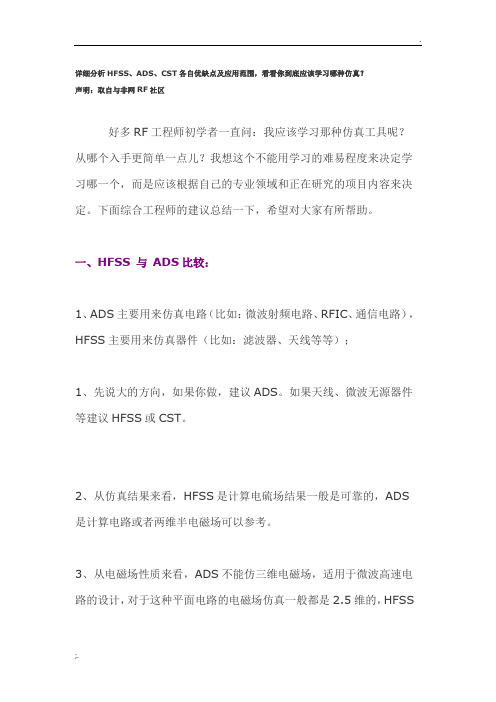
详细分析HFSS、ADS、CST各自优缺点及应用范围,看看你到底应该学习哪种仿真?声明:取自与非网RF社区好多RF工程师初学者一直问:我应该学习那种仿真工具呢?从哪个入手更简单一点儿?我想这个不能用学习的难易程度来决定学习哪一个,而是应该根据自己的专业领域和正在研究的项目内容来决定。
下面综合工程师的建议总结一下,希望对大家有所帮助。
一、HFSS 与ADS比较:1、ADS主要用来仿真电路(比如:微波射频电路、RFIC、通信电路),HFSS主要用来仿真器件(比如:滤波器、天线等等);1、先说大的方向,如果你做,建议ADS。
如果天线、微波无源器件等建议HFSS或CST。
2、从仿真结果来看,HFSS是计算电硫场结果一般是可靠的,ADS 是计算电路或者两维半电磁场可以参考。
3、从电磁场性质来看,ADS不能仿三维电磁场,适用于微波高速电路的设计,对于这种平面电路的电磁场仿真一般都是2.5维的,HFSS适用于三维电磁场分析;4、从微波器件有源无源性来说,HFSS不能仿有源器件,但是ADS 可以仿真有源器件;二、CST 与HFSS比较:1、CST是基于FDID(时域有限积分法)电磁场求解算法的仿真器,适合仿真宽带频谱结果,因为只需要输入一个时域脉冲就可以覆盖宽频带。
HFSS是基于FEM(有限元法)电磁场求解算法的仿真器,适合仿真三维复杂结果,但是电长度较小。
建议是,在VHF的UWB使用CST设计优化天线,然后再到HFSS 中去细化和确认。
2、从运行速度比较:CST速度要快,HFSS就差强人意了,CST资源利用要高,HFSS太耗资源了,而且HFSS有点伤硬盘,它有太多的临时文件要存到硬盘上;3、从仿真精度比较:CST精度不如HFSS,仿真电小物体HFSS更精确,CST对电大物体较好(hfss仿辐射器比较精确,cst仿滤波器比较好);4、从仿真宽度比较:带宽宽的话,cst比较方便。
hfss仿宽带需要分段,速度相对较慢;5、HFSS 是闭场比较准,而CST 开场比较准6、CST的画图比ADS方便。

CST宏讲解Examples OverviewThe usage of the VBA macro language is described in detail in the printed documentation "Advanced topics".Here are some typical examples to get in touch with the CST MICROWAVESTUDIO® VBA language:GeneralHow to use the VBA Objects in general.Modelling:Create analytical 2D curve.Create analytical 3D curve.Solver and Post processingAccessing S-Parameter Phase.Calculating the real part of S11 at a certain frequency.Define an excitation function.Adding user defined entries to the result tree.Creating 3D scalar and vector plots:Create a farfield array.How to use the VBA ObjectsExample 1: Call CST MICROWAVE STUDIO? from within an external application Creates a CST MICROWAVE STUDIO? Application Object, opens a project and creates a brick:dim app as Object‘Starts the CST MICROWAVE STUDIO?set app = CreateObject(”MWStudio.Application”)app.OpenFile(”c:Exampleswg.mod”)dim br as Objectset br = CreateObject(”MWStudio.Brick”)With br.Reset.Name "BrickOne".Layer "default".Xrange "0", "1".Yrange "0", "2".Zrange "0", "4".CreateEnd WithExample2: Open a file within the build-in VBA interpreterOpens a project from the VBA-Interpreter of the CST MICROWAVE STUDIO?: OpenFile(”c:Exampleswg.mod”) With br.Reset.Name "BrickOne".Layer "default".Xrange "0", "1".Yrange "0", "2".Zrange "0", "4".CreateEnd WithCreate an anayltical 2D curve'--------------------------------------------------' arbitrary xy-function is converted into a curve'--------------------------------------------------Sub Main ()On Error GoTo Curve_ExistsCurve.NewCurve "2D-Analytical"Curve_Exists:On Error GoTo 0Dim sCurveName As StringBeginHideDim iii As Integeriii = 1While SelectTreeItem("Curves2D-Analyticalspline_"+CStr(iii))iii = iii+1WendsCurveName = "spline_"+CStr(iii)assign "sCurveName"EndHideWith Spline.Reset.Name sCurveName.Curve "2D-Analytical"' ======================================' Do not change ABOVE this line' ======================================' -----------------------------------------------------------' adjust x-range as for-loop parameters (xmin,max,stepsize)' enter y-Function-statement within for-loop' fixed parameters a,b,c have to be declared via Dim-Statement' -----------------------------------------------------------' NOTE: available MWS-Parameters can be used without' declaration at any place (loop-dimensions, ...)' (for parametric curves during parameter-sweeps and optimisation !) ' -------------------------------------------Dim xxx As Double, yyy As DoubleDim aaa As Double ' not necessary if aaa is model parameteraaa = 1.23456/Atn(0.5)For xxx = 1.5 To 10 STEP 0.5yyy = 3*aaa/xxx + Sin(xxx^2).LineTo xxx , yyyNext xxx' ======================================' Do not change BELOW this line' ======================================.CreateEnd WithSelectTreeItem("Curves2D-Analytical"+sCurveName)End SubCreate an analytical 3D curve'--------------------------------------------------' arbitrary analytical xyz-function is converted into a curve'--------------------------------------------------Sub Main ()On Error GoTo Curve_ExistsCurve.NewCurve "3D-Analytical"Curve_Exists:On Error GoTo 0Dim sCurveName As StringBeginHideDim iii As Integeriii = 1While SelectTreeItem("Curves3D-Analytical3dpolygon_"+CStr(iii)) iii = iii+1WendsCurveName = "3dpolygon_"+CStr(iii)assign "sCurveName"EndHideWith Polygon3D.Reset.Name sCurveName.Curve "3D-Analytical"' ======================================' Do not change ABOVE this line' ======================================' -----------------------------------------------------------' adjust x-range as for-loop parameters (xmin,max,step)' enter y/z-Function-statement within for-loop' fixed parameters a,b,c have to be declared via Dim-Statement' -----------------------------------------------------------' NOTE: available MWS-Parameters can be used without' declaration at any place (loop-dimensions, ...)' (for parametric curves during parameter-sweeps and optimisation !) ' -------------------------------------------Dim xxx As Double, yyy As Double, zzz As DoubleDim aaa As Double ' not necessary if aaa is model parameteraaa = 0.3For xxx = Pi/2 To 10*2*Pi STEP 0.2yyy = Sqr(2*Abs(Cos(xxx))) + 3*aaa/xxx + 2*Sin(xxx)zzz = Abs(yyy) - Sqr(2*Abs(Cos(xxx))) + 3*aaa/xxx + 2*Sin(xxx).Point Sin(xxx) , Cos(xxx) , aaa*xxxNext xxx' ======================================' Do not change BELOW this line' ======================================.CreateEnd WithSelectTreeItem("Curves3D-Analytical"+sCurveName)End SubAccessing S-Parameter PhaseExample 1: Accessing all values of S-Parameter phase, stored in file ^p1(1)1(1).sig With Result1D ("p1(1)1(1)") ‘ Connect to phase of S11nn = .GetN ‘ Get number of frq-pointsFor ii = 0 To nn-1' Read all points; index of first point is zero.v x = .GetX(ii) ‘ here: frequencyvy = .GetY(ii) ‘ here: according phaseNext iiEnd WithCalculating the real part of S11 at a certain frequencyCalculating the real part of S11 at a certain frequency (here 0.65 GHz)Dim a11 As ObjectDim p11 As ObjectSet a11 = Result1D ("a1(1)1(1)")Set p11 = Result1D ("p1(1)1(1)")Dim n As IntegerDim frq As Doublefrq=0.65n=a11.GetClosestIndexFromX(frq)phase = Pi/180.0 * p11.GetY(n)ampli = a11.GetY(n)real = ampli * cos(phase)ResultTree ExamplesThe ResultTree VBA Object offers very interesting possibilities to configure the Navigation Tree. It is possible to insert different simulation results as well as VBA macros. The following examples will show its functionality.Examples to add Signal Views into the treeAll following examples add items into the folder ”My S-Parameters”. If this folder does not exist it will be created.For inserting signals into the tree it is possible to import results from other projects. Therefore the complete result file name must be specified with the File method. If the results of the current project shall be inserted, the project name in the result file name may be omitted.Signal into Tree 1: Adds a linear view of the amplitude of an extern S11 S-Parameter into the folder.Signal into Tree 2: Adds a linear view of the phase of an extern S11 S-Parameter into the folder.Signal into Tree 3: Adds a Smith Chart view of a S11 S-Parameter into the folder.Signal into Tree 4: Adds a Polar Plot of the S11 S-Parameter into the folder.Examples to add Field Plot Views into the treeFor results others than Signals only those of the current project can be inserted into the tree!Field Plot into Tree: Adds a 3D-Vector plot into the tree.Farfield into Tree: Adds a Farfield into the tree.Examples to add a macro into the treeEvery time a macro is executed from the tree, a VBA command interpreter is started and evaluates the string that has been set by the Macro method. Therefore no variables that are defined within the script that creates the folder entry can be accessed by the macro. Macro into Tree 1: Adds a command to start the time domain solver into the tree.Macro into Tree 2: Adds a macro into the tree.Macro into Tree 3: Adds an external VBA script into the tree.Signal into Tree 1Adds a linear view of the amplitude of the S11 S-Parameter from the projectxtProjinto the folder. ExtProj is supposed to be located in the directory of the current project.With ResultTree.Reset.Name "My S-ParametersS11 (lin)" ' The entry name and its destination folder.Title "S11 (linear)" ' Title of the plot.File "ExtProj^a1(1)1(1).sig" ' The name of the signal file.Type "XYSignal" ' Plot Type.XLabel "f/Hz" ' Label for the x-axis.Subtype "Linear" ' Sub Plot Type.AddEnd WithSee also: Result TreeSignal into Tree 2Adds a linear view of the phase of the S11 S-Parameter from the project ?xtProj?into the folder. ExtProj is supposed to be located in the directory of the current project.With ResultTree.Reset' The entry name and its destination folder.Name "My S-ParametersS11 (phase)".Title "S11 (phase)" ' Title of the plot.File "ExtProj^p1(1)1(1).sig" ' The name of the signal file.Type "XYSignal" ' Plot Type.XLabel "f/Hz" ' Label for the x-axis.Subtype "Phase" ' Sub Plot Type.AddEnd WithSee also: Result TreeSignal into Tree 3Adds a Smith Chart view of the S11 S-Parameter from the current project into the folder.A value has to be given to which the values in the plot are normalized.With ResultTree.Reset' The entry name and its destination folder.Name "My S-ParametersS11 (Smith Chart)".Title "S11" ' Title of the plot.ReferenceImpedance "50" ' Impedance to which the Values' will be normalized' Result files with the amplitude and phase values.File "^a1(1)1(1).sig".File2 "^p1(1)1(1).sig".Type "SmithSignal" ' Type of the plot.AddEnd WithSee also: Result TreeSignal into Tree 4Adds a Polar Plot view of the S11 S-Parameter from the current project into the folder. With ResultTree .Reset' The entry name and its destination folder.Name "My S-ParametersS11 (polar)"' Result files with the amplitude and phase values.File "^a1(1)1(1).sig".File2 "^p1(1)1(1).sig".Type "PolarSignal" ' Type of the plot.AddEnd WithField Plot into TreeAdds a Field Plot view of the electric field from the current project into the folder ”My FieldView”..Name "My FieldViewE_Field".File "^e1_1.m3d" ' Result file name.Type "Efield3D" ' Entry type.AddEnd WithFarfield into TreeAdds a Farfield Plot view from the current project into the folder ?y FieldView?With ResultTree' The entry name and its destination folder.Name "My FieldViewFarfield".File "^ff1_1.ffm" ' Result file name.Type "Farfield" ' Entry type.AddEnd WithMacro into Tree 1Adds a command into the ?serdefined?folder that starts the time domain solver.With ResultTree' The entry name and its destination folder.Name "UserdefinedMacro1"' String to be evaluated by the VBA Interpreter.Macro "Solver.Start".Type "Macro" ' Entry type.AddEnd WithMacro into Tree 2Adds the pr eviously defined control macro ”AutoTest” into the tree.At first a string will be defined that contains a VBA command that executes the control macro. The command is ”RunMacro”that takes a string (the name of the control macro) as its argument. However, strings have to be specified within quotes. Unfortunately quotes are special characters which are not recognized as normal characters. They mark the start and the end of a string. Therefore the variable a is defined with a single quote as its only content. With this quote the entire command string can be constructed.Dim a As Stringa = """a = "RunMacro " & a & "AutoTest" & a' a contains the string: RunMacro "AutoTest".Name "UserdefinedMacro2"' String to be evaluated by the VBA Interpreter.Macro a.Type "Macro" ' Entry type.AddEnd WithMacro into Tree 3Adds an external VBA script into the tree. Let the name of the external macrobe ”Macro1.bas” that will be located in the directory of t he current project.At first a string will be defined that contains a VBA command that executes an external VBA script file. The command is”MacroRun” that takes a string (the name of t he script) as its argument. However, strings have to be specified within quotes. Unfortunately quotes are special characters which are not recognized as normal characters. They mark the start and the end of a string. Therefore the variable a is defined with a single quote as its only content. With this quote the entire command string can be constructed.Dim a As Stringa = """a = "MacroRun " & a & "Macro1.bas" & a' a contains the string: MacroRun "Macro1.bas"With ResultTree' The entry name and its destination folder.Name "UserdefinedMacro3"' String to be evaluated by the VBA Interpreter.Macro a.Type "Macro" ' Entry type.AddEnd WithScalarPlot3D ExampleThe following script plots surfaces of equal amplitude of the vector field component Y of the electric field ”e1”.‘ Plot only a wire frame of the structure to be able to look insidePlot.wireframe True‘ Select the Y-Component of the electric field e1 in the treeSelectTreeItem ("2D/3D ResultsE-Fielde1Y")‘ Plot the scalar field of the selecte d monitorWith ScalarPlot3D.Type "isosurfaces".PlotAmplitude False.Scaling 50.LogScale False.ContourLines False.ScaleToVectorMaximum True.Quality 60.PlotEnd WithSee Also: SelectTreeItem, PlotVectorPlot3D ExampleThe following script plots the electric field ”e1” (if available) in a linear scale by using 400 colored arrows.‘ Plot only a wire frame of the structure to be able to look insidePlot.wireframe True‘ Select the desired monitor in the tree.SelectTreeItem ("2D/3D ResultsE-Fielde1")‘ Plot the field of the selected monitorWith VectorPlot3D.Type "arrowscolor".Objects 400.Scaling 50.LogScale False.PlotEnd WithSee Also: SelectTreeItem, PlotFarfieldArray ObjectGroup: PostprocessingDescription: Defines the antenna array pattern for a farfieldplot based on a single antenna element. Methods: Reset , UseArray , Arraytype , XSet , YSet , Zset , SetList , DeleteList , Antenna Functions: noneExample:With FarfieldArray.Reset.UseArray "True".Arraytype "Rectangular".ZSet "2", "2,5", "90".SetList.Arraytype "Edit".Antenna "0", "0", "0", "1.0", "0" End With。

EM/Circuit Co-Simulation OverviewOverviewSchematic ViewAdding Circuit ElementsSetting up a Simulation TaskViewing ResultsTransient EM/Circuit Co-SimulationSee AlsoSchematic ViewThe integration of CST MICROWAVE STUDIO® in CST STUDIO SUITE™ allows for a straightforward coupling of EM simulation and circuit simulation.For each CST MICROWAVE STUDIO® structure, two fundamentally different views on the model exist. The standard view is the 3D model representation which is visible by default. However, in addition, a schematic view can be activated by selecting the corresponding tab under the main view:Once this view is activated, the schematic view is shown where the 3D structure is represented bya single block (MWS block) with terminals:The terminals are a one-to-one correspondence to the 3D structure’s waveguide or discrete ports.The schematic view now allows for easy addition of external circuit elements to the terminals of the 3D structure.Adding Circuit ElementsAdding circuit elements to the schematic view is straightforward. The general procedure is to select a circuit element from the block selection tree and drag it onto the schematic view. The block selection tree is organized into several categories containing elements.Circuit elements can be accessed through the Circuit Elements folder:These elements can now either be dragged by pressing the left mouse button on the element itself or even more easily by pressing the left mouse button while the cursor is on one of the element’s terminals. Note that an element’s terminal is highlighted by a red circle whenever the mouse pointer is located over it.Once an element is selected at its terminal and then dragged onto the schematic view, a red dot will appear whenever the terminal is located close to the end of an already existing connection line (here shown for the RJ45 connector example):Releasing the mouse button there will then place and connect the circuit element on the schematic. Red terminal lines illustrate that this line is still open-ended whereas blue lines indicate proper connection.Selecting a circuit element by single-clicking on it will reveal its properties in the parameter window as shown below:The element’s properties can be modified in the usual way by clicking into the corresponding entry field and changing the value.Ground (GND) elements and ports can also be accessed by dragging and dropping them from the block selection tree (for ports select the Circuit Elements⇨Sources / Ports section), but convenient shortcuts exist for these frequently used elements:Shortcut Descriptiong Place a ground element. Simply click on the end ofa connection line after activating this shortcut.p Place a port element. Click on the end of aconnection line to place the portAll elements can be dragged with the mouse to a new location while the elements stay connected via the connection lines. Furthermore, after you select an element, you can rotate it by choosing View⇨Tools⇨Rotate/Flip Tools⇨Rotate Left(shortcut l) and View⇨Tools⇨Rotate/Flip Tools⇨Rotate Right (shortcut r), respectively.The following picture shows an exemplary external circuit where the original 8-port structure has been reduced to a 2-port device by applying loads to all the other terminals:Setting up a Simulation TaskOnce all terminals of the MWS block are connected to circuit elements, an S-parameter simulation of the structure including the external circuitry can be performed. The resulting S-matrix will have two ports in the example above, since only two external ports have been placed in the schematic (represented by diamond-like symbols).In order to run an S-parameter circuit simulation, choose Simulation Update. The circuit simulator supports a variety of different analysis options, so you will be prompted to select one of them:Not all of these options may be available to you due to license restrictions. Here you should select S-Parameters and click OK. A dialog box will appear in which you can specify the settings of the S-parameter calculation:The most important setting is the Number of frequency steps here. Clicking OK will start the S-parameter simulation of the coupled EM and circuit problem. If all simulation results of the 3D EM simulation are already present, the circuit simulation will only take a few seconds to complete.Otherwise, the missing EM simulation data will be automatically computed first.Viewing ResultsOnce the simulation is complete, the results will be added to the navigation tree. The Projects folder will contain a list of sub-folders, each of which represent a currently opened project. All data will be stored under the folder for the corresponding project.The S-parameters will be shown as top-level results of the project folder. Simply clicking on the S-Parameters entry will show the external S-parameters:The schematic view also supports the parameterization of the 3D model in a straightforward way by making the structure parameters available as block parameters for the MWS block. This tight coupling of the different simulation methods allows for true EM/circuit co-simulation.Transient EM/Circuit Co-SimulationThe transient EM/circuit co-simulation is an alternative to the standard EM/circuit co-simulation that is available for coupled circuit-EM problems. The standard EM/circuit co-simulation of CST DESIGN STUDIO™ uses S-Parameters to describe CST MICROWAVE STUDIO blocks. The computation of the S-parameters by CST MICROWAVE STUDIO® requires either a frequency sweep of the frequency domain solver, or one simulation per port of the time domain solver. The resulting S-parameters describe the block for any combination of port excitations.The transient EM/circuit co-simulation uses a different approach: Only one simulation of the coupled circuit-EM problem is performed, with exactly the excitation that is defined in the circuit.Both the circuit and the EM problem are solved simultaneously. This approach is usually fasterthan the standard EM/circuit co-simulation (especially for larger numbers of ports), since no general S-parameters need to be calculated.The following conditions need to be met for the transient EM/circuit co-simulation: •The circuit must contain exactly one CST MICROWAVE STUDIO schematic block. CST MICROWAVE STUDIO blocks and CST MICROWAVE STUDIO file blocks may also be present, but those will be described by S-parameters as usual and not take advantage of the transient EM/circuit co-simulation.•The CST MICROWAVE STUDIO block must have one or more port. The ports may be of discrete type (edge or face ports) or waveguide type. For waveguide ports only TEM and quasi-TEM modes are allowed. The port type of discrete ports (S-parameter, voltage or current) as well as the port properties (impedance, voltage or current value) are ignored.The discrete port simply defines the location where the circuit voltage and current is fed into the 3D structure.•The circuit must not contain any open pin.The transient EM/circuit co-simulation is controlled from CST DESIGN STUDIO™. In order to perform a transient EM/circuit co-simulation, set up a transient simulation task and select the CST MWS co-simulation option in the task page.The setup of a transient EM/circuit co-simulation is very similar to the setup of the S-parameter simulation described above. Open the Select Simulation Task dialog box by choosing Simulation New Task from the main menu or New Task… from the context menu of the Tasks navigation tree item. Instead of S-Parameters choose Transient as the task type. The following dialog box will appear:In order to perform a transient EM/circuit co-simulation, select the CST MWS co-simulation radio button in the Circuit simulator frame. Using the Simulation settings frame, set the total simulation time to 5 ns. The number of samples left to 0 (automatic sampling will be used in this case).Note: The EM/Circuit Co-Simulation makes use of the automatic steady state checking of CST MWS. Whenever the field energy in CST MWS drops below the accuracy level of the CST MWS time domain solver setting, the simulation automatically stops, regardless of the total simulation time Tmax. For periodic time signals this behaviour may not be desired. In this case you need to disable the steady state checking by selecting "No check" in the CST MWS time domain solver setting.To complete the transient simulation task setup, mark the first port in the Excitation settings frame and press the Signal… b utton. This will bring up the Excitation Signal dialog box:Here you can simply accept the defaults. Now the setup of the transient simulation task is completed, but you have not yet specified which voltages and currents of the circuit you are interested in. This is done by so-called probes: A probe can be attached to any link in your design which will record the associated voltage and current for visualization. To insert a probe, simply drag it from the Miscellaneous folder of the block selection tree onto the desired link. In our simple example we are interested in the voltages and currents at both ports, so we insert two probes:Now the setup of the transient EM/circuit co-simulationis completed, and you may start the simulation withSimulation Update. After the simulation has finished,the results appear below the Probes item of thenavigation tree. In this simple example you’ll notice theGaussian pulse fed into port 1 appears at port 2 with ashort delay and a bit of attenuation. More realisticexamples may of course use any of the excitationsignals available from the excitation signal library(including user defined signals). Excitation of morethan one port is of course also possible. For furtherinformation about transient simulation in general andtransient EM/circuit co-simulation in particular, pleaserefer to the online help.See AlsoFor more information on how to use the schematic view or the many simulation options, refer to the CST DESIGN STUDIO™ Getting Started manual.。

简述利用cst软件进行模拟仿真的大致流程。
《利用CST软件进行模拟仿真的流程详解》一、引言在现代科技发展的大潮中,仿真软件的使用已经成为了电磁学和射频领域中不可或缺的一部分。
特别是CST Studio Suite作为其中的佼佼者,其在电磁仿真领域有着不可撼动的地位。
本文将对利用CST软件进行模拟仿真的大致流程进行详细的介绍和解析,帮助读者更好地了解和掌握其工作原理和操作方法。
二、CST软件的基本概述CST Studio Suite是一款专业的电磁仿真软件,主要面向射频、微波和毫米波等领域的工程师和科研人员。
其具有强大的建模能力和精准的仿真结果,被广泛应用于天线设计、射频集成电路、电磁兼容性和电磁干扰等领域。
三、利用CST软件进行模拟仿真的大致流程1. 问题定义与建模在利用CST软件进行模拟仿真之前,首先需要对待解决的问题进行准确定义,并进行合适的建模。
在问题定义阶段,需清晰地列出所需要解决的电磁学问题,如天线的设计、射频系统的性能分析等。
建模阶段则需要利用CST软件提供的建模工具进行准确的几何建模,以及对材料属性和边界条件进行设定。
2. 网格划分与求解设置建模完成后,需要对模型进行网格划分,以及对求解器进行合适的设置。
网格划分需要根据几何形状和电磁波长进行调整,以保证仿真结果的准确性。
在求解设置阶段,一般需要设定频率、激励方式、边界条件等参数,以便进行仿真求解。
3. 仿真求解与结果分析进行仿真求解后,需要对求解结果进行详细的分析。
利用CST软件提供的后处理工具,可以对电场分布、磁场分布、S参数等结果进行可视化和分析,以获取对电磁问题的深入理解。
还可以通过对比实验结果和仿真结果,对模型进行修正和优化。
四、个人观点和理解CST Studio Suite作为电磁仿真领域的佼佼者,其在建模和求解的能力上有着无可比拟的优势。
通过对模拟仿真流程的了解和掌握,可以更好地应用CST软件进行电磁学问题的求解和分析,为电磁学领域的研究和实践提供强有力的支持。


Contents September 10th, 2007 CHAPTER 1 — INTRODUCTION (3)Welcome (3)How to Get Started Quickly (3)What is CST MICROWAVE STUDIO®? (3)Who Uses CST MICROWAVE STUDIO®? (5)CST MICROWAVE STUDIO® Key Features (5)General (5)Structure Modeling (5)Transient Simulator (6)Frequency Domain Simulator (7)Integral Equation Simulator (8)Eigenmode Simulator (8)Schematic View (9)Visualization and Secondary Result Calculation (9)Result Export (9)Automation (10)About This Manual (10)Document Conventions (10)Your Feedback (10)CHAPTER 2 – SIMULATION WORKFLOW (11)The Structure (11)Start CST MICROWAVE STUDIO® (12)Open the Quick Start Guide (13)Define the Units (14)Define the Background Material (14)Model the Structure (14)Define the Frequency Range (21)Define Ports (22)Define Boundary and Symmetry Conditions (24)Visualize the Mesh (26)Start the Simulation (27)Analyze the Port Modes (30)Analyze the S-Parameters (31)Adaptive Mesh Refinement (33)Analyze the Electromagnetic Field at Various Frequencies (36)Parameterization of the Model (41)Parameter Sweeps and Processing of Parametric Result Data (47)Automatic Optimization of the Structure (54)Comparison of Time and Frequency Domain Solver Results (58)Summary (61)CHAPTER 3 — SOLVER OVERVIEW (62)Which Solver to Use (62)General Purpose Frequency Domain Computations (65)Resonant Frequency Domain Computations (69)Resonant: Fast S-Parameter (69)Resonant: S-Parameter, fields (71)Integral Equation Computations (73)Eigenmode (Resonator) Computations (76)Choose the Right Port (80)Antenna Computations (81)Simplifying Antenna Farfield Calculations (84)Digital Calculations (85)Add Circuit Elements to External Ports (87)CHAPTER 4 — FINDING FURTHER INFORMATION (89)The Quick Start Guide (89)Online Documentation (90)Tutorials (90)Examples (90)Technical Support (91)History of Changes (91)Chapter 1 — IntroductionWelcomeWelcome to CST MICROWAVE STUDIO®, the powerful and easy-to-use electromagnetic field simulation software. This program combines a user-friendly interface with unsurpassed simulation performance.CST MICROWAVE STUDIO® is part of the CST STUDIO SUITE™. Please refer to the CST STUDIO SUITE™Getting Started manual first. The following explanations assume that you already installed the software and familiarized yourself with the basic concepts of the user interface.How to Get Started QuicklyWe recommend that you proceed as follows:1. Read the CST STUDIO SUITE™ Getting Started manual.2. Work through this document carefully. It provides all the basic informationnecessary to understand the advanced documentation.3. Work through the online help system’s tutorials by choosing the example whichbest suits your needs.4. Look at the examples folder in the installation directory. The differentapplication types will give you a good impression of what has already beendone with the software. Please note that these examples are designed to giveyou a basic insight into a particular application domain. Real-world applicationsare typically much more complex and harder to understand if you are notfamiliar with the basic concepts.5. Start with your own first example. Choose a reasonably simple example, whichwill allow you to become familiar with the software quickly.6. After you have worked through your first example, contact technical support forhints on possible improvements to achieve even more efficient usage of CSTMICROWAVE STUDIO®.What is CST MICROWAVE STUDIO®?CST MICROWAVE STUDIO® is a fully featured software package for electromagnetic analysis and design in the high frequency range. It simplifies the process of inputting the structure by providing a powerful solid modeling front end which is based on the ACIS modeling kernel. Strong graphic feedback simplifies the definition of your device even further. After the component has been modeled, a fully automatic meshing procedure is applied before a simulation engine is started.A key feature of CST MICROWAVE STUDIO® is the Method on Demand™ approachwhich allows using the simulator or mesh type that is best suited to a particular problem.All simulators support hexahedral grids in combination with the Perfect Boundary Approximation (PBA® method). Some solvers also feature the Thin Sheet Technique (TST™) extension. Applying these highly advanced techniques normally increases theaccuracy of the simulation substantially in comparison to conventional simulators. Since no method works equally well in all application domains, the software contains four different simulation techniques (transient solver, frequency domain solver, integral equation solver, eigenmode solver) to best fit their particular applications. The frequency domain solver also contains specialized methods for analyzing highly resonant structures such as filters. Furthermore, the frequency domain solver supports both hexahedral and tetrahedral mesh types.The most flexible tool is the transient solver, which can obtain the entire broadband frequency behavior of the simulated device from only one calculation run (in contrast to the frequency step approach of many other simulators). This solver is remarkably efficient for most kinds of high frequency applications such as connectors, transmission lines, filters, antennae and more.The transient solver is less efficient for electrically small structures that are much smaller than the shortest wavelength. In these cases it is advantageous to solve the problem by using the frequency domain solver. The frequency domain solver may also be the method of choice for narrow band problems such as filters or when the usage of tetrahedral grids is advantageous. Besides the general purpose solver (supporting hexahedral and tetrahedral grids), the frequency domain solver also contains fast alternatives for the calculation of S-parameters for strongly resonating structures. Please note that the latter solvers are currently available for hexahedral grids only.For electrically very large structures, volumetric discretization methods generally suffer from dispersion effects which require very fine meshes. CST MICROWAVE STUDIO®therefore contains an integral equation based solver which is particularly suited to solving this kind of problems. The integral equation solver uses a triangular surface mesh which becomes very efficient for electrically large structures. The MLFMM solver technology ensures an excellent scaling of solver time and memory requirements with increasing frequencies.Efficient filter design often requires the direct calculation of the operating modes in the filter rather than an S-parameter simulation. For these applications, CST MICROWAVE STUDIO® also features an eigenmode solver which efficiently calculates a finite number of modes in closed electromagnetic devices.If you are unsure which solver best suits your needs, contact your local sales office for further assistance.Each solver's simulation results can be visualized with a variety of different options. Again, a strongly interactive interface will help you achieve the desired insight into your device quickly.The last – but not least – outstanding feature is the full parameterization of the structure modeler, which enables the use of variables in the definition of your component.In combination with the built-in optimizer and parameter sweep tools, CST MICROWAVE STUDIO® is capable of both the analysis and design of electromagnetic devices.Who Uses CST MICROWAVE STUDIO®?Anyone who has to deal with electromagnetic problems in the high frequency range should use CST MICROWAVE STUDIO®. The program is especially suited to the fast, efficient analysis and design of components like antennae (including arrays), filters, transmission lines, couplers, connectors (single and multiple pin), printed circuit boards, resonators and many more. Since the underlying method is a general 3D approach, CST MICROWAVE STUDIO® can solve virtually any high frequency field problem.CST MICROWAVE STUDIO® Key FeaturesThe following list gives you an overview of CST MICROWAVE STUDIO®’s main features. Note that not all of these features may be available to you because of license restrictions. Contact a sales office for more information.GeneralNative graphical user interface based on Windows XP and VistaFast and memory efficient Finite Integration TechniqueExtremely good performance due to Perfect Boundary Approximation (PBA®) for solvers using hexahedral grids. The transient and eigenmode solvers also supportthe Thin Sheet Technique (TST™). Hexahedral grids are supported by all solvers.The structure can be viewed either as a 3D model or as a schematic. The latter allows for easy coupling of EM simulation with circuit simulation.Structure ModelingAdvanced ACIS1-based, parametric solid modeling front end with excellent structure visualizationFeature-based hybrid modeler allows quick structural changesImport of 3D CAD data by SAT (e.g. AutoCAD®), Autodesk Inventor®, IGES, VDA-FS, STEP, ProE®, CATIA 4®, CATIA 5®, CoventorWare®, Mecadtron®, Nastran orSTL filesImport of 2D CAD data by DXF, GDSII and Gerber RS274X, RS274D filesImport of EDA data from design flows including Cadence Allegro® / APD®, Mentor Graphics Expedition® and ODB++® (e.g. Mentor Graphics Boardstation®, ZukenCR-5000®, CADSTAR®, Visula®)Import of 2D and 3D sub modelsImport of Agilent ADS® layoutsImport of Sonnet em® models (8.5x)Import of a visible human model dataset or other voxel datasetsExport of CAD data by SAT, IGES, STEP, STL, DXF, DRC or POV filesParameterization for imported CAD filesMaterial databaseStructure templates for simplified problem description1Portions of this software are owned by Spatial Corp. © 1986 – 2007. All Rights Reserved.Transient SimulatorEfficient calculation for loss-free and lossy structuresBroadband calculation of S-parameters from one single calculation run by applying DFTs to time signalsCalculation of field distributions as a function of time or at multiple selected frequencies from one simulation runAdaptive mesh refinement in 3DParallelization of the transient solver runSupport of Acceleware's Accelerator™ A30 and ClusterInABox™ Dual D30 cards Isotropic and anisotropic material propertiesFrequency dependent material propertiesGyrotropic materials (magnetized ferrites)Surface impedance model for good conductorsPort mode calculation by a 2D eigenmode solver in the frequency domainAutomatic waveguide port mesh adaptationMultipin ports for TEM mode ports with multiple conductorsMultiport and multimode excitation (subsequently or simultaneously)Plane wave excitation (linear, circular or elliptical polarization)Excitation by a current distribution imported from SimLab®Excitation of external fields imported from Sigrity®S-parameter symmetry option to decrease solve time for many structuresAuto-regressive filtering for efficient treatment of strongly resonating structuresRe-normalization of S-parameters for specified port impedancesPhase de-embedding of S-parametersFull de-embedding feature for highly accurate S-parameter resultsSingle-ended S-parameter calculationHigh performance radiating/absorbing boundary conditionsConducting wall boundary conditionsPeriodic boundary conditions without phase shiftCalculation of various electromagnetic quantities such as electric fields, magnetic fields, surface currents, power flows, current densities, power loss densities,electric energy densities, magnetic energy densities, voltages in time andfrequency domainAntenna farfield calculation (including gain, beam direction, side lobe suppression, etc.) with and without farfield approximation at multiple selected frequencies Broadband farfield monitors and farfield probes to determine broadband farfield information over a wide angular range or at certain angles respectively Antenna array farfield calculationRCS calculationCalculation of SAR distributionsDiscrete edge or face elements (lumped resistors) as portsIdeal voltage and current sources for EMC problemsLumped R, L, C, (nonlinear) diode elements at any location in the structureRectangular shaped excitation function for TDR analysisUser defined excitation signals and signal databaseSimultaneous port excitation with different excitation signals for each portAutomatic parameter studies using built-in parameter sweep toolAutomatic structure optimization for arbitrary goals using built-in optimizerNetwork distributed computing for optimizations, parameter sweeps and multiple port/mode excitationsCoupled simulations with Thermal Solver from CST EM STUDIO™ Frequency Domain SimulatorEfficient calculation for loss-free and lossy structures including lossy waveguide portsGeneral purpose solver supports both hexahedral and tetrahedral meshesIsotropic and anisotropic material propertiesArbitrary frequency dependent material propertiesSurface impedance model for good conductors, Ohmic sheets and corrugated walls (tetrahedral mesh only)Inhomogeneously biased Ferrites with a static biasing field (tetrahedral mesh only) Automatic fast broadband adaptive frequency sweepUser defined frequency sweepsContinuation of the solver run with additional frequency samplesAdaptive mesh refinement in 3DDirect and iterative matrix solvers with convergence acceleration techniquesPort mode calculation by a 2D eigenmode solver in the frequency domainAutomatic wave guide port mesh adaptation (tetrahedral mesh only)Multipin ports for TEM mode ports with multiple conductorsPlane wave excitation with linear, circular or elliptical polarization (tetrahedral mesh only)Discrete elements (lumped resistors) as portsLumped R, L, C elements at any location in the structureRe-normalization of S-parameters for specified port impedancesPhase de-embedding of S-parametersHigh performance radiating/absorbing boundary conditionsConducting wall boundary conditions (tetrahedral mesh only)Periodic boundary conditions including phase shift or scan angleUnit cell feature simplifies the simulation of periodic antenna arrays or frequency selective surfaces (tetrahedral mesh only)Convenient generation of the unit cell calculation domain from arbitrary structures (tetrahedral mesh only)Floquet mode ports (periodic waveguide ports)Calculation of various electromagnetic quantities such as electric fields, magnetic fields, surface currents, power flows, current densities, power loss densities,electric energy densities, magnetic energy densitiesAntenna farfield calculation (including gain, beam direction, side lobe suppression, etc.) with and without farfield approximationAntenna array farfield calculationRCS calculation (tetrahedral mesh only)Calculation of SAR distributions (hexahedral mesh only)Automatic parameter studies using built-in parameter sweep toolAutomatic structure optimization for arbitrary goals using built-in optimizerNetwork distributed computing for optimizations and parameter sweepsNetwork distributed computing for frequency samples and remote calculationBesides the general purpose solver, the frequency domain solver also contains two solvers specialized on strongly resonant structures (hexahedral meshes only).The first of these solvers calculates S-parameters only whereas the second alsocalculates fields with some additional calculation time, of course.Integral Equation SimulatorEfficient calculation for loss-free and lossy structures including lossy waveguide portsSurface mesh discretizationIsotropic and anisotropic material propertiesArbitrary frequency dependent material propertiesAutomatic fast broadband adaptive frequency sweepUser defined frequency sweepsDirect and iterative matrix solvers with convergence acceleration techniquesHigher order representation of the fields including mixed orderSingle and double precision floating-point representationPort mode calculation by a 2D eigenmode solver in the frequency domainRe-normalization of S-parameters for specified port impedancesPhase de-embedding of S-parametersCalculation of various electromagnetic quantities such as electric fields, magnetic fields, surface currentsAntenna farfield calculation (including gain, beam direction, side lobe suppression, etc.)RCS calculationFast monostatic RCS sweepDiscrete face port excitationWaveguide port excitationPlane wave excitationFarfield excitationAutomatic parameter studies using built-in parameter sweep toolAutomatic structure optimization for arbitrary goals using built-in optimizerNetwork distributed computing for optimizations and parameter sweepsNetwork distributed computing for frequency sweepsEigenmode SimulatorCalculation of modal field distributions in closed loss free or lossy structuresIsotropic and anisotropic materialsParallelizationAdaptive mesh refinement in 3DPeriodic boundary conditions including phase shiftCalculation of losses and internal / external Q-factors for each mode (directly or using perturbation method)Discrete L,C can be used for calculationFrequency target can be set (calculation in the middle of the spectra)Calculation of all eigenmodes in a given frequency intervalAutomatic parameter studies using built-in parameter sweep toolAutomatic structure optimization for arbitrary goals using built-in optimizerNetwork distributed computing for optimizations and parameter sweeps Schematic ViewAllows for the connection of arbitrary networks to EM ports. These networks can contain any combination of R/L/C circuit elements, ideal phase shifters, perfectabsorbers, variable reflections, directional couplers, 3dB splitters, CSTMICROWAVE STUDIO® netlist files and ports.All circuit simulation capabilities licensed for CST DESIGN STUDIO™ can also be used within this schematic view.The schematic view and the 3D view are synchronized automatically. Visualization and Secondary Result CalculationDisplays S-parameters in xy-plots (linear or logarithmic scale)Displays S-parameters in smith charts and polar chartsOnline visualization of intermediate results during simulationImport and visualization of external xy-dataCopy / paste of xy-datasetsFast access to parametric data via interactive tuning slidersDisplays port modes (with propagation constant, impedance, etc.)Various field visualization options in 2D and 3D for electric fields, magnetic fields, power flows, surface currents, etc.Animation of field distributionsDisplay of farfields (fields, gain, directivity, RCS) in xy-plots, polar plots, scattering maps and radiation plots (3D)Display and integration of 2D and 3D fields along arbitrary curvesIntegration of 3D fields across arbitrary facesAutomatic extraction of SPICE network models for arbitrary topologies ensuring the passivity of the extracted circuitsCombination of results from different port excitationsHierarchical result templates for automated extraction and visualization of arbitrary results from various simulation runs. These data can also be used for the definitionof optimization goals.Result ExportExport of S-parameter data as TOUCHSTONE filesExport of result data such as fields, curves, etc. as ASCII filesExport screen shots of result field plotsExport of farfield data as excitation for I-SolverAutomationPowerful VBA (Visual Basic for Applications) compatible macro language including editor and macro debuggerOLE automation for seamless integration into the Windows environment (Microsoft Office®, MATLAB®, AutoCAD®, MathCAD®, Windows Scripting Host, etc.) About This ManualThis manual is primarily designed to enable a quick start of CST MICROWAVE STUDIO®. It is not intended to be a complete reference guide to all the available features but will give you an overview of key concepts. Understanding these concepts will allow you to learn how to use the software efficiently with the help of the online documentation.The main part of the manual is the Simulation Workflow (Chapter 2) which will guide you through the most important features of CST MICROWAVE STUDIO®. We strongly encourage you to study this chapter carefully.Document ConventionsCommands accessed through the main window menu are printed as follows: menu bar itemÖmenu item. This means that you first should click the “menu bar item”(e.g. “File”) and then select the corresponding “menu item” from the opening menu(e.g. “Open”).Buttons which should be clicked within dialog boxes are always written in italics,e.g. OK.Key combinations are always joined with a plus (+) sign. Ctrl+S means that you should hold down the “Ctrl” key while pressing the “S” key.Your FeedbackWe are constantly striving to improve the quality of our software documentation. If you have any comments on the documentation, please send them to your local support center. If you don’t know how to contact the support center near you, send an email to info@.Chapter 2 – Simulation WorkflowThe following example shows a fairly simple S-parameter calculation. Studying this example carefully will help you become familiar with many standard operations that are important when performing a simulation with CST MICROWAVE STUDIO®.Go through the following explanations carefully, even if you are not planning to use the software for S-parameter computations. Only a small portion of the example is specific to this particular application type while most of the considerations are general to all solvers and application domains.In subsequent sections you will find some remarks concerning the differences of the typical procedures for other kinds of simulations.The following explanations describe the “long” way to open a particular dialog box or to launch a particular command. Whenever available, the corresponding toolbar item will be displayed next to the command description. Because of the limited space in this manual, the shortest way to activate a particular command (i.e. by either pressing a shortcut key or by activating the command from the context menu) is omitted. You should regularly open the context menu to check available commands for the currently active mode.The StructureIn the example, you will model a simple coaxial bend with a tuning stub. You will then calculate the broadband S-parameter matrix for this structure before looking at the electromagnetic field inside this structure at various frequencies. The following picture shows the current structure of interest (it has been sliced open to aid visualization). The picture is produced using the POV export option.Before you start modeling the structure, let’s spend a few moments discussing how to describe this structure efficiently. Due to the outer conductor of the coaxial cable, the structure is sealed as if it were embedded in a perfect electric conducting block (apart, ofcourse, from the ports). For simplification, you can thus model the problem without the outer conductor and instead embed it in a perfect conducting block.In order to simplify this procedure, CST MICROWAVE STUDIO® allows you to define the properties of the background material. Anything you do not fill with a particular material will automatically be filled with the background material. For this structure, it is sufficient to model the dielectric parts and define the background material as a perfect electric conductor.Your method of describing the structure should be as follows:1. Model the dielectric (air) cylinders.2. Model the inner conductor inside the dielectric part.Start CST MICROWAVE STUDIO®After starting CST DESIGN ENVIRONMENT™ and choosing to create a new CST MICROWAVE STUDIO® project, you will be asked to select a template for a structure which is closest to your device of interest.For this example, select the coaxial connector template and click OK. The software’s default settings will adjust in order to simplify the simulation set up for the coaxial connector.Open the Quick Start GuideAn interesting feature of the online help system is the Quick Start Guide, an electronic assistant that will guide you through your simulation. You can open this assistant by selecting HelpÖQuick Start Guide if it does not show up automatically.The following dialog box should now be positioned in the upper right corner of the main view:If your dialog box looks different, click the Back button to get the dialog above. In this dialog box you should select the Problem Type “Transient analysis” and click the Next button. The following window should appear:The red arrow always indicates the next step necessary for your problem definition. You may not have to process the steps in this order, but we recommend you follow this guide at the beginning in order to ensure all necessary steps have been completed.Look at the dialog box as you follow the various steps in this example. You may close the assistant at any time. Even if you re-open the window later, it will always indicate the next required step.If you are unsure of how to access a certain operation, click on the corresponding line.The Quick Start Guide will then either run an animation showing the location of the related menu entry or open the corresponding help page.Define the UnitsThe coaxial connector template has already made some settings for you. The defaults for this structure type are geometrical lengths in mm and frequencies in GHz. You can change these settings by entering the desired settings in the units dialog box (SolveÖUnits), but for this example you should just leave the settings as specified by the template.Define the Background MaterialAs discussed above, the structure will be described within a perfectly conducting world.The coaxial connector template has set this typical default value for you. In order to change these settings, you may make changes in the corresponding dialog box (SolveÖBackground Material). For this example, you don’t need to change anything. Model the StructureThe first step is to create a cylinder along the z-axis of the coordinate system:1. Select the cylinder creation tool from the main menu: ObjectsÖBasicShapesÖCylinder ().2. Press the Shift+Tab key and enter the center point (0,0) in the xy-plane beforepressing the Return key to store this setting.3. Press the Tab key again, enter the radius 2 and press the Return key.4. Press the Tab key, enter the height 12 and press the Return key.5. Press Esc to create a solid cylinder (skip the definition of the inner radius).6. In the shape dialog box, enter “long cylinder” in the Name field.7. You may simply select the predefined material Vacuum (which is very close to air)from the list in the Material field. Here we are going to create a new material “air” toshow how the layer creation procedure works, so select the New Material entry inthe list of materials.8. In the material creation dialog box, enter the Material name “air," select Normaldielectric properties (Type) and check the material properties Epsilon = 1.0 and Mue= 1.0. Then select a color and close the dialog box by clicking OK.9. In the cylinder creation dialog box, your settings should now look as follows:。
ContentsCHAPTER 1 — INTRODUCTION (3)Welcome (3)How to Get Started Quickly (3)What is CST EM STUDIO®? (3)Who Uses CST EM STUDIO®? (4)CST EM STUDIO® Key Features (4)General (4)Structure Modeling (5)Electrostatics Solver (6)Magnetostatics Solver (6)Stationary Current Solver (6)LF Frequency Domain Solver (7)LF Time Domain Solver (7)CST DESIGN STUDIO™ View (7)Visualization and Secondary Result Calculation (8)Result Export (8)Automation (8)About This Manual (8)Document Conventions (8)Your Feedback (9)CHAPTER 2 – SIMULATION WORKFLOW (10)The Structure (10)Start CST EM STUDIO® (11)Open the Quick Start Guide (12)Define the Units (13)Define the Background Material (13)Model the Structure (14)Define Coils (19)Define Boundary and Symmetry Conditions (25)Generate and Visualize a Tetrahedral Mesh (28)Run the Tetrahedral Magnetostatic Solver (31)Analyze the Results of the Tetrahedral Solver (34)Visualize a Hexahedral Mesh (38)Start the Hexahedral Solver (40)Analyze the Results of the Hexahedral Solver (42)Parameterization and the Automatic Optimization of the Structure (45)Summary (57)CHAPTER 3 — SOLVER OVERVIEW (58)Solvers and Sources (58)Magnetostatic Solver (59)Nonlinear Materials (59)Current Coil (60)Permanent Magnets (61)Current Paths (61)Electrostatic Solver (63)Open boundaries (63)Potential Sources (63)Charge Sources (64)Boundary Potentials (65)Stationary Current Solver (65)Current Ports (65)LF Frequency Domain Solver (66)Full Wave and Magnetoquasistatic Simulator (67)Voltage Paths (67)Electroquasistatic Simulator (68)LF Time Domain Solver (68)Workflow (68)Signal Definition (69)Excitations: Assigning Signals to Sources (70)Monitor Definition (72)Starting the Simulation (75)Circuit Coupling (76)Coupled Simulations with CST MPHYSICS STUDIO™ (78)CHAPTER 4 — FINDING FURTHER INFORMATION (79)The Quick Start Guide (79)Online Documentation (80)Tutorials (80)Examples (80)Technical Support (81)History of Changes (81)CST EM STUDIO® 2011 – Workflow & Solver Overview 3 Chapter 1 — IntroductionWelcomeWelcome to CST EM STUDIO®, the powerful and easy-to-use electromagnetic fieldsimulation software. This program combines a user-friendly interface with unsurpassedsimulation performance.CST EM STUDIO® is part of the CST STUDIO SUITE™. Please refer to the CSTSTUDIO SUITE™Getting Started manual first. The following explanations assume thatyou already installed the software and familiarized yourself with the basic concepts ofthe user interface.How to Get Started QuicklyWe recommend that you proceed as follows:1. Read the CST STUDIO SUITE™ Getting Started manual.2. Work through this document carefully. It provides all the basic informationnecessary to understand the advanced documentation.3. Work through the online help system’s tutorials by choosing the example whichbest suits your needs.4. Look at the Examples folder in the installation directory. The differentapplication types will give you a good impression of what can be done with thesoftware. Please note that these examples are designed to give you a basicinsight into a particular application domain. Real-world applications are typicallymuch more complex and harder to understand if you are not familiar with thedevice.5. Start with your own first example. Choose a reasonably simple example, whichwill allow you to become familiar with the software quickly.6. After you have worked through your first example, contact technical support forhints on possible improvements to achieve even more efficient usage of CSTEM STUDIO®.What is CST EM STUDIO®?CST EM STUDIO® is a fully featured software package for electromagnetic analysis anddesign of electrostatic, magnetostatic, stationary current and low-frequency devices. Itsimplifies the process of creating the structure by providing a powerful graphical solidmodeling front end which is based on the ACIS modeling kernel. After the model hasbeen constructed, a fully automatic meshing procedure is applied before a simulationengine is started.A key feature of CST EM STUDIO® is the Method on Demand™ approach which allowsusing the solver or mesh type that is best suited to a particular problem. Most solverssupport two different meshing strategies:•Classic tetrahedral meshes which provide an explicit representation of thegeometry and material interface by a surface mesh. Thus material interfaces4 CST EM STUDIO® 2011 – Workflow & Solver Overvieware explicitly resolved by the mesh. This geometry resolution is continuallyimproved during an adaptive mesh refinement using CST’s True GeometryAdaptation technique.•Hexahedral grids in combination with the Perfect Boundary Approximation (PBA)® feature. With hexahedral (Cartesian) meshes, interfaces of materialsand solids are not represented by surface mesh cells. Therefore the meshingalgorithm is very robust, and meshes can be generated even for very complexCAD geometries. The PBA® feature increases the accuracy of the simulationsignificantly in comparison to conventional Cartesian mesh simulators.The software contains five different solvers that best fit their particular applications:• Electrostatic solver• Magnetostatic solver• Stationary current solver•LF Frequency Domain solvero magnetoquasistatico electroquasistatico full-wave•LF Time Domain solvero magnetoquasistaticIf you are unsure which solver best suits your needs, please consult the online help or contact your local sales office for further assistance.Each solver's simulation results can be visualized with a variety of different options.Again, a strongly interactive interface will help you quickly achieve the desired insight into your device.The last – but certainly not least – outstanding feature is the full parameterization of the structure modeler, which enables the use of variables in the definition of your component.In combination with the built-in optimizer and parameter sweep tools, CST EM STUDIO® is capable of both the analysis and design of electromagnetic devices.Who Uses CST EM STUDIO®?Anyone who has to deal with static or low-frequency electromagnetic problems can use CST EM STUDIO®. The program is especially suited to the fast, efficient analysis and design of components like actuators, isolators, shielding problems, sensors, transformers, etc. Since the underlying method is a general 3D approach, CST EM STUDIO® can solve virtually any static and low-frequency field problem.CST EM STUDIO® Key FeaturesThe following list gives you an overview of CST EM STUDIO®'s main features. Note that not all of these features may be available to you because of license restrictions. Contacta sales office for more information.GeneralNative graphical user interface based on Windows XP, Windows Vista, Windows 7 and Linux.CST EM STUDIO® 2011 – Workflow & Solver Overview 5 The structure can be viewed either as a 3D model or as a schematic. The latterallows for easy coupling of EM simulation with circuit simulation.Various independent types of solver strategies (based on hexahedral as well astetrahedral meshes) allow accurate results with a high performance for all kind oflow frequency applicationsFor specific solvers highly advanced numerical techniques offer features likePerfect Boundary Approximation® (PBA) for hexahedral grids and higher orderelements for tetrahedral meshesStructure ModelingAdvanced ACIS1-based, parametric solid modeling front end with excellentstructure visualizationFeature-based hybrid modeler allows quick structural changesImport of 3D CAD data by ACIS SAT (e.g. AutoCAD®), ACIS SAB, AutodeskInventor®, IGES, VDA-FS, STEP, ProE®, CATIA 4®, CATIA 5®, CoventorWare®,Mecadtron®, Nastran, STL or OBJ filesImport of 2D CAD data by DXF, GDSII and Gerber RS274X, RS274D filesImport of EDA data from design flows including Cadence Allegro® / APD® / SiP®,Mentor Graphics Expedition®, Mentor Graphics PADS®, Zuken CR-5000®andODB++® (e.g. Mentor Graphics Boardstation®, Zuken CR-5000®, CADSTAR®,Visula®)Import of PCB designs originating from Simlab PCBMod® / CST PCBStudio™Import of Agilent ADS® layoutsImport of Sonnet® EM modelsImport of a visible human model dataset or other voxel datasetsExport of CAD data by ACIS SAT, ACIS SAB, IGES, STEP, NASTRAN, STL, DXF,Gerber, DRC or POV filesParameterization for imported CAD filesMaterial databaseStructure templates for simplified problem description1Portions of this software are owned by Spatial Corp. © 1986 – 2010. All Rights Reserved.6 CST EM STUDIO® 2011 – Workflow & Solver OverviewElectrostatics SolverIsotropic and (coordinate-dependent) anisotropic material propertiesSources: potentials, charges on conductors (floating potentials), uniform volume- and surface-charge densitiesForce calculationCapacitance calculationElectric / magnetic / tangential / normal / open / fixed-potential boundary-conditionsPerfect conducting sheets and wiresAdaptive mesh refinement in 3DAutomatic parameter studies using built-in parameter sweep toolAutomatic structure optimization for arbitrary goals using built-in optimizerNetwork distributed computing for optimizations, parameter sweeps and remote calculationsCoupled simulations with Mechanical Solver from CST MPHYSICS STUDIO™ Magnetostatics SolverIsotropic and (coordinate-dependent) anisotropic material propertiesNonlinear material propertiesLaminated material propertiesSources: coils, permanent magnets, current paths, external fields, stationary current fieldsForce calculationInductance calculationFlux linkagesElectric / magnetic / tangential / normal / open boundary-conditionsAdaptive mesh refinement in 3DAutomatic parameter studies using built-in parameter sweep toolAutomatic structure optimization for arbitrary goals using built-in optimizerNetwork distributed computing for optimizations, parameter sweeps and remote calculationsCoupled simulations with Mechanical Solver from CST MPHYSICS STUDIO™ Stationary Current SolverIsotropic and (coordinate-dependent) anisotropic material propertiesSources: current paths, potentials, current portsPerfect conducting sheets and wiresElectric / magnetic / normal / tangential boundary-conditionsAdaptive mesh refinement in 3DAutomatic parameter studies using built-in parameter sweep toolAutomatic structure optimization for arbitrary goals using built-in optimizerNetwork distributed computing for optimizations, parameter sweeps and remote calculationsCoupled simulations with Thermal Solver from CST MPHYSICS STUDIO™CST EM STUDIO® 2011 – Workflow & Solver Overview 7LF Frequency Domain SolverIsotropic and (coordinate-dependent) anisotropic material propertiesElectroquasistatic analysisMagnetoquasistatic analysis (eddy current approximation)Full wave analysisSources for electroquasistatic analysis: potentialsSources for full wave and magnetoquasistatic analysis:coils, current paths, voltage pathsForce calculationPerfect conducting sheets and wiresSurface impedance model for good conducting metallsElectric / magnetic boundary-conditionsAdaptive mesh refinement in 3DAutomatic parameter studies using built-in parameter sweep toolAutomatic structure optimization for arbitrary goals using built-in optimizerNetwork distributed computing for optimizations, parameter sweeps and remotecalculationsCoupled simulations with Thermal Solver from CST MPHYSICS STUDIO™LF Time Domain SolverIsotropic and (coordinate-dependent) anisotropic material propertiesNonlinear material propertiesMagnetoquasistatic analysis (eddy current approximation)Sources: coils, current paths, voltage paths, permanent magnetsPerfect conducting sheets and wiresElectric / magnetic boundary-conditionsTransient EM/circuit co-simulation with CST DESIGN STUDIO™ network elementsUser defined excitation signals and signal databaseAdaptive time stepping in 3DNetwork distributed computing remote calculationsNote: some solvers or features may be available for hexahedral and some may be available fortetrahedral meshes only.CST DESIGN STUDIO™ ViewRepresents a schematic view that shows the circuit level description of the currentCST EM STUDIO® project.Allows additional wiring, including active and passive circuit elements as well asmore complex circuit models coming from measured data (e.g. Touchstone or IBISfiles), analytical or semi analytical descriptions or from simulated results (e.g. CSTMICROWAVE STUDIO®, CST MICROSTRIPES™, CST CABLE STUDIO™orCST PCB STUDIO™ projects).Offers many different circuit simulation methods, including transient EM/circuit co-simulations.All schematic elements as well as all defined parameters of the connected CSTEM STUDIO® project can be parameterized and are ready for optimization runs.8 CST EM STUDIO® 2011 – Workflow & Solver OverviewVisualization and Secondary Result CalculationMultiple 1D result view supportOnline visualization of intermediate results during transient simulationsImport and visualization of external xy-dataCopy / paste of xy-datasetsFast access to parametric data via interactive tuning slidersVarious field visualization options in 2D and 3D for electric fields, magnetic fields, potentials, current densities, energy densities, etc.Animation of field distributionsDisplay of source definitions in 3DDisplay of nonlinear material curves in xy-plotsDisplay of material distribution for nonlinear materialsDisplay and integration of 2D and 3D fields along arbitrary curvesIntegration of 3D fields across arbitrary facesHierarchical result templates for automated extraction and visualization of arbitrary results from various simulation runs. These data can also be used for the definitionof optimization goals.Result ExportExport of result data such as fields, curves, etc.Export of result data as ASCII filesExport screen shots of result field plotsAutomationPowerful VBA (Visual Basic for Applications) compatible macro language including editor and macro debuggerOLE automation for seamless integration into the Windows environment (Microsoft Office®, MATLAB®, AutoCAD®, MathCAD®, Windows Scripting Host etc.) About This ManualThis manual is primarily designed to enable a quick start of CST EM STUDIO®. It is not intended to be a complete reference guide to all the available features but will give you an overview of key concepts. Understanding these concepts will allow you to learn how to use the software efficiently with the help of the online documentation.The main part of the manual is the Simulation Workflow (Chapter 2) which will guide you through the most important features of CST EM STUDIO®. We strongly encourage you to study this chapter carefully.Document ConventionsCommands accessed through the main window menu or navigation tree are printed as follows: menu bar itemÖmenu item. This means that you first should click the“menu bar item” (e.g. “File”) and then select the corresponding “menu item” fromthe opening menu (e.g. “Open”).Buttons which should be clicked within dialog boxes are always written in italics,e.g. OK.Key combinations are always joined with a plus (+) sign. Ctrl+S means that you should hold down the “Ctrl” key while pressing the “S” key.Your FeedbackWe are constantly striving to improve the quality of our software documentation. If you have any comments on the documentation, please send them to your local support center. If you don’t know how to contact the support center near you, send an email to info@.Chapter 2 – Simulation WorkflowThe following example shows a fairly simple magnetostatic simulation. Studying this example carefully will allow you to become familiar with many standard operations that are necessary to perform a simulation within CST EM STUDIO®.Go through the following explanations carefully even if you are not planning to use the software for magnetostatic computations. Only a small portion of the example is specific to this particular application type since most of the considerations are quite general to all solvers and application domains.At the end of this example, you will find some remarks concerning the differences between the typical sources and simulation procedures for electrostatic, stationary current, magnetostatic, and low-frequency calculations.The following explanations always describe the “long” way to open a particular dialog box or to launch a particular command. Whenever available, the corresponding toolbar item will be displayed next to the command description. In order to limit the space in this manual, the shortest way to activate a particular command (i.e. either by pressing a shortcut key or by activating the command from the context menu) is omitted. You should regularly open the context menu to check the available commands for the currently active mode.The StructureIn the example, you will model a simple sealed transformer consisting of two coils and an iron core in a cylindrical box. Then you will set up the simulation to compute the magnetic field distribution and inductances. The following picture shows the current structure of interest (it has been sliced open purely to aid visualization). The picture was produced using the POV export option in CST EM STUDIO®.Before you start modeling the structure, let us spend a few moments discussing how to describe this structure efficiently.CST EM STUDIO® allows you to define the properties of the background material.Anything you do not fill with a particular material will automatically be considered as the background material. For this structure, it is sufficient to model only the cylinder box, the iron core and the two coils. The background properties will be set to vacuum.Your method of describing the structure should therefore be as follows:1. Model the cylindrical box.2. Model the iron core inside the box.3. Define the coils.Start CST EM STUDIO®After starting CST DESIGN ENVIRONMENT™ and choosing to create a new CST EM STUDIO® project, you will be asked to select a template for your application.For this example, select the "Magnetostatics" template and click OK.The software’s default settings will adjust in order to simplify the simulation set up for magnetostatics computations.NOTE: The magnetostatic template activates a restricted mode of the graphical user interface. The toolbars and menus are reduced to features which are relevant to define a magnetostatic simulation. Other templates activate modes specific for other solvers. You can leave the restricted mode via File Ö Change Problem Type Ö Low Frequency ÖSelect All.Open the Quick Start GuideAn interesting feature of the online help system is the QuickStart Guide, an electronic assistant that will guide you through your simulation. You can open this assistant by selecting Help Ö QuickStart Guide if it does not show up automatically.The following dialog box should be positioned in the upper right corner of the main view:If your dialog box looks different, click the Back button to get the dialog above. In this dialog box, select the Problem Type “Magnetostatic solver,” and click Next. The following window should appear:The red arrow always indicates the next step necessary for your problem definition. You do not have to follow the steps in this order, but we recommend you follow this guide at the beginning to ensure that all necessary steps have been completed. Note that the red arrow is not positioned at the very first step since the "Magnetostatics" template has already made some settings for you.Look at the dialog box as you follow the various steps in this example. You may close the assistant at any time. Even if you re-open the window later, it will always indicate the next required step.If you are unsure of how to access a certain operation, click on the corresponding line.The Quick Start Guide will then either run an animation showing the location of the related menu entry or open the corresponding help page.Define the UnitsThe defaults for magnetostatic applications are geometrical lengths in mm. You should change this setting by entering cm instead of mm in the units dialog box (Solve Ö Units, ). The other unit settings can be left unchanged in this case.Define the Background MaterialAs discussed above, the structure will be described within a vacuum world. The "Magnetostatics" template has set this typical default value for you. Additionally you have to define some surrounding space. Select SolveÖBackground Material() to activate the dialog box. For this example enter 3 cm for all directions by checking Apply in all directions before you enter the distance value.Confirm by clicking the Ok button. (Remember: according to the Units dialog, all geometric settings are in cm.)Model the StructureFirst create a cylinder along the z-axis of the coordinate system by the following steps:1. Select the cylinder creation tool from the main menu: Objects Ö Basic Shapes ÖCylinder ().2. Press the Shift+Tab key, and enter the center point (0,0) in the xy-plane beforepressing the Return key to store this setting.3. Press the Tab key again, enter the radius 5 and press the Return key.4. Press the Tab key, enter the height as 7 and press the Return key.5. Press Esc to create a solid cylinder (skip the definition of the inner radius).6. In the shape dialog box, enter “cylinder box” in the Name field.7. Select component1 from the Component dropdown list.8. Select [New Material] from the Material dropdown list. The Material dialog boxopens where you should enter the material name “Iron”, select Normal properties(Material Type) and set the material properties Epsilon = 1.0 and Mue = 1000. Nowyou can select a color and close the dialog box by clicking OK.9. Back in the cylinder creation dialog box, click OK to create the cylinder.10. Finally, save the structure by selecting File Ö Save or pressing Ctrl+S and enteringthe name "first example.cst" in a folder of your choice.The result of all these operations should look like the picture below. You can press theSpace bar to zoom to a full screen view.Please note that you can switch on or off the multicolored axes or the axes at the origin in the View Options dialog box (ViewÖView Options, ).The next step is to shell the cylinder. Select the cylinder in the navigation tree (Components Öcomponent1 Ö cylinder box)and open the shell dialog by selecting (Objects Ö Shell Solid or Thicken Sheet). Enter 0.5 as the thickness. Select Inside as the direction.To observe the result, activate the cutting plane view ViewÖCutting Plane (), or use the shortcut Shift+C. You can adjust the cutting plane settings either by using the up/down arrow keys or by entering the Cutting Plane Properties dialog box (ViewÖCutting Plane Properties, ).To look into the box, you might have to rotate the view. Activate the rotation mode by selecting View Ö Mode Ö Rotate (). Then press the left mouse button and move the mouse until the view looks like this:It is also possible to hold down the Ctrl button to activate the rotation mode for as long as Ctrl is pressed.The next step is to create a second cylinder inside the box. The center of the new cylinder’s base should align with the center of the box's inside face. First align the local coordinate system with the lower inside z circle of the box:1. Select Objects Ö Pick Ö Pick Face ( or ) from the main menu.2. Double-click on the box’s lower inside z-plane. The selected face should now behighlighted:3. Now choose WCS Ö Align WCS With Selected Face( or ) from the mainmenu, or press the w key. If the xyz coordinate plane is still switched on, select () or Ctrl+A to switch it off.4. Select the cylinder creation tool from the main menu: ObjectsÖ Basic ShapesÖCylinder ().5. Press the Shift+Tab key, and enter the center point (0,0) in the uv-plane.6. Press the Tab key again, and enter a radius of 0.8.7. Select Objects Ö Pick Ö Pick Circle Center () from the main menu.8. Set the cylinder's height by picking the highlighted circle of the upper inner face ofthe box with a double-click. You might have to rotate the structure a little bit to get a better view:9. Press Esc to create a solid cylinder (skip the definition of the inner radius).10. In the shape dialog box, enter “iron core” in the Name field.11. Select the component “component1” from the component list.12. Select the material “Iron” from the material list.13. Click the Ok button.The result of these operations should look like this:Sharp edges are, in general, responsible for field singularities. Therefore, we will blend the edges of the iron core and the cylinder box. Before we can do this, the two bodies have to be united. Thus, select the cylinder box (either in the navigation tree or by double-clicking on it in the main view). Then choose ObjectsÖBoolean Ö Add (+,) and select the iron core. Confirm the operation by pressing the Enter key. The iron core entry will vanish from the navigation tree and only the cylinder box remains in the Components Ö component1 folder.Now you can select the edges to blend. All inner edges shall be blended with radius 1, the outer edges of the cylinder box with radius 0.5. Hence, activate the pick edge tool (Objects Ö Pick Ö Pick Edge, Shortcut: e, or ) and pick first all inner edges:Finally enter the Blend Edges dialog box via ObjectsÖ Blend Edges () and enter the radius 1.0. Confirm this setting by pressing OK. Next pick the two outer edges of the cylinder box.Open the Blend Edges dialog again and enter the radius 0.5. Leave the dialog via the OK button. The cylinder box should look now as depicted below:Looking at the QuickStart Guide, you will see that now it's time to define the sources for the magnetic field simulation.Define CoilsIn CST EM STUDIO® a coil is defined as an a-priori known current distribution which is constant over the cross-section of the coil body. Consequently, a coil represents the equivalent distribution of the current of a realistic coil with many turns with small-scale variations averaged out. The material you assign to a coil represents the supporting material (usually an insulator) and does not influence the source current distribution.The creation of a coil is quite similar to the definition of a solid by curves. First of all, you must move the working coordinate system to the right position:1. Select Objects Ö Pick Ö Pick Face Center () from the main menu.。
Excitation Source OverviewCST MICROWAVE STUDIO offers several different excitation sources, depending on the specific application and structure types. In the following a short overview list is given, please refer to the respective overview pages to learn more about the corresponding excitation source type.•PortsUsually used for S-Parameter calculationsThe S-matrix describes the transmission of electromagnetic field energy between different ports of a structure. These ports, especially their name and location, need to be defined in CST MICROWAVE STUDIO. Two different kinds of ports exist: Waveguide Ports and Discrete Ports.You must first decide which port to use at a particular location. The type of the ports may vary within a structure, of course.-Discrete Ports (lumped elements) Discrete ports are available as S-Parameter, voltage or current port. They are mainly used to simulate lumped element sources inside the calculation domain and can be used for TEM-like modes.Input:Knowledge of TEM-mode, line impedance (voltage or current respectively)Output: Voltage or current- Waveguide Ports- Multipin Ports(2D eigenmode solver) Waveguide ports are used to simulate an infinitely long waveguide, e.g. a rectangular waveguide, a coaxial cable or a microstrip line. They deliver a better match to the mode pattern as well as higher accuracy in S-Parameters.Input:Area for eigenmode solutionOutput: E and H-pattern, line and wave impedance, propagation constant (beta,alpha)•Field SourcesImprint of field distributions- Plane Waves Excitation of linear, circular orelliptical plane waves.- Farfield Sources Import of a farfield monitor file calculated with CST MICROWAVE STUDIO- Nearfield Sources Import of near field source data calculated by CST MICROWAVE STUDIO, CST CABLE STUDIO, or CST PCB STUDIO. Also available is the import of Sigrity® NFD radiation data.。
摘要—本文简述了在CST微波工作室(CST Microwave Studio)中网格划分(Mesh)和波导端口(Waveguide Port)设立时的基本原理。
针对常见的微波器件结构,简单论述了CST建议的网格划分方法。
简要分析波导端口设置时需要注意的网格长度设置原则。
索引词—CST、仿真I. 简述CST工作室套件(CST Studio Suite)因为多种类的组件和良好的技术支持已经成为很多微波从业者首选的电磁仿真工具。
在使用CST微波工作室(CST Microwave Studio)的过程中,一些使用者在网格划分(Mesh)时会觉得相对比较难于理解和掌握相关的原理和技巧。
也有不少使用者在创建波导端口(Waveguide Port)时会遇到一些错误提示信息。
本文集于CST微波工作室的帮助文件作提供的官方信息,结合作者的使用经验,就上面两个问题作简单的论述与分析。
本部分设定了隐藏,您已回复过了,以下是隐藏的内容II. 网格划分A. 网格划分基本原则CST工作室套件使用有限积分法(Finite Integration Technique)求解麦柯斯韦方程(Maxwell’s Grid Equations)来进行仿真运算[1],因此,每一个创建的模型都要“翻译”成软件可识别的离散结构,这个“翻译”过程通过网格划分(Mesh Generati on)来实现。
在实际操作中,当一个模型创建好的时候,CST专家系统(Expert System)已经按照默认设置作了初始网格划分,这个初始设置可以打开全局网格设置(Global Mesh Pro perties)来查看。
在不应用任何模板(Template)的前提下,每波长网格线数(Line s per wavelength)、最小网格限制(Lower mesh limit)和网格线比率限制(Mesh l ine ratio limit)这三个参数都为10。
关于这三个参数的意义,鉴于篇幅的原因,这里不再详细阐述,有兴趣的读者请参考CST帮助文件[2]。
ContentsCHAPTER 1 — INTRODUCTION (3)Welcome (3)How to Get Started Quickly (3)What is CST MICROWAVE STUDIO®? (3)Who Uses CST MICROWAVE STUDIO®? (5)CST MICROWAVE STUDIO® Key Features (6)General (6)Structure Modeling (6)Transient Solver (7)TLM Solver (8)Frequency Domain Solver (9)Integral Equation Solver (10)Multilayer Solver (11)Asymptotic Solver (11)Eigenmode Solver (12)CST DESIGN STUDIO™ View (12)Visualization and Secondary Result Calculation (12)Result Export (13)Automation (13)About This Manual (13)Document Conventions (13)Your Feedback (14)CHAPTER 2 – SIMULATION WORKFLOW (15)The Structure (15)Start CST MICROWAVE STUDIO® (16)Open the Quick Start Guide (17)Define the Units (18)Define the Background Material (18)Model the Structure (18)Define the Frequency Range (25)Define Ports (26)Define Boundary and Symmetry Conditions (28)Visualize the Mesh (30)Start the Simulation (31)Analyze the Port Modes (34)Analyze the S-Parameters (35)Adaptive Mesh Refinement (38)Analyze the Electromagnetic Field at Various Frequencies (40)Parameterization of the Model (45)Parameter Sweeps and Processing of Parametric Result Data (51)Automatic Optimization of the Structure (58)Comparison of Time and Frequency Domain Solver Results (62)Summary (65)CHAPTER 3 — SOLVER OVERVIEW (66)Which Solver to Use (66)Transient Solver Computations (69)TLM Solver Computations (69)General Purpose Frequency Domain Computations (78)Resonant Frequency Domain Computations (84)Resonant: Fast S-Parameter (84)Resonant: S-Parameter, fields (86)Integral Equation Computations (88)Multilayer Computations (92)Asymptotic Computations (96)Eigenmode (Resonator) Computations (100)Choosing the Right Port Type (104)Antenna Computations (105)Simplifying Antenna Farfield Calculations (108)Sensitivity Analysis (109)Digital Calculations (111)Coupled Simulations (114)Adding Circuit Elements to External Ports (114)Coupled Simulations within CST MICROWAVE STUDIO® (115)Coupled Simulations with CST MPHYSICS STUDIO™ (115)Coupled Simulations with CST CABLE STUDIO™ (116)Acceleration Features (116)CHAPTER 4 — FINDING FURTHER INFORMATION (117)The Quick Start Guide (117)Online Documentation (118)Tutorials (118)Examples (118)Technical Support (119)History of Changes (119)CST MICROWAVE STUDIO® 2011 – Workflow and Solver Overview 3 Chapter 1 — IntroductionWelcomeWelcome to CST MICROWAVE STUDIO®, the powerful and easy-to-use electromagnetic field simulation software. This program combines a user-friendly interface with unsurpassed simulation performance.CST MICROWAVE STUDIO® is part of the CST STUDIO SUITE™. Please refer to the CST STUDIO SUITE™Getting Started manual first. The following explanations assume that you have already installed the software and familiarized yourself with the basic concepts of the user interface.How to Get Started QuicklyWe recommend that you proceed as follows:1. Read the CST STUDIO SUITE™ Getting Started manual.2. Work through this document carefully. It provides all the basic informationnecessary to understand the advanced documentation.3. Work through the online help system’s tutorials by choosing the example whichbest suits your needs.4. Look at the examples folder in the installation directory. The differentapplication types will give you a good impression of what has already beendone with the software. Please note that these examples are designed to giveyou a basic insight into a particular application domain. Real-world applicationsare typically much more complex and harder to understand if you are notfamiliar with the basic concepts.5. Start with your own first example. Choose a reasonably simple example whichwill allow you to become familiar with the software quickly.6. After you have worked through your first example, contact technical support forhints on possible improvements to achieve even more efficient usage of CSTMICROWAVE STUDIO®.What is CST MICROWAVE STUDIO®?CST MICROWAVE STUDIO® is a fully featured software package for electromagnetic analysis and design in the high frequency range. It simplifies the process of creating the structure by providing a powerful graphical solid modeling front end which is based on the ACIS modeling kernel. After the model has been constructed, a fully automatic meshing procedure is applied before a simulation engine is started.A key feature of CST MICROWAVE STUDIO®is the Method on Demand™ approachwhich gives the choice of simulator or mesh type that is best suited to a particular problem.Since no one method works equally well for all applications, the software contains several different simulation techniques (transient solvers, frequency domain solvers, integral equation solver, multilayer solver, asymptotic solver, and eigenmode solver) to4 CST MICROWAVE STUDIO® 2011 – Workflow and Solver Overviewbest suit various applications. The frequency domain solver also contains specialized methods for analyzing highly resonant structures such as filters.Each method in turn supports meshing types best suited for its simulation technique.Hexahedral grids are available in combination either with the Perfect Boundary Approximation® (PBA) feature and for some solvers additionally with the Thin Sheet Technique™ (TST) extension or with a powerful Octree‐based meshing algorithm which efficiently reduces the overall cell count. Applying these highly advanced techniques usually increases the accuracy of the simulation substantially in comparison to conventional simulators.In addition to the hexahedral mesh the frequency domain solvers also support linear and curved tetrahedral meshes. Furthermore, surface or multilayer meshes are available for the integral equation and multilayer solver, respectively.The largest flexibility offer the time domain solvers, which can obtain the entire broadband frequency behavior of the simulated device from only one calculation run (in contrast to the frequency step approach of many other simulators). These solvers are remarkably efficient for most high frequency applications such as connectors, transmission lines, filters, antennas, amongst others.Two time domain solvers are available, both using a hexahedral grid, either based on the Finite Integration Technique (FIT) or on the time‐domain Transmission‐Line Matrix (TLM) method. The latter one is especially suited for EMC/EMI/E3 applications.The time domain solvers are less efficient for structures that are electrically much smaller than the shortest wavelength. In such cases it is advantageous to solve the problem by using the frequency domain solver. The frequency domain solver may also be the method of choice for narrow band problems such as filters or when the use of unstructured tetrahedral grids is advantageous to resolve very small details. Besides the general purpose solver (supporting hexahedral and tetrahedral grids), the frequency domain solver also contains alternatives for the fast calculation of S-parameters for strongly resonating structures.For electrically large structures, volumetric discretization methods generally suffer from dispersion effects which require very a fine mesh. CST MICROWAVE STUDIO® therefore contains an integral equation based solver which is particularly suited to solving this kind of problem. The integral equation solver uses a triangular surface mesh which becomes very efficient for electrically large structures. The multilevel fast multipole method (MLFMM) solver technology ensures an excellent scaling of solver time and memory requirements with increasing frequency. For lower frequencies where the MLFMM is not as efficient, an iterative method of moments solver is available.Despite its excellent scalability, even the MLFMM solver may become inefficient for electrically extremely large structures. Such very high frequency problems are best solved by using CST MICROWAVE STUDIO®'s asymptotic solver which is based on the so called ray-tracing technique.For structures which are mainly planar, such as microstrip filters or printed circuit boards, this particular property can be exploited in order to gain efficiency. The multilayer solver, based on the method of moments, does not require discretization of the transversally infinite dielectric and metal stackup. Therefore the solver can be more efficient than general purpose 3D solvers for this specific type of application.Efficient filter design often requires the direct calculation of the operating modes in the filter rather than an S-parameter simulation. For these applications, CST MICROWAVE STUDIO® also features an eigenmode solver which efficiently calculates a finite number of modes in closed electromagnetic devices.CST MICROWAVE STUDIO® 2011 – Workflow and Solver Overview 5 If you are unsure which solver best suits your needs, please contact your local sales office for further assistance.Each solver’s simulation results can be visualized with a variety of different options.Again, a strongly interactive interface will help you achieve the desired insight into your device quickly.The last – but certainly not least – outstanding feature is the full parameterization of the structure modeler, which enables the use of variables in the definition of your component.In combination with the built-in optimizer and parameter sweep tools, CST MICROWAVE STUDIO® is capable of both the analysis and design of electromagnetic devices.Who Uses CST MICROWAVE STUDIO®?Anyone who has to deal with electromagnetic problems in the high frequency range should use CST MICROWAVE STUDIO®. The program is especially suited to the fast, efficient analysis and design of components like antennas (including arrays), filters, transmission lines, couplers, connectors (single and multiple pin), printed circuit boards, resonators and many more. Since the underlying method is a general 3D approach, CST MICROWAVE STUDIO® can solve virtually any high frequency field problem.6 CST MICROWAVE STUDIO® 2011 – Workflow and Solver OverviewCST MICROWAVE STUDIO® Key FeaturesThe following list gives you an overview of the main features of CST MICROWAVE STUDIO®. Note that not all of these features may be available to you because of license restrictions. Please contact a sales office for more information.GeneralNative graphical user interface based on Windows XP, Windows Vista and Windows 7The structure can be viewed either as a 3D model or as a schematic. The latter allows for easy coupling of EM simulation with circuit simulation.Various independent solver strategies (based on hexahedral as well as tetrahedral meshes) allow accurate results with a high performance for all kind of highfrequency applicationsFor specific solvers, highly advanced numerical techniques offer features like Perfect Boundary Approximation® (PBA), Thin Sheet Technique™ (TST) orOctree‐based meshing for hexahedral grids and curved and higher order elementsfor tetrahedral meshesStructure ModelingAdvanced ACIS1-based, parametric solid modeling front end with excellent structure visualizationFeature-based hybrid modeler allows quick structural changesImport of 3D CAD data by ACIS SAT (e.g. AutoCAD®), ACIS SAB, Autodesk Inventor®, IGES, VDA-FS, STEP, ProE®, CATIA 4®, CATIA 5®, CoventorWare®,Mecadtron®, Nastran, STL or OBJ filesImport of 2D CAD data by DXF, GDSII and Gerber RS274X, RS274D filesImport of EDA data from design flows including Cadence Allegro® / APD® / SiP®, Mentor Graphics Expedition®, Mentor Graphics PADS®, Zuken CR-5000®andODB++® (e.g. Mentor Graphics Boardstation®, CADSTAR®, Visula®) Import of PCB designs originating from Simlab PCBMod® / CST PCBStudio™Import of 2D and 3D sub modelsImport of Agilent ADS® layoutsImport of Sonnet® EM modelsImport of a visible human model dataset or other voxel datasetsExport of CAD data by ACIS SAT, ACIS SAB, IGES, STEP, NASTRAN, STL, DXF, Gerber, DRC or POV filesParameterization for imported CAD filesMaterial databaseStructure templates for simplified problem description1Portions of this software are owned by Spatial Corp. © 1986 – 2010. All Rights Reserved.CST MICROWAVE STUDIO® 2011 – Workflow and Solver Overview 7Transient SolverFast and memory efficient Finite Integration Technique (FIT)Efficient calculation for loss-free and lossy structuresDirect time‐domain analysis and broadband calculation of S-parameters from one single calculation run by applying DFTs to time signalsCalculation of field distributions as a function of time or at multiple selected frequencies from one simulation runAdaptive mesh refinement in 3D using S-Parameter or 0D results as stop criteriaShared memory parallelization of the transient solver run and the matrix calculator MPI Cluster parallelization via domain decompositionSupport of GPU acceleration with up to four acceleration cardsCombined simulation with MPI and GPU accelerationSupport of Linux batch modus and batch queuing systems (e.g. OGE, LSF)Isotropic and anisotropic material propertiesFrequency dependent material properties with arbitrary order for permittivity and material parameter fitting functionalityGyrotropic materials (magnetized ferrites)Surface impedance models (tabulated surface impedance, ohmic sheet, lossy metal, corrugated wall, material coating)Temperature dependent materials with coupling to CST MPHYSICS STUDIO®Port mode calculation by a 2D eigenmode solver in the frequency domainAutomatic waveguide port mesh adaptationMultipin ports for TEM mode ports with multiple conductorsMultiport and multimode excitation (subsequently or simultaneously)Plane wave excitation (linear, circular or elliptical polarization)Excitation by external field sources imported from CST MICROWAVE STUDIO® or Sigrity®Excitation by a current distribution imported from CST CABLE STUDIO™ or SimLab CableMod™Rectangular shape excitation function for TDR analysisUser defined excitation signals and signal databaseSimultaneous port excitation with different excitation signals for each portTransient EM/circuit co-simulation with CST DESIGN STUDIO™ network elements AC or transient radiation or irradiation co-simulation with CST CABLE STUDIO™S-parameter symmetry option to decrease solve time for many structuresAuto-regressive filtering for efficient treatment of strongly resonating structuresRe-normalization of S-parameters for specified port impedancesPhase de-embedding of S-parametersInhomogeneous port accuracy enhancement for highly accurate S-parameter results, considering also low loss dielectricsSingle-ended S-parameter calculationS-parameter sensitivity and yield analysisHigh performance radiating/absorbing boundary conditionsConducting wall boundary conditionsPeriodic boundary conditions without phase shiftCalculation of various electromagnetic quantities such as electric fields, magnetic fields, surface currents, power flows, current densities, power loss densities,electric energy densities, magnetic energy densities, voltages or currents in timeand frequency domain8 CST MICROWAVE STUDIO® 2011 – Workflow and Solver OverviewAntenna farfield calculation (including gain, beam direction, side lobe suppression, etc.) with and without farfield approximation at multiple selected frequencies Broadband farfield monitors and farfield probes to determine broadband farfield information over a wide angular range or at certain angles respectively Antenna array farfield calculationRCS calculationCalculation of SAR distributionsDiscrete edge or face elements (lumped resistors) as portsIdeal voltage and current sources for EMC problemsLumped R, L, C, and (nonlinear) diode elements at any location in the structureAutomatic parameter studies using built-in parameter sweep toolAutomatic structure optimization for arbitrary goals using built-in optimizerNetwork distributed computing for optimizations, parameter sweeps and multiple port/mode excitationsCoupled simulations with Thermal Solver from CST MPHYSICS STUDIO™TLM SolverTime‐domain Transmission‐Line Matrix (TLM) method with Octree-based meshing Efficient calculation for loss-free and lossy structuresDirect time‐domain analysis and broadband calculation of S-parameters from one single calculation run by applying DFTs to time signalsApplicable to EMC/EMI applications like radiated and conducted emissions and immunity, EMP and lightning, electrostatic discharge (ESD), high speedinterference and shielding analysisInterface with CST CABLESTUDIO®Compact models which avoid for excessively fine meshes, for:slots, seams and gasketsair‐vents (square, round and honeycomb holes)multi‐conductor wiresshielded cablesfrequency‐dependent thin panelsconductive coatings and absorbersBroadband compact antenna radiation sources based on the Equivalence Principle Broadband compact PCB sources for EMC analysis, with imports from CST PCBSTUDIO®and Sigrity® toolsCalculation of various electromagnetic quantities such as electric fields, magnetic fields, surface currents, power flows, current densities, power loss densities,electric energy densities, magnetic energy densities, voltages or currents in timeand frequency domainAntenna farfield calculation (including gain, beam direction, etc.)Cylinder scan for emissions analysis yielding peak radiated fields vs. frequencyCoupling into shielded cables for transient protection analysisDiscrete edge or face elements (lumped resistors) as portsIdeal voltage and current sources for EMC problemsLumped R, L, C elements at any location in the structureFrequency Domain SolverEfficient calculation for loss-free and lossy structures including lossy waveguide portsSolvers support hexahedral meshes as well as linear and curved tetrahedral meshesAdaptive mesh refinement in 3D using S-Parameter as stop criteria, with True Geometry AdaptationAutomatic fast broadband adaptive frequency sweep for S-parametersUser defined frequency sweepsContinuation of the solver run with additional frequency samplesDirect and iterative matrix solvers with convergence acceleration techniquesHigher order representation of the fields, with either constant or variable order is supported by the general purpose solver with tetrahedral meshMPI Cluster parallelization via domain decomposition for the direct solver (general purpose solver with tetrahedral mesh only)Support of Linux batch modus and batch queuing systems (e.g. OGE, LSF)Isotropic and anisotropic material propertiesArbitrary frequency dependent material propertiesSurface impedance model for good conductors, Ohmic sheets and corrugated walls, as well as frequency-dependent, tabulated surface impedance data andcoated materials (general purpose solver with tetrahedral mesh only) Inhomogeneously biased Ferrites with a static biasing field (general purpose solver with tetrahedral mesh only)Port mode calculation by a 2D eigenmode solver in the frequency domainAutomatic waveguide port mesh adaptation (tetrahedral mesh only)Multipin ports for TEM mode ports with multiple conductorsPlane wave excitation with linear, circular or elliptical polarization (tetrahedral mesh only)Discrete edge and face elements (lumped resistors) as ports (face elements: tetrahedral mesh only)Ideal current source for EMC problems (tetrahedral mesh only, restricted)Lumped R, L, C elements at any location in the structure (general purpose solvers) Re-normalization of S-parameters for specified port impedancesPhase de-embedding of S-parametersSingle-ended S-parameter calculationS-parameter sensitivity and yield analysis (general purpose solver with tetrahedral mesh only)High performance radiating/absorbing boundary conditionsConducting wall boundary conditions (tetrahedral mesh only)Periodic boundary conditions including phase shift or scan angleUnit cell feature simplifies the simulation of periodic antenna arrays or frequency selective surfaces (tetrahedral mesh only)Convenient generation of the unit cell calculation domain from arbitrary structures (tetrahedral mesh only)Floquet mode ports (periodic waveguide ports)Fast farfield calculation based on the Floquet port aperture fields (tetrahedral mesh only)Calculation of various electromagnetic quantities such as electric fields, magnetic fields, surface currents, power flows, current densities, surface and volumetricpower loss densities, electric energy densities, magnetic energy densities Antenna farfield calculation (including gain, beam direction, side lobe suppression, etc.) with and without farfield approximationAntenna array farfield calculationRCS calculation (tetrahedral mesh only)Calculation of SAR distributions (hexahedral mesh only)Export of field source monitors, which then may be used to excite the transient simulation (tetrahedral mesh only)Automatic parameter studies using built-in parameter sweep toolAutomatic structure optimization for arbitrary goals using built-in optimizerNetwork distributed computing for optimizations and parameter sweepsNetwork distributed computing for frequency samples and remote calculationCoupled simulations with Thermal Solver and Stress Solver from CST MPHYSICS STUDIO™Besides the general purpose solver, the frequency domain solver also contains two solvers specifically designed for highly resonant structures, allowing tocalculate S-parameters only (hexahedral mesh) or fields and S-parameters(hexahedral and tetrahedral meshes).Integral Equation SolverFast monostatic RCS sweepCalculation of various electromagnetic quantities such as electric fields, magnetic fields, surface currentsAntenna farfield calculation (including gain, beam direction, side lobe suppression, etc.)RCS calculationWaveguide port excitationPlane wave excitationFarfield excitationFarfield excitation with multipole coefficient calculationReceiving farfield excitationCurrent distributionDiscrete face port excitationDiscrete edge port excitationMPI parallelization for MLFMM and direct solverSupport of Linux batch modus and batch queuing systems (e.g. OGE, LSF)Infinite electric and magnetic ground planesMultithread parallelizationEfficient calculation of loss-free and lossy structures including lossy waveguide portsSurface mesh discretizationWire mesh discretizationIsotropic material propertiesCoated materialsArbitrary frequency dependent material propertiesAutomatic fast broadband adaptive frequency sweepUser defined frequency sweepsLow frequency stabilizationDirect and iterative matrix solvers with convergence acceleration techniquesHigher order representation of the fields including mixed orderSingle and double precision floating-point representationPort mode calculation by a 2D eigenmode solver in the frequency domainRe-normalization of S-parameters for specified port impedancesPhase de-embedding of S-parametersAutomatic parameter studies using built-in parameter sweep toolAutomatic structure optimization for arbitrary goals using built-in optimizerNetwork distributed computing for optimizations and parameter sweepsNetwork distributed computing for frequency sweepsMultilayer SolverCalculation of S-parameters and surface currentsWaveguide (multipin) port excitationDiscrete face port excitationMultithread parallelizationMPI parallelization for the direct solverEfficient calculation of loss-free and lossy structuresSurface mesh discretizationIsotropic material propertiesArbitrary frequency dependent material propertiesAutomatic fast broadband adaptive frequency sweepUser defined frequency sweepsDirect and iterative matrix solvers with convergence acceleration techniquesSingle and double precision floating-point representationRe-normalization of S-parameters for specified port impedancesPhase de-embedding of S-parametersAutomatic parameter studies using built-in parameter sweep toolAutomatic structure optimization for arbitrary goals using built-in optimizerNetwork distributed computing for optimizations and parameter sweepsNetwork distributed computing for frequency sweepsAsymptotic SolverSpecialized tool for fast monostatic and bistatic farfield and RCS sweepsMultiple plane wave excitations with different polarization typesFarfield source excitationsMultithread parallelizationPEC and vacuum material propertiesRobust surface mesh discretizationUser defined frequency sweepsFast ray tracing technique including multiple reflections and edge diffraction (SBR) Complex surface impedance materialsCoated materialsAutomatic parameter studies using built-in parameter sweep toolAutomatic structure optimization for arbitrary goals using built-in optimizer Eigenmode SolverCalculation of modal field distributions in closed loss free or lossy structuresIsotropic and anisotropic materialsParallelizationAdaptive mesh refinement in 3DPeriodic boundary conditions including phase shiftCalculation of losses and internal / external Q-factors for each mode (directly or using perturbation method)Discrete L,C can be used for calculationFrequency target can be set (calculation in the middle of the spectrum)Calculation of all eigenmodes in a given frequency intervalAutomatic parameter studies using built-in parameter sweep toolAutomatic structure optimization for arbitrary goals using built-in optimizerNetwork distributed computing for optimizations and parameter sweepsCST DESIGN STUDIO™ ViewRepresents a schematic view that shows the circuit level description of the current CST MICROWAVE STUDIO® project.Allows additional wiring, including active and passive circuit elements as well as more complex circuit models coming from measured data (e.g. Touchstone or IBISfiles), analytical or semi analytical descriptions (e.g. microstrip or stripline models)or from simulated results (e.g. CST MICROWAVE STUDIO®, CSTMICROSTRIPES™, CST CABLE STUDIO™or CST PCB STUDIO™ projects).Offers many different circuit simulation methods, including transient EM/circuit co-simulations.All schematic elements as well as all defined parameters of the connected CST MICROWAVE STUDIO® project can be parameterized and are ready foroptimization runs.Visualization and Secondary Result CalculationMultiple 1D result view supportDisplays S-parameters in xy-plots (linear or logarithmic scale)Displays S-parameters in Smith charts and polar chartsOnline visualization of intermediate results during simulationImport and visualization of external xy-dataCopy / paste of xy-datasetsFast access to parametric data via interactive tuning slidersDisplays port modes (with propagation constant, impedance, etc.)Various field visualization options in 2D and 3D for electric fields, magnetic fields, power flows, surface currents, etc.Animation of field distributions。