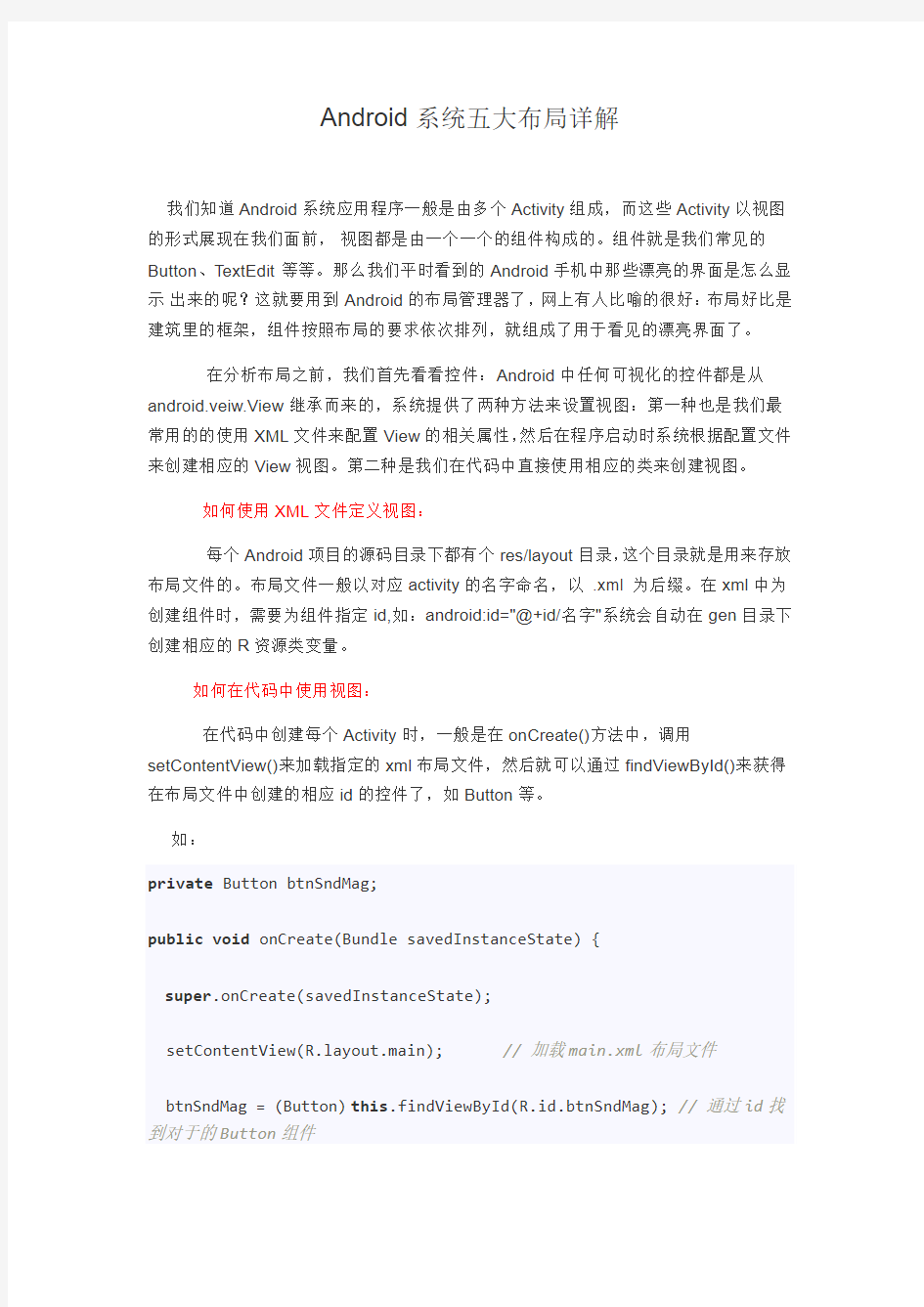

Android系统五大布局详解
我们知道Android系统应用程序一般是由多个Activity组成,而这些Activity以视图的形式展现在我们面前,视图都是由一个一个的组件构成的。组件就是我们常见的Button、TextEdit等等。那么我们平时看到的Android手机中那些漂亮的界面是怎么显示出来的呢?这就要用到Android的布局管理器了,网上有人比喻的很好:布局好比是建筑里的框架,组件按照布局的要求依次排列,就组成了用于看见的漂亮界面了。
在分析布局之前,我们首先看看控件:Android中任何可视化的控件都是从android.veiw.View继承而来的,系统提供了两种方法来设置视图:第一种也是我们最常用的的使用XML文件来配置View的相关属性,然后在程序启动时系统根据配置文件来创建相应的View视图。第二种是我们在代码中直接使用相应的类来创建视图。
如何使用XML文件定义视图:
每个Android项目的源码目录下都有个res/layout目录,这个目录就是用来存放布局文件的。布局文件一般以对应activity的名字命名,以 .xml 为后缀。在xml中为创建组件时,需要为组件指定id,如:android:id="@+id/名字"系统会自动在gen目录下创建相应的R资源类变量。
如何在代码中使用视图:
在代码中创建每个Activity时,一般是在onCreate()方法中,调用setContentView()来加载指定的xml布局文件,然后就可以通过findViewById()来获得在布局文件中创建的相应id的控件了,如Button等。
如:
private Button btnSndMag;
public void onCreate(Bundle savedInstanceState) {
super.onCreate(savedInstanceState);
setContentView(https://www.doczj.com/doc/7e2861338.html,yout.main); // 加载main.xml布局文件
btnSndMag = (Button)this.findViewById(R.id.btnSndMag); // 通过id找到对于的Button组件
}
下面我们来介绍Android系统中为我们提供的五大布局:LinearLayout(线性布局)、FrameLayout(单帧布局)、AbsoluteLayout(绝对布局)、TablelLayout(表格布局)、RelativeLayout(相对布局)。其中最常用的的是LinearLayout、TablelLayout和RelativeLayout。这些布局都可以嵌套使用。
(1)LinearLayout 线性布局
线性布局是按照水平或垂直的顺序将子元素(可以是控件或布局)依次按照顺序排列,每一个元素都位于前面一个元素之后。线性布局分为两种:水平方向和垂直方向的布局。分别通过属性android:orientation="vertical" 和android:orientation="horizontal"来设置。
android:layout_weight 表示子元素占据的空间大小的比例,有人说这个值大小和占
据空间成正比,有人说反比。我在实际应用中设置和网上资料显示的刚好相反,这个问题后面会专门写一篇文章来分析。现在我们只需要按照正比例来设置就可以。
例如下面我们实现一个如图所示的简易计算器界面:
xmlns:tools="https://www.doczj.com/doc/7e2861338.html,/tools" android:orientation="vertical" android:layout_width="match_parent" android:layout_height="match_parent" android:background="#FFFFFF" tools:context=".MainActivity" > // 这里第一行显示标签为一个水平布局 android:layout_width="match_parent" android:layout_height="wrap_content" android:orientation="horizontal" > android:id="@+id/msg" android:inputType="number" android:layout_width="match_parent" android:layout_height="wrap_content" android:text="">
// 第二行为 mc m+ m- mr 四个Button构成一个水平布局 android:layout_width="match_parent" android:layout_height="wrap_content" android:orientation="horizontal" > android:layout_width="match_parent" android:layout_height="wrap_content" android:text="mc"android:layout_weight="1"> android:layout_width="match_parent" android:layout_height="wrap_content" android:text="m+"android:layout_weight="1"> android:layout_width="match_parent" android:layout_height="wrap_content" android:text="m-"android:layout_weight="1"> android:layout_width="match_parent" android:layout_height="wrap_content" android:text="mr"android:layout_weight="1"> // 同上 C +/- / * 四个Button构成一个水平布局 android:layout_width="match_parent" android:layout_height="wrap_content" android:orientation="horizontal" > android:layout_width="match_parent" android:layout_height="wrap_content" android:layout_weight="1" android:text="C" > android:layout_width="match_parent" android:layout_height="wrap_content" android:layout_weight="1" android:text="+/-" > android:layout_width="match_parent" android:layout_height="wrap_content" android:layout_weight="1" android:text="/" > android:layout_width="match_parent" android:layout_height="wrap_content" android:layout_weight="1" android:text="*" > android:layout_width="match_parent" android:layout_height="wrap_content" android:orientation="horizontal" > android:layout_width="match_parent" android:layout_height="wrap_content" android:text="7"android:layout_weight="1"> android:layout_width="match_parent" android:layout_height="wrap_content" android:text="8"android:layout_weight="1"> android:layout_width="match_parent" android:layout_height="wrap_content" android:text="9"android:layout_weight="1"> android:layout_width="match_parent" android:layout_height="wrap_content" android:text="-"android:layout_weight="1"> android:layout_width="match_parent" android:layout_height="wrap_content" android:orientation="horizontal" > android:layout_width="match_parent" android:layout_height="wrap_content" android:layout_weight="1" android:text="4" > android:layout_width="match_parent" android:layout_height="wrap_content" android:layout_weight="1" android:text="5" > android:layout_width="match_parent" android:layout_height="wrap_content" android:layout_weight="1" android:text="6" > android:layout_width="match_parent" android:layout_height="wrap_content" android:layout_weight="1" android:text="+" > // 最外层是一个水平布局,由左边上面一行1 2 3三个Button,下面一行的0 . 两个Button 和右边的=构成 android:layout_width="match_parent" android:layout_height="wrap_content"> // 这里 1 2 3 和下面的 0 . 构成一个垂直布局 android:layout_weight="3" android:layout_width="wrap_content" android:layout_height="wrap_content"> // 这里的 1 2 3 构成一个水平布局 android:layout_width="match_parent" android:layout_height="wrap_content"> android:layout_width="wrap_content" android:layout_height="wrap_content" android:layout_weight="1" android:text="1"> android:layout_width="wrap_content" android:layout_height="wrap_content" android:layout_weight="1" android:text="2"> android:layout_width="wrap_content" android:layout_height="wrap_content" android:layout_weight="1" android:text="3"> // 这里的 0 和 . 构成一个水平布局,注意这里的android_weight参数设置 android:layout_width="match_parent" android:layout_height="wrap_content"> android:layout_width="0px" android:layout_height="wrap_content" android:layout_weight="2" android:text="0"> android:layout_width="0px" android:layout_height="wrap_content" android:layout_weight="1" android:text="."> // 这里一个单独Button构成的垂直布局 android:layout_weight="1" android:layout_width="wrap_content" android:layout_height="match_parent"> android:layout_width="match_parent" android:layout_height="match_parent" android:text="="> (2)TableLayout 表格布局 表格布局,适用于多行多列的布局格式,每个TableLayout是由多个TableRow组成,一个TableRow就表示TableLayout中的每一行,这一行可以由多个子元素组成。实际上TableLayout和TableRow都是LineLayout线性布局的子类。但是TableRow的参数android:orientation属性值固定为horizontal,且 android:layout_width=MATCH_PARENT,android:layout_height=WRAP_CONTENT。所以TableRow实际是一个横向的线性布局,且所以子元素宽度和高度一致。 注意:在TableLayout中,单元格可以为空,但是不能跨列,意思是只能不能有相邻的单元格为空。 在TableLayout布局中,一列的宽度由该列中最宽的那个单元格指定,而该表格的宽度由父容器指定。可以为每一列设置以下属性: Shrinkable 表示该列的宽度可以进行收缩,以使表格能够适应父容器的大小 Stretchable 表示该列的宽度可以进行拉伸,以使能够填满表格中的空闲空间 Collapsed 表示该列会被隐藏 TableLayout中的特有属性: android:collapseColumns android:shrinkColumns android:stretchColumns = "0,1,2,3" Demo:我们想设计一个如下所以的一个三行三列的表格,但是第二行我们只想显示2个表格: android:orientation="vertical" android:shrinkColumns="0,1,2" // 设置三列都可以收缩 android:stretchColumns="0,1,2" // 设置三列都可以拉伸如果不设置这个,那个显示的表格将不能填慢整个屏幕 android:layout_width="fill_parent" android:layout_height="fill_parent" > android:layout_height="wrap_content"> android:layout_height="wrap_content"> android:layout_height="wrap_content"> (3)RelativeLayout 相对布局 RelativeLayout继承于android.widget.ViewGroup,其按照子元素之间的位置关系完成布局的,作为Android系统五大布局中最灵活也是最常用的一种布局方式,非常适合于一些比较复杂的界面设计。 注意:在引用其他子元素之前,引用的ID必须已经存在,否则将出现异常。 常用的位置属性: android:layout_toLeftOf 该组件位于引用组件的左方android:layout_toRightOf 该组件位于引用组件的右方android:layout_above 该组件位于引用组件的上方android:layout_below 该组件位于引用组件的下方android:layout_alignParentLeft 该组件是否对齐父组件的左端android:layout_alignParentRight 该组件是否齐其父组件的右端android:layout_alignParentTop 该组件是否对齐父组件的顶部android:layout_alignParentBottom 该组件是否对齐父组件的底部android:layout_centerInParent 该组件是否相对于父组件居中android:layout_centerHorizontal 该组件是否横向居中 android:layout_centerVertical 该组件是否垂直居中Demo:利用相对布局设计一个如下图所示的界面: 源码: android:layout_width="fill_parent" android:layout_height="fill_parent" > (4)FrameLayout 框架布局 将所有的子元素放在整个界面的左上角,后面的子元素直接覆盖前面的子元素,所以用的比较少。 (5)AbsoluteLayou 绝对布局 绝对布局中将所有的子元素通过设置android:layout_x 和android:layout_y属性,将子元素的坐标位置固定下来,即坐标(android:layout_x, android:layout_y) ,layout_x 用来表示横坐标,layout_y用来表示纵坐标。屏幕左上角为坐标(0,0),横向往右为正方,纵向往下为正方。实际应用中,这种布局用的比较少,因为Android终端一般机型比较多,各自的屏幕大小。分辨率等可能都不一样,如果用绝对布局,可能导致在有的终端上显示不全等。 除上面讲过之外常用的几个布局的属性: (1)layout_margin 用于设置控件边缘相对于父控件的边距 android:layout_marginLeft android:layout_marginRight android:layout_marginTop android:layout_marginBottom (2) layout_padding 用于设置控件内容相对于控件边缘的边距 android:layout_paddingLeft android:layout_paddingRight android:layout_paddingTop android:layout_paddingBottom (3) layout_width/height 用于设置控件的高度和宽度 wrap_content 内容包裹,表示这个控件的里面文字大小填充 Android布局属性大全 布局: AbsoluteLayout(绝对布局): xmlns:android="https://www.doczj.com/doc/7e2861338.html,/apk/res/android" style="@..." android:clipChildren="true|false" android:clipToPadding="true|false" android:layoutAnimation="@---" android:animationCache="true|false" android:persistentDrawingCache="none|animation|scrolling|all":持续高速缓存绘图 android:alwaysDrawnWithCache="true|false" android:andStatesFromChildre="true|false" android:descendantFocusability="beforeDescendants|afterDescendants|bl ocksDescendants":后裔可聚焦 android:id="@+id/absoluteLayout" android:tag="@---" android:android:scrollX="---" android:android:scrollY="---" android:background="@---" android:padding="----" android:paddingLeft="----" android:paddingTop="----" android:paddingRight="----" android:paddingBotton="---" android:focusable="true|false" android:focusableInTouchMode="true|false" android:visibility="visible|invisible|gone" android:fitsSystemWindows="true|false":适合系统窗口 android:scrollbars="none|horizontal|vertical" android:scrollbarStyle="insideOverlay(内覆盖)|insideInset(内插 图)|outsideOverlay(外覆盖)|outsideInset(外插图)" android:isScrollContainer="true|false":是一个滚动集合 android:fadeScrollbars="true|false":褪色的滚动条 android:scrollbarFadeDuration="---":卷轴淡出 android:scrollDefaultDelayBeforeFade="---":滚动前默认延迟 android:scrollbarSize="---" android:scrollbarThumbHorizontal="@----":拇指水平滚动条 android:scrollbarThumbVertical="@----":拇指垂直滚动条 android:scrollbarTrackVertical="@---":垂直滚动条轨道 android:scrollbarTrackHorizontal="@---":水平滚动条轨道 android:scrollbarAlwaysDrawHorizontalTrack="true|false":水平滚动条总是吸引轨道 我们对Android应用程序运行原理及布局文件可谓有了比较深刻的认识和理解,并且用“Hello World!” 程序来实践证明了。在继续深入Android开发之旅之前,有必要解决前两篇中没有介绍的遗留问题:View 的几种布局显示方法,以后就不会在针对布局方面做过多的介绍。View的布局显示方式有下面几种: 线性布局(Linear Layout)、 相对布局(Relative Layout)、 表格布局(Table Layout)、 网格视图(Grid View)、 标签布局(Tab Layout)、 列表视图(List View)、 绝对布局(AbsoluteLayout)。本文虽然是介绍View的布局方式,但不仅仅是这样,其中涉及了很多小的知识点,绝对能给你带来Android大餐! 本文的主要内容就是分别介绍以上视图的七种布局显示方式效果及实现,大纲如下: ?1、View布局概述 ?2、线性布局(Linear Layout) o 2.1、Tips:android:layout_weight="1" ?3、相对布局(Relative Layout) ?4、表格布局(Table Layout) ?5、列表视图(List View) o 5.1、一个小的改进 o 5.2、补充说明 ?6、网格视图(Grid View) ?7 、绝对布局() ?8、标签布局(Tab Layout) 1、view的布局显示概述 通过前面的学习我们知道:在一个Android应用程序中,用户界面通过View和ViewGroup对象构建。A ndroid中有很多种View和ViewGroup,他们都继承自View类。View对象是Android平台上表示用户界面的基本单元。 View的布局显示方式直接影响用户界面,View的布局方式是指一组View元素如何布局,准确的说是一个ViewGroup中包含的一些View怎么样布局。ViewGroup类是布局(layout)和视图容器(View containe r)的基类,此类也定义了https://www.doczj.com/doc/7e2861338.html,youtParams类,它作为布局参数的基类,此 类告诉父视图其中的子视图想如何显示。例如,XML布局文件中名为layout_so mething的属性(参加上篇的4.2节)。我们要介绍的View的布局方式的类,都是直接或间接继承自ViewGroup类,如下图所示: Android 布局详解【图文】 Android 布局是开发中非常重要的一个知识部分,它的布局分为以下几种: Linear Layout:线性布局 Relative Layout:相对布局 Table Layout:表格布局 FrameLayout AbsoluteLayout Grid View:网格布局 Tab Layout:选项卡布局 List View:列表布局 一、Linear Layout 简单来说,直着排,横着排都可以,还可以嵌套,此布局运用的非常多。下面直接上示例代码及截图: 接下来,看一下布局XML文件: Android布局属性大全
Android七种布局解析
Android_布局详解【图文】