NHCE 111 New Edition Keys and Listening(外语教学与研究出版社 外研社)
- 格式:doc
- 大小:468.00 KB
- 文档页数:97
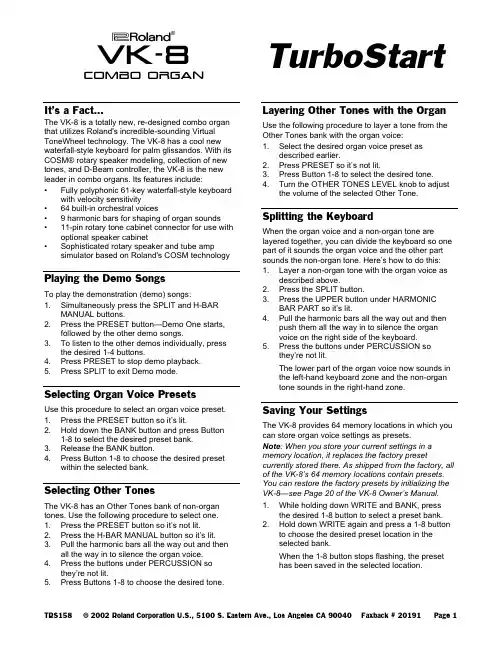
Combo OrganIt’s a Fact…The VK-8 is a totally new, re-designed combo organ that utilizes Roland's incredible-sounding Virtual ToneWheel technology. The VK-8 has a cool new waterfall-style keyboard for palm glissandos. With its COSM® rotary speaker modeling, collection of new tones, and D-Beam controller, the VK-8 is the new leader in combo organs. Its features include:•Fully polyphonic 61-key waterfall-style keyboard with velocity sensitivity•64 built-in orchestral voices•9 harmonic bars for shaping of organ sounds •11-pin rotary tone cabinet connector for use with optional speaker cabinet•Sophisticated rotary speaker and tube amp simulator based on Roland's COSM technology Playing the Demo SongsTo play the demonstration (demo) songs:1.Simultaneously press the SPLIT and H-BARMANUAL buttons.2.Press the PRESET button—Demo One starts,followed by the other demo songs.3.To listen to the other demos individually, pressthe desired 1-4 buttons.4.Press PRESET to stop demo playback.5.Press SPLIT to exit Demo mode.Selecting Organ Voice PresetsUse this procedure to select an organ voice preset.1.Press the PRESET button so it’s lit.2.Hold down the BANK button and press Button1-8 to select the desired preset bank.3.Release the BANK button.4.Press Button 1-8 to choose the desired presetwithin the selected bank.Selecting Other TonesThe VK-8 has an Other Tones bank of non-organ tones. Use the following procedure to select one.1.Press the PRESET button so it’s not lit.2.Press the H-BAR MANUAL button so it’s lit.3.Pull the harmonic bars all the way out and thenall the way in to silence the organ voice.4.Press the buttons under PERCUSSION sothey’re not lit.5.Press Buttons 1-8 to choose the desired yering Other Tones with the Organ Use the following procedure to layer a tone from the Other Tones bank with the organ voice:1.Select the desired organ voice preset asdescribed earlier.2.Press PRESET so it’s not lit.3.Press Button 1-8 to select the desired tone.4.Turn the OTHER TONES LEVEL knob to adjustthe volume of the selected Other Tone.Splitting the KeyboardWhen the organ voice and a non-organ tone are layered together, you can divide the keyboard so one part of it sounds the organ voice and the other part sounds the non-organ tone. Here’s how to do this: yer a non-organ tone with the organ voice asdescribed above.2.Press the SPLIT button.3.Press the UPPER button under HARMONICBAR PART so it’s lit.4.Pull the harmonic bars all the way out and thenpush them all the way in to silence the organvoice on the right side of the keyboard.5.Press the buttons under PERCUSSION sothey’re not lit.The lower part of the organ voice now sounds inthe left-hand keyboard zone and the non-organtone sounds in the right-hand zone.Saving Your SettingsThe VK-8 provides 64 memory locations in which you can store organ voice settings as presets.Note: When you store your current settings in a memory location, it replaces the factory preset currently stored there. As shipped from the factory, all of the VK-8’s 64 memory locations contain presets. You can restore the factory presets by initializing the VK-8—see Page 20 of the VK-8 Owner’s Manual. 1.While holding down WRITE and BANK, pressthe desired 1-8 button to select a preset bank. 2.Hold down WRITE again and press a 1-8 buttonto choose the desired preset location in theselected bank.When the 1-8 button stops flashing, the presethas been saved in the selected location.Combo OrganAdding Vibrato or ChorusUse the following procedure to add vibrato or chorus to the current sound.Note: Vibrato or chorus cannot be applied to percussion sounds.1.Press the button beneath VIBRATO ANDCHORUS so it’s lit.2.Turn the VIBRATO AND CHORUS knob toselect the desired type of vibrato or the desiredtype of chorus.Note: Vibrato and chorus cannot be applied together.Changing the Amp TypeThe VK-8 offers a COSM-based virtual amplifier for a vintage organ cabinet sound. Use the following procedure to change the amp type and its characteristics.1.Press the button beneath AMPLIFIER to selectthe desired type of virtual amp.2.Turn the OVERDRIVE knob to dial in the amountof distortion you want.3.Turn the TONE knob to adjust the brightness ofthe amp.。

The information in this document is subject to change without notice and does not represent a commitment on the part of Native Instruments GmbH. The software described by this docu-ment is subject to a License Agreement and may not be copied to other media. No part of this publication may be copied, reproduced or otherwise transmitted or recorded, for any purpose, without prior written permission by Native Instruments GmbH, hereinafter referred to as Native Instruments.“Native Instruments”, “NI” and associated logos are (registered) trademarks of Native Instru-ments GmbH.ASIO, VST, HALion and Cubase are registered trademarks of Steinberg Media Technologies GmbH.All other product and company names are trademarks™ or registered® trademarks of their re-spective holders. Use of them does not imply any affiliation with or endorsement by them.Document authored by: David Gover and Nico Sidi.Software version: 2.8 (02/2019)Hardware version: MASCHINE MK3Special thanks to the Beta Test Team, who were invaluable not just in tracking down bugs, but in making this a better product.NATIVE INSTRUMENTS GmbH Schlesische Str. 29-30D-10997 Berlin Germanywww.native-instruments.de NATIVE INSTRUMENTS North America, Inc. 6725 Sunset Boulevard5th FloorLos Angeles, CA 90028USANATIVE INSTRUMENTS K.K.YO Building 3FJingumae 6-7-15, Shibuya-ku, Tokyo 150-0001Japanwww.native-instruments.co.jp NATIVE INSTRUMENTS UK Limited 18 Phipp StreetLondon EC2A 4NUUKNATIVE INSTRUMENTS FRANCE SARL 113 Rue Saint-Maur75011 ParisFrance SHENZHEN NATIVE INSTRUMENTS COMPANY Limited 5F, Shenzhen Zimao Center111 Taizi Road, Nanshan District, Shenzhen, GuangdongChina© NATIVE INSTRUMENTS GmbH, 2019. All rights reserved.Table of Contents1Welcome to MASCHINE (25)1.1MASCHINE Documentation (26)1.2Document Conventions (27)1.3New Features in MASCHINE 2.8 (29)1.4New Features in MASCHINE 2.7.10 (31)1.5New Features in MASCHINE 2.7.8 (31)1.6New Features in MASCHINE 2.7.7 (32)1.7New Features in MASCHINE 2.7.4 (33)1.8New Features in MASCHINE 2.7.3 (36)2Quick Reference (38)2.1Using Your Controller (38)2.1.1Controller Modes and Mode Pinning (38)2.1.2Controlling the Software Views from Your Controller (40)2.2MASCHINE Project Overview (43)2.2.1Sound Content (44)2.2.2Arrangement (45)2.3MASCHINE Hardware Overview (48)2.3.1MASCHINE Hardware Overview (48)2.3.1.1Control Section (50)2.3.1.2Edit Section (53)2.3.1.3Performance Section (54)2.3.1.4Group Section (56)2.3.1.5Transport Section (56)2.3.1.6Pad Section (58)2.3.1.7Rear Panel (63)2.4MASCHINE Software Overview (65)2.4.1Header (66)2.4.2Browser (68)2.4.3Arranger (70)2.4.4Control Area (73)2.4.5Pattern Editor (74)3Basic Concepts (76)3.1Important Names and Concepts (76)3.2Adjusting the MASCHINE User Interface (79)3.2.1Adjusting the Size of the Interface (79)3.2.2Switching between Ideas View and Song View (80)3.2.3Showing/Hiding the Browser (81)3.2.4Showing/Hiding the Control Lane (81)3.3Common Operations (82)3.3.1Using the 4-Directional Push Encoder (82)3.3.2Pinning a Mode on the Controller (83)3.3.3Adjusting Volume, Swing, and Tempo (84)3.3.4Undo/Redo (87)3.3.5List Overlay for Selectors (89)3.3.6Zoom and Scroll Overlays (90)3.3.7Focusing on a Group or a Sound (91)3.3.8Switching Between the Master, Group, and Sound Level (96)3.3.9Navigating Channel Properties, Plug-ins, and Parameter Pages in the Control Area.973.3.9.1Extended Navigate Mode on Your Controller (102)3.3.10Navigating the Software Using the Controller (105)3.3.11Using Two or More Hardware Controllers (106)3.3.12Touch Auto-Write Option (108)3.4Native Kontrol Standard (110)3.5Stand-Alone and Plug-in Mode (111)3.5.1Differences between Stand-Alone and Plug-in Mode (112)3.5.2Switching Instances (113)3.5.3Controlling Various Instances with Different Controllers (114)3.6Host Integration (114)3.6.1Setting up Host Integration (115)3.6.1.1Setting up Ableton Live (macOS) (115)3.6.1.2Setting up Ableton Live (Windows) (116)3.6.1.3Setting up Apple Logic Pro X (116)3.6.2Integration with Ableton Live (117)3.6.3Integration with Apple Logic Pro X (119)3.7Preferences (120)3.7.1Preferences – General Page (121)3.7.2Preferences – Audio Page (126)3.7.3Preferences – MIDI Page (130)3.7.4Preferences – Default Page (133)3.7.5Preferences – Library Page (137)3.7.6Preferences – Plug-ins Page (145)3.7.7Preferences – Hardware Page (150)3.7.8Preferences – Colors Page (154)3.8Integrating MASCHINE into a MIDI Setup (156)3.8.1Connecting External MIDI Equipment (156)3.8.2Sync to External MIDI Clock (157)3.8.3Send MIDI Clock (158)3.9Syncing MASCHINE using Ableton Link (159)3.9.1Connecting to a Network (159)3.9.2Joining and Leaving a Link Session (159)3.10Using a Pedal with the MASCHINE Controller (160)3.11File Management on the MASCHINE Controller (161)4Browser (163)4.1Browser Basics (163)4.1.1The MASCHINE Library (163)4.1.2Browsing the Library vs. Browsing Your Hard Disks (164)4.2Searching and Loading Files from the Library (165)4.2.1Overview of the Library Pane (165)4.2.2Selecting or Loading a Product and Selecting a Bank from the Browser (170)4.2.2.1[MK3] Browsing by Product Category Using the Controller (174)4.2.2.2[MK3] Browsing by Product Vendor Using the Controller (174)4.2.3Selecting a Product Category, a Product, a Bank, and a Sub-Bank (175)4.2.3.1Selecting a Product Category, a Product, a Bank, and a Sub-Bank on theController (179)4.2.4Selecting a File Type (180)4.2.5Choosing Between Factory and User Content (181)4.2.6Selecting Type and Character Tags (182)4.2.7List and Tag Overlays in the Browser (186)4.2.8Performing a Text Search (188)4.2.9Loading a File from the Result List (188)4.3Additional Browsing Tools (193)4.3.1Loading the Selected Files Automatically (193)4.3.2Auditioning Instrument Presets (195)4.3.3Auditioning Samples (196)4.3.4Loading Groups with Patterns (197)4.3.5Loading Groups with Routing (198)4.3.6Displaying File Information (198)4.4Using Favorites in the Browser (199)4.5Editing the Files’ Tags and Properties (203)4.5.1Attribute Editor Basics (203)4.5.2The Bank Page (205)4.5.3The Types and Characters Pages (205)4.5.4The Properties Page (208)4.6Loading and Importing Files from Your File System (209)4.6.1Overview of the FILES Pane (209)4.6.2Using Favorites (211)4.6.3Using the Location Bar (212)4.6.4Navigating to Recent Locations (213)4.6.5Using the Result List (214)4.6.6Importing Files to the MASCHINE Library (217)4.7Locating Missing Samples (219)4.8Using Quick Browse (221)5Managing Sounds, Groups, and Your Project (225)5.1Overview of the Sounds, Groups, and Master (225)5.1.1The Sound, Group, and Master Channels (226)5.1.2Similarities and Differences in Handling Sounds and Groups (227)5.1.3Selecting Multiple Sounds or Groups (228)5.2Managing Sounds (233)5.2.1Loading Sounds (235)5.2.2Pre-listening to Sounds (236)5.2.3Renaming Sound Slots (237)5.2.4Changing the Sound’s Color (237)5.2.5Saving Sounds (239)5.2.6Copying and Pasting Sounds (241)5.2.7Moving Sounds (244)5.2.8Resetting Sound Slots (245)5.3Managing Groups (247)5.3.1Creating Groups (248)5.3.2Loading Groups (249)5.3.3Renaming Groups (251)5.3.4Changing the Group’s Color (251)5.3.5Saving Groups (253)5.3.6Copying and Pasting Groups (255)5.3.7Reordering Groups (258)5.3.8Deleting Groups (259)5.4Exporting MASCHINE Objects and Audio (260)5.4.1Saving a Group with its Samples (261)5.4.2Saving a Project with its Samples (262)5.4.3Exporting Audio (264)5.5Importing Third-Party File Formats (270)5.5.1Loading REX Files into Sound Slots (270)5.5.2Importing MPC Programs to Groups (271)6Playing on the Controller (275)6.1Adjusting the Pads (275)6.1.1The Pad View in the Software (275)6.1.2Choosing a Pad Input Mode (277)6.1.3Adjusting the Base Key (280)6.1.4Using Choke Groups (282)6.1.5Using Link Groups (284)6.2Adjusting the Key, Choke, and Link Parameters for Multiple Sounds (286)6.3Playing Tools (287)6.3.1Mute and Solo (288)6.3.2Choke All Notes (292)6.3.3Groove (293)6.3.4Level, Tempo, Tune, and Groove Shortcuts on Your Controller (295)6.3.5Tap Tempo (299)6.4Performance Features (300)6.4.1Overview of the Perform Features (300)6.4.2Selecting a Scale and Creating Chords (303)6.4.3Scale and Chord Parameters (303)6.4.4Creating Arpeggios and Repeated Notes (316)6.4.5Swing on Note Repeat / Arp Output (321)6.5Using Lock Snapshots (322)6.5.1Creating a Lock Snapshot (322)6.5.2Using Extended Lock (323)6.5.3Updating a Lock Snapshot (323)6.5.4Recalling a Lock Snapshot (324)6.5.5Morphing Between Lock Snapshots (324)6.5.6Deleting a Lock Snapshot (325)6.5.7Triggering Lock Snapshots via MIDI (326)6.6Using the Smart Strip (327)6.6.1Pitch Mode (328)6.6.2Modulation Mode (328)6.6.3Perform Mode (328)6.6.4Notes Mode (329)7Working with Plug-ins (330)7.1Plug-in Overview (330)7.1.1Plug-in Basics (330)7.1.2First Plug-in Slot of Sounds: Choosing the Sound’s Role (334)7.1.3Loading, Removing, and Replacing a Plug-in (335)7.1.3.1Browser Plug-in Slot Selection (341)7.1.4Adjusting the Plug-in Parameters (344)7.1.5Bypassing Plug-in Slots (344)7.1.6Using Side-Chain (346)7.1.7Moving Plug-ins (346)7.1.8Alternative: the Plug-in Strip (348)7.1.9Saving and Recalling Plug-in Presets (348)7.1.9.1Saving Plug-in Presets (349)7.1.9.2Recalling Plug-in Presets (350)7.1.9.3Removing a Default Plug-in Preset (351)7.2The Sampler Plug-in (352)7.2.1Page 1: Voice Settings / Engine (354)7.2.2Page 2: Pitch / Envelope (356)7.2.3Page 3: FX / Filter (359)7.2.4Page 4: Modulation (361)7.2.5Page 5: LFO (363)7.2.6Page 6: Velocity / Modwheel (365)7.3Using Native Instruments and External Plug-ins (367)7.3.1Opening/Closing Plug-in Windows (367)7.3.2Using the VST/AU Plug-in Parameters (370)7.3.3Setting Up Your Own Parameter Pages (371)7.3.4Using VST/AU Plug-in Presets (376)7.3.5Multiple-Output Plug-ins and Multitimbral Plug-ins (378)8Using the Audio Plug-in (380)8.1Loading a Loop into the Audio Plug-in (384)8.2Editing Audio in the Audio Plug-in (385)8.3Using Loop Mode (386)8.4Using Gate Mode (388)9Using the Drumsynths (390)9.1Drumsynths – General Handling (391)9.1.1Engines: Many Different Drums per Drumsynth (391)9.1.2Common Parameter Organization (391)9.1.3Shared Parameters (394)9.1.4Various Velocity Responses (394)9.1.5Pitch Range, Tuning, and MIDI Notes (394)9.2The Kicks (395)9.2.1Kick – Sub (397)9.2.2Kick – Tronic (399)9.2.3Kick – Dusty (402)9.2.4Kick – Grit (403)9.2.5Kick – Rasper (406)9.2.6Kick – Snappy (407)9.2.7Kick – Bold (409)9.2.8Kick – Maple (411)9.2.9Kick – Push (412)9.3The Snares (414)9.3.1Snare – Volt (416)9.3.2Snare – Bit (418)9.3.3Snare – Pow (420)9.3.4Snare – Sharp (421)9.3.5Snare – Airy (423)9.3.6Snare – Vintage (425)9.3.7Snare – Chrome (427)9.3.8Snare – Iron (429)9.3.9Snare – Clap (431)9.3.10Snare – Breaker (433)9.4The Hi-hats (435)9.4.1Hi-hat – Silver (436)9.4.2Hi-hat – Circuit (438)9.4.3Hi-hat – Memory (440)9.4.4Hi-hat – Hybrid (442)9.4.5Creating a Pattern with Closed and Open Hi-hats (444)9.5The Toms (445)9.5.1Tom – Tronic (447)9.5.2Tom – Fractal (449)9.5.3Tom – Floor (453)9.5.4Tom – High (455)9.6The Percussions (456)9.6.1Percussion – Fractal (458)9.6.2Percussion – Kettle (461)9.6.3Percussion – Shaker (463)9.7The Cymbals (467)9.7.1Cymbal – Crash (469)9.7.2Cymbal – Ride (471)10Using the Bass Synth (474)10.1Bass Synth – General Handling (475)10.1.1Parameter Organization (475)10.1.2Bass Synth Parameters (477)11Working with Patterns (479)11.1Pattern Basics (479)11.1.1Pattern Editor Overview (480)11.1.2Navigating the Event Area (486)11.1.3Following the Playback Position in the Pattern (488)11.1.4Jumping to Another Playback Position in the Pattern (489)11.1.5Group View and Keyboard View (491)11.1.6Adjusting the Arrange Grid and the Pattern Length (493)11.1.7Adjusting the Step Grid and the Nudge Grid (497)11.2Recording Patterns in Real Time (501)11.2.1Recording Your Patterns Live (501)11.2.2The Record Prepare Mode (504)11.2.3Using the Metronome (505)11.2.4Recording with Count-in (506)11.2.5Quantizing while Recording (508)11.3Recording Patterns with the Step Sequencer (508)11.3.1Step Mode Basics (508)11.3.2Editing Events in Step Mode (511)11.3.3Recording Modulation in Step Mode (513)11.4Editing Events (514)11.4.1Editing Events with the Mouse: an Overview (514)11.4.2Creating Events/Notes (517)11.4.3Selecting Events/Notes (518)11.4.4Editing Selected Events/Notes (526)11.4.5Deleting Events/Notes (532)11.4.6Cut, Copy, and Paste Events/Notes (535)11.4.7Quantizing Events/Notes (538)11.4.8Quantization While Playing (540)11.4.9Doubling a Pattern (541)11.4.10Adding Variation to Patterns (541)11.5Recording and Editing Modulation (546)11.5.1Which Parameters Are Modulatable? (547)11.5.2Recording Modulation (548)11.5.3Creating and Editing Modulation in the Control Lane (550)11.6Creating MIDI Tracks from Scratch in MASCHINE (555)11.7Managing Patterns (557)11.7.1The Pattern Manager and Pattern Mode (558)11.7.2Selecting Patterns and Pattern Banks (560)11.7.3Creating Patterns (563)11.7.4Deleting Patterns (565)11.7.5Creating and Deleting Pattern Banks (566)11.7.6Naming Patterns (568)11.7.7Changing the Pattern’s Color (570)11.7.8Duplicating, Copying, and Pasting Patterns (571)11.7.9Moving Patterns (574)11.7.10Adjusting Pattern Length in Fine Increments (575)11.8Importing/Exporting Audio and MIDI to/from Patterns (576)11.8.1Exporting Audio from Patterns (576)11.8.2Exporting MIDI from Patterns (577)11.8.3Importing MIDI to Patterns (580)12Audio Routing, Remote Control, and Macro Controls (589)12.1Audio Routing in MASCHINE (590)12.1.1Sending External Audio to Sounds (591)12.1.2Configuring the Main Output of Sounds and Groups (596)12.1.3Setting Up Auxiliary Outputs for Sounds and Groups (601)12.1.4Configuring the Master and Cue Outputs of MASCHINE (605)12.1.5Mono Audio Inputs (610)12.1.5.1Configuring External Inputs for Sounds in Mix View (611)12.2Using MIDI Control and Host Automation (614)12.2.1Triggering Sounds via MIDI Notes (615)12.2.2Triggering Scenes via MIDI (622)12.2.3Controlling Parameters via MIDI and Host Automation (623)12.2.4Selecting VST/AU Plug-in Presets via MIDI Program Change (631)12.2.5Sending MIDI from Sounds (632)12.3Creating Custom Sets of Parameters with the Macro Controls (636)12.3.1Macro Control Overview (637)12.3.2Assigning Macro Controls Using the Software (638)12.3.3Assigning Macro Controls Using the Controller (644)13Controlling Your Mix (646)13.1Mix View Basics (646)13.1.1Switching between Arrange View and Mix View (646)13.1.2Mix View Elements (647)13.2The Mixer (649)13.2.1Displaying Groups vs. Displaying Sounds (650)13.2.2Adjusting the Mixer Layout (652)13.2.3Selecting Channel Strips (653)13.2.4Managing Your Channels in the Mixer (654)13.2.5Adjusting Settings in the Channel Strips (656)13.2.6Using the Cue Bus (660)13.3The Plug-in Chain (662)13.4The Plug-in Strip (663)13.4.1The Plug-in Header (665)13.4.2Panels for Drumsynths and Internal Effects (667)13.4.3Panel for the Sampler (668)13.4.4Custom Panels for Native Instruments Plug-ins (671)13.4.5Undocking a Plug-in Panel (Native Instruments and External Plug-ins Only) (675)13.5Controlling Your Mix from the Controller (677)13.5.1Navigating Your Channels in Mix Mode (678)13.5.2Adjusting the Level and Pan in Mix Mode (679)13.5.3Mute and Solo in Mix Mode (680)13.5.4Plug-in Icons in Mix Mode (680)14Using Effects (681)14.1Applying Effects to a Sound, a Group or the Master (681)14.1.1Adding an Effect (681)14.1.2Other Operations on Effects (690)14.1.3Using the Side-Chain Input (692)14.2Applying Effects to External Audio (695)14.2.1Step 1: Configure MASCHINE Audio Inputs (695)14.2.2Step 2: Set up a Sound to Receive the External Input (698)14.2.3Step 3: Load an Effect to Process an Input (700)14.3Creating a Send Effect (701)14.3.1Step 1: Set Up a Sound or Group as Send Effect (702)14.3.2Step 2: Route Audio to the Send Effect (706)14.3.3 A Few Notes on Send Effects (708)14.4Creating Multi-Effects (709)15Effect Reference (712)15.1Dynamics (713)15.1.1Compressor (713)15.1.2Gate (717)15.1.3Transient Master (721)15.1.4Limiter (723)15.1.5Maximizer (727)15.2Filtering Effects (730)15.2.1EQ (730)15.2.2Filter (733)15.2.3Cabinet (737)15.3Modulation Effects (738)15.3.1Chorus (738)15.3.2Flanger (740)15.3.3FM (742)15.3.4Freq Shifter (743)15.3.5Phaser (745)15.4Spatial and Reverb Effects (747)15.4.1Ice (747)15.4.2Metaverb (749)15.4.3Reflex (750)15.4.4Reverb (Legacy) (752)15.4.5Reverb (754)15.4.5.1Reverb Room (754)15.4.5.2Reverb Hall (757)15.4.5.3Plate Reverb (760)15.5Delays (762)15.5.1Beat Delay (762)15.5.2Grain Delay (765)15.5.3Grain Stretch (767)15.5.4Resochord (769)15.6Distortion Effects (771)15.6.1Distortion (771)15.6.2Lofi (774)15.6.3Saturator (775)15.7Perform FX (779)15.7.1Filter (780)15.7.2Flanger (782)15.7.3Burst Echo (785)15.7.4Reso Echo (787)15.7.5Ring (790)15.7.6Stutter (792)15.7.7Tremolo (795)15.7.8Scratcher (798)16Working with the Arranger (801)16.1Arranger Basics (801)16.1.1Navigating Song View (804)16.1.2Following the Playback Position in Your Project (806)16.1.3Performing with Scenes and Sections using the Pads (807)16.2Using Ideas View (811)16.2.1Scene Overview (811)16.2.2Creating Scenes (813)16.2.3Assigning and Removing Patterns (813)16.2.4Selecting Scenes (817)16.2.5Deleting Scenes (818)16.2.6Creating and Deleting Scene Banks (820)16.2.7Clearing Scenes (820)16.2.8Duplicating Scenes (821)16.2.9Reordering Scenes (822)16.2.10Making Scenes Unique (824)16.2.11Appending Scenes to Arrangement (825)16.2.12Naming Scenes (826)16.2.13Changing the Color of a Scene (827)16.3Using Song View (828)16.3.1Section Management Overview (828)16.3.2Creating Sections (833)16.3.3Assigning a Scene to a Section (834)16.3.4Selecting Sections and Section Banks (835)16.3.5Reorganizing Sections (839)16.3.6Adjusting the Length of a Section (840)16.3.6.1Adjusting the Length of a Section Using the Software (841)16.3.6.2Adjusting the Length of a Section Using the Controller (843)16.3.7Clearing a Pattern in Song View (843)16.3.8Duplicating Sections (844)16.3.8.1Making Sections Unique (845)16.3.9Removing Sections (846)16.3.10Renaming Scenes (848)16.3.11Clearing Sections (849)16.3.12Creating and Deleting Section Banks (850)16.3.13Working with Patterns in Song view (850)16.3.13.1Creating a Pattern in Song View (850)16.3.13.2Selecting a Pattern in Song View (850)16.3.13.3Clearing a Pattern in Song View (851)16.3.13.4Renaming a Pattern in Song View (851)16.3.13.5Coloring a Pattern in Song View (851)16.3.13.6Removing a Pattern in Song View (852)16.3.13.7Duplicating a Pattern in Song View (852)16.3.14Enabling Auto Length (852)16.3.15Looping (853)16.3.15.1Setting the Loop Range in the Software (854)16.4Playing with Sections (855)16.4.1Jumping to another Playback Position in Your Project (855)16.5Triggering Sections or Scenes via MIDI (856)16.6The Arrange Grid (858)16.7Quick Grid (860)17Sampling and Sample Mapping (862)17.1Opening the Sample Editor (862)17.2Recording Audio (863)17.2.1Opening the Record Page (863)17.2.2Selecting the Source and the Recording Mode (865)17.2.3Arming, Starting, and Stopping the Recording (868)17.2.5Using the Footswitch for Recording Audio (871)17.2.6Checking Your Recordings (872)17.2.7Location and Name of Your Recorded Samples (876)17.3Editing a Sample (876)17.3.1Using the Edit Page (877)17.3.2Audio Editing Functions (882)17.4Slicing a Sample (890)17.4.1Opening the Slice Page (891)17.4.2Adjusting the Slicing Settings (893)17.4.3Live Slicing (898)17.4.3.1Live Slicing Using the Controller (898)17.4.3.2Delete All Slices (899)17.4.4Manually Adjusting Your Slices (899)17.4.5Applying the Slicing (906)17.5Mapping Samples to Zones (912)17.5.1Opening the Zone Page (912)17.5.2Zone Page Overview (913)17.5.3Selecting and Managing Zones in the Zone List (915)17.5.4Selecting and Editing Zones in the Map View (920)17.5.5Editing Zones in the Sample View (924)17.5.6Adjusting the Zone Settings (927)17.5.7Adding Samples to the Sample Map (934)18Appendix: Tips for Playing Live (937)18.1Preparations (937)18.1.1Focus on the Hardware (937)18.1.2Customize the Pads of the Hardware (937)18.1.3Check Your CPU Power Before Playing (937)18.1.4Name and Color Your Groups, Patterns, Sounds and Scenes (938)18.1.5Consider Using a Limiter on Your Master (938)18.1.6Hook Up Your Other Gear and Sync It with MIDI Clock (938)18.1.7Improvise (938)18.2Basic Techniques (938)18.2.1Use Mute and Solo (938)18.2.2Use Scene Mode and Tweak the Loop Range (939)18.2.3Create Variations of Your Drum Patterns in the Step Sequencer (939)18.2.4Use Note Repeat (939)18.2.5Set Up Your Own Multi-effect Groups and Automate Them (939)18.3Special Tricks (940)18.3.1Changing Pattern Length for Variation (940)18.3.2Using Loops to Cycle Through Samples (940)18.3.3Using Loops to Cycle Through Samples (940)18.3.4Load Long Audio Files and Play with the Start Point (940)19Troubleshooting (941)19.1Knowledge Base (941)19.2Technical Support (941)19.3Registration Support (942)19.4User Forum (942)20Glossary (943)Index (951)1Welcome to MASCHINEThank you for buying MASCHINE!MASCHINE is a groove production studio that implements the familiar working style of classi-cal groove boxes along with the advantages of a computer based system. MASCHINE is ideal for making music live, as well as in the studio. It’s the hands-on aspect of a dedicated instru-ment, the MASCHINE hardware controller, united with the advanced editing features of the MASCHINE software.Creating beats is often not very intuitive with a computer, but using the MASCHINE hardware controller to do it makes it easy and fun. You can tap in freely with the pads or use Note Re-peat to jam along. Alternatively, build your beats using the step sequencer just as in classic drum machines.Patterns can be intuitively combined and rearranged on the fly to form larger ideas. You can try out several different versions of a song without ever having to stop the music.Since you can integrate it into any sequencer that supports VST, AU, or AAX plug-ins, you can reap the benefits in almost any software setup, or use it as a stand-alone application. You can sample your own material, slice loops and rearrange them easily.However, MASCHINE is a lot more than an ordinary groovebox or sampler: it comes with an inspiring 7-gigabyte library, and a sophisticated, yet easy to use tag-based Browser to give you instant access to the sounds you are looking for.What’s more, MASCHINE provides lots of options for manipulating your sounds via internal ef-fects and other sound-shaping possibilities. You can also control external MIDI hardware and 3rd-party software with the MASCHINE hardware controller, while customizing the functions of the pads, knobs and buttons according to your needs utilizing the included Controller Editor application. We hope you enjoy this fantastic instrument as much as we do. Now let’s get go-ing!—The MASCHINE team at Native Instruments.MASCHINE Documentation1.1MASCHINE DocumentationNative Instruments provide many information sources regarding MASCHINE. The main docu-ments should be read in the following sequence:1.MASCHINE Getting Started: This document provides a practical approach to MASCHINE viaa set of tutorials covering easy and more advanced tasks in order to help you familiarizeyourself with MASCHINE.2.MASCHINE Manual (this document): The MASCHINE Manual provides you with a compre-hensive description of all MASCHINE software and hardware features.Additional documentation sources provide you with details on more specific topics:▪Controller Editor Manual: Besides using your MASCHINE hardware controller together withits dedicated MASCHINE software, you can also use it as a powerful and highly versatileMIDI controller to pilot any other MIDI-capable application or device. This is made possibleby the Controller Editor software, an application that allows you to precisely define all MIDIassignments for your MASCHINE controller. The Controller Editor was installed during theMASCHINE installation procedure. For more information on this, please refer to the Con-troller Editor Manual available as a PDF file via the Help menu of Controller Editor.▪Online Support Videos: You can find a number of support videos on The Official Native In-struments Support Channel under the following URL: https:///NIsupport-EN. We recommend that you follow along with these instructions while the respective ap-plication is running on your computer.Other Online Resources:If you are experiencing problems related to your Native Instruments product that the supplied documentation does not cover, there are several ways of getting help:▪Knowledge Base▪User Forum▪Technical Support▪Registration SupportYou will find more information on these subjects in the chapter Troubleshooting.1.2Document ConventionsThis section introduces you to the signage and text highlighting used in this manual. This man-ual uses particular formatting to point out special facts and to warn you of potential issues. The icons introducing these notes let you see what kind of information is to be expected:This document uses particular formatting to point out special facts and to warn you of poten-tial issues. The icons introducing the following notes let you see what kind of information can be expected:Furthermore, the following formatting is used:▪Text appearing in (drop-down) menus (such as Open…, Save as… etc.) in the software and paths to locations on your hard disk or other storage devices is printed in italics.▪Text appearing elsewhere (labels of buttons, controls, text next to checkboxes etc.) in the software is printed in blue. Whenever you see this formatting applied, you will find the same text appearing somewhere on the screen.▪Text appearing on the displays of the controller is printed in light grey. Whenever you see this formatting applied, you will find the same text on a controller display.▪Text appearing on labels of the hardware controller is printed in orange. Whenever you see this formatting applied, you will find the same text on the controller.▪Important names and concepts are printed in bold.▪References to keys on your computer’s keyboard you’ll find put in square brackets (e.g.,“Press [Shift] + [Enter]”).►Single instructions are introduced by this play button type arrow.→Results of actions are introduced by this smaller arrow.Naming ConventionThroughout the documentation we will refer to MASCHINE controller (or just controller) as the hardware controller and MASCHINE software as the software installed on your computer.The term “effect” will sometimes be abbreviated as “FX” when referring to elements in the MA-SCHINE software and hardware. These terms have the same meaning.Button Combinations and Shortcuts on Your ControllerMost instructions will use the “+” sign to indicate buttons (or buttons and pads) that must be pressed simultaneously, starting with the button indicated first. E.g., an instruction such as:“Press SHIFT + PLAY”means:1.Press and hold SHIFT.2.While holding SHIFT, press PLAY and release it.3.Release SHIFT.Unlabeled Buttons on the ControllerThe buttons and knobs above and below the displays on your MASCHINE controller do not have labels.。
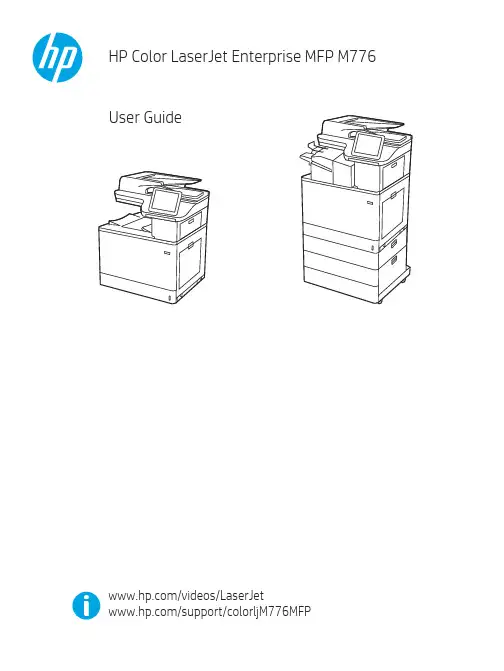
Legal informationCopyright and License© Copyright 2019 HP Development Company, L.P.Reproduction, adaptation, or translation without prior written permission is prohibited, except as allowedunder the copyright laws.The information contained herein is subject to change without notice.The only warranties for HP products and services are set forth in the express warranty statementsaccompanying such products and services. Nothing herein should be construed as constituting anadditional warranty. HP shall not be liable for technical or editorial errors or omissions contained herein.Edition 1, 10/2019Trademark CreditsAdobe®, Adobe Photoshop®, Acrobat®, and PostScript® are trademarks of Adobe Systems Incorporated.Apple and the Apple logo are trademarks of Apple Inc., registered in the U.S. and other countries.macOS is a trademark of Apple Inc., registered in the U.S. and other countries.AirPrint is a trademark of Apple Inc., registered in the U.S. and other countries.Google™ is a trademark of Google Inc.Microsoft®, Windows®, Windows® XP, and Windows Vista® are U.S. registered trademarks of MicrosoftCorporation.UNIX® is a registered trademark of The Open Group.iiiT able of contents1 Printer overview (1)Warning icons (1)Potential shock hazard (2)Printer views (2)Printer front view (2)Printer back view (4)Interface ports (4)Control-panel view (5)How to use the touchscreen control panel (7)Printer specifications (8)T echnical specifications (8)Supported operating systems (11)Mobile printing solutions (12)Printer dimensions (13)Power consumption, electrical specifications, and acoustic emissions (15)Operating-environment range (15)Printer hardware setup and software installation (16)2 Paper trays (17)Introduction (17)Load paper to Tray 1 (multipurpose tray) (17)Load Tray 1 (multipurpose tray) (18)Tray 1 paper orientation (19)Use alternative letterhead mode (24)Enable Alternative Letterhead Mode by using the printer control-panel menus (24)Load paper to Tray 2 (24)Load Tray 2 (24)Tray 2 paper orientation (26)Use alternative letterhead mode (29)Enable Alternative Letterhead Mode by using the printer control-panel menus (29)Load paper to the 550-sheet paper tray (30)Load paper to the 550-sheet paper tray (30)550-sheet paper tray paper orientation (32)Use alternative letterhead mode (35)Enable Alternative Letterhead Mode by using the printer control-panel menus (35)ivLoad paper to the 2 x 550-sheet paper trays (36)Load paper to the 2 x 550-sheet paper trays (36)2 x 550-sheet paper tray paper orientation (38)Use alternative letterhead mode (41)Enable Alternative Letterhead Mode by using the printer control-panel menus (41)Load paper to the 2,700-sheet high-capacity input paper trays (41)Load paper to the 2,700-sheet high-capacity input paper trays (41)2,700-sheet HCI paper tray paper orientation (43)Use alternative letterhead mode (45)Enable Alternative Letterhead Mode by using the printer control-panel menus (45)Load and print envelopes (46)Print envelopes (46)Envelope orientation (46)Load and print labels (47)Manually feed labels (47)Label orientation (48)3 Supplies, accessories, and parts (49)Order supplies, accessories, and parts (49)Ordering (49)Supplies and accessories (50)Maintenance/long-life consumables (51)Customer self-repair parts (51)Dynamic security (52)Configure the HP toner-cartridge-protection supply settings (53)Introduction (53)Enable or disable the Cartridge Policy feature (53)Use the printer control panel to enable the Cartridge Policy feature (54)Use the printer control panel to disable the Cartridge Policy feature (54)Use the HP Embedded Web Server (EWS) to enable the Cartridge Policy feature (54)Use the HP Embedded Web Server (EWS) to disable the Cartridge Policy feature (55)Troubleshoot Cartridge Policy control panel error messages (55)Enable or disable the Cartridge Protection feature (55)Use the printer control panel to enable the Cartridge Protection feature (56)Use the printer control panel to disable the Cartridge Protection feature (56)Use the HP Embedded Web Server (EWS) to enable the Cartridge Protection feature (56)Use the HP Embedded Web Server (EWS) to disable the Cartridge Protection feature (57)Troubleshoot Cartridge Protection control panel error messages (57)Replace the toner cartridges (58)T oner-cartridge information (58)Remove and replace the cartridges (59)Replace the imaging drums (62)Imaging drum information (62)Remove and replace the imaging drums (63)Replace the toner-collection unit (66)T oner-collection unit information (66)vRemove and replace the toner-collection unit (67)Replace the staple cartridge (M776zs model only) (70)Staple cartridge information (70)Remove and replace the staple cartridge (71)4 Print (73)Print tasks (Windows) (73)How to print (Windows) (73)Automatically print on both sides (Windows) (74)Manually print on both sides (Windows) (74)Print multiple pages per sheet (Windows) (75)Select the paper type (Windows) (75)Additional print tasks (76)Print tasks (macOS) (77)How to print (macOS) (77)Automatically print on both sides (macOS) (77)Manually print on both sides (macOS) (77)Print multiple pages per sheet (macOS) (78)Select the paper type (macOS) (78)Additional print tasks (79)Store print jobs on the printer to print later or print privately (79)Introduction (79)Create a stored job (Windows) (79)Create a stored job (macOS) (80)Print a stored job (81)Delete a stored job (81)Delete a job that is stored on the printer (81)Change the job storage limit (82)Information sent to printer for Job Accounting purposes (82)Mobile printing (82)Introduction (82)Wi-Fi, Wi-Fi Direct Print, NFC, and BLE printing (82)Enable wireless printing (83)Change the Wi-Fi Direct name (83)HP ePrint via email (83)AirPrint (84)Android embedded printing (85)Print from a USB flash drive (85)Enable the USB port for printing (85)Method one: Enable the USB port from the printer control panel (85)Method two: Enable the USB port from the HP Embedded Web Server (network-connectedprinters only) (85)Print USB documents (86)Print using high-speed USB 2.0 port (wired) (86)Method one: Enable the high-speed USB 2.0 port from the printer control panel menus (86)Method two: Enable the high-speed USB 2.0 port from the HP Embedded Web Server (network-connected printers only) (87)vi5 Copy (88)Make a copy (88)Copy on both sides (duplex) (90)Additional copy tasks (92)6 Scan (93)Set up Scan to Email (93)Introduction (93)Before you begin (93)Step one: Access the HP Embedded Web Server (EWS) (94)Step two: Configure the Network Identification settings (95)Step three: Configure the Send to Email feature (96)Method one: Basic configuration using the Email Setup Wizard (96)Method two: Advanced configuration using the Email Setup (100)Step four: Configure the Quick Sets (optional) (104)Step five: Set up Send to Email to use Office 365 Outlook (optional) (105)Introduction (105)Configure the outgoing email server (SMTP) to send an email from an Office 365 Outlookaccount (105)Set up Scan to Network Folder (108)Introduction (108)Before you begin (108)Step one: Access the HP Embedded Web Server (EWS) (108)Step two: Set up Scan to Network Folder (109)Method one: Use the Scan to Network Folder Wizard (109)Method two: Use Scan to Network Folder Setup (110)Step one: Begin the configuration (110)Step two: Configure the Scan to Network Folder settings (111)Step three: Complete the configuration (118)Set up Scan to SharePoint (118)Introduction (118)Before you begin (118)Step one: Access the HP Embedded Web Server (EWS) (118)Step two: Enable Scan to SharePoint and create a Scan to SharePoint Quick Set (119)Scan a file directly to a SharePoint site (121)Quick Set scan settings and options for Scan to SharePoint (122)Set up Scan to USB Drive (123)Introduction (124)Step one: Access the HP Embedded Web Server (EWS) (124)Step two: Enable Scan to USB Drive (124)Step three: Configure the Quick Sets (optional) (125)Default scan settings for Scan to USB Drive setup (126)Default file settings for Save to USB setup (126)Scan to email (127)Introduction (127)Scan to email (127)Scan to job storage (129)viiIntroduction (129)Scan to job storage on the printer (130)Print from job storage on the printer (132)Scan to network folder (132)Introduction (132)Scan to network folder (132)Scan to SharePoint (134)Introduction (134)Scan to SharePoint (134)Scan to USB drive (136)Introduction (136)Scan to USB drive (136)Use HP JetAdvantage business solutions (138)Additional scan tasks (138)7 Fax (140)Set up fax (140)Introduction (140)Set up fax by using the printer control panel (140)Change fax configurations (141)Fax dialing settings (141)General fax send settings (142)Fax receive settings (143)Send a fax (144)Additional fax tasks (146)8 Manage the printer (147)Advanced configuration with the HP Embedded Web Server (EWS) (147)Introduction (147)How to access the HP Embedded Web Server (EWS) (148)HP Embedded Web Server features (149)Information tab (149)General tab (149)Copy/Print tab (150)Scan/Digital Send tab (151)Fax tab (152)Supplies tab (153)Troubleshooting tab (153)Security tab (153)HP Web Services tab (154)Networking tab (154)Other Links list (156)Configure IP network settings (157)Printer sharing disclaimer (157)View or change network settings (157)Rename the printer on a network (157)viiiManually configure IPv4 TCP/IP parameters from the control panel (158)Manually configure IPv6 TCP/IP parameters from the control panel (158)Link speed and duplex settings (159)Printer security features (160)Introduction (160)Security statements (160)Assign an administrator password (160)Use the HP Embedded Web Server (EWS) to set the password (160)Provide user access credentials at the printer control panel (161)IP Security (161)Encryption support: HP High Performance Secure Hard Disks (161)Lock the formatter (161)Energy-conservation settings (161)Set the sleep timer and configure the printer to use 1 watt or less of power (161)Set the sleep schedule (162)Set the idle settings (162)HP Web Jetadmin (163)Software and firmware updates (163)9 Solve problems (164)Customer support (164)Control panel help system (165)Reset factory settings (165)Introduction (165)Method one: Reset factory settings from the printer control panel (165)Method two: Reset factory settings from the HP Embedded Web Server (network-connectedprinters only) (166)A “Cartridge is low” or “Cartridge is very low” message displays on the printer control panel (166)Change the “Very Low” settings (166)Change the “Very Low” settings at the control panel (166)For printers with fax capability (167)Order supplies (167)Printer does not pick up paper or misfeeds (167)Introduction (167)The printer does not pick up paper (167)The printer picks up multiple sheets of paper (171)The document feeder jams, skews, or picks up multiple sheets of paper (174)Clear paper jams (174)Introduction (174)Paper jam locations (174)Auto-navigation for clearing paper jams (175)Experiencing frequent or recurring paper jams? (175)Clear paper jams in the document feeder - 31.13.yz (176)Clear paper jams in Tray 1 (13.A1) (177)Clear paper jams in Tray 2 (13.A2) (182)Clear paper jams in the fuser (13.B9, 13.B2, 13.FF) (188)ixClear paper jams in the duplex area (13.D3) (194)Clear paper jams in the 550-sheet trays (13.A3, 13.A4) (199)Clear paper jams in the 2 x 550 paper trays (13.A4, 13.A5) (206)Clear paper jams in the 2,700-sheet high-capacity input paper trays (13.A3, 13.A4, 13.A5, 13.A7) (213)Resolving color print quality problems (220)Introduction (220)Troubleshoot print quality (221)Update the printer firmware (221)Print from a different software program (221)Check the paper-type setting for the print job (221)Check the paper type setting on the printer (221)Check the paper type setting (Windows) (221)Check the paper type setting (macOS) (222)Check toner-cartridge status (222)Step one: Print the Supplies Status Page (222)Step two: Check supplies status (222)Print a cleaning page (222)Visually inspect the toner cartridge or cartridges (223)Check paper and the printing environment (223)Step one: Use paper that meets HP specifications (223)Step two: Check the environment (223)Step three: Set the individual tray alignment (224)Try a different print driver (224)Troubleshoot color quality (225)Calibrate the printer to align the colors (225)Troubleshoot image defects (225)Improve copy image quality (233)Check the scanner glass for dirt and smudges (233)Calibrate the scanner (234)Check the paper settings (235)Check the paper selection options (235)Check the image-adjustment settings (235)Optimize copy quality for text or pictures (236)Edge-to-edge copying (236)Improve scan image quality (236)Check the scanner glass for dirt and smudges (237)Check the resolution settings (238)Check the color settings (238)Check the image-adjustment settings (239)Optimize scan quality for text or pictures (239)Check the output-quality settings (240)Improve fax image quality (240)Check the scanner glass for dirt and smudges (240)Check the send-fax resolution settings (242)Check the image-adjustment settings (242)Optimize fax quality for text or pictures (242)Check the error-correction setting (243)xSend to a different fax machine (243)Check the sender's fax machine (243)Solve wired network problems (244)Introduction (244)Poor physical connection (244)The computer is unable to communicate with the printer (244)The printer is using incorrect link and duplex settings for the network (245)New software programs might be causing compatibility problems (245)The computer or workstation might be set up incorrectly (245)The printer is disabled, or other network settings are incorrect (245)Solve wireless network problems (245)Introduction (245)Wireless connectivity checklist (245)The printer does not print after the wireless configuration completes (246)The printer does not print, and the computer has a third-party firewall installed (246)The wireless connection does not work after moving the wireless router or printer (247)Cannot connect more computers to the wireless printer (247)The wireless printer loses communication when connected to a VPN (247)The network does not appear in the wireless networks list (247)The wireless network is not functioning (247)Reduce interference on a wireless network (248)Solve fax problems (248)Checklist for solving fax problems (248)What type of phone line are you using? (249)Are you using a surge-protection device? (249)Are you using a phone company voice-messaging service or an answering machine? (249)Does your phone line have a call-waiting feature? (249)Check fax accessory status (249)General fax problems (250)The fax failed to send (250)No fax address book button displays (250)Not able to locate the Fax settings in HP Web Jetadmin (250)The header is appended to the top of the page when the overlay option is enabled (251)A mix of names and numbers is in the recipients box (251)A one-page fax prints as two pages (251)A document stops in the document feeder in the middle of faxing (251)The volume for sounds coming from the fax accessory is too high or too low (251)Index (252)xiPrinter overview1Review the location of features on the printer, the physical and technical specifications of the printer,and where to locate setup information.For video assistance, see /videos/LaserJet.The following information is correct at the time of publication. For current information, see /support/colorljM776MFP.For more information:HP's all-inclusive help for the printer includes the following information:●Install and configure●Learn and use●Solve problems●Download software and firmware updates●Join support forums●Find warranty and regulatory informationWarning iconsUse caution if you see a warning icon on your HP printer, as indicated in the icon definitions.●Caution: Electric shock●Caution: Hot surface●Caution: Keep body parts away from moving partsPrinter overview1●Caution: Sharp edge in close proximity●WarningPotential shock hazardReview this important safety information.●Read and understand these safety statements to avoid an electrical shock hazard.●Always follow basic safety precautions when using this product to reduce risk of injury from fire orelectric shock.●Read and understand all instructions in the user guide.●Observe all warnings and instructions marked on the product.●Use only a grounded electrical outlet when connecting the product to a power source. If you do notknow whether the outlet is grounded, check with a qualified electrician.●Do not touch the contacts on any of the sockets on the product. Replace damaged cordsimmediately.●Unplug this product from wall outlets before cleaning.●Do not install or use this product near water or when you are wet.●Install the product securely on a stable surface.●Install the product in a protected location where no one can step on or trip over the power cord.Printer viewsIdentify certain parts of the printer and the control panel.Printer front viewLocate features on the front of the printer.2Chapter 1 Printer overviewPrinter front view3Printer back viewLocate features on the back of the printer.Interface portsLocate the interface ports on the printer formatter. 4Chapter 1 Printer overviewControl-panel viewThe control panel provides access to the printer features and indicates the current status of the printer.NOTE:Tilt the control panel for easier viewing.The Home screen provides access to the printer features and indicates the current status of the printer.screens.NOTE:The features that appear on the Home screen can vary, depending on the printerconfiguration.Control-panel view5Figure 1-1Control-panel view?i 12:42 PM6Chapter 1 Printer overviewHow to use the touchscreen control panelPerform the following actions to use the printer touchscreen control panel.T ouchT ouch an item on the screen to select that item or open that menu. Also, when scrolling T ouch the Settings icon to open the Settings app.How to use the touchscreen control panel 7SwipeT ouch the screen and then move your finger horizontally to scroll the screen sideways.Swipe until the Settings app displays.Printer specificationsDetermine the specifications for your printer model.IMPORTANT:The following specifications are correct at the time of publication, but they are subject to change. For current information, see /support/colorljM776MFP .T echnical specificationsReview the printer technical specifications.Product numbers for each model ●M776dn - #T3U55A ●Flow M776z - #3WT91A ●Flow M776zs - #T3U56APaper handling specificationsPaper handling features Tray 1 (100-sheet capacity)Included Included Included Tray 2 (550-sheet capacity)IncludedIncludedIncluded8Chapter 1 Printer overview550-sheet paper trayOptional Included Not included NOTE:The M776dn models accept one optional550-sheet tray.Optional Included Included2 x 550-sheet paper tray and standNOTE:The M776dn models accept one optional550-sheet tray that may be installed on top of thestand.Optional Not included Not included2,700-sheet high-capacity input (HCI) paper trayand standNOTE:The M776dn models accept one optional550-sheet tray that may be installed on top of theoptional printer stand.Printer standOptional Not included Not included NOTE:The M776dn models accept one optional550-sheet tray that may be installed on top of theoptional printer stand.Inner finisher accessory Not included Not included Included Automatic duplex printing Included IncludedIncludedIncluded Included Included10/100/1000 Ethernet LAN connection with IPv4and IPv6Hi-Speed USB 2.0Included Included IncludedIncluded Included IncludedEasy-access USB port for printing from a USBflash drive or upgrading the firmwareIncluded Included Included Hardware Integration Pocket for connectingaccessory and third-party devicesHP Internal USB Ports Optional Optional OptionalOptional Optional OptionalHP Jetdirect 2900nw Print Server accessory forWi-Fi connectivity and an additional Ethernet portOptional IncludedIncludedHP Jetdirect 3100w accessory for Wi-Fi, BLE, NFC,and proximity badge readingPrints 45 pages per minute (ppm) on Letter-sizepaper and 46 ppm on A4-size paperEasy-access USB printing for printing from a USBIncluded Included Includedflash driveT echnical specifications9Included Included Included Store jobs in the printer memory to print later orprint privatelyScans 100 pages per minute (ppm) on A4 andIncluded Included Included letter-size paper one-sidedIncluded Included Included 200-page document feeder with dual-headscanning for single-pass duplex copying andscanningNot included Included Included HP EveryPage T echnologies including ultrasonicmulti-feed detectionNot included Included Included Embedded optical character recognition (OCR)provides the ability to convert printed pages intotext that can be edited or searched using acomputerIncluded Included Included SMART Label feature provides paper-edgedetection for automatic page croppingIncluded Included Included Automatic page orientation for pages that haveat least 100 characters of textIncluded Automatic tone adjustment sets contrast,Included Includedbrightness, and background removal for eachpageIncluded Included Includedfolders on a networkIncludedSend documents to SharePoint®Included IncludedIncluded Included Included NOTE:Memory reported on the configurationpage will change from 2.5 GB to 3 GB with theoptional 1 GB SODIMM installed.Mass storage: 500 GB hard disk drive Included Included IncludedSecurity: HP Trusted Platform Module (TPM)Included Included IncludedT ouchscreen control panel Included Included IncludedRetractable keyboard Not included Included Included 10Chapter 1 Printer overviewFax Optional Included IncludedSupported operating systemsUse the following information to ensure printer compatibility with your computer operating system.Linux: For information and print drivers for Linux, go to /go/linuxprinting.UNIX: For information and print drivers for UNIX®, go to /go/unixmodelscripts.The following information applies to the printer-specific Windows HP PCL 6 print drivers, HP print driversfor macOS, and to the software installer.Windows: Download HP Easy Start from /LaserJet to install the HP print driver. Or, go tothe printer-support website for this printer: /support/colorljM776MFP to download the printdriver or the software installer to install the HP print driver.macOS: Mac computers are supported with this printer. Download HP Easy Start either from /LaserJet or from the Printer Support page, and then use HP Easy Start to install the HP print driver.1.Go to /LaserJet.2.Follow the steps provided to download the printer software.Windows 7, 32-bit and 64-bit The “HP PCL 6” printer-specific print driver is installed for this operating system aspart of the software installation.Windows 8.1, 32-bit and 64-bit The “HP PCL-6” V4 printer-specific print driver is installed for this operating systemas part of the software installation.Windows 10, 32-bit and 64-bit The “HP PCL-6” V4 printer-specific print driver is installed for this operating systemas part of the software installation.Windows Server 2008 R2, SP 1, 64-bit The PCL 6 printer-specific print driver is available for download from the printer-support website. Download the driver, and then use the Microsoft Add Printer tool toinstall it.Windows Server 2012, 64-bit The PCL 6 printer-specific print driver is available for download from the printer-support website. Download the driver, and then use the Microsoft Add Printer tool toinstall it.Windows Server 2012 R2, 64-bit The PCL 6 printer-specific print driver is available for download from the printer-support website. Download the driver, and then use the Microsoft Add Printer tool toinstall it.Windows Server 2016, 64-bit The PCL 6 printer-specific print driver is available for download from the printer-support website. Download the driver, and then use the Microsoft Add Printer tool toinstall it.Windows Server 2019, 64-bit The PCL 6 printer-specific print driver is available for download from the printer-support website. Download the driver, and then use the Microsoft Add Printer tool toinstall it.Supported operating systems11macOS 10.13 High Sierra, macOS 10.14 MojaveDownload HP Easy Start from /LaserJet , and then use it to install the print driver.NOTE:Supported operating systems can change.NOTE:For a current list of supported operating systems and HP’s all-inclusive help for the printer, go to /support/colorljM776MFP .NOTE:For details on client and server operating systems and for HP UPD driver support for this printer, go to /go/upd . Under Additional information , click Specifications .●Internet connection●Dedicated USB 1.1 or 2.0 connection or a network connection● 2 GB of available hard-disk space ●1 GB RAM (32-bit) or2 GB RAM (64-bit)●Internet connection●Dedicated USB 1.1 or 2.0 connection or a network connection●1.5 GB of available hard-disk spaceNOTE:The Windows software installer installs the HP Smart Device Agent Base service. The file size is less than 100 kb. Its only function is to check for printers connected via USB hourly. No data is collected. If a USB printer is found, it then tries to locate a JetAdvantage Management Connector (JAMc) instance on the network. If a JAMc is found, the HP Smart Device Agent Base is securelyupgraded to a full Smart Device Agent from JAMc, which will then allow printed pages to be accounted for in a Managed Print Services (MPS) account. The driver-only web packs downloaded from for the printer and installed through the Add Printer wizard do not install this service.T o uninstall the service, open the Control Panel , select Programs or Programs and Features , and then select Add/Remove Programs or Uninstall a Programto remove the service. The file name isHPSmartDeviceAgentBase.Mobile printing solutionsHP offers multiple mobile printing solutions to enable easy printing to an HP printer from a laptop, tablet, smartphone, or other mobile device.T o see the full list and to determine the best choice, go to /go/MobilePrinting .NOTE:Update the printer firmware to ensure all mobile printing capabilities are supported.●Wi-Fi Direct (wireless models only, with HP Jetdirect 3100w BLE/NFC/Wireless accessory installed)●HP ePrint via email (Requires HP Web Services to be enabled and the printer to be registered with HP Connected)●HP Smart app ●Google Cloud Print12Chapter 1 Printer overview。

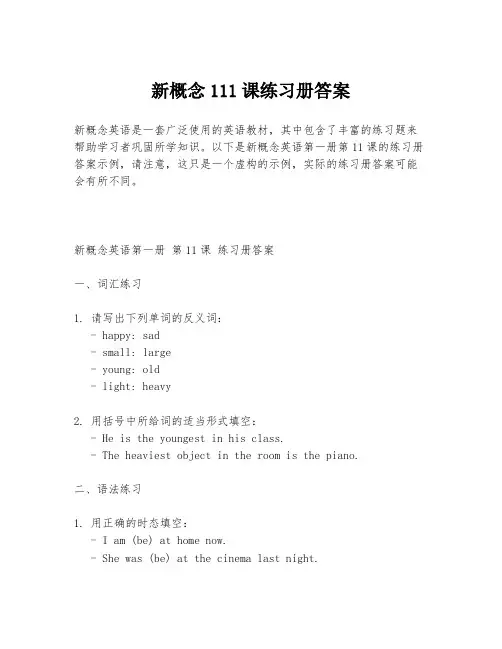
新概念111课练习册答案新概念英语是一套广泛使用的英语教材,其中包含了丰富的练习题来帮助学习者巩固所学知识。
以下是新概念英语第一册第11课的练习册答案示例,请注意,这只是一个虚构的示例,实际的练习册答案可能会有所不同。
新概念英语第一册第11课练习册答案一、词汇练习1. 请写出下列单词的反义词:- happy: sad- small: large- young: old- light: heavy2. 用括号中所给词的适当形式填空:- He is the youngest in his class.- The heaviest object in the room is the piano.二、语法练习1. 用正确的时态填空:- I am (be) at home now.- She was (be) at the cinema last night.2. 将下列句子改为一般疑问句,并给出肯定和否定回答:- Are you interested in music?- Yes, I am. / No, I'm not.- Does he play the guitar?- Yes, he does. / No, he doesn't.三、阅读理解阅读以下短文,并回答问题:Tom is a student. He likes playing football. His sister, Ann, likes reading books. Tom's father is a teacher and his mother is a nurse. They all live in a big house near the school.1. What does Tom like to do?- Tom likes playing football.2. Who is Ann?- Ann is Tom's sister.3. What are the occupations of Tom's parents?- Tom's father is a teacher and his mother is a nurse.四、写作练习根据以下提示写一篇短文,介绍你的家庭成员:- 家庭成员:父亲、母亲、弟弟和我- 父亲:工程师,喜欢游泳- 母亲:医生,喜欢烹饪- 弟弟:学生,喜欢画画- 我:学生,喜欢打篮球我的家庭I have a happy family. There are four people in my family: my father, my mother, my younger brother, and me. My father is an engineer, and he enjoys swimming very much. My mother is a doctor, and she loves cooking. My brother is a student, and he likes drawing. As for me, I am also a student, and I am fond of playing basketball.结束语希望这些答案能够帮助你更好地理解和掌握新概念英语第一册第11课的内容。
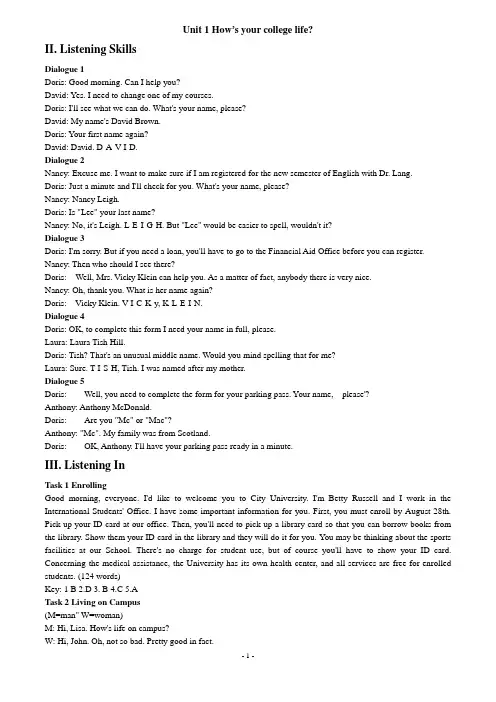
Unit 1 How’s your college life?II. Listening SkillsDialogue 1Doris: Good morning. Can I help you?David: Y es. I need to change one of my courses.Doris: I'll see what we can do. What's your name, please?David: My name's David Brown.Doris: Y our first name again?David: David. D-A-V-I-D.Dialogue 2Nancy: Excuse me. I want to make sure if I am registered for the new semester of English with Dr. Lang.Doris: Just a minute and I'll check for you. What's your name, please?Nancy: Nancy Leigh.Doris: Is "Lee" your last name?Nancy: No, it's Leigh. L-E-I-G-H. But "Lee" would be easier to spell, wouldn't it?Dialogue 3Doris: I'm sorry. But if you need a loan, you'll have to go to the Financial Aid Office before you can register. Nancy: Then who should I see there?Doris: Well, Mrs. Vicky Klein can help you. As a matter of fact, anybody there is very nice.Nancy: Oh, thank you. What is her name again?Doris: V icky Klein. V-I-C-K-y, K-L-E-I-N.Dialogue 4Doris: OK, to complete this form I need your name in full, please.Laura: Laura Tish Hill.Doris: Tish? That's an unusual middle name. Would you mind spelling that for me?Laura: Sure. T-I-S-H, Tish. I was named after my mother.Dialogue 5Doris: Well, you need to complete the form for your parking pass. Your name, please'?Anthony: Anthony McDonald.Doris: Are you "Mc" or "Mac"?Anthony: "Mc". My family was from Scotland.Doris: OK, Anthony. I'll have your parking pass ready in a minute.III. Listening InT ask 1 EnrollingGood morning, everyone. I'd like to welcome you to City University. I'm Betty Russell and I work in the International Students' Office. I have some important information for you. First, you must enroll by August 28th. Pick up your ID card at our office. Then, you'll need to pick up a library card so that you can borrow books from the library. Show them your ID card in the library and they will do it for you. Y ou may be thinking about the sports facilities at our School. There's no charge for student use, but of course you'll have to show your ID card. Concerning the medical assistance, the University has its own health center, and all services are free for enrolled students. (124 words)Key: 1 B 2.D 3. B 4.C 5.AT ask 2 Living on Campus(M=man" W=woman)M: Hi, Lisa. How's life on campus?W: Hi, John. Oh, not so bad. Pretty good in fact.M: Is that what you think? I mean, do you like living on campus?W: Y eah, I enjoy living here because there's so many people around and it's easy to make friends. What about you?Have you ever lived in a dorm before?M: No, this is the first time.W: I think you'll find it quite convenient. The library, labs, sports center and other facilities are right on campus. M: That's true. The atmosphere here is different from the outside. But I guess living in town has its advantages too, like being close to the shopping center. Y ou know, our university is so far from downtown.W: But the commuting to classes... I mean, you would have to get up so early to get to classes on time. And then going home would be so much time.M: Y eah, but the food here.., it seems it's the same thing in the cafeteria every day.W: Well, I think the food here is OK, and if you want a change, you can eat out once in a while.M: True.T ask 3 Learning to speak EnglishHello, how are you? When most people learn English as a second language, they learn formal English. Unfortunately, learning it like this tends to make you feel distant and bored. The truth is, most people in English-speaking countries don't speak to each other in such a formal way. They speak in a casual way to their friends and families. When speaking casually people tend to use a lot of informal or colloquial words, and also shorten and connect their phrases. They say things like "Hey, what's up?" or "Hey! Whatcha been doin'?" These expressions are both common and natural, and make you seem like a native speaker. Using them may make people more interested in talking to you. This type of English is more like what you will hear in movies and TV shows. Speaking this way makes native speakers feel more relaxed and you will sound like a friendly person who speaks English well. Y ou got that, buddy? ( 159 words)Key: formal; formally; casual; common; native; relaxed; friendlyT ask 4: An AnnouncementMay I have your attention, please? The library will be closing in five minutes. Please make all final checkouts and prepare to leave. Thank you.V. Let’s talkMichael: Hi! I saw you yesterday with John. We room together. I'm Michael.Jane: Oh, hi, Mike. How are you doing?Michael: I'm okay, but school has been really hectic since I came. I haven't even had a chance to breathe!Jane: I know. It's especially crazy when you're a freshman. Hey, what's your major?Michael: Travel and tourism.Jane: Well, what do you plan to do after you graduate?Michael: Uh... I really haven't decided. I think I'd like to work for a travel agency in this area. What about you'? Jane: Well, when I first started college, I majored in physics, but later I realized I might have a hard time finding a job in that field. I ended up changing to computer science. Finding a job in the IT industry shouldn't be as difficult.Michael: Have you got a part-time job to support yourself through school?Jane: Well, I'm on a four-year scholarship that pays my tuition.Michael: Wow, lucky you!Jane: Y eah. How about you? Are you paying for school yourself?Michael: Sort of. I work weekends at a travel agency.Jane: A travel agency? That seems like a perfect experience for you! What do you do there?Michael: I'm a tour guide. I show tour groups around the city.Jane: Wow, your English must be pretty good then.Michael: Actually, they're all Chinese tourists. That's why I got the job!For Reference Part AA, say what you think about college life.Hi, John. Life on campus is really exciting! It's totally different from high school.B, give your opinion of A's view.Y eah. 1 feel the same. It's an entirely new world.A, tell B your problem and the cause for that.Well, my problem is this: I major in Engineering, but I want to work in a foreign trade company. So, I decide to spend more time on English. But, it's hard, you know, to manage your time.B, give your opinion of what A says, and tell him/her about your situation.I think you made the right decision. Actually, I have the same problem. Y ou know, I'm majoring in computerscience, but I don't like it much. I'm really fond of travel and tourism, and I am considering changing my major, if it's possible.A, comment on B's words.Why? Computer science is cool! Y ou're sure to get a big salary in your future job!For Reference Part BA, tell B about your problem.Hi, John. I'm having a hard time paying my tuition.B, show your sympathy.Oh, I'm sorry to hear that. Have any way to get money?A, say your plan to solve the problem.I am considering a part-time job. I think it will help pay my tuition and give me useful experience.B, give your opinion of A's plan, and tell him/her about your experience.Right. Actually, I'm working part-time at a chain store now. It does bring in some money, but 1 think experience is more important.VI. Further Listening and SpeakingListeningT ask 1 University lifeUniversity life is a new and different experience for me. First of all, living at the university gives me a sense of responsibility, of being on my own. My parents aren't around to say, "No, you're not going out tonight." I decide everything for myself. Being around lots of friendly people is another aspect I like about university life. On my first day, when I arrived on campus, I was a bit confused about where I was going. An upperclassman noticed me and asked, "Are you a new student?" When he found out I was looking for my dorm, he said, "Oh, just follow me; that's where I'm going." Now, I can really say that I feel comfortable in the dorm because there are so many friendly people around to talk with. Finally, I 10ve having Fridays off; I would not be able to deal with five days of classes in a row. How did I do it in high school? I love sleep ing in on Fridays. I guess I'm sort of a party animal, but it seems like I go out every Thursday night. It also seems like I don't get home until early the next day! My head hits the pillow and I don't move until Friday afternoon. (210 words)Key: 1. College life is a new and different experience for the speaker.2. College life gives him a sense of responsibility, of being on his own.3. He was a bit confused about where he was going.4. There are friendly people around to talk with.5. He likes to sleep in, something he couldn't do in high school.T ask 2 Key to learning EnglishI think one of the most important keys to learning English is to establish a regular study program, like planninga few minutes every morning around breakfast time. This idea may sound a little too simple to the learners, because they took English in high school for quite a few years, but they didn't become proficient speakers of the language. As a matter of fact I do not mean that we can become fluent speakers with just a few minutes here and there, but following a regular and consistent course of study can help us on the way to language mastery. In other words,people need to plan out their study by setting realistic and attainable goals from the beginning. Some people get caught up in the craze of learning the language in 30 days, only to give up when they can't perform up to their expectations. And small steps, little by little, are the key. For example, planning to learn five new vocabulary words a day--and to learn to use them actively-- is far better than learning 30 and forgetting them the next day.Key: 1. T 2. F 3. F 4. F. 5. TT ask 3 Listening EffectivelyThough it is 50% of everyday communication, listening, it seems, is the least taught. Listening is more than just hearing: it requires understanding. In an educational setting, listening effectively is critical. Effective listening results in doing the right assignment, doing the assignment correctly, and taking notes effectively. Doing these activities well results in learning and, most of the time, good grades. In a professional setting, listening is also critical. When you receive an oral message, your response must be correct. If you fail to listen to customers or clients, you may lose their business, and your job! In a personal setting, listening effectively deepens your relationships. When we listen to someone, we say "Y ou are important" without ever speaking a word. When we fail to listen, not only do we not receive the message, but we send the message that we are just plain dumb.Key: 1. B 2. D. 3. A 4. B 5. DSpeakingReference for introducing yourself:Good morning! My name is Wang Ping. I was born in a small town in Xi'an. My parents are both teachers in a high school. I have quite a few hobbies: collecting stamps, playing football, swimming, hiking and so on. I have a wide collection of stamps, covering most of the countries in the world, if you're interested, I'll be really glad to share with you my rare specimen sometime.。
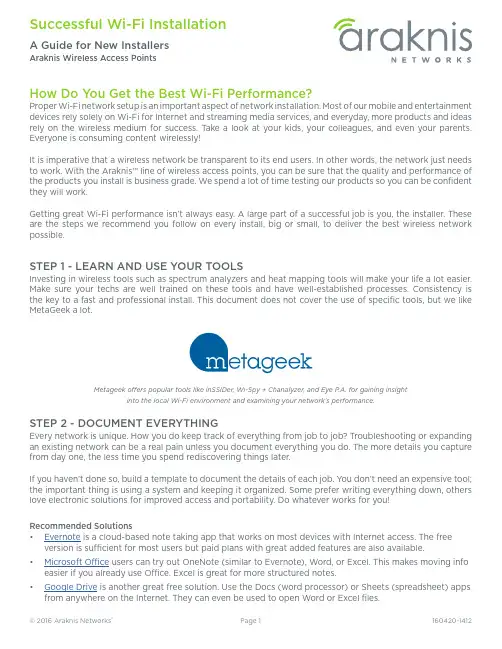
How Do You Get the Best Wi-Fi Performance?Proper Wi-Fi network setup is an important aspect of network installation. Most of our mobile and entertainment devices rely solely on Wi-Fi for Internet and streaming media services, and everyday, more products and ideas rely on the wireless medium for success. T ake a look at your kids, your colleagues, and even your parents. Everyone is consuming content wirelessly!It is imperative that a wireless network be transparent to its end users. In other words, the network just needs to work. With the Araknis™ line of wireless access points, you can be sure that the quality and performance of the products you install is business grade. We spend a lot of time testing our products so you can be confident they will work.Getting great Wi-Fi performance isn’t always easy. A large part of a successful job is you, the installer. These are the steps we recommend you follow on every install, big or small, to deliver the best wireless network possible.STEP 1 - LEARN AND USE YOUR TOOLSInvesting in wireless tools such as spectrum analyzers and heat mapping tools will make your life a lot easier. Make sure your techs are well trained on these tools and have well-established processes. Consistency is the key to a fast and professional install. This document does not cover the use of specific tools, but we like MetaGeek a lot.Metageek offers popular tools like inSSIDer, Wi-Spy + Chanalyzer, and Eye P.A. for gaining insightinto the local Wi-Fi environment and examining your network’s performance.STEP 2 - DOCUMENT EVERYTHINGEvery network is unique. How you do keep track of everything from job to job? Troubleshooting or expanding an existing network can be a real pain unless you document everything you do. The more details you capture from day one, the less time you spend rediscovering things later.If you haven’t done so, build a template to document the details of each job. You don’t need an expensive tool; the important thing is using a system and keeping it organized. Some prefer writing everything down, others love electronic solutions for improved access and portability. Do whatever works for you!Recommended Solutions• Evernote is a cloud-based note taking app that works on most devices with Internet access. The free version is sufficient for most users but paid plans with great added features are also available.• Microsoft Office users can try out OneNote (similar to Evernote), Word, or Excel. This makes moving info easier if you already use Office. Excel is great for more structured notes.• Google Drive is another great free solution. Use the Docs (word processor) or Sheets (spreadsheet) apps from anywhere on the Internet. They can even be used to open Word or Excel files.STEP 3 - CUSTOMER NEEDS AND SITE SURVEYKnow your CustomerSpend some time with your customer before the install to learn about their needs and set their expectations. Understanding expectations is essential to proper setup. Make sure to capture these pieces of information:• User types and their security needs• Coverage area and performance expectations• Types of wireless client devices in use, like computers, smart phones, media devices...• Applications that will be used on the network• Ask the customer to share floor plans if they’re available (preferably in a digital format)• Note what materials were used in constructionKnow the SiteT o provide great Wi-Fi, you need even coverage. T oo many or too few WAPs can cause equal amounts of problems, and due to interference, you can’t assume a single WAP will cover a given area. Walk around the site and look for these common trouble areas. Make notes of your findings and map them on the floor plan as you go:• Kitchen, utility rooms... any area with large electric appliances• Other wireless devices like cordless phones.• Obstacles that might block or deteriorate signal quality like metal studs, reflective glass, brick walls, etc. Next, scan the environment using your spectrum analyzer to see what channels or frequencies have interference. Scan from multiple locations, including possible trouble spots. You want a clear picture of the Wi-Fi environment around and throughout the job. Make note of existing Wi-Fi interference sources and other potential jamming signals on the floor map as you go.The image above shows MetaGeek Chanalyzer at work scanning a location for a new Wi-Fi install. The only interference we see is aboveis above the Wi-Fi spectrum.STEP 4 - PLAN ACCESS POINT LOCATIONSNow that you have a good idea of what you are getting into, go back to the floor map and decides where the access points should be installed. It’s recommended to:•Position the access points on the ceiling facing down toward clients in the most central part of the coverage area possible •Avoid natural sources of interference and signal disruption. Building materials like concrete, stucco, and metal studs can degrade signal strength.•Place access points with some overlap, but not a lot. -70dBm to -80dBm in overlap area is recommended.Cordless PhonesNanny CamsKitchen AreaMetal StudsConcrete/Brick WallsMicrowave Wireless Audio SystemCommon sources of Wi-Fi interferenceSTEP 5 - INSTALL THE ARAKNIS™ ACCESS POINTSWe designed our access points to be very installer friendly. The included mounting plate attaches to all standard junction box types and the access point snaps on without tools. Plus, standard PoE (Power over Ethernet) means one cable can be run for both network and power (PoE injector or PoE switch required). Follow the quick start guide in the box for specific installation steps.Once you have the cables for the access points installed, we highly recommend using a network analyzer to validate each run. This tool not only tells you if each connector is terminated correctly, it also tests the entire cable to be sure it’s in spec and transmitting data correctly. No more time lost searching for cable issues when something doesn’t work!STEP 6 - CLAIM IN OVRC AND CONFIGURE ACCESS POINTSWhat is OvrC?OvrC is a cloud management server that allows you to monitor, troubleshoot, and configure your Araknis devices from anywhere on the Internet through your OvrC browser or mobile app. Equipment is organized by location and you get instant notifications when network issues arise. You can change basic device settings right in the app, or use Web Connect to log into the local interface with no port forwarding required.Learn more at .Claiming Your Device in OvrCThe access point requests a DHCP IP address when it powers on, then connects to the OvrC server once an Internet connection is found. T o claim the device:1. Create or select a customer location and click + DEVICE.2. Enter the MAC address and Service T ag (ST) number (found on the bottom of the WAP and also on thebox). OvrC also scans the network for other enabled devices as you claim the first one, so you can set up an entire job in a few seconds.3. Name the device. Use a name that will help remember the device location and purpose.4. Click Save to complete the process. At this point, your device will appear in the job’s device list. Updating FirmwareAlways update the firmware (if available) before configuring your device. You will be notified in the app any time a device has new firmware available.Configuring Basic Wireless Settings in OvrCAt a minimum, you should configure the following settings before initial testing of the network. All of these settings are found on the Configure tab of the device page.1. Configure SSIDs per customer and job requirements. Use WPA2-PSK unless the requirements make youchoose another security standard.2. Configure the same SSIDs on both 2.4GHz and 5GHz radios and enable Band Steering.3. Configure the Guest Network feature (if required). Keep in mind:• The Guest Network feature is meant to be used in networks with a single access point hosting that SSID because the feature uses a separate DHCP server.• If a Guest Network is required to span across multiple access points using Fast Roaming, see the full product manual for setup instructions.Configuring Other Settings Using OvrC Web ConnectWe designed the Web Connect feature to access the full user interface from OvrC in just a few clicks. Use this feature to change settings that aren’t found on the Configure tab in OvrC. See the full product manual for detailed instructions.Default LoginUsername araknisPassword araknisSTEP 8 - TEST AND VALIDATENow that you feel comfortable about your wireless setup, start testing the performance of the network to make sure everything is working as advertised. Start by running continuous ping tests to the router while roaming around the location. Then test a couple of the applications the customer told you about so the customer is happy when they get your product. Make sure to push the limits when testing to expose any possible issues. STEP 9 - BACKUP YOUR FILESYou have done all the hard work, now make sure you document everything for future reference. Back up the configuration and log files from all of your access points. Make notes about special cases in that particular job site (each job site has one of those!). This will make your life a lot easier in the future in case the customer calls for help. And they always do.STEP 10 - SHARE WITH CUSTOMER AND CLOSEThis is an optional step, but if you want to set yourself apart, share a standard report document with your customer. Show them all the hard work and science that went into your product. Give them confidence in their choice and your abilities to deliver a phenomenal wireless network.These are the steps we recommend you get into the habit of performing on each job. No matter the size. Yes, it’s a time investment but this investment will pay off when you have fewer customer calls and a product you can stand behind.Happy Installing!。

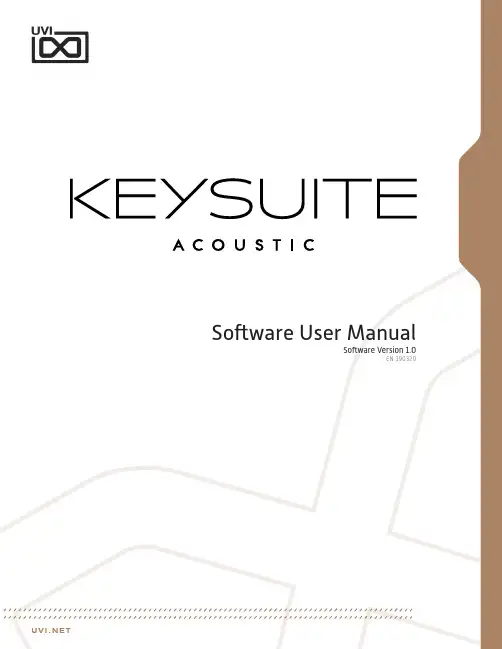
©2022 UVI. All rights reserved.All trademarks are the property of their respective owners.Table of ContentsIntroduction (4)InterfaceMAIN Page (5)EDIT Page (6)EFFECTS Page (8)Instruments (9)Preset List (13)Links (14)Credits and Thanks (15)Key Suite Acoustic The Essential Keys Collection The Essential Acoustic Keys Collection The result of over 20 years in making sample-based instruments, Key Suite Acoustic was designed to be your desert-island acoustic keyboard library. Enjoy a wealth of deeply-sampled and immaculately recorded instruments with a level of sound quality and control you’d only expect to find in a professional recording studio. From dynamic and powerful concert grand pianos to the charactered sounds of the celesta andharpsichord, there’s something special for every project - and with multiple mic signals, customizable envelopes, filters and a pro-grade effect chain to polish your sound, you may never reach for another acoustic key library again!Exceptional Instruments with Real Character Every physical instrument has its own sound and unique character, and that’s part of what makes this collection so special. Each instrument in Key Suite Acoustic was auditioned by our sound designers and chosen specifically for its exceptional tone and musicality, bringing new life to your music with characterful sounds rich in depth and detail.Deeply-Sampled with the Finest Equipment We’ve gone the distance to create the finest quality recordings and most reliable engine possible. Applying our 20+ years experience in the field you’ll hear the difference right away, from the knowledgeablechoices in microphones, placement, converters and processing, to the natural response from deep multisampling and precision editing, we’ve worked hard to ensure Key Suite Acoustic delivers ‘that’ sound right from the start.Professional Sound at Your FingertipsGreat instruments and recordings are only the beginning, with Key SuiteAcoustic we’ve created a library that delivers not only pristine soundbut a fast and flexible interface for sculpting it in any way you need. From adjusting individual microphone levels to a professional-grade effect rack with impulse response processor, multi-band EQ, digital delay, multimode modulation, and reverb, you’ll find the right sound for any situation, any arrangement, and any style, from classical to experimental and beyond.Included Instruments:- GRAND PIANOSModel D, F Grand, Japanese C7, Hybrid Custom, Baby Grand- UPRIGHT PIANOSGrand Upright, German Upright, Tender Upright, Tack Upright,Honky-Tonk Upright, The Compact- PLUCKED STRINGSHarpsichord, Clavichord, Spinet, Blanchet Cembalo- METALLOPHONECelesta, Keyboard Glockenspiel, Papageno Bells, J-Celeste, Dulcitone We’ve poured all of our experience and thousands of hours of workinto developing Key Suite Acoustic, giving you a deep and detailed collection of acoustic key instruments ready to simplify your workflow and enhance and accentuate your music for years to come.Minimum System Requirements• Latest version of UVI Workstation or Falcon• 12.6 GB of disk spaceFor more information on the installation process, please refer to the document:Introduction» Power - Filter On/Off» ModeMultimode filter can be set to low-pass (LP), band-pass (BP), or high-pass [HP]» FrequencyFilter cutoff frequency» ResonanceFilter resonance amountToneChanges tonal-color based on theadjacent samples5 Pitch» MonoSwitch between mono and poly modes» TimeSets the glide time» DepthSets the depth in semitones of pitchenvelope when in poly mode» S ympatheticAdjust volume of sympathetic resonancesound» PedalAdjust volume of pedal action soundNote: Available controls depends on theinstrument8 PolyphonySets the number of voices per layerNote: For users wishing to use less CPU,setting the release and sympatheticvolumes to zero will free up voicesAdjust the amount of drive» IN - Drive On/Off» LowAdjust level of low frequency range» Crossover Freq - Low/MidAdjust low and mid-band separationfrequency» MidAdjust level of middle frequency range » HighAdjust level of high frequency range » Crossover Freq - Mid/HighAdjust high and mid-band separation frequency» IN - Equalizer On/OffAdjust dry/wet mix amount» DistanceAdjust the distance of the mics from thespeaker cabinet» Horn VolumeAdjust the level of the horn speakers» Drum VolumeAdjust the level of the drum speaker» Power - Effect On/OffNote: Available controls depend on theeffect type» HPAdjust low frequency damping of thedelay effect» Power - Effect On/Off5 S parkverb» MixAdjust dry/wet mix amount» S izeAdjust the size of the reverb space» LowAdjust the low decay multiplier» DecayAdjust the decay time of the reverb» HighAdjust the high decay multiplier» Power - Effect On/OffThe Instruments GRAND PIANOSModel DThe renowned Steinway Concert Grand Model D, recorded in one of the finest studios in the world (Guillaume Tell in Paris) we utilized a number of microphones including the Neumann U67 to deliver a warm and majestic sound.F GrandAfter auditioning a number of models built by the most famous Italian piano manufacturer, we found a particular instrument and the perfect room to have a singularly beautiful response and musicality. One of our favorites.Japanese C7The elegant Yamaha C7 Concert Grand Piano. Having found a particularly charactered model we recorded it as-is to underscore the special nuances that make its voice unique. An excellent choice for the musician looking for a magnetic concert grand; we find it delivers the perfect tones for contemporary jazz, rock and pop.Hybrid CustomExclusive to UVI, this custom piano was built utilizing parts from Yamaha, Steinway and Bösendorfer to create a truly unique and powerful sound. Recorded with Royer, BK and Neumann mics.Baby GrandA 1930’s Erard Baby Grand captured on location to preserve its unique warmth and history. A rare and fascinating piano its tones bring the past to life, imparting a sense of mystery and longing.The Instruments UPRIGHT PIANOSGrand UprightA rare 100-year old Steinway Grand Upright, refurbished and recorded with a multi-mic configuration allowing for deep tonal control - an exquisite sound from a vintage gem.German UprightThe Seiler Upright Grand delivers an exacting and detailed sound yet retains the warmth and personal qualities you’d expect from an upright, a truly versatile instrument.Tender UprightRecorded on-location in South Africa, this Blüthner resounds with a tender tone and unique sound uncommon to grands, great for intimate pop and soft passages.Tack UprightAn antique upright with well-worn strings and the hammers prepared with brass tacks, this piano offers a warm and charactered tone with a slightly percussive quality.Honky-Tonk UprightThe classic spaghetti western saloon upright complete with natural detune, recorded with vintage mics and preamps for an authentic and charactered sound.The CompactThe Ostlind Compact is a small 5-octave piano, full of charm and a slight natural detune. If you’re looking for the piano sound of a secluded back-alley club look no further.The Instruments PLUCKED STRINGSHarpsichordProduced by our friends at AcousticSamples, this UVI-exclusive offers what may be the definitive virtual harpsichord, deeply sampled and expertly programmed for a wonderful sound.ClavichordThe ancestor of the clavinet, the Clavichord has a distinctly Baroque sound to it perfect for classical, a period-piece score or a haunting accompaniment.SpinetThe Spinet is a small, boutique piano. As such the tonal quality is narrow and the action is more audible. A charactered instrument with a distinct sound.Blanchet CembaloBuilt by Ferdinando Granziera in Milano, Italy the Blanchet Cembalo is a perfect reproduction of a Blanchet harpsichord, renowned instruments with a timeless quality.The Instruments METALLOPHONECelestaPerfect for classical, opera, and modern themes, this Celesta by Schiedmayer delivers a historic sound with brilliant charm and exacting detail.Keyboard GlockenspielA very rare Mustel keyboard glockenspiel, this particular instrument was built to specification for the Berlin Philharmonic Orchestra and can be heard in many of their recordings.Papageno BellsA reproduction of the original from 1750 using original parts, the Papageno Bells deliver a clear and brilliant sound used most famously by Mozart.J-CelesteThis 3-octave road-cased JenCo Celesta was close-miked in mono for a charming and charactered take on the classic celeste sound.DulcitoneDesigned in the 1860’s, the precursor to the Rhodes electric pianos produces sound by the striking of tuning forks with felted hammers - deeply-sampled and rich with detail.Preset ListGrand PianosBaby GrandBG Basic DryBG Basic HallBG Mellow DarkBG Modern BrightBG Phasor TintBG Radio FXBG RomanticBG Rotary WheelHybrid CustomHC Basic DryHC Basic HallHC Mellow DarkHC Modern BrightHC Phasor TintHC Radio FXHC RomanticHC Rotary WheelItalian F278IT Basic DryIT Basic HallIT Mellow DarkIT Modern BrightIT Phasor TintIT Radio FXIT RomanticIT Rotary WheelJapanese C7JPN Basic DryJPN Basic HallJPN Mellow DarkJPN Modern BrightJPN Phasor TintJPN Radio FXJPN RomanticJPN Rotary WheelModel DMD Basic DryMD Basic HallMD Mellow DarkMD Modern BrightMD Phasor TintMD Radio FXMD RomanticMD Rotary Wheel Upright PianosGerman UprightGER Basic DryGER Basic HallGER Mellow DarkGER Modern BrightGER Phasor TintGER Radio FXGER RomanticGER Rotary WheelGrand UprightGU Basic DryGU Basic HallGU Mellow DarkGU Modern BrightGU Phasor TintGU Radio FXGU RomanticGU Rotary WheelHonky-TonkHTK Basic DryHTK Basic HallHTK Mellow DarkHTK Modern BrightHTK Phasor TintHTK Radio FXHTK RomanticHTK Rotary WheelTenderTDR Basic DryTDR Basic HallTDR Mellow DarkTDR Modern BrightTDR Phasor TintTDR Radio FXTDR RomanticTDR Rotary WheelThe CompactTC Basic DryTC Basic HallTC Mellow DarkTC Modern BrightTC Phasor TintTC Radio FXTC RomanticTC Rotary WheelPlucked StringsBlancher CembaloBC Basic DryBC Basic HallBC Mellow DarkBC Modern BrightBC Phasor TintBC Radio FXBC RomanticBC Rotary WheelClavichordCC Basic DryCC Basic HallCC Mellow DarkCC Modern BrightCC Phasor TintCC Radio FXCC RomanticCC Rotary WheelSpinetSP Basic DrySP Basic HallSP Mellow DarkSP Modern BrightSP Phasor TintSP Radio FXSP RomanticSP Rotary WheelHarsichordHCD Basic DryHCD Basic HallHCD Mellow DarkHCD Modern BrightHCD Phasor TintHCD Radio FXHCD RomanticHCD Rotary WheelMetallophoneDulcitoneCelestaJ-CelesteKeyboard GlockenspielPapageno BellsLinksUVIHome . . . . . . . . . . . . . . . . . . . . . . . . . . . . . . . . . . . . . . . . . . /UVI Portal. . . . . . . . . . . . /uvi-portalSoundbank Installation Guide . . . . . . . . . . . . . . . . . . . . . . . . . . . . installing_uvi_soundbanks_en.pdf UVI Workstation User Guide . . . . . . . . . . . . . . . . . . . . . . . . . . . . . uviworkstation_user_guide_en.pdf Your Registered Product Serial Numbers and Download /my-productsFAQ . . . . . . . . . . . . . . . . . . . . . . . . . . . . . . . . . . . . . . . . . . . /faqTutorial and Demo Videos . . . . . . . . . . . . . . . . . . . . . . . . . . . . . . /Support . . . . . . . . . . . . . . . . . . . . . . . . . . . . . . . . . . . . . . . . . /contact-supportiLokHome . . . . . . . . . . . . . . . . . . . . . . . . . . . . . . . . . . . . . . . . . . /iLok License Manager . . . . . . . . . . . . . . . . . . . . . . . . . . . . . . . . /ilm.htmlFAQ . . . . . . . . . . . . . . . . . . . . . . . . . . . . . . . . . . . . . . . . . . . /supportfaqCredits and ThanksProduced by UVIRecording / Editing / Sound DesignAlain J EtchartKevin GuilhaumouThomas KowalskiGideon MurrayFloriane PalmkrantzKlaus P. RauschArnaud Sicard @ AcousticSamplesEmeric TschambserDamien ValletSoftware + ScriptingRémy MullerOlivier TristanGUI + DesignNathaniel ReevesDocumentsNathaniel ReevesKai TomitaSpecial ThanksLes Talents LyriquesAteliers Marc Ducornet - Paris。
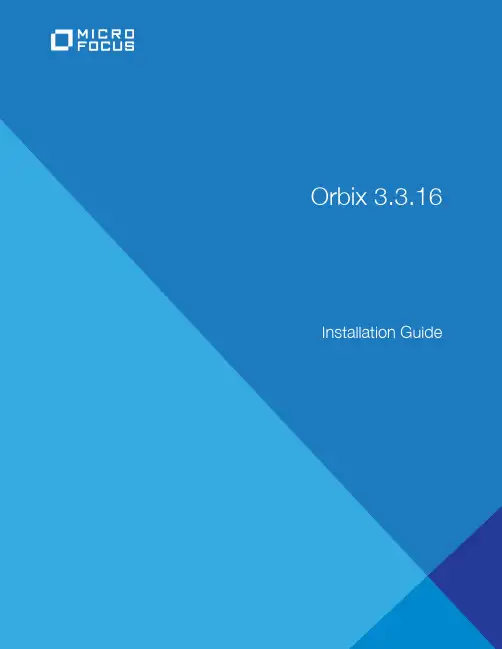
Micro FocusThe Lawn22-30 Old Bath RoadNewbury, Berkshire RG14 1QNUK© Copyright 2012-2021 Micro Focus or one of its affiliates.MICRO FOCUS, the Micro Focus logo and Orbix are trademarks or registered trademarks of Micro Focus or one of its affiliates.All other marks are the property of their respective owners.2021-01-06iiContentsInstalling Orbix 3.3 SP16 (1)Introduction (1)Prerequisites to Installing Orbix 3.3 SP 16 (2)Installing Orbix 3.3 SP 16 without the GUI (6)Installing Orbix 3.3 SP 16 with the GUI (7)Verifying your Installation (8)Changing Java version after installation (11)Uninstalling Orbix 3.3 SP 16 (12)Further Information (12)Orbix Installation Guide iiiiv Orbix Installation GuideInstalling Orbix 3.3SP16This document provides instructions for installing Orbix 3.3 SP 16on all supported platforms.IntroductionThis document providyinges instructions for installing Orbix 3.3 SP16 on a wide range of platforms.For a full list of supported platforms, see/prodavail.aspxProduct setsOrbix 3.3 SP 16 consists of three product sets, each enabled by aseparate license code:• Orbix 3.3 SP 16 Java Edition• Orbix 3.3 SP 16 C++ EditionYou can purchase and license any valid combination of these sets.Product componentsOrbix 3.3 SP 16 comprises the following components:• Development Platform for Java• Development Platform for C++• OrbixNamesIn addition OrbixSSL 3.3 SP 16 is separately available. For detailson how to install OrbixSSL, see the OrbixSSL 3.3 SP 16Installation Guide.JRE requirementsThe Orbix 3.3 SP 16 installation was built with InstallAnywhere,which is a Java application. The installer requires a JRE (JavaRuntime Environment). Before launching the installer, you shouldprovide the JRE yourself (see “Installation prerequisites”), or use apre-installed JRE or JDK.Installation stepsTo install Orbix 3.3 SP 16, follow these steps:• Determine your installation type.• Check the prerequisites for installing Orbix 3.3 SP 16.• Install Orbix 3.3 SP 16 on your host machine.Orbix Installation Guide 12 Orbix Installation Guide• Verify your installation.Before you begin your installationBefore installing Orbix 3.3 SP 16, see the latest version of the Orbix 3.3 SP 16 Release Notes , and check for any updates to this Installation Guide on the following web page:/productdoc.aspxOrbix 3.3 SP 16 license codesYou must have a valid license code to install Orbix 3.3 SP 16 Java Edition or Orbix 3.3 15 C++ Edition. All other components of Orbix 3.3 SP 16 are activated by these license codes. The code is a long numeric string taking the general form:00000000-11111111-22222222-33333333-44444444Your license code should be included in a loose sheet in your Orbix 3.3 SP 16 pack. Otherwise, because Orbix 3.3 SP 16 is a service pack release of Orbix 3.3, the license codes provided for Orbix 3.3 are valid for Orbix 3.3 SP 16. If you do not have any license codes, please contact Support before proceeding further.Determine your installation typeOrbix 3.3 SP 16 comprises two product sets:• Orbix 3.3 SP 16 Java Edition• Orbix 3.3 SP 16 C++ EditionYou can purchase the Java Edition and the C++ Edition separately or together:Prerequisites to Installing Orbix 3.3 SP 16Existing Orbix installationsIf you install Orbix 3.3 SP 16 in the same location as an existing Orbix installation, the existing installation is overwritten. If you have an older version of Orbix on your system and you do notNote:Due to legal restrictions in some countries, OrbixSSL is supplied in a separate installer. OrbixSSL 3.3 SP 16 can beenabled with Orbix 3.3 SP 16 Java Edition or Orbix 3.3 SP 15 C++ Edition license codes.Note:When installing Orbix 3.3 SP 16 using PCAnywhere (aremote client), use a display resolution of type VGA (640 x 480). Component Java Edition C++ EditionDevelopment Platform for JavaEnabled -Development Platform for C++-Enabled OrbixNames Enabled Enabledwant it overwritten, you should install Orbix 3.3 SP 16 in a new location on your file system.Installation prerequisitesThe prerequisites for installing Orbix 3.3 SP 16 are as follows: Prerequisite NotesPrivileges GeneralTo install in a non-default location, you musthave permission to create files and directoriesin that location.WindowsTo install in the default location, Windows usersmust have administrator privileges.UNIXTo install into the default location, UNIX usersmust have root privileges.UNIX DISPLAY The installer was built using InstallAnywhere, which is a GUI application. To install Orbix 3.3 SP 16 without the GUI, see “Installing Orbix 3.3 SP 16 without the GUI”.For a GUI application to run on UNIX, you must install on a UNIX host with X and a windowing environment configured. Ensure your display environment variable is set to the workstation you are logged into. For example, set the following environment variable, substituting the full Domain Name System (DNS) name of your workstation for : export DISPLAY=:0.0 Contact your system administrator if you require assistance.JRE The installer was built using InstallAnywhere,which is a Java application, and requires a JRE.You must provide the location of the JRE for theinstallation to run.You need access on all platforms to an existingJRE (or JDK). Alternatively, you should obtainand install the JRE yourself on your systembefore running the installer. When installing aJRE, install all required patches on all platforms.Domain name The installer requires your domain name forOrbix 3.3 SP 16 configuration to resolve Internet or UNIX computer names. Contactyour network administrator to obtain thedomain name for your TCP/IP internet prior to installing Orbix 3.3 SP 16.Orbix Installation Guide 3Obtaining the installersEnsure that you have the correct installers for your platform.The table below shows the installer file names for eachplatform.Platform Orbix installerAIX microfocus_orbix_3_3_16_aix.binSolaris (Sparc)microfocus_orbix_3_3_16_solaris.binSolaris (x86)microfocus_orbix_3_3_16_solaris_x86.binSolaris (x64)microfocus_orbix_3_3_16_solaris_x64.binHP-UX ia64 11v31microfocus_orbix_3_3_16_hpux_ia_classic.bin (classic 32-bit)HP-UX ia64 11v31microfocus_orbix_3_3_16_hpux_ia_64_classic.bin (classic 64-bit)HP-UX ia64 11v31microfocus_orbix_3_3_16_hpux_ia_standard.bin (standard 32-bit)HP-UX ia64 11v31microfocus_orbix_3_3_16_hpux_ia_64_standard.bin (standard 64-bit)Linux (x86)microfocus_orbix_3_3_16_linux.binLinux (x64)microfocus_orbix_3_3_16_linux_x64.binWindows Visualmicrofocus_orbix_3_3_16_win_32_vs2010.exe Studio 2010 (32-bit)Windows Visualmicrofocus_orbix_3_3_16_win_64_vs2010.exe Studio 2010 (64-bit)Windows Visualmicrofocus_orbix_3_3_16_win_32_vs2012.exe Studio 2012 (32-bit)Windows Visualmicrofocus_orbix_3_3_16_win_64_vs2012.exe Studio 2012 (64-bit)4 Orbix Installation GuideOrbix Installation Guide 5Operating systems and compilersFor the latest supported platform and compiler combinations, please refer to the following:1The Product Availability page for the latest information on platforms supported by Orbix 3.3 SP 16.2The "Platforms and Compilers" section of the Orbix 3.3 SP 16Release Notes .Disk space requirementsThe following table lists the approximate amount of disk space taken up by the Orbix 3.3 files. The install program also requires approximately 50 MB of temporary work space.Default locationThe default location of your Orbix 3.3 installation is as follows:Windows Visual Studio 2013 (32-bit)microfocus_orbix_3_3_16_win_32_vs2013.exeWindows Visual Studio 2013 (64-bit)microfocus_orbix_3_3_16_win_64_vs2013.exeWindows VisualStudio 2015 (32-bit), Windows VisualStudio 2017 (32-bit),and Windows Visual Studio 2019 (32-bit)microfocus_orbix_3_3_16_win_32_vs2015.exe Windows VisualStudio 2015 (64-bit),Windows Visual Studio 2017 (64-bit),and Windows VisualStudio 2019 (64-bit)microfocus_orbix_3_3_16_win_64_vs2015.exe Platform Orbix installerComponent Solaris HP-UXDevelopment Environment for Java& C++135 MB 140 MB Documentation 75 MB 75 MBNote:On Windows, please check that you have enough disk space before starting the installation.Platform Default LocationUNIX main installation/opt/microfocus/orbix336 Orbix Installation Guide Installing Orbix 3.3 SP 16 without the GUIInstalling Orbix 3.3 SP 16 in silent install mode allows you to run the installer without using the GUI. The silent mode installer looks to a template file that provides the required information.Installing in silent mode1To install in silent mode, use the following command:./<installer > -f /path /to /template.fileFor example, to run the Solaris (Sparc) installer silently, issue the following command:./microfocus_orbix_3_3_16_solaris.bin -f /path /to /template.file Windows C:\Program Files\Micro Focus \Orbix3.3 SP16 for WindowsWindows (installing 32-bit kit on a 64-bitWindows)C:\Program Files (x86)\MicroFocus\Orbix 3.3 SP16 for Windows Platform Default LocationNote:Orbix 3.3 SP 16 installs in a fixed location relative to thepath you specify.Note:When installing Orbix 3.3 SP 16 on Windows in a folderprotected by UAC (such as Program Files or Program Files (x86)), you must ensure that the following access permissions are set forthe "Users" group on the installation folder:• modify• read + execute• list folder contents• read• writeIf these permissions are not set on the installation folder, you will need to ensure that the implementation repository, naming service and IFR run in elevated mode.template.file should contain the following information:2The LICENCE_KEY_1 and LICENCE_KEY_2 lines signify the C++ and Java licence keys respectively. If you want to install just one license set (that is, C++ or Java, but not both), then you can modify the silent installer file as follows:• To license only the C++ runtime:• To license only the Java runtime:Installing Orbix 3.3 SP 16 with the GUIThis section describes how to install Orbix 3.3. SP 16 using the GUI installer, which is based on InstallAnywhere.Installation stepsTo install Orbix 3.3. SP 16 using the GUI, perform the following steps:1In the Select Product screen, select the Orbix 3.3 SP 16 product set that you have purchased (for example, Orbix 3.3 Java Edition). Click Next to continue.2In the License Information screen, enter the license code(s)that you have purchased in the appropriate text field(s). Click Next to continue. The license keys requested here depend on the product set you selected in the previous screen.3In the License Agreement screen, click Yes to agree to the terms of the License Agreement, and click Next to continue.##Specimen properties for Solaris 2.9 silent install with licence codes##-------------------------------------------------------------------------##C++, Java, and OTS##-------------------------------------------------------------------------##Specify the directory where you want Orbix 3.3 SP 16 installedUSER_INSTALL_DIR=/path/to/install/dir##Specify the location of your Java Developemnt KitJAVA_LOCATION=/path/to/jdk/dirJAVA_VERSION=1.6INSTALLER_UI=SILENT##Specify the components of Orbix you want to installPRODUCTS="Orbix 3.3 - Java Edition and C++ Edition"##Specify your licence keys: c++ and javaLICENCE_KEY_1=<Licence Key1>LICENCE_KEY_2=<Licence Key2>##Specify the domain for the installation DOMAIN=PRODUCTS="Orbix 3.3 - C++ Edition"LICENCE_KEY_1=<c++-licence-key>PRODUCTS="Orbix 3.3 - Java Edition"LICENCE_KEY_1=<java-licence-key>4In the Choose Orbix Installation Folder screen, enter the file location that you wish to install Orbix 3.3 SP 16 into (for example, C:\orbix3). Click Next to continue.5In the Domain Information screen, enter your domain name, and click Next to continue.6In the JDK Configuration screen, enter the location of your Java Development Kit. This is not required for Orbix 3.3 SP 16 C++ Edition. Click Install to continue.7 A progress bar is displayed while the files are installed.8After the installation is complete, the Orbix welcome page launches automatically.9In the Reboot Computer screen, choose whether to restart your computer now or later.10The Install Complete screen is displayed to confirm that the installation is finished. Click Done to finish the installation.Verifying your InstallationConfiguration checksWhen the installation is complete, follow these steps to ensure correct operation:1Check the contents of the Orbix configuration files, to ensure that the specified directory paths and domain name match those for your site.2Read the Orbix 3.3 SP 16 Release Notes .3Before attempting to run the Orbix daemon or the Orbix Java activator from a terminal or command shell, run the supplied scripts that set the following environment variables:IT_CONFIG_PATH ORBIX_ROOTNote:You must have permission to create files anddirectories in this location.Platform LocationUNIX$ORBIX_ROOT/config/iona.cfg$ORBIX_ROOT/config/common.cfg$ORBIX_ROOT/config/orbix3.cfg$ORBIX_ROOT/config/orbixweb3.cfg$ORBIX_ROOT/config/orbixnames3.cfg Windows %ORBIX_ROOT%\config\iona.cfg%ORBIX_ROOT%\config\common.cfg%ORBIX_ROOT%\orbix3.cfg%ORBIX_ROOT%\orbixweb3.cfg%ORBIX_ROOT%\orbixnames3.cfgJAVAHOMEPATH .To run these scripts, type the following commands in a terminal:Testing your Orbix 3.3 SP 16 Java Edition installationTo ensure that your installation is fully operational, you should change directory to the demos directory of your Orbix 3.3 SP 16 installation, for example:Read the index.html file for instructions to run the demonstration program.Testing your Orbix 3.3 SP 16 C++ Edition installationTo ensure that your installation is fully operational, you should change directory to the demos directory of your Orbix 3.3 SP 16 installation, for example:Read the index.html file for instructions to run the demonstration program.Platform CommandUNIX $ORBIX_ROOT/setenvs.shUNIX (to source a 64-bit environment in amixed-mode installer)$ORBIX_ROOT/setenvs64.sh Windows %ORBIX_ROOT%\setenvs.bat Platform Location Make commandUNIX $ORBIX_ROOT/demos/common/jumpstart/basic/javamake Windows %ORBIX_ROOT%\demos\common\jumpstart\basic\java nmake Platform Location Make commandUNIX $ORBIX_ROOT/demos/common/jumpstart/basic/cxxmake Windows %ORBIX_ROOT%\demos\common\jumpstart\basic\cxx nmakeNote:If you are building the demos on a Linux system with the -std=c++11 flag, you should set the environment variableORBIXCPP_STD=-std=c++11 before you start building.Reinstalling the license codeIf the licensed applications fail to run (for example, orbixd , idl , idlj ), you may have made an error in entering your licenseauthorization code.You can reinstall the license by changing to the bin directory of your Orbix 3.3 SP 16 installation, and typing the following line, using your authorization code as shown in the following example:You should replace orbixd with the filename of the application that fails to run, and replace licence_code with your licenceauthorization code.The following Orbix 3.3 SP 16 application files are enabled by the corresponding Orbix 3.3 SP 16 product license authorization codes:Structure of installed directoriesA complete installation of Orbix 3.3 SP 16 has the following directory structure in the installation location:Platform CommandUNIX install_license orbixd licence_codeWindows license.exe orbixd LicenceCode Application Java Edition code C++ Edition codeorbixd - Orbix C++ Daemon Code enables Code enables idl - Orbix C++ IDL compiler -Code enables idlj - Orbix Java IDLcompiler Code enables -Directory Description\bin Binary images for all components\config Repositories and configuration files for all components\contrib Utilities contributed by Orbix engineers and partners\demos Demonstrations for all components\docs Links to the latest information on Orbix 3.3 SP 16\idl IDL files\include Header files\lib Development librariesChanging Java version after installationAfter you have installed Orbix 3.3.16, it is possible to alter the version of Java that is used. This may be useful in circumstances where there is a demand to move to another version of Java for improved security features.1Ensure that all Orbix servers and the Orbix daemon are stopped.2Open the common.cfg configuration file located at:<orbix-installation>/config/common.cfg3Change the line:IT_JAVA_INTERPRETER = "c:\java\java8\bin\java.exe";toIT_JAVA_INTERPRETER ="c:\java\updated_java8\bin\java.exe";4Open up the environment script (this may be setenvs.bat file on Windows or a setenvs(64).sh file on Unix systems) located at the root of the installation tree.Change the value that the JAVA_HOME environment variable is set to.5If the JDK being updated is Java 11, then switch to the Changing to Java 11 section before step 6.6This completes migrating to the new version of Java. Re-run theupdated environment scripts.7Restart the Orbix daemon.Changing to Java 11Changing to Java 11 will require some more changes. These extra changes are in the same environment script in which you already updated the JAVA_HOME environment variable.Change the following environment variables:• Change IT_JAVA_MODERN to "true ".• Change JAVA_P_FLAG to "/a ".\OrbixSSL OrbixSSL files, utilities and examples (OrbixSSL installation required)\tools GUI Tools\UninstallOrbixFiles for uninstalling Orbix 3.3 SP 16DirectoryDescription Note:Any Java servers that were registered in the IMR(implementation repository) may need to be recreated.Uninstalling Orbix 3.3 SP 16Uninstalling OrbixTo uninstall Orbix 3.3 SP 16, run the UninstallOrbix file in the UninstallOrbix directory of your Orbix 3.3 SP 16 installation. For examples:Further InformationTechnical supportIf you require further technical assistance with using this product, please see the following web page:https:///Platform Uninstall scriptUNIX $ORBIX_ROOT/UninstallOrbix/UninstallOrbixWindows%ORBIX_ROOT%\UninstallOrbix\UninstallOrbix Note:The uninstaller removes the complete installation of Orbix3.3 SP 16, but does not remove any files added or generated after installation (for example, log files, executables generated in demo runs, implementation repositories, and so on). If OrbixSSL has been installed, it should be uninstalled first.。
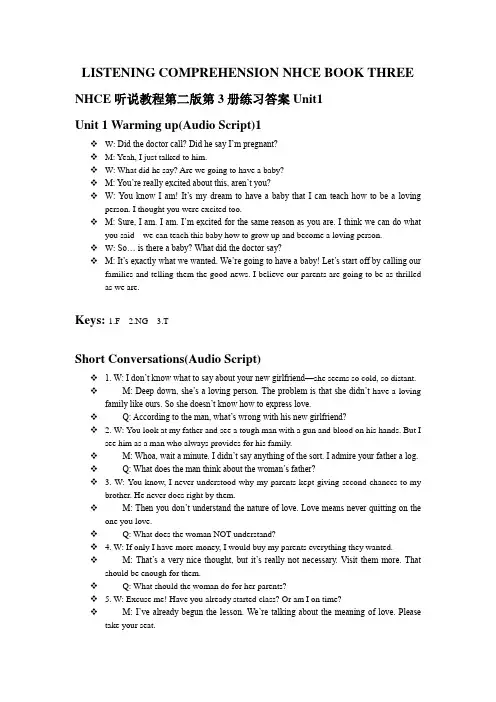
LISTENING COMPREHENSION NHCE BOOK THREE NHCE听说教程第二版第3册练习答案Unit1Unit 1 Warming up(Audio Script)1W: Did the doctor call? Did he say I’m pregnant?M: Yeah, I just talked to him.W: What did he say? Are we going to have a baby?M: You’re really excited about this, aren’t you?W: You know I am! It’s my dream to have a baby that I can teach how to be a loving person. I thought you were excited too.M: Sure, I am. I am. I’m excited for the same reason as you are. I think we can do what you said---we can teach this baby how to grow up and become a loving person.W: So… is there a baby? What did the doctor say?M: It’s exactly what we wanted. We’re going to have a baby! Let’s start off by calling our families and telling them the good news. I believe our parents are going to be as thrilled as we are.Keys: 1.F 2.NG 3.TShort Conversations(Audio Script)1. W: I don’t know what to say about your new girlfriend—she seems so cold, so distant.M: Deep down, she’s a loving person. The problem is that she didn’t have a loving family like ours. So she doesn’t know how to express love.Q: According to the man, what’s wrong with his new girlfriend?2. W: You look at my father and see a tough man with a gun and blood on his hands. But Isee him as a man who always provides for his family.M: Whoa, wait a minute. I didn’t say anything of the sort. I admire your father a log.Q: What does the man think about the woman’s father?3. W: You know, I never understood why my parents kept giving second chances to mybrother. He never does right by them.M: Then you don’t understand the nature of love. Love means never quitting on the one you love.Q: What does the woman NOT understand?4. W: If only I have more money, I would buy my parents everything they wanted.M: That’s a very nice thought, but it’s really not necessary. Visit them more. That should be enough for them.Q: What should the woman do for her parents?5. W: Excuse me! Have you already started class? Or am I on time?M: I’ve already begun the lesson. We’re talking about the meaning of love. Please take your seat.Q: What is the topic for the class?6. W: Some learn from their parents, some from their friends…but if a person has neverlearned about love, his life is a waste.M: I agree whole-heartedly. Thankfully, I learned about love from my parents at an early age.Q: What are the speakers talking about?7. W: It’s 10 o’clock! You’re late again! I just don’t know what to say anymore.M: Sweetheart, love, darling, you should know that my being late has nothing to do with my love for you. Try to understand me.Q: What can we infer from the conversation?8. W: Sometimes I’m glad our mother isn’t alive. I think if she could see the person I’vebecome, s he’d really be disappointed.M: Mom had a lot of love for you. If she were here now, she wouldn’t judge you that way. She just would’ve been happy to see her kids and help them when she could.Q: According to the man, what would their mother NOT have done if she were alive?9. W: Pardon me. Um, why don’t you teach us anything about love in class ?M: Well, love is important, but it’s not a good topic for the classroom. You should learn about love from your parents or grandparents.Q: What is the probable relationship between the two speakers?10. W: I’ve been thinking about how I could teach my children to be more loving.M: Sounds like a job for you and your husband. How about I give you some vacation time? You could take a family trip and talk more with your kids.Q: What is the probable relationship between the two speakers?Long Conversations(Audio Script)M: Sometimes I really don’t understand you. You are often rude to our children, you never play with them, and you rarely say you love t hem. This isn’t how parents are supposed to act. Where did you learn such behavior?W: Hey! I don’t think I’ve treated them any differently than my parents treated me and my sisters!M: So that’s where you learned it… from your parents?W: My parents were good. They raised three children.M: From what I can see, they didn’t teach you how to be a loving person. What is going to happen to our kids? If you keep treating them poorly, they’re going to grow up to be just like you.W: Listen, there’s a lot that I can learn about being a good mother, but I still think I’m doing a good job. Look at our kids. They’re already kind and loving people. And I don’t think you have any reason to worry.1.What are the two speakers talking about? A2.According to the man, what is wrong with the way the woman treats her children?C3. According to the man, what didn’t the woman’s parents teach? B4. What does the woman think? B5. What is the probably relationship between the two speakers? DPassage(Audio Script)All parents want to raise a happy, successful and loving child, but there is little agreement about how best to reach this goal. Over the years, parents have tried dramatically different ways. They have put their baby on a schedule, or they have fed on demand; they have let their baby cry himself to sleep, or they have picked him up as soon as he cried; they have given their child whatever he wants, or they have taught him to get everything through his own efforts. These contrasting parenting strategies arise from quite different views of the nature of children and childhood and the roles of parents. Some parents view their child the roles of parents. Some parents view their child as naturally social. To them, their job is to allow him the space to succeed. Others think that their child should be taught how to act. There are probably positives and negatives to each method. None of them guarantees that your child will become the loving individual you want him to be.But some things are certain—a child will be more likely to be loving if you show him love, more successful if you give him examples of success, and happier if you are happy.1.What is this passage about? B2.What do parents NOT agree upon? A3. Why do parents have different methods for raising children? C4. How will a father raise his child if he believes his child is naturally social? C5. What can we be certain of? CNHCE听说教程第二版第3册练习答案Unit2Unit 2 Warming up(Audio Script)W: Thank you for agreeing to take this interview. I know you're quite a busy man.M: I'm always happy to talk to people and answer questions from the audience.W: That's very nice to hear. People are calling you the world's healthiest man. What do youthink about that?M: What do I think? I think people are being very kind to me by saying so. I don't think I'mthe healthiest man in the world, but I do take my health seriously. I exercise every day,running, swimming, and lifting weights.W: You certainly look great!M: Thanks. Better than that, though, I feel great. Exercise makes me happy, keeps my stresslevel down, and gives me all sorts of energy for my work and family.W: Do you have any special words for the audience?M: Yes. Start exercising today, and start living a better life.(Words: 141)Warming up: Reference Answer1. Running, swimming, and lifting weights.2. Exercise makes him happy, keeps his stress level down, and gives him allsorts of energy for his work and family.3. (for reference) Well, there is no swimming pool near my home and I can‘t swim everyday. But anyway, I can run in the morning, lift weights afterclasses or practice tai chi before bedtime. There are many benefits to exercising. They include a stronger body, an improved mood, longer life,better appearance and an overall sense of well-being.Short Conversations: Audio Scripts6-106.W:You always do so well in your classes! How do you make it?M:Running gives me energy to stay up late into the night. This allows me to study more.Do the same and run with me tomorrow!Q: What does the man recommend? B7.M: There’s a strange limp in your walk. Did you pull a muscle or something?W: Nah. I just feel a bit tired from all of the exercise I’ve been doing at the gym. I’ll return to normal in just a moment.Q: What is wrong with the woman? C8.M: Have you seen how much weight Angela’s put on? Why do you think she stoppedexercising and started eating such unhealthy foods?W: It’s a sad story. Her parents got divorced, and now she’s totally ignored her health.Q: What is the conversation about? D9.W: Hello? Are you the person I talked to on the phone about checking in for anappointment?M: Yes. Just sign your name on this piece of paper, and the doctor will see you as soon as he is free.Q: Where does the conversation possibly take place?A10.W: I’ve been so very worried, and I don’t have a clue as to why I’ve been so sick.M: Try not to worry too much. Do some running, see me in a week, and let me know if things change. I’ll run some tests on you if you’re still not feeling well.Q: What is the probable relationship between the two speakers?A. Doctor and patient.Key:6.B 7.C 8.D 9.A 10.ALong Conversation: Audio ScriptsM; Hey! Hold up! Can you spare a minute?W: Ugh, do you think you can make it quick?M: I'll only need a minute, and then you can return to your run.W: Fine, what's up?M: Ma and Pa asked me to talk to you about all the exercising you've been doing. They toldme I could find you here at the school track.W: So what of it?M: They think you've been doing a bit too much.W: You know what the doctor said---if I don't get active, I could die of a heart attack.M: Yeah, but I don't think he meant for you to do so much. You should take it slowly.Maybeyou could build an exercise program that becomes more and more difficult as time goes by.W: Is that what your doctor said?M: No. It's just common sense. Everyone knows you shouldn't overwork yourself when you start exercising.W: Thanks for the concern. But tell Ma and Pa that I'll be fine with what I'm doing.(Words: 165) Key:DCABAA Passage: Audio ScriptIt is very important to exercise. Many studies have shown that regular activity and exercise can improve overall health substantially. Exercise reduces the risk of heart disease by up to 35%, stroke by about 28%, certain cancers by 20% and more, and high blood pressure by an amazing 52%. Exercise can also help you to build healthy bones and muscles. Athletes must do physical training on a regular basis to increase their level of performance. Exercising includes walking, running, hiking, and plenty of other activities as well. My advice would be to pick something you enjoy doing and wouldn't mind pursuing on a regular basis.Then, you must stick to a schedule. You can even pick a few different activities to mix things up and keep it interesting. Also, always stretch before physical activity! This is very important as you do not want to pull muscles. Most importantly, to keep a healthy body you must stay ACTIVE!(Words: 157)Key:BDDCANHCE听说教程第二版第3册练习答案Unit3Unit 3 Warming up(Audio Script)I am nearly 60 years old, and I like to do things the way I have always done them,following the same methods I have used for years. After all, these methods have made me successful. However I like to think I’m smarter than this. I’m too smart to think my ways of doing things are always the best. This is why I like to see what others are doing. How do Korean managemen teams train their staff members? What methods are used by German schools in teaching languages? What approaches do American high school teachers take in teaching about confidence? Looking at these things, I discover new ways of doing things. Then, if they are successful, I use them in making my own decisions.1. made him successful2. what others are doing3. they are successfulShort Conversations: Audio Scripts1. W: The president has decided that the current education system must be changed.M: Yeah. But the question is what to change and how to change it. I’d like a leader who has real ideas for how things could be done!Q: What can we infer from the conversation?2. W: A new language school from England has gotten a lot of attention because of itssuccess in teaching students English.M: I saw something on the news about it. I should ask my teacher what he thinks.Q: How does the man know of the English language school?3. W: My daughter’s college entrance exam is coming up, and I don’t think she’s ready.M: You might want to send her to a test preparation school, modeled on the schools in Japan. Students there do quite well.Q: Why does the man recommend the test preparation school?4. W: Our school has started offering classes in Chinese philosophy and religions.M: I’ve actually taken some of these classes, as well as a Chinese cooking class. And Now I want to visit China to see how the people live.Q: What does the man want to learn about when he travels to China?5. W: Do you have any ideas for how I could improve my study skills?M: There are lots of special techniques and even classes on the subject of study skills, butI think you should forget about all of that. Just study more!Q: What should the woman do?6.W: I’ve been thinking a lot about how I could become happier. But I don’t know whatto do.M: Well, I think you should give up on the idea that money brings happiness. Try learning from poor, simple farmers. They always seem happy.Q: What does the man think of farmers?7. W: Well, I can’t see why you are traveling to Germany.M: I know you want me to stay here, but my boss is sending me. I’m supposed to have alook at a factory there and learn something from it.Q: Why is the man traveling to Germany?8. W: When the meeting begins, I’d like you to introduce the methods of negotiation youlearned while you were in Japan.M: OK. Do you have plans to discuss how these methods can be used, or can I do that?Q: What are the speakers talking about?9. W: While you’re away in Australia, I’d like you to learn all you can about Australianbusiness, anything we can use to make our own company better.M: OK. I will. I’ll work hard and make the best of this opportunity.Q: What is the probable relationship between the two speakers?10. W: After trying new education methods from Germany, Japan, and India, I’m stillshocked to find that nothing is helping our students here improve.M: Maybe methods aren’t successful outside of their own countries and we should stick to our local British ways.Q: Where are the speakers?Keys: 1.D 2.C 3.B 4.C 5.C 6.B 7.A 8.C 9.B 10.ALong Conversation: Audio ScriptsM: Mandy has been working really hard to get into a good college. I wonder whether there’s anything we can do to help.W: Well, we could send her to a juku.M: A what? That sounds Japanese.W: It is Japanese. A juku is a Japanese school that prepares students for the college entrance examination.M: There are Japanese schools here in the United States?W: Not quite. There are schools here that are in the style of the Japanese ones. And they’re very successful in preparing students for big exams.M: That sounds good, but I don’t think Mandy would want to leave the school she’s at now.W: She wouldn’t leave. Jukus are attended in addition to regular schools. She’d go there every day in the evening. And she’d also attend on weekends.M: You think Mandy would do that? It’d take a lot of her free time away.W: Our daughter is a good student, and she wouldn’t mind the extra work involved.M: OK, maybe we can go and visit one first before we make any decisions. How about tomorrow?(Words: 174)What are the speakers talking about? BWhat do juku schools prepare students for? CWhat can we infer from the conversation? AHow does the woman feel about Mandy? BWhat is the probably relationship between the two speakers? DA Passage: Audio ScriptYoung people go to school to gather information, become respectable members of society, and prepare themselves either for university studies or for employment. And it is a teacher’s job to help students accomplish these goals. But are public schools teachers doing a good job?A recent report has an answer—NO. And the details are disturbing. For one, researchersclaim that 57% of all class time is wasted. During this time, no teaching or learning is actually taking place, as teachers have given this time to students to do whatever they wish. If students want to talk to friends or play computer games, that is what they do.Secondly, teachers are neglecting their classes by sometimes not even being in the room with their students. According to the report, teachers spend 33% of the time outside of the classroom where their students can’t see them. Thirdly, and probably most disturbing of all, 10% to 12% of teachers are drunk when they are giving their lessons.It is clear that something must change if public schools wish to help students accomplish their goals. And it seems that teachers should be supervised if improvements are to be made.(Words:1961. What is this passage mainly about? A2. According to the report, what happens during over half of the class time? B3. How much of class time do teachers spend out of the sight of their students? A4. What does the speaker find most disturbing? C5. What is the first step toward improving schools? A。
Lesson13 A new dressLesson14 What colour’s your...?1.Warm up & Lead inT: Hello, boys and girls. Are you ready for the class?Ss:...T: Great! First, let’s watch a short video together. After watching, please tell me what the girl gets.Ss:...T: Wow! It’s amazing! What does the girl get?S: She gets a new dress.T: Good try! And what color is her new dress?S: It’s blueT: Is it a nice dress? How do you like it?S:...2.Happy theater(开心小剧场)T: Today we will read a story about a girl’s new dress and hat. Please watch the cartoon and try to answer the question.What colour is Anna’s hat?It’s green.3.Word club (单词俱乐部)T: This story is interesting. Now let’s see the new words in the story. (呈现单词、音标、翻译、例句、单词讲解及形象化的图片)1)Listen and repeat<1> colour [ˈkʌlə] n. 颜色What's your favourite colour? 你最喜欢的颜色是什么?colour 可以用于另一名词前,表示“彩色”。
31310058107Expert gaming keyboard with backlit systemGenius GX Gaming Series proudly announces the next generation of professionally designed and engineered keyboards for all game categories - Manticore . It’s a brand new streamline backlitgaming keyboard with a mechanical feel and touch guaranteed to blow away the competition.With a full color sixteen million RGB backlight palette, you can set your favorite color within the three cluster areas, as well as adjust the brightness using four different levels. The backlit keys give you the tactical edge, allowing you to launch assaults and flank your foes even in low light conditions. By increasing theamount of easy-to-reach commands with eight macro keys on theside, to assign up to twenty-four macros, you avoid anydistractions when switching to Gaming Mode. In addition, thetactile design is perfect to use during the game for blind typing. You can also record macros directly through the master recordbutton and assign them to any G- key without launching the user interface. The Scorpion user interface includes three game profiles for different game categories with the ability to instantly switch between them using the keyboard itself. Manticore has onboard memory to prevent command blocks and six media control keys are available for easy access. The twenty anti-ghost keys can be pressed at the same time without any "ghosting" effect.Manticore has enhanced rubber pads design for stability during intensive game battle and features up to 1000 Hz report rate with a 1 ms response time to perform faster and better. It includes a gold plated USB 2.0 high speed connector and a 1.8 meter cable. With two additional USB ports located behind the keyboard, you can add extra USB peripherals like a headphone, mouse or speakers to be fully immersed during gameplay. With smart cable allocation underneath the keyboard, you can eliminate the cable clutter on your desktop.▼ Key FeaturesMaster RecordRecord macros intuitivelyBacklight ControlFour levels of brightnessIn Three ClustersTactile Macro KeysEfficient design for blindtypingOnboard memoryAvoid game blockExpert gaming keyboard with backlit system▼Product Features∙Full speed professional gaming keyboard∙Brightness switch: Four levels of lightbrightness low/middle/high/off∙Full color 16M RGB for backlight in threeareas∙Two USB ports for USB peripherals∙Eight programmable macro keys - assignup to 24 macros in three profiles∙Advanced anti-ghosting capability up to20 keys∙Master Record key to record macrosintuitively∙Smart cable allocation management∙Onboard memory chip prevents commandbottleneck∙Palm rest for superb gaming comfort▼System Requirements∙Windows® 8/7/Vista/XP∙Available USB Port∙Intel/AMD CPU 1GHz and above∙At least 100MB of hard disk space▼ Package Contents∙Wired keyboard with 1.8m cable∙Manticore CD driver∙Multi-language quick guide▼SpecificationsModel Name Manticore Imperator ProPackageInterface Support High Speed USB 2.0 Full Speed USB 1.1Target Game Category FPS/MMO/RTS MMO/RTSKeyboard Features- Media keys 6 6- Backlight key 1 1- Master record key 1 -- Profile keys 3 3- Programmable macrokeys8 6- LED indicators 4 3WEEE dataDimensions543 x 30 x 200mm(W*H*D)500 x 33.5 x 204.5mm(W*H*D)Unit weight 1003g 875gPackage592 x 63 x 251mm(W*H*D)550 x 37 x 268mm(W*H*D)ShippinginformationPCs/CTN 5 pcs 5 pcsCUFT/CTN 1.9241 1.2245PCs/20’container2,600 pcs 4,000 pcsBar codeEAN 4710268 243618 4710268 239123UPC ************************US Part # 3131-0058-101 3131-0053-101 ▼ Other Gaming ProductsGila Maurus X Cavimanus SW-G2.1 3000 GX-Speed Darklight GX-Control DarklightTwo USB PortsFor USB peripherals20 Anti-ghost keysPrevent "ghosting"effectEight Macro KeysAssign up to 24 macrokeys within three profilesSmart Cable AllocationFor better desktopmanagement31310058107。
[Release Note] NahimicThe document applies to all MSI Notebook and Vortex product which supports Nahimic.To know whether the product supports Nahimic or not, please visit MSI website and find the Overview page (audio feature) of your productFind all key changes in Nahimic Update History in this document and refer to the clean installation guide to install or update Nahimic and Realtek audio driver.Update History2.3.21●Add support and improve the sound quality for PE62VR 7RF, GE63VR, GE73VR, GF72,GV72, GV62 and GT75VR notebook.2.3.20● Fix audio enhancements problem when opening the playback device window inWindows 10 Creators Update. ● Fix Nahimic related application error message in Event Viewer. ● Fix the pop noise issue when switching Nahimic effects ON/OFF.● The EQ values passed from -12dB/+12dB to -9dB/+9dB in order to limit the possibilitiesof cracking noises when pushing all EQ to maximum.2.3.17● Add support and improve the sound quality for GE63, GE73, GL63, GL73, GP63, GP73,PE62, PE72 and PL62 notebook.2.3.15● Improve the compatibility in Windows 10.2.3.14● Support the latest Windows 10 Creators Update / Redstone 2 edition (build 15063). ● Improve the sound quality for GS63, GL62, GP62, GP62VR, GL72, GP72 and GP72VRnotebook. MSI Notebook and Vortex product that originally supports Nahimic 1 can also support Nahimic 2. It’s a free upgrade and users can do the upgrade anytime by their own wish. Uninstall Nahimic 1 before upgrading to Nahimic 2 since these two versions don’t work together.● Fix Sound Tracker not working after using the Launchpad shortcuts several times. ● Fix Sound Tracker's arrow still appears after uninstalling Nahimic.● Improve the sound quality for GE62VR, GP62MVR, GP72VR and GE72VR notebook.2.3.10● Fix the notebook might be no sound output after install or uninstall Nahimic. ● Imporve the sound quality for GE62VR and GP62MVR notebook.2.3.8● Improve the sound quality in games.2.3.4● Fix Sound Tracker not working after the latest Rainbow Six – Siege update. ● Improve the sound quality for GS73 and GS63 notebook.● Improve the compatibility with multiple games. (Dark Souls III, Far Cry: Primal, Rise of theTomb Raider & The Talos Principle)● Music default profile has turned off Virtual Surround to provide more neutral audioexperience.2.3● Fix Nahimic stops working after applying Windows 10 Anniversary Update / Redstone 1edition (build 14393). ● Fix the microphone gets mute automatically when using TeamViewer.● Improve the sound quality when browsing website or video streaming when using UCbrowser.● Improve the compatibility with multiple softwares. (uTorrent, Anidub, Ivac, Battlefield 3,COD MW2, Microsoft Publisher, etc.)2.2.10● Improve the compatibility with multiple anti-virus softwares. (Norton, Kaspersky,Guanija.qq)● Improve the external headphone audio output quality by setting the defualt sample rate to 24bits, 96000Hz starting from the audio driver version 6.0.1.7855. 2.2.7● Disable Nahimic 7.1 channel virtual surround sound effect to support NVIDIAShadowPlay recording.● Fix texture display errors shows up occasionally when running Unity Game Engine. ● Improved the compatibility with Unity 5, PowerDVD 12.● Improved the microphone recording quality. (Build-in microphone recording supportsAcoustic Echo Cancellation & Beamforming)1.2.13● Fix FIFA 16 game crashes isssues.● Fix the Nahimic Sound Effect can't apply on Microsoft Edge (Version: 25.10586.0.0). ● Improve the compatibility with ArchiCAD.1.2.12● Fix PowerDVD 12 pops error message and crashes when an external monitor isconnected via HDMI port and playing video with either duplicate or exted mode.● Fix Internet Explorer pops duplicate windows after right click on the task bar and call outnew IE window.1.2.9● Fix pop up error message "OneDrive.exe - Application Error" when trying to restart orshut down the system.1.2.2● Fix Google Translation pronouncing distorted sound via Internet Explorer 11. What’s new with Nahimic 2?● Enhanced user interface gives more detailed and precise controllers.6 pre-defined equalizers and 1 customizable curve.Added controls for music experts, including output format, sample/bit rate, channelgain, and ASIO support. ● HD Audio Recorder 2Allows users to assign hotkeys to sound clips.Each sound clip can be defined by a different color.Total 3 unique config, and 1 of the config can be used at any time. ● Sound TrackerThe cursor shown in the user interface helps gamer to identify directions of potentialthreats.Find the Sound Tracker compatible games list from the Nahimic website .● Fix Nahimic control panel can’t be adjusted.● Improved the compatibility with multiple software. (GTA V, IE)Nahimic Audio Driver (or above version)2.3.21 6.0.1.8166 2.3.20 6.0.1.8166 2.3.17 6.0.1.8083 2.3.15 6.0.1.8067 2.3.14 6.0.1.8053 2.3.12 6.0.1.8010 2.3.10 6.0.1.7960 2.3.8 6.0.1.7960 2.3.4 6.0.1.7917 2.3 6.0.1.7885 2.2.10 6.0.1.7855 2.2.7 6.0.1.7818 2.2.3 6.0.1.7796 1.2.13 6.0.1.7743 6.0.1.7745 1.2.12 6.0.1.7680 6.0.1.7712 1.2.11 6.0.1.7745 1.2.9 6.0.1.7629 1.2.26.0.1.7534Nahimic and Driver Comparison TableEach version of Nahimic can only work with the specific audio drivers. To know Nahimic version and its compatible audio driver, please refer to the table below.。
新概念英语第一册第111-112课听力:The mostexpensive modelLesson 111 The most expensive model最昂贵的型号Listen to the tape then answer this question. Can Mr. Frith buy the television on instalments? How does it work?听录音,然后回答问题。
弗里斯先生能够用分期付款方式购买电视机吗?如何操作呢?MR.FRITH:I like this television very much. How much does it cost?弗里斯先生:我非常喜欢这台电视机。
请问它多少钱?ASSISTANT:It's the most expensive model in the shop. It costs five hundred pounds.店员:这是店里最贵的型号。
它的售价是500英镑。
MRS. FRITH:That's too expensive for us. We can't afford all that money.弗里斯夫人:这对我们来说是太贵了。
我们花不起那么多钱。
ASSISTANT:This model's less expensive than that one.It's only three hundred pounds. But, of course, it's not as good as the expensive one.店员:这种型号的比那种要便宜些。
它只要300英镑。
但是,它当然没有价钱高的那种好。
MR. FRITH: I don't like the model. The other model's more expensive, but it's worth the money.弗里斯先生:我不喜欢这种型号。
新视野大学英语(新版)视听说第3册听力原文及参考答案(外语教学与研究出版社外研社)Uint1新视野大学英语(新版)视听说第3册听力原文及参考答案(外语教学与研究出版社外研社)II. Basic Listening Practice1.Script2.3.新视野大学英语(新版)视听说第3册听力原文及参考答案(外语教学与研究出版社外研社)4.W: Ok. It‘s your turn to pay the bill. I paid last time.新视野大学英语(新版)视听说第3册听力原文及参考答案(外语教学与研究出版社外研社)M: What? You have a selective memory. You tried to pay last turn, but your credit card failed; so I ended up paying! It‘s definitely your turn.新视野大学英语(新版)视听说第3册听力原文及参考答案(外语教学与研究出版社外研社)Q: What is true according to the conversation?5.6.新视野大学英语(新版)视听说第3册听力原文及参考答案(外语教学与研究出版社外研社)7.8.Script9.10.新视野大学英语(新版)视听说第3册听力原文及参考答案(外语教学与研究出版社外研社)11.M:I‘m having real trouble reviewing for this French exam. I just can‘t memorize all the vocabulary.新视野大学英语(新版)视听说第3册听力原文及参考答案(外语教学与研究出版社外研社)W: Me too. I hate having to learn things by heart.I guess we just have to keep reading the texts over and over.Q: What does the woman prefer?新视野大学英语(新版)视听说第3册听力原文及参考答案(外语教学与研究出版社外研社)3. ScriptW: Oh look! There‘s that guy we saw last week, playing football in the park! He looked great in his kit, remember?M: Him? I don‘t remember him. I‘ve got a terrible memory for faces. I have a hard time even recording people I‘ve been introduced to.Q: According to the conversation, what is the man‘s problem?新视野大学英语(新版)视听说第3册听力原文及参考答案(外语教学与研究出版社外研社)4. ScriptM: Why is there a big sign on the back of your door that says ―keys‖?W: It‘s to remind me to take my keys when I go out because I‘m always locking myself out by accident! It doesn‘t help enough. Now I just forget to read the sign.Q: Why is there a sign on the back of the door?新视野大学英语(新版)视听说第3册听力原文及参考答案(外语教学与研究出版社外研社)5. ScriptM: That history exam was really hard. The essay question was terrible!W: I know, I wish I were like David. He has a photographic memory, you know. How useful that would be!Q: What is true of David?新视野大学英语(新版)视听说第3册听力原文及参考答案(外语教学与研究出版社外研社)新视野大学英语(新版)视听说第3册听力原文及参考答案(外语教学与研究出版社外研社)Keys: 1.C 2.D 3. A 4.B 5.CIII. Listening InScriptM: Tell me your secret. You‘re suddenly getting excellent marks in every subject, and you used to be a bottom-of –class student just like me.W: Simple enough. I read an article in a scientific journal that studying with remembering, based on recent research into the brain.M: Aw, that stuff‘s old hat: study at the same time every day, be sure your clothes are comfortable, and make sure you have enough light, blah-blah-blah.W: Not so fast, wise guy. I‘m talking about principles like ―Mental Visualization‖, creating a picture in your mind of what is to be remembered.M: Ok, that dies sound different. Id ―Association‖ a principle—you know, you connect what you want to remember with something you‘re familiar with?W: Right on! ‗Consolidation‖ is another. I review my notes right after class and consolidate—or absorb—the new material into what I‘ve already learned.M: You‘re moving ahead fast with those principles. I swear this weekend I‘m going to study sixteenhours a day both Saturday and Sunday.W: Whoa, big guy. That‘s not the way. Follow the principle of ―Distributes Practice‖. Shorter study sessions distributes over several days are better.M: That system is all very well for you; you‘ve got a good memory. But what about me? I‘ve got a memory like a sieve.W: You‘re too modest. There‘s nothing wrong with your memory. But memory is like a muscle; it needs exercise. And don‘t forget it.While the man is wondering why the woman is suddenly getting excellent marks, she says she read an article on studying and remembering. It talks about principles like ―Mental Visualization‖, that is, creating a picture in one‘s mind of what is to be remembered. This reminds the man of the principle of ―Association‖, which means connecting what one wants to remember with something one is familiar with. Then the woman adds the principle of ―Consolidation‖, or reviewing one‘s notes after class and absorbing the new materia l into what one has already learned. When the man promise to study sixteen hours a day, the woman recommends the principle of ―Distributed Practice‖, which favors shorter study sessions distributed over several days. Finally, the woman tells the man that memory is like a muscle, and that it needs exercise.Task 2: You forget my toast!ScriptAn 80-year-old couple was having problems remembering things, so they decide to go to their doctor to see what was wrong with them. They explained to the doctor about the problems they were having with their memory. After checking the couple over, the doctor told them that they were physically okay but might need to start writing things down to help them remember. The couple thanked the doctor and left.Later that night while watching TV, the old woman said to the old man, ―Honey, will you please go to the kitchen and get me a dish of ice cream?‖Before the man left, she added, ―Why don‘t you write that down so you won‘t forget?‖―Nonsense,‖ said the husband, ―I can remember a dish of ice cream!‖―Well,‖ said the wife, ―I‘d aslo like some strawberries on it. You‘d better write that down because I know your memory is failing.‖―Don‘t be silly,‖replied the husband. ―There‘re only two things: a dish of ice cream and some strawberries. I can surely remember that!‖With that, he rushed into the kitchen. After about twenty minutes he returned from the kitchen and handed her a plate of bacon and eggs.The wife took one look at the plate, glanced up at her husband, and said, ―Hey, you forget the toast!‖Keys: FTFFFTask3: Memory-Improving TechniquesScriptThere are many techniques you can use to improve your memory. Some of them are introduced her. First and foremost, you need to stimulate your memory all the time. To put it simply, you should use your memory as much as possible. It is especially important to try to learn something new. If you work in an office, learn to dance; if you are a dancer, learn to deal with a computer, if you work with sales, and learn to play chess; if you are a programmer, learn to paint. These added activities stimulate the brain so that I t continues to function.Older people need to pay attention to things they are dealing with. Don‘t try to memorize everything that catches your attention; focus on what you consider important. For example, you can take any object such as a pen and concentrate on it. Think on its various characteristics: its material, its function, its color, and so on. Don‘t allow any other thought to occupy your mind while you are concentrating in that pen.Another method that can be used is to relax yourself. It is impossible to remember things if you are tense or nervous.So, try holding your breath for ten seconds, and then release it slowly.Association is also a powerful tool to develop your memory. For example, if you cannot remembera person‘s name, you can think about a special feature of his face and then link it with his mane.1.What‘s seems to be an especially important way to stimulate one‘s memory?2.What seems to be the best way to focus your memory?3.How can you concentrate on a pen?4.How can you relax yourself according to the passage?5.What is the main idea of the passage?Kes: 1A 2.C3. D 4.B 5.DIV. Speaking OutMODEL 1 It slipped my mind!Amy: I sent out the invitations to the dinner party.Bill: That‘s good. Now what should we do?Amy: We‘ve got to plan the menu.Bill:Oh, that‘s right. Do you have anything in mind?Amy: I think I‘m going to make the chicken salad we had at the Christmas party. Remember I sledthe chef for the recipe?Bill: Yeah, but did you forget that Linda doesn‘t eat chicken?Amy: Linda? Oh, my gosh! I forgot to invite Linda! It just slipped my mind. She‘ll be mad at me. Bill: Well, everyone forgets something sometimes. It‘s not too late yet. I‘ll make a phone call. Don‘t worry.Amy: Thanks! You see, I‘m getting forgetful. I think I‘m getting old!Bill: Looks like you are, sweetheartNow Your TurnSAMPLE DIALOGA:I‘m going to throw a party, and I‘ve sent out the invitations to my friends and relatives.B: That‘s good. But don‘t forget to invite everyone you should invite.A: I think I‘ve invited everyone. Do you have anybody in mind?B: Did you invite John? He‘s lost his job after recent quarrel with his boss.A: Oh, my gosh! I forgot to invite him! He‘ll be sad, thinking we look down on him. He just slipped my mind.B: Well, everyone forgets something sometimes. Don‘t worry. It‘s not too late. Make a phone call right away.A: Did I forget anybody else that I should incite?B:There‘s yet another person you should invite—Julia. She‘s just moved to the city and feels lonely.A: Oh, good heavens, I forgot all about her. She‘s our new friend. You see, I‘m getting forgetful. I think I‘m getting old!B: Looks like you are, buddy. You‘d better start writing things down if they‘re important.MODEL2 I can’t think of it off the top of my head.ScriptJohn: Hey, Sue. Do you know what Jack‘s home phone number is?Susan: I can‘t think of it off the top of my head. I don‘t have my address book on me, and I don‘t have my mobile phone with me, either.John: That‘s too bad! I‘ve got to find him now. It‘s urgent! If I can‘t find him today, I‘ll be dead! Susan: You might want to look it up in the phone book.John: I‘ve checked already, but it seems that hid phone number is unlisted.Susan: Maybe it‘s under his roommate‘s name.John: Well, I guess so.Susan: Well, why don‘t you call Jane? She has his phone number.John: I‘ve tried, but no one answered!Susan: Maybe call his office and ask his secretary.John: I‘ve already tried. She won‘t tell me. She says it‘s private.Susan: Oh, that‘s right. They usually don‘t release private information over the phone.John: It‘s a pity. You usually have a powerful memory, but you can‘t help today. What‘s wrongwith you? Your memory seems to be fading early.Susan: It‘s not my memory is fading. I do have memory for face and names, but a poor one for number and datesNow Your TurnSAMPLE DIALOGA: Hey, do you remember when is the lecture on the value of information by Professor Smith?B: I can‘t think of it off the top of my head. Maybe we can look it up in our notebook, but I don‘t have mine with me.A: That‘s too bas! I don‘t have it with me, either. Do you remember the number of the lecture hail? B: Sorry, I can‘t think of it off my head.A: I‘m terribly interested in the lecture. I can‘t miss it!B: Well, why don‘t you call the dean who arranged the lecture?A: I‘m afraid it‘s not very wise to ask the dean directly.B: Then maybe you can call the office if the department and ask the secretary.A: I‘ve already tried, but no one answered.B: Oh!A: You usually have a powerful memory, but you can‘t help today. You memory seems to be fading early.B: It‘s nit that my memory is fading. I do have a good memory for faces and names, but a poor one for numbers and dates.MODEL3 What‘s wrong with your memory?ScriptBill: Hi, honey! My trip to London was wonderful.Amy: Tell me what thrilled you most.[The telephone rings and Bill answers it....He hangs up.]Bill:Er, where was I?Amy: You were talking about your tour in London.Bill: Oh, yeah.Amy: I bet you had a great time.Bill: Yes, I particularly enjoyed visiting the tower of London.Amy: How did you get there? By bus or underground?Bill: Let me see….Sorry, I can‘t remember any more.Amy: Wha t‘s wrong with your memory?Bill: I hope it‘s not Alzheimer‘s disease. I don‘t want to forget my own name.Amy: I don‘t think so. Perhaps it‘s just temporary forgetfulness. You‘ll be right after a good sleep. Bill: I hope so. But as this is happening so often recently, I think I must go to see a doctor and getsome pillsAmy: It‘s not as serous as that. Anyway, I wish you had a good memory for happy events, and a bad one for unhappy things.Now Your TurnSAMPLE DIALOGA: Hey, my trip to Beijing was fantastic.B: Tell me what thrilled you most.[The door bell rings and A answer it….A comes back.]A: Where was I?B: You were talking about your tour in BeijingA: Oh, yeah.B: I bet you had a great time.A: Yes, I particularly enjoyed visiting the Forbidden City and the Great Wall, though the admission fees were a bit too high for me.B: What were the fees?A: Let me see….Sorry, I can‘t remember any more.B: Wha t‘s wrong with your memory?A: I hope it‘s not Alzheimer‘s disease. I don‘t want to see a lot of new people everyday.B: I don‘t think so. Perhaps you only forget things momentarily. You‘ll be right after a good sleep. A: I hope so. But as this is happening so often recently, I think I have to see a doctor.B: I don‘t think it‘s so serious. Anyway, a bad memory helps you forget your trouble.V. Let’s TalkScriptStudent:Professor, thank you for graining me this interview. I‘m Susan, a reporter from the Student Union magazine. Many students have difficultly memorizing things. Sinceyou‗re an outstanding psychologist, could you give us some tips on how top improveour memory?Professor: Well, some people have better memories than others, but that‘s largely because they are better at creating mental images.Student: If I‘m not good at creating images, what can I do?Professor: Practice helps. And the mind remembers things better if they are connected with other images. For example, I you have to pick up several items at the grocery store, say,carrots, egg, bananas, and milk, you can create a picture in your mind of a giant carrot,and hanging from it, a banana.Student: Then I could have a giant milk carton pouring milk over the carrot and banana.Professor: Certainly. Then what would you do with the egg?Student:Hmmm. I‘d visualize an egg-shaped UFO flying across the sky.Professor: There you go. The more you apply the ideas, the easier it gets. Besides creating pictures, there‘s another technique that is very useful.Student:What is it?Professor:Establishing an association. Suppose you are looking for lost keys.Relax, and let your mind look for all the images connected with those keys--their feel,the sounds they make.Student:How will that help?Professor:You might remember the sound the keys made when you placed then in a drawer or cold touch of the keys in your jacket were you left them.Student: Oh my gosh! I have to run. It‘s time my English class. I see an image of my teacher staring at my empty seat in the classroom. Many thanks, Professor.Professor: Not at all, and good luck with your memory.DiscussionSAMPLEA:As we just heard from the interview, the technique of associating certainly important in promoting memory.B: And according to the interview, creating images helps remember things. If your shopping list includes eggs, you might visualize an egg or an egg-shaped UFO flying across.A:Another important factor in improving memory can be of interest. If you get interested in something, you can remember it better.B: Yeah. And if you recognize facts into meaningful groups, you can remember them better. For instance, if you want to memorize all the names of American presidents, it is not easy. If, however, you arrange them chronologically into three periods: those before Abraham Lincoln, those between Abraham Lincoln and Franklin Roosevelt, and those after, then the task will be less difficult.A: It is common sense that if you glance at something quickly, you tend to forget it quickly. If you stuffy it slowly, you can remember it better.B: Another technique is intensive practice or repeating. As a saying goes, practice makes perfect. If you repeat something again and again, you will eventually learn it by heart.A: But we should not work too hard. When we get tired, our learning efficiency declines. We need breaks so the mind can rest and absorb what has been learned.VI. Further Listening and SpeakingTask1: The Role Memory Plays in Our LifeScriptSince memory plays a significant role in our life, scrientists are increasingly interested in research on how to improver memory, Here are some factors they believe to be important to expanding memory capacity.To begin with, you must take special care in your daily life. Food for example, is very important. Some vitamins are essential foe your memory to work properly. They are found in bread, cereal, vegetables and fruits. Some experts say that synthesizes vitamins improve memory, but others have doubts about this, arguing that the studies have not confirmed they do work. Another essential factor is water. It helps to maintain the memory systems, especially in older persons. According to Dr. Roswell, lack of water in the body has an immediate and strong effect on memory; it can cause confusion and other thought difficulties. Sleep also plays a significant role. To be able to have a goof memory, we must allow the brain to have plenty of rest. While sleeping, the brain no longer controls the senses, and starts to revise and store the information one has receives. Lack of sleep would make one feel exhausted and would weaken one‘s ability to concentrate. Also, one‘ ability to store information would be affected.1.What is the passage mainly about?2.Why are foods important in promoting memory according to the passage?3.To whom is water especially important in maintaining the memory system?4.What problem can a lack of water cause?5.Why is sleep important to memory?Keys: 1.A 2.B 3.D 4.D 5.CTask 2: Where did the professor go?ScriptThis is a true story, while happened to friends of ours in a small town in South Africa. They were a hospitable couple who often entertained their neighbors for drinks, tea or dinner. On this particular spring night, they have invited a retired professor to super. During the evening, it began to pour with rain, and the heavens really opened. Because he had walked there, they offered to put him up for the night. They pointed out that by staying overnight, he did not need to go to out in the bad weather. He agreed on the soundness of that idea, thanked his hosts profusely, and the matter seemed to be settled. But while they were washing the dishes after supper, the forgetful professor disappeared. No one could find him anywhere. Eventually, after40 minutes, the front door bell rang. There was the professor, soaked to the skin. When he was asked what on earth he has been dong in the rain, he replied that because he was going to stay there overnight, he had gone home to get his pajamas and toothbrush.Task3: How to Remember NamesScriptYou just called the TV repair shop, and the voice on the other end of the line tells you, ―This is Don Smith‖.About 5 minutes later you tell your wife that ―this guy‖will be out to fix the TV in the morning. You can‘t think of his mane although you know he mentioned it on the phone.This happens all the time to just about any of us unless we have learned to concentrate and implant a name in our memory, right at the time we hear it. To do this, you must make a habit of repeating the name back to the person. This action will remind you to store the name in your ―memory bank‖each time you hear someone‘s name, and within a short time the ―repeating‖process can be discontinuedWhen you meet someone in person, use the same procedure, and in addition, visualize something different, unusual or ridiculous about hid or her appearance, position, or actions that ―ties in ―with his or her name. Later, you may write the descriptive information on one side of a card and thename in the other side. Look at it repeatedly, see the ―picture‖ in your mind‘s eye as you look at the name; or when you see he name, visualize the ―picture‖ you have assigned to the name. Getting this system to work will require changes in your thinking, and it may take several days or several weeks to become proficient.News ReportA Dolphin ExhibitionScriptA recent art exhibition in Florida honored the animal often seen as man‘s most intelligent friend, the dolphin.The ―Dolphins on Parade‖exhibition in the Florida Keys featured life-sized decorates dolphin paintings made of wood and the cost of materials. The dolphins were shown at area business and along the beach. Sponsors paid U.S. $750 to cover the artists‘ fee and the cost of materials.There were more than 100 dolphin themes, including a beer-belly dolphin. They showed the work of local artists, as well as the beach atmosphere the Keys are famous for.Probably the most unique was special because of its artist, Pandora. Pandora the dolphin painter is area dolphin, art the Dolphin Research center, in Marathon, Florida. The playful artist streaks colors across a dolphin painting holding a brush in its mouth.The exhibition was held by the Monroe [Florida] Council of the Arts as part of a plan to make the Keys an international arts center. The paintings were to be auctioned off in March, with the money earned going to community art programs.Uint2II. Basic Listening Practice12.ScriptW: Have you chosen your elective for next semester yet? Are you taking French writing again? M: Yes I am, but it‘s compulsory for us next semester. So I think I‘m gong to do marketing as an elective instead.Q: Which class will the man choose as his elective?13.ScriptM: Did you go to that businesses lecture on Friday? I missed it and need to copy your notes.W:I‘d say you could borrow my notes, but Sarah‘s got them. Be careful not to miss Professor Brown‘s seminar; he takes attendance in that.Q: What is the woman telling the man?3. ScriptW: Wow, Steven! In the library! What brings you here?M: I‘m enjoying the view. All the girls in fashion design are here are preparing for an exam on Monday.Q: Why is the man in the library?4. ScriptW: How‘s your group doing with this statistics presentation? Mine‘s terrible.M: Yeah, mine too. David and Mike are OK, but Steven doesn‘t pull his weight and Suzie‘s neveraround. I don‘t see how we can pass unless Steven and Suzie realize that this is their last chance. Q: What is the true of Steven and Suzie?5. ScriptW: You took an MBA at Harvard Business School, didn‘t you? What‘s it like?M: It‘s expensive, about U.S. $ 40,000 a year, plus the costs of food and housing. But the teaching is first class. The professors have a lot of practical experience. They use the case system of teaching; that is, you study how actual businesses grew or failed.Q: Why is he MBA teaching in Harvard Business School first class, according to the conversation?Keys: 1.C 2.D 3.B 4.D 5.AIII. Listening InTask1: On the First DayScriptHarrison: I‘m Harrison. Good to meet you. So you‘ve bought the books for this biology class. Jenny:Sure, I think everyone had to before class started.Harrison: No. Usually no one does much on the first day because it‘s still add-drop.Jenny: What‘s that?Harrison: Changing from class to class to find out which one is best. Hey, where are you from? Jenny: Poland. Have you has this teacher before? I‘ve heard he is really good.Harrison: He‘s good if you‘re a hand-worker. He expects a lot.Jenny: Oh, I guess that‘s good. I hope I can keep up with everyone else in the class. Maybe I need your help after class.Harrison: You‘re welcome.…Professor: All right. See you guys next week.Student: See you.Jenny: Harrison, wait up!Harrison: So what do you think about the professor‘s lecture?Jenny: I think half of what he said went over my head.Harrison: That‘s all right. A lot of what he said is explain in the reading/Jenny: Hey, would you mind if I borrowed your notes tonight to look them over?Harrison: No problem. We don‘t have class until Wednesday. Here you go.Jenny: Thanks. I just want to make sure I‘m prepared for the seminar.Harrison: Yeah, participation in the discussion is an important part of the education here.Seeing that Jenny has bought the books for the biology class, Harrison says nobody does much on the first day because it‘s still add-drop, which means students are changing from class to class. Jenny knows the professor is really good. But Harrison warns her that the professor is good, only if students are hand-workers, for he expects a lot.After class, Jenny admits that half of what the professor said went over her head, and Harrison assures her that a lot of what the professor said is explained in the reading.When Jenny asks to borrow Harrison notes, he says ―on problem‖, for they don‘t have class until Wednesday. Finally, Harrison says participation in the discussio n at the seminar is an important part of the education there.Task 2: Money for CollegeScriptRobert is a university student. He likes to have fun. But having fun was expensive, so he was rapidly running out of money. There was nothing to do to try to call his mother for help.―Hi, Mom. I certainly miss you and Dad. I…uh…got a big surprise this week in my physics course. We have to buy two new textbooks. I‘m going to need $100.‖―I understand,‖ said his mother, ―I‘ll send you the money right away. You left your calculus book here when you were home two weeks ago. Shall I mail that at the same time?‖―Oh, yeah. Thanks,‖ Robert said.Robert‘s mother made up a parcel with the calculus book and two checks, and mailed it to Robert that very day. When she returned from the post office, her husband was waiting for her.―Well, how much did you give the boy this time?‖ asked Dad.―I send two checks: one for $100 and the other for $1, 100,‖ answered Mom.―You‘re outing your mind,‖ yelled Dad, ―That‘s $1,100. He‘ll just spend that in a couple of weeks. He‘s never going to learn the value of money that way.‖―Don‘t worry, honey,‖ Mom said, ―I taped the $100 check to the cover of his book, but I put the $1,000 one between the pages in Charper13!‖Keys: TFFFTTask3: How to Get Straight A’sScriptIt is interesting to note how straight A students achieve academic excellence. Here, according to education experts and students themselves are the secrets of super-achievers.First, they know how to set priorities. Top students allow no intrusions on study time. Once the books are open or the computer is turned on, phone calls go unanswered, TV shows unwatched, snacks ignored. Study is business, and business comes before recreation.Also, good students can study anywhere and everywhere. Claudia Hill, an Arizona State University business professor recalls a cross-country runner who worked out every day. Hill persuaded him to use his spare time to memorize biology term. Then he posted a list of biology terms on the mirror in the bathroom. He learned a few terms every day while brushing his teeth. Eventually, he scored high on the final examination.Moreover, top students schedule their time well. Study times are strictly a matter of personal preference. Some work late at night when the house is quiet. Others awake early. Still others study as soon as they come home from school when the work is fresh in their minds. All agreed, however, on the need for consistency. A student says, ―Whatever I was doing, I maintained a certain period of time every day for studying.‖Another important characteristic of super-achievers is that they know hoe to read, According to a book entitled Getting Straight A‘s, the secret of good reading is to be ―an active reader-one whocontinually asks questions that lead to a full understanding of the author‘s message‖.6.Which of the following is NOT mentioned about super—achievers starting to study?7.What did the cross-country runner do to score high on the exam?8.What is the good thing all top students agree on?9.What does the speaker mean by ―an active reader‖?10.What is the main idea of the passage?Kes: 1B 2.C3. D 4.A 5.DIV. Speaking OutMODEL 1 Y ou’re just going to have study hardNora: Only our first day back at school, and already I feel like I‘ve learned a lot.Chris: Only our first day back at school, and I already feel like I‘m up to my ears in homework. Nora: You‘re going to have to hit the books if you want to keep your grades up.Chris:Tell me about it! I already have two reports, two books reports, a composition, an oral report, and a research project—all due before midterms.Nora: We could work together. Maybe some of my organized study habit would rub off on you. Chris: Better yet, maybe you could do my homework for me.Nora: Forget it! That would be cheating.Chris: All right, all right. I have yet to write a term paper. Can you recommend any articles and books? You‘d better find me the exact pages where I can find what I want.Nora: You could borrow ideas from references, but if you quote without giving the sources, you‘re plagiarizing.Chris: The quiz next week will be a headache. If you don‘t help me, I‘ll have to prepare some study sheets and hide them in my hand when I take the test.Nora: Oh, no! If you‘re caught, the professor will definitely give you an F. Probably, you will have to repeat the year.Chris: All right, I‘ll take your advice. The library is going to be my new home, and in the dorm I‘ll be burning the midnight oil.Now Your TurnSAMPLE DIALOGA: We‘re going to have a test, and I also have a term paper to finish. But I haven‘t done a thing. I‘m really worried now.B: You‘re going to have to have to hit the books if you want to get good grades.A: But this course is so difficult that I already don‘t understand it at all.B: We could work together. Maybe some of my organized study habit can help you.A: Better yet, maybe you could write a term paper for me.B: Forget it! That would be cheating.A: All right, all right. I have yet to write it myself. Maybe I can download some articles from the。