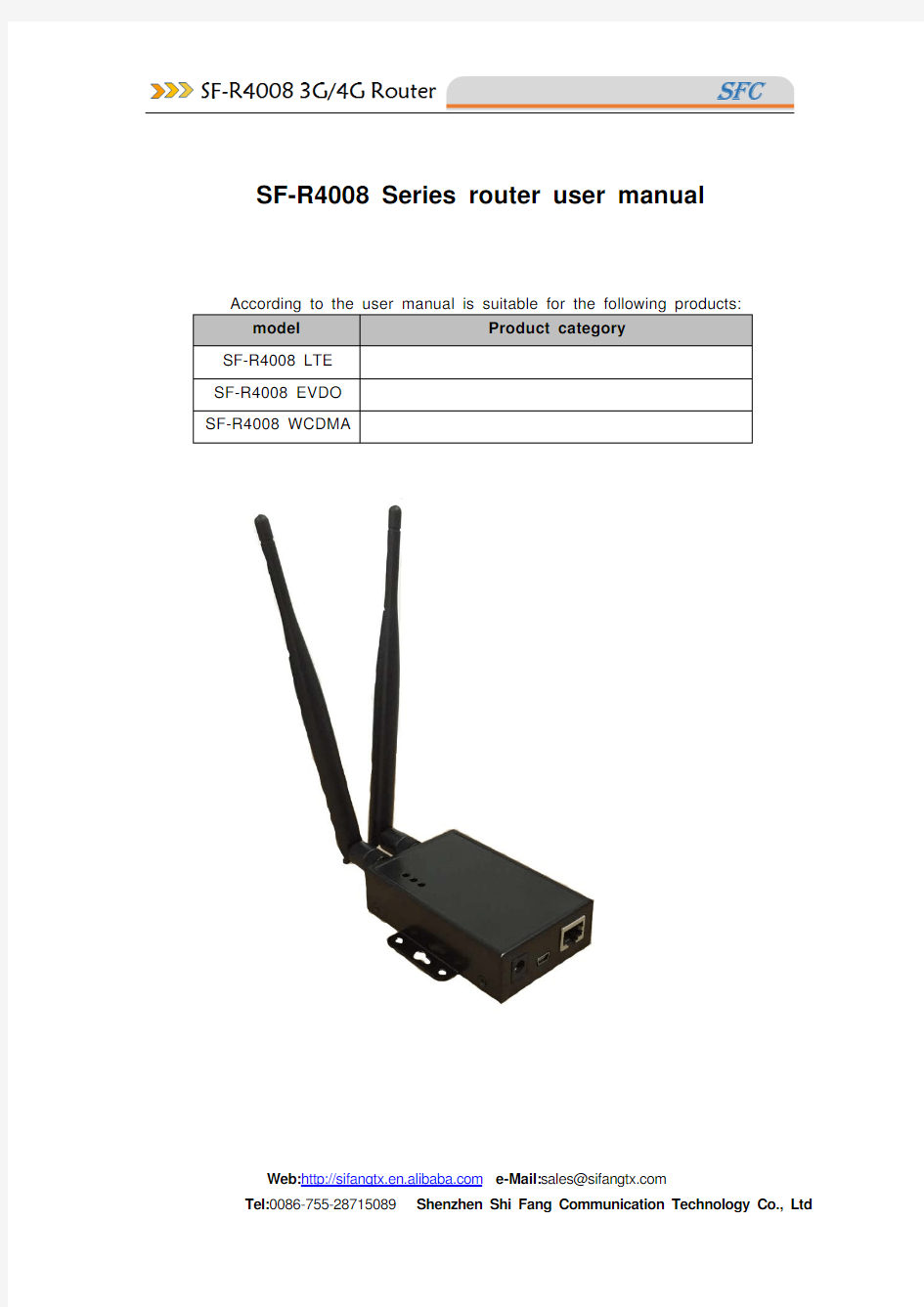

Web:https://www.doczj.com/doc/578441739.html, e-Mail:sales@https://www.doczj.com/doc/578441739.html,
SF-R4008 Series router user manual
Catalog
1.Introduction: (3)
Fearture: (3)
Main Technical specifications: (3)
2.Installation (6)
2.1 Power supply (6)
2.2 Installation inspection (6)
3.Parameter configuration (7)
3.1 Configuration connection diagram (7)
3.2 Login WEB configuration interface (7)
3.3 Network configuration (8)
LAN configuration (9)
WAN configuration (10)
3G/4G configuration (11)
Wireless configuration (12)
AP model (13)
STA model (14)
Switch configuration (15)
3.4 System configuration (15)
Set host name (15)
Language switching (16)
Router password settings (16)
SSH Server (16)
Backup/Flash Firmware (17)
Reboot (17)
Web:https://www.doczj.com/doc/578441739.html, e-Mail:sales@https://www.doczj.com/doc/578441739.html,
1. Introduction:
SF-R4008 3G/4G router is a high-performance, mobile, rugged, upgradeable, commercial-grade 3G /4G cellular router that allows PC's, laptops, web-cams, PLCs, POS terminals, ATMs and other Ethernet-based devices to simultaneously utilize a single cellular data account for primary or backup connectivity.
Building on the success of the mobile technology ,SF-R4008 series support the latest 3G/4G high-speed wireless cellular technologies and dramatically expanded routing, security and management features.
The SF- R4008 3G /4G router is the most advanced, secure and flexible cellular router available. The SF-R4008 protects your LAN equipment from Internet threats and gives you control over your cellular data connection in ways no other modem or wireless router can do.
The mobile Communication products have been widely used for many application in over 20 countries over the world, such as electric power, oil field, coal mine safety, weather forecast, and environment protection, hydrology, heating pipe line, gas pipe line, street lamp control, telecommunications, post, bank and many other fields.
Fearture:
Supported 2G/3G/4G network
1 port 10/100 Ethernet LAN switch with LAN / DMZ configurable zones
3G/4G module Built-in
Support WiFi 802.11b/g/n
Support GPS,According to the NMEA-0183 protocol, send the information such as location and speed to PC, PDA and other devices via serial port.
IPSec-based VPN client w/DES, 3DES, AES
Stateful Packet Inspection Firewall
Supports dynamic or static IP addresses assigned by cellular carriers
Support APN/VPDN network
Web:https://www.doczj.com/doc/578441739.html, e-Mail:sales@https://www.doczj.com/doc/578441739.html,
Web:https://www.doczj.com/doc/578441739.html, e-Mail:sales@https://www.doczj.com/doc/578441739.html,
Web:https://www.doczj.com/doc/578441739.html, e-Mail:sales@https://www.doczj.com/doc/578441739.html,
2. Installation
2.1 Power supply
SF-R4008 series products can be used in the complex environment, the power of the change is relatively large,
In order to improve the working stability of the system, the advanced wide power supply technology is adopted to improve the system's working stability.
Use +7V ~ +26V DC power supply, support for hot plug on power and power.
2.2 Installation inspection
Insert the SIM/UIM card before installing and ready for power up, check the card is not plugged in. In power after the router checks the work state indicating lamp, in a moment of
Web:https://www.doczj.com/doc/578441739.html, e-Mail:sales@https://www.doczj.com/doc/578441739.html,
PWR, lower computer LAN port will be bright, after a period of time, Sys lantern light, said lower machine to be able to Ping through the router.
3. Parameter configuration
3.1 Configuration connection diagram
Before the router configuration, need to use router and configuration of PC wire or WIFI connection through the network. With Network connection, Network line connects to the router "Local Network" (hereinafter referred to as the LAN port) of any one of the Ethernet interface, the other end is connected to the PC Ethernet front-end ports. With WIFI connection, the router out factory default SSID as "Openwrt", no password authentication.
3.2 Login WEB configuration interface
Through web browser to access the web tools, you can: set up, wireless, services, VPN, security, access restrictions, QoS, NAT settings, application, management and state. Click one of the main page, and more from the page.
Open the configuration of the computer Internet Explorer browser, enter in the address column "http://192.168.1.1/". User login identity authentication interface. As shown below.
Web:https://www.doczj.com/doc/578441739.html, e-Mail:sales@https://www.doczj.com/doc/578441739.html,
Enter the user name, password, and click “Login “. You can log on to the WEB configuration interface of the SF-R4008 router.
When the user first login system, the default user name and password must be used. The default user name is "root", the password is "root"". To change the password, change the user name and password in the admin page.
Enter router configuration interface
3.3 Network configuration
Through the basic network configuration, the LAN, mobile network, network
connection type, DHCP server configuration can be completed. After the configuration can
meet the basic needs of network communication.
Web:https://www.doczj.com/doc/578441739.html, e-Mail:sales@https://www.doczj.com/doc/578441739.html,
Web:https://www.doczj.com/doc/578441739.html, e-Mail:sales@https://www.doczj.com/doc/578441739.html,
LAN configuration
LAN port configuration is mainly used for the connection between the router and the computer, the lower computer network can be accessed through the router, but also to ensure the connection in the router of each segment between the normal communication.
Click Network > interface. Open the "LAN" tab, click "Edit"
LAN configuration page
Web:https://www.doczj.com/doc/578441739.html, e-Mail:sales@https://www.doczj.com/doc/578441739.html,
Click Save & Apply to complete the configuration of the LAN port connection type.
WAN configuration
Click Network > interface. Open the "WAN" tab, click "Edit"
Web:https://www.doczj.com/doc/578441739.html, e-Mail:sales@https://www.doczj.com/doc/578441739.html,
3G/4G configuration
Click Network > interface. Open the "3G" tab, click "Edit"
Web:https://www.doczj.com/doc/578441739.html, e-Mail:sales@https://www.doczj.com/doc/578441739.html,
Dial number
Default: *99#
Click Save & Apply to complete the configuration of the 3G port connection type.
Wireless configuration
Web:https://www.doczj.com/doc/578441739.html, e-Mail:sales@https://www.doczj.com/doc/578441739.html,
AP model
Click Network >WIFI, click “Edit”
Modified ESSID name, default: “Openwrt”
Add WiFi security key
STA model
Web:https://www.doczj.com/doc/578441739.html, e-Mail:sales@https://www.doczj.com/doc/578441739.html,
Web:https://www.doczj.com/doc/578441739.html, e-Mail:sales@https://www.doczj.com/doc/578441739.html,
Switch configuration
3.4 System configuration
Set host name
Web:https://www.doczj.com/doc/578441739.html, e-Mail:sales@https://www.doczj.com/doc/578441739.html,
Click System > System. Open the "General Settings" tab
Language switching
Click System > System. Open the "Language and Style" tab
Router password settings
Click System > Administration.
SSH Server
Web:https://www.doczj.com/doc/578441739.html, e-Mail:sales@https://www.doczj.com/doc/578441739.html,
Click System > Administration.
Backup/Flash Firmware
Click System > Backup/Flash Firmware .
Reboot
Click System > Reboot .click Perform reboot.
Web:https://www.doczj.com/doc/578441739.html, e-Mail:sales@https://www.doczj.com/doc/578441739.html,