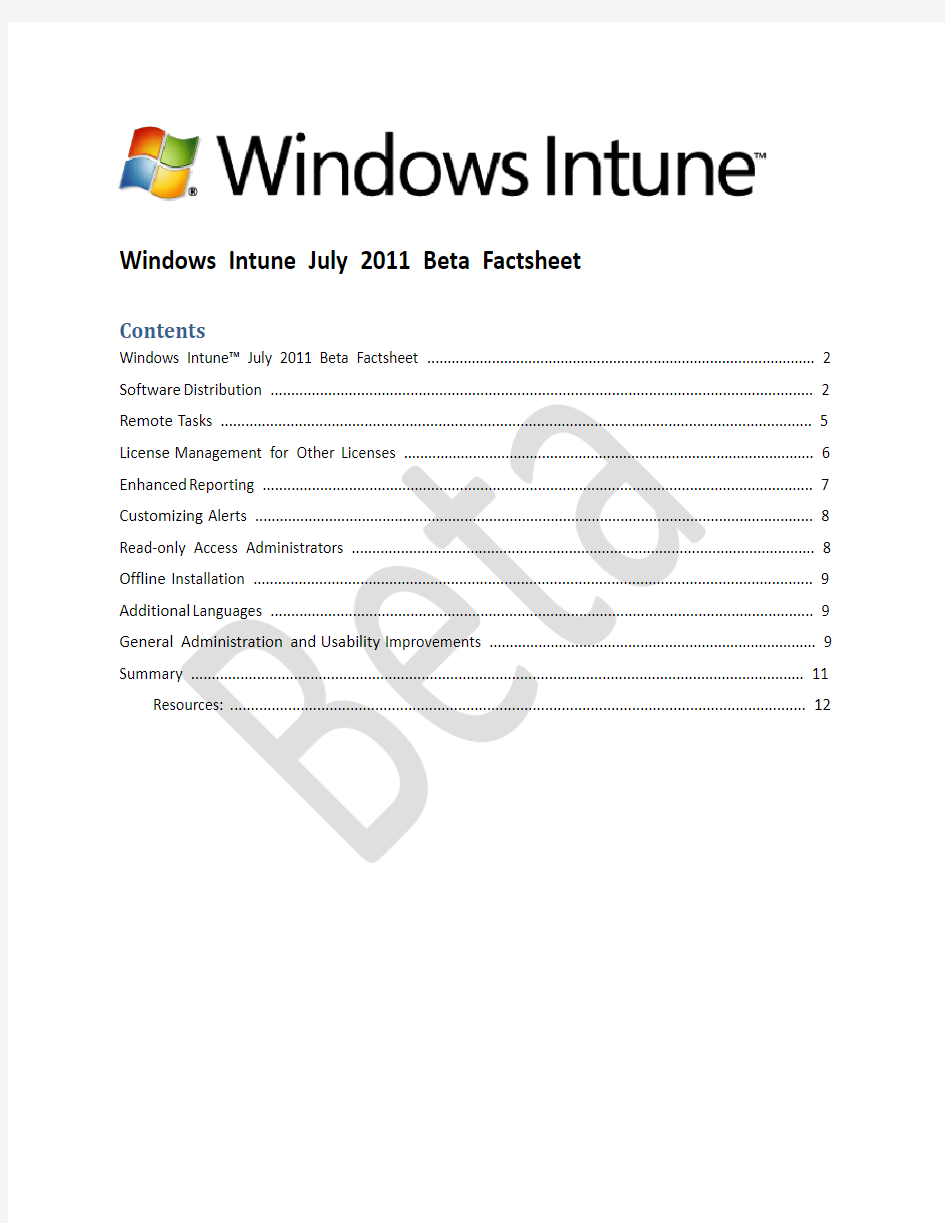

Windows Intune July 2011 Beta Factsheet
Contents
Windows Intune? July 2011 Beta Factsheet (2)
Software Distribution (2)
Remote Tasks (5)
License Management for Other Licenses (6)
Enhanced Reporting (7)
Customizing Alerts (8)
Read-only Access Administrators (8)
Offline Installation (9)
Additional Languages (9)
General Administration and Usability Improvements (9)
Summary (11)
Resources: (12)
Windows Intune? July 2011 Beta Factsheet
Since March 23, 2011, Windows Intune has commercially launched in 40 countries. Now we’re ready to introduce you to the beta of our next update to the service.
W e’ve added a few of the top feature requests. W e’ve also made usability improvements to the service to deliver a richer experience and help you proactively address the PC management and security needs of your business.
If you are not familiar with Windows Intune, we recommend that you first read our Windows Intune Product Guide for a detailed overview of our current commercial release. This factsheet is intended to provide you with more information on the new features and updates that are specific to the Windows Intune July 2011 beta.
Software Distribution
Windows Intune software distribution uses the cloud to simplify the complex task of distributing most Microsoft? and third-party applications and updates to PC’s located virtually anywhere. With Windows Intune, IT administrators can centrally publish and deploy software to managed PCs from the Windows Intune administration console.
From the Windows Intune administration console, the IT administrator completes a simple wizard to guide them through the process of publishing the software for distribution.
These software or update packages can take the form of .EXE, .MSI or .MSP files. The wizard will prompt a series of steps where the administrator will be asked to enter basic software information and define any pre-requisite rules such as application architecture, supported operating system, or detection of underlying required software for updates. Once this information has been entered, the wizard will then encrypt, compress, and upload the package to Windows Azure storage space until it’s ready for deployment.
Figure 1: The Windows Intune Software Publisher will guide you through the process of publishing software for distribution.
During the beta, 2 gigabytes (GB) of complimentary Windows Azur e? cloud storage are provided to store updates or applications until distribution. When software distribution becomes part of our commercial release, 2 GB of complimentary storage space will be included for trials. Paid subscriptions will include a pre-determined amount of storage space (greater than 2GB). Customers will have the option to purchase more space if needed.
Once the software is published, it appears in the Managed Software workspace. Administrators can then choose to deploy the software to select computer groups or computers. The next time these PCs are online, software installation will begin. Monitoring of these installations can be done through the Managed Software workspace in the Windows Intune Administration Console.
Figure 2: The Managed Software screen displays the published software list.
For technical guidance on using the software distribution functionality in the Windows Intune beta, please visit our “Best Practices for Deploying Software with Windows Intune”whitepaper.
Remote Tasks
When you right-click on a specific PC, you will now see a context menu with a number of actions, including: Add to Group, Retire, Remote Tasks, and so on. By selecting “Remote T asks” you can perform a number of tasks on a Windows Intune managed computer. These include:
?Run Full Malware Scan: Starts an immediate full scan of the client computer.
?Run Quick Malware Scan: Starts an immediate quick scan of the client computer, searching for select files and common file paths in just a few minutes.
?Update Malware Definitions: Instructs the client software on the managed PC to check for the latest Windows Intune malware definitions.
?Restart Computer: Forces a managed computer to restart.
Figure 3: With Remote Tasks, you can perform certain actions on the Windows Intune managed PC.
License Management for Other Licenses
W e’ve extended license management beyond Microsoft? Volume Licensing to also include Microsoft Retail Licenses, Original Equipment Manufacturer (OEM) licenses for Microsoft software, and third-party software licenses. Customers can track their purchased licenses against actual installations. It’s simple: all you need to do is enter details such as the publisher name, software title, and number of licenses purchased. As you start typing into the appropriate fields, the auto-complete feature reconciles what’s in the software catalog and suggests names for completion.
Figure 4: The Add Agreements screen allows you to manage your licenses.
Enhanced Reporting
New hardware filters can help you create detailed reports on your hardware inventory. The filters include: Manufacturer, Chassis type, Available disk space, Memory installed, and CPU speed. For example, you can now create reports identifying PCs with low disk space or PCs with less than 2GB RAM. Once the report loads, you have the option to print or export this data as a comma-separated value file (CSV) and import it into Microsoft Excel for further analysis.
Furthermore, you can now save specific report parameters across the available reports – Update, Software Inventory, Hardware Inventory, License Purchase, or License Installation – to make it simple to run a report again if there are changes in your environment.
Figure 5: Hardware Inventory Reports give you the ability to filter information to generate a detailed report.
Customizing Alerts
Configure alerts to be reported according to a specified threshold based on frequency, number or percent of computers affected. For example, if your end-users are regularly filling their hard drives, you can customize the alert threshold to notify you when the hard drive on your Windows Intune-managed PCs is 75% full. By customizing such alerts, you can be more proactive in identifying potential issues, evaluating the magnitude of the issue, and subsequently providing support before the issue impacts PC performance and user productivity.
Read-only Access Administrators
When adding service administrators to your Windows Intune account, you can select whether to grant full administrator rights or read-only access to information. A read-only administrator can view all the information in the Windows Intune Administration Console, but cannot take any action such as approving an update or running a scan. The read-only administrator role can be useful, for example, in training new employees. These new employees can familiarize themselves with the console without actually performing an action. Once they are comfortable with the service, a full-access administrator can switch the new employee’s access from ‘read-only’ to ‘full access’ if desired.
Figure 7: You may designate Read-Only Access to Administrators.
Offline Installation
You can now pre-install Windows Intune on computers or images even if they are not online during the installation. Using this new feature, the Windows Intune installation will schedule times to check for Internet connectivity and will complete the enrollment process when it is able to connect successfully.
Additional Languages
We have added support for additional languages in the Windows Intune Administration Console. Please see below for the comprehensive list:
Arabic Czech Danish Dutch English Finnish French German Greek Hungarian Italian Japanese Korean Norwegian Polish Portuguese (Brazilian) Romanian Russian Simplified Chinese Spanish Swedish Traditional Chinese Turkish
General Administration and Usability Improvements
Using Silverlight? technology, we’re able to deliver a rich experience through the Windows Intune Administration Console. W e’ve made numerous user-interface and usability enhancements to further simplify the task of managing your PCs. These improvements include:
?Right-Click Enabled with Context Menus: If you right-click in the console, you will be presented with a context sensitive menu that allows you to access common tasks. For
example, when you right-click on a software item in the software list, you can perform
specific tasks such as View Properties, Add Agreements, View Computers That Have This
Software, or Copy Text.
Figure 8: Take advantage of right-click enabled context menus to access common tasks.
?New Color Coding and Alert Groups: Enhancements to the System Overview workspace make it even easier to quickly identify any potential issues in your PC environment.
This update includes improved color-coded visual indicators and new alert groups for Policy and Software. The Policy alert section will help track the status of your Windows Intune Policy deployments. For example, if you are using both Windows Intune policies and Group Policies, you will be notified of any conflicts to help in troubleshooting. The Software alerts section will inform you of any failed software deployments.
Figure 9: The System Status screen provides easy visual color-coding and status updates.
?Drag and Drop: You can easily add a PC to a specific computer group by dragging it from the main pane in the computer workspace and dropping it into a select computer group.
Figure 10: The drag and drop support provides easy PC management.
?Custom views: Within the workspaces, it is now possible to customize the columns that are displayed using a field chooser.
Figure 11: You can customize your view with column filters.
?Multi-Account Console: The multi-account console, used by service providers to manage multiple customer accounts, offers a view of the overall health for each customer account as
well as the health for each workspace within the account such as agent health, updates,
policy, and endpoint protection. You can now sort this list by the health of a specific
workspace across all customer accounts. For example, if you learned there is a new malware
attack spreading, you can choose to sort all your accountsby the health of the endpoint
protection workspace. This will bring those accounts that have active malware alerts that
may require your attention to the top of the list. Additionally, the new preview pane shows
status information for the selected account, without the need to launch the primary console
for that account.
Summary
Windows Intune simplifies and helps businesses manage and secure PCs using Windows? cloud services and Windows 7, so your computers and end users can operate at peak performance from virtually anywhere.
This guide has taken you through some of the key tasks you can perform to setup and manage your computers with the Windows Intune cloud service. We hope you found this guide valuable.
With a paid subscription to Windows Intune, you will also get access to upgrade rights to Windows 7 Enterprise and future version of Windows. To evaluate Windows 7 Enterprise today, visit
https://www.doczj.com/doc/4f12437727.html,/evalcenter/cc442495.aspx. To get help with deploying the Windows 7 Enterprise licenses provided with your Windows Intune subscription, visit
https://www.doczj.com/doc/4f12437727.html,/windows/dd361745.aspx.
If you are evaluating the 30-day trial and are interested in becoming a Windows Intune, please visit h ttp://https://www.doczj.com/doc/4f12437727.html,/windows/windowsintune/pc-management-how-to-try-and-buy.aspx.
For the latest Windows Intune information, visit the Windows Intune website at
https://www.doczj.com/doc/4f12437727.html, or visit the Windows Intune team Blog at:
https://www.doczj.com/doc/4f12437727.html,/windowsintune.
Resources:
Windows Intune Home Page: https://www.doczj.com/doc/4f12437727.html,
Windows Intune Online Help: https://www.doczj.com/doc/4f12437727.html,/windowsintune
Windows Intune TechCenter: https://www.doczj.com/doc/4f12437727.html,/windows/intune
Windows Intune Team Blog: https://www.doczj.com/doc/4f12437727.html,/windowsintune
Windows Intune FAQ: https://www.doczj.com/doc/4f12437727.html,/windows/windowsintune/windowsintune-faq.aspx
? 2011 Microsoft Corporation. All rights reserved.
Microsoft, Azure, Excel, Microsoft System Center Configuration Manager 2007, Microsoft Systems Management Server 2003, Windows Intune and Windows Server are either registered trademarks or trademarks of the Microsoft group of companies in the United States and/or other countries.
Some information relates to pre-released product which may be substantially modified before it’s commercially released. Microsoft makes no warranties, express or implied, with respect to the information provided here.
The Windows Intune Team