Virtuoso Layout Editing Introduction
- 格式:pdf
- 大小:848.79 KB
- 文档页数:23

第二章Virtuoso Editing的使用简介全文将用一个贯穿始终的例子来说明如何绘制版图这个例子绘制的是一个最简单的非门的版图§ 2 1 建立版图文件使用library manager首先建立一个新的库myLib关于建立库的步骤在前文介绍cdsSpice时已经说得很清楚了就不再赘述与前面有些不同的地方是由于我们要建立的是一个版图文件因此我们在technology file选项中必须选择compile a new tech file,或是attach to an exsiting tech file这里由于我们要新建一个tech file因此选择前者这时会弹出load tech file的对话框如图2-1-1所示图2-1-1在ASCII Technology File中填入csmc1o0.tf即可接着就可以建立名为inv的cell了为了完备起见读者可以先建立inv的schematic view和symbol view具体步骤前面已经介绍其中pmos长6u宽为0.6u nmos长为3u宽为0.6u model 仍然选择hj3p和hj3n 然后建立其layout view其步骤为在tool中选择virtuoso layout然后点击ok§ 22绘制inverter掩膜版图的一些准备工作首先在library manager中打开inv这个cell的layout view即打开了virtuoso editing窗图2-2-1 virtuoso editing窗口口如图2-2-1所示版图视窗打开后掩模版图窗口显现视窗由三部分组成Icon menu , menu banner ,status banner.Icon menu(图标菜单)缺省时位于版图图框的左边列出了一些最常用的命令的图标,要查看图标所代表的指令只需要将鼠标滑动到想要查看的图标上图标下方即会显示出相应的指令menu banner菜单栏,包含了编辑版图所需要的各项指令并按相应的类别分组几个常用的指令及相应的快捷键列举如下Zoom In -------放大 (z)Zoom out by 2------- 缩小2倍(Z)Save ------- 保存编辑(f2) Delete ------- 删除编辑(Del)Undo ------- 取消编辑(u)Redo -------恢复编辑 (U)Move ------- 移动(m)Stretch ------- 伸缩(s)Rectangle -------编辑矩形图形(r)Polygon ------- 编辑多边形图形(P)Path ------- 编辑布线路径(p) Copy -------复制编辑 (c) status banner状态显示栏位于menu banner的上方显示的是坐标当前编辑指令等状态信息在版图视窗外的左侧还有一个层选择窗口Layer and Selection Window LSWLSW视图的功能1可选择所编辑图形所在的层2可选择哪些层可供编辑3可选择哪些层可以看到由于我们所需的部分版图层次在初始LSW中并不存在因此下一步要做的是建立我们自己的工艺库所需的版图层次及其显示属性为了简单起见以下仅列出绘制我们这个版图所需的最少版图层次层次名称说明Nwell N阱Active 有源区Pselect P型注入掩膜Nselect N型注入掩膜Contact 引线孔连接金属与多晶硅/有源区Metal1 第一层金属用于水平布线如电源和地Via 通孔连接metal1和metal2Metal2 第二层金属用于垂直布线如信号源的I/O口Text 标签Poly 多晶硅做mos的栅下图是修改后的LSW图2-2-2 LSW如何来修改LSW中的层次呢以下就是步骤1切换至CIW窗口在technology file的下拉菜单中选择最后一项edit layers出现如图窗口图2-2-3 edit layers2在technology library中选择库mylib先使用delete 功能去除不需要的层次然后点击add添加必需的层次add打开如下图的窗口图2-2-4其中layer name中填入所需添加的层的名称Abbv是层次名称缩写Number是系统给层次的内部编号系统保留128256的数字作为其默认层次的编号而将1127留给开发者创造新层次Purpose是所添加层次的功用如果是绘图层次一般选择drawing Priority是层次在LSW中的排序位置其余的选项一般保持默认值在右边是图层的显示属性可以直接套用其中某些层次的显示属性也可以点击edit resources自己编辑显示属性如图2-2-5所示这个窗口还可以在LSW中调出编辑方法很简单读者可以自己推敲就不再赘述上述工作完毕后就得到我们所需的层次接着我们就可以开始绘制版图了§ 2 3 绘制版图一画pmos的版图新建一个名为pmos的cell1画出有源区在LSW中点击active dg注意这时LSW顶部显示active字样说明active层为当前所选层次然后点击icon menu中的rectangle icon在vituoso editing窗口中画一个宽为 3.6u长为6u的矩形这里我们为了定标必须得用到标尺点击misc/ruler即可得到清除标尺点击misc/clear ruler如果你在绘制时出错点击需要去除的部分然后点击delete icon2画栅在LSW中点击poly dg画矩形与有源区的位置关系如下图0.6u6u(gate width)1.5u3.6u图2-2-5 display resource editor3画整个pmos为了表明我们画的是pmos管我们必须在刚才图形的基础上添加一个pselect层这一层将覆盖整个有源区0.6u接着我们还要在整个管子外围画上nwell它覆盖有源区1.8u 如下图所示pselect1.8unwell4衬底连接pmos的衬底nwell必须连接到vdd首先画一个1.2u乘1.2u的active矩形然后在这个矩形的边上包围一层nselect层覆盖active06u最后将nwell的矩形拉长完成后如下图所示nselectactivepselect这样一个pmos的版图就大致完成了接着我们要给这个管子布线二布线pmos管必须连接到输入信号源和电源上因此我们必须在原图基础上布金属线1首先我们要完成有源区源区和漏区的连接在源区和漏区上用contact dg层分别画三个矩形尺寸为0.6乘0.6注意contact间距为1.5u2用metal1dg层画两个矩形他们分别覆盖源区和漏区上的contact覆盖长度为0.3u3为完成衬底连接我们必须在衬底的有源区中间添加一个contact这个contact每边都被active覆盖0.3u4画用于电源的金属连线宽度为3u将其放置在pmos版图的最上方布线完毕后的版图如下图所示图2-3-1 pmos版图通过以上步骤我们完成了pmos的版图绘制接下来我们将绘制出nmos的版图三画nmos的版图绘制nmos管的步骤同pmos管基本相同新建一个名为nmos的cell无非是某些参数变化一下下面给出nmos管的图形及一些参数具体绘制步骤就不再赘述图2-3-2nmos四完成整个非门的绘制及绘制输入输出1新建一个cell inv将上面完成的两个版图拷贝到其中并以多晶硅为基准将两图对齐然后我们可以将任意一个版图的多晶硅延长和另外一个的多晶硅相交2输入为了与外部电路连接我们需要用到metal2但poly和metal2不能直接相连因此我们必须得借助metal1完成连接具体步骤是a在两mos管之间画一个0.6乘0.6的contactb在这个contact上覆盖poly过覆盖0.3uc在这个contact的左边画一个0.6乘0.6的via然后在其上覆盖metal2dg过覆盖0.3ud用metal1连接via和contact过覆盖为0.3u从下图中可以看得更清楚metal13输出连起来任意延长一个的metal1与另一个相交然后在其上放置一个via接着在via上放置metal2五作标签1在LSW中选择层次text d3点击create/label在弹出窗口中的label name中填入vdd并将它放置在版图中相应的位置上2按同样的方法创制gnd A和Out的标签完成后整个的版图如下图2-3-4 非门的版图至此我们已经完成了整个非门的版图的绘制下一步将进行DRC检查以检查版图在绘制时是否有同设计规则不符的地方第三章 Diva验证工具使用说明 版图绘制要根据一定的设计规则来进行也就是说一定要通过DRC Design RuleChecker检查编辑好的版图通过了设计规则的检查后有可能还有错误这些错误不是由于违反了设计规则而是可能与实际线路图不一致造成版图中少连了一根铝线这样的小毛病对整个芯片来说都是致命的所以编辑好的版图还要通过LVS Layout VersusSchematic验证同时编辑好的版图通过寄生参数提取程序来提取出电路的寄生参数电路仿真程序可以调用这个数据来进行后模拟下面的框图可以更好的理解这个流程图 3-0-1 IC后端工作流程验证工具有很多我们采用的是Cadence环境下集成的验证工具集DIV A下面先对DIV A作一个简单介绍DIV A是Cadence软件中的验证工具集用它可以找出并纠正设计中的错误它除了可以处理物理版图和准备好的电气数据从而进行版图和线路图的对查LVS外还可以在设计的初期就进行版图检查尽早发现错误并互动地把错误显示出来有利于及时发现错误所在易于纠正DIV A工具集包括以下部分1设计规则检查iDRC2版图寄生参数提取iLPE3寄生电阻提取iPRECadence cdsSPICE 使用说明资料收藏 PCB 收藏天地4 5电气规则检查 iERC 版图与线路图比较程序 iLVS 需要提到的是 Diva 中各个组件之间是互相联系的 有时候一个组件的执行要依赖另 一个组件先执行 例如 要执行 LVS 就先要执行 DRC 在 Cadence 系统中 Diva 集成在版 图编辑程序 Virtuoso 和线路图编辑程序 Composer 中 在这两各环境中都可以激活 Diva 要 运行 Diva 前 还要准备好规则验证的文件 可以把这个文件放在任何目录下 这些规则文 件的写法下面专门会进行说明 也会给出例子 这些文件有各自的默认名称 如 做 DRC 时的文件应以 divaDRC.rul 命名 版图提取文件以 divaEXT.rul 命名 做 LVS 时规则文件应 以 divaLVS.rul 命名§31DRC 规则文件的编写我们制定了以下规则 n 阱的最小宽度 阱与阱之间的最小间距 ndiff 到 nwell 的最小间距 pdiff 到 nwell 的最小间距 p mos 器件必须在 nwell 内 有源区的最小宽度 有源区之间的最小间距 多晶硅的最小宽度 多晶硅间的最小宽度 多晶硅与有源区的最小间距 多晶硅栅在场区上的最小露头 源 漏与栅的最小间距 引线孔的最小宽度 引线孔间的最小间距 多晶硅覆盖引线孔的最小间距 metal1 覆盖引线孔的最小间距 金属 1 的最小宽度 金属 1 间的最小间距 金属 2 的最小宽度 金属 2 间的最小间距 金属 2 的最小挖槽深度 通孔的最小宽度 通孔间的最小间距 通孔与引线孔间的最小间距 metal1 覆盖通孔的最小间距 4.8u 1.8u 0.6u 1.8u仍旧以前面的非门为例 1.a n 阱(well) 1.b 1.c 1.d 1.e 2.a 2.b 3.a 3.b 3.c 3.d 3.e 4.a 4.b 4.c 4.d 5.a 5.b 6.a 6.b 6.c 7.a 7.b 7.c 7.d 有源区 active1.2u 1.2u 0.6u 0.6u 0.6u 0.6u 0.6u 0.6u 0.9u 0.3u 0.3u 1.2u 0.9u 1.2u 1.2u 1.2u 0.6u 0.9u 0.6u 0.3u第 11 页 共 11 页多晶硅poly引线孔 contact金属 1metal1金属 2metal2通孔 viaCadence cdsSPICE 使用说明资料收藏 PCB 收藏天地7.e metal2 覆盖通孔的最小间距 0.3u 7.f 通孔与多晶硅的最小间距 0.3u 结合上述规则 我们就可以编写出相应的 DRC 规则检查文件 见附录 1 取名为 divaDRC.rul 这个文件的第一部分是层次处理 用于生成规则文件中所要应用到的层 次 可以是原始层或是衍生层 例如 nwell=geomOr("nwell") 在文件中引用到的所 有原始物理层次都要用双引号括起来 这一句的目的是在后面应用到 nwell 这个原始物 理层次时 不需要再用引号括起来 前面几句都是这个意思 后面四句则生成版图验证 中必须的一些层次 有一点需要注意的是 在 geomOr 的关键字和 ( 之间不能出现 空格 nwell=geomOr (“nwell”)的写法系统在编译时会报错 下面这个语句相当于一个条件转移语句 当有drc命令时 执行下面的规则 否则跳 转到下一个命令 ivIf( switch( "drc?" ) then 在设计规则检查中 主要的语句就是drc 了 先简单介绍一下这个语句的语法 [outlayer]=drc(inlayer1 [inlayer2] function [modifiers] ) outlayer表示输出层 如果定义 给出 输出层 则通过drc检查的出错图形就可以保 存在该输出层中 此时 如果没有modifiers选项 则保存的是原始的图形 如果在modifiers 选项中定义了修改方式 那么就把修改后的结果保存在输出层中 如果没有定义outlayer 层 出错的信息将直接显示在出错的原来层次上 Inlayer1和inlayer2代表要处理的版图层次 有些规则规定的是只对单一层次的要求 比如接触孔的宽度 那么可以只有inlayer1 而有些规则定义的是两个层次之间的关系 如 接触孔和铝线的距离 那么要注明两个层次 Function中定义的是实际检查的规则 关键字有sep 不同图形之间的间距 , width 图形的宽度 , enc 露头 , ovlp(过覆盖), area 图形面积 , notch 挖槽的宽度 等 关系有>, <, >=, <=, ==等 结合起来就是 sep<3, width<4, 1<enc<5 这些关系式 例如 drc(nwell width < 4.8 "Minimum nwell width =4.8") 在此例中 没有outlayer 的定义 也没有modifiers的定义 所以发现的错误都直接显示在nwell层上 例子中 inlayer 就是nwell 检查的只是n阱层的规则 function是width<4.8 表示n阱宽度小于4.8微米 所以上面这句的执行结果就是把n阱层中宽度小于4.8u的图形当做错误输出 后面引号中的 信息起到说明提示作用 需要时可以查询 对查错没有实际意义 同样需要注意的是 在drc 和 之间同样不能有空格 否则系统会提示没有drc语句 从上面讨论不难看出 DIVA 规则文件的编写对格式有一定要求 在规则文件中我们还可以看到saveDerived语句 如 saveDerived(geomAndNot(pgate nwell) "p mos device must in nwell") 这一句将输出不在nwell内部的pgate pmos 这种写法在规则文件的编写中经常碰到 要熟练掌握 另外 在DRC文件中 引号引出的行是注释行 以上就是对DRC文件编写的一些简单介绍 对于其中使用的关键字 作者有专门的说明 文章 同时在本文后面作者还会给出一个完整的DRC校检文件并给出详细说明 读者可以参 照它 以加深对文件编写的理解§32 版图提取文件的介绍上面已经提到 通过DRC验证的版图还需要进行LVS也就是版图和线路图对查比较 实际 上就是从版图中提取出电路的网表来 再与线路图的网表比较 那么如何提取版图网表呢 这里我们就要使用到DIVA的extract文件 下面是它的简单介绍 首先 同DRC一样 extract文件的最开始同样是这样一条语句第 12 页 共 12 页Cadence cdsSPICE 使用说明资料收藏 PCB 收藏天地ivIf switch extract then 它相当于一个条件转移语句 当有extract这个命令时 执行下面的规则 否则跳转到另外 的循环 接着 extract文件中要进行的是层次定义 它一般分为三个步骤 1 识别层定义 recognition layer 2 终端层定义 terminal layer 3 伪接触层定义 psuedo_contact layer 然后是定义层次间的连接关系 使用geomConnect语句将版图间的不同层次连接起来 一个 extract文件只能有一个geomConnect语句 构成完整的网表 例如句子 geomConnect via contact psd nsd poly metal1 via via metal1 metal2 其中 via语句的作用是使用连接层连接任意数目的层次 但要注意的是 一个via语句中只 能出现一个连接层 但在geomConnect语句中via语句可以出现的次数不限 以上语句表示 在有contact的地方 psd nsd poly metal1 是相互连接的 在有via 的地方metal1和metal2 相连 注意后一个via和前一个的意义不同 上述工作完成之后 我们接着要进行的工作是器件的提取 device extraction 使 用extractDevice语句 extractDevice 语句定义电路中用到的元器件 这是提取文件中的 关键语句 语法说明如下 extractDevice( reclayer termlayer model physical ) 其中reclayer是识别层 它应该是后来通过逻辑关系生成的提取层 这个层上的每一个图形 都会被当作是一个元器件 Termlayer是端口层 它表示的是元器件的端口 一定要是可以连接的层次 具体的端口定 义因元器件而异 Model指的是元器件的类型 与端口要对应 例如下两句 extractDevice( pgate (GT "G")(psd "S" "D")(NT "B")"pfet ivpcell" ) extractDevice( ngate (GT "G")(nsd "S" "D")(pwell "B")"nfet ivpcell" ) 分别提取出pmos管和nmos管 接着很重要的一步是器件尺寸测量 使用measureParameter语句 例如 w1 measureParameter length ngate butting nsd .5 这一句测量的是nmos的沟道宽度 注意后面的.5必须加上 否则测出的将是两倍的沟道宽度 下面使用saveInterconnect 这个命令把连接的层次写到提取出来的网表中 以便在做 LVS时 可以与线路图中的网表互相对比 saveInterconnect( nsd psd poly contact metal1 ) saveRecognition 这个命令将提取产生的可以识别的图形保存下来 通常和 extractDevice语句中的识别层一致 saveRecognition( ngate "ngate" ) saveRecognition( pgate "pgate" ) 以上就是对extract文件的一个简要介绍 读者可以参看附录中完整的例子 以加深对它的 理解§3接下来 就是LVS检查了3LVS文件的介绍LVS文件在diva中 由于版图提取在extract中就已经完成第 13 页 共 13 页Cadence cdsSPICE 使用说明资料收藏 PCB 收藏天地中的逻辑结构相对就比较简单 只需进行网表比较 参数比较 以及把一些 并联或串联 的元器件归并等即可 所以这一部分文件不会因为工艺层次不同而有很大不同 可以根据范 本做少许改动 以下只介绍一下LVS的基本结构 lvsRules procedure(mosCombine(value1,value2) ……. ) Procedure(mosCompare(lay,sch) ……. ) permuteDevice(parallel “pmos” mosCombine) compareDeviceProperty(“pmos” mosCompare) ) 至于例子 读者可以参考附录§3一 DRC 的说明4Diva 的用法编 辑 好 的 验 证 文 件 都 存 在 ..\export\home\wmy\myLib\ 下 文件名分别是 divaDRC.rul divaEXT.rul divaLVS.rul 有了这三个文件就可以进行版图验证了 下面 将以一个非门为例子来进行说明 在编辑版图文件的同时就可以进行DRC检查 在virtuoso版图编辑环境中 单击Verify 菜单 上面提到的DIVA工具都集成在这个菜单下 先介绍设计规则检查DRC 单击第一个子 菜单DRC就会弹出DRC的对话框 如下图 3-4-1 DRC 菜单窗口第 14 页 共 14 页Cadence cdsSPICE 使用说明资料收藏 PCB 收藏天地Checking Method 指的是要检查的版图的类型 Flat 表示检查版图中所有的图形 对子版图块不检查 与电路图中类似 最上层电路 由模块组成 而模块由小电路构成 有些复杂的版图也是如此 Hierarchical 利用层次之间的结构关系和模式识别优化 检查电路中每个单元块内部是 否正确 hier w/o optimization 利用层次之间的结构关系而不用模式识别优化 来检查电路中每 个单元块 Checking Limit 可以选择检查哪一部分的版图 Full 表示查整个版图 Incremental 查自从上一次 DRC 检查以来 改变的版图 by area 是指在指定区域进行 DRC 检查 一般版图较大时 可以分块检查 如果选择这种方式后 Coordinate 这个输入框就变为可输入 可以在这个框内输入坐标 用矩形的左下角和右上角的坐标来表示 格式为 12599:98991 115682:194485 或者先单击 Sel by Cursor,然后用鼠标在版图上选中一个矩形 这个输入框也会出现相应 的坐标 如果不出现可以多选几次 Switch Names 在DRC文件中 我们设置的switch在这里都会出现 这个选项可以方便我们对版图文件进行 分类检查 这在大规模的电路检查中非常重要 Run-Specific Command FileInclusion Limit上面的两项并不是必需的 可以根据默认设定 Echo Commands 选上时在执行DRC的同时在CIW窗口中显示DRC文件 Rules File 指明DRC规则文件的名称 默认为divaDRC.rul Rules Library 这里选定规则文件在哪个库里 Machine 指明在哪台机器上运行DRC命令 local 表示在本机上运行 对于我们来说 是在本机运行的 选local remote 表示在远程机器上运行 Remote Machine Name 远程机器的名字 在填好规则文件的库和文件名后 根据实际情况填好 Checking Method 和 Checking Limit就可以单击OK运行 这时可以在CIW窗口看到运行的信息 同时在版图上也会出现发 亮的区域 如果有错误 错误在版图文件中可以看到 另外也可以选择Verify-Markers-Find菜单来帮助找错 单 击菜单后会弹出一个窗口 在这个窗口中单击apply就可以显示第一个错误 这个窗口较简 单 大家看一下 再试几次就可以了 同样 可以选择Verify-Markers-Explain来看错误的原因提示 选中该菜单后 用鼠标 在版图上出错了的地方单击就可以了 也可以选择Verify-Markers-Delete把这些错误提示删 除 Virtuoso版图编辑环境下的菜单见图3-4-2第 15 页 共 15 页Cadence cdsSPICE 使用说明资料收藏 PCB 收藏天地图 3 –4-2Virtuoso 菜单二版图提取Extractor说明为了进行版图提取 还要给版图文件标上端口 这是LVS的一个比较的开始点 在LSW 窗口中 选中 metal1 pn 层 然后在 Virtuoso 环境菜单中选择 pn 指得是引脚 pin Create-Pin 这时会出来一个窗口 如下图 3-2-3 创建版图端口窗口 填上端口的名称 Terminal Names 和Schematic中的名字一样 模式 Mode 一般选 rectangle 输入输出类型 I/O Type 等 至于Create Label属于可选择项 选上后 端口 的名称可以在版图中显示 填好可以直接在版图中画上端口 往往有好几个端口 可以都画好在单击Hide 这 些端口仅表示连接关系 并不生成加工用的掩模板 只要求与实际版图上铝线接触即可 也没有规则可言第 16 页 共 16 页Cadence cdsSPICE 使用说明资料收藏 PCB 收藏天地版图的完成后 就可以提取了 在版图编辑环境下选择Verify –extractor 下弹出菜单如图 3-2-4Extractor 窗口图 3-2-5 提取出的文件 填好提取文件库和文件名后 单击OK就可以了 然后打开Library Manager 在库myLib下 nmos单元中增加了一个文件类型叫extracted的文件 可以用打开版图文件同样的方式打开 它 图3-2-5就是提取出来的版图 可以看到提取出来的器件和端口 要看连接关系的话 可以选择Verify-probe菜单 在弹出窗口中选择查看连接关系 版图的准备工作基本上就完成了 接下来是线路图的准备工作 线路图的准备工作相第 17 页 共 17 页Cadence cdsSPICE 使用说明资料收藏 PCB 收藏天地对较简单 有几个要注意的地方 首先 在库的选用上 要用Sample库中的元件 其次 线 路图的端口名称要与版图中的端口名称一致 最后 在线路编辑完成后要进行检查 可以直 接单击左边第一个快捷键 也可以选择菜单Check--Current Cellview 在版图和线路图的准备工作完成后就可以进行LVS了图3-2-6 LVS 参照图3-2-6的弹出菜单 填好规则文件的库和文件名 要进行LVS的两个网表 其实 在LVS中比较的是两个网表 一个是schematic中 另一个是extracted 所以两个schematic文 件也可以比较 只是一般没这个必要 设置完以后单击RUN 片刻后就回弹出一个窗口表 示LVS完成或者失败 失败时可以在上面的菜单中单击Info看运行的信息再进行处理 LVS 完成后 可以在上面的弹出菜单中单击Output 这时会弹出LVS的结果 当然 LVS完成并不是说LVS通过了 可能会有很多地方不匹配 这时要查看错误可以 在LVS窗口中单击Error Display 即可在Extracted和Schematic 中查看错误第 18 页 共 18 页Cadence cdsSPICE 使用说明资料收藏 PCB 收藏天地第四章 Cadence 中 Verilog 的一些使用方法§41Verilog 的文本编辑器随着电路规模的增大和复杂 传统的图形输入模式已不可行 语言描述电路 成为潮流 它的方便性和好的更改性 维护性在实践中得到很好的体现 尤其现 在强大的综合工具 和系统集成对核的需求性使 Verilog 更有用武之地 每个硬 件工程师应该学习掌握它 在进入 Cadence 后在命令行中键入 textedit *.v↙ (此处*为文件名 在 textedit 命令后应带上文件名) 键入上述命令后进入文本编辑框 和 Windows 中常用的文本编辑框很象图 4-1-1textedit 文本编辑框界面 图中的主菜单 File View Edit Find 及各自底下的子菜单和 Windws 中的 文本编辑器差不多 使用方法相似 这里就不多说了 编好程序保存可以进 行后续工作了§4一2Verilog 的模拟仿真命令的选择 在命令行中键入 verilog↙ 会出现关于此命令的一些介绍 如下 -f <filename> read host command arguments from file. -v <filename> specify library file -y <filename> specify library directory -c compile only -s enter interactive mode immediately第 19 页 共 19 页Cadence cdsSPICE 使用说明资料收藏 PCB 收藏天地-k <filename> set key file name -u convert identifiers to upper case -t set full trace -q quiet -d decompile data structure Special behavioral performance options (if licensed): +turbo speed up behavioral simulation. +turbo+2 +turbo with second level optimizations. +turbo+3 +turbo+2 with third level optimizations. +listcounts generate code for maintaining information for $listcounts +no_turbo don't use a VXL-TURBO license. +noxl disable XL acceleration of gates in all modules Special environment invocation options (if licensed): +gui invoke the verilog graphical environment 在上面的参数选择中 简单介绍几个常用的: (1)-c 首先应该保证所编程序的语法正确性 先进行语法的检查 选择参数- c 键入 如下命令 verilog –c *.v↙ 根据 Cadence 的报告 查找错误信息的性质和位置 然后进入文本编辑器进 行修改 再编译 这是个反复的过程 直到没有语法错误为止 (2)-s 进入交互式的环境 人机交互运行和下面的参数联合使用 (3)+gui & verilog 仿真有命令和图形界面两种方式 图形界面友好和 windows 使用很 象 很好掌握 一般都使用图形方式 &”符号是后台操作的意思 不影响 前台工作 如此时你可以在命令行输入其它的命令 其它的命令参数选择比较复杂 这里就不介绍了 故我们这里常用的命令是 verilog –s *.v +gui &↙ (*代表文件名) 进入图形交互界面 $附 命令行输入 !!↙ 是执行上一条命令 命令行输入 !* ↙ (*代表字母) 是执行最近的以*开头的命令 上述附注对命令输入速度提高有所帮助 二 SimVision 图形环境 SimVision 是 Verilog-XL 的图形环境 主要有 SimControl Navigator Signal Flow Browswer Wactch Objects Window SimWave 等窗口第 20 页 共 20 页。
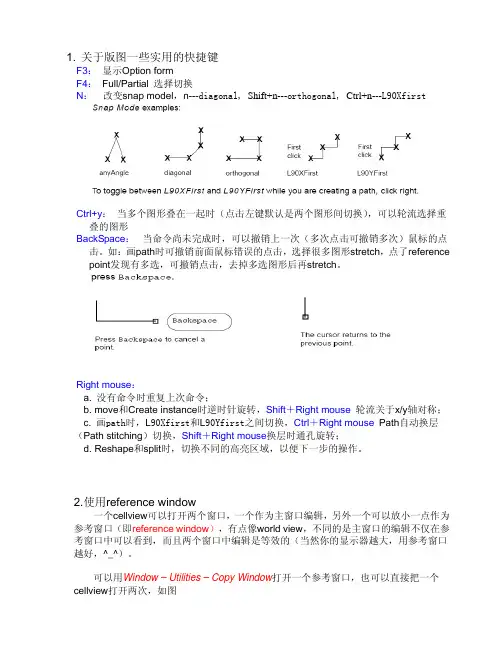
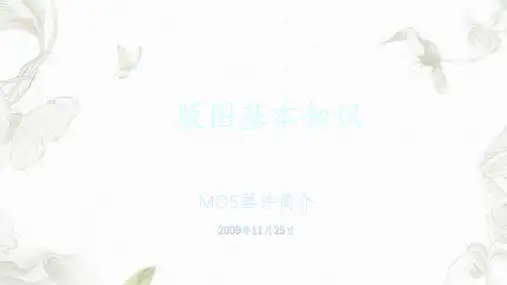
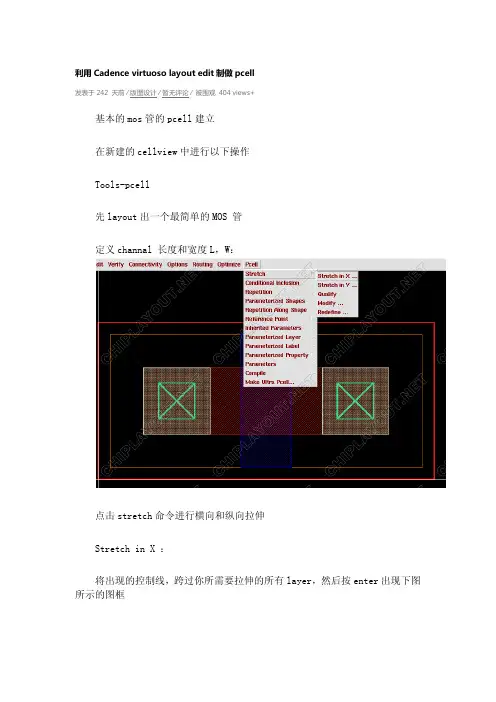
利用Cadence virtuoso layout edit制做pcell发表于242 天前⁄版图设计⁄暂无评论⁄被围观404 views+基本的mos管的pcell建立在新建的cellview中进行以下操作Tools-pcell先layout出一个最简单的MOS 管定义channal 长度和宽度L,W:点击stretch命令进行横向和纵向拉伸Stretch in X :将出现的控制线,跨过你所需要拉伸的所有layer,然后按enter出现下图所示的图框Name or Expression for stretch:自己取个名字,比如L代表了channal channelReference Dimension (Default):L的尺寸,默认为控制线所经过的最小layer宽度其他的几个选项可以调整layer 拉伸的方向和最小最大值W用stretch in Y定义然后看看成果点击compile –to pcell,进行编辑点击OK,并且保存。
可以看到现在调用出来的MOS 已经是一个可以编辑W,L的器件了。
但是我们有的时候我们要用到多个finger并联,所以可以通过设置另外一个参数M来实现。
因为M实际上就是一个finger复制M次,所以我们要用到repetition选项,如果这样直接使用这个操作,无法实现我们需要的结果,现在进行repetition 的L是原始的L但是希望得到的是L改变后的复制,所以我们用到stretch-qualify点击Qualify,此时控制线可选,点击控制L的线,并希望与其一起变化的layer,并双击或者enter确定现在就可以进行repetition操作了。
我们还需要定义一个X方向的辅助参数ods,选中需要repeatlayer,一般是poly,contact,metal,Repetition-repeat in X,Ok,然后进行compile-to pcell同样的方法不用定义ods,然后其他定义和上相同,调用两个pcell可以看出两者的不同横向的repeat后,要进行纵向的repeat一般选择contact repeat。
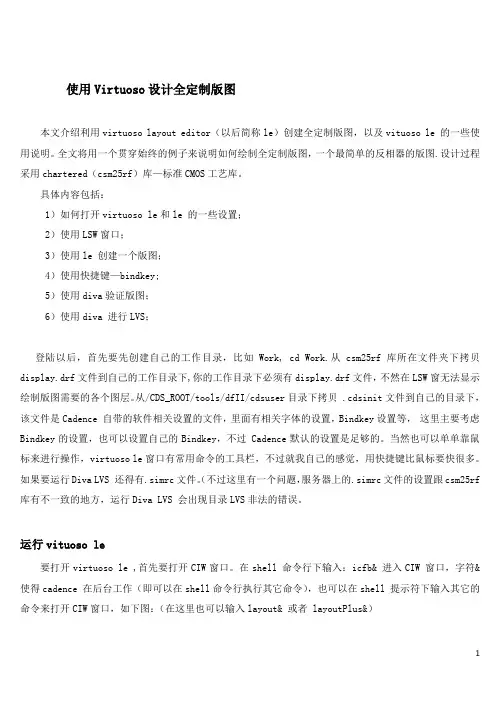
使用Virtuoso设计全定制版图本文介绍利用virtuoso layout editor(以后简称le)创建全定制版图,以及vituoso le 的一些使用说明。
全文将用一个贯穿始终的例子来说明如何绘制全定制版图,一个最简单的反相器的版图.设计过程采用chartered(csm25rf)库—标准CMOS工艺库。
具体内容包括:1)如何打开virtuoso le和le 的一些设置;2)使用LSW窗口;3)使用le 创建一个版图;4)使用快捷键—bindkey;5)使用diva验证版图;6)使用diva 进行LVS;登陆以后,首先要先创建自己的工作目录,比如Work, cd Work.从csm25rf库所在文件夹下拷贝display.drf文件到自己的工作目录下,你的工作目录下必须有display.drf文件,不然在LSW窗无法显示绘制版图需要的各个图层。
从/CDS_ROOT/tools/dfII/cdsuser目录下拷贝 .cdsinit文件到自己的目录下,该文件是Cadence 自带的软件相关设置的文件,里面有相关字体的设置,Bindkey设置等,这里主要考虑Bindkey的设置,也可以设置自己的Bindkey,不过 Cadence默认的设置是足够的。
当然也可以单单靠鼠标来进行操作,virtuoso le窗口有常用命令的工具栏,不过就我自己的感觉,用快捷键比鼠标要快很多。
(不过这里有一个问题,服务器上的.simrc文件的设置跟csm25rf 如果要运行Diva LVS 还得有.simrc文件。
库有不一致的地方,运行Diva LVS 会出现目录LVS非法的错误。
运行vituoso le要打开virtuoso le ,首先要打开CIW窗口。
在shell 命令行下输入:icfb& 进入CIW 窗口,字符&使得cadence 在后台工作(即可以在shell命令行执行其它命令),也可以在shell 提示符下输入其它的命令来打开CIW窗口,如下图:(在这里也可以输入layout& 或者 layoutPlus&)检查设计需要的相关库是否存在。
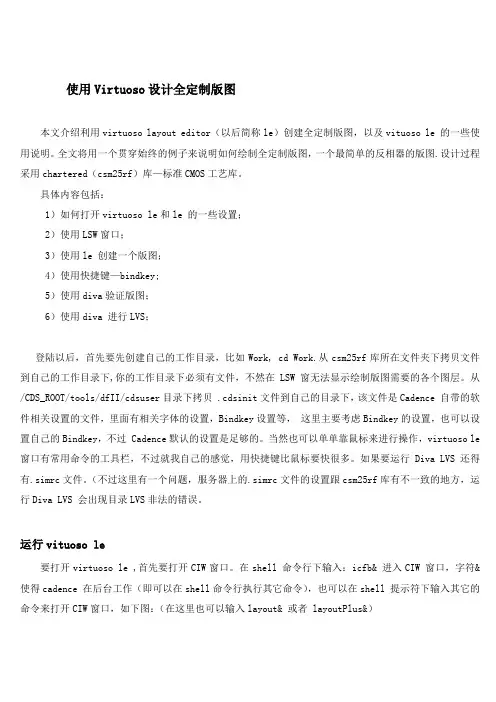
使用Virtuoso设计全定制版图本文介绍利用virtuoso layout editor(以后简称le)创建全定制版图,以及vituoso le 的一些使用说明。
全文将用一个贯穿始终的例子来说明如何绘制全定制版图,一个最简单的反相器的版图.设计过程采用chartered(csm25rf)库—标准CMOS工艺库。
具体内容包括:1)如何打开virtuoso le和le 的一些设置;2)使用LSW窗口;3)使用le 创建一个版图;4)使用快捷键—bindkey;5)使用diva验证版图;6)使用diva 进行LVS;登陆以后,首先要先创建自己的工作目录,比如Work, cd Work.从csm25rf库所在文件夹下拷贝文件到自己的工作目录下,你的工作目录下必须有文件,不然在LSW窗无法显示绘制版图需要的各个图层。
从/CDS_ROOT/tools/dfII/cdsuser目录下拷贝 .cdsinit文件到自己的目录下,该文件是Cadence 自带的软件相关设置的文件,里面有相关字体的设置,Bindkey设置等,这里主要考虑Bindkey的设置,也可以设置自己的Bindkey,不过 Cadence默认的设置是足够的。
当然也可以单单靠鼠标来进行操作,virtuoso le 窗口有常用命令的工具栏,不过就我自己的感觉,用快捷键比鼠标要快很多。
如果要运行Diva LVS 还得有.simrc文件。
(不过这里有一个问题,服务器上的.simrc文件的设置跟csm25rf库有不一致的地方,运行Diva LVS 会出现目录LVS非法的错误。
运行vituoso le要打开virtuoso le ,首先要打开CIW窗口。
在shell 命令行下输入:icfb& 进入CIW 窗口,字符&使得cadence 在后台工作(即可以在shell命令行执行其它命令),也可以在shell 提示符下输入其它的命令来打开CIW窗口,如下图:(在这里也可以输入layout& 或者 layoutPlus&)检查设计需要的相关库是否存在。
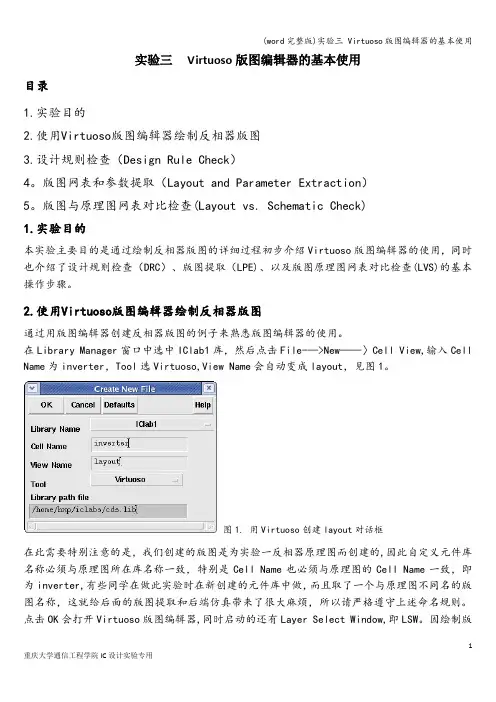
实验三Virtuoso版图编辑器的基本使用目录1.实验目的2.使用Virtuoso版图编辑器绘制反相器版图3.设计规则检查(Design Rule Check)4。
版图网表和参数提取(Layout and Parameter Extraction)5。
版图与原理图网表对比检查(Layout vs. Schematic Check)1.实验目的本实验主要目的是通过绘制反相器版图的详细过程初步介绍Virtuoso版图编辑器的使用,同时也介绍了设计规则检查(DRC)、版图提取(LPE)、以及版图原理图网表对比检查(LVS)的基本操作步骤。
2.使用Virtuoso版图编辑器绘制反相器版图通过用版图编辑器创建反相器版图的例子来熟悉版图编辑器的使用。
在Library Manager窗口中选中IClab1库,然后点击File-—>New——〉Cell View,输入Cell Name为inverter,Tool选Virtuoso,View Name会自动变成layout,见图1。
图1. 用Virtuoso创建layout对话框在此需要特别注意的是,我们创建的版图是为实验一反相器原理图而创建的,因此自定义元件库名称必须与原理图所在库名称一致,特别是Cell Name也必须与原理图的Cell Name一致,即为inverter,有些同学在做此实验时在新创建的元件库中做,而且取了一个与原理图不同名的版图名称,这就给后面的版图提取和后端仿真带来了很大麻烦,所以请严格遵守上述命名规则。
点击OK会打开Virtuoso版图编辑器,同时启动的还有Layer Select Window,即LSW。
因绘制版图时一定先要与某一工艺库关联,而LSW将与关联的工艺库联动,所以不同的工艺库会有不同的LSW窗口出现。
本实验中的IClab1自定义库是与NCSU_TechLib_ami06工艺库关联的,所以该工艺库的名称会显示在LSW窗口的上面。
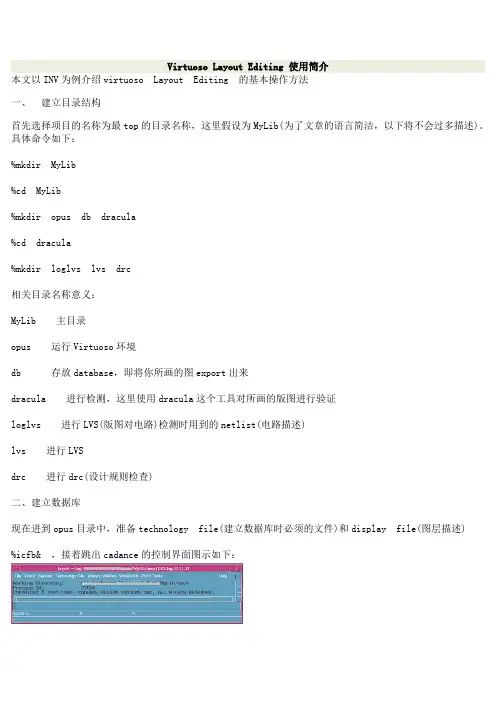
Virtuoso Layout Editing 使用简介本文以INV为例介绍virtuoso Layout Editing 的基本操作方法一、建立目录结构首先选择项目的名称为最top的目录名称,这里假设为MyLib(为了文章的语言简洁,以下将不会过多描述)。
具体命令如下:%mkdir MyLib%cd MyLib%mkdir opus db dracula%cd dracula%mkdir loglvs lvs drc相关目录名称意义:MyLib 主目录opus 运行Virtuoso环境db 存放database,即将你所画的图export出来dracula 进行检测,这里使用dracula这个工具对所画的版图进行验证loglvs 进行LVS(版图对电路)检测时用到的netlist(电路描述)lvs 进行LVSdrc 进行drc(设计规则检查)二、建立数据库现在进到opus目录中,准备technology file(建立数据库时必须的文件)和display file(图层描述)%icfb& ,接着跳出cadance的控制界面图示如下:点击File-->New-->Library ,在跳出的对话框中Name填入MyLib,选中Compile a new techfile,点击ok在ASCII Technology file 里填入准备好的tech file,点击ok,库便建好了。
三、建立新的版图inv点击File-->New-->Cellview在跳出的对话框中Library Name选择MyLib,Cell Name填入inv,View Name选择layout,点击ok接着就是版图inv的工作区了图为layout工作区,所进行的layout都在些工作区内完成。
工具框中介绍几个常用的工具,为保存,点击保存当前工作区的内容。
这三个图标依次为fit全部显示,zoom in放大视图,zoom out缩小视图。
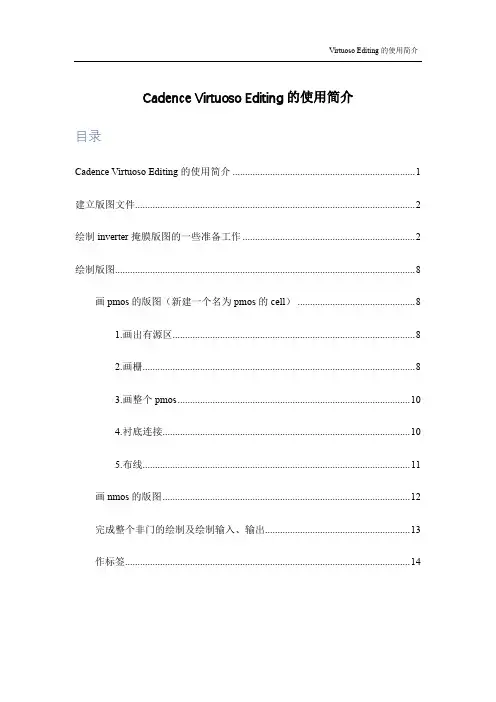
Cadence Virtuoso Editing的使用简介目录Cadence Virtuoso Editing的使用简介 (1)建立版图文件 (2)绘制inverter掩膜版图的一些准备工作 (2)绘制版图 (8)画pmos的版图(新建一个名为pmos的cell) (8)1.画出有源区 (8)2.画栅 (8)3.画整个pmos (10)4.衬底连接 (10)5.布线 (11)画nmos的版图 (12)完成整个非门的绘制及绘制输入、输出 (13)作标签 (14)全文将用一个贯穿始终的例子来说明如何绘制版图。
这个例子绘制的是一个最简单的非门的版图。
建立版图文件使用library manager。
首先,建立一个新的库myLib,关于建立库的步骤,在前文介绍cdsSpice时已经说得很清楚了,就不再赘述。
与前面有些不同的地方是:由于我们要建立的是一个版图文件,因此我们在technology file选项中必须选择compile a new tech file,或是attach to an exsiting tech file。
这里由于我们要新建一个tech file,因此选择前者。
这时会弹出load tech file的对话框,如图2-1-1所示。
图2-1-1在ASCII Technology File中填入csmc1o0.tf即可。
接着就可以建立名为inv 的cell了。
为了完备起见,读者可以先建立inv的schematic view和symbol view (具体步骤前面已经介绍,其中pmos长6u,宽为0.6u。
nmos长为3u,宽为0.6u。
model 仍然选择hj3p和hj3n)。
然后建立其layout view,其步骤为:在tool中选择virtuoso-layout,然后点击ok。
绘制inverter掩膜版图的一些准备工作首先,在library manager中打开inv这个cell的layout view。

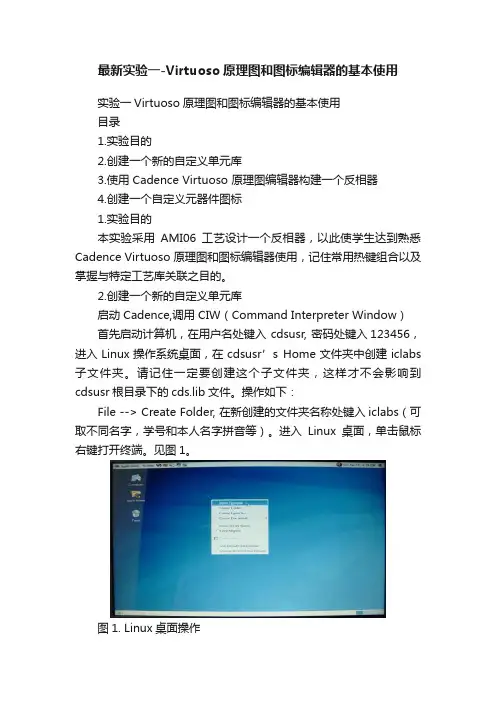
最新实验一-Virtuoso原理图和图标编辑器的基本使用实验一Virtuoso原理图和图标编辑器的基本使用目录1.实验目的2.创建一个新的自定义单元库3.使用 Cadence Virtuoso 原理图编辑器构建一个反相器4.创建一个自定义元器件图标1.实验目的本实验采用AMI06工艺设计一个反相器,以此使学生达到熟悉Cadence Virtuoso 原理图和图标编辑器使用,记住常用热键组合以及掌握与特定工艺库关联之目的。
2.创建一个新的自定义单元库启动 Cadence,调用 CIW(Command Interpreter Window)首先启动计算机,在用户名处键入 cdsusr, 密码处键入123456,进入Linux操作系统桌面,在cdsusr’s Home文件夹中创建iclabs 子文件夹。
请记住一定要创建这个子文件夹,这样才不会影响到cdsusr根目录下的cds.lib文件。
操作如下:File --> Create Folder, 在新创建的文件夹名称处键入iclabs(可取不同名字,学号和本人名字拼音等)。
进入Linux桌面,单击鼠标右键打开终端。
见图1。
图1. Linux桌面操作在打开的终端中执行下列命令:见图2的红色框线内。
图2. Linux终端执行第二个命令后你就可看见Cadence软件的CIW窗口出现。
见图3所示。
图3. Cadence软件的CIW窗口在CIW窗口中点击Tools-->Library Manager..., 将打开库管理器(图4)。
图4. 库管理器你可看到NCSU提供的库已显示在Library栏目中,有NCSU_Analog_Parts,...等。
点击库管理器中的File-->New-->Library..., 将打开New Library 对话窗口, 现创建一个新库取名为IClab1。
见图5。
图5. 创建一个自定义元件库点击OK弹出关联工艺库对话框(图6),选择Attach to an existing techfile。
使用手册本手册共分为三部分:第一部分分为四章,分别介绍Cadence cdsSpice、virtuoso Editing、Diva和verilog。
第二部分主要介绍MEDICI。
第三部分是附录部分,是对前两章的一个补充,并简要的介绍了寄生元件提取语句的语法。
第一章. CdsSpice的使用说明.........................................1 § 1-1 进入Cadence软件包 ...............................................1 一.在工作站上使用........................................................1 二.在PC机上使用........................................................1 § 1-2 建立可进行SPICE模拟的单元文件.................................. 2 一.File菜单........................................................... 2二.Tools菜单.......................................................... 4三.Technology File菜单................................................. 4§ 1-3 编辑可进行SPICE模拟的单元文件.................................. 5§ 1-4 模拟的设置(重点)............................................... 6一.Session菜单........................................................ 6二.Setup菜单......................................................... 7三.Analyses菜单....................................................... 7四.Variables菜单.......................................................10五.其它有关的菜单项..................................................10§ 1-5 模拟结果的显示以及处理..........................................11§ 1-6 一个例子――D触发器............................................12§ 1-7 分模块模拟(建立子模块).........................................14§ 1-8 其它的一些内容(计算器).........................................16第二章. Virtuoso Editing的使用简介..........................................1§ 2-1 建立版图文件.....................................................1§ 2-2 绘制inverter掩膜版图的一些准备工作................................1§ 2-3 绘制版图.........................................................5一.画pmos的版图......................................................5二.布线................................................................7三.画nmos的版图.......................................................8四.完成整个非门的绘制及绘制输入、输出..................................8五.作标签..............................................................9第三章. Diva验证工具的使用说明............................................1§ 3-1 DRC规则文件的编写.............................................2§ 3-2 版图提取文件的介绍..............................................3§ 3-3 LVS文件的介绍..................................................4§ 3-4 Diva的用法......................................................5一.DRC的说明........................................................5二.版图提取(Extractor)说明...........................................7第四章. Verilog的使用方法..................................1§ 4-1 Verilog的文本编辑器..............................................1§ 4-2 Verilog的模拟仿真................................................1一.命令的选择........................................................1二.SimVision图形环境.................................................2三.Navigator窗口......................................................5四.Singal Flow Browser窗口.............................................8五.Watch Objects窗口.................................................10 § 4-3 一个示例..........................................................11第六章.附录..............................................................1 § 6-1 非门DRC文件的编写.............................................1 § 6-2 一个完整DIV A文件的注解............................................6 § 6-3 DRC文件中一些定义和关键词的图文解释............................13 § 6-4 DIV A中寄生元器件提取语句介绍..................................24第一章. CdsSPICE的使用说明Cadence CdsSPICE 也是众多使用SPICE内核的电路模拟软件之一。
Virtuoso Editing的使用简介全文将用一个贯穿始终的例子来说明如何绘制版图。
这个例子绘制的是一个最简单的非门的版图。
第一节.建立版图文件使用library manager。
首先,建立一个新的库myLib,关于建立库的步骤,在前文介绍cdsSpice时已经说得很清楚了,就不再赘述。
与前面有些不同的地方是:由于我们要建立的是一个版图文件,因此我们在technology file选项中必须选择compile a new tech file,或是attach to an exsiting tech file。
这里由于我们要新建一个tech file,因此选择前者。
这时会弹出load tech file的对话框,如图1所示。
图1在ASCII Technology File中填入csmc1o0.tf即可。
接着就可以建立名为inv的cell了。
为了完备起见,读者可以先建立inv的schematic view和symbol view(具体步骤前面已经介绍,其中pmos长6u,宽为0.6u。
nmos长为3u,宽为0.6u。
model 仍然选择hj3p和hj3n)。
然后建立其layout view,其步骤为:在tool中选择virtuoso-layout,然后点击ok。
第二节.绘制inv的掩膜版图的一些准备工作首先,在library manager中打开inv这个cell的layout view。
即打开了virtuoso editing窗图2 virtuoso editing口,如图2所示。
版图视窗打开后,掩模版图窗口显现。
视窗由三部分组成:Icon menu , menu banner ,status banner.Icon menu(图标菜单)缺省时位于版图图框的左边,列出了一些最常用的命令的图标,要查看图标所代表的指令,只需要将鼠标滑动到想要查看的图标上,图标下方即会显示出相应的指令。
menu banner(菜单栏),包含了编辑版图所需要的各项指令,并按相应的类别分组。
后模拟步骤后模拟是在Layout通过了DRC和LVS后才开始做的,通过模拟提取出来的网表可以精确的评估电路的速度,以及寄生参数带来的影响。
后模拟的结果如果不能满足要求,那么就要重新调整器件参数甚至电路的形式。
当然得到满意的后模拟结果也并不能确保最后芯片的结果。
例子:步骤1.创建一个Schemati c文件,如Inv。
注意:添加元器件的时候要选用带CDF参数,必须还要有ivpcell view. 如果没有现成的库,要自己建立。
如果CDF中的model参数确定下来,要把它设为默认植。
2.在Schemati c完成后生成Inv的symbol view。
3.调用上面生成的symbol,建立另外新的模拟用Schematic,Test-Inv。
调用Analog Artist 并模拟这个线路。
4.创建Inv Schematic的版图文件。
5.进行DRC检查。
6.进行版图提取Extractor。
(寄生参数在这里提取),具体的文件写法参见DIV A介绍。
7.做LVS。
8.在Analog Artist中,重新设置,进行后模拟。
前面的步骤应该都已经熟悉,下面介绍Analog Artist的设置。
在Setup菜单中选Environment项。
一个对话框会弹出来,如下,在这个对话框中可以控制Analog Artist很多参数。
我们要改变的是Switch V iew List这一行,这一行表示的是模拟器要模拟的文件类型。
默认的设置里面没有Extracted这个文件类型,要把它加进去。
在Schemati c的前面加进extracted然后OK即可。
这时不管做何种类型的模拟,先会寻找有无extracted文件。
Virtuoso Layout EditorThis tutorial will cover the basic steps involved in using the Cadence layout editor called Virtuoso, extracting layout, and running simulation on the created layout. The inverter layout is used as an example in the tutorial. This document is supposed to be a general overview of the tool and more specifics can be found under cdsdoc. To launch cadence documentations application, type ‘cdsdoc’ at the command prompt.Before start, you should have necessary files and setup done to be able to run Cadence software. If you have not done this, see tutorial on “How to setup Cadence tools?” (Available on class website)Create New Layout ViewTo create a layout view, go to File -> New -> Cell View, select the Virtuoso tool in the tool selection menu and type in Cell Name as shown in Figure 1. Click OK, two windows will pop up; a layout window and an LSW window. The layout window is the main window where you do your design layout. The LSW or the layer selection window gives you a list of all available layers in the current technology. They will include layers like poly, nactive, pactive, nselect, pselect, metal1, cc, via etc. depending on the technology you are fabricating in.Figure 1: New Cell ViewSetup Display OptionsTo start the layout the first thing that you need to do is fix you grid sizing. Go to Options -> Display, the options window shown in Figure 2 will pop up. Set the grid control parameters in the right hand upper corner to the following values.Minor Spacing = λMajor Spacing = 5λX Snap Spacing = λ/2Y Snap Spacing = λ./2Remember λ is half the feature size so if you are using a 0.6 µm. process then the λ value is 0.3. Also make sure that the Snap Modes Create and Edit settings in the right bottom corner are set to anyAngle. Set the Display Levels to Start = 0 and Stop = 20. Select Library on the bottom and click Save To. Once you save the options to the library, you do not have to set up the display options again when working in the same library.Click OK and then go the Window -> redraw to update new setting on the screen. If you are working in NCSU_TechLib_ami06 attached library, you can simply follow the setup exactly as shown in Figure 2.Figure 2: Display OptionsGetting to know Virtuoso MenuThe following menu items are frequently used during creating circuit layout. Design Menu:-Save: save you layouts.-Plot: Used to generate a postscript file for your layout for printing. Select submit and then plot options. Specify a file name and click ok. Then click okon the main submit plot form and it will generate a ps file for you layout. Create Menu:-Rectangle: creates a rectangle of the layer selected in the LSW.-Path: Creates a path of the layer selected in the LSW. Double click to end the path.-Instance: used to import another existing cell view into this cell view.-Pin: Create pins as explained in later section.Edit Menu:-Undo: undo the previous commands.-Redo: redo undone commands.-Move: click on any object and move it around in the layout.-Copy: Create a copy of any object in the layout.-Stretch: Click on the edge of a rectangle and size it.-Delete: Delete an object in the layout.-Properties: Change the properties of objects in the layout. Change the layer definitions and the changes are immediately reflected in the layout.Verify Menu:-DRC: Check the layout for design rule violations.-Extract: Create a extracted view of the layout. This view is used for simulations.-Markers: Explain: click on the marker to find out the design rule violated.-Delete all: Remove the markers after a DRC run.Drawing TransistorsTo make an inverter, first of all you need to make p and n transistors. First we will make the p transistor. Most of the technologies you will be designing in will use an n-well process. Therefore the black background in the main layout window will act as your p-substrate. Thus you can put n transistors directly in the p substrate. However your p transistor will have to be placed in n-well that you will have to draw specifically. Figure 3 shows the different layers required to build a p transistor.Figure 3: Layers for building PMOSThe p transistor is made by using the layers as shown in the figure above. You can create each shape shown in Figure 3 by first select layer you want to create on LSW window and use create rectangle command (Create -> Rectangle) or create path command (Create->Path). The size of the layers depends on the DRC rules defined for the library and they can be accessed at the website: . Go to technical support and then to mosis design rules and select the technology that you are using.The p transistor is placed in the nwell and a n contact is placed in the nwell to connect it to Vdd. The layers needed to make the p transistor are cc, metal1, pactive, poly and pselect. The pselect region should cover the entire active area and the poly gate. The nwell should surround the entire ptransistor along with the select region. Now you need an ncontact to connect the nwell to Vdd. The nwell is made up of cc, nactive and metal1 surrounded by a nactive rectangle. The contact is placed inside the nwell and then connected to the main Vdd supply rail in the design. The layers shown in the figure aboveare merged together as shown in Figure 4 to form the entire p transistor.The order in which the layers are placed is not important the only requirement is that all the layers should be present. The layers are displayed in the layout window as defined by the tool and the overlap of two different layers will be clearly distinguishable.Figure 4: PMOS LayoutThe n transistor is laid out in a similar fashion and the layers required for the same are shown in Figure 5. However the n transistor will have an nactive layer instead of pactive layer in the ptransistor and will be surrounded by n select instead of the p select. As the technology is an nwell technology the black background is the p-substrate and therefore you need not put a pwell layer around the n transistor. However you still need to place a contact to connect the p substrate to ground. The p contact is complementary to the n contact and is made of cc, pactive and metal1 surrounded by a pselect rectangle. The combined p and n transistor are shown in Figure 6.Figure 5: Layers for building NMOSFigure 6: PMOS and NMOS layoutDesign Rule CheckThere is a rule checking tool that is available with the cadence distribution which checks most of the rules. To run design rule check (DRC), go to Verify -> DRC. The DRC dialog as shown in Figure 7 should appear, click OK. Figure 8 shows DRC report displayed on CIW window, in the figure no errors are found on the design. You need to run the design rule checker at every step of you design. It is very difficult to fix up the sizes of various components after they are connected together in the layout so make sure that everything that you place in the layout is compatible with the design rules. Again the design rule for a particular technology is available on mosis website. ()Most of the errors found by the design rule checker are explained in detail in the CIW window and are easy to fix. Sometimes a layout may not have DRC errors but only warnings. It is better to solve these warnings before going further. The most common warning is for pins. When you place two pins on the same path the DRC tool will generate a warning marker but will not explain it in the CIW window.To check which marker stands for which error click on Verify - Markers - Explain and then click on any marker in the layout window. A text box will pop up specifying the design rule that is being violated. Fix the error in your layout and run DRC until yourdesign is completely error free.Figure 7: Design Rule Check (DRC)Figure 8: DRC report on CIWMaking ConnectionThe next step to build the inverter is to connect the drains of the two transistors together to make up the output. The source of the p transistor is connected to Vdd and the source of the n transistor is connected to Gnd. The two gates are connected together to form the input of the inverter. The Path command (Create -> Path) is the easiest way to connect components together in a layout. There are rules that define the minimum spacing required between two metal1 paths and so on which are listed on the mosis site. Figure 9 shows the entire layout for the inverter.Figure 9: Inverter LayoutTips:-Using following shortcut keys help working with layout faster-r to Create Rectangle-m to Move-s to Stretch-p to Create Path-u to Undo-c to Copy-To zoom in on the schematic, hold right-botton mouse to create zooming area and release to zoom in.-To zoom out, press Shift+z-To fit whole schematic on screen, press fCreate PinsTo complete your layout you need to place input or output pins at the various inputs and outputs of you circuit. To create pin, go to Create -> Pin, the dialog box as shown in Figure 10 should show up. You should see that at the top of dialog says Symbolic Pin, you need to select shape pin mode as shown in Figure 10. The dialog should then change to Create Shape Pin as shown in Figure 11. In the Terminal Names box enter the name of the pins that you want to place in a space separated format (e.g. In Out vdd! gnd! for the inverter). Next clicks on Display Pin Name radio button to turn the option on. Next select the I/O type for the pin. This will have to be changed individually for each pin. Thus the pin In in the inverter will have an I/O type of input whereas the pin Out will have I/O type as output, and vdd! and gnd! will have I/O type as input/output. You should always use vdd! and gnd! for supply pins.To place the pins now select the proper layer from the LSW. Thus in case of the inverter the input pin has to be placed in the poly gates therefore select poly in the LSW. Now draw a small poly rectangle on the path connecting the two gates. The name associated with the pin will be displayed and clicks anywhere near the pin to put the name along side the pin. Now go to the pin menu and select I/O type as output for pin out. Select metal1 from the LSW because the output is the metal1 path connecting the two drains. Create a small rectangle of metal1 on the path and place the pin name beside it. Remember that you have to place the pins in the layout in the order that you specified them in the Terminal names list in the pin dialogue box. Also remember to change the I/O type for each pin and the layer that they are to be placed in.Figure 10: Create Symbolic PinFigure 11: Create Shape PinThe last step is to change net name for power pins. Click on vdd! pin to select and press q (or go to Edit- > Properties -> Object). The property dialog as shown in Figure 12 should show up, change Net Expression Property to vdd! and Default to vdd! as shown in the figure. Do the same on gnd! pin, except this time change Net Expression Property to gnd! and Default to gnd!.Figure 12: Net Expression for vdd! pinMore info:-In this tutorial we use vdd! and gnd! as pin names and net names for power supply to the circuit. This is actually not required by the tool. However, if youhave followed schematic design in Virtuoso Schematic Composer Tutorial,you will need to name these pins as vdd! and gnd!, so that you have same pinnames for power pins in schematic and layout.-Having different pin names in schematic and layout will cause problems when you run Layout Versus Schematic (LVS) checking tool.-If you have created simulation view as explained in Simulation with Analog Design Environment Tutorial, naming power pins and nets as vdd! and gnd!helps avoiding recreation of simulation view. Therefore, you can use the samesimulation view for both schematic and layout simulationLayout ExtractionLayout extraction tool is used to generate actual circuit netlist from your layout. The extracted view can be used to run Layout Versus Schematic (LVS) and to run simulation. To run layout extraction tool, go to Verify -> Extract. The extractor dialog as shown on the left of Figure 12 should appear. Click on Set Switches and then the switches selection window should pop up as shown on the right of Figure 12. Select Extract_parasitic_caps and Keep_labels_in_extractd_view options as shown in the figure (hold Ctrl key and click on options to select multiple options). Click OK to close set switches dialog and click OK again on Extractor dialog to run the layout extraction.You should see extraction report on CIW window (if you have large layout, the extraction might take a few minutes before the report shows up) as shown in Figure 13. You should not have any errors/warnings, if there’re any, fix it. The most common errors/warnings is having multiple pins on the same nets which means that you might have a shorting net (e.g., vdd is shorted to other nets) or have multiple pins placed on the same net (e.g., having pin named In and INPUT on the same input net).Figure 12: Layout ExtractorFigure 13: Extraction report on CIWMore info:-The extraction tool recognizes transistors by looking for the regions where poly layer overlap the active layers. (poly overlap pactive for PMOS and poly overlap nactive for NMOS). The overlap regions also define the size (width and legth) of the transistors.-If the “Extract_parasitic_caps” switch turned on during extraction, the extraction tool calculates the parasitic capacitances on all layers on the layout.For example, extracting wire capacitances on the Metal wires. For some extraction rules of a particular technology, there is an option to also setting thecalculation of parasitic resistances.Multiple Views on Cell DesignIf you have followed steps in Virtuoso Schematic Composer Tutorial and this tutorial, you should have multiple views on the inverter cell design. Each of the view represents the same circuit design but at different levels. Figure 14 shows the three (schematic, layout and extracted views) of the four cell views that you should have so far for the inverter design.Figure 14: Multiple Cell Views of InverterBinding Extracted View to SimulationIn Simulation with Analog Design Environment Tutorial, we have shown you how to create the config view for the simulation using Hierarchy Editor. Now, you can use the same cell view to switch between schematic and extracted layout (and other views that you have e.g., vhdl) in the simulation. The process that used in changing cell view for the simulation is called cell binding.Start with open the config view by double clicking on the config view from library manager. The open configuration dialog as shown in Figure 15 should appear, select yes to open both config and schematic views. At the Virtuoso Schematic window,go to Tools -> Hierarchy-Editor. The Hierarchy-Editor Menu should then appear on the menu bar as shown in Figure 16.Figure 15: Open ConfigurationFigure 16: Hierarchy-Editor on Menu BarNext, click on the symbol of instance(s) you want to change the binding (you can select multiple instances by holding Shift key and click on multiple instances). Go to Hierarchy-Editor -> Set Instance Binding, the dialog as shown in Figure 17 should show up. Change Apply To from drop-down box to current instance or all selected instances depending on how you select the instance(s) (if you select only one instance, use current instance. If you select multiple instances, use all selected instances) and then change View To Use to extracted (or any other views that you want).Figure 17: Set Instance BindingMake cell binding changes to all instances that you want and then go to Configuration window (The configuration window should have shown up at the same time as the schematic view, if not go to Hierarchy-Editor -> Edit Configuration). Since you have made changes to cell binding, you should see the icon on the bottom-right corner of the configuration window and the message says update needed as shown in Figure 18. Click on icon at the top menu to update all the changes made in schematic to the configuration, then the dialog as shown in Figure 19 should pop up. Check all cell views and then click OK to update.Figure 18: Update Changes to ConfigurationFigure 19: Update Sync-upHierarchy Editor is a very powerful tool. You can bind one or more instances of a master cell to the schematic view and select other instances of the same master to extracted view. For example, if you have multiple instances of INVx1, you can bind one group of instances to schematic view of INVx1 and the other group to extracted view. Figure 20 shows the configuration view after update sync-up between schematic of sim viw and configuration has been made. Look carefully at the cell binding table, you could see that in this case some of INVx1 instances were bound to extracted view and others were bound to schematic view. (That is why there are two rows of the same INVx1 cell).Figure 20: Configuration View after updateIf you have many cell bindings in the configuration and want to make sure that you made the correct binding, you can ask Hierarchy Editor to explain the current binding by select the cell you want to check on the Cell Bindings table, click on icon at the menu bar on the top of the window. Figure 21 and 22 show cell bindingexplanations of INVx1 extracted and INVx1 schematic respectively. Do not forget to save configuration view once you are done.Figure 21: Cell Binding Explain of INVx1 extracted viewFigure 22: Cell Binding Explain of INVx1 schematic viewRunning Simulation on Extracted LayoutThe steps involved in simulation of extracted layout is similar to simulation of schematic, the only requirement is that you need to make the cell binding to the extracted view as explain in the previous section. Please refer to Analog Design Environment Tutorial (available on class website) for more information on how to run simulation.It is a good practice to check the netlist created from simulator in Analog Design Environment to make sure that all the cell bindings you have made are correct before running the simulation. If you use SpectreS simulator, go to Simulation -> Netlist -> Create Final. It may take few seconds up to hours for the simulator to generate final netlist depends on the size of the circuit (for the circuits that you design for CMPE315 assignments, they should not take longer than 5 minutes). The final netlist created should show up as shown in Figure 23. In the netlist, there are 5 instances of the inverter, INVx1_g1, as highlighted in blue in the figure. In the sub-circuit section of the netlist (subckt is the keyword for sub-circuit definition) as highlighted in red, the view used for binding to this INVx1_g1 is the schematic view as shown on the first line of the highlighted region.Figure 23: Netlist of config view using INVx1 schematicFigure 24 shows the netlist resulted from using multiple views (schematic and extracted) for cell binding. In the figure, there are 4 instances, xi7, xi6, xi5 and xi1, that were bound to schematic view and there is one instance, xi12, that was bound toextracted view.Figure 24: Netlist of config using both extracted and schematic views。
EE559 Lab Tutorial 3Virtuoso Layout Editing IntroductionContents1Introduction (1)2Virtuoso Layout Editing (2)2.1Setting Up the Environment (3)2.2Layer Selection Window (LSW) (4)2.3Creating Shapes and Objects (5)2.4Selecting Objects for Edit (6)2.4.1Selection modes (6)2.4.2Selecting objects (7)2.5Editing Objects (7)2.5.1Moving Objects (7)2.5.2Copying Objects (8)2.5.3Deleting Objects (9)2.5.4Stretching Objects (9)2.5.5Merging Objects (9)2.6Saving the Design (9)3Inverter Layout : Design rule & Mask layers (9)3.1Design Rules (11)3.2Mask Layers (11)3.2.1Diffusion areas for source, drain, and substrate contacts (12)3.2.2N-well regions (14)3.2.3Contacts (14)3.2.4Metal power ground and signal routing layers (14)4Layout Verification (15)4.1Design Rule Check (DRC) (15)4.2Connectivity Extraction (16)4.3Layout Versus Schematic (LVS) Software (17)4.3.1Running LVS (18)4.3.2Displaying the Errors (19)4.3.3Probing the Schematic and Layout (20)5Layout Simulation (20)6Hierarchal Layout Editing (22)1IntroductionThe purpose of this lab tutorial is to guide you through the design process in creatinga custom IC layout for your CMOS inverter design. The layout represents masks usedin wafer fabs to fabricate a die on a silicon wafer, which then eventually are packaged to become integrated circuit chips.Upon completion of this tutorial, you should be able to:-Create a mask layout of the CMOS inverter that you have designed earlier-Check that your layout satisfies the design rules of a 0.25 micron process technology-Check that your layout passes the automatic verification against that inverter schematic created earlier-Extract a netlist including parasitic resistances and capacitances from the layout -Simulate the netlist using HSPICE or Nanosim, and compare results to schematic simulations done earlier•The format of this tutorial is not providing step by step instruction to complete the layout design and verification but it contains enough explanations to help you tofinish the basic design work.•More information about the layout tool can be found in the online documentation under the Layout Editor (cdsdoc command).•For the evaluation, you need to generate DRC/LVS error free layout of inverter and InverterTest design and do the layout simulationsuccessfully. When you do the layout simulation, use the input signal pattern that you used in the schematic simulation.2Virtuoso Layout Editing•Before you begin running the layout editor, copy the display.drf file from the /package/eda/cells/tsmc025/ directory to your home directory •To start up the Virtuoso Layout Editor, enter layoutPlus in a UNIX window prompt (note the uppercase “P”). You can also use icfb instead oflayoutPlus. The Main difference is that layoutPlus doesn’t provide thesimulation functionality.•When the CIW appears, select File -› New -› Cellview. Similarly, you can use the Library Manager to create new cellviews. In the new window that appears, setLibrary Name to tutorial and type in inverter as the Cell Name. In the ViewName field, type in layout and press the tab key. The Tool field should change to Virtuoso. Click OK to continue.•Two windows will appear. One is called the Layer Selection Window (LSW). The LSW allows you to choose the layer on which you create objects, set which layers are selectable and set layer visibility. Note that the technology file that youentered in the first tutorial (cmosp25) defines the layers and colors that will beavailable to you in the LSW.•The other window is the layout window (Virtuoso Layout Editing) where you perform the place and route of the inverter layout.2.1 Setting Up the EnvironmentBefore you start doing your layout, you need to setup the grid size of the cellview so that each grid will correspond to a dimension that will make the layout process easier and allow for a more compact design.•To set up the display environment, select Options -› Display. The Display Option window will appear. In the window, change Minor Spacing to 0.06 and MajorSpacing to 0.30. Change both X Snap Spacing and Y Snap Spacing to 0.02.•Leave other settings at their default setting. However, take note that those options will allow you to change the display of the cellview if need arises. Please refer to the online documentation if you need further information.•The settings can be saved and loaded back using the Save To and Load From buttons at the bottom of the window. You can choose to save or load settings toeither the cellview, library of the cellview, technology of the cellview, or aspecified file. If you are saving to a file, the settings from both the Layout Editor Options and Display Options windows will be saved. Click OK when done.•Back in the layout window, select Options -› Layout Editor. The Layout Editor Option window will appear. Options here allow you to change the editingcommands of the editor and change how the cursor behaves.•In the Layout Editor Option window, uncheck the Gravity On box. This will prevent the cursor from being “attracted” to other objects already drawn in thecellview. Experiment on your own. If you feel that you are comfortable with this function or find it useful in certain situations, you can turn it on. Click OK when done.2.2 Layer Selection Window (LSW)The Layer Selection Window (LSW) lets you to choose the layer on which you create objects (called the entry layer). It also controls which layers are selectable or visible.•To change the LSW to make layers selectable or visible, move the cursor over the layer and click using the middle button. It will toggle layer visibility and alsoautomatically sets invisible layers to be unselectable. The text layer colordisappears to show the layer is invisible. The layer name turns gray to show thelayer is not selectable.•Every time after you have selected the layer, select Window -› Redraw to see the effect of any LSW changes that you have made. This will allow you to makeseveral changes in the LSW before taking time to redraw the cellview, especially in complex designs.•To make the layers visible, click on the AV (All Visible) button. The colored squares showing the layer color reappear, and the shading on the layer namedisappears.•Use the left mouse button to select layers for entry in the LSW. The abbreviation dg after each layer name means drawing (pn means pin).2.3 Creating Shapes and ObjectsMost of the layers that you will draw will be rectangles or polygons that arerectilinear in shape. The sizes of the objects depend on the design and the design rules.Creating rectangles•To create rectangles, select a layer (for example, metal1/dg) from the LSW, then select Create -› Rectangle or click the Rectangle icon on the left. In the newwindow that appears, type the net name you want the rectangle to be associatedwith. You can choose to leave it blank and name the net later. Shortkey forcreating rectangles is ‘r’•Note that assigning names to the nets aid in the future layout verification processes. However, ensure that the net names on the layout matches the ones inthe schematic, otherwise the LVS program (refer to section 4.3) will fail to match the nets.•Point and click on the first corner of the rectangle, then point to the opposite corner of the rectangle (follow the prompt in the layout window and CIW).Creating polygons•Another way of creating objects is to create polygons. Select a layer from the LSW, then select Create -› Polygon or click the Polygon icon on the left. In thenew window that appears, type the net name you want the polygon to beassociated with. You can choose to leave it blank and name the net later. Set Snap Mode to orthogonal. The snap mode controls the way segments snap to thedrawing grid as you create the polygon by placing its vertices.•Point and click on the first point of the polygon. The CIW will prompt for the second point of the polygon. Move the cursor to click on a second point. Thelayout editor will create a solid line parallel to either the Y-axis or the X-axis.Continue to click on a third point that is orthogonal to the solid line. The layouteditor will create two solid lines at right angles to each other between the pointsyou entered. You will also see two dashed lines at right angles to each otherattached to the two points you entered. The dashed lines show how the layouteditor would finish the polygon if you click twice on this point you entered.•If you made a mistake in one of the points while creating the polygon, you can hit the Backspace key to undo them in order.Creating Pins•In order to perform layout verification after the layout is completed (refer to section 4.0), pins must be created to match the schematic.•To create pins, select Create -› Pin. In the window that appears, change the Mode to shape pin. A new window named Create Shape Pin will replace the previouswindow.•Enter the pin net name in the Terminal Names field. Make sure that the names exactly match the schematic (case sensitive). If you are not sure about the names of the pin nets, open the schematic and check the net properties.•Turn on the Display Pin Name option if you would like the pin names to be displayed on the layout cellview. Click the Display Pin Name Option button tochange the display properties of the pin names (size, font, direction etc.).•Select the I/O Type accordingly. For power and ground pins, select inputOutput.•Select the layer in the LSW (use the layer that has the pn abbreviation) and draw the pin in the cellview by clicking on one corner of the pin, followed by thesecond corner.•If you have chosen to display the pin name in the cellview, after you have placed the second corner of the pin, the pin name will appear next to cursor. Move thecursor to where you want the pin name placed and click.2.4 Selecting Objects for Edit2.4.1 Selection modesTo edit an object, first you need to select it. There are two selection modes: full and partial. Press the F4 key to toggle between selection modes and the mode is displayed in the status banner of the layout window (top).•In full selection mode (default), you select the entire object when it is clicked.When in full mode, the status banner will display:(F) Select: 0•In partial selection mode, you can select the entire object or just edge or corner of an object. When in partial mode, the status banner will display:(P) Select: 02.4.2 Selecting objects•To select an object, set the selection mode and click the object.•To deselect all objects, click in an empty part of the design.•To select one or several objects at a time, press the Shift key while selecting.•To deselect one or several objects after they have been selected, press the Ctrl key and select.2.5 Editing ObjectsThere are several functions that are commonly used to edit objects. They include: move, copy, delete, stretch and merge. Should you require more advanced editing methods, please refer to the Editing Objects section in the Virtuoso Layout Editor User Guide.2.5.1 Moving Objects•To move an object, change to full selection mode and select the object(s). Notice that when you move the cursor within the selected object, the pointer changes tofour arrows. This indicates that the object(s) can be moved by clicking anddragging.•Alternatively, you can choose to select Edit -› Move from the drop down menu or use the Move icon on the left. The Move window appears. After you have selectedthe object(s), the CIW will prompt you for a reference point (start point) for themove. Click on the reference point for the move, and drag the pointer to thedestination point. The object will be moved with respect to the reference point.•Note that in the Move window, there is a Change To Layer option. This will allow you to move and change the object from one layer to another without having toredraw the object. Check the box to enable the Change To Layer function andmove the object as usual.•You can rotate or flip the object (sideways or upside down) by clicking the Rotate, Sideways and Upside Down buttons in the Move window before placing the object. You can also do the same by using the right click on the mouse afteryou have selected the reference point for the move. Shortkey for move function is ‘m’.2.5.2 Copying Objects•To copy an object, select Edit -› Copy or use the Copy icon after you have selected the object(s). After the copy window appears, select the object(s) to becopied. The CIW will prompt you for a reference point (start point) for the copy.Click on the reference point for the copy, and drag the pointer to the destinationpoint. The object will be copied with respect to the reference point. Shortkey forcopy function is ‘c’.•To copy and paste multiple copies of the object, type in the number of copies in either the Rows or Columns fields and place the objects in the cellview as usual.•To copy and paste an array of copied objects, enter both rows and columns. The CIW will prompt you to place the first object of the array. After you have placedthe first object, continue to place the second column of the array. The distancebetween the first object and the second will determine the spacing and orientation between the rest of the columns. After you have placed the columns, click to place the rows of the array and complete the array. Similarly, the distance between thefirst and second rows will determine the spacing and orientation between the rest of the rows.•Note that in the Copy window, there is a Change To Layer option. This will allow you to copy and change the object from one layer to another without having toredraw the object. Check the box to enable the Change To Layer function andcopy the object as usual.•You can rotate or flip the object (sideways or upside down) by clicking the Rotate, Sideways and Upside Down buttons in the Copy window before placingthe object. You can also do the same by using the right click on the mouse afteryou have selected the reference point for the move2.5.3 Deleting Objects•To delete an object, change to full selection mode and select the object(s). Select Edit -› Delete or press the Delete key.2.5.4 Stretching Objects•To stretch an object, switch to partial selection mode and select the object(s) at its corners and edges. Notice that when you move the cursor within the selectedobject, the pointer changes to an arrow pointing to a line. This indicates that theobject(s) can be stretched at the corners or edges by clicking and dragging.•Alternatively, you can choose to select Edit -› Stretch from the drop down menu or use the Stretch icon on the left. The Stretch window appears. Leave the LockAngles option on unless you need to form nonorthogonal shapes. After you haveselected the edge(s) to be stretched, the CIW will prompt you for a reference point (start point) for the stretch. Click on the reference point for the stretch, and dragthe pointer to the destination point. The object will be stretched with respect to the reference point. Shortkey for stretch function is ‘s’.2.5.5 Merging Objects•You can use the merge function to merge two objects of the same layer. To merge objects, select the objects to be merged, then select Edit -› Merge.2.6 Saving the Design•To save the design, select Design -› Save or click the Save icon on the left.3 Inverter Layout : Design rule & Mask layersThe pictures in this section present an inverter layout very similar to the one you are about to create. The only significant difference should be the transistor widths. The inverter you create should have transistor widths matching the values you determined in tutorial 1.This layout is in the style of standard cells used for automated placement and routing of random logic. This does not, however, mean that this style of layout is bad for custom layout. It has some very useful features. In particular,•It is designed so that multiple instances of the cell can be connected together by abutment (i.e., placed immediately to the left and right of each other). The power, ground, input, and output connections line up and will be connected. Of course, you may wish to have the input and output not line up so that you can have the power and ground connections connect up without necessarily connecting the input and output together.•The layout lends itself to a left to right signal flow in the metal layer (used for the input and output) as well as vertical signal flow for short distances in polysilicon. •If other types of logic cells have the same layout spacing between power and ground, then cells of various types can be chained together easily.3.1 Design Rules•Design rules are a set of rules (usually supplied by the manufacturer) that specifya minimum size or spacing requirements between layers of the same type or ofdifferent types. This provides a safety margin for various process variations, toensure that your design will still have reasonable performance after your circuit is fabricated.•Note that the technology file you specified in the first tutorial (cmosp25) defines the design rules that will be used to check your design. It also defines how thedrawing layers are translated into masks for the IC. The design rule file used isdivaDRC.rul.•The following section will discuss about the more common design rules. For other design rules, they can be found in the T-025-MM-DR-002.pdf file in the/package/eda/cells/tsmc025 directory.3.2 Mask LayersThe mask layers are the various layers shown in the above diagram and are used to define the location and size of the devices and nets. Each layer can be treated as an individual layer meaning that two different layers have no electrical connectionbetween them even though they happen to overlap. The layers are typically indifferent colors and shading (displayed in the Layer Selection Window – refer tosection 3.2) and are defined by the display.drf file.3.2.1 Diffusion areas for source, drain, and substrate contacts•Rectangles on the active layer are used to define the region where doping is to be applied (except under the polysilicon gate) to form the source and drain of eachtransistor. For an NMOS transistor, the doping will be n+. For a PMOS transistor, this doping will be p+. It will be shown later how the type of doping is actuallyspecified.•Rectangles on the poly1 layer are used to define the strips of polysilicon used to form the gate of each transistor and to provide short distance connections between transistors in the inverter.•The intersection of an active and poly1 region defines the channel of a transistor.Since the minimum size of active is 0.30μ and poly1 is 0.24μ, this means that the minimum transistor width must be 0.30μ and the minimum length must be 0.24μ.•Note that in some cases, it may not be possible to draw an active area as a simple rectangle. The area may have to be one width at the source and drain toaccommodate the required clearance around source and drain contacts. It thenmay need to be notched to obtain the necessary transistor width for theintersection with poly1.•The active layer is also used to define regions that must be doped to allow a bulk (substrate or well) contact. In p- substrate, the doping must be p+ type. In an N-well (where PMOS transistors are placed), the doping must be n+ type. Note that there are square active layers in the above inverter layout example to form thebulk contacts.•Rectangles on the nplus and pplus layers are used to control the type of dopant applied to each diffusion area. Note that these areas must extend past the diffusion area (active) by at least 0.26μ.Figure 3.3. NMOS and PMOS transistorsFigure 3.4. N-well contact for PMOSFigure 3.5. P-substrate contact for NMOS3.2.2 N-well regions•PMOS transistors must be located in substrate with N type doping. The substrate for the PMOS transistors is formed by diffusing N type dopant into regions of the normally p- type substrate. Rectangles in the nwell layer define these regions inwhich PMOS transistors can be placed.3.2.3 Contacts•0.30μ x 0.30μ squares drawn on the contact layer will cause metal plugs to be placed into contact with the diffusion areas to form source, drain, and substrate or well contacts.•0.30μ x 0.30μ squares drawn on the contact layer will cause metal plugs to be placed into contact with the poly1 areas to form poly contacts.•Metal placed on layer metal1 will connect with these contacts.3.2.4 Metal power ground and signal routing layers•Rectangles on the metal1 layer define regions of aluminum to be placed in the first metal layer. In this case metal1 is used for all inputs and outputs to theinverter.• A 0.30μ x 0.30μ square on contact provides a metal plug to connect routing on layer metal1 to polysilicon routing below on the poly1 layer.•In the 0.24μ TSMC process, there are several other metal layers available (metal2, metal3 and so on). We are not going to use it in this layout since it is not needed. However, in larger more complex layouts, both layers will be needed.Often it is a wise practice to route all signals horizontally on one layer andvertically on another layer.•To connect the metal1 layer to the metal2 layer, a square on via12 is used.•You can connect other metal layers together using the appropriate via layers. For example, to connect the metal2 layer to the metal3 layer, a square on via23 isused.4 Layout VerificationAfter you have completed the layout, you need to perform several verificationprocedures to ensure that the layout does not violate any design rules and doesactually correspond with the schematic design that you have made earlier.4.1 Design Rule Check (DRC)DRC checks your layout against physical design rules defined in the divaDRC.rul file. It will display error information if it finds any part in the layout that violates the design rules. Note that this is only a physical design check and does not verify the actual performance or functionality of the layout design.•To run DRC, select Verify -› DRC from the drop down menu. Check that the Rules file and the Rules library fields are correct in the DRC window. Click OKto start.•If there are any errors, it will be reported in the CIW. A blinking polygon, called an error marker, appears in the cellview at the location of the error.•To view the errors and get a brief description of the error, select Verify-> Markers -› Explain and click on any error marker. The marker will behighlighted in yellow to indicate that it is selected. A window named marker textwill appear that contains information about the cellview that contains the errorand the rule that was violated.•To quit the Explain command, press the Esc key.•To remove the markers, select Verify -› Markers-› Delete All. The Delete All Markers window appears. Click OK to remove the markers.•If any errors are reported, make changes to the layout and re-run DRC until all errors have been fixed.•For large complex designs, it is possible to run an incremental DRC. This means that the system will keep track of any changes you made since the last DRC and it will check only the changes made. This will make DRC run faster as it does nothave to re-check every part of the design.•To turn on incremental DRC, set the Checking Limit to incremental in the DRC window.•It is also possible to run a DRC on a specific area. To do this, set the Checking Limit to area in the DRC window, and click on the Sel by Cursor button. Selectthe area on the cellview that you want a DRC to be performed on by clicking onthe first point of the rectangle followed by the second point. The coordinates ofthe points will be entered.4.2 Connectivity ExtractionBefore performing a Layout Versus Schematic (LVS) check, you need to extract the connectivity form the layout cellview by running the Extract program. The Extract program uses rules defined in the technology file to recognize devices and establish electrical connections or nets. It will create an extracted cellview that shows the nets.•To run the Extract program, select Verify -› Extract.•In the Extractor window, select flat as the Extract Method. A flat extract method is used because parasitic capacitance values can vary between different instances of the same cell, thus each cell must be extracted.•Turn on Join Nets With Same Name. This will merge nets with the same names while suppressing warning messages about different nets that have the samename.•To select the types of parasitics that are to be extracted, click the Set Switches button in the Extractor window. In the Set Switches window that appears, selectthe type of parasitics that are to be extracted (typically parasitic capacitances).Click OK when done selecting.•Click OK or Apply in the Extractor window to create the extracted views.•The extraction rules appear in the CIW as the extract program executes. When the extraction is complete, a message saying that the extracted cellview is saved will be shown.•To view the extracted cellview, select File -› Open from the CIW. It should be under the same library and cell name. Select the extracted view name and clickOK.•The extracted cellview appears on top of the layout cellview. Notice that the extracted cellview is similar to the layout, but the gates now have symbols at one end. Displayed next to the symbols are the gate width and length.•To display the electrical connections, open the Display Options window and select Nets. Click Apply when done.4.3 Layout Versus Schematic (LVS) SoftwareAs its name implies, the LVS program performs a comparison of the schematic to the physical layout. It will use both the extracted view and the schematic view of the layout. If you did not create an extracted view, LVS will not work.4.3.1 Running LVS•To run LVS, select Verify -› LVS.•If a LVS Form Contents Different window appears, click OK to continue.•In the LVS window, fill in the schematic and extracted fields either with the Browse or Sel by Cursor button. If you choose to use the Sel by Cursor button, click on the button, then simply click in any area of the schematic or extractedcellview window.•Note that if both the schematic and extracted cellview are opened before the LVS window, the fields should already be filled automatically. Check to ensure thatthey are correct.•Make sure that the specified Rules File is divaLVS.rul and the Rules Library is cmosp25.•Turn off the Correspondence File option. The purpose of the correspondence file is to allow the user to identify schematic/layout nodes that should be mappedto each other. Mainly you would do this if LVS has trouble matchingthe schematic and layout on its own.•Click Run to start LVS. When the Save Cellview window appears, click OK to save. The LVS job runs in the background and might take a couple of minutes to complete, depending on the complexity of the design. When the job is finished, a dialog box named Analysis Job Succeeded will appear. Note that this only meansthat the LVS program was executed successfully and does not mean that thelayout matches the schematic.•To view the LVS results, click Output in the LVS window. A text window listing the output from the LVS run appears. Scroll down until the section that compares the layout and schematic is displayed. In that section, it will report whether thetwo designs match and provide a list of the numbers of instances and nets.If LVS verifies that the layout matches the schematic, it will report:The net-lists matchOtherwise, it would report:The net-lists failed to match•If the layout fails to match the schematic, the errors on the layout must be corrected.4.3.2 Displaying the Errors•Make sure that the extracted cellview is opened before you continue.•To display the errors, click the Error Display button at the bottom of the LVS window.•In the LVS Error Display window that appears, click the First button in the Display field. The error message will be displayed below the Display field. Inaddition, the geometries in the extracted layout that do not match anything in the schematic will be highlighted in a color specified in the Error Color field.•You can check the Auto Zoom option to zoom to the error. To clear the markers, click on the Clear Display button in the LVS Error Display window.。