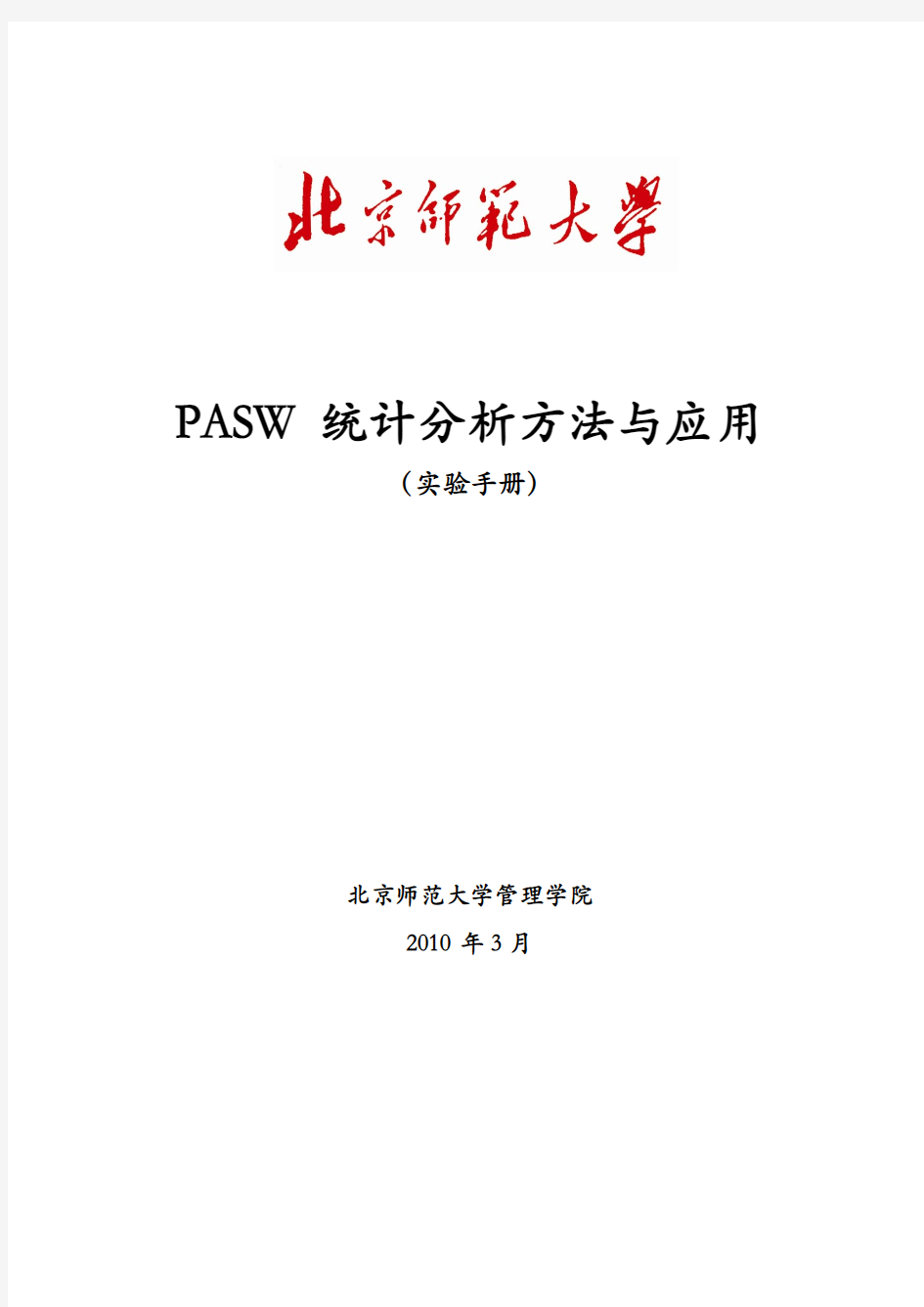

PASW统计分析方法与应用
(实验手册)
北京师范大学管理学院
2010年3月
Experiment 1:Creating and Editing a Data File
1. Set up the variables described above for the grades.sav file, using appropriate variable names,
variable labels, and variable values. Enter the data for the first five students into the data file.
2. Perhaps the instructor of the classes in the grades.sav dataset teaches these classes at two different schools. Create a new variable in this dataset named school, with values of 1 and 2. Create variable labels, where 1 is the name of a school you like, and 2 is the name of a school you don’t like. Save your dataset with the name gradesme.sav.
3. Which of the following variable names will SPSS accept, and which will SPSS reject? For those that SPSS will reject, how could you change the variable name to make it “legal”?
age
firstname
@edu
sex.
grade
not
anxeceu
date
iq
4. Using the grades.sav file, make the gpa variable values (which currently have two digits after the decimal place) have no digits after the decimal point. You should be able to do this without retyping any numbers. Note that this won’t actually round the numbers, but it will change the way they are displayed and how many digits are displayed after the decimal point for statistical analyses you perform on the numbers.
5. Using grades.sav, search for a student who got 121 on the final exam. What is his or her name?
6. Why is each of the following variables defined with the measure listed? Is it possible for any of these variables to be defined as a different type of measure?
ethnicity Nominal
extrcred Ordinal
quiz4 Scale
grade Nominal
7. Ten people were given a test of balance while standing on level ground, and ten other people were given a test of balance while standing on a 30° slope. Their scores follow. Set up the appropriate variables, and enter the data into SPSS.
Scores of people standing on level ground: 56, 50, 41, 65, 47, 50, 64, 48, 47, 57 Scores of people standing on a slope: 30, 50, 51, 26, 37, 32, 37, 29, 52, 54
8. Ten people were given two tests of balance, first while standing on level ground and then while
standing on a 30° slope. Their scores follow. Set up the appropriate variables, and enter the data
into SPSS.
Participant: 1 2 3 4 5 6 7 8 9 10
Score standing on level ground: 56 50 41 65 47 50 64 48 47 57
Score standing on a slope: 38 50 46 46 42 41 49 38 49 55
Experiment 2:Managing Data
Some of the exercises that follow change the original data file. If you wish to leave the data in their original form, don’t save your changes.
Case Summaries
1. Using the grades.sav file, list variables (in the original order) from id to quiz5, first 30 students consecutive, number cases, fit on one page by editing.
2. Using the helping
3.sav file, list variables hclose, hseveret, angert, hcontrot, sympathi, worry, obligat, hcopet, first 30 cases, number cases, fit on one page by editing.
3. List the first 20 students in the grades.sav file, with the lower division students listed first, followed by the upper division students.
Missing Values
4. Using the grades.sav file delete the quiz1 scores for the cases selected in exercise 3, above. Replace the (now) missing scores with the average score for all other students in the class.
Computing Variables
5. Now that you have changed the quiz1 scores (in exercise 4), recalculate total (the sum of all five quizzes and the final) and percent (100 times the total divided by the points possible, 125).
6. Using the divorce.sav file compute a variable named spirit (spirituality) that is the mean of sp8 through sp57 (there should be 18 of them). Print out id, sex, and the new variable spirit, first 30 cases, edit to fit on one page.
7. Using the grades.sav file, compute a variable named quizsum that is the sum of quiz1 through quiz5. Print out variables id, lastname, firstnam, and the new variable quizsum, first 30, all on one page.
Recode Variables
8. Using the grades.sav file, compute a variable named grade2 according to the instructions on page 55. Print out variables id, lastname, firstnam, grade and the new variable grade2, first 30, edit to fit all on one page. If done correctly, grade and grade2 should be identical.
9. Recode the passfail variable so that D’s and F’s are failing, and A’s, B’s, and C’s are passing.
https://www.doczj.com/doc/175987969.html,ing the helping3.sav file, redo the coding of the ethnic variable so that Black = 1, Hispanic = 2,Asian = 3, Caucasian = 4, and Other/DTS = 5. Now change the value labels to be consistent with reality (that is the coding numbers are different but the labels are consistent with the original ethnicity). Print out the variables id and ethnic, first 30 cases.
Selecting Cases
https://www.doczj.com/doc/175987969.html,ing the divorce.sav file select females (sex = 1); print out id and sex, first 40 subjects, numbered,fit on one page.
12. Select all of the students in the grades.sav file whose previous GPA’s are less than 2, and whose percent ages for the class is greater than 85.
13. Using the helping3.sav file, select females (gender = 1) who give more than the average amount of help (thelplnz > 0). Print out id, gender, thelplnz, first 40 subjects, numbered, fit on one page.
Sorting Cases
14.Alphabetize the grades.sav file by lastname, firstnam, first 40 cases.
https://www.doczj.com/doc/175987969.html,ing the grades.sav file, sort by id (ascending order). Print out id, total, percent, and grade, first 40 subjects, fit on one page.
Experiment 3:Graphs
All of the following exercises use the grades.sav sample data file.
1. Using a bar chart, examine the number of students in each section of the class along with whether or not student attended the review session. Does there appear to be a relation between these variables?
2. Using a line graph, examine the relationship between attending the review session and section on the final exam score. What does this relationship look like?
3. Create a boxplot of quiz 1 scores. What does this tell you about the distribution of the quiz scores?
Create a boxplot of quiz 2 scores. How does the distribution of this quiz differ from the distribution of quiz 1? Which case number is the outlier?
4. Create an error bar graph highlighting the 95% confidence interval of the mean for each of the three section s’ final exam scores. What does this mean?
5. Based on the examination of a histogram, does it appear that students’ previous GPA’s are normally distributed?
6. Create the scatterplot described in Step 5g. What does the relationship appear to be between gender and academic performance (total)? Add a regression line to this scatterplot. What does this regression line tell you?
Experiment 4:Frequencies
1. Using the divorce.sav file display frequencies for sex, eth, status. Print output to show frequencies for all three; edit output so it fits on one page. Include three bar graphs of these data and provide labels to clarify what each one means.
2. Using the graduate.sav file display frequencies for motiv, stable, hostile. Print output to show frequencies for all three; edit output so it fits on one page. Note: this type of procedure is typically done to check for accuracy of data. Motivation (motiv), emotional stability (stable), and hostility (hostile) are scored on 1 to 7 scales. You are checking to see if you have, by mistake, entered any 0s or 8s or 77s.
3. Using the helping3.sav file compute percentiles for thelplnz (time helping, measured in z scores), tqualitz (quality of help measured in z scores). Use percentile values 2, 16, 50, 84, 98. Print output and circle values associated with percentiles for thelplnz; box percentile values for tqualitz.
4. Using the helping3.sav file compute percentiles for age. Compute every 10th percentile (10, 20, 30, etc.). Edit (if necessary) to fit on one page.
5. Using the graduate.sav file display frequencies for gpa, areagpa, grequant. Compute quartiles for these three variables. Edit (if necessary) to fit on one page.
6. Using the grades.sav file create a histogram for final. Create a title for the graph that makes clear what is being measured.
Experiment 5:Descriptive Statistics
1. Using the grades.sav file select all variables except lastname, firstname, grade, passfail. Compute descriptive statistics including mean, standard deviation, kurtosis, skewness. Edit so that you eliminate “S.E. Kurt” and “S.E. Skew” and your chart is easier to interpret, and the output fits on one page.
Draw a line through any variable for which descriptives are meaningless (either they are categorical or they are known to not be normally distributed)
Place an “*” next to variables that are in the ideal range for both skewness and kurtosis
Place an × next to variables that are acceptable but not excellent
Place a ψ next to any variables that are not acceptable for further analysis
2. Using the divorce.sav file select all variables except the indicators (for spirituality, sp8 – sp57, for cognitive coping, cc1 – cc11, for behavioral coping, bc1 – bc12, for avoidant coping, ac1 – ac7, and for physical closeness, pc1 – pc10). Compute descriptive statistics including mean, standard deviation, kurtosis, skewness. Edit so that you eliminate “S.E. Kurt” and “S.E. Skew” and your chart is easier to interpret, and the output fits on two pages.
Draw a line through any variable for which descriptives are meaningless (either they are categorical or they are known to not be normally distributed)
Place an “*” next to variables that are in the ideal range for both skewness and kurtosis
Place an × next to variables that are acceptable but not excellent
Place a ψ next to any variables that are not acceptable for further analysis
3. Create a practice data file that contains the following variables and values:
VAR1: 3 5 7 6 2 1 4 5 9 5
VAR2: 9 8 7 6 2 3 3 4 3 2
VAR3: 10 4 3 5 6 5 4 5 2 9
Compute: the mean, the standard deviation, and variance and print out on a single page.
Experiment 5:Crosstabulation and χ2 Analyses
For each of the chi-square analyses computed below:
1. Circle the observed (actual) values.
2. Box the expected values.
3. Put an * next to the unstandardized residuals.
4. Underline the significance value that shows whether observed and expected values differ significantly.
5. Make a statement about independence of the variables involved.
6. STATE THE NATURE OF THE RELATIONSHIP (in normal English, not statistical jargon).
7. Is there a significant linear association?
8. Does linear association make sense for these variables?
9. Is there a problem with low-count cells?
10.What would you do about it if there is a problem?
1. File: grades.sav. Variables: gender by ethnicity. Select: observed count, expected count, unstandarized residuals; Compute: Chi-square, Phi and Cramer’s V; edit to fit on one page; print out; perform the 10 operations above.
2. File: grades.sav. Variables: gender by ethnicity. Prior to analysis, complete the procedure shown in Step 5c (page 111) to eliminate the “Native” category (due to too many low-count cells). Select: observed count, expected count, unstandarized residuals; Compute: Chi-square, Phi and Cramer’s V; edit to fit on one page; print out; perform the 10 operations listed above.
3. File: helping3.sav. Variables: gender by problem. Select: observed count, expected count, unstandarized residuals; Compute: Chi-square, Phi and Cramer’s V; edit to fit on one page; print out; perform the 10 operations.
4. File: helping3.sav. Variables: school by occupat. Prior to analysis, select cases: “school > 1 & occupat < 6”. Select: observed count, expected count, unstandarized residuals; Compute: Chi-square, Phi and Cramer’s V; edit to fit on one page; print out; perform the 10 operations above.
5. File: helping3.sav. Variables: marital by problem. Select: observed count, expected count, unstandarized residuals; Compute: Chi-square, Phi and Cramer’s V; edit to fit on one page; print out; perform the 10 operations listed above.
Experiment 6:Bivariate Correlation
1. Using the grades.sav file create a correlation matrix of the following variables; id, ethnic, gender, year, section, gpa, quiz1, quiz2, quiz3, quiz4, quiz5, final, total; select one-tailed significance; flag significant correlations.
Draw a single line through the columns and rows where the correlations are meaningless.
Draw a double line through the correlations where there is linear dependency Circle 3 legitimate NEGATIVE correlations where the significance is p < .05 and explain what they mean.
Box 3 legitimate POSITIVE correlations where the significance is p < .05 and explain what they mean.
Create a scatterplot of gpa by total and include the regression line. (see Chapter
5 for instructions).
2. Using the divorce.sav file create a correlation matrix of the following variables; sex, age, sep, mar, status, eth, school, income, avoicope, iq, close, locus, asq, socsupp, spiritua, trauma, lsatisfy; select one-tailed significance; flag significant correlations. Note: Please make use of the Data Files descriptions starting on page 365 for meaning of all variables.
Draw a single line through the columns and rows where the correlations are meaningless.
Draw a double line through the correlations where there is linear dependency Circle 3 legitimate NEGATIVE correlations where the significance is p < .05 and explain what they mean.
Box 3 legitimate POSITIVE correlations where the significance is p < .05 and explain what they mean.
Create a scatterplot of close by lsatisfy and include the regression line. (see Chapter 5 for instructions).
Create a scatterplot of avoicope by trauma and include the regression line.
Experiment 7:The T Test Procedure
For questions 1- 7, perform the following operations:
a) Circle the two mean values that are being compared
b) Circle the appropriate significance value (be sure to consider equal or unequal variance)
c) If the results are statistically significant, describe what the results mean.
1. Using the grades.sav file, compare men with women (gender) for quiz1, quiz2, quiz3, quiz4, quiz5,final, total.
2. Using the grades.sav file, determine whether the following pairings produce significant differences: quiz1 with quiz2, quiz1 with quiz3, quiz1 with quiz4, quiz1 with quiz5.
3. Using the grades.sav file, compare the GPA variable (gpa) with the mean GPA of the university of 2.89.
4. Using the divorce.sav file, compare men with women (sex) for lsatisfy, trauma, age, school, cogcope, behcope, avoicope, iq, close, locus, asq, socsupp, spiritua.
5. Using the helping3.sav file, compare men with women (gender) for age, school, income, tclose, hcontrot, sympathi, angert, hcopet, hseveret, empathyt, effict, thelplnz, tqualitz, tothelp. Please see the Data Files section (page 365) for meaning of each variable.
6. Using the helping3.sav file, determine whether the following pairings produce significant differences: sympathi with angert, sympathi with empathy, empahelp with insthelp, empahelp with infhelp, insthelp with infthelp.
7. Using the helping3.sav file, compare the age variable (age) with the mean age for North Americans (33.0).
8. In an experiment, 10 participants were given a test of mental performance in stressful situations. Their scores were 2, 2, 4, 1, 4, 3, 0, 2, 7, and 5. Ten other participants were given the same test after they had been trained in stress-reducing techniques. Their scores were 4, 4, 6, 0, 6, 5, 2, 3, 6, and 4. Do the appropriate t test to determine if the group that had been trained had different mental performance scores than the group that had not been trained in stress reduction techniques. What do these results mean?
9. In a similar experiment, ten participants were given a test of mental performance in stressful situations at the start of the study, were then trained in stress reduction techniques, and were finally given the same test again at the end of the study. In an amazing coincidence, the participants received the same scores as the participants in question 8: The first two people in the study received a score of 2 on the pretest, and a score of 4 on the posttest; the third person received a score of 4 on the pretest and 6 on the posttest; and so on. Do the appropriate t test to determine if there was a significant difference between the pretest and posttest scores. What do these results mean? How was this similar and how was this different than the results in question 1? Why?
10. You happen to know that the population mean for the test of mental
performance in stressful situations is exactly three. Do a t test to determine whether the post test scores in #9 above (the same numbers as the training group scores in #8 above) is significantly different than three. What do these results mean? How was this similar and how was this different than the results in question 2? Why?
Experiment 8:The One-Way ANOVA Procedure
Perform one-way ANOVAs with the specifications listed below
Perform one-way ANOVAs with the specifications listed below. If there are significant findings write them up in APA format (or in the professional format associated with your discipline). Examples of correct APA format are shown on the web site. Further, notice that the final five problems make use of the helping3.sav data file.
1. File: grades.sav; dependent variable: quiz4; factor: ethnic (2,5); use LSD procedure for post hoc comparisons, compute two planned comparisons. Note that you will need to perform a select-cases procedure to delete the “1 =Native” category.
APA Format:
A one-way ANOVA revealed marginally significant ethnic differences for scores on Quiz 4, F(3, 96) = 2.27, p = .085. Post hoc comparisons using the LSD procedure with an alpha value of .05 found that Whites (M = 8.04) and Asians (M = 8.35) scored significantly higher than Hispanics (M = 6.27).
2. File: helping
3.sav; dependent variable: tothelp; factor: ethnic (1,4); use LSD procedure for post hoc comparisons, compute two planned comparisons.
3. File: helping3.sav; dependent variable: tothelp; factor: problem (1,4); use LSD procedure for post hoc comparisons, compute two planned comparisons.
4. File: helping3.sav; dependent variable: angert; factor: occupat (1,6); use LSD procedure for post hoc comparisons, compute two planned comparisons.
5. File: helping3.sav; dependent variable: sympathi; factor: occupat (1,6); use LSD procedure for post hoc comparisons, compute two planned comparisons.
6. File: helping3.sav; dependent variable: effict; factor: ethnic (1,4); use LSD procedure for post hoc comparisons, compute two planned comparisons.
Experiment 9:Two-Way and Three-Way ANOVA
For the first five problems below, perform the following:
Print out the cell means portion of the output.
Print out the ANOVA results (main effects, interactions, and so forth).
Interpret and write up correctly (APA format) all main effects and interactions. Create multiple-line graphs (or clustered bar charts) for all significant interactions .
1. File: helping3.sav; dependent variable: tothelp; independent variables: gender, problem.
APA Format:
A 2-way ANOVA was conducted to determine the influence of gender and type of problem on the total amount of help given. Results showed a significant main effect for gender in which women (M = .12) gave more help than men (M = -.18), F(1, 529) = 5.54, p = .019. There was also a significant main effect for problem type, F(3, 529) = 1.65, p = .023. Post hoc comparisons using the least significant differences procedure with an alpha value of .05 revealed that subjects helping with a goal disruptive problem spent less time helping (M = -.12) than subjects helping with relational problems (M = .07) or illness problems (M = -.13). There was no significant gender by problem type interaction.
2. File: helping
3.sav; dependent variable: tothelp; independent variables: gender, income.
3. File: helping3.sav; dependent variable: hseveret; independent variables: ethnic, problem.
4. File: helping3.sav; dependent variable: thelplnz; independent variables: gender, problem;
covariate: tqualitz.
5. File: helping3.sav; dependent variable: thelplnz; independent variables: gender, income, marital.
6. In an experiment, participants were given a test of mental performance in stressful situations. Some participants were given no stress-reduction training, some were given a short stress-reduction training session, and some were given a long stress-reduction training session. In addition, some participants who were tested had a low level of stress in their lives, and others had a high level of stress in their lives. Perform an ANOVA on these data (listed below).What do these results mean?
7. In an experiment, participants were given a test of mental performance in stressful situations. Some participants were given no stress-reduction training, and
some were given a stress-reduction training session. In addition, some participants who were tested had a low level of stress in their lives, and others had a high level of stress in their lives. Finally, some participants were tested after a full night's sleep, and some were tested after an all-night study session on three-way ANOVA. Perform an ANOVA on these data (listed below question 8; ignore the "caffeine" column for now). What do these results mean?
8.In the experiment described in problem 7, data were also collected for caffeine levels. Perform an ANOVA on these data (listed below). What do these results mean? What is similar to and different than the results in question 6?
Experiment 10:Simple Linear Regression
1. Use the anxiety.sav file exercises that follow
Include output in as compact a form as is reasonable
Write the linear equation for the predicted exam score
Write the quadratic equation for the predicted exam score
For subjects numbered 5, 13, 42, and 45
Substitute values into the two equations and solve. Show work on a separate page. Then compare in a small table (similar to that on page 182)
Linear equation results
Quadratic equation results
Actual scores for sake of comparison
2. Now using the divorce.sav file, test for linear and curvilinear relations between: physical closeness (close) and life satisfaction (lsatisfy)
attributional style (ASQ) and life satisfaction (lsatisfy)
Print graphs and write linear and quadratic equations for both.
3. Examine the relationship between exam score, anxiety and anxiety squared (from the anxiety.sav file) and similar procedures for the two relationships shown in problem 2 (from the divorce.sav file).
For each of the three analyses:
Box the Multiple R
Circle the R Square
Underline the two (2) B values
Double underline the two (2) Sig of T values.
In a single sentence (just once, not for each of the 3 problems) identify the meaning of each of the four (4) bulleted items above.
4. A researcher is examining the relationship between stress levels and performance on a test of cognitive performance. She hypothesizes that stress levels lead to an increase in performance to a point, and then increased stress decreases performance. She tests ten participants, who have the following levels of stress: 10.94, 12.76, 7.62, 8.17, 7.83, 12.22, 9.23, 11.17, 11.88, and 8.18. When she tests their levels of mental performance, she finds the following cognitive performance scores (listed in the same participant order as above):
5.24, 4.64, 4.68, 5.04, 4.17,
6.20, 4.54, 6.55, 5.79, and 3.1
7. Perform a linear regression to examine the
relationship between these variables. What do these results mean?
5. The same researcher tests ten more participants, who have the following levels of stress: 16, 20, 14, 21, 23, 19, 14, 20, 17, and 10. Their cognitive performance scores are (listed in the same participant order): 5.24, 4.64, 4.68, 5.04, 4.17,
6.20, 4.54, 6.55, 5.79, and 3.1
7. (Note that in an amazing coincidence, these participants have the same cognitive performance scores as the participants in question 4; this coincidence may save you some typing.) Perform a linear regression to examine the relationship between these variables. What do these results mean?
6. Create a scatterplot of the variables in question 5. How do results suggest that linear regression might not be the best analysis to perform?
7. Perform curve estimation on the data from Question 5. What does this tell you about the data that you could not determine from the analysis in Question 5?
8. What is different about the data in Questions 4 and 5 that leads to different results?
Experiment 11:Multiple Linear Regression
Use the helping3.sav file for the exercises that follow.
Conduct the following THREE regression analysis:
Criterion variables:
1. thelplnz: Time spent helping
2. tqualitz: Quality of the help given
3. tothelp: A composite help measure that includes both time and quality Predictors: (use the same predictors for each of the three dependent variables) age: range from 17 to 89
angert: Amount of anger felt by the helper toward the needy friend
effict: Helper’s feeling of self-efficacy (competence) in relation to the friend’s problem
empathyt: Helper’s empathic tendency as rated by a personality test
gender: 1 = female, 2 = male
hclose: Helper’s rating of how close the relationship was
hcontrot: helper’s rating of how controllable the cause of the problem was hcopet: helper’s rating of how well the friend was coping with his or her problem hseveret: helper’s rating of the severity of the problem
obligat: the feeling of obligation the helper felt toward the friend in need school: coded from 1 to 7 with 1 being the lowest education, and 7 being the highest (> 19 years)
sympathi: The extent to which the helper felt sympathy toward the friend worry: amount the helper worried about the friend in need
Use entry value of .06 and removal value of .11.
Use stepwise method of entry.
Create a table (example below) showing for each of the three analyses Multiple R, R2, then each of the variables that significantly influence the dependent variables. Following the R2, List the name of each variable and then (in parentheses) list its β value. Rank order them from the most influential to least influential from left to right. Include only significant predictors.
4. A researcher is examining the relationship between stress levels, self-esteem, coping skills, and performance on a test of cognitive performance (the dependent measure). His data are shown below. Perform multiple regression on these data, entering variables using the stepwise procedure. Interpret the results.
Experiment 12:Reliability Analysis
Use the helping3.sav file for the exercises that follow. Measure the internal consistency (coefficient alpha) of the following sets of variables. An “h” in front of a variable name, refers to assessment by the help giver; an “r” in front of a variable name refers to assessment by the help recipient. Compute Coefficient alpha for the following sets of variables, then delete variables until you achieve the highest possible alpha value. Print out relevant results.
1. hsevere1, hsevere2, rsevere1, rsevere2 measure of problem severity
2. sympath1, sympath2, sympath3, sympath4 measure of helper’s sympathy
3. anger1, anger2, anger3, anger4 measure of helper’s anger
4. hcompe1, hcompe2, hcope3, rcope1, rcope2, rcope3 how well the recipient is coping
5. hhelp1-hhelp15 helper’s rating of time spent helping
6. rhelp1-rhelp15 recipient’s rating of time helping
7. empathy1-empathy14 helper’s rating of empathy
8. hqualit1, hqualit2, hqualit3, rqualit1, rqualit2, rqualit3 quality of help
9. effic1-effic15 helper’s belief of self efficacy
10. hcontro1, hcontro2, rcontro1, rcontro2 controllability of the cause of the problem
From the divorce.sav file:
11. drelat-dadjust (16 items) factors disruptive to divorce recovery
12. arelat-amain2 (13 items) factors assisting recovery from divorce
13. sp8-sp57 (18 items) spirituality measures
一、实验目的 1.熟悉SPSS软件其它数据预处理; 2.掌握数据的频率分析与基本统计分析; 二、实验容 1、对“职工数据”进行转置; 2、对“居民储蓄数据”中户口和职业作出频数统计,并画出饼图 3、对“居民储蓄数据”中存款金额分成五组分别为小于500元、501~2000元、2001~3500 元、3501~5000元、5000元以上,形成新的变量,并做出频数统计与直方图。 4、“居民储蓄数据”中“存款金额”对城镇户口与农村户口分别做出平均值、标准差、偏 度与峰度统计量。 三、实验步骤 1、对“职工数据”进行转置; 1)通过菜单“数据” “转置”如图一所示,进入图二所示的界面, 2)把“关键变量”职工号选入“名称变量”框中,使职工号成为变量名称,其余变量选入“变量”框中如图三所示 3)点击“确定”按钮,出现如图四所示结果。 图一进入转置界面
图二转置界面 图三转置操作 图四输出结果 2、对“居民储蓄数据”中户口和职业作出频数统计,并画出饼图 1)如图五所示进入频率分析界面 2)在图六所示的界面中,选择频率分析变量“户口”与“职业”,并选中左下角的“显示频率表格”
3)点击图六的“图表”按钮,出现如图七的界面,选择“饼图”4)点击“确定”按钮,出现如图八分析结果。 图五进入频率分析
图六选择频率分析变量 图七选择输出图表 户口 频率百分比有效百分比累积百分比 有效城镇户口223 71.2 71.2 71.2 农村户口90 28.8 28.8 100.0 合计313 100.0 100.0 职业 频率百分比有效百分比累积百分比 有效国家机关27 8.6 8.6 8.6 商业服务业73 23.3 23.3 31.9 文教卫生14 4.5 4.5 36.4 公交建筑业17 5.4 5.4 41.9 经营性公司26 8.3 8.3 50.2 学校22 7.0 7.0 57.2 一般农户43 13.7 13.7 70.9 种粮棉专业户 6 1.9 1.9 72.8 种果菜专业户9 2.9 2.9 75.7 工商运专业户17 5.4 5.4 81.2 退役人员17 5.4 5.4 86.6 金融机构38 12.1 12.1 98.7
《数据分析实务与案例实验报告》 曲线估计 学号:2013111104000614 班级:2013 应用统计 姓名: 日期: 2 0 1 4 – 12 – 7 数学与统计学学院
一、实验目的 1. 准确理解曲线回归分析的方法原理。 2. 了解如何将本质线性关系模型转化为线性关系模型进行回归分析。 3. 熟练掌握曲线估计的SPSS 操作。 4. 掌握建立合适曲线模型的判断依据。 5. 掌握如何利用曲线回归方程进行预测。 6. 培养运用多曲线估计解决身边实际问题的能力。 二、准备知识 1. 非线性模型的基本内容 变量之间的非线性关系可以划分为 本质线性关系和本质非线性关系。所谓本质线性关系是指变量关系形式上虽然呈非线性关系,但可以通过变量转化为线性关系,并可最终进行线性回归分析,建立线性模型。本质非线性关系是指变量之间不仅形式上呈现非线性关系,而且也无法通过变量转化为线性关系,最终无法进行线性回归分析,建立线性模型。本实验针对本质线性模型进行。 下面介绍本次实验涉及到的可线性化的非线性模型,所用的变换既有自变量的变换,也有因变量的变换。 乘法模型: 123y x x x βγδαε= 其中α,β,γ,δ 都是未知参数,ε是乘积随机误差。对上式两边取自然对数得到 123ln ln ln ln ln ln y x x x αβγδε=++++
上式具有一般线性回归方程的形式,因而用多元线性回归的方法来处理。然而,必须强调指出的是,在求置信区间和做有关试验时,必须是2ln (0,)n N I εδ: , 而不是2n N I εδ:(0,) ,因此检验之前,要先检验ln ε 是否满足这个假设。 三、实验内容 已有很多学者验证了能源消费与经济增长的因果关系,证明了能源消费是促进经济增长的原因之一。也有众多学者利用C-D 生产函数验证了劳动和资本对经济增长的影响机理。所有这些研究都极少将劳动、资本、和能源建立在一个模型中来研究三个因素对经济增长的作用方向和作用大小。 现从我国能源消费、全社会固定资产投资和就业人员的实际出发,假定生产技术水平在短期能不会发生较大变化,经济增长、全社会固定资产投资、就业人员、能源消费可以分别采用国内生产总值、全社会固定资产投资总量、就业总人数、能源消费总量进行衡量,并假定经济增长与能源消费、资本和劳动力的关系均满足C-D 生产函数。 问题中的C-D 生产函数为: Y AK L E αβγ= 式中:Y 为GDP ,衡量总产出;K 为全社会固定资产投资,衡量资本投入量;L 为就业人数,衡量劳动投入量;E 为能源消费总量,衡量能源投入量;A,α,β, γ 为未知参数。根据C-D 函数的假定,一般情形α,β,γ均在0和1之间,但当α,β,γ中有负数时,说明这种投入量的增长,反而会引起GDP 的下降,当α,β,γ中出现大于1的值时,说明这种投入量的增加会引起GDP 成倍增加,这在经济学现象中都是存在的。 以我国1985—2004年的有关数据建立了SPSS 数据集,参见
SPSS实验报告(一)
湖南涉外经济学院 实验报告 课程名称:应用统计软件分析(SPSS) 专业班级: 姓名 学号: 指导教师: 职称:副研究员 实验日期: 2016.4.19 成绩评定指导教 师 签字 签字 日期
学生实验报告实验序号 一、实验目的及要求 实验目的 通过本次实验,使学生熟练掌握转换菜单和数据菜单的具体功能及操作,熟练应用两个菜单中的计算变量、重新编码、选择个案、个案排序、分类汇总等几个主要过程 实验要求 能够根据相关要求选用正确的过程对变量或者文件进行管理和操作,得到结果,并能对得出的结果进行解释。 二、实验描述及实验过程 实验描述一、下载数据(以下情况选一种): (一)分地区(31个省市区)环境污染治理投资数据(2014年) 环境污染治理投资总额(亿元),城市环境基础设施建设投资额(亿元) ,城市燃气建设投资额(亿元) ,城市集中供热建设投资额(亿元),城市排水建设投资额(亿元),城市园林绿化建设投资额(亿元),城市市容环境卫生建设投资额(亿元)
工业污染源治理投资(万元) 建设项目“三同时”环保投资额(亿元) (二)分地区(31个省市区)经济发展总体数据(2014年) 国民总收入,国内生产总值,第一产业增加值,第二产业增加值,第三产业增加值,人均国内生产总值,人口总量,城镇失业率,基尼系数等 (三)各省市房地产开发2014年相关数据 投资额,房地产开发企业个数,从业人员数,收入,税金,利润,资产,负债,平均销售价格,等等。 (四)各省市科技2014年相关数据 包括GDP,研发投入,研发投入强度(研发投入/GDP),R&D研发人员,专利授权数,发明专利授权量。 (五)查找相关行业(钢铁行业、水泥行业、医药制造、工程机械、汽车制造业、旅游酒店行业、航空、电子商务企业等)上市公司2015年度数据。包括销售收入、利润、固定资产净值、总资产利润率、营业利润率、销售净利率、净资产收益率、流动比率、资产负债率、主营业务收入增长率、营收账款周转率、存货周转
实验报告 ——(方差分析) 一、实验目的 熟练使用SPSS软件进行方差分析。学会通过方差分析分析不同水平的控制变量是否对结果产生显著影响。 二、实验内容 1、某职业病防治院对31名石棉矿工中的石棉肺患者、可疑患者及非患者进行了用力肺活量(L)测定,问三组石棉矿工的用力肺活量有无差别?(自建数据集) 石棉肺患者可疑患者非患者 1.8 2.3 2.9 1.4 2.1 3.2 1.5 2.1 2.7 2.1 2.1 2.8 1.9 2.6 2.7 1.7 2.5 3.0 1.8 2.3 3.4 1.9 2.4 3.0 1.8 2.4 3.4 1.8 3.3 2.0 3.5 SPSS计算结果: 在建立数据集时定义group1为石棉肺患者,group2为可疑患者,group3为非患者。 零假设:各水平下总体方差没有显著差异。 相伴概率为0.075,大于0.05,可以认为各个组的方差是相等的,可以进行方差检验。
从上表可以看出3个组之间的相伴概率都小于显著性水平0.05,拒绝零假设,说明3个组之间都存在显著差别。 2、某汽车经销商在不同城市进行调查汽车的销售量数据分析工作,每个城市分别处于不同的区域:东部、西部和中部,而且汽车经销商在不同城市投放不同类型的广告,调查数据放置于附件中数据文件“汽车销量调查.sav”。 (1)试分析不同区域与不同广告类型是否对汽车的销量产生显著性的影响?(2)如果考虑到不同城市人均收入具有差异度时,再思考不同区域和不同广告类型对汽车销量产生的影响差异是否改变,这说明什么问题? SPSS计算结果: (1)此为多因素方差分析 相伴概率为0.054大于0.05,可以认为各个组总体方差相等可以进行方差检验。
SPSS实验报告要求 1、为减小文字工作量,提升实验报告要求,每次上课只需要选择一个实验写报告即可,最终上交的实验报告统一命名为实验一、二……六。每个实验下面有超过二个小实验的,只需选择二个定实验报告。 2、实验报告统一使用WORD文档,建议使用宋体五号字,统一装订后,第十八周周五上午交。 3、实验报告参照以下模板
SPSS统计分析与应用 实验报告 班级:社会工作13 学号: 姓名: 学期:2015-2016学年第二学期
实验一建立与编辑数据文件 实验时间:2016-5-26 地点:实验楼2栋4楼 一、实验目的 1、理解数据文件的原理和方法; 2、 3、 二、实验内容 **************************************************************************** ******************************************************************************* ******* 三、实验步骤 1、建立数据文件 简要描述即可 ******************************************************************************* ******************************************************************************* **** 2、选择个案 简要描述即可 ******************************************************************************* ******************************************************************************* **** 四、实验结果 1、建立数据文件 **************************************************************************** ******************************************************************************* ******* 2、选择个案 ****************************************************************************
本学期一共学习了七项spss使用方法,分别是数据整理、数据的转换、t检验、方差分析、卡方检验、相关分析与回归方程、图表的制作与编辑。 我觉得spss对我用处非常大,就平时学习来说,我用它计算了几道生物统计题,完成了spss作业和数学建模作业。因为实验指导书有几个实验实验方法与步骤很不详细,我还练习了写实验方法与步骤,但在写实验感受方面还有所欠缺。统计学是一门研究随机事件的学科,这类偶然现象是遵循统计规律的,当随机现象是由大量的成份组成,或者随机现象出现大量的次数时,就能体现统计平均规律。我们只有对数据资料作统计处理,才可能发现它们的内在规律,掌握现象的特征,检验研究的假设,才能得出准确的、可靠的研究结果。 每次实验我开始时都觉得很难,很多时候是因为不知道怎么做表格,比如做卡方检验的时候要交叉值表,一开始我都一直是认为应该把不同因素和不同水平放到不同列里,之后才发现同一因素要写在同一列里,然后在另一列里些他们的水平,这样就会被自动分开。相关分析我到现在还有一点不明白。相关分析和回归方程里的那几道题那些应该用相关分析做,那些应该用回归方程做,当然这是统计学方面的问题了。我以后还要加强对实验结果的解读能力,spss给出的计算结果往往有双侧sig.值等,而我还不太会查表(有个别不清楚查那个表),所以一些题目没有写最终分析。 Spss作为一个工具,本身并无太多原理可言,主要是掌握它的使用方法。 数据输入主要是分为数据列表和变量列表。和excel最不一样的是变量列表。变量列表可以对变量名,变量类型作出规定。而这些尤其是变量类型对后续的统计分析工作有很大影响。 数据整理很重要的一点是排序。Spss可以先按一个变量排,再在此基础上按另一个变量排。这是我以前不了解的一个功能。1.在数据文件中单击菜单项“Data→Sort Cases”,在变量列表中选定按哪(几)个变量的值排序,并用箭头按钮将其移入Sort by矩形框中,单击按纽即会对数据文件中的case进行排序。排列的顺序为:先按第一个变量的值排序,第一个变量的值相同的case按第二个变量排序,依次类推。2.再说变量的转换问题。选择菜单项“Transform→Compute”,在左上方的矩形框中输入要计算的变量(原有的变量和新变量都可以),在右上方的矩形框中输入数学表达式,单击OK按钮即可完成计算。左下方的矩形框中是当前数据文件的变量列表,右下方的矩形框中是SPSS可以使用的函数,选中后都可以用箭头按钮将其移入数学表达式框中,以代替键盘输入。在左上方的矩形框中输入要计算的变量后,可以单击“Type&Label”按钮,对变量进一步进行定义。3.如果要对数据重新编码,则选择菜单项“Transform→Record→Into Same Variables”,在左边的变量列表中,选中要重新编码的变量并将其移入右边的矩形框中(若选入多个,将一次性对其作相同的处理,而不是逐个处理),单击“if”按钮选择要进行重新编码的case(方法同前),然后单击“Old and New Values”按钮,将弹出如下定义新旧变量值关系的对话框,然后在“New Value”框中设定对应的新值。 均数比较(t检验):1.单样本t检验用于一个样本的均数检验,即检验某样本的总体均数是否等于某一特定值。选择菜单项“Analyze→Compare Means→One-sample T test”,把想要检验的变量移入“Test V ariables”框中,在“Test Value”后面的输入框中输入要检验的值即可。2.配对样本t检验中的配对样本可以是个案在前后两种状态下某种属性的两种状态,也可以是对某事物两个不同侧面或方面的描述。其差别在于抽样不是相互独立的,而是互相关联的。选择菜单项“Analyze→Compare Means→Paired-samples T test”,左边矩形框中是变量列表,同时选中两个配对的变量(按住Ctrl键单击),用箭头按钮将变量对移入右边的Paired Variable框。3.独立样本t检验操作方法与配对样本t检验类似,只是成组样本之间是
实验一 一、实验目的: 1.掌握SPSS的数据编辑功能 利用SPSS的数据编辑器窗口,可以对打开的数据文件进行增加、删除、复制、剪切和粘贴等一般性操作,还可以对数据文件中的数据进行顺序、转置、拆分、聚合、加权等操作,对多个数据文件可以根据变量或个案进行合并。可以根据需要把将要分析的变量集中到一个集合中,打开时指定打开该集合,而不必打开整个数据文件。 2.掌握表格的生成和编辑 利用SPSS可以生成数十种风格的表格,利用编辑窗口或监视器可以编辑所要生成的表格。在SPSS的高级版本中,统计成果多被归纳为表格或图形的形式。 3.掌握图形的生成和编辑 利用SPSS可以生成数十种基本图形和交互式图形。其中基本图形包括条形图、线形图、面积图、圆饼图、高低图、帕雷托图、控制图、箱形图、误差条形图、散点图、直方图、ROC曲线图、P-P概率图、Q—Q图、序列图和时间序列图等。交互式图形比基本图形更漂亮,可有不同风格的2D、3D图形。交互式图形包括条形交互作用图、点形交互作用图、线形交互作用图、带形交互作用图、圆形交互作用图、箱形交互作用图、误差条形交互作用图、直方交互作用图和散点交互作用图等。 4.会用SPSS的简单统计功能 (1)摘要性分析摘要性分析是对原始数据进行描述性分析,是统计工作的出发点。统计学的一系列基本描述指标,不仅让人了解资料的特征,而且可启发人们对之作进一步的深入分析。SPSS统计软件通过调用摘要性分析,可完成均数、标准差、标准误差等指标的 计算,对于计数和一些等级资料,可完成构成比率等指标的计算和 2 检验。SPSS的摘要性 分析包括以下几个过程: 1) Frequencies(频数)过程调用此过程可进行频数分布表的分析。频数分布表是描述性统计中最常用的方法之一,此外还可对数据的分布趋势进行初步分析。 2) Descriptives(描述)过程调用此过程可对变量进行描述性统计分析,计算并列出一系列相应的统计指标,且可将原始数据转换成标准Z分值并存人数据库。 3) Explore(探索)过程调用此过程可对变量进行更为深入详尽的描述性统计分析,即探索性统计。它是在一般描述性统计指标的基础上,增加有关数据其他特征文字与图形描述,有助于思考对数据进行分析的方案。 二、实验指导 (一)SPSS的启动与主窗口 1.SPSS的启动 SPSS安装完毕后,系统会自动在Windows(窗口)菜单中创建快捷方式。单击Windows 的“开始”按钮,在“程序”菜单的SPSS for Windows中找到SPSS l3.0 for Windows并单击,即可启动SPSS。 2.SPSS数据编辑窗口 SPSS主界面有两个,一个是SPSS数据编辑窗口,另一个是SPSS结果输出窗口。 SPSS的数据编辑窗口由标题栏、菜单栏、工具栏、编辑栏、变量名称栏、内容区、窗
1、启动及关闭SPSS 1.1启动SPSS 1.2关闭SPSS 或者是点击界面右上角的中的
2、界面初识 2.1进入的初始界面 单击Cancel或是选择Type in data进入数据编辑窗口 2.2各大窗口的介绍 每个窗口都有各自得菜单、功能按钮实现自己的各项功能,具体的说明在今后应用时再具体涉及,在此首先只介绍数据窗口。
3、数据的录入和编辑 单击Cancel或是选择Type in data进入数据编辑窗口: 3.1在Variable View选项卡中定义和编辑变量的属性 输入数据之前首先要定义变量,定义变量的步骤如下: (1)单击Variable View选项卡,使数据编辑窗口置于定义变量的状态,每行定义一个变量 (2)定义变量名,光标置于Name列的空单元格中,输入变量名,如下表中的no,gender… (3)定义变量的默认属性值 ·Type:变量类型,默认类型就是数值型 ·Width:变量长度,默认长度为8 ·Decimals:小数位数,默认小数位数为2 ·Lable:变量标签,用户自定 ·Values∶值标签,用户自定 ·Missing:缺失值,用户自定 ·Columns:列宽,变量一般所占列宽默认为是8 ·Align:对齐方式,默认为右对齐 ·Measure:测度方式 注:在定义所有属性值时,都是单击单元格,相应跳出对话框或是删节号或是上下
箭头按钮等,自动调节自己需要的状态。(下表为一个实例) 补充:在Value Labels对话框,Value空格里输入变量值如“0”,在Value Label空格中输入对该值含义的解释如“女生”,单击Add,则一个值标签就被加入到第三个框中。 3.2 数据的录入 在定义完变量之后,单击Data View选项卡,录入数据,基本操作与EXCEL等相似,每一列代表一个变量,每一行代表一个观察值。在此不具体介绍。根据3.1的变量定义得到如下图的数据表: 3.3数据的编辑 3.3.1·:Go to case图标按钮,开打对话框,
实验二--SPSS数据录入与编辑
实验二 SPSS数据录入与编辑 一、实验目的 通过本次实验,要求掌握SPSS的基本运行程序,熟悉基本的编码方法、了解如何录入数据和建立数据文件,掌握基本的数据文件编辑与修改方法。 二、实验性质 必修,基础层次 三、主要仪器及试材 计算机及SPSS软件 四、实验内容 1.录入数据 2.保存数据文件 3.编辑数据文件 五、实验学时 2学时(可根据实际情况调整学时) 六、实验方法与步骤 1.开机 2.找到SPSS的快捷按纽或在程序中找到SPSS,打开SPSS 3.认识SPSS数据编辑窗 4.按要求录入数据 5.联系基本的数据修改编辑方法 6.保存数据文件 7.关闭SPSS,关机。 七、实验注意事项 1.实验中不轻易改动SPSS的参数设置,以免引起系统运行问题。 2.遇到各种难以处理的问题,请询问指导教师。
3.为保证计算机的安全,上机过程中非经指导教师和实验室管理人员 同意,禁止使用移动存储器。 4.每次上机,个人应按规定要求使用同一计算机,如因故障需更换, 应报指导教师或实验室管理人员同意。 5.上机时间,禁止使用计算机从事与课程无关的工作。 八、上机作业 一、定义变量 1.试录入以下数据文件,并按要求进行变量定义。 学号姓名性 别生日身高 (cm) 体重 (kg) 英语(总 分100 分) 数学(总 分100 分) 生活费 ($代表 人民币) 200201 刘一迪男1982.01.12 156.42 47.54 75 79 345.00 200202 许兆辉男1982.06.05 155.73 37.83 78 76 435.00 200203 王鸿屿男1982.05.17 144.6 38.66 65 88 643.50 200204 江飞男1982.08.31 161.5 41.68 79 82 235.50 200205 袁翼鹏男1982.09.17 161.3 43.36 82 77 867.00 200206 段燕女1982.12.21 158 47.35 81 74 200207 安剑萍女1982.10.18 161.5 47.44 77 69 1233.00 200208 赵冬莉女1982.07.06 162.76 47.87 67 73 767.80 200209 叶敏女1982.06.01 164.3 33.85 64 77 553.90 200210 毛云华女1982.09.12 144 33.84 70 80 343.00 200211 孙世伟男1981.10.13 157.9 49.23 84 85 453.80 200212 杨维清男1981.12.6 176.1 54.54 85 80 843.00 200213 欧阳已 祥 男1981.11.21 168.55 50.67 79 79 657.40 200214 贺以礼男1981.09.28 164.5 44.56 75 80 1863.90 200215 张放男1981.12.08 153 58.87 76 69 462.20 200216 陆晓蓝女1981.10.07 164.7 44.14 80 83 476.80 200217 吴挽君女1981.09.09 160.5 53.34 79 82 200218 李利女1981.09.14 147 36.46 75 97 452.80 200219 韩琴女1981.10.15 153.2 30.17 90 75 244.70 200220 黄捷蕾女1981.12.02 157.9 40.45 71 80 253.00 1)对性别(Sex)设值标签“男=0;女=1”。 2)正确设定变量类型。其中学号设为数值型;日期型统一用“mm/dd/yyyy“型号;生活费用货币型。 3)变量值宽统一为10,身高与体重、生活费的小数位2,其余为0。
专业班级:金融106姓名:周吉利1222朱宁宁1224杨程琤1212周孟杰1207实验日期:2012.3.27 浙江万里学院实验报告 课程名称:2011/2012学年第二学期统计实验 实验名称:备择实验专业班级:金融105-106姓名:叶美君1219胡志晖1206黄世杰1208崔 迦楠1175 实验日期:2012.3.29 成绩: 教师:
专业班级:金融106姓名:周吉利1222朱宁宁1224杨程琤1212周孟杰1207实验日期:2012.3.27 一、实验目的:统计分析的目的在于研究总体特征。但是,由于各种各样的原因,我们能够得到的往往只能是从总体中随机抽取的一部分观察对象,他们构成了样本,只有通过对样本的研究,我们才能对总体的实际情况作出可能的推断。因此描述性统计分析是统计分析的第一步,做好这一步是进行正确统计推断的先决条件。通过描述性统计分析可以大致了解数据的分布类型和特点、数据分布的集中趋势和离散程度,或对数据进行初步的探索性分析(包括检查数据是否有错误,对数据分布特征和规律进行初步观察)。 本试验旨在于:引到学生利用正确的统计方法对数据进行适当的整理和显示, 描述并探索出数据内在的数量规律性,掌握统计思想,培养学生学习统计学的兴趣,为继续学习推断统计方法及应用各种统计方法解决实际问题打下必要而坚实的基础。 二、实验内容: 1.表 2.7为某班级16位学生的身高数据,对其进行频数分析,并对实验报告作出说明。 表2.7 某班16位学生的身高数据 学号性别身高(cm )学号性别身高(cm ) 1 M 170 9 M 150 2 F 17 3 10 M 157 3 F 169 11 F 177 4 M 15 5 12 M 160 5 F 174 13 F 169 6 F 178 14 M 154 7 M 156 15 F 172 8 F 171 16 F 180 三、实验过程: 1、输入某班级16位学生的身高数据。 2、然后选择分析,描述统计,频率,并选择统计量。
第四节利用SPSS进行统计检验 在教育技术研究中,经常需要利用不同的教学媒体或教学资源对不同的对象进行教学改革 试验,但教学试验的总体往往都有较大数量,限于人力、物力与时间,通常都采用抽取一定的 样本作为研究对象,这样,就存在样本的特征数量能否反映总体特征的问题,也存在着两种不 同的样本的数量标志的参数是否存在差异的问题,这就必需对样本量数进行定量分析与推断, 在教育统计学中称为“统计检验”。 一、统计检验的基本原理 统计检验是先对总体的分布规律作出某种假说,然后根据样本提供的数据,通过统计运算,根据运算结果,对假说作出肯定或否定的决策。如果现要检验实验组和对照组的平均数(μ1和μ2)有没有差异,其步骤为: 1.建立虚无假设,即先认为两者没有差异,用表示; 2.通过统计运算,确定假设成立的概率P。 ⒊根据P 的大小,判断假设是否成立。如表6-12所示。 二、大样本平均数差异的显著性检验——Z检验 Z检验法适用于大样本(样本容量小于30)的两平均数之间差异显著性检验的方法。它是 通过计算两个平均数之间差的Z分数来与规定的理论Z值相比较,看是否大于规定的理论Z值,从而判定两平均数的差异是否显著的一种差异显著性检验方法。其一般步骤: 第一步,建立虚无假设,即先假定两个平均数之间没有显著差异。 第二步,计算统计量Z值,对于不同类型的问题选用不同的统计量计算方法。 (1)如果检验一个样本平均数()与一个已知的总体平均数()的差异是否显著。其 Z值计算公式为:
其中是检验样本的平均数; 是已知总体的平均数; S是样本的方差; n是样本容量。 (2)如果检验来自两个的两组样本平均数的差异性,从而判断它们各自代表的总体的差异 是否显著。其Z值计算公式为: 其中,1、2是样本1,样本2的平均数; 是样本1,样本2的标准差; 是样本1,样本2的容量。 第三步,比较计算所得Z值与理论Z值,推断发生的概率,依据Z值与差异显著性关系表 作出判断。如表6-13所示。 第四步,根据是以上分析,结合具体情况,作出结论。 【例6-5】某项教育技术实验,对实验组和控制组的前测和后测的数据分别如表6-14所示,比较两组前测和后测是否存在差异。
SPSS统计分析软件概述 SPSS(Statistical Package for the Social Science)社会科学统计软件包; SPSS(Statistical Product and Service Solutions)统计产品与服务解决方案。 20世纪60年代末,美国斯坦福大学的三位研究生研制开发了最早的统计分析软件SPSS,并于1975年在芝加哥成立了研发和经营SPSS软件的SPSS公司。随着微型计算机和操作系统的发展,SPSS公司相继推出了17个版本。 SPSS使用基础(安装和启动略) SPSS有两个基本窗口,分别是数据编辑窗口(Data Editor)和结果输出窗口(Viewer)。 数据编辑窗口(Data Editor) 是SPSS的主程序窗口,在软件启动时自动打开,直到退出。运行时只能打开一个数据编辑窗口,关闭该窗口意味着退出。该窗口的主要功能:定义SPSS 数据的结构、录入编辑和管理待分析的数据。SPSS的所有统计分析功能都是针对该窗口中的数据的。这些数据通常以SPSS数据文件的形式保存在计算机磁盘上,其文件扩展名为.sav。数据编辑窗口由窗口主菜单、工具栏、数据编辑区、系统状态显示区组成。 1、窗口主菜单 窗口主菜单将SPSS常用的数据编辑、加工和分析的功能列了出来。
2、工具栏 将一些常用的功能以图形按钮的形式组织在工具栏,使操作更加快捷和方便。 3、数据编辑区 显示和管理SPSS数据结构和数据内容的区域。(数据视图和变量视图) 4、系统状态显示区 显示系统的当前运行状态。 SPSS结果输出窗口(Viewer) 该窗口的主要功能是显示管理SPSS统计分析结果、报表及图形,允许同时创建或打开多个输出窗口。SPSS统计分析的所有输出结果都显示在该窗口中。
spss实验心得体会 篇一:SPSS学习报告总结心得 应用统计分析学习报告 本科的时候有概率统计和数理分析的基础,但是从来没有接触过应用统计分析的东西,SPSspss实验心得体会)S也只是听说过,从来没有学过。一直以为这一块儿会比较难,这学期最初学的时候,因为没有认真看老师给的英文教材,课下也没有认真搜集相关资料,所以学起来有些吃力,总感觉听起来一头雾水。老师说最后的考核是通过提交学习报告,然后我从图书馆里借了些教材查了些资料,发现很多问题都弄清楚了。结合软件和书上的例子,实战一下,发现SPSS的功能相当强大。最后总结出这篇报告,以巩固所学。 SPSS,全称是StatisticalProductandServiceSolutions,即“统计产品与服务解决方案”软件,是Ibm公司推出的一系列用于统计学分析运算、数据挖掘、预测分析和决策支持任务的软件产品及相关服务的总称,也是世界上公认的三大数据分析软件之一。SPSS具有统计分析功能强大、操作界面友好、与其他软件交互性好等特点,被广泛应用于经济管理、医疗卫生、自然科学等各个领域。具体到管理方面,SPSS也是一个进行数据分析和预测的强大工具。这门课中也会用到AmoS软件。关于SPSS的书,很多都是首先介绍软件的。这个软件易于安装,我装的是19.0的,虽然20.0有一些改变和优化,但是主体都是一样的,而且都是可视化界面,用起来很方面且容易上手。所以,我学习的重点是卡方检验和T检验、方差分析、相关分析、回归分析、因子分析、
结构方程模型等方法的适用范围、应用价值、计算方式、结果的解释和表述。 首先是T检验这一部分。由于参数检验的基础不牢固,这部分也是最初开始接触应用统计的东西,学起来很多东西拿不准,比如说原假设默认的是什么。结果出来后依然分不清楚是接受原假设还是拒绝原假设。不过现在弄懂了。这部分很有用的是T检验。T检验应用于当样本数较小时,且样本取自正态总体同时做两样本均数比较时,还要求两样本的总体方差相等时,已知一个总体均数u,可得到一个样本均数及该样本标准差,样本来自正态或近似正态总体。T检验分为单样本T检验、独立样本T检验、配对样本T检验。其中,单样本T检验是样本均数与总体均数的比较的T检验,用于推断样本所代表的未知总体 均数μ与已知的总体均数uo有无差别;独立样本T检验主要用于检验两个样本是否来自具有相同均值的总体,即比较两个样本的均值是否相同,要求两个样本是相互独立的;配对样本T检验中,要正确理解“配对”的含义,主要用于检验两个有联系的正态总体的均值是否有显著差异,跟独立检验的区别就是样本是否是配对样本。这几个方法用软件操作起来都是相对简单的,关键是分清楚什么时候用这个什么时候用那个。 然后是方差分析。方差分析就是将索要处理的观测值作为一个整体,按照变异的不同来源把观测值总变异的平方和以及自由度分解为两个或多个部分,获得不同变异来源的均值与误差均方,通过比较不同变异来源的均方与误差均方,判断各样本所属总体方差是否相等。方差
第四章描述性统计分析 一、实验目的 通过计算诸如样本均值、中位数、样本方差等重要基本统计量,并辅助于SPSS提供的图形功能,能够使分析者把握数据的基本特征和数据的整体分布形态,对进一步的统计推断和数据建模工作起到重要作用。并且,通过例子学习描述性统计分析及其在SPSS中的实现,包括统计量的定义及计算、频率分析、描述性分析、探索性分析、交叉表分析和多重响应分析,能够使分析者更好的掌握基本的统计分析,即单变量频数分布的编制、基本统计量的计算以及数据的探索性分析等。 二、实验内容 1.打开数据文件data4-8.sav,完成以下统计分析。 (1)计算各科成绩的描述统计量:平均成绩、中位数、众数、标准差、方差、极差、最大值和最小值; ①解决问题的原理:描述性分析 ②实验步骤:通过“分析-描述统计-描述”,打开“描述性”对话框,根据题目所需要的统计量进行设置。 ③结果及分析: 表中分析变量“成绩”的个案数、所有个案中的极大值、极小值、均值、标准差及方差。 (2)使用Recode命令生成一个新变量“成绩段”,其值为各科成绩的分段:90~100为1,80~89为2,70~79为3,60~69为4,60分以下为5,其值标签:1—优,2—良,3—中,4—及格,5—不及格。分段以后进行频数分析,统计各分数段的人数,最后生成条形图和饼图。 ①解决问题的原理:频率分析。 ②实验步骤:通过“分析-描述统计-频率”,打开“频率”对话框,根据题目所需要的统计量进行设置。 ③结果及分析: 成绩 频率百分比有效百分比累积百分比 有效15 1 2.2 2.2 2.2 19 1 2.2 2.2 4.4 24 1 2.2 2.2 6.7 28 1 2.2 2.2 8.9 30 1 2.2 2.2 11.1 32 2 4.4 4.4 15.6 33 1 2.2 2.2 17.8 34 1 2.2 2.2 20.0 36 1 2.2 2.2 22.2 37 2 4.4 4.4 26.7 43 1 2.2 2.2 28.9 49 1 2.2 2.2 31.1 50 1 2.2 2.2 33.3 55 1 2.2 2.2 35.6
spss实验报告心得体会 篇一:SPSS学习报告总结心得 应用统计分析学习报告 本科的时候有概率统计和数理分析的基础,但是从来没有接触过应用统计分析的东西,SPSS也只是听说过,从来没有学过。一直以为这一块儿会比较难,这学期最初学的时候,因为没有认真看老师给的英文教材,课下也没有认真搜集相关资料,所以学起来有些吃力,总感觉听起来一头雾水。老师说最后的考核是通过提交学习报告,然后我从图书馆里借了些教材查了些资料,发现很多问题都弄清楚了。结合软件和书上的例子,实战一下,发现SPSS的功能相当强大。最后总结出这篇报告,以巩固所学。 SPSS,全称是Statistical Product and Service Solutions,即“统计产品与服务解决方案”软件,是IBM公司推出的一系
列用于统计学分析运算、数据挖掘、预测分析和决策支持任务的软件产品及相关服务的总称,也是世界上公认的三大数据分析软件之一。SPSS具有统计分析功能强大、操作界面友好、与其他软件交互性好等特点,被广泛应用于经济管理、医疗卫生、自然科学等各个领域。具体到管理方面,SPSS也是一个进行数据分析和预测的强大工具。这门课中也会用到AMOS软件。 关于SPSS的书,很多都是首先介绍软件的。这个软件易于安装,我装的是的,虽然有一些改变和优化,但是主体都是一样的,而且都是可视化界面,用起来很方面且容易上手。所以,我学习的重点是卡方检验和T检验、方差分析、相关分析、回归分析、因子分析、结构方程模型等方法的适用范围、应用价值、计算方式、结果的解释和表述。 首先是T检验这一部分。由于参数检验的基础不牢固,这部分也是最初开始接触应用统计的东西,学起来很多东
SPSS是什么? 1968年,美国斯坦福大学三名研究生为解决社会学研究中的统计分析问题,研发了SPSS软件软件包,原意为Statistical Package for the Social Sciences,即“社会科学统计软件包”。 2000年,随着SPSS产品服务领域的扩大和服务深度的增加,SPSS公司正式将英文全称更改为Statistical Product and Service Solutions,意为“统计产品与服务解决方案”. 2009年,随着SPSS公司成为预测分析领域的领导者,SPSS公司旗下主要产品的名称前面统一冠以PASW字样,全称为“Predictive Analysis Software”, 即“预测分析软件”。这样主要产品家族,称为PASW Statistics, PASW modeler,PASW PES,PASW Data Collection等. 2010年,随着SPSS公司被IBM公司并购,各子产品前面不再以PASW为名,修改为统一加IBM SPSS字样. 相关网站https://www.doczj.com/doc/175987969.html, https://www.doczj.com/doc/175987969.html,。 SPSS Statistics的运行模式 SPSS Statistics(以下简称SPSS)主要有两种运行模式: 1.完全窗口菜单运行模式 这种模式通过选择窗口菜单和对话框完成各种操作。用户无须学会编程,简单易用。 2. 程序运行模式这种模式是在语句( Syntax)窗口中直接运行编写好的 程序或者在脚本( script)窗口中运行脚本程序的一种运行方式。这种模式 要求掌握 SPSS的语句或脚本语言。 SPSS Statistics的启动 运行windows[开始]→[程序]→[IBM SPSS Statistics]->[IBM SPSS Statistics 19],进入IBM SPSS Statistics 系统。 SPSS Statistics主要窗口介绍
《统计分析与SPSS的应用》 实验报告 班级:090911 学号:09091141 姓名:律江山 评分: 南昌航空大学经济管理学院 南昌航空大学经济管理学院学生实验报告 实验课程名称:统计分析与SPSS的应用 专业经济学班级学号09091141 姓名律江山成绩 实验地点G804 实验性质:演示性 验证性综合性设计性 实验项目名称基本统计分析(交叉分组下的频数分析)指导教师周小刚一、实验目的 掌握利用SPSS 软件进行基本统计量均值与均值标准误、中位数、众数、全距、方差和标准差、四分位数、十分位数和百分位数、频数、峰度、偏度的计算,进行标准化Z分数及其线形转换,统计表、统计图的显示。 二、实验内容及步骤(包括实验案例及基本操作步骤) (1)实验案例:居民储蓄存款。 (2)基本步骤:1、单击菜单选项analyze→descriptive statistics→crosstabs 2、选择行变量到row(s)框中,选择列变量到column(s)框中 3、选择dispiay clustered bar charts选项,指定绘制各变量交叉分组下的频数分布棒图。 三、实验结论(包括SPSS输出结果及分析解释) 实验结论: 较大部分储户认为在未来收入会基本不变,收入会增加的比例高于会减少的比例;城镇储户中认为 收入会增加的比例高于会减少的比例,但农村储户恰恰相反;可见城镇和农村储户在对该问题的看法上存在分歧。 城镇户口较内存户口收入有明显的增加,但未来收入减少的比例差距不大。其中二者未来收入大部分基本保持不变。
南昌航空大学经济管理学院学生实验报告 实验课程名称:统计分析与SPSS的应用 专业经济学班级学号09091141 姓名律江山成绩实验地点G804 实验性质:演示性 验证性综合性设计性 实验项目名称参数检验(两独立样本T检验) 指导 教师 周小刚 一、实验目的 掌握利用 SPSS 进行单样本 T 检验、两独立样本 T 检验和两配对样本 T 检验的基本方法,并能够解释软件运行结果。利用来自两个总体的独立样本,推断两个总体的均值是否存在显著差异。 二、实验内容及步骤(包括实验案例及基本操作步骤) (1)实验案例;居民储蓄存款 (2)实验步骤;1、单击菜单analyze→compare means→independent→sample t test; 2、选择实验变量到testariable(s)框; 3、选择总体标志变量到grouping variable框中; 4、单击define groups 定义两总体的标志值。 5、两独立样本t检验的option选项含义与单体样本t检验的相同。 三、实验结论(包括SPSS输出结果及分析解释) 实验结论: t统计量的观测值为0.879,对应的双尾概率P值为0.380.如果显著性水平a为0.05,由于概率P的值大于0.05,不能拒绝零假设,即城镇储户和农村储户一次存款金额的平均值无显著差异。
S P S S 实验指导书统计要与大量的数据打交道,涉及繁杂的计算和图表绘制。现代的数据分析工作如果离开统计软件几乎是无法正常开展。在准确理解和掌握了各种统计方法原理之后,再来掌握几种统计分析软件的实际操作,是十分必要的。 常见的统计软件有SAS,SPSS,MINITAB ,EXCEL 等。这些统计软件的功能和作用大同小异,各自有所侧重。其中的SAS和SPSS是目前在大型企业、各类院校以及科研机构中较为流行的两种统计软件。特别是SPSS其界面友好、功能强大、易学、易用,包含了几乎全部尖端的统计分析方法,具备完善的数据定义、操作管理和开放的数据接口以及灵活而美观的统计图表制作。SPSS在各类院校以及科研机构中更为流行。 SPSS(Statistical Product and Service Solutio ns意为统计产品与服务解决方案)。自20世纪60年代SPSS诞生以来,为适应各种操作系统平台的要求经历了多次版本更新,各种版本的SPSS for Windows大同小异,在本实验课程中我们选择SPSS 19.0 作为统计分析应用实验活动的工具。 1. SPSS的运行模式 SPSS主要有三种运行模式: (1 )批处理模式 这种模式把已编写好的程序(语句程序)存为一个文件,提交给[开始]菜单上[SPSS for Win dows]—[Production Mode Facility]程序运行。 (2)完全窗口菜单运行模式这种模式通过选择窗口菜单和对话框完成各种操作。用户无须学会编程,简单易用。 (3)程序运行模式 这种模式是在语句(Syntax)窗口中直接运行编写好的程序或者在脚本(script)窗口中运行脚本程序的一种运行方式。这种模式要求掌握SPSS的语句或脚本语言。 本实验指导手册为初学者提供入门实验教程,采用“完全窗口菜单运行模式” 。 2. SPSS的启动 (1)在windows[开始]—[程序]—[IBM SPSS Statistics],在它的次级菜单中单击IBM SPSS 19”即可启动SPSS软件,进入SPSS for Windows对话框,如图1.1 ,图1.2 所示。 图1.1 SPSS启动 图1.1 SPSS启动对话框 3. SPSS软件的退出 SPSS软件的退出方法与其他Windows应用程序相同,有两种常用的退出方法:按