SmartPlant Spoolgen Labs
- 格式:docx
- 大小:3.15 MB
- 文档页数:57
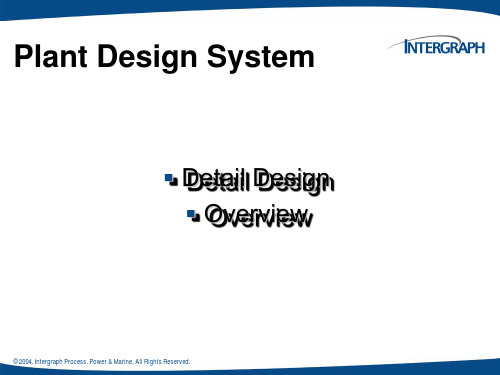


Steam Installation for CD 3002© Siemens Laser Analytics Febr 2001CD 3002 Steam installation manual Document number: CID 3002-1106 Rev. 1BContent1. Steam purging of CD 300211.1 General11.2 Installation11.3 Installation example31.4 Cost41.5 Flow calculations41.6 Check point list for customer5III1.Steam purging of CD 30021.1GeneralUsing steam when purging in front of the lenses into the measuring vol-ume has some advantages. The most obvious one is when oxygen ismeasured. When air is used for purging, large measurement errors will appear. This is of course a result of the fact that regular air contains ~20% oxygen. Other applications for steam purging might be when heat is re-quired to prevent condensation of salts on the optical surfaces. If steam is available, this is the preferred solution because it is cheaper and sub-ject to less maintenance compared to heated instrument air.1.2InstallationWhen steam is used there are a couple of important issues to consider.1.The steam must be kept overheated at all times and positions to pre-vent condensation in the tubes or on the optical surfaces. The curvebelow shows four regions in the pressure/temperature diagram forsteam. The steam installation should be designed so that the operat-ing point just before the sensor connection at all times falls inside thegreen region. In the border between the orange and the blue regionthe steam is saturated and condensation will most certainly occurwhen the steam is passing the steel filter due to a power loss ofroughly 50 W (the power needed to keep the sensor at elevated tem-perature). In the top red region there is a risk of destroying the gas-kets in the sensor. The margin illustrated in the figure should be suchthat changes in ambient temperature, changes in the power loss inthe steel filter, etc does not move the steam parameters to the satura-12.The C v through the sintered steel filter is 0.39 and the flow throughthis filter will be 300 std ltr/min if the inlet pressure is 4 bars and the temperature is 165°C. This flow is adequate for most applications but when necessary, the pressure can be increased to prevent dust from building up in the sensor air buffer tube. The flow is proportional to the inlet pressure according to the figure above. Formula for flow cal-culations will be found in the end of this document.3.The steam system must be installed and certified by authorized per-sonnel.4.All exposed hot surfaces must be protected and properly labeled.ping valve just before the sensor to drain the system from water. Installation of tubingThe recomended method when steam is connected to CD 3002 is to use rigid steel tubing. One important consideration is that the sensor must be able to move slightly when it is aligned. Therefore the last ~1 meter of the tubing should be steel tubing with 6 mm outer diameter – free hang-ing and with an L-shape. Se the figure below.Steam tubing for CD 3002Approximately1meter6mm o.d.21.3Installation exampleThe following example is from our steam installation at Renova inGothenburg:.Set-up example for Renova – Municipal Waste Incinerator in Göteborg, Sweden.341.4CostThe cost depend strongly on the plant and the figures given below can only serve as a basis for a rough estimate.Price of steam at Renova in Göteborgprice/MW:125SEK (Heating: 200 SEK/MW, Electricity: 125 SEK/MW)price/ton:98SEK (At 40 bar and 400 °C)flow:300NL/minprice/year:7000SEKTo complete the picture it should be mentioned that the energy in the steam that is put back in the system will be significant portion of what is taken and the price above will most of the time be reduced accordingly. In some plants a large portion of the total vaporization energy from the moisture content in the flue gas is recovered in a flue gas condenser pro-ducing district heating water by means of a heat pump.As a comparison the price for instrument air is about 0.1 SEK/m 3 (0.05-0.2 SEK/m 3) which corresponds to appr. 10 000 SEK/year at a consump-tion of 200 ltr/min..Powering two 0.5 kW electrical fan engines will cost 3 500 SEK/year with the present price of electricity in Sweden (0.4 SEK/kWh). This will give a much higher air flow (~5-10 times) but on the other hand electrical en-gines suffer from shorter times between maintenance.1.5Flow calculationsGas flow calculations are slightly complex because gases are compress-ible fluids whose density changes with pressure. In addition, when outlet pressure is less than one half of the inlet pressure, the gas reaches sonic velocity in the valve. This is known as “choked flow”, because a further decrease in outlet pressure does not increase the flow. In this application we are dealing with choked flow. The following equation can be used to calculate the flow under these circumstances:where q =flow rate on low pressure side [Nltr/min.]C v =flow coefficient (0.39 for our standard sensor)p 1=inlet absolute pressure [bar]G g =gas specific gravity (air = 1.0, steam = 0.64)T 1=absolute upstream temperature [K]The flow (q ) of steam at p 1 = 4 bar and T 1 = 165 °C through the steel filter would then be ~300 ltr/min, se figure on page 1.q 3271C v p 11T 1G g⋅----------------⋅⋅⋅=1.6Check point list for customerThe below table can serve as an aid for the customer when designing the steam system. Fill out the table and calculate temperatures and pres-sures. Discuss the table with Siemens Laser Analytics AB.Parameter Value Unit CommentSteam boxPressurebar barTemperature°CTubing 1Diameter (O/I)mmLength mIsolation?Temperature loss at flow°CTubing 2Diameter (O/I)mmLength mIsolation?Temperature loss at flow°CTubing 3Diameter (O/I)mmLength mIsolation?Temperature loss at flow°CNeedle valvePressure after valve barIn point just before steel filter in sensorPressure barTemperature°CFlow after steel filter in sensorltr/min(from diagram on page 1)56。

ENR225902Connecting Piping Design in AutoCAD Plant 3D to Piping Fabrication Through SpoolgenIan MatthewIan Matthew ConsultingDescriptionMany piping fabricators now receive pipe geometry information in digital format, preferably in Isogen PCF format. AutoCAD Plant 3D software creates PCF files that piping fabricators can use. But, if rules are not followed correctly, the interface between AutoCAD Plant 3D and SmartPlant® Spoolgen® will not work properly. This is not a problem fundamental to AutoCAD Plant 3D software; it’s a problem with how AutoCAD Plant 3D may have been customized. This class will focus on what you need to know to enable AutoCAD Plant 3D to interface to the Spoolgen software that is commonly used by piping fabricators. We will communicate the experience gained by working with the Hexagon Isogen®/Spoolgen Team through practical examples of what to do and what not to do while customizing AutoCAD Plant 3D Isometrics. This class will teach attendees how to manage the piping specs and catalogs to ensure compatibility with Spoolgen through the correct mapping of Skeys and End Types, as well as avoiding various “gotchas” that can cause Isogen and Spoolgen to fail.Speaker(s)Ian Matthew is using his experience in Plant Design Software to guide clients how to get the best out of AutoCAD Plant 3D. He offers training, customization guidance, project workflow guidance and works closely with his clients to get the best out of their users.Ian specializes in supporting Autodesk’s AutoCAD Plant 3D software and has worked with a number of clients in the following areas:•Basic and Advanced Product Training•Project customization training•Hands-on piping specs and catalogs customization•Plant 3D technical supportIan has over 35 years experience working in the field of Computer-Aided Design of process plant. Prior to forming Ian Matthew Consulting, Ian was employed by Autodesk in a TechnicalMarketing and Sales Enablement management position primarily supporting AutoCAD Plant 3D, Process Plant Design and the Oil & Gas and Utilities industries.Ian holds B.Sc.Tech in Chemical Engineering and Fuel Technology and M.Sc.Tech in Chemical Engineering and Fuel Technology degrees from Sheffield University, England.Table of ContentsTable of Contents (3)Introduction (4)Spoolgen Requirements (4)End Types (4)SKEYS (4)Plant 3D Isometric Generation (5)Customizing Plant 3D Projects (6)Planning Plant 3D customization with Spoolgen in mind (6)Sending a PCF to Spoolgen (10)PCF Correction to be made (10)Conclusions (12)A step-by-step process for customizing AutoCAD Plant 3D isometric creation to interface correctly to Spoolgen (12)IntroductionToday, piping fabricators want to receive piping isometrics in digital form usually as PCF’s (a file format which defines in text format the configuration of the piping spool). The PCF format is a ‘de-facto’ standard however, not all PCF’s are equal and the information held in the PCF will be dependent on the plant design system being used to create the PCF.Most Piping Fabricators that can receive piping information in the form of PCF’s will probably have the Spoolgen software from Hexagon (previously Intergraph). This software is derived from the Isogen piping isometric software that used to be the de-facto piping isometric software. Spoolgen’s interpretation of the PCF’s is very rigid and therefore care has to be taken that the PCF complies with Spoolgen’s requirements. Fortunately, Spoolgen has a pre-processor associated with it that can modify, to some extent, the incoming PCF to meet Spoolgen’s requirements.In this class we will describe the best practices that should be adopted in order to have a clean interface between PCF’s generated by AutoCAD Plant 3D and Hexagon Spoolgen / Isogen. Spoolgen RequirementsSpoolgen understands the piping configuration by reading the PCF and using the component‘END-POINT’ coordinated to make ‘connections’. It understands the piping components by reading the ‘TYPE’ and the ‘SKEY’ and it understands the connection type by reading the end type. TYPEs, SKEYS and end types are pre-defined and must have values that are recognized by Spoolgen. If any values are not recognized, Spoolgen will fail to create the isometric.In Plant 3D, the TYPE, SKEY and end type are defined for each component in the piping catalogs. All components generated by Spoolgen are defined by a unique code called a symbol key (SKEY). SKEYs contain 2-4 characters; the first two characters define the type of component, and the last two characters define the end type, such as flanged, butt welded, or screwed.End TypesThe End Types recognized by Spoolgen are strictly defined and only those end typesthat Spoolgen recognizes can be used. You cannot create your own end types. Thus when customizing Plant 3D and adding new catalog components, if you define a newend type to be used in the Plant 3D model (and you are free to do this in Plant 3D) you must ensure the End Type part of the Skey uses only those that Spoolgen recognizes.We will discuss this further later in this document.SKEYSThe Spoolgen Symbol Graphics are called SKEYs and define the componentrepresentation and the connectivity. SKEYs contain 2-4 characters; the first twocharacters define the type of component, and the last two characters define the endtype, such as flanged, butt welded, or screwed.Hexagon have issued a document “Isogen Symbol Key (SKEY) Definitions, ReferenceGuide” that define all the SKEYS currently supported by Isogen/Spoolgen. Below is an example taken from the document:You cannot define your own symbols for Spoolgen, they must come from the document.Plant 3D Isometric GenerationPlant 3D creates isometrics in a 2-stage process. The first is to create a pcf file and the second interprets the data in the pcf draws the isometric. Since the pcf file has become the “de-facto” standard for isometric, Plant 3D has attempted to be fully compatible. However, Plant 3D does allow more flexibility than Spoolgen/Isogen:1. End types can be entirely user-defined. (The end types that are defined in the ‘o ut-of-the-box’ Plant 3D are in fact compatible with Spoolgen2. SKEYs can be entirely user-defined. The SKEY is used to define the AutoCAD blocksthat are to represent the component in the piping isometric. Again, the ‘out-of-the-box’SKEYs delivered with Plant 3D are compatible with Spoolgen.The mapping of entypes and SKEYs to blocks are handled in the file IsoSkeyAcadBlockMap.xml in the project sub-folder Isometric. Below is an example extracted from a typical project.Note that the ‘??’ is used as a wildcard for endtype definitions allowing a multiple SKEYs to use the same AutoCAD block.<?xml version="1.0"?><IsoSkeyMap xmlns:xsi="/2001/XMLSchema-instance"xmlns:xsd="/2001/XMLSchema" Version="1" Name="Default"><!-- Begin: Fittings --><SkeyMap SKEY="EL??" AcadBlock="Elbow"/><SkeyMap SKEY="EB??" AcadBlock="Elbow"/><SkeyMap SKEY="ER??" AcadBlock="ElbowReducing"/><SkeyMap SKEY="PB??" AcadBlock="Bend"/><SkeyMap SKEY="BE??" AcadBlock="Bend"/><SkeyMap SKEY="PB" AcadBlock="Bend"/><SkeyMap SKEY="BE" AcadBlock="Bend"/><SkeyMap SKEY="MI??" AcadBlock="BendMitre"/><SkeyMap SKEY="EU??" AcadBlock="Elbow-180return"/><SkeyMap SKEY="BU??" AcadBlock="Bend-180return"/><SkeyMap SKEY="BU" AcadBlock="Bend-180return"/><SkeyMap SKEY="TE??" AcadBlock="Tee"/><SkeyMap SKEY="TY??" AcadBlock="Tee"/><SkeyMap SKEY="BT??" AcadBlock="TeedBend"/><SkeyMap SKEY="RC??" AcadBlock="ReducerConc"/><SkeyMap SKEY="CPBW" AcadBlock="ReducerConc"/><SkeyMap SKEY="CSBW" AcadBlock="ReducerConc"/><SkeyMap SKEY="ESBW" AcadBlock="ReducerEcc"/>Customizing Plant 3D ProjectsAlthough Plant 3D comes with a number of piping component catalogs and various instrumentation, piping support and specialty item catalogs, some projects will require additional components and some industry-specific connection will need to be handled using end types that may not be already defined in Plant 3D.Planning Plant 3D customization with Spoolgen in mindIf you know that you will want to exchange piping spool configurations digitally, using the pcf file, and the fabricator is most likely already using Spoolgen, then you should follow these rules:1. Stick to end types that are supported by Spoolgen. This is a rigid list and the endtypes supported by Spoolgen are defined in the SKEY definitions document. You cancall the end types anything you want but select the 2-letter end type code from the list in the document.Spoolgen End Type End Prep Plant 3D Default End TypeBW Butt Weld BWCP CompressionSW Socket Weld SWFL Flanged FLSC Screwed / Threaded THDMPL Plain End PLLN Liner NutLC Liner / ClampLR Reducing Liner / NutMP Male Part MJM, THDMPF Push Fit PFSGL Glued PPL, PSWCL Clamped TC, GRVFA Flared FABS / SB Ball and Socket (usedon fixed length typepipe work)MJM, MJF, MJPGF Gland (used on fixedlength type pipe work)2. Use SKEYs defined in the SKEY Definition Document. Do not use ?? (or **) in theSKEY definition in the catalog. Since you know the end type of the component in the catalog, use the end type code as used in the component. If the component has two different end types (e.g. weld x threaded) select one of them for the SKEY code.(Spoolgen will recognize the other end type and will place the correct graphics)Here are some examples of SKEYS for Valves:NOTE: The Symbol Keys can be found on various web sites, simply search for “Isogen Symbol Keys”3. Make sure your SKEY definition is valid when Customizing in Plant 3D SpecEditor. The Iso Symbol Type should be “PCF Identifier” in the Symbol Keys document and the Iso Symbol SKEY should be taken from the SKEY column. Examine thisexample for a check valve:NOTE: CK** was replaced with CKFL as CK** or CK?? Is an invalid Skey.4. B eware of the following Gotcha’s! Spoolgen has some rules that you need to adhereto:a. INSTRUMENT GAUGE / DIAL - These have only one connection and thereforethe SKEY must be ID** (where ** equals the end type, e.g. Flanged –SKEY=IDFL)b. Inline Instrument. The SKEY must be IN** for a standard inline instrument orselect from the SKEY document for instrument valves, etc.c. MULTI-PORT Valves. A multi-port valve is a valve that does not have acommon centerpoint. One or more of the ports is in a different plane. For multi-port valves use SKEY = MD** or SKEY = MZ**. In both cases the symbol typemust be “VALVE-MULTIWAY” Example:d. 3-way / 4-way valves with common centerpoint. If the valve has all three (orall four) ports on the same plane then select the appropriate SKEY from theSKEY definition document but the valve must have the Symbol Type set to“VALVE-3WAY” or “VALVE-4WAY” (Or for instruments, INSTRUMENT-3WAY orINSTRUMENT-4WAY)This example comes from the Tuchenhagen valves catalog.Sending a PCF to SpoolgenOnce you have your isometrics ready to send to Spoolgen you use the command “PCF Export in the “Isos” ribbon:Which will pull up the following menu:Select the lines to be created and then click “Create”The pcf’s will be named line number.pcfPCF Correction to be madePCF’s created by Plant 3D all start as follows:ISOGEN-FILES ISOCONFIG.FLSUNITS-BORE INCHUNITS-CO-ORDS INCHUNITS-WEIGHT LBSUNITS-BOLT-DIA INCHUNITS-BOLT-LENGTH INCHPIPELINE-REFERENCE 1001DATE-DMY 10/29/18ATTRIBUTE1 ………Unfortunately, Spoolgen requires the first line to read:ISOGEN-FILES ISOGEN.FLSSo the first line of every PCF will need to be edited for this change.Handling pcf transfers where the above rules were not followedSo you customized Plant 3D befor e you knew all the gotcha’s and you are ready to send pcf’s and you have some SKEYs that are not in the SKEY document and you defined an end type that is not in the document, and you can’t go back to make the changes to follow the rules –what then? Are you screwed? No, not quite – Spoolgen has a pre-processor that can fix some of the problems. You just need to know what they are.The Spoolgen preprocessor accepts a text file (**.PPC) to define corrects to be made. All users of Spoolgen have access to the pre-processor and the commands are all documented. The following is an extract from the pre-processor manual:And one example of a pre-processor command could be to correct and end type in the model “SO” for a ‘socket weld’ to change to “WW” for Spoolgen. The command would be: PCF CHANGE-PROPERTY SKEY SO WWUnfortunately not all errors can be corrected in the pre-processor!ConclusionsA step-by-step process for customizing AutoCAD Plant 3D isometric creation to interface correctly to SpoolgenInterfacing directly from Plant 3D to Spoolgen can be done. The following rules should be followed:1. Stick to end types that are supported by Spoolgen. This is a rigid list and the endtypes supported by Spoolgen are defined in the SKEY definitions document.2. Use SKEYs defined in the SKEY Definition Document.3. Beware of the following Gotcha’s! Spoolgen has some rules that you need to adhereto:a. INSTRUMENT GAUGE / DIAL - These have only one connection and thereforethe SKEY must be ID** (where ** equals the end type, e.g. Flanged –SKEY=IDFL)b. Inline Instrument. The SKEY must by IN** for a standard inline instrument orselect from the SKEY document for instrument valves, etc.c. MULTI-PORT Valves. A multi-port valve is a valve that does not have acommon centerpoint. One or more of the ports is in a different plane. For multi-port valves use SKEY = MD** or SKEY = MZ**. In both cases the symbol typemust be “VALVE-MULTIWAYd. 3-Way / 4-way valves with common centerpoint. If the valve has all three (orall four) ports on the same plane then select the appropriate SKEY from theSKEY definition document but the valve must have the Symbol Type set to“VALVE-3WAY” or “VALVE-4WAY” (Or for instruments, INSTRUMENT-3WAY orINSTRUMENT-4WAY)。

鹰图6P DU W 3O DQW及工程云解决方案助推智慧电厂建设李小稳 年 月主要内容一、鹰图330简介二、鹰图6P DU W 3O DQW解决方案三、鹰图工程云解决方案四、鹰图在智慧电厂建设中的作用五、鹰图在智慧电厂建设中的优势六、结语一、鹰图330简介一、鹰图330简介二、鹰图6P DU W 3O DQW 解决方案 覆盖范围Engineering DesignConstruction &CommisioningSmartPlant Integration Design 智慧集成设计SmartPlant Construction智慧施工建造SmartPlantOwner/Operator 智慧业主/运营商Operations & Maintainance二、鹰图6P DU W 3O DQW 解决方案 主要产品Smart 3D (三维模型设计)SmartPlant Review (三维模型浏览)SmartPlant P&ID(工艺设计)SP Instrumentation(仪表设计)SmartPlant Electrical(电气设计)SmartPlant Foundation(SPF)信息管理平台SPO 面向业主的应用解决方案(基于SPF平台)SmartPlant Layout (三维模型方案设计)PDS(三维模型设计)SP Construction(施工管理)SP Materials (材料管理)前端设计布置设计采购、制造与建造SP Process Safety (工艺安全(Hazop)分析)SP Isometric (管道轴测图设计)SmartPlant Spoolgen(管道预制设计)集成接口文档管理工程数据管理工作流程关联建立/管理权限管理数据校验设备数据表提资管理客户端(C/S)IE浏览(B/S)数据移交材料编码/ 标准编码库SmartPlant Reference Data / SDB材料编码共用二、鹰图6P DU W 3O DQW解决方案 数据集成复用让数据得到最佳的应用选择–工程信息管理将贯穿整个生命周期–数据高度关联与集成,高质量维护数据–降低数据移交成本–提升数据智能化水平–扩大数据利用范围数据复用数据集成二、鹰图6P DU W 3O DQW 解决方案 数据价值服务于工程全生命周期,最大化发挥数据价值三、鹰图工程云解决方案 智能云技术平台服务供应商EPC业主运营商数据中心门户服务支持灵活定价$$灾后恢复!三、鹰图工程云解决方案 云基础内容工程云系统标准和规范:文档和位号编码规范和属性数据映射字典,专业间数据传递规范 工作流程、资料传递、分发规范 等级规范 管道、保温等 材料编码规范数字化移交规范6'%项目模板63(&数据和配置模板:项目模板 种子文件 典型装置 信息管理系统配置模板 63(&等级库 典型装置基础 标准数据库鹰图智能云平台主数据库四、鹰图在智慧电厂建设中的作用智慧电厂的建设,是覆盖电厂全生命周期、全专业的系统工程技术支撑移动互联$数据载体鹰图具备电厂建设过程(前期、设计、采购、施工、项目管控)6P DU W 3O DQW 解决方案技术优势。
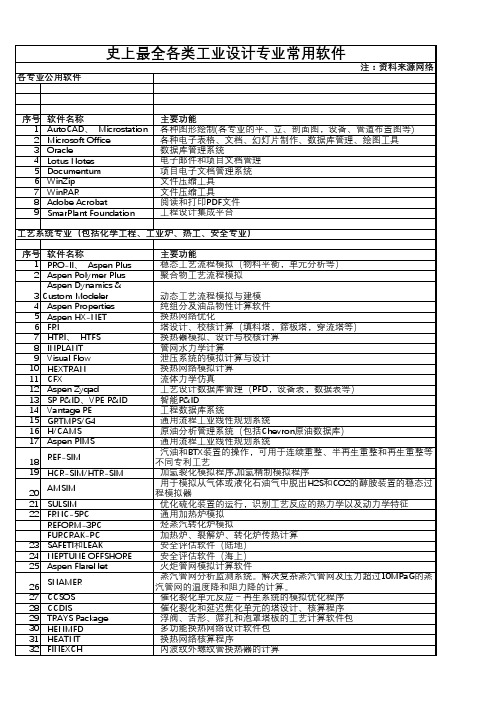
工艺管道模块化预制安装摘要:管道安装工作贯穿于整个项目的安装过程,对项目的进度起到至关重要的作用。
近年来项目工期和质量要求越来越高,对管道施工科学化提出了很高的要求。
为缩短工期,提高工程质量,大型施工项目特别是国际工程或涉外工程,业主或总包方都会要求管道进行工厂化预制。
本文以我公司承包的某管道制造项目为实例,阐述管道工厂化预制与模块化预制的程序,希望能对以后同类项目有所指导。
关键词:工厂化预制;模块化预制;施工管理1项目特点1.1本项目提出了模块化预制的概念,为减少现场管段倒运,业主对包装内容提出了要求,要按照现场实际安装地点进行分箱装包,运输到实际安装位置后组对安装;1.2由于本项目涉及长途陆运和海运,项目按照陆运限制对管段以增加法兰或预留焊口的形式进行分段,设计合适大小的包装框架或集装箱进行打包发运。
2施工流程项目部技术交底→对设计图进行二次设计→二次设计管段图审核→按区域、体积、重量划分包装包并下发施工班组→管段切割下料→管段组对、焊接→无损检测→管段试压、吹扫→管段防腐刷漆→管段验收→管段按包装包打包固定→包装包装车发货。
2.1工作要点2.1.1技术准备:(1)包装包准备:使用SMARTPLANTSPOOLGEN软件准备管段二次设计图,按照现场管线的坐标,按照运输长宽高及重量限制,对管段进行分包,按包下发班组。
现场材料领用→管段预制→预制件防腐→包装运输均以包为流转单位,便于施工。
(2)包装框架图纸及排布图准备:使用CAD对管段及管托按实际情况进行3D建模,设计合适大小的钢结构框架,将管段按空间尺寸排布到包装框架中,最终形成一个坚固,简单,空间利用率高的包装模块。
2.1.2管段试压及管段防腐(1)管段试压时对管段进行试压前检查,避免管段预制错误或焊接件遗漏。
(2)管段流转按包装包为单位,严格对管段进行标识,标明管段号,包装包号。
(3)防腐过程中,按标识程序做好标识移植,避免防腐后管段标识丢失,无法分辨。