goolreader技巧
- 格式:doc
- 大小:85.00 KB
- 文档页数:6

Goole检索语法规则(一)规则1、Google不支持通配符,如“*”、“?”等,只能做精确查询,关键字后面的“*”或者“?”会被忽略掉。
2、Google对英文字符大小写不敏感,“GOD”和“god”搜索的结果是一样的。
3、Google的关键字可以是词组(中间没有空格),也可以是句子(中间有空格),但是,用句子做关键字,必须加英文引号。
4、Google对一些网络上出现频率极高的词(主要是英文单词),如“i”、“com”,以及一些符号如“*”、“.”等,作忽略处理,如果用户必须要求关键字中包含这些常用词,就要用强制语法“+”。
5、Google在搜索中的所有符号(+ - "" :等)都必须是英文字符6、Google会忽略掉检索词之间的大多数标点符号,但有两种情况例外!单引号和连字符,它们不能被省略,当输入了带有连字符的检索词后!即可检索带有连字符的检索词!也可检索不带连字符的检索词!因此如果不能肯定使用的词是否带有连字符!则应该总是使用连字符"7、Google 首先匹配按检索式相同词序含有这些检索词的网页!所以应该按照检索词在句子中出现的词序输入检索词,Google 还优先匹配检索词相互邻接的网页(二)语法:+、-、OR、filetype1、Google无需用明文的“+”来表示逻辑“与”操作,只要空格就可以了。
2、Google用减号“-”表示逻辑“非”操作。
示例:搜索所有包含“专题讲座”而不含“计算机”的中文网页搜索式:专题讲座-计算机3、Google用大写的“OR”表示逻辑“或”操作注意:小写的“or”,在查询的时候将被忽略;这样上述的操作实际上变成了一次“与”查询)。
但是,关键字为中文的或查询似乎还有BUG,无法得到正确的查询结果4、搜索某一类型文件,可用“filetype”来搜索。
示例:搜索文献综述的PDF文件搜索式:文献综述filetype:pdf(三)高级搜索语法:site,link,inurl,allinurl,intitle,allintitle1、site:表示搜索结果局限于某个具体网站或者网站频道(如site:),或者是某个域名(如site:com)。

Google Reader的10个使用技巧Google Reader是谷歌Google推出的一款RSS阅读器。
它简洁、方便,又和Google帐户绑定,所以说深受欢迎。
但是,RSS订阅多了Google Reader也会变得凌乱不堪。
下面介绍一些技巧,让您更有效率的使用Google Reader阅读器。
1、照优先级分类订阅Google Reader 可以非常容易的对订阅进行分类,我个人建议您按照阅读优先级来进行分类。
运用这种方法,您可以很容易知道什么是“必须阅读”的,什么是繁忙的日子里“可以跳过”的。
2、用键盘快捷键如果你不懂得使用Google Reader 键盘快捷键的话,你永远无法驾驭Google。
长期积累下来,这些小技巧会节省您大量的时间。
以下是一些最常用的快捷键:j/k: 上/下移动一个条目;o: 打开/关闭一个条目;m: 标记为已读/未读;s: 加星;t: 添加/修改标签。
3、将一些订阅合并成一个大的订阅来节省阅读时间你可以通过FeedShake 完成这个任务。
FeedShake 允许你合并、排序和筛选多个订阅,同时,你也可以使用过滤器和Tag 来定制一个个人的Feed。
当然,你可以通过使用Yahoo Pipies 来更好的解决这个问题。
Yahoo Pipes 是一个非常强大的RSS 混合器,它可以帮助您合并和重组各种各样不同来源的数据。
Yahoo Pipes 将聚合推向了一个新的阶段。
4、你的订阅内容加上TagGoogle Reader 允许你利用Tag 来整理你的信息。
这对于想节省阅读时间的人来说,绝对是一个好办法。
您只需要点击“add tags” 然后输入相关的tag 即可。
5、搜索你的订阅信息搜索恐怕是Google Reader 缺少的最重要的功能,也是我最期待的功能。
好在这里有一些解决的方法。
你可以在Google Reader 中利用Google Co-op 来搜索你的订阅。
6、未来需要查阅的文章加星标Google Reader 允许你快速的为文章加上星标以备未来查阅。
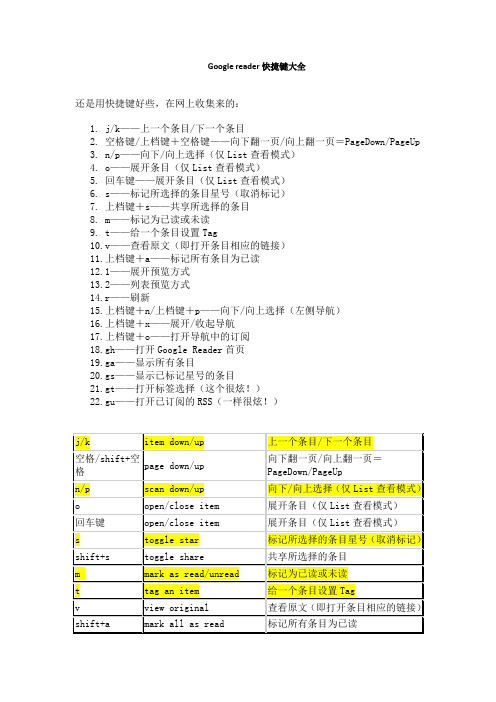
Google reader快捷键大全
还是用快捷键好些,在网上收集来的:
1.j/k——上一个条目/下一个条目
2.空格键/上档键+空格键——向下翻一页/向上翻一页=PageDown/PageUp
3.n/p——向下/向上选择(仅List查看模式)
4.o——展开条目(仅List查看模式)
5.回车键——展开条目(仅List查看模式)
6.s——标记所选择的条目星号(取消标记)
7.上档键+s——共享所选择的条目
8.m——标记为已读或未读
9.t——给一个条目设置Tag
10.v——查看原文(即打开条目相应的链接)
11.上档键+a——标记所有条目为已读
12.1——展开预览方式
13.2——列表预览方式
14.r——刷新
15.上档键+n/上档键+p——向下/向上选择(左侧导航)
16.上档键+x——展开/收起导航
17.上档键+o——打开导航中的订阅
18.gh——打开Google Reader首页
19.ga——显示所有条目
20.gs——显示已标记星号的条目
21.gt——打开标签选择(这个很炫!)
22.gu——打开已订阅的RSS(一样很炫!)。


工作效率太低?来看看使用谷歌浏览器(Chrome)必备的30个技巧吧!现在,浏览器不仅仅是我们用以上网的导航器。
它实际上是第二个桌面——通向无数应用程序,网站和服务的门户。
优化你的浏览器配置可以大大提高工作效率。
谷歌的Chrome浏览器功能尤其强大:它隐藏了许多快捷方式、扩展功能和可能性。
让我们花点时间学习这些技巧,看看自己的工作效率会如何提高。
(请注意,这里的大多数技巧都是针对适用于Windows PC和Mac的Chrome版本,可能不适用于浏览器的移动版本;下文中的快捷键都是Windows PC,Mac只需把“Ctrl”改为“Mad”即可。
本文篇幅较长,如果方便,您可以点开下面歌曲,以缓解阅读疲劳)広橋真紀子 (ひろはしまきこ) - いのちの名前.mp30:0来自Bigboy分享打开今日头条,体验完整音频内容快捷键篇1. Ctrl+T:打开新的标签页突然想打开一个新的标签页,除了点击标签栏最右边的“+”,或者在标签栏单击鼠标右键选择“打开新的标签页”外,我们还可以通过按下 Ctrl+T 快速打开。
2.Ctrl+N:打开新的窗口3.Ctrl+Shift+N:打开新的无痕窗口当我们需要浏览另一个系列的网页时,新建一个窗口是最佳选择。
有时候我们需要使用别人的电脑,但又不想破坏别人正在浏览的网页,也不想留下自己的浏览信息,这时候新建一个无痕窗口,把所有问题都解决了。
4. Ctrl+W:关闭当前标签页5. Ctrl+Shift+T:恢复之前关闭的标签页(可连续恢复)这两组快捷键非常好用,当你在浏览一些**网页发现有别人靠近时,按下 Ctrl+W 快速关闭当前页面,避免尴尬,等别人离开后又可以通过按下 Ctrl+Shift+T 恢复之前的界面,很是方便。
6. 空格键:向下滚动一个完整的页面7. Shift+空格键:向上滚动一个完整的页面在浏览网页内容的时候你是通过什么方式滚动页面呢?滚动鼠标中间滚轮,还是通过触摸板?其实我们还可以通过按下空格键/Shift+空格键向下/上滚动整个页面。

Google Reader使用方法熟悉博客的朋友都大概知道RSS、FEED是啥一回事。
RSS订阅是一种高效的阅读方式,而Google Reader是我尝试多种阅读器后的最终选择。
有时会经常向朋友推荐一些博客或提供RSS源的网站,使用RSS订阅能有效地把这些资源整合一起。
好了,废话不说了。
下面贴上使用方法。
首先,使用Google Reader需要一个Google帐号。
去这个地址https:///accounts/NewAccount注册个帐户,这个帐户是GOOGEL 通用的。
①这是GOOGLE帐户注册的页面②然后到这个地址https:///accounts/Login登陆。
这是登陆的页面,记得“在此计算机上保存我的信息”上要打勾。
再然后,进入/reader/,到这一步时,你可以打这个页面收藏到书签里。
下次登陆的时候,可以直接在书签里打开。
进入GOOGLE READER的页面后,你会看到这样的界面。
这是我的,因为已经订阅了很多新闻和博客,所以内容很多。
接下来,我们可以开始订阅新闻了和博客。
在左边有这样一个标志。
③点击“添加订阅”,会跳出一个对话框。
在这里,我们输入新闻订阅的地址就,按“添加”就完成订阅了。
(这个页面先不要关掉)④下面,我以订阅我的博客为例做一次示范。
首先,在地址栏里输入地址:/,进入“全人无优”的博客。
在左上方,可以看到一个RSS的标志,鼠标滑过时会变成彩色。
右击复制“链接地址”(不是图片地址),这就是我们要找的RSS(或称FEED也行)地址了:/,回到GOOGLE READER的页面,按步骤3进行订阅。
订阅完成后,在右边的页面就会发现这些内容。
好了,一个订阅就完成了。
Google Reader还可以直接订阅网址,比如“”,Google Reader会自动识别RSS链接。
下图是一张RSS标志的图集。
你还可以通过左下方的“管理订阅” 来对已经订阅完的内容进行管理。
可以通过“新建文件夹”把订阅的内容进行分类,便于阅读。
101个Go ogle技巧——Google技巧的终极收集字号: 小中大| 打印发布: 2008-9-11 15:42 作者: webmas ter 来源: 未知查看: 2730次1. The best way to beginsearch ing harder with Google is by clicki ng the Advanc ed Search link.2. This lets you search for exactphrase s, "all thesewords", or one of the specif ied keywor ds by enteri ng search termsinto the approp riate box.3. You can also define how many result s you want on the page, what langua ge and what file type you're lookin g for, all with menus.4. Advanc ed Search lets you type in a Top LevelDomain (like ) in the "Search within site of domain" box to restri ct result s.5. And you can clickthe "Date, usagerights, numeri c rangeand more" link to access more advanc ed featur es.6. Save time – most of theseadvanc ed featur es are also availa ble in Google's frontpage search box, as comman d line parame ters.7. Google's main search invisi bly combin es search termswith the Boolea n constr uct "AND". When you entersmokefire – it looksfor smokeAND fire.8. To make Google search for smokeor fire, just type smokeOR fire9. Instea d of OR you can type the | symbol, like this: smoke| fire10. Boolea n connec torslike AND and OR are case sensit ive. They must be uppercase.11. Search for a specif ic term, then one keywor d OR anothe r by groupi ng them with parent heses, like this: water(smokeOR fire)12. To look for phrase s, put them in quotes: "there's no smokewithou t fire"13. Synony m search looksfor wordsthat mean simila r things. Use the tildesymbol before your keywor d, like this: ~eggpla nt14. Exclud e specif ic key wordswith the minusoperat or. new pram -ebay exclud es all result s from eBay.15. Common words, like I, and, then and if are ignore d by Google. Theseare called "stop words".16. The plus operat or makessure stop wordsare includ ed. Like: fish +and chips17. If a stop word is includ ed in a phrase betwee n quotemarksas a phrase, the word is search ed for.18. You can also ask Google to fill in a blank. Try: Christ opher Columb us discov ered*19. Search for a numeri cal rangeusingthe numran ge operat or. For exampl e, search for Sony TV betwee n £300 and £500 with the string Sony TV £300..£50020. Google recogn ises13 main file typesthroug h advanc ed search, includ ing all Micros oft Office Docume nt types, Lotus, PostSc ript, Shockw ave Flashand plaintext files.21. Search for any filety pe direct ly usingthe modifi er filety pe:[filety pe extens ion]. For exampl e: soccer filety pe:pdf22. Exclud e entire file types, usingthe same Boolea n syntax we used to exclud e key wordsearlie r: rugby-filety pe:doc23, In fact, you can combin e any Boolea n search operat ors, as long as your syntax is correc t. An exampl e: "sausag e and mash" -onions filety pe:doc24. Google has some very powerf ul, hidden search parame ters, too. For exampl e "intitl e" only search es page titles. Try intitl e:herbs25. If you're lookin g for filesrather than pages– give indexof as the intitl e: parame ter. It helpsyou find web and FTP direct ories.26. The modifi er inurlonly search es the web addres s of a page: give inurl:spices a go.27. Find live webcam s by search ing for: inurl:view/view.shtml28. The modifi er inanch or is very specif ic, only findin g result s in text used in page links.29. Want to know how many linksthereare to a site? Try link:sitena me – for exampl e link:www.mozill 30. Simila rly, you can find pagesthat Google thinks are relate d in conten t, usingtherelate d: modifi er. Use it like this: relate d:www.micros 31. The modifi er info:site_n ame return s inform ation aboutthe specif ied page.32. Altern ative ly, do a normal search then clickthe "Simila r Pages" link next to a result.33. Specif y a site to search with the site: modifi er – like this: search tipssite:www.techra 34. The abovetip workswith direct ory siteslike and dynami callygenera ted sites.35. Access Google Direct ory – a databa se of handpi ckedand ratedsites– atdirect ory.googl36. The Boolea n operat ors intitl e and inurlwork in Google direct ory, as does OR.37. Use the site: modifi er when search ing Google Images, at images.googl. For exampl e: dvd record er site:www.amazo38. Simila r, using"site:.com" will only return result s from .com domain s.39. Google News (news.googl) has its own Boolea n parame ters. For exampl e "intext" pullstermsfrom the body of a story.40. If you use the operat or "source:" in Google News, you can pick specif ic archiv es. For exampl e: heathe r millssource:daily_mail41. Usingthe "locati on:" filter enable s you to return news from a chosen countr y.locati on:uk for exampl e.42. Simila rly, Google Blogse arch(blogse arch.googl) has its own syntax. You can search for a blog title, for exampl e, usinginblog title:<keywor d>43. The genera l search engine can get very specif ic indeed. Try movie:<name of film> to look for moviereview s.44. The modifi er film: worksjust as well!45. Entershowti mes and Google will prompt you for your postco de. Enterit and it'll tell you when and wherelocalfilmsare showin g.46. For a dedica ted film search page, go to www.googl/movies47. If you ticked "Rememb er this Locati on" when you search ed for show times, the next time you can enterthe name of a curren t film instea d.48. Google really likesmovies. Try typing direct or: The Dark Knight into the main search box.49. For cast lists, try cast: name_o f_fil m50. The modifi er music: follow ed by a band, song or albumreturn s musicreview s.51. Try search ing for weathe r London– you'll get a full 4-day foreca st.52. There's also a built-in dictio nary. Try define:<word> in the search box.53. Google stores the conten t of old sites. You can search this cachedirect with the syntax keywor d cache:site_u rl54. Altern ative ly, entercache:site_u rl into Google's search box to be takendirect to the stored site.55. No calcul atorhandy? Use Google's builtin featur es. Try typing 12*15 and hittin g "Google Search".56. Google's calcul atorconver ts measur ement s and unders tands natura l langua ge. Type in 14 stones in kilos, for exampl e.57. It does curren cy conver siontoo. Try 200 pounds in euros58. If you know the curren cy code you can type 200 GBP in EUR instea d for more reliab le result s.59. And temper ature! Just type: 98 f to c to conver t Fahren heitto Centig rade.60. Want to know how clever Google really is? Type 2476 in romannumera ls, then hit "Google Search"...61. You can person alise your Google experi enceby creati ng a Google accoun t. Go to www.googl/accoun t/ then click"Create Accoun t".62. With a Google accoun t thereare lots more extras availa ble. You'll get a free Gmailemailaccoun t for one...63. With your Google accoun t, you can also person alise your frontpage. Click"iGoogl e" to add blog and site feeds.64. Click"Add a Tab" in iGoogl e to add custom tabs. Google automa tical ly popula tes them with suitab le site sugges tions.65. iGoogl e allows you to themeyour page too. Click"Select Theme" to change the defaul t look.66. Some iGoogl e themes change with time..."SweetDreams" is a themethat turnsfrom day to nightas you browse.67. Click"More" under"Try someth ing new" to access a full list of Google sitesand new featur es.68. "Custom Search" enable s you to create a brande d Google search for your own site.69. An active, useful servic e missin g from the list is "Person alise d Search" – but you can access it via www.googl/psearc h when you're logged in.70. This page listssearch es you have recent ly made – and is divide d into catego ries. Clicki ng "pause" stopsGoogle from record ing your histor y.71. Click"Trends" to see the sitesyou visitmost, the termsyou entermost oftenand linksyou've clicke d on!72. Person alise d Search also includ es a bookma rk facili ty – whichenable s you to save bookma rks online and access them from anywhe re.73. You can add bookma rks or access your bookma rks usingthe iGoogl e Bookma rks gadget.74. Did you know you can search within your return ed result s? Scroll down to the bottom of the search result s page to find the link.75. Search locall y by append ing your postco de to the end of query. For exampl e Indian food BA1 2BW findsrestau rants in Bath, with addres ses and phonenumber s!76. Lookin g for a map? Just add map to the end of your query, like this: Leedsmap77. Google findsimages just as easily and liststhem at the top, when you add imageto the end of your search.78. Google ImageSearch recogn isesfaces... add &imgtyp e=face to the end of thereturn ed URL in the locati on bar, then hit enterto filter out pictur es that aren't people. 79. Keepin g an eye on stocks? Type stocks: follow ed by market ticker for the compan y and Google return s the data from Google Financ e.80. Enterthe carrie r and flight number in Google's main search box to return flight tracki ng inform ation.81. What time is it? Find out anywhe re by typing time then the name of a place.82. You may have notice d Google sugges ts altern ate spelli ngs for search terms– that's the builtin spellchecke r!83. You can invoke the spellchecke r direct ly by usingspell: follow ed by your keywor d.84. Click"I'm Feelin g Lucky" to be takenstraig ht to the firstpage Google findsfor your keywor d.85. Entera statis tics-basedquerylike popula tionof Britai n into Google, and it will show you the answer at the top of its result s.86. If your search has none-Englis h result s, click"Transl ate this Page" to see it in Englis h.87. You can search foreig n sitesspecif icall y by clicki ng "Langua ge Tools", then choosi ng whichcountr ies sitesto transl ate your queryto.88. Otherfeatur es on the langua ge toolspage includ e a transl atorfor blocks of text you can type or cut and paste.89. There's also a box that you can entera direct URL into, transl ating to the chosen langua ge.90. Near the langua ge toolslink, you'll see the "Search Prefer ences". This handypage is full of secret functi onali ty.91. You can specif y whichlangua ges Google return s result s in, tickin g as many (or few) boxesas you like.92. Google's Safe Search protec ts you from explic it sexual conten t. You can choose to filter result s more string ently or switch it off comple tely.93. Google's defaul t of 10 result s a page can be increa sed to up to 100 in SearchPrefer ences, too.94. You can also set Google to open your search result s in a new window.95. Want to see what others are search ing for or improv e your page rank? Go towww.googl/zeitge ist96. Anothe r useful, experi menta l search can be foundat www.googl/trends– whereyou can find the hottes t search terms.97. To compar e the perfor mance of two or more terms, enterthem into the trends search box separa ted by commas.98. Fancysearch ing Google in Klingo n? Go to www.googl/intl/xx-klingo n99. Perhap s the Swedis h chef from the muppet s is your role modelinstea d? Checkwww.googl/intl/xx-bork100. Type answer to life, the univer se and everyt hinginto Google. You may be surpri sed by the result...101. It will also tell you the number of hornson a unicor n.1 更加全面地用Googl e搜索的最好方式是点击高级搜索。
1,搜索结果要求包含两个及两个以上关键字*****一般搜索引擎需要在多个关键字之间加上“+”,而GOOGLE无需用明文的“+”来表示逻辑“与”操作,只要空格就可以了。
示例:搜索所有包含关键词“易筋经”和“吸星大法”的中文网页搜索:“易筋经吸星大法”结果:已搜索有关易筋经吸星大法的中文(简体)网页。
共约有774项查询结果,这是第1-10项。
搜索用时0.24秒。
注意:文章中搜索语法外面的引号仅起引用作用,不能带入搜索栏内。
2,搜索结果要求不包含某些特定信息GOOGLE用减号“-”表示逻辑“非”操作。
示例:搜索所有包含“易筋经”而不含“吸星大法”的中文网页搜索:“易筋经-吸星大法”结果:已搜索有关易筋经-吸星大法的中文(简体)网页。
共约有5,150项查询结果,这是第1-10项。
搜索用时0.40秒。
注意:这里的“+”和“-”号,是英文字符,而不是中文字符的“+”和“-”。
此外,操作符与作用的关键字之间,不能有空格。
比如“易筋经-吸星大法”,搜索引擎将视为关键字为易筋经和吸星大法的逻辑“与”操作,中间的“-”被忽略。
3,搜索结果至少包含多个关键字中的任意一个GOOGLE用大写的“OR”表示逻辑“或”操作。
假定你是布兰妮和批头士的歌迷,现在要查找所有关于布兰妮和批头士的中文网页。
示例:搜索包含布兰妮“Britney”或者披头士“Beatles”、或者两者均有的中文网页。
搜索:“Britney OR Beatles OR布兰妮OR批头士”结果:已搜索有关BritneyORBeatlesOR布兰妮OR批头士的中文(简体)网页。
共约有31,300项查询结果,这是第1-10项。
注意:小写的“or”,在查询的时候将被忽略;这样上述的操作实际上变成了一次“与”查询。
4,“+”、“-”和“OR”的混合查询混合查询涉及到逻辑操作符的顺序问题。
一般而言,搜索引擎按照从左往右的顺序读取操作符号。
如果只涉及“与”操作和“非”操作,则不会产生顺序问题,搜索结果数量和关键字顺序无关,不过,具体搜索的结果顺序会视关键字的顺序而定。
这些Google技巧你知道吗?作者:潇洒的风来源:《电脑知识与技术·经验技巧》2009年第11期Google是全球最大的搜索引擎,大家都在使用它!除了能搜索网页、图片、新闻和电影,Google还能干什么呢?以下这些Google技巧,很多人可能都闻所未闻,但是却非常有用,如果你想成为Google高手,就应该掌握它们,让Google为你做更多的事!一、Google中如何下载正版MP3?看到倡导MP3下载,Google最近也开始提供这项服务了,例如Google 大陆版“谷歌”()就新增了Google Music服务,不仅让你在线试听新歌,还允许你免费下载经过授权的正版MP3,在电脑上听免费的正版音乐!打开Google Music首页(/music/)会显示新歌100强,上方还有“歌曲排行榜”、“歌手排行榜”、“专辑排行榜”、“音乐专题”(图1)栏目,要找最火的歌曲和音乐,你可以到这些地方看看;如果你想快速搜到喜爱的歌曲,可以在搜索框中输入歌曲或歌手名,然后点击“搜索音乐”按钮,找到的歌曲列表就会在上方显示出来,在最下面还将显示相关专辑;接下来你可以选中某首歌,点击右边的“试听”链接进行试听,如果歌曲右边有“歌词”链接,试听歌曲时可以同时看到歌词;有些歌曲右边有“下载”链接,表示该歌曲允许下载的,你启动Flashget软件,点击“下载”链接打开下载页面(图2),将鼠标移到“下载”按钮上、并按下左键不放拖到Flashget悬浮窗中,这样即可启动Flashget下载该首歌曲了,注意你下载的可是正版MP3,而且还完全免费噢!二、智能查询建议之关闭技巧默认情况下Google开启了智能查询建议功能,当你在Google搜索框中输入关键词时,下方就会自动弹出一个关键词列表建议,该功能对没有明确搜索要求的用户很有用,但是不需要的朋友就觉得麻烦了,为此你可以这样关闭之:打开Google首页(),点击右边的“使用偏好”链接,在弹出的网页中拉到最下方,找到“查询建议”项目,选中“不在搜寻框内提纲查询建议。
[转载]GoodReader使⽤教程:iOS时代的英雄如果说 iOS 可以被称为⼀个时代,那么 GoodReader 便是这个时世的英雄。
学⽣时代,曾经下载过很多「⼀⽣中必读的100本书」「年度⼗⼤好书」,结果少有翻开阅读的,经过再三的⾯壁和⾃我反省,除了屯书容易看书不易的愉悦感获得难易程度不同以外,还有⼀个重要原因,那就是——姿势不对。
书从来不应该是在电脑前看的,腰腿长期不动,经不起沉浸式阅读,正确姿势应该是坐着、趴着、躺着、捧着、晒着太阳、喝着茶,以最舒服的状态,下载、打开、批注、归档。
这⼀切,都只需要——动动⼿指。
是的,不⽤起⾝、不⽤打印、不⽤找数据线。
1 PDF 切边阅读,笔记导出GoodReader 基本上所有的⽂档类型都⽀持,除了 GIF不会动,这点仍遗憾。
当然,PDF 是他的核⼼功能之⼀。
PDF⽂件由于多数为出版服务,在⽂字周围留有空⽩,称为天头、地脚、订⼝、切⼝,分别对应上下左右与内容的距离,为了让内容⽂字变⼤,可把这些空⽩切去,通常其他电⼦设备想要这么处理,都必须到电脑上完成的。
⽽现在仅⽤GoodReader 就可以在⼿机/平板端完成这⼀切。
点开 PDF ⽂件,点击中间的切边按钮,然后拖动参考线即可。
此处应注意两点:1、其实页码也可以裁掉,这样⽂字可以更⼤⼀点,因为GoodReader 右上⾓已经⾃动显⽰页码了。
2、GoodReader的切边并⾮真的切,只是在设备上不显⽰边缘,在电脑上还是原来含边缘空分的 PDF 。
除了切边以外,如上图所⽰, GoodReader还提供批注、书签、⼤纲浏览、搜索 PDF 内⽂字、⿊夜模式、PDF 转 TXT、⼀屏显⽰双页、 PDF编辑(创建、合并、删除、抽出),基本上已经满⾜了所有 PDF 阅读的基本需求了。
值得⼀提的是,Goodreader 中的笔记还可以导出E-mail,⽅便在 Onenote 、印象笔记、为知笔记等软件中建⽴ PKM(个⼈知识管理体系),索引归档。
分享Google Reader技巧
我使用互联网的三大老师,Google(搜索引擎)、维基百科(知识库)、Google Reader。
Google适用于根据一个点(关键词)来查找相关讯息,覆盖面广的全文检索;维基百科适用于查找地点、事件、人物、名词等约定俗成的定义解释,互联网时代的大百科全书,资料查询必备;而Google Reader更多是一种目标性很强的工具,从关注的站点获取最新的讯息。
三者各有侧重,构成我获取信息和学习知识的工具组合。
对于Google和维基百科的使用,有很多现成的文档资料介绍,而且大家使用的熟练度也比较高。
正好前几天大家要求我推荐一些订阅网站,我顺便分享一些自己关于Google Reader、RSS、信息管理的一些心得。
谈到Google Reader就不能不谈到RSS,这样一种主动推送技术是一
场信息革命,彻底改变了网民浏览信息的方式。
从2000年跟随着博客概念兴起接触到RSS,我也和很多朋友一样并没有意识到这一技术的里程碑意义,但是伴随着互联网进入信息爆炸时代,我们发现信息的浏览和管理变成一件愈发困难的事情。
假设我关注3个新闻网站、5个财经网站、30个博客、4个社区,这意味着查看这些网站的信息即便只全部打开一遍都会消耗惊人的时间。
而且这个部分可能会面临更大的时间成本,因为你打开的时候可能它们并没有更新,或者没有更新你感兴趣的内容。
这种频繁刷新以及获取内容的不确定感,一定程度就会产生信息焦虑症,你就会频繁地刷新网页,然后一直心慌慌。
在有了RSS技术后,你以前需要打开N个网页,现在只需要打开阅读器添加对应的RSS订阅,然后就可以获取订阅网站的最新更新。
如果它们的RSS提供了全文输出,那么你甚至在阅读器里面看到全部内容,设置包括图片、音乐、视频等多媒体内容。
所以RSS最大的革新是让大家从信息的包围中解脱出来,剪掉了中间步骤让用户可以把更多焦点集中在内容本身。
RSS阅读器有国内的、有国外的,有客户端的、也有WEB的,那为什么选Google Reader呢?第一WEB应用是未来趋势,第二Google是巨头大树好乘凉,第三Google Reader是无界限的,世界更精彩。
很多用户在刚使用Google Reader的时候,不得门而入抓不住诀窍,我总结了几个常见的新手技巧分享给大家:
Quote:
* 使用https方式连接不容易出问题。
* 侧边栏可以点小三角隐藏,获得更大可视区域。
* 使用列表浏览,可以更高效查看信息。
* 使用未读查看模式,每次阅读完所有感兴趣文章不要忘记点“全部标记为已读”。
* 建议起始页设置为“所有条目”,进入即可查看最新更新。
* 添加订阅输入框,可以输入RSS地址,也可以输入关键词进行搜索。
* 加注星标是收藏,喜欢是评分,共享是分享给关注你的人。
* 几乎所有阅读器都支持导出OPML文件,你可以在Google Reader导入使用。
新手最常犯的错误就是订阅著名门户网站的新闻,然后每天都会收到一大堆乱七八糟的更新,自己真正感兴趣的内容早已经被深深掩埋。
所以新手不推荐订阅更新量大的RSS源,最好从自己喜欢的一些博客,小更新量让自己慢慢熟悉功能,然后再慢慢加入各种内容。
内在的逻辑是订阅感兴趣的而不是知名的网站,往往他们能以更小的成本带给你感兴趣的内容;或者订阅那个资讯站点的细分RSS,例如你只关注某财经网站的股票。
避开大而全的RSS订阅,例如门户、资讯类网站,它们每天数百条推送会塞爆你的未读列表,你要从中找到感兴趣的信息会花费太多额外时间。
最重要的一点,遇到不喜欢的RSS源一定要果断退订,他们占据你宝贵的空间并且没有任何功能。
除了传统的订阅功能,Google Reader也推出了社会化推荐功能,由于是基于用户推荐逻辑和阅读口味算法,所以推荐内容的成功率大大提
升。
当然如果你喜欢就点喜欢进行加分,如果不喜欢就点不喜欢扣分,这样推荐功能就会更贴近你自己的阅读喜好。
Google Reader作为市场占有率遥遥领先的RSS阅读器,自然是一款优秀的产品。
作为一个产品策划者或者PM来说,怎样满足用户需求始终是一个重要的课题,因为用户需求是会随时由于客观条件变化的,用户需求产生变化我们的产品自然要作相应的跟进满足用户的需求。
今天我就从Google Reader的功能Button的变迁来解读Google Reader 是怎样紧跟用户需求的。
Google Reader现在文章页面的Button包含:加注星标、喜欢、共享、共享备注、电子邮件、保持未读状态、发送到(Send to中文版尚未更新)共六个,其中除了保持未读状态是作为一个RSS阅读器的基础功能,其他功能都属于为了满足用户需求变化的衍生功能。
加注星标:这个功能类似一个收藏功能,用户可以将你以后可能会用到或者想要随时查阅的内容加上星标,以后可以快速查看相关内容。
喜欢:这个功能是这一次Google Reader更新加入的,如果你对一篇文章感兴趣可以点击喜欢,所有订阅同一内容的用户将可以看到你的表态,这有点类似鲜果的热文,你可以看到大家喜欢看什么,通过用户投票筛选出优质内容。
共享、共享备注、电子邮件:这三个功能本质上是一样的功能,都是基于一种分享。
再细分下去共享与共享备注是一类功能,公众或者关注你的人可以通过阅读器或者分享页面知道你在读什么,区别在于共享只是分享内容,共享备注同时也可以分享你的一些看法。
电子邮件分享更倾向于一种定向的、小众的、私人的分享,有效结合了旗下的Gmail服务,将感兴趣的内容分享给相关的朋友。
Send to:这个功能绝对是值得大书特书的一个功能,尽管现在中文版还没有作对应更新。
它的默认功能是帮助用户将感兴趣的内容分享到主流书签或者WEB2.0应用,但是它更大的优势是在于它的开放性,它可以让用户自定义需要的功能。
目前已经挖掘的功能包括自由添加各种分享书签、存为PDF、发送全文邮件、一键分享到多个社会化站点、跟踪相关言论、自动翻译等实用功能,未来各种相关应用必将会面临一个快速成长期。
我们来看一下Google Reader的用户需求变化过程:
Quote:
起初我们只是需要一个基础的订阅功能→我们需要收藏我感兴趣的文章(加注星标)→我们想要看大家喜欢的文章(喜欢)→我们想要和朋友分享文章(电子邮件)→想要和网站用户分享文章和我的看法(共享、共享备注)→WEB2.0时代到来我想要分享到更多的平台和自定义功能(Send to)
整个需求变化都是伴随着产品的成长以及外部环境的变化,我们要满足用户的需求首先就要捕捉用户的需求,通过各种定质定量的分析方式来分析用户的浏览行为和收集用户反馈,才能够进一步完善产品和延长产品的成熟期。
如果喜欢,我可以推荐一些源给大家!。