024号-小灰熊使用教程完整版
- 格式:doc
- 大小:1.09 MB
- 文档页数:28
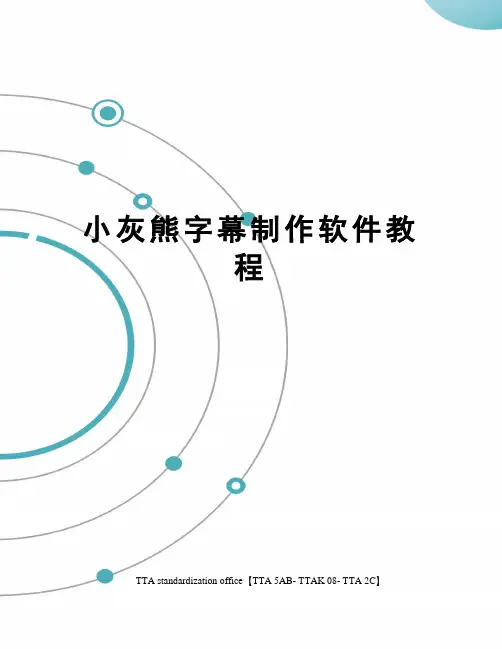
小灰熊字幕制作软件教程TTA standardization office【TTA 5AB- TTAK 08- TTA 2C】使用小灰熊KBuilder 制作卡拉OK字幕/Lrc歌词编辑器使用教程使用小灰熊KBuilder 制作卡拉OK字幕导读:一、什么是 KBuilder二、的新功能三、的安装四、卡拉OK歌词脚本制作五、用Premiere 编辑卡拉OK字幕六、卡拉OK 歌词脚本的高级应用一、KBuilder KBuilder 是“小灰熊卡拉OK字幕设计工具”的主程序,用于设计专业的卡拉OK同步变色字幕,并生成卡拉OK字幕脚本,然后通过视频非线性编辑软件Adobe Premiere、Sony Vegas 等将其与视音频素材进行叠加处理,就可以制作出令人激动的卡拉OK节目,如果将节目刻录成卡拉OK视频光盘,可以在计算机或家用VCD,SVCD和DVD机器播放它们。
KBuilder 目前的最新版本是3.5.1.623。
由于盗版破解严重,作者已停止更新版本。
套件包括以下部分:1. KBuilder - 小灰熊歌词脚本生成器主程序;2. KSC - 流行歌曲歌词脚本模板;3. KBuilder Premiere 插件;4. Help - 帮助文档,包括歌词脚本制作,以及在常用视频编辑软件中的具体应用的说明。
利用制作卡拉OK节目的一般步骤如下:1. 用 KBuilder 制作歌词脚本,该歌词脚本中定义了歌词什么时候显示,什么时候开始变色,每一个字变色的时间长度,字幕颜色和效果等,完成后保存为专用的.ksc文件,也可以通过“文件”菜单中的“Export”功能生成.ssa或.srt歌词字幕脚本文件;2. 用视频非线性编辑软件 Premiere 或 Sony Vegas 调入.ksc或.ssa文件和其它视音频素材一起编辑并生成视频.avi影片或.mpg文件。
3. 用刻录机把.mpg文件刻录到CDR/DVDR上。
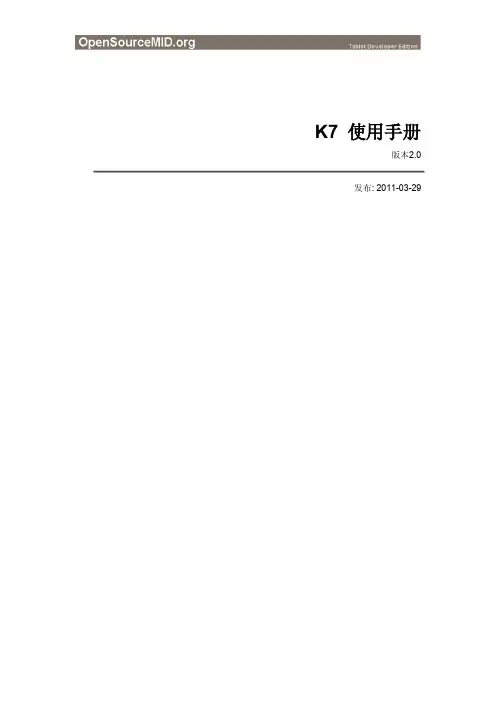
K7 使用手册版本2.0发布: 2011-03-29版本更新记录版本发布日期描述1.0 2010-08-25 初始发布2.0 2011-03-29 增加Android使用方法目录第一部分概述 (1)1产品概述 (1)2使用注意事项 (1)2.1 产品保护 (1)2.3 电池充电 (1)3产品介绍 (1)3.1 功能特点 (1)3.2 硬件概述 (2)3.3接口功能描述 (2)第二部分WINCE使用方法 (4)4快速操作指南 (4)4.1 按键功能介绍 (4)4.2 触摸屏的使用 (4)4.3 轨迹球的使用 (4)4.4 文字输入 (4)4.5 USB (4)5网络 (5)5.1 Wi-Fi (5)5.2 蓝牙(Bluetooth) (6)5.3 3G (6)6多媒体 (7)6.1 音频 (7)6.2 视频 (7)6.3 图片浏览 (7)7基本设置 (8)7.1 音量和声音 (8)7.2 显示 (8)7.3 日期和时间 (9)7.4 省电设置 (9)7.5 触摸屏校准 (9)8扩展应用 (10)8.1 GPS(Storage Card/ GPS test) (10)8.2 录音(桌面/Voice Record) (10)8.3 蓝牙立体声耳机(桌面/ A2DP.exe) (10)8.4 摄像头(桌面/ CameraDshowApp) (11)8.5 桌面控制面板(桌面/ Ctrl Panel) (11)第三部分ANDROID使用方法 (13)9快速操作指南 (13)9.1 按键功能介绍 (13)9.2 TF卡使用 (13)9.3 安装应用程序 (14)10网络 (15)10.1 Wi-Fi (15)10.2 3G (16)11应用 (16)11.1 音乐播放 (16)11.2 图片浏览 (17)11.3 视频播放 (18)11.4 GPS (19)11.5 摄像头 (20)11.6 触摸屏校准 (20)第一部分概述1 产品概述K7是OpenSourceMID基于TI OMAP3530高性能处理器的一款MID(移动互联网设备)。
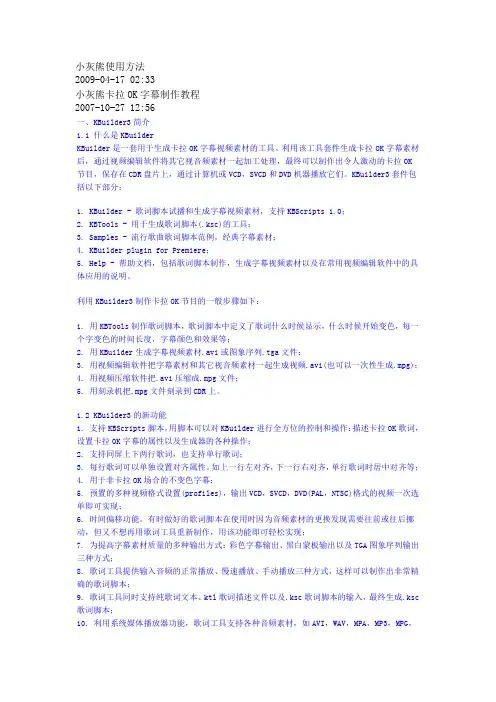
小灰熊使用方法2009-04-17 02:33小灰熊卡拉OK字幕制作教程2007-10-27 12:56一、KBuilder3简介1.1 什么是KBuilderKBuilder是一套用于生成卡拉OK字幕视频素材的工具。
利用该工具套件生成卡拉OK字幕素材后,通过视频编辑软件将其它视音频素材一起加工处理,最终可以制作出令人激动的卡拉OK节目,保存在CDR盘片上,通过计算机或VCD,SVCD和DVD机器播放它们。
KBuilder3套件包括以下部分:1. KBuilder - 歌词脚本试播和生成字幕视频素材,支持KBScripts 1.0;2. KBTools - 用于生成歌词脚本(.ksc)的工具;3. Samples - 流行歌曲歌词脚本范例,经典字幕素材;4. KBuilder plugin for Premiere;5. Help - 帮助文档,包括歌词脚本制作,生成字幕视频素材以及在常用视频编辑软件中的具体应用的说明。
利用KBuilder3制作卡拉OK节目的一般步骤如下:1. 用KBTools制作歌词脚本,歌词脚本中定义了歌词什么时候显示,什么时候开始变色,每一个字变色的时间长度,字幕颜色和效果等;2. 用KBuilder生成字幕视频素材.avi或图象序列.tga文件;3. 用视频编辑软件把字幕素材和其它视音频素材一起生成视频.avi(也可以一次性生成.mpg);4. 用视频压缩软件把.avi压缩成.mpg文件;5. 用刻录机把.mpg文件刻录到CDR上。
1.2 KBuilder3的新功能1. 支持KBScripts脚本,用脚本可以对KBuilder进行全方位的控制和操作:描述卡拉OK歌词,设置卡拉OK字幕的属性以及生成器的各种操作;2. 支持同屏上下两行歌词,也支持单行歌词;3. 每行歌词可以单独设置对齐属性。
如上一行左对齐,下一行右对齐,单行歌词时居中对齐等;4. 用于非卡拉OK场合的不变色字幕;5. 预置的多种视频格式设置(profiles),输出VCD,SVCD,DVD(PAL,NTSC)格式的视频一次选单即可实现;6. 时间偏移功能。
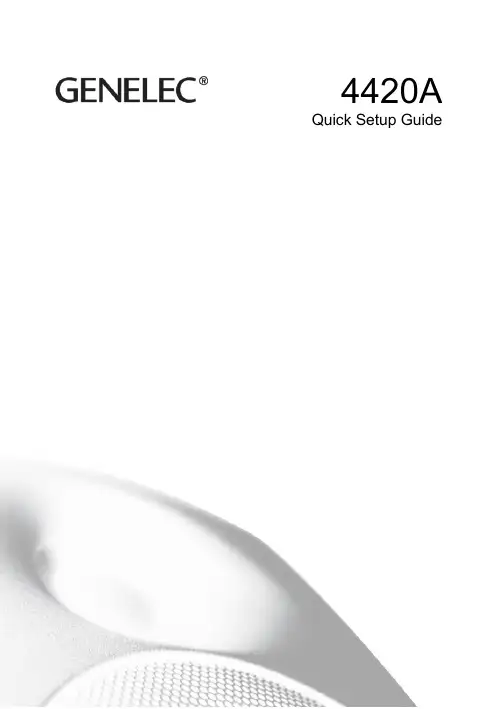
4420AQuick Setup Guide1 REGISTER YOUR PRODUCTPlease register your loudspeaker at and learn more about warranty. Consider joining the Genelec Community, as then you’ll be able to ask questions, share experiences and participate in discussions with Genelec users globally. More information about service and technical support is available at /customer-service.2 PACKAGE CONTENT• Genelec two-way active loudspeaker 4420A. This is PoE+ powered bi-amplified audio-over-IP capable loudspeaker for installed audio applications.• Keyhole-type wall mount with screws.• Three-pin Euroblock connector for balanced analogue line input (insertedin the loudspeaker).3 CONNECTORS4 CONNECTING LOUDSPEAKERSTo get started, connect an Ethernet cable from the PoE+ output in an IP switch to the 4420A Ethernet port. Press the power switch to power up the loudspeaker. To create a working system, you will need• IP switch with a PoE+ (802.3at) output for the 4420A loudspeakeror an IP switch with no PoE support and a PoE+ power injector • CAT 5 or higher category Ethernet cable with RJ45 connectors • AES67, ST2110 or Dante audio-over-IP stream sourceEthernet port •PoE+ power input (IEEE 802.3at) •Management over Ethernet•Audio-over-IP stream inputPower on/offReset to factory settings push and hold for 10 secondsBalanced analogue line input•For 4420A setup and configuration, a computer running Macintosh OS X or Windows 10 operating system•Genelec Smart IP Manager software•Dante Controller softwareExample of powering the 4420A with a PoE+ enabled IP switch. With this method, the power budget available for all outputs connected to the IP switch must enable each 4420A to run at full PoE+ power. For 4 loudspeakers, the power supply must support 4 x PoE+ power level.Example of powering the 4420A with a PoE+ power injector. This method enables the use of standard non-PoE IP switches. Each power injector must support full PoE+ power level into the device.The 4420A supports automatic negotiation with the IP switch or IP power injector to set the PoE power level. However, in some cases it may be necessary to set the PoE power level in the switch manually.PoE IEEE 802.3af-2003 13 W PoE+IEEE 802.3at-200925.5 WThere are several Power-over-Ethernet standards. The 4420A loudspeaker supports the PoE+ standard but also works with the lower power PoE standard. When the 4420A also works with lower PoE power, the duration of high SPL output is shortened, and long continuous output signals play at smaller sound level than when the PoE+ power level is used. Genelec recommends using PoE+ power level with 4420A.5 SETTING UP AUDIO STREAMSAudio stream setup is done by using Dante Controller software. Download from https:///products/software/dante-controller4420A can receive up to two audio channels in a stream. Assign a channel in the Transmitters list for each 4420A input listed in the Receiver list.6 INSTALLING GENELEC SMART IP MANAGERAcoustic calibration, zone setup and loudspeaker management is done using Genelec Smart IP Manager software. Download Smart IP Manager athttps:///smart-ip-manager and follow screen instructions to install.7 USING SMART IP MANAGERLaunch Smart IP Manager. ClickSettings | Audio Network menu.Select a Network interfaceconnected to the same network with 4420A loudspeakers.Click Continue button.Smart IP Manager software scans the network every 5 seconds to find and show unallocated Genelec Smart IP products in the Default zone.Turn on audio inputs: mix à stream in àanalogue in à no input à mix.Unallocated Smart IP devices are listed under “Default” zone. Zone can be muted and level controlled with ‘–‘ and ‘+’ buttons.8 EDITING ACOUSTIC SETTINGSSelect a Smart IP loudspeaker. Click the ‘Acoustics’ tab on the right pane. To set several loudspeakers simultaneously, select all speakers (left side) and then adjust.APPLICATION PROGRAMMING INTERFACE (API)4420A Smart IP loudspeaker has a set of API commands that can be used to enable control of 4420A using a house automation system or similar IP network connected device. The document describing the API command and how to use them is available from Genelec. Please visit .MOUNTINGThe two primary mounting points are on the rear side. They have metric M6 x 10 mm holes (thread type is metric M6, thread depth is 10 mm). Use these for mounting brackets or the keyhole wall mount adapter.On the base of the loudspeaker carries a 3/8 in UNC-threaded hole compatible with a certain standard microphone stands. This can be used for additional support. The UNC thread is not compatible with metric threads.Pay attention to mounting screw lengths. Do not use long screws exceeding the depth of the hole as this can destroy the threads in the mounting points. Do not over-tighten. Do not use very short screws as the thread length is not enough to hold the weight of the speaker.See Genelec Accessories Catalogue on for a complete list ofmounting hardware options.Set ‘delay’ and ‘sensitivity’ as needed.Click on a filter button, select ‘filter type’ and adjust parameters. Select ‘preset’ toassign all parameters for selected speaker.MORE DETAILED INFORMATIONMore detailed information is available on the Genelec web site.Please visit the 4420A product page to download the 4420A Operating Manual with measurements and detailed loudspeaker performance specifications https:///4420aThe Smart IP Manager software product page at https:///smart-ip-manager enables you to download a detailed Operating Manual for the Smart IP Manager, with examples of how to use the software for different applications.SAFETY CONSIDERATIONSThe 4420A has been designed in accordance with international safety standards. The following warnings and cautions must be observed to ensure safe operating conditions:• Servicing and adjustment may only be performed by qualified service personnel.• The loudspeaker must not be opened.• Do not expose the loudspeaker to water or moisture.• Do not place objects filled with liquid, such as vases, on the loudspeaker or near it.• This loudspeaker can produce sound pressure levels in excess of 85 dB, which may cause permanent hearing damage.• Free flow of air behind the loudspeaker is necessary to maintain sufficient cooling. Do not obstruct airflow around the loudspeaker.• The loudspeaker is not disconnected from the power supply unless the CAT cable carrying the PoE power is removed from the loudspeaker. Powering down the speaker using the power switch does not disconnect power.• Ensure that mountings for example to walls or ceilings are able to carry the full weight of the loudspeaker in all circumstances, the installations have been designed and are implemented according to the local safety regulations and follow principles of good workmanship.• The Genelec products and accessories can come with instructions on the proper methods of installation and use. Follow these instructions. International enquiries Genelec, Olvitie 5FI 74100, Iisalmi, FinlandPhone +358 17 83881Fax +358 17 812 267************************In SwedenGenelec SverigeEllipsvägen 10ASE-141 75 Kungens Kurva SwedenPhone +46 8 449 5220***********************In DenmarkGenelec DenmarkDanmarksvej 32D8660 SkanderborgDenmarkPhone +45 71 741 641************************In the USAGenelec, Inc., 7 Tech Circle Natick, MA 01760, USAPhone +1 508 652 0900Fax +1 508 652 0909**************************** In ChinaBeijing Genelec Audio Co.Ltd Room 101, Building B33 Universal Business ParkNo. 10 Jiuxianquiao Road Chaoyang DistrictBeijing 100015, ChinaPhone +86 10 5823 2014Phone +86 400 700 1978****************************** In JapanGenelec Japan Inc2-22-21 AkasakaMinato-kuJP-107-0052 TokyoJapanPhone +81 3 6441 0591******************************Genelec Document D0175R001. Copyright Genelec Oy 2.2020. All data subject to change without prior notice。
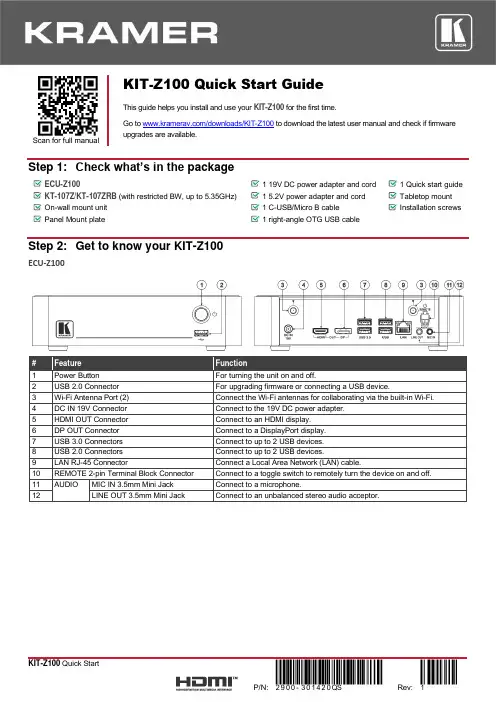
Scan for full manualKIT-Z100 Quick Start GuideThis guide helps you install and use your KIT-Z100 for the first time.Go to /downloads/KIT-Z100 to download the latest user manual and check if firmware upgrades are available.Step 1: Check what’s in the packageECU-Z1001 19V DC power adapter and cord 1 Quick start guide KT-107Z/KT-107ZRB (with restricted BW, up to 5.35GHz) 1 5.2V power adapter and cord Tabletop mount On-wall mount unit 1 C-USB/Micro B cableInstallation screwsPanel Mount plate1 right-angle OTG USB cableStep 2: Get to know your KIT-Z100ECU-Z100KT-107Z/KT-107ZRBBoth Table-top mount and wall mount include the following connectors: • A power connector, when notusing the PoE Ethernet port. • PoE RJ-45 Ethernet Port toconnect to an Ethernet cable. • A USB connector:▪ For the table-top mount, aMicro-USB port, forconnecting an external USB device (for example, a headset or memory disk). ▪ For the wall mount, a Type AUSB port is available using the right-angle OTG USB cable (included).Step 3: Mount ECU-Z100Install ECU-Z100 using one of the following methods:• Attach the rubber feet and place the unit on a flat surface.• Fasten a bracket (included) on each side of the unit and attach it to a flat surface(see /downloads/KIT-Z100).• Mount the unit in a rack using the recommended rack adapter(see /product/KIT-Z100).• Ensure that the environment (e.g., maximum ambient temperature &air flow) is compatible for the device. • Avoid uneven mechanical loading.• Appropriate consideration of equipment nameplate ratings should be used for avoiding overloading of the circuits.• Reliable earthing of rack-mounted equipment should be maintained.Step 4: Mount KT-107Z/KT-107ZRBMounting on a table using one of the following options:Portable Mount: place the tabletop mount on the table. Connected cables remain visible and the table remains intact. Secure Mount: secure the tabletop mount to the table as follows:1. Measure the exact location on the surface of the table where you want to install the KT-107Z/KT-107ZRB.2. Drill a hole in the table and optionally cut the cable pass-through opening according to the cut-out dimensions definedin the user manual.3. Secure the tabletop mount to the table using the M5x60 secure screw.4. Connect the Ethernet port to a PoE-enabled source. Optionally, you can connect the power adapter too (as backup).5. Replace the appropriate cover and place the KT-107Z/KT-107ZRB over the tabletop mount (the is magnetically heldin place), by first inserting the lower part of the then carefully laying the KT-107Z/KT-107ZRB in place.6. Wait for the Home-page to load and then secure the KT-107Z/KT-107ZRB to the tabletop mount from the rear side(using 2 M2x4 screws, supplied with the unit).7. Optionally, lock the tabletop mount with a Kensington locker (not supplied).Mounting on the wall:Before mounting KIT-Z100 on a wall, install an in-wall junction box (recommended boxes are listed in the user manual)1. Attach the on-wall mount unit to the installed junction box (top side up see indication arrows on unit).Connect Ethernet and/or power cables and optionally, insert the right-angle USB cable (supplied) for connecting to an adjacent external USB device.2. Screw the 4 wall-mounting screws (supplied) through the screw openings.The various screw openings fit various types of wall junction boxes.3. On the rear side of the KT-107Z/KT-107ZRB, remove the screwcover and the cover (by slightly pressing downwards and thenpulling out) and set aside.4. Attach the panel mount plate to the rear side of theKT-107Z/KT-107ZRB (using 4 M2x4 screws, supplied).5. Connect the flat cable from the on-wall mount (attached to thein-wall junction box) to the connector on the rear ofKT-107Z/KT-107ZRB.6. Hang the KT-107Z/KT-107ZRB on the wall by sliding the tabs onthe attached panel mount plate over the grooves on the on-wallmount unit.Step 5: Connect inputs and outputsAlways switch OFF the power on each device before connecting it to your KIT-Z100.To achieve specified extension distances, use the recommended Kramer cables available at/product/KIT-Z100. Using third-party cables may cause damage!Microphone and speakers can be connected to ECU-Z100 in the following ways:•Speakers can be connected via LINE OUT connector and/or USB ports.•Microphones cab be connected via MIC IN connector (via amp) and/or USB ports.•Speakerphones (combining a speaker and a microphone) can be connected via USB ports.KT-107Z/KT-107ZRB can be powered in any of the following ways:•Using the power adapter when connected by LAN (without PoE support).•Using the power adapter when connected to LAN by Wi-Fi•By PoE when connecting to Ethernet by PoE-supporting LAN.Step 6: Connect powerConnect the power cord to ECU-Z100 and plug it into the mains electricity.If required, connect the power adapter on the KT-107Z/KT-107ZRB to the Power 2-pin terminal block connector on the tabletop mount and to the mains power.Safety Instructions (See for updated safety information)Caution:•There are no operator serviceable parts inside the unit.Warning:•Use only the power cord that is supplied with the unit.•Disconnect the power and unplug the unit from the wall before installing.•Do not open the unit. High voltages can cause electrical shock! Servicing by qualified personnel only.•To ensure continuous risk protection, replace fuses only according to the rating specified on the product label which located on the bottom of the unit.Step 7: Set and operate KIT-Z100Before setting up the application on KT-107Z/KT-107ZRB, you need to acquire Zoom Rooms licenses.To set and operate the application, go to the Zoom Rooms website at /hc/en-us.To use the Zoom Rooms widget on Kramer Control, go to Zoom Rooms settings at/manuals/kramer/kramer-control/1/en/topic/zoom-room-module.。

VQT4J03M0712KZ0基本使用說明書GC GH SG親愛的顧客:非常感謝您購買Panasonic數位相機。
請仔細閱讀本操作說明並置於易取得之處,以供日後參考用。
請注意,您的數位相機的實際控制部分和組件、功能表項目等可能和這些使用說明圖解中顯示的略微不同。
請仔細閱讀版權法。
•除私人使用外,翻錄預先記錄的磁帶、光碟或其他出版或發行的材料是違反版權法的行為。
即使是私人用途,對某些材料的記錄行為也受到限制。
警告:為避免火災、觸電或產品受損的風險,•請勿將本機暴露於雨水或潮濕環境中,或濺到或滴到水。
•請僅使用所建議的配件。
•請勿卸下機身的蓋子。
•請勿自行維修本機。
請洽詢專業服務人員進行維護。
電源插座應安裝在電器附近並應易於觸及。
■產品識別標誌產品位置數位相機底部電池充電器底部2 VQT4J03 (TCH)■關於電池組注意•若電池放置錯誤,有發生爆炸的危險。
更換電池時,僅能用製造商建議使用的電池類型。
•處理廢棄電池時,請連絡您當地政府單位或經銷商,詢問正確的廢棄處理方式。
•請勿將其加熱或放置於火源附近。
•請勿長時間將電池放置於陽光直射、門窗密閉的汽車內。
警告火災、爆炸與失火等風險。
請勿拆解或加熱至60 ℃以上或丟入火源中。
■關於電池充電器注意!為避免火災、觸電或產品受損的風險,•請勿將本機安裝或置於書櫃、壁櫥或其他封閉的空間。
確保本機的通風良好。
•接上AC電源線時,電池充電器會處於待機狀態。
只要電源線接上電源插座,主電路就會通著電流。
(TCH) VQT4J03 3■使用注意事項•使用AC整流器時,請使用AC整流器所提供的AC電源線。
•請勿使用非隨機附贈或原廠Panasonic USB連接電纜(DMW-USBC1:另購件)以外的任何其他USB連接電纜。
•請一律使用原廠Panasonic HDMI迷你纜線(RP-CDHM15,RP-CDHM30:另購件)。
零件號碼:RP-CDHM15(15 m),RP-CDHM30(30 m)•請一律使用原廠Panasonic A V纜線(DMW-A VC1:另購件)。
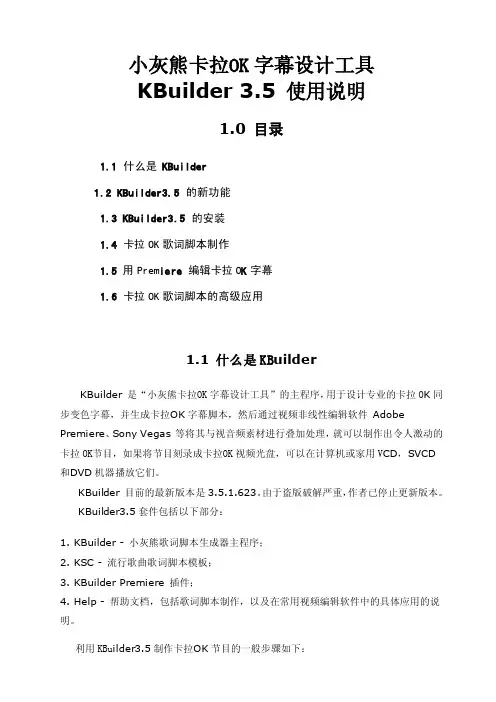
小灰熊卡拉O K字幕设计工具KBuild er 3.5 使用说明1.0目录1.1 什么是 KBuild er1.2 KBuild er3.5 的新功能1.3 KBuild er3.5 的安装1.4 卡拉OK歌词脚本制作1.5 用Premi ere 编辑卡拉OK字幕1.6 卡拉OK歌词脚本的高级应用1.1 什么是KBu ilderKBuild er 是“小灰熊卡拉O K字幕设计工具”的主程序,用于设计专业的卡拉OK同步变色字幕,并生成卡拉O K字幕脚本,然后通过视频非线性编辑软件AdobePremie re、Sony Vegas等将其与视音频素材进行叠加处理,就可以制作出令人激动的卡拉OK节目,如果将节目刻录成卡拉O K视频光盘,可以在计算机或家用VC D,SVCD和D VD机器播放它们。
KBuild er 目前的最新版本是3.5.1.623。
由于盗版破解严重,作者已停止更新版本。
KBuild er3.5套件包括以下部分:1. KBuild er - 小灰熊歌词脚本生成器主程序;2. KSC - 流行歌曲歌词脚本模板;3. KBuild er Premie re 插件;4. Help - 帮助文档,包括歌词脚本制作,以及在常用视频编辑软件中的具体应用的说明。
利用KBui lder3.5制作卡拉O K节目的一般步骤如下:1. 用 KBuild er 制作歌词脚本,该歌词脚本中定义了歌词什么时候显示,什么时候开始变色,每一个字变色的时间长度,字幕颜色和效果等,完成后保存为专用的.ksc文件,也可以通过“文件”菜单中的“Export”功能生成.ssa或.srt歌词字幕脚本文件;2. 用视频非线性编辑软件Premie re或Sony Vegas调入.ksc或.ssa文件和其它视音频素材一起编辑并生成视频.avi影片或.mpg文件。

在使用本产品之前,请务必先仔细阅读本使用说明书。
请务必妥善保管好本书,以便日后能随时查阅。
请在充分理解内容的基础上,正确使用。
本手册内含重要数据,切勿让非授权用户翻阅!Facebook 自动按赞留言机器人软件使用手册Version 20181219使用手册本手册适用于以下产品蓝眼Facebook自动按赞留言机器人软件感谢您使用蓝眼科技的产品。
本手册将介绍蓝眼科技产品。
在您开始使用产品前,建议您先阅读过本手册。
手册里的信息在出版前虽已被详细确认,实际产品规格仍将以出货时为准。
蓝眼科技对本手册中的内容无任何担保、宣告或暗示,以及其他特殊目的。
除此之外,对本手册中所提到的产品规格及信息仅供参考,内容亦可能会随时更新,恕不另行通知。
本手册中所提的信息,包括软件、韧体及硬件,若有任何错误,蓝眼科技没有义务为其担负任何责任。
任何产品规格或相关信息更新请您直接到蓝眼科技官方网站查询,本公司将不另行通知。
若您想获得蓝眼科技最新产品讯息、使用手册、韧体,或对蓝眼科技产品有任何疑问,请您联络当地供货商或到蓝眼科技官方网站取得相关讯息。
本手册的内容非经蓝眼科技以书面方式同意,不得擅自拷贝或使用本手册中的内容,或以其他方式改变本手册的数据及发行。
本手册相关产品内容归蓝眼科技版权所有蓝眼科技集团地址:404台湾台中市北区文心路四段200号7楼之3电话:+886 4 2297-0977 / +886 982 842-977传真:+886 4 2297-0957E-mail:********************.tw网站:目录1. 安裝 (3)1.1產品功能..................................................................................................... 錯誤! 尚未定義書籤。
1.2安裝環境..................................................................................................... 錯誤! 尚未定義書籤。

Vicon动作捕捉系统操作手册目录目录 (2)1.1 仪器简介 (3)1.2 仪器主要部件 (4)1.2.1 硬件设施 (4)1.2.2硬件的连接 (6)2.1摄像机设置和采集区域选择 (9)2.2标定 (17)2.2.1定位MX cameras ,使用“Aim MX cameras”选项 (17)2.2.2 标定MX cameras ,使用“Calibrate MX cameras”选项 (19)2.2.3 设定拍摄区域的原点 (23)2.3 数据采集 (25)2.3.1 粘贴标志点及形态学测量 (25)2.3.1.1 两套方案优缺点比较 (26)2.3.1.2 注意事项 (26)2.3.1.3 操作步骤 (26)2.3.2 动作采集 (31)2.3.2.1 建立新的database (31)2.3.2.2 建立静态模型 (34)2.3.2.3 采集实验动作 (41)3.1 数据的处理 (43)3.2 数据的输出 (50)3.2.1 查看处理后的数据 (50)3.2.2 输出处理后的数据 (51)1. 仪器的主要介绍其中包括,仪器的基本信息,主要部件组成,硬件的安装和设置(应包括硬件的连线说明等),仪器的应用等。
如果仪器配有相关的工具附件也在此节进行说明。
1.1 仪器简介英国Oxford Metrics Limited公司是世界上一家非常著名的光学动作捕捉(Motion Capture)系统供应商,它的这项技术在70年代服务于英国海军,从事遥感、测控技术设备的研究与生产。
进入80年代他们将自己在军事领域里的高新技术,逐渐用于民用方面,在医疗、运动、工程、生物等诸多领域生产制造用于动作捕捉的Motion Capture系统。
80年代末,OML又将动作捕捉系统技术应用于影视的动画制作领域。
Vicon是英国OML公司生产的光学动作捕捉motion capture系统。
它是世界上第一个设计用于运动捕捉的光学系统,它以自己非凡的技术性能在motion capture系统硬件制造领域赢得了极高的声誉,并且改写了motion capture系统传统意义上涵盖的内容。

old Crow 用户手册目 录产品概述0101产品结构02界面说明0304激活屏幕050708080808解锁05运输模式04调节亮度06产品清单产品使用调整色温充电常见问题保养产品注意事项09产品参数产品概述Gold Crow 60 是 INKEE 设计的一体影视灯。
GC60小巧轻便,95+的显色指数、色温调节、100W的快速充放电等功能。
手电筒式的外形更方便携带,可变形的保荣卡口可以兼容现有的保荣卡口灯光附件通用,实现多种灯光效果,满足不同用户的需求。
产品清单1产品结构2① 灯罩:用于聚拢光线,提高中心照度② 灯罩适配器:用来 不同规格灯罩③ 1/4螺口:用于装卸其他附件④ 万能控制环:用来调节灯具亮度和调整选项参数⑤ 显示屏:显示数据⑥ 充电接口:供电⑤显示屏界面说明3产品使用第一次使用本品请先解锁运输模式,①旋转控制环激活屏幕,显示运输模式界面,②接下来需要连续不停的顺时针旋转控制环多次,③直至屏幕下方的进度条跑满,④成功解除运输模式①在锁机界面时②不断的逆时针旋转控制环,③直至屏幕下方黄色进度条跑满,④出现绿色飞机图标即表示进入运输模式进入运输模式解锁运输模式4Gold Crow用户手册向任意方向(往左或往右转动都行)旋转控制环即可唤醒屏幕唤醒屏幕后顺时针快速旋转则解锁进入主界面51.主界面状态下顺时针旋转是增大亮度2.主界面状态下逆时针旋转是调小亮度3.主界面状态下每转动一格为调整1%的亮度,快速转动是调整亮度10%6Gold Crow 用户手册1.顺时针转动控制环半格不松手并停顿2秒后进入色温调整界面在保持此界面的状态下再旋转控制环选择色温在保持此界面的状态下再旋转控制环选择色温2.逆时针转动控制环半格不松手并停顿2秒后进入模式选择界面7保养产品1. 不使用该产品时请调到运输模式。
2. typec口不防水,请勿接触水。
3.请保管好本设备,切勿放置在儿童伸手可及之处。
4.灯具不使用或清洁时,请及时关闭电源。
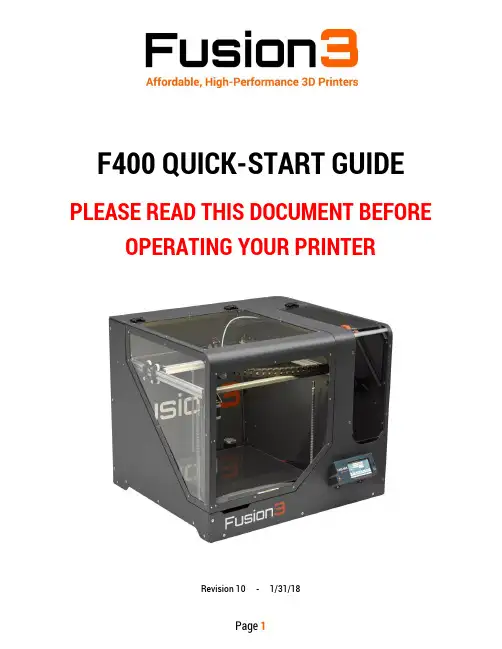
F400 QUICK-START GUIDE PLEASE READ THIS DOCUMENT BEFORE OPERATING YOUR PRINTERRevision 10 - 1/31/18Table of Contents1.Introduction (3)2.What’s in the Box (3)3.Unboxing Your F400 (4)4.Where Should I Put My F400? (7)5.Moving your F400 (7)6.Setup (8)7.Loading Filament (10)8.Your First Print (13)9.Removing Finished Parts from the Bed (15)10.Cleaning Up After a Print (16)11.Setting up Simplify3D (Slicer Software) (17)12. General Precautions & Operating Notes (18)13. If Something Goes Wrong (Contacting Fusion3 Customer Support) (18)14. Additional Resources (18)1.Introduction & Getting SupportThank you for purchasing Fusion3’s F400 3D printer! Your F400 has been designed and manufactured to the highest quality standards to give many years of reliable, high-quality output with minimal maintenance.This quick-start guide is designed to help you get printing quickly. It is not a comprehensive manual! A full user manual is provided on your SD card, and is also available on our website (links to content in Section 14 at the end of this guide).This is a complex piece of equipment, and there is a learning curve involved. Your 3D Printer is a machine tool, not an appliance (like a microwave). Please be prepared to invest the time to learn how it works and how to get the most out of it.We are here to help you get through this learning curve. Please contact Fusion3 Customer Support via phone at 877-452-0010 x2 or via email at ************************* if you are confused or have any questions!2.What’s in the Box1.F400 3D printer. Please check that the configuration shipped to you (-S, -HFR) matches your order.2.Operator’s toolkit consisting of:a.4mm hex wrenchb.3mm hex wrenchc. 2.5mm hex wrenchd.2mm hex wrenche. 1.5mm hex wrenchf.Spray bottleg.Part removal toolh.2x purple glue sticksi.Toothbrushj.Micro SD to SD adapterk.Micro SD to USB adapterl.S3D license key cardm.Extruder spring height gauge3.“Torture test” verification print4.1kg roll of PLA filament5.Filament spool dowel rod6.Power cord7.Spare print surfaceYour SD card is located in a slot in the control panel of your printerIf you ordered accessories such as our optional filtration unit or additional filament, your packing slip will indicate whether they were shipped separately or included in the same box.3.Unboxing Your F4001.Cut the plastic wrap off the box2.Cut the plastic tie-down straps3.Lift the lid straight up off the box4. You can now remove the printed copy of this Quickstart guide (hello there!) located on top of your printer.5. Remove the top foam blocks (4 total).6. Carefully lift the sleeve straight upand off the box. Sometimes this is easier with two people.7. Use 2 people to carefully pick up the printer. Lift itout of the bottom tray. The foam endcaps may stay attached – that’s ok. Set it on the ground next to the pallet and remove the endcaps one at a time from the printer.8. Now you are ready to move your F400 to its finalhome (see next section).be your accessories, operator’s toolkit, filament,and spare print surface.IMPORTANT: Please retain all packaging materials (3 pieces of the box, pallet, foam endcaps). In the unlikely event you need to send your printer back to Fusion3 for repair you will need the packaging materials. The tube can be collapsed for relatively compactstorage.4.Where Should I Put My F400?∙Surface must be capable of supporting 120 lb∙Must be at least 31” x 30” in size∙Should be sturdy enough to resist shakingduring the printer’s operation∙The rear face of your F400 must be at least 2”from any wall or obstruction∙The right face needs enough clearance forthe power cord and for the operator to reachthe power switch.Ensure a 2” or larg er gap between any wall orobstruction and the back of the printer5.Moving your F400Your F400 is a 2-person lift only! It weighs 85lb.On the left and right faces are cutouts thatfunction as hand-holds.Remember this is a piece of precisionequipment: Do not subject it to shocks,drops, or bumps.6.SetupOnce your F400 is placed where you will operate it, you can finish the setup process.1.Remove the protective films from the outsideof the 3 main door windows and the filamentdoor.(This may generate a static charge that attractsdust in the first few days of operation. Gentlywipe the windows with a damp paper towel toremove the dust if needed.)2.Remove the protective film from the LCD.3.Open the main door and remove the Z axis shipping support. Youmay need to move the Z axis up slightly by gripping the belt with your hand and pulling sideways.4.Connect the power cord and Ethernet cable(optional). For more information on setting up, including connecting your F400 to yournetwork, see section 3 in your user manual.Check that the power switch is in the OFF(“O”) position before inserting the power cord. Sometimes it can get bumped during shipping or unpacking.5.Power on your printer. Wait 3-5 seconds for itto boot up.6.Press the “Home X” button on the touchscreenand make the sure the printer moves smoothly and stops when the X endstop is triggered.7.Repeat this process for Y and Z. The print headshould be in the front left corner and the bedshould be at the bottom.from the toolkit box and screw it onto the back of theprinter over the upper exhaust fan. The screws are also located in your toolkit box.7.Loading Filamentcenter hole of the filament spool.underneath the spool.ing 1 hand on either side of the spool,slide the dowel into the track in thefilament bay. The dowel will drop intothe groove in the track when it’spositioned correctly.4.Locate the end of the filament. Trim off the end of thefilament at an angle.5.Feed the end into the inlet of the extruder.6.While gently pushing on the filament, slowly turnthe orange wheel until you feel the extruder “bite”on the filament and begin to pull it.7.Continue to turn the wheel until the end of thefilament protrudes into the feed tube on the exitside of the extruder.8.On the screen, navigate to the “control” tab. Press the “Macros” button.9.Select the “Load filament” macro. The printerwill home the z axis and begin heating the printhead. This will take several minutes. Once it’sup to temperature it will feed the filament up thetube and into the print head.10.After the load is complete the extruder will reverse slightly and the heaters will shut off. CAUTION:The print head will still be hot.11.Remove the string of filament the print head extruded.8.Your First PrintWe include a couple pre-prepared print files on your SD card so you can get printing without setting up Simplify3D. These files are set up for the PLA we include with your printer. Even if you intend to print another material regularly, please start with PLA for these prints!e the included gluestick to apply a singleeven layer of glue to the center of the bed.You do not need to coat the entire bed unlessyou are printing a large part.2.On the touchscreen, navigate to the “Control”tab.3.Select the SD card icon to see a list of fileson the card.4.Select one of the files. You will see a pop-upwith some additional information about the file.Select “Print”.5.Your printer will begin the print by homing allthe axes and pre-heating the bed.6.Once the bed is up to temperature, it will run the bed probing sequence to detect the level of the bed.After this is complete it will heat the print head.7.When the print head is up to temperature it will start the print!8.During a print we recommend closing the door, but your printer will run with the door open (there are nosafety interlocks). You will get better quality, especially on larger prints, with the door closed.9.After the print is finished the bed will drop all the way down and the heaters will shut off.10.PLA parts can be removed immediately. ABS and other high temperature materials need to wait until thebed cools below 50C before you remove them.9.Removing Finished Parts from the BedDifferent materials behave differently. Use thepart removal tool to work the part loose from the bed.PLA will need to be manually detached. Largerparts will require more force. One helpful trick isto heat the bed to 70C to soften the bottom layer.ABS will self-release as the bed cools below 45C (you will hear a “pop”).Nylon blends will need to be pried off. Since theyare flexible they can be worked off a little bit at a time.For more details, see section 9.1 in your user manual.10.Cleaning Up After a Print1.Remove the outline (skirt) printed around thepart.2.Remove the priming pile at the front left corner.3.Spray down the bed with water from your spraybottle, let is soak for at least 15 secondspaper towels.PLEASE NOTE:∙Fresh glue must be used for every print!∙ONLY use normal tap water to clean the bed. Cleaners such as rubbing alcohol, windex, etc will affect print adhesion.11.Setting up Simplify3D (Slicer Software)Setting up the bundled Simplify3D software is covered in a separate document. A copy of this setup guide is on your SD card and on our website at /manuals/.Please copy the following folders off of your SD card onto your computer:∙Documentation∙S3D Profiles∙STL filesAfter you copy them, you can delete them off the SD card.12.General Precautions & Operating NotesDO NOT LEAVE YOUR PRINTER RUNNING UNATTENDED.While the F400 is highly reliable and includes many safety features, there is always a chance something can go wrong. This can cause damage to your printer, and worst case can cause a fire.--------------------------Your F400 contains an external microSD slot and internal memory. Files you upload through the web interface will, by default, be uploaded to internal memory.--------------------------13.If Something Goes Wrong (Contacting Fusion3 Customer Support)Don’t panic! We’ve designed the F400 to be easy to maintain and repair if something goes wrong.To stop your printer during a print, select “Pause print” and then “Cancel” on the LCD; OR you can press the “STOP / RESET” button on the control pane l to stop the printer immediately.1.First, please check your user manual to see if your issue is covered there.Start with sections 11 and 12.2.If you don’t see your issue, OR if you have any questions at all, please contact us! We are here to help.a.Email: *************************orb.Call: 1+877-452-0010 extension 23.Please do not disassemble or adjust your F400 in ways that are not covered in the manual.4.If specific repair or maintenance is needed please contact Support – we can send you instructions forspecific tasks and issues.14.Additional ResourcesManuals & Downloads: /manuals/Questions about Filament: /3d_printer_filament/Contact Support: /contact_support/ or 877-452-0010 x2Simplify3D resources: https:///support/。
卡拉OK字幕软件小灰熊完全教程2008-12-23 10:22:47 作者:来源:网络浏览次数:335 文字大小:【大】【中】【小】小灰熊是制作卡拉地OK字幕的好工具,效果可与字幕机、字幕卡相媲美。
网上有很多破解,对配置要求不高,我用AMD1700+的机器做都没问题!不用再在字幕上有所投资。
小灰熊最高版本就是3.5,之后没有再开发了,我就从3.5的安装说起吧!一、软件安装1、首先确保装有Adobe Premiere,6.0、6.5、7.0、PRO版本都可以,之前版本没试过。
2、解压下载后的文件,执行“小灰熊3.5.exe”安装文件。
3、一路默认,直至安装完成,其中有一选项如图所示,一定得选中。
(其实默认项就是选中的)4、执行小灰熊程序,在“帮助”栏中执行“注册KBuilder”。
5、出现对话框后,选择解压缩文件夹下的“注册”文件夹下“USER.DAT”文件。
它的安装后的文件夹下也有一个“USER.DAT”文件,那个不管用,有一分钟限制。
6、出现“Register KBuilder”注册框后,在用户名中输入“李彩顺”,注册码中输入“kb3-lcs-1234567890”,点击“确定”后,注册就完成了,取消了一分钟的限制。
至此,完成了小灰熊的安装与设置。
二、用法及技巧接下来我就介绍一下小灰熊的具体用法及一些技巧。
1、处理好声音长度及音量声道问题,一般卡拉OK都有一个声道是伴奏,我是用SONY SOUND FORGE处理,很好用。
(曾浩朋友传给我的这首丁香花没有伴奏)2、处理好歌词文件,看看有没有错字及段落问题,确保歌词与声音同步,存成TXT文件就可以。
若做单行的卡拉OK字幕一行字数不要太多,一般不要大于10,两行字幕不要大于15,否则不好看。
3、打开小灰熊,执行“文件”栏的“打开”命令,导入歌词文本。
4、执行“文件”栏的“打开多媒体文件”命令,导入声音文件。
5、准备工作完成了,按回车键就可以播放声音,再把光标放到文本的第一行,听原唱按空格键就可以了。
Premiere实列--用小灰熊做卡拉OK字幕对于个人来说,一般情况下是没有硬件字幕机和相应的字幕软件,要想制作卡拉OK字幕效果是件很痛苦的事情。
好在现在有一款名为KBuilder Tools3.5.1.620的卡拉OK字幕软件,使任何朋友都能够轻松地制作卡拉OK染色字幕效果,并将制作出的卡拉OK字幕通过插件程序方便地应用到Adobe Premiere程序中,这样就可以非常方便地通过Adobe Premiere程序合成精美的卡拉OK节目。
下面我们以制作杨庆煌的《会有那么一天》歌曲的卡拉OK字幕为例,向大家介绍具体的操作方法。
1、制作歌词脚本文件在进行歌曲卡拉OK字幕制作工作之前,我们先用文本编辑软件,如记事本程序将《会有那么一天》歌曲的歌词文件编辑好,行与行之间不要留空行,但段落间可以加空白行以区分,这样可以增加歌词的可读性。
在编辑时注意歌曲每一行的歌词字数最多不要超过12个字,如果多出12字,可将歌词分为两行。
编辑完成后,将歌词文件用文本文件格式保存,并命名为“会有那么一天.txt”。
启动KBuilder Tools程序,单击工具栏上的“打开”按钮,在“打开”对话框中找到“会有那么一天。
txt”歌词文件并打开,这时KBuilder Tools就会将歌词文本调入到编辑窗口中,并自动在歌词文本前面生成三行初始代码,可以看到此时编辑区的颜色为灰色,表明当前的状态为取时间状态(如图4)。
如果你发现导入的歌词文本中有错误的地方,你可以直接在KBuilder Tools中对歌词文本进行修改。
方法是单击F2键将编辑区状态由取时间状态切换到编辑状态,在编辑状态中你可以对歌词文件进行编辑修改,修改完成后,单击F2键切换到取时间状态。
单击工具栏上的“打开多媒体文件”按钮,在“打开”对话框中找到与歌词文件对应的“会有那么一天.wav”歌曲文件并打开(为了便于准确制作卡拉OK字幕,应该选择没有经过消除人声原唱的音乐文件)。
小灰熊卡拉OK字幕设计工具KBuilder 3.5 使用说明1.0目录1.1 什么是 KBuilder1.2 KBuilder3.5 的新功能1.3 KBuilder3.5 的安装1.4 卡拉OK歌词脚本制作1.5 用Premiere 编辑卡拉OK字幕1.6 卡拉OK歌词脚本的高级应用1.1 什么是KBuilderKBuilder 是“小灰熊卡拉OK字幕设计工具”的主程序,用于设计专业的卡拉OK 同步变色字幕,并生成卡拉OK字幕脚本,然后通过视频非线性编辑软件Adobe Premiere、Sony Vegas等将其与视音频素材进行叠加处理,就可以制作出令人激动的卡拉OK节目,如果将节目刻录成卡拉OK视频光盘,可以在计算机或家用VCD,SVCD 和DVD机器播放它们。
KBuilder 目前的最新版本是3.5.1.623。
由于盗版破解严重,作者已停止更新版本。
KBuilder3.5套件包括以下部分:1. KBuilder - 小灰熊歌词脚本生成器主程序;2. KSC - 流行歌曲歌词脚本模板;3. KBuilder Premiere 插件;4. Help - 帮助文档,包括歌词脚本制作,以及在常用视频编辑软件中的具体应用的说明。
利用KBuilder3.5制作卡拉OK节目的一般步骤如下:1. 用KBuilder 制作歌词脚本,该歌词脚本中定义了歌词什么时候显示,什么时候开始变色,每一个字变色的时间长度,字幕颜色和效果等,完成后保存为专用的.ksc文件,也可以通过“文件”菜单中的“Export”功能生成.ssa或.srt歌词字幕脚本文件;2. 用视频非线性编辑软件Premiere或Sony Vegas调入.ksc或.ssa文件和其它视音频素材一起编辑并生成视频.avi影片或.mpg文件。
3. 用刻录机把.mpg文件刻录到CDR/DVDR上。
1.2 KBuilder3.5的新功能1. 支持KBScripts1.0脚本,用脚本可以对KBuilder进行全方位的控制和操作:描述卡拉OK歌词,设置卡拉OK字幕的属性以及生成器的各种操作;2. 支持同屏上下两行歌词,也支持单行歌词;3. 每行歌词可以单独设置对齐属性。
如上一行左对齐,下一行右对齐,单行歌词时居中对齐等;4. 用于非卡拉OK场合的不变色字幕,比如为电视纪录片配对白字幕;5. 提供输入音频的正常播放、慢速播放、手动播放三种方式,这样可以制作出非常精确的歌词字幕脚本;6. 支持纯歌词文本、“.ksc”歌词脚本的输入和编辑,可生成ksc、ssa和srt三种常见格式的歌词字幕脚本;7. 利用系统媒体播放器功能,歌词工具支持多种媒体素材,如AVI,WAV,MPA,MP3,MPG,DAT,MPG2等;8. 可以为每行或每段歌词设置变化颜色;9. 可以为英文歌曲制作OK歌词字幕;10.与Premiere 紧密结合,制作的.ksc歌词脚本可直接作为Premiere Alpha 字幕通道文件调入时间线使用并进行详细的参数设置,目前支持Premiere6.0/6.5/Pro/Pro 1.5/1.51/2.0。
1.3 KBuilder3.5的安装回到开头KBuilder3.5 的安装程序有两种,一种是作者提供的原版安装程序,另一种是重新包装的。
后者功能更强,不仅能够自动搜寻Premiere 的安装位置并自动安装插件,还能一次性将插件安装到多个版本的Premiere 中,同时自带一个海量的ksc歌词脚本库,并为歌词脚本与主程序建立关联。
下面以重新包装版为例讲一讲安装使用方法。
1、安装“小灰熊”:(1)运行安装程序,同意协议后,就要求指定主程序安装路径:(2)选择安装组件和安装目标:瞧,已经找到三个Premiere版本!(3)创建开始菜单项:(4)创建快捷方式:(5)开始安装:2、启动“小灰熊”:首次启动Kbuilder3.5 时,它会提示用户选择一种合适的字符集:小灰熊默认支持Ansi英文,GB2312简体中文和BIG5繁体中文三种字符集,直接双击选中的项目如“GB2312简体中文”即可。
然后出现版本信息框:点“确定”即出现主窗口,好了,程序安装至此完成:1.4 卡拉OK歌词脚本制作回到开头嘘!同学们,快坐好!下面,就以Premiere 6.5 和歌曲“知心爱人”为例,说明制作歌曲脚本的全过程。
1、界面认知(1)主窗口功能区:这个是用来制作Ksc歌词脚本的。
(2)工具栏:熟知常用工具按钮的位置和功能才能提高工作效率。
(3)参数设置框:从“文件 > 选项设置”打开(a)颜色设置:“常规”:设置字幕文字的初始颜色,默认是白色;“常规边框”:设置文字的初始描边颜色,默认是黑色。
“活动”:设置字幕文字的变化颜色,默认是天蓝色,“活动边框”:设置文字变色后的描边颜色,默认是白色。
“背景”:设置字幕预览时的背景颜色,正式使用时无效,默认是绿色。
“不变颜色”:顾名思义,就是禁止字幕变色。
(b)边框厚度:“常规边框”:设置文字的初始描边的厚度,默认是“1”;“活动边框”:设置文字变色后的描边厚度,默认是“1”。
(c)图像大小:“宽度”、“高度”:设置字幕画面的宽高尺寸,默认为“352×88”“自动高度”:自动设置字幕画面的高度尺寸。
(d)字幕对齐方式:“第一行”:设置第一行字幕的对齐方式,有“左对齐”、“右对齐”和“居中”三个选择项,默认为“左对齐”。
“第二行”:设置第二行字幕的对齐方式,有“左对齐”、“右对齐”、“居中”和“不显示”四个选择项,如果你只要单行字幕,第二行应设为“不显示”,默认为“右对齐”。
“行间距”:设置两行字幕文字的间距,默认为“4”。
(e)字体:选择字幕使用的字体和字号,如果你找不到字号在哪儿设置,嘿嘿,点一下“示例”下那几个大字看看。
[建议]:由于软件本身的功能限制,以上各项参数设定最好直接在Ksc脚本里添加控制代码,具体请阅读[第1.6章]的相关说明。
(4)媒体播放器:从菜单“查看 > 多媒体播放器”或按F5键打开(5)效果预览器:从菜单“操作 > 卡拉OK预览”、按F4键或按工具栏上的打开2、准备所需的素材制作之前,先要准备下面的所有素材:(1)“知心爱人”歌曲的音频文件“知心爱人.mp3”或影音文件“知心爱人.mpg”(支持的媒体格式参见“帮助”)(2)“知心爱人”歌词文本“知心爱人.txt”建议:两个素材的主名称最好相同并存放在同一个位置,这样调用方便。
歌词文本录入方法:新建一个记事本,以单行格式录入歌词,每行不超过10个字,长句应裁成短句,最好省去标点符号,例如:让我的爱伴着你直到永远你有没有感觉到我为你担心在相对的视线里才发现什么是缘你是否也在等待有一个知心爱人把你的情记在心里直到永远漫漫长路拥有着不变的心在风起的时候让你感受什么是暖一生之中最难得有一个知心爱人完成后保存为“知心爱人.txt”待用。
3、载入歌词打开KBuilder3.5,从“文件”菜单中选择“打开”,或按下工具栏上的,把“知心爱人.txt”装载进来,也可以它直接拖到编辑框中。
这时程序会自动在歌词前面加上三行代码,如下图所示:4、载入歌曲从“文件”菜单选择“打开多媒体文件”或按下工具栏上的把同名的“.mp3”或“.mpg”等媒体文件装载进来(小灰熊对媒体文件的兼容性取决于操作系统,因此建议在此之前安装一款兼容性好的媒体播放软件,如“暴风影音”),现在,你就可以敲一下回车键开始播放了。
如果想看画面,按一下F1键或进入“查看”菜单选择“多媒体播放器”就可以调出播放窗口,控制方法前面已经说过了(复习一下)。
如下图所示:5、选择编辑状态小灰熊字幕编辑器有三种编辑模式,必须正确选择才能顺利操作:从“编辑”菜单选择“编辑模式/取时值模式”或点击工具栏选择按钮即可进行以下切换:(1)文本编辑模式 - 可以导入、编辑修改歌词文本。
此时文本框的背景为白色。
(2)逐字同步取时模式 - 使歌词逐字跟随演唱同步变色。
此时文本框的背景为灰色。
(3)逐行同步取时模式 - 使歌词逐句跟随演唱同步变色。
此时文本框的背景为深绿色。
以上三种状态还可以通过按“F2”键进行切换。
6、掌握快捷键F2:切换编辑模式,按一下切换一个模式,不断循环。
F4:卡拉OK预览,按一下调出预览窗口进行预播放。
F5;媒体播放器,按一下调出媒体播放器,然后使用下面两个快捷键进行操作。
Enter(回车键):播放/停止Space(空格键):同步取时Ctrl+N:新建歌词文本7、歌词的同步取时这是让歌词字幕与演唱同步变色的关键一步。
在这之前一定要多听几遍歌曲,熟记歌词与节奏,一切准备就绪后按以下步骤进行:先初始化播放器,方法是:按F5调出多媒体播放器,点击停止按钮,使播放器回到起始状态,然后点击隐藏播放器窗口。
(这一步非常重要,为的是保证歌词脚本的开始时间与歌曲精确同步。
)接下来按“F2”或工具栏上的进入取时状态(编辑框呈灰色),把光标定位在第一句歌词上,也就是“(女:)让我的爱伴着你”,歌词框显示如下:按回车键开始播放,当演唱者唱出第一个字如“让”字时立即敲一下“Space(空格键)”,这时歌词的第一个字变了颜色,如图所示:接下来唱“我”时,再敲一下“Space(空格键)”。
这时工具栏上的“让我”都变了颜色。
以此类推,只要紧跟演唱节奏不断敲击空格键,就可以连续进行整句歌词的同步变色,如图:当第一行歌词全部变色后,继续按一下空格键换下一行(注:小灰熊设置了自动、手动两种换行方式,通过“编辑”菜单中的“自动回车”和工具栏上的控制钮进行切换,默认设为自动,实际上用手动换行比较容易把握句间的停顿长短),此时,第一行歌词同步取时完毕,程序自动生成时间代码加入歌词中。
重复上面的步骤,直到歌曲结束,歌词就变成如下模样:karaoke.add('00:35.759', '00:39.519', '让我的爱伴着你','10000,16000,8000,24000,16000,8000,12000');karaoke.add('00:40.159', '00:43.759', '直到永远', '22000,28000,12000,28000'); karaoke.add('00:44.399', '00:48.119', '你有没有感觉到','5000,17000,8000,26000,18000,7000,12000');karaoke.add('00:48.679', '00:51.799', '我为你担心','10000,16000,22000,9000,21000');karaoke.add('00:52.919', '00:55.278', '在相对的视线里','3000,9000,7000,8000,14000,8000,10000');karaoke.add('00:55.598', '00:59.958', '才发现什么是缘','7000,7000,18000,12000,18000,23000,24000');karaoke.add('01:00.958', '01:04.598', '你是否也在等待','17000,30000,8000,14000,6000,6000,10000');karaoke.add('01:05.318', '01:09.038', '有一个知心爱人','11000,8000,8000,10000,14000,10000,32000');以第一行为例,其中:karaoke.add 是歌词代码的开头部分;'00:35.759', '00:39.519' 记录整句歌词的起迄时间;'10000,16000,8000,24000,16000,8000,12000' 记录每一个音节的持续时间。