PowerPoint2010高级教程
- 格式:pptx
- 大小:2.62 MB
- 文档页数:58

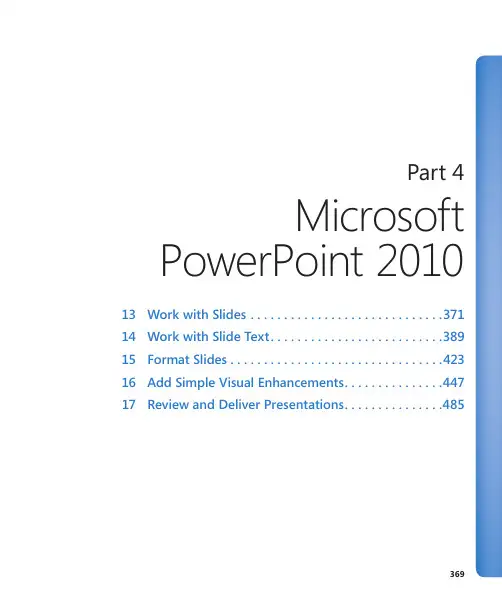
Part 4Microsoft PowerPoint 201013 Work with Slides (371)14 Work with Slide Text (389)15 Format Slides . . . . . . . . . . . . . . . . . . . . . . . . . . . . . . . .42316 Add Simple Visual Enhancements (447)17 Review and Deliver Presentations (485)369Chapter at a GlanceAdd and delete slides, page 371Divide presentations into sections, page 380Add slides with ready-made content,page 374Rearrange slides and sections, page 384371 13 Work with Slides In this chapter, you will learn how to✔ Add and delete slides.✔ Add slides with ready-made content.✔ Divide presentations into sections.✔ Rearrange slides and sections.For each slide to accomplish its purpose, it needs to present its content in the most effective way. The layout of individual slides and the order of slides in the presentation contribute significantly to the logical development of your message.In this chapter, you’ll add slides with different layouts, delete slides, and change the layout of a slide. You’ll also divide a presentation into sections and collapse and expand sections. Finally, you’ll rearrange slides and sections in a presentation.Practice Files Before you can complete the exercises in this chapter, you need to copy the book’s practice files to your computer. The practice files you’ll use to complete the exercises in this chapter are in the Chapter13 practice file folder. A complete list of practice files is provided in “Using the Practice Files” at the beginning of this book.Adding and Deleting SlidesWhen you create a presentation, you add a slide by clicking the New Slide button in the Slides group on the Home tab. By default in a new presentation, a slide added after the title slide has the Title And Content layout. Thereafter, each added slide has the layout of the preceding slide. If you want to add a slide with a different layout, you can select the layout you want from the New Slide gallery.If you change your mind about including a slide, you can easily delete it by selecting it either on the Slides tab of the Overview pane or in Slide Sorter view and then pressing the Delete key. You can also right-click the slide in either the pane or the view and then click Delete Slide. To select a series of slides, click the first slide in the series and hold down the Shift key while you click the last slide. To select noncontiguous slides, click the first one and hold down the Ctrl key as you click additional slides.372 Chapter 13 Work with SlidesIf you change your mind about the layout of a slide, you don’t have to delete it and thenadd a new one with the layout you want. Instead, you can change the layout of an exist-ing slide by selecting the new layout from the Layout gallery.In this exercise, you’ll add a slide with the default layout and add slides with other lay-outs. You’ll delete first a single slide and then a series of slides. Then you’ll change thelayout of a slide.SET UP You need the ServiceA_start presentation located in your Chapter13 practicefile folder to complete this exercise. Open the ServiceA_start presentation, and save itas ServiceA. Then follow the steps.1. With slide 1 displayed, on the Home tab, in the Slides group, click the New Slidebutton (not its arrow).Keyboard Shortcut Press Ctrl+M to add a slide to the presentation.PowerPoint adds slide 2 to the presentation with the default Title And Contentlayout.This layout accommodates a title and either text or graphic content—a table, chart, diagram,picture, clip art image, or media clip.Adding and Deleting Slides 373Troubleshooting The appearance of buttons and groups on the ribbon changesdepending on the width of the program window. For information about changing the appearance of the ribbon to match our screen images, see “Modifying the Display of the Ribbon” at the beginning of this book.2. In the Slides group, click the New Slide arrow.The New Slide gallery appears.The World In Hand design template has nine predefined slide layouts.3. In the gallery, click Two Content.PowerPoint adds slide 3, which has a placeholder for a title and two placeholders for text or graphic content.4. In the Slides group, click the New Slide button.PowerPoint adds another slide with the Two Content layout.Tip You can also add new slides by pressing keyboard shortcuts while you’re entering text on the Outline tab. For more information, see “Entering Text in Placeholders” in Chapter 14, “Work with Slide Text.”374 Chapter 13 Work with Slides5. Continue adding slides from the IO gallery, selecting a different layout each time sothat you can see what each one looks like.When you finish, the presentation contains 10 slides.6. In the Overview pane, scroll to the top of the Slides tab. Then right-click slide 3,and click Delete Slide.PowerPoint removes the slide from the presentation and renumbers all the sub-sequent slides.7. On the Slides tab, click slide 5. Then scroll to the bottom of the tab, hold downthe Shift key, and click slide 9.8. With slides 5 through 9 selected, right-click the selection, and click Delete Slide.The presentation now has four slides.9. With slide 4 selected, on the Home tab, in the Slides group, click the Layoutbutton.The Layout gallery appears. This gallery is the same as the New Slide gallery, but itapplies the layout you choose to an existing slide instead of adding a new one.10. In the gallery, click the Title and Content thumbnail.CLEAN UP Save the ServiceA presentation, and then close it withoutexiting PowerPoint.Adding Slides with Ready-Made ContentIf your presentation will contain information that already exists in a document created inMicrosoft Word or another word processing program, you can edit that information intooutline format and then import the outline into a PowerPoint presentation. The outlinecan be a Word document (.doc or .docx) or a Rich Text Format (RTF) file (.rtf).For the importing process to work as smoothly as possible, the document must beformatted with heading styles. PowerPoint translates Heading 1 styles into slide titles,Heading 2 styles into bullet points, and Heading 3 styles into second-level bullet points,called subpoints.Adding Slides with Ready-Made Content 375 If you often include a slide that provides the same basic information in your presenta-tions, you don’t have to re-create the slide for each presentation. For example, if you create a slide that shows your company’s product development cycle for a new product presentation, you might want to use variations of that same slide in all new product presentations. You can easily tell PowerPoint to reuse a slide from one presentation in a different presentation. The slide assumes the formatting of its new presentation.See Also For information about using a slide library to store slides for reuse, see the sidebar “Working with Slide Libraries” following this topic.Within a presentation, you can duplicate an existing slide to reuse it as the basis for a new slide. You can then customize the duplicated slide instead of having to create it from scratch.In this exercise, you’ll add slides by importing a Word outline. Then you’ll reuse a slide from an existing presentation. Finally, you’ll duplicate an existing slide.SET UP You need the ServiceB_start and Projects presentations and the Service-Orientation document located in your Chapter13 practice file folder to complete this exercise. Open the ServiceB_start presentation, and save it as ServiceB. Then follow the steps.1. On the Home tab, in the Slides group, click the New Slide arrow, and then belowthe gallery, click Slides from Outline.The Insert Outline dialog box opens. This dialog box resembles the Opendialog box.2. Navigate to your Chapter13 practice file folder, and then double-click theServiceOrientation file.PowerPoint converts the outline into 12 slides.3. In the Overview pane, click the Outline tab.On the Outline tab, each Heading 1 style from the ServiceOrientation document is now a slide title, each Heading 2 style is a bullet point, and each Heading 3 style is a subpoint.376 Chapter 13 Work with SlidesThe text from the outline, shown on the Outline tab.Tip You can start a new presentation from a Word outline. Click the File tab to displaythe Backstage view, and then click Open. In the Open dialog box, click All PowerPointPresentations, and in the list of file types, click All Files. Then locate and double-clickthe outline document you want to use.4. In the Overview pane, click the Slides tab, and then click the empty slide 1.5. On the Home tab, in the Slides group, click the New Slide arrow, and then belowthe gallery, click Reuse Slides.The Reuse Slides task pane opens on the right side of the window.6. In the Reuse Slides task pane, click Browse, and then in the list, click Browse File.PowerPoint displays the Browse dialog box, which resembles the Open dialog box.7. If the contents of your Chapter13 practice file folder are not displayed, navigate tothat folder now. Then double-click the Projects presentation.Thumbnails of all the slides in the presentation appear in the Reuse Slides task pane.Adding Slides with Ready-Made Content 377This presentation includes a series of diagrams related to a project workflow.8. Scroll to the bottom of the task pane to see all the available slides, and then pointto the last thumbnail.The thumbnail expands so that you can see the slide details, making it easier to select the slide you want.9. Scroll back to the top of the task pane, and then click the first thumbnail.PowerPoint inserts the selected slide from the Projects presentation as slide 2 in the ServiceB presentation. The slide takes on the design of the presentation in which it is inserted.378 Chapter 13 Work with SlidesThe presentation now contains a diagram from the Projects presentation.Tip If you want the slide to retain the formatting from the Projects presentationinstead of taking on the formatting of the ServiceB presentation, select the Keep SourceFormatting check box at the bottom of the Reuse Slides task pane.10. Click the task pane’s Close button.11. With slide 2 selected on the Slides tab, in the Slides group of the Home tab, clickthe New Slide arrow. Then click Duplicate Selected Slide.Tip You can also right-click the selected slide and then click Duplicate Slide.PowerPoint inserts a new slide 3 identical to slide 2. You could now modifythe existing slide content instead of creating it from scratch.CLEAN UP Save the ServiceB presentation, and then close it.。

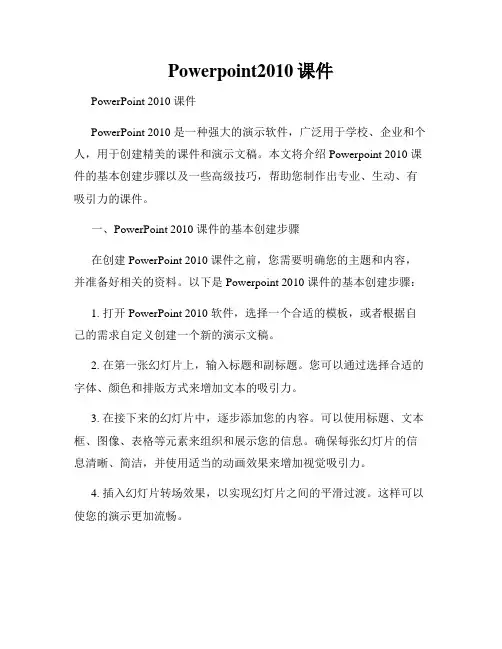
Powerpoint2010课件PowerPoint 2010 课件PowerPoint 2010 是一种强大的演示软件,广泛用于学校、企业和个人,用于创建精美的课件和演示文稿。
本文将介绍 Powerpoint 2010 课件的基本创建步骤以及一些高级技巧,帮助您制作出专业、生动、有吸引力的课件。
一、PowerPoint 2010 课件的基本创建步骤在创建 PowerPoint 2010 课件之前,您需要明确您的主题和内容,并准备好相关的资料。
以下是 Powerpoint 2010 课件的基本创建步骤:1. 打开 PowerPoint 2010 软件,选择一个合适的模板,或者根据自己的需求自定义创建一个新的演示文稿。
2. 在第一张幻灯片上,输入标题和副标题。
您可以通过选择合适的字体、颜色和排版方式来增加文本的吸引力。
3. 在接下来的幻灯片中,逐步添加您的内容。
可以使用标题、文本框、图像、表格等元素来组织和展示您的信息。
确保每张幻灯片的信息清晰、简洁,并使用适当的动画效果来增加视觉吸引力。
4. 插入幻灯片转场效果,以实现幻灯片之间的平滑过渡。
这样可以使您的演示更加流畅。
5. 添加图片、音频和视频等多媒体元素,以丰富和增强您的演示效果。
但请确保使用合适的内容和适量的多媒体,以避免分散观众的注意力。
6. 设计幻灯片的布局和风格。
PowerPoint 2010 提供了多种模板和主题,您可以根据需要进行选择或自定义。
统一的风格和布局可以使您的演示更加整洁、专业。
7. 调整字体、颜色和背景等样式设置,以使整个幻灯片具有统一的外观。
请注意不要使用太花哨或泛滥的样式,以避免干扰观众的注意力。
8. 对幻灯片进行预览和编辑,确保每张幻灯片的内容和布局都符合您预期的效果。
9. 最后,保存您的 PowerPoint 2010 课件,并根据需要选择合适的文件格式进行分享和演示。
二、PowerPoint 2010 课件的高级技巧除了基本的创建步骤外,以下是一些 Powerpoint 2010 课件的高级技巧,可以帮助您制作出更加专业、生动、有吸引力的课件。

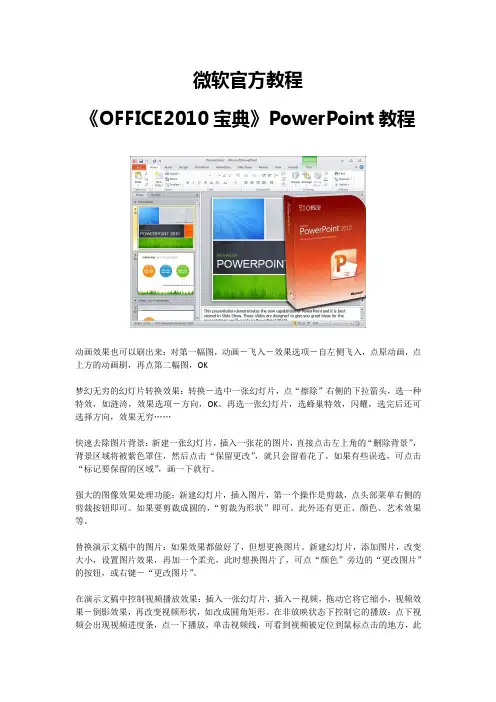
微软官方教程《OFFICE2010宝典》PowerPoint教程动画效果也可以刷出来:对第一幅图,动画-飞入-效果选项-自左侧飞入,点原动画,点上方的动画刷,再点第二幅图,OK梦幻无穷的幻灯片转换效果:转换-选中一张幻灯片,点“擦除”右侧的下拉箭头,选一种特效,如涟渏,效果选项-方向,OK。
再选一张幻灯片,选蜂巢特效,闪耀,选完后还可选择方向,效果无穷……快速去除图片背景:新建一张幻灯片,插入一张花的图片,直接点击左上角的“删除背景”,背景区域将被紫色罩住,然后点击“保留更改”,就只会留着花了。
如果有些误选,可点击“标记要保留的区域”,画一下就行。
强大的图像效果处理功能:新建幻灯片,插入图片,第一个操作是剪裁,点头部菜单右侧的剪裁按钮即可。
如果要剪裁成圆的,“剪裁为形状”即可。
此外还有更正、颜色、艺术效果等。
替换演示文稿中的图片:如果效果都做好了,但想更换图片。
新建幻灯片,添加图片,改变大小,设置图片效果,再加一个柔光,此时想换图片了,可点“颜色”旁边的“更改图片”的按钮,或右键-“更改图片”。
在演示文稿中控制视频播放效果:插入一张幻灯片,插入-视频,拖动它将它缩小,视频效果-倒影效果,再改变视频形状,如改成圆角矩形。
在非放映状态下控制它的播放:点下视频会出现视频进度条,点一下播放,单击视频线,可看到视频被定位到鼠标点击的地方,此时可向前、向后移动,还可调整音量。
在放映状态下,在播放状态中,可调整进度和声音大小。
为影片剪辑添加封面说明:可为插入到幻灯片的影片增加一封面,可以是我们事先做的图片,也可以是影频的一个。
插入视频-点击标题框架,选图片文件。
如果想让剪辑中的一个帧的时候,点标题框架-重置,将鼠标定位到这一帧,然后,标题框架-当前框架,此时该帧该作为该视频的封面。
为影片剪辑添加播放标记:想在每次播放时都要跳到该精彩片断。
添加幻灯片,插入视频-拖到想中转的位置,点“播放”选项卡-添加书签,同理,可添加多个书签。

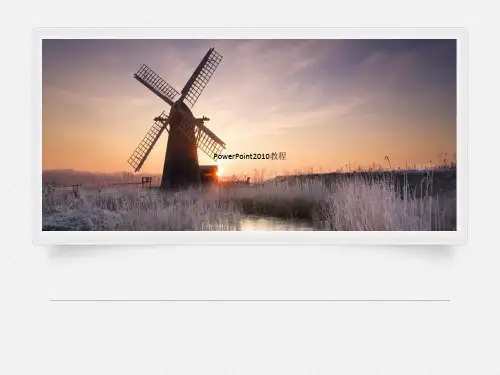
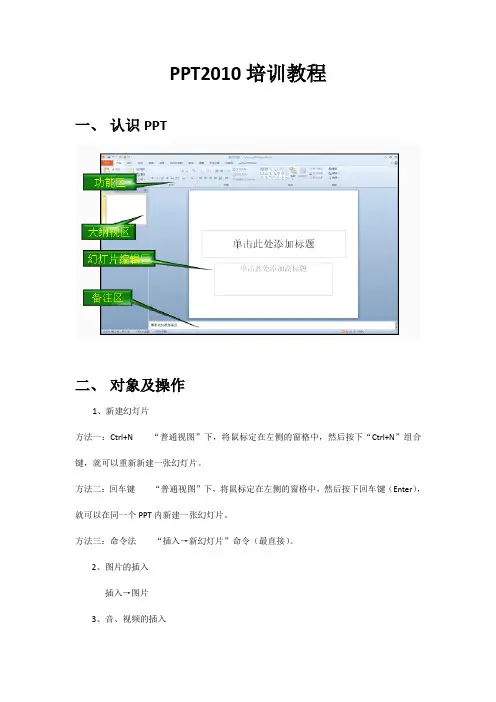
PPT2010培训教程一、认识PPT二、对象及操作1、新建幻灯片方法一:Ctrl+N “普通视图”下,将鼠标定在左侧的窗格中,然后按下“Ctrl+N”组合键,就可以重新新建一张幻灯片。
方法二:回车键“普通视图”下,将鼠标定在左侧的窗格中,然后按下回车键(Enter),就可以在同一个PPT内新建一张幻灯片。
方法三:命令法“插入→新幻灯片”命令(最直接)。
2、图片的插入插入→图片3、音、视频的插入支持格式视频—avi、mpg、wmvFlash—swf动态图片—GIF音频—waw、mid、mp3控件法插入视频首先利用PowerPoint的“文件”/“选项”打开PowerPoint选项窗口→选择其中的“自定义功能区”→在自定义功能区中选中“开发工具”→在PowerPoint的Ribbon界面中会出现一个名叫“开发工具”的工具栏→单击其中的“其它控件”图标即可打开控件列表→选择Windows Media Player(播放视频)确定→同路径下的视频插入(右键)→“属性”下的“URL”名改为文件名(加后缀·WMV)控件法插入Flash开发工具→其他控件→选择shockmave Flash object→拉动“+”→右键→属性下的“movie”名改为文件名(加后缀·swf)4、艺术字插入直接插入→艺术字(悬停可显示效果)5、Smartmart(迷你图的插入)方法一:直接插入→迷你图→选择方法二:将文字转化为Smartmart6、公式插入和屏幕截屏的使用(直接插入选择)7、PPT的保存(将PPT保存为除了PPT之外的格式,例如视频、pdf等)文件→保存并发送→使用电子邮件发送,可保存为pdf格式8、“动画”自定义动画路径选中对象→添加动画(自定义路径)→“+”拖动划出路线→双击取消(动画窗格)→右键删除三、版面设置和设计幻灯片母版设置1、如何制作幻灯片母版新建一个空白文件→视图→母版→幻灯片模板→选择适当的图片作为背景→设置字体格式保存为母版→对模板进行编辑,然后保存为POTX格式即可2、将“心仪”的PPT设为模板打开PPT文件→视图→母版→幻灯片模板→选择设置→另存为母版3、应用幻灯片模板文件→新建→各种模板(上也提供各种模板)四、动画设置和设计1、在动画功能区完成动画的设计2、在功能区完成幻灯片的切换3、对象动画动画→动画窗格(点击则会出现窗格按钮)→点击右边下拉按钮,编辑该动画效果小技巧:动画刷可复制动画五、播放文稿直接点击幻灯片播放六、触发器的使用PPT中的触发器就相当于一个“开关”,通过这个开关控制PPT中的动作元素(包括音频、视频元素)什么时候开始运作。
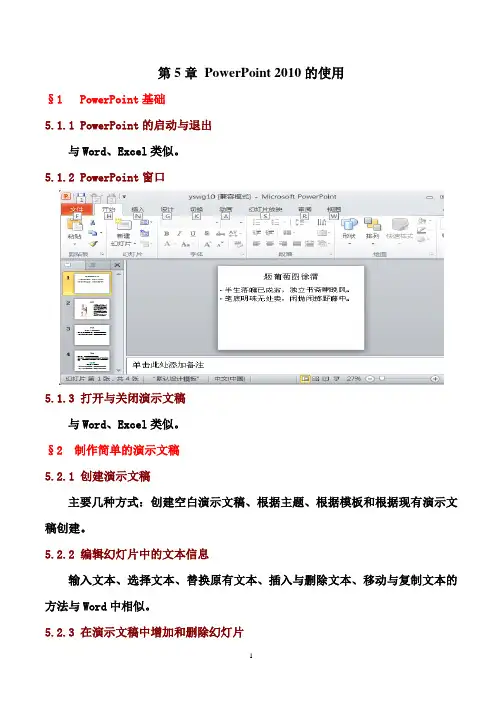
第5章PowerPoint 2010的使用§1 PowerPoint基础5.1.1 PowerPoint的启动与退出与Word、Excel类似。
5.1.2 PowerPoint窗口5.1.3 打开与关闭演示文稿与Word、Excel类似。
§2 制作简单的演示文稿5.2.1 创建演示文稿主要几种方式:创建空白演示文稿、根据主题、根据模板和根据现有演示文稿创建。
5.2.2 编辑幻灯片中的文本信息输入文本、选择文本、替换原有文本、插入与删除文本、移动与复制文本的方法与Word中相似。
5.2.3 在演示文稿中增加和删除幻灯片1. 选择幻灯片在“幻灯片/大纲浏览”窗格中,选择幻灯片(一张、多张相邻、多张不相邻)。
2.插入幻灯片在“幻灯片/大纲浏览”窗格选择目标幻灯片,在“开始/幻灯片”组中单击“新建幻灯片”按钮,选择一个幻灯片的版式。
3.删除幻灯片在“幻灯片/大纲浏览”窗口中选择目标幻灯片缩略图,然后按Delete键。
5.2.4 保存演示文稿在演示文稿制作完成后,将其保存在磁盘上。
1. 保存在原位置2. 保存在其他位置或换名保存5.2.5 打印演示文稿打开演示文稿,单击“文件/打印”命令,进入打印设置界面如图5-8,进行设置。
§3 演示文稿的显示视图切换视图的常用方法有两种:采用功能区命令和单击视图按钮。
1.“普通”视图:在“普通”视图下,主要区域用于显示单张幻灯片,可对幻灯片上的对象(文本、图片、表格等)进行编辑。
2.“幻灯片浏览”视图:可以同时显示多张幻灯片的缩图,便于进行重排幻灯片的顺序,移动、复制、插入和删除多张幻灯片等操作。
3.“备注页”视图:在此视图下显示一张幻灯片及其下方的备注页。
用户可以输入或编辑备注页的内容。
4.“阅读”视图:在此视图下只保留幻灯片窗格、标题栏和状态栏,其他编辑功能被屏蔽,,,,目的是幻灯片制作完成后的简单放映浏览。
5.“幻灯片放映”视图在此视图下才能全屏幕放映演示文稿。
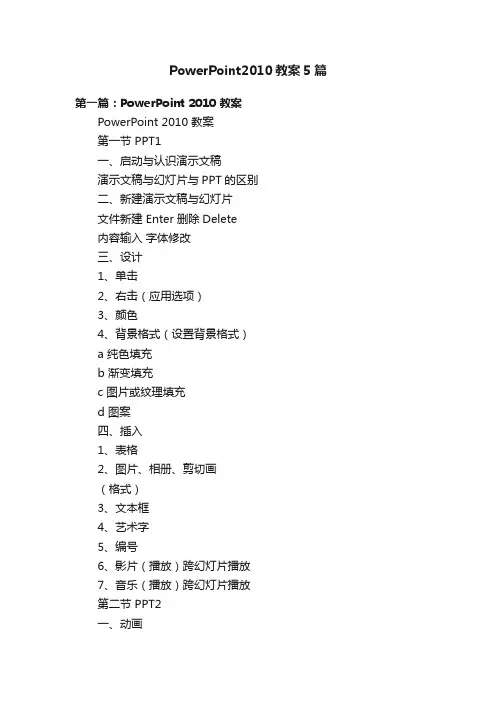
PowerPoint2010教案5篇第一篇:PowerPoint 2010 教案PowerPoint 2010 教案第一节 PPT1一、启动与认识演示文稿演示文稿与幻灯片与PPT的区别二、新建演示文稿与幻灯片文件新建 Enter 删除Delete内容输入字体修改三、设计1、单击2、右击(应用选项)3、颜色4、背景格式(设置背景格式)a 纯色填充b 渐变填充c 图片或纹理填充d 图案四、插入1、表格2、图片、相册、剪切画(格式)3、文本框4、艺术字5、编号6、影片(播放)跨幻灯片播放7、音乐(播放)跨幻灯片播放第二节 PPT2一、动画1、进入(从无到有)2、强调(本身就有引起注意)3、退出(从有到无)4、动作路径(自定义)效果选项(方向)开始(顺序播放)添加动画动画刷动画空格触发二、切换声音持续时间自动换片时间三、幻灯片放映自定义幻灯放映隐藏排练时间四、保存与打包(ppt.pps)文件——保存并发送——将演示文稿打包成CD——打包成CD——复制到文件夹——浏览——保存第二篇:PowerPoint 2003教案PowerPoint 2003教案第一课时一、教学目标知识与技能:1、使学生了解PowerPoint 2003,学会启动PowerPoint 2003选择幻灯片版式的方法。
2、学生理解建立新幻灯片和插入幻灯片的不同方法。
过程与方法:以学生生活中常遇到教师课件、同年级同学演讲稿的生活中的情景,使学生迅速认识ppt2003的功能。
让学生运用ppt2003制作两张幻灯片,从中体验成就感;能够利用图片表达主题,提高综合运用知识的能力。
情感、态度与价值观:在作品制作过程中提高审美能力和创新能力。
二、教学重点、难点重点:启动ppt2003、3种方法新建幻灯片。
难点:新建幻灯片中对版式的理解。
第一章前言:powerpoint 是一种制作和播放演示文稿的应用程序。
所谓的演示文稿,就是用于介绍和说明某个问题和事务的一组多媒体材料,也就是powerpoint 生成的文件形式。
Ppt 2010教程集锦及应用技巧∙由[PPT中国]收集整理∙浏览:657次∙【字体:大中小】∙我要评论(1)关于PowerPoint2010下载与激活的方法见:/Tech/7499.shtml所共享资料很多来源与互联网,也欢迎大家提供学习资源。
(本篇内容实时更新)教程一:使用动画刷,制作动画更方便,更高效。
PowerPoint2010中对动画设置做了很大改变,让设置更方便,如上图,按1-2-3-4即可方便完成动画设置。
特别是动画刷与动画触发器,让你基本可以随心所欲了,前提是你能想得出是什么样的动画效果与顺序。
教程二:超强的幻灯片切换效果,更炫更梦幻更多样。
涟漪,蜂巢....众多的幻灯片切换效果会让幻灯片更花哨,提醒大家在做教学课件的幻灯片时慎重选择切换方式。
教程三:图像处理再也不需要PhotoShop,P owerPoint也可以去除图像背景与扣图。
PowerPoint2010提供了很多图像处理工具,一些图像效果完全可以在Powerpoint中完成了,包括:裁切图片-删除背景-更改亮度与清晰度-更改色彩-设置艺术效果等。
教程四:使用用视频,在PowerPoint里也可以编辑视频了!powerpoint2010中对动画设置做了很大改变,让设置更方便,如上图,按1-2-3-4即可方便完成动画设置。
特别是动画刷与动画触发器,让你基本可以随心所欲了,前提是你能想得出是什么样的动画效果与顺序。
教程五:新增的屏幕截图功能工具。
虽然且行现在越来越多地使用CTRL+shift+A(QQ截图:将alt键改成了shift可以截取下拉菜单等)来截图,但有这一个工具,还是会增加很多方便的。
教程五:更多的发布选项,分享更方便。
powerpoint2010中对动画设置做了很大改变,让设置更方便,如上图,按1-2-3-4即可方便完成动画设置。
特别是动画刷与动画触发器,让你基本可以随心所欲了,前提是你能想得出是什么样的动画效果与顺序。
幻灯片1第10 章PowerPoint 2010 幻灯片制作10.1【案例30】制作“八大行星”标题10.1.2相关知识——PowerPoint 基本操作1.创建新演示文稿(1)创建空白演示:切换到“文件”选项卡,单击该菜单内的“新建”菜单命令,在“可用的模板和主题”列表框中选中“空白演示文稿”选项。
再单击“创建”按钮,即可创建一个空白演示文稿。
另外,单击“快速访问工具栏”右边的“自定义快速访问工具栏”按钮,调出它的菜。
单击“新单,单击该菜单内的“新建”选项,在“快速访问工具栏”中创建“新建”按钮建”按钮,可以按照默认演示文稿的设置,建立一个新的空白演示文稿。
(2)利用“样本模板”创建演示文稿:一个空的演示文稿可以提供比较大的创意空间,但因为演示文稿中使用的装饰和格式设置比较多,所以为提高工作效率,一般利用设计模板创建演示文稿。
用这种方法创建的演示文稿带有模板所赋予各种信息。
操作方法如下所述。
◎切换到“文件”选项卡,单击该菜单内的“新建”菜单命令,在中间的“可用的模板和主题”列表框中单击“样本模板”选项,调出其列表。
在列表框中选择一种演示文稿设计模板,例如,“都市相册”模板选项,在右侧预览区中可看到效果,如图10121 所示。
图 10-1-21“都市相册”模板◎单击“创建”按钮,即可创建以“都市相册”为模板的新的演示文稿。
(3)利用“相册”创建演示文稿:如果要向演示文稿中添加一大组喜爱的图片,可以使用 PowerPoint 从硬盘、扫描仪、数字照相机或网站向相册中添加多张图片,轻松地创建一篇作为相册的演示文稿。
创建相册演示文稿的具体操作步骤如下所述。
◎切换到“插入”选项卡,单击“图像”组内的“相册”按钮的向下箭头按钮,调出幻灯片2它的菜单,单击其内的“新建相册”菜单命令,调出“相册”对话框,如图 10122 所示。
◎单击“文件/磁盘”按钮,调出“插入新图片”对话框,如图 10123 所示。