凯聪SIP1018型网络摄像机说明书
- 格式:doc
- 大小:1.42 MB
- 文档页数:15
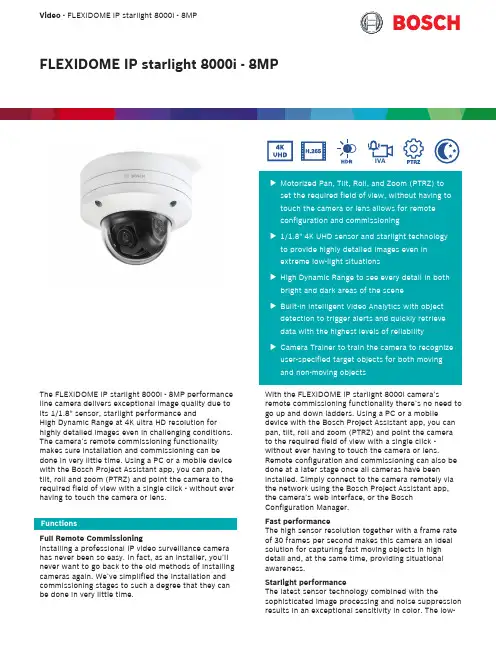
Video - FLEXIDOME IP starlight 8000i - 8MPFLEXIDOME IP starlight 8000i - 8MPIVAu Motorized Pan, Tilt, Roll, and Zoom (PTRZ) to set the required field of view, without having to touch the camera or lens allows for remote configuration and commissioningu 1/1.8" 4K UHD sensor and starlight technology to provide highly detailed images even in extreme low-light situationsu High Dynamic Range to see every detail in both bright and dark areas of the sceneu Built-in Intelligent Video Analytics with object detection to trigger alerts and quickly retrieve data with the highest levels of reliability u Camera Trainer to train the camera to recognize user-specified target objects for both moving and non-moving objectsThe FLEXIDOME IP starlight 8000i - 8MP performance line camera delivers exceptional image quality due to its 1/1.8" sensor, starlight performance andHigh Dynamic Range at 4K ultra HD resolution forhighly detailed images even in challenging conditions.The camera’s remote commissioning functionality makes sure installation and commissioning can be done in very little time. Using a PC or a mobile device with the Bosch Project Assistant app, you can pan,tilt, roll and zoom (PTRZ) and point the camera to the required field of view with a single click - without ever having to touch the camera or lens.FunctionsFull Remote CommissioningInstalling a professional IP video surveillance camera has never been so easy. In fact, as an installer, you’ll never want to go back to the old methods of installing cameras again. We’ve simplified the installation and commissioning stages to such a degree that they can be done in very little time.With the FLEXIDOME IP starlight 8000i camera’sremote commissioning functionality there’s no need to go up and down ladders. Using a PC or a mobiledevice with the Bosch Project Assistant app, you can pan, tilt, roll and zoom (PTRZ) and point the camera to the required field of view with a single click -without ever having to touch the camera or lens.Remote configuration and commissioning can also be done at a later stage once all cameras have been installed. Simply connect to the camera remotely via the network using the Bosch Project Assistant app,the camera’s web interface, or the Bosch Configuration Manager.Fast performanceThe high sensor resolution together with a frame rate of 30 frames per second makes this camera an ideal solution for capturing fast moving objects in high detail and, at the same time, providing situational awareness.Starlight performanceThe latest sensor technology combined with thesophisticated image processing and noise suppression results in an exceptional sensitivity in color. The low-light performance is so good that the camera continues to provide excellent color performance even with a minimum of ambient light.High Dynamic RangeThe high dynamic range mode is based on a multiple-exposure process that captures more details in the highlights and in the shadows even in the same scene. The result is that you can easily distinguish objects and features, for example, faces with bright backlight. The actual dynamic range of the camera is measured using Opto-Electronic Conversion Function (OECF) analysis according to IEC 62676 Part 5.Scene modesNine configurable modes are provided with the best settings for a variety of applications. In one click fully optimized image settings can be selected to suit the conditions. Different scene modes can be selected for different situations such as traffic or retail environments.Intelligent streamingSmart encoding capabilities, together with Intelligent Dynamic Noise Reduction technology and analytics, reduce the bandwidth consumption to extremely low levels. Only relevant information in the scene, like motion, or objects found with the analytics, need to be encoded.The camera is capable of quad streaming which allows the camera to deliver independent, configurable streams for live viewing, recording, or remote monitoring via constrained bandwidths.Each of these streams can be adapted independently to deliver high quality video, perfectly tailored to purpose, while reducing bit rate by up to 90% compared to a standard camera.H.265 high-efficiency video encodingThe camera is designed on the most efficient and powerful H.264 and H.265/HEVC encoding platform. The camera is capable of delivering high-quality and high-resolution video with very low network load. With a doubling of encoding efficiency, H.265 is the compression standard of choice for IP video surveillance systems.Bitrate optimized profileThe average bitrate for the bitrate optimized profile using H.265 encoding in kbps for different frame rates can be found in the table provided below.i NoticeActual bitrate values may vary depending onscene complexity/activity and picture settings. Recording and storage managementRecording management can be controlled by the Bosch Video Recording Manager application, or the camera can use local storage and iSCSI targets directly without any recording software.Local storage can be used for recording "at the edge" or for Automatic Network Replenishment (ANR) technology to improve the overall recording reliability. Pre-alarm recording in RAM reduces bandwidth consumption on the network and extends the effective life of the memory card.Advanced edge recordingAdvanced edge recording provides the most reliable storage solution possible due to the combination of the following functionalities:•Dual SD cards that can be set up as either:–Mirrored, for redundant storage–Failover, for extended service intervals–Extended, for maximum retention time •Industrial SD card support allows for extreme lifetime•Health monitoring of industrial SD cards provide early service indicationsIntelligent Video Analytics on the edgeThe camera includes the latest release of the Intelligent Video Analytics application from Bosch. Specifically designed for the most demanding environments. It delivers the highest levels of accuracy for mission-critical applications such as perimeter protection of airports, critical infrastructures and government buildings, border patrol, ship tracking and traffic monitoring (e.g. wrong-way detection, traffic counts, monitoring roadsides for parked cars).Intelligent Video Analytics is extremely resistant to false triggers caused by challenging environments with snow, wind (moving trees), rain, hail, and water reflections. It is ideal for providing automatic object detection over large distances.The set-up of Bosch’s video analytics is also second to none, which is great news for installers. Should your customer decide to use Intelligent Video Analytics, configuration and calibration couldn’t be easier. Simply enter the height of the camera and the rest of the calibration is carried out by the video analytics itself based on information provided by the camera’s built-in gyro sensor.Camera TrainerBased on examples of target objects and non-target objects, the Camera Trainer program uses machine learning to allow the user to define objects of interest and generate detectors for them. In contrast to the moving objects that the Intelligent Video Analytics application detects, the Camera Trainer program detects both moving and non-moving objects and classifies them immediately. Using Configuration Manager, you can configure the Camera Trainer program using both live video as well as recordings available through the respective camera. The resulting detectors can be downloaded and uploaded for distribution to other cameras.A free of charge license is required to activate the Camera Trainer program.DORI coverageDORI (Detect, Observe, Recognize, Identify) is astandard system (EN-62676-4) for defining the ability of a person viewing the video to distinguish persons or objects within a covered area. The maximum distance at which a camera/lens combination can meet these criteria is shown below:8 MP Camera with 3.9 mm - 10 mm lens or 12 mm -40 mm lensData securitySpecial measures ensure the highest level of security for device access and data transport. On initial setup,the camera is only accessible over secure channels and enforces a password. Web browser and viewing client access can be protected using HTTPS or other secure protocols that support state-of-the-art TLS 1.2with updated cipher suites including AES encryption with 256 bit keys. No software can be installed in the camera, and only authenticated firmware can beuploaded. A three-level password protection with security recommendations allows users to customize device access.Network and device access can be protected using 802.1x network authentication with EAP/TLS.Superior protection from malicious attacks isguaranteed by the Embedded Login Firewall, on-board Trusted Platform Module (TPM) and Public Key Infrastructure (PKI) support.The advanced certificate handling offers:•Self-signed unique certificates automatically created when required•Client and server certificates for authentication •Client certificates for proof of authenticity •Certificates with encrypted private keysSystem integration and ONVIF conformanceThe camera conforms to the ONVIF Profile S, ONVIF Profile G, ONVIF Profile M, and ONVIF Profile Tspecifications. For H.265 configuration, the camera supports Media Service 2, which is part of ONVIF Profile T. Compliance with these standardsguarantees interoperability between network video products regardless of manufacturer.Third-party integrators can easily access the internal feature set of the camera for integration into large projects. Visit the Bosch Integration Partner Program (IPP) website () for more information.Universal accessoriesA full line of universal accessories are available that allow a consistent design across different platforms and a wide range of installation possibilities.Several dedicated accessories are available thatseamlessly fit to the camera and expand the different installation options over previous generations.Available options include: a paintable cover, an on-camera weather protector, a clear or tinted replacement bubble, in-ceiling mounting kits, a surveillance cabinet with power and fiber optic options and different mounting options.Regulatory informationEmissionEN 300 328, EN 62311, EN 50121-4(EN 55016-2-1, EN 61000-4-2, EN 61000-4-3,EN 61000-4-4, EN 61000-4-5, EN 61000-4-6),ISED RSS-247, ISED RSS-GEN, CFR 47 FCC,part 15.247, 15.205, 15.207, 15.209,Class B, AS/NZS CISPR 32ImmunityEN 301 489-1, EN 301 489-3, EN 301 489-17,EN 50130-4 (EN 61000-4-2, EN 61000-4-3,EN 61000-4-4, EN 61000-4-5, EN 61000-4-6),EN 50121-4 (EN 55016-2-1, EN 61000-4-2,EN 61000-4-3, EN 61000-4-4, EN 61000-4-5,EN 61000-4-6)Environmental EN 50130-5 Class IVA (EN 60068-2-2,EN 60068-2-5, EN 60068-2-6,EN 60068-2-18, EN 60068-2-27,EN 60068-2-30, EN 60068-2-42,EN 60068-2-52, EN 60068-2-75,EN 60068-2-78, EN 60529), UL 2043 whencombined with NDA-8001-PLEN, Nema TS 2Section 2Safety EN 62368-1, EN 60950-22, UL 62368-1,UL 60950-22, CSA C22.2 No. 62368-1-14,CAN/CSA-C22.2 No. 60950-22:07Image performance IEC 62676-5HD SMPTE 296M-2001 (Resolution: 1280x720)SMPTE 274M-2008 (Resolution: 1920x1080) Color representation ITU-R BT.709-6ONVIF conformance EN 50132-5-2, EN 62676-2Impact protection EN 62262 (IK10)Water/dust protection EN 60529 (IP66), ISO 20653 (IP6K9K), UL50E(Type 4X), UL 60950-22Environment2011/65/EU RoHS (EN 50581 andEN IEC 63000), 1999/45/EC and 1907/2006REACH, 2012/19/EU WEEE, 94/62/ECPackagingInstallation/configuration notesDimensionsTechnical specificationsOrdering informationNDE-8504-R Fixed dome 8MP HDR 3.9-10mm PTRZIP66Fixed dome with wireless commissioning. Made to order. Contact your Bosch sales dealer for availability.NDAA compliantOrder number NDE-8504-R | F.01U.321.597F.01U.396.604NDE-8504-RT Fixed dome 8MP HDR 12-40mm PTRZIP66Fixed dome with wireless commissioning and with tele lens. Made to order. Contact your Bosch sales dealer for availability.NDAA compliantOrder number NDE-8504-RT | F.01U.384.554NDE-8514-R Fixed dome 8MP HDR 3.9-10mm PTRZIP66Fixed dome.NDAA compliantOrder number NDE-8514-R | F.01U.404.125NDE-8514-RT Fixed dome 8MP HDR 12-40mm PTRZIP66Fixed dome with tele lens.NDAA compliantOrder number NDE-8514-RT | F.01U.404.126AccessoriesNDA-8000-PC Paintable cover, 4 pcsPaintable cover (4 pieces) for FLEXIDOME IP 8000i. Order number NDA-8000-PC | F.01U.324.966NDA-8000-CBL Clear replacement bubbleClear replacement bubble.Order number NDA-8000-CBL | F.01U.324.934NDA-8000-TBL Tinted BubbleTinted bubble for FLEXIDOME IP 8000i.Order number NDA-8000-TBL | F.01U.324.973NDA-8001-IC In-ceiling mount kitIn-ceiling mount kit for FLEXIDOME IP 8000i with microphone supportOrder number NDA-8001-IC | F.01U.398.407NDA-8001-PLEN Plenum-rated mount kitPlenum-rated in-ceiling mount kit forFLEXIDOME IP 8000i with microphone supportOrder number NDA-8001-PLEN | F.01U.398.393NDA-8000-SP In-ceiling mount support kitSoft ceiling support for in-ceiling mount kit for FLEXIDOME IP 8000i.Order number NDA-8000-SP | F.01U.324.937NDA-8000-WP On-camera weather protectorOn-camera weather protector for FLEXIDOME IP 8000i. Order number NDA-8000-WP | F.01U.324.929NDA-8000-PIP Pendant interface plate, indoor Pendant interface plate for FLEXIDOME IP 8000i and FLEXIDOME IP panoramic 6000/7000 outdoor.Order number NDA-8000-PIP | F.01U.324.938NDA-8000-PIPW Pendant interface plate, outdoor Pendant interface plate including weather protector for FLEXIDOME IP 8000i and FLEXIDOME IP panoramic 6000/7000 outdoor.Order number NDA-8000-PIPW | F.01U.324.967NDA-U-WMT Pendant wall mountUniversal wall mount for dome cameras, whiteOrder number NDA-U-WMT | F.01U.324.939NDA-U-PMT Pendant pipe mount, 12" (31cm) Universal pipe mount for dome cameras, 31 cm, white Order number NDA-U-PMT | F.01U.324.940NDA-U-PMTS Pendant pipe mount, 4" (11 cm) Universal pendant pipe mount for dome cameras, 11 cm (4"), whiteOrder number NDA-U-PMTS | F.01U.385.046NDA-U-PMTE Pendant pipe extension, 20" (50cm) Extension for universal pipe mount, 50 cm, whiteOrder number NDA-U-PMTE | F.01U.324.941NDA-U-PSMB Pendant wall/ceiling mount SMB Surface mount box (SMB) for wall mount or pipe mount. Order number NDA-U-PSMB | F.01U.324.942NDA-U-PA0 Surveillance cabinet 24VACSurveillance cabinet, 24 VAC input, 24 VAC output, IP66 Order number NDA-U-PA0 | F.01U.324.947NDA-U-PA1 Surveillance cabinet 120VACSurveillance cabinet, 100 - 120 VAC 50/60 Hz input,24 VAC output, IP66Order number NDA-U-PA1 | F.01U.324.948NDA-U-PA2 Surveillance cabinet 230VACSurveillance cabinet, 230 VAC input, 24 VAC output, IP66Order number NDA-U-PA2 | F.01U.324.949NDA-U-PMAL Pole mount adapter largeUniversal pole mount adapter, white; largeOrder number NDA-U-PMAL | F.01U.324.944NDA-U-PMAS Pole mount adapter smallPole mount adapter smallUniversal pole mount adapter, white; small.Order number NDA-U-PMAS | F.01U.324.943NDA-U-RMT Pendant parapet mountUniversal roof mount for dome cameras, whiteOrder number NDA-U-RMT | F.01U.324.945NDA-U-WMTG Pendant wall mount, gang boxUniversal wall mount, compatible with gang boxinstallation for fixed dome cameras only, whiteOrder number NDA-U-WMTG | F.01U.358.358NDA-U-PMTG Pendant pipe mount, gang boxUniversal pipe mount, compatible with gang boxinstallation for fixed dome cameras only, whiteOrder number NDA-U-PMTG | F.01U.358.359VG4-SFPSCKT Ethernet to SFP interface kitEthernet media converter video transmitter/data receiverfiber optic kit for AUTODOME cameras, for MIC-IP-PSUfor MIC analog cameras and for the Surveillance cabinets(NDA-U-PA0, NDA-U-PA1 and NDA-U-PA2).Order number VG4-SFPSCKT | F.01U.142.529SFP-2 Fiber module, multimode, 1310nm, 2LCSFP Fiber Optic Module, 2 km (1.2 miles), 2 LCconnectors.Multi-mode1310 mmOrder number SFP-2 | F.01U.136.537SFP-3 Fiber module, single-mode, 1310nm, 2LCSFP Fiber Optic Module, 20 km (12.4 miles), 2 LCconnectors.Single-mode1310 nmOrder number SFP-3 | F.01U.136.538SFP-25 Fiber module, 1310/1550nm, 1SCSFP Fiber Optic Module, 2 km (1.2 miles), 1 SCconnectorMulti-mode1310/1550 nmOrder number SFP-25 | F.01U.136.541SFP-26 Fiber module, 1550/1310nm, 1SCSFP Fiber Optic Module, 2 km (1.2 miles), 1 SCconnectorMulti-mode1550/1310 nmOrder number SFP-26 | F.01U.136.542Represented by:Europe, Middle East, Africa:Germany:North America:Asia-Pacific:Bosch Security Systems B.V.P.O. Box 800025600 JB Eindhoven, The Netherlands Phone: + 31 40 2577 284/xc/en/contact/ Bosch Sicherheitssysteme GmbHRobert-Bosch-Ring 585630 GrasbrunnTel.: +49 (0)89 6290 0Fax:+49 (0)89 6290 1020****************************Bosch Security Systems, LLC130 Perinton ParkwayFairport, New York, 14450, USAPhone: +1 800 289 0096Fax: +1 585 223 9180*******************.comRobert Bosch (SEA) Pte Ltd, Security Systems11 Bishan Street 21Singapore 573943Phone: +65 6571 2808Fax: +65 6571 2699/xc/en/contact/Data subject to change without notice | 202205301218 | V25 | May 30, 2022© Bosch Security Systems 2022。

互联网音视频设备快速操作指南使用前请仔细阅读快速操作指南,并妥善保管扫一扫上方二维码下载小翼管家APP版权所有©杭州海康威视数字技术股份有限公司2020。
保留一切权利。
本手册的任何部分,包括文字、图片、图形等均归属于杭州海康威视数字技术股份有限公司或其关联公司(以下简称“海康威视”)。
未经书面许可,任何单位或个人不得以任何方式摘录、复制、翻译、修改本手册的全部或部分。
除非另有约定,海康威视不对本手册提供任何明示或默示的声明或保证。
关于本产品本手册描述的产品仅供中国大陆地区销售和使用。
本产品只能在购买地所在国家或地区享受售后服务及维保方案。
关于本手册本手册仅作为相关产品的指导说明,可能与实际产品存在差异,请以实物为准。
因产品版本升级或其他需要,海康威视可能对本手册进行更新,如您需要最新版手册,请您登录海康威视官网查阅()。
海康威视建议您在专业人员的指导下使用本手册。
商标声明●为海康威视的注册商标。
●本手册涉及的其他商标由其所有人各自拥有。
责任声明●在法律允许的最大范围内,本手册以及所描述的产品(包含其硬件、软件、固件等)均“按照现状”提供,可能存在瑕疵或错误。
海康威视不提供任何形式的明示或默示保证,包括但不限于适销性、质量满意度、适合特定目的等保证;亦不对使用本手册或使用海康威视产品导致的任何特殊、附带、偶然或间接的损害进行赔偿,包括但不限于商业利润损失、系统故障、数据或文档丢失产生的损失。
●您知悉互联网的开放性特点,您将产品接入互联网可能存在网络攻击、黑客攻击、病毒感染等风险,海康威视不对因此造成的产品工作异常、信息泄露等问题承担责任,但海康威视将及时为您提供产品相关技术支持。
●使用本产品时,请您严格遵循适用的法律法规,避免侵犯第三方权利,包括但不限于公开权、知识产权、数据权利或其他隐私权。
您亦不得将本产品用于大规模杀伤性武器、生化武器、核爆炸或任何不安全的核能利用或侵犯人权的用途。
●如本手册内容与适用的法律相冲突,则以法律规定为准。
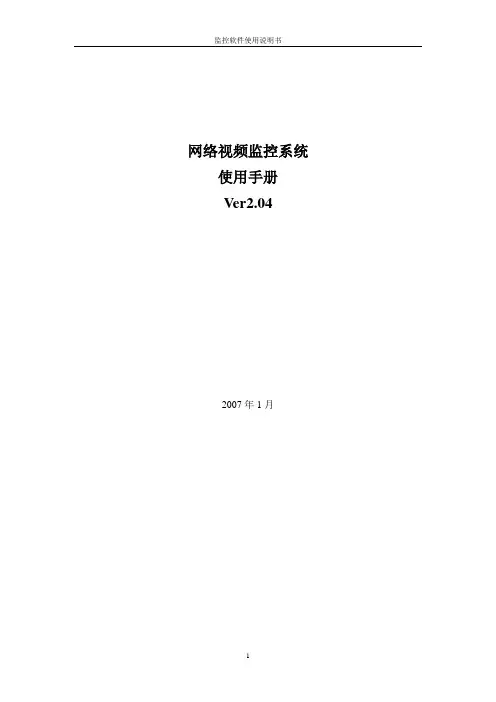
网络视频监控系统使用手册Ver2.042007年1月目录第1章系统介绍 (1)1.1用户登录 (1)1.2界面说明 (1)第2章系统配置 (4)2.1增加新设备 (4)2.2设备参数配置 (8)2.2.1 基本参数设置 (9)2.2.2设置媒体参数 (10)2.2.3 云台控制 (12)2.2.4设备接口及告警设置 (16)2.2.5运动侦测告警设置 (18)2.2.6连接参数 (19)2.2.6 用户管理 (20)2.3分组设置 (20)2.4用户管理 (21)2.4.1添加用户 (21)2.4.2 修改用户信息 (23)2.5日志管理 (24)第3章监控功能介绍 (25)3.1浏览设备图象 (25)3.2浏览分组图象 (26)3.3场景功能 (26)3.4云台、镜头控制功能 (26)3.5图片抓拍 (27)3.6本地监控录象回放 (29)第1章系统介绍网络视频监控系统是计算机为基础,为远程或本地的用户提供一整套完整的监控系统。
系统界面友好,操作简便,具有良好的可扩展性。
1.1 用户登录输入用户名及正确的密码才能够登录网络视频监控系统。
第一次安装本系统时,默认的用户名称和密码都是:admin。
提示:登入系统后,请尽快修改用户密码。
1.2 界面说明多画面监控系统[第二版]的操作界面如下:①标题栏②菜单栏③功能栏④显示窗口栏⑤云镜控制栏⑥导航栏⑦消息栏标题栏:,显示系统的版本信息。
菜单栏:系统具有的菜单功能如下图:1、系统菜单可以“注销”、“锁定”或“退出”监控系统。
2、系统配置菜单包括编码设备、解码设备、录像设备、用户和日志等配置新的系统首先要正确将上述设备配置以后才能使用,建议用户仔细阅读说明书,按照说明书的步骤配置新设备。
3、功能栏主要包括图片抓拍浏览、本地监控录像回放、选择分屏方式和场景等功能。
4、显示窗口栏显示前端监控设备当前拍摄的视频图象。
5、云镜控制栏对云台转动、镜头调焦、缩放的控制6、导航栏在摄像设备或分组设备中选择设备并显示出来。
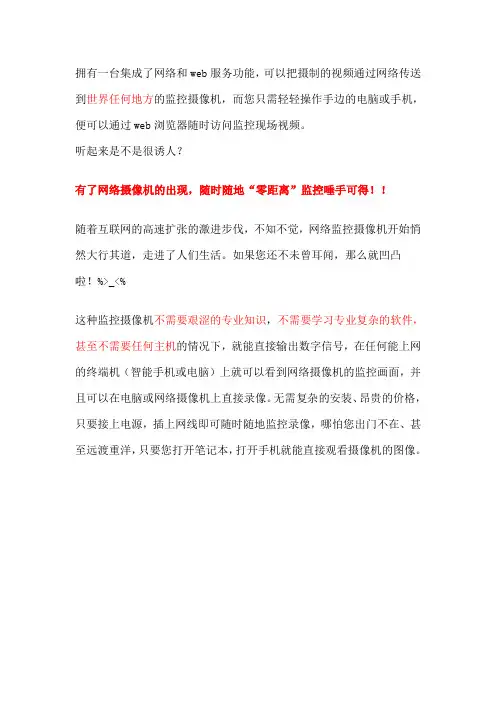
拥有一台集成了网络和web服务功能,可以把摄制的视频通过网络传送到世界任何地方的监控摄像机,而您只需轻轻操作手边的电脑或手机,便可以通过web浏览器随时访问监控现场视频。
听起来是不是很诱人?有了网络摄像机的出现,随时随地“零距离”监控唾手可得!!随着互联网的高速扩张的激进步伐,不知不觉,网络监控摄像机开始悄然大行其道,走进了人们生活。
如果您还不未曾耳闻,那么就凹凸啦!%>_<%这种监控摄像机不需要艰涩的专业知识,不需要学习专业复杂的软件,甚至不需要任何主机的情况下,就能直接输出数字信号,在任何能上网的终端机(智能手机或电脑)上就可以看到网络摄像机的监控画面,并且可以在电脑或网络摄像机上直接录像。
无需复杂的安装、昂贵的价格,只要接上电源,插上网线即可随时随地监控录像,哪怕您出门不在、甚至远渡重洋,只要您打开笔记本,打开手机就能直接观看摄像机的图像。
产品简介:①网络远程监控有网络的地方就能看到监控画面。
办公室---可以随时了解各部门及分布在各地的分支机构员工工作情况;工厂里装一个,灵活监视生产现场,防范安全事故发生;在超市卖场等公共场所,可以作为安全监控设备运用在家中装一个,可以远程监视家庭状况,监护放心不下的老人或儿童。
②红外防水夜视:金属外壳防水镜头,可安装于室内室外。
这也是这款与其他网络摄像机最不同的地方啦。
可以安装在室外屋檐下,因为是金属的特质外壳,满足更多需求。
同时跟随光线的变化,可以自动打开36颗红外灯,夜视距离可以达到30米哦!采用IR-CUT技术,彻底解决正常光线下图像偏色问题,同时大幅提升摄像系统暗环境下图像质量,真正做到白天“彩色不失真”与夜晚“夜视效果清晰”两全其美。
IR CUT技术原理:同时使用红外截止和全光谱玻璃二种滤光片,IRCUT是一种机械装置,内有两个窗口,分别为红外截止和全光谱玻璃,可依需要左右移动:当白天的光线充分时红外截止滤光片工作,将所有红外光过滤,避免了白天的彩色失真,还原出真实彩色,达到人类眼睛视觉色彩一致当夜间光线不足时,红外截止滤光片自动移开,全光谱光学玻璃开始工作,可消除其他干扰杂光,充分利用到所有光线,避免了在夜间杂光干扰红外光问题,从而大大提高了低照性能,使夜视效果更清晰。
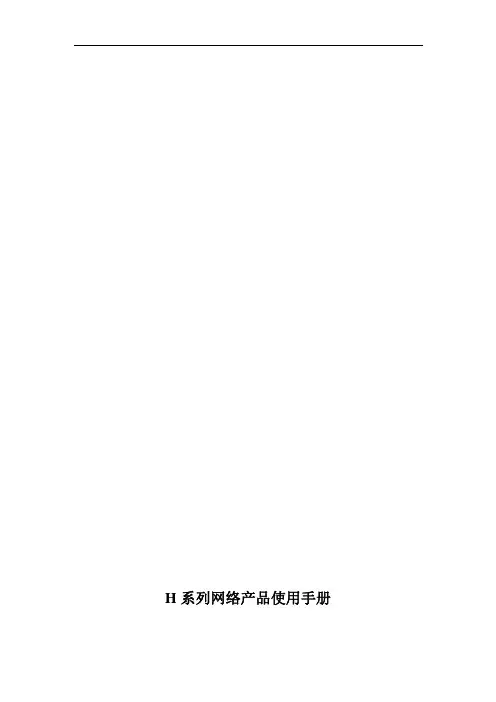
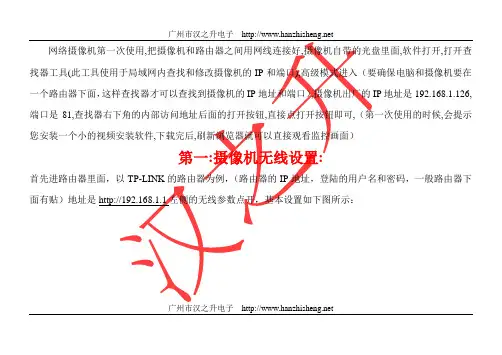
网络摄像机第一次使用,把摄像机和路由器之间用网线连接好,摄像机自带的光盘里面,软件打开,打开查找器工具(此工具使用于局域网内查找和修改摄像机的IP和端口),高级模式进入(要确保电脑和摄像机要在一个路由器下面,这样查找器才可以查找到摄像机的IP地址和端口),摄像机出厂的IP地址是192.168.1.126,端口是81,查找器右下角的内部访问地址后面的打开按钮,直接点打开按钮即可,(第一次使用的时候,会提示您安装一个小的视频安装软件,下载完后,刷新浏览器就可以直接观看监控画面)第一:摄像机无线设置:首先进路由器里面,以TP-LINK的路由器为例,(路由器的IP地址,登陆的用户名和密码,一般路由器下面有贴)地址是http://192.168.1.1左侧的无线参数点开,基本设置如下图所示:广州市汉之升电子路由器的无线设置按照这个设置(使用无线时把无线路由器的信道(也叫频段)改为1-11以内(手动设置)不要用12或13信道,无线的SSID 用字母和数字的组合,不要用汉字或特殊符号!此外,无线加密也手动指定成某种加密的方式,不要用自动选择之类的(比如手动指定为WPA2-PSK、AES模式)!这样,通过有线连接摄像机打开网页后,搜索无线信号就能正常搜索到了!搜索到无线路由器后,选中自己的无线路由器并输入相应的无线密码,然后拔掉网线,再用查找器查找一下,如果可以查找到无线设置完成)广州市汉之升电子下面看摄像机无线设置,打开查找器,从高级模式进入,如下图:内部访问地址,后面的打开按钮打开摄像机,进入到摄像机的观看界面如下图所示:广州市汉之升电子广州市汉之升电子点击设置按钮,,选择网络设置---无线局域网设置打开,出现下面的界面广州市汉之升电子使用无线局域网打勾,搜索2-3次,选择列表中自己的路由器线相对应的SSID号,网络类型选择infra,广州市汉之升电子广州市汉之升电子 安全模式和路由器保持一致,加密类型和路由器一致,密码和路由器的无线密码保持一致,例如下图:点击设置,摄像机会重启30秒,重启完拔掉网线,就可以无不用接网线了。
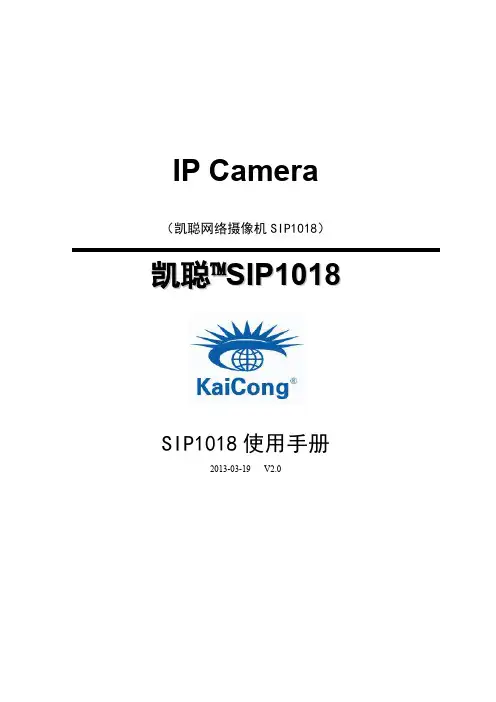
IP Camera (凯聪网络摄像机SIP1018)凯聪™S I P1018SIP1018使用手册2013-03-19 V2.0目录1产品概述 (4)2功能介绍 (4)3设备外观与接口 (5)3.1设备外观 (5)3.2设备接口 (6)4网络连接 (8)4.1连接说明 (8)4.2访问说明 (8)5从局域网访问凯聪™SIP1018 (9)5.1设置IP地址 (9)5.2访问凯聪™SIP1018 (10)6从互联网访问凯聪™SIP1018 (16)6.1端口映射 (16)6.2动态域名(DDNS) (17)6.2.1第三方动态域名 (18)7其它设置 (18)7.1网络设置 (18)7.1.1基本网络设置 (18)7.1.2WIFI设置 (19)7.1.3UPnP设置 (19)7.1.4DDNS设置 (19)7.2告警设置 (20)7.2.1邮件服务设置 (21)7.2.2FTP服务设置 (22)7.2.3告警服务器设置 (22)7.3高级设置 (22)7.3.1用户设置 (22)7.3.2多路设置 (23)7.4系统维护 (25)7.4.1设备信息查看 (25)7.4.2设备时钟设置 (25)7.4.3设备固件升级 (25)7.4.4恢复出厂设置 (26)7.4.5日志 (26)8集中监控 (26)9 看看看监控 (27)9技术参数 (44)10问题解答 (45)1 产品概述凯聪™SIP1018集成了网络和web服务功能,可以把摄制的视频通过网络传送到任何地方,您只需通过web浏览器就可随时访问现场视频。
它可以应用在大型卖场、学校、工厂、家庭等一系列场所。
✓自带云台,支持水平270°、上下90°范围转动,外型小巧美观,安装方便,适合各种场合;✓内置WEB SERVER,支持多种网页浏览器观看视频和参数设置,使用一个端口传送所有数据,便于用户进行网络设置;✓支持802.11b/g协议,可内置wifi模块,灵活组建无线监控环境;✓支持UPNP,在路由器上实现自动端口映射;✓支持移动帧测、并可外接告警探测器,实现对现场全方位布防;✓外接报警器发出报警通知,并可通过邮件、FTP以及向报警服务器发送报警信息,实现了多种告警联动;✓自带红外灯,支持5米夜视范围,全天候监控;✓支持三级用户权限设置;✓支持远程升级;✓凯聪提供免费的客户端软件,提供多画面观看、长时间录像、录像回放等功能3 设备外观与接口3.1 设备外观图1 设备外观状态指示灯:上图绿色的指示灯为状态指示灯,设备运行时,慢闪烁(两秒一次),表示设备正在搜索网络;闪烁(每秒一至两次),表示设备使用有线网络;快闪烁(每秒三至四次),表示设备正在使用无线网络。
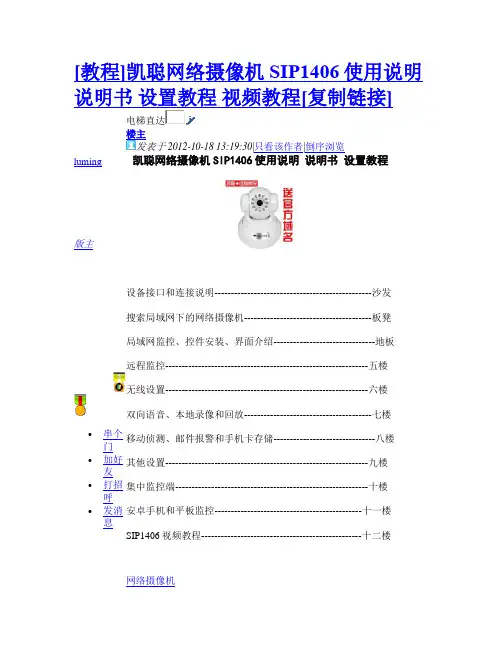
[教程]凯聪网络摄像机SIP1406使用说明说明书设置教程视频教程[复制链接]luming版主∙ 串个门∙ 加好友∙ 打招呼∙ 发消息 电梯直达楼主发表于 2012-10-18 13:19:30|只看该作者|倒序浏览 凯聪网络摄像机SIP1406使用说明 说明书 设置教程设备接口和连接说明------------------------------------------------沙发搜索局域网下的网络摄像机---------------------------------------板凳 局域网监控、控件安装、界面介绍-------------------------------地板 远程监控--------------------------------------------------------------五楼 无线设置--------------------------------------------------------------六楼 双向语音、本地录像和回放---------------------------------------七楼 移动侦测、邮件报警和手机卡存储-------------------------------八楼 其他设置--------------------------------------------------------------九楼 集中监控端-----------------------------------------------------------十楼 安卓手机和平板监控---------------------------------------------十一楼SIP1406视频教程-------------------------------------------------十二楼网络摄像机本主题由luming 于 2012-10-26 16:54:25 打开 分享到:QQ 空间腾讯微博腾讯朋友 收藏0使用道具举报∙luming版主∙ 串个门∙ 加好友∙ 打招呼∙ 发消息 沙发发表于 2012-10-26 10:36:40|只看该作者一、设备接口示意图长按复位键15秒钟以上,设备将恢复出厂默认值,并自动重启。

• BLC/3D DNR/ROI/HLC • IP67, IK10•Built-in micro SD/SDHC/SDXC card slot, up to 128 GBKey Features• 1/2.5" Progressive Scan CMOS • 3840 × 2160 @15 fps • 2.8/4/6/8 mm fixed lens• Color: 0.01 lux @(F1.2, AGC ON), 0.028 lux @(F2.0, AGC ON), 0 lux with IR • H.265+, H.265, H.264+, H.264 • 2 Behavior analyses • 120dB WDRSpecificationsCameraImage Sensor1/2.5" Progressive Scan CMOSMin. Illumination Color: 0.01 lux @(F1.2, AGC ON), 0.028 lux @(F2.0, AGC ON), 0 lux with IR Shutter Speed1/3 s to 1/100,000 sSlow Shutter YesDay & Night IR Cut FilterDigital Noise Reduction 3D DNRWDR 120dB3-Axis Adjustment Pan: 0° to 355°, tilt: 0° to 75°, rotate: 0° to 355°LensFocal Length 2.8/4/6/8 mmAperture F2.0Focus FixedFOV 2.8 mm, horizontal FOV: 102°, vertical FOV: 53°, diagonal FOV: 124°4 mm, horizontal FOV: 79°, vertical FOV: 42°, diagonal FOV: 95°6 mm, horizontal FOV: 50°, vertical FOV: 28°, diagonal FOV: 59°8 mm, horizontal FOV: 40°, vertical FOV: 25°, diagonal FOV: 53°Lens Mount M12IRIR Range Up to 30 m Wavelength850nm Compression StandardVideo Compression Main stream: H.265/H.264Sub-stream: H.265/H.264/MJPEG Third stream: H.265/H.264H.264 Type Main Profile/High ProfileH.264+ Main stream supportsH.265 Type Main ProfileH.265+Main stream supportsVideo Bit Rate32 Kbps to 16 MbpsAudio Compression (-S)G722.1/G.711/G726/MP2L2/PCM/MP3Audio Bit Rate (-S)64Kbps(G.711)/16Kbps(G.722.1)/16Kbps(G.726)/32-192Kbps(MP2L2)/8Kbps-320Kbps(MP3) Smart Feature-setSmart Event Line crossing detection, intrusion detection, face detectionBasic Event Motion detection, video tampering alarm, exception (network disconnected, IP address conflict, illegal login, HDD full, HDD error)Linkage Method Trigger recording: memory card, network storage, pre-record and post-record Trigger captured pictures uploading: FTP, HTTP, NAS, EmailTrigger notification: HTTP, ISAPI, alarm output (-S), EmailRegion of Interest Support 1 fixed region for main stream and sub-stream ImageMax. Resolution3840 × 2160Main Stream 50Hz: 12.5 fps (3840 × 2160), 20fps (3072 × 1728), 25 fps (2560 × 1440, 1920 × 1080, 1280 × 720) 60Hz: 15 fps (3840 × 2160), 20fps (3072 × 1728), 30 fps (2560 × 1440, 1920 × 1080, 1280 × 720)Sub-Stream 50Hz: 25fps (640 × 480, 640 × 360, 320 × 240) 60Hz: 30fps (640 × 480, 640 × 360, 320 × 240)Third Stream 50Hz: 25fps (1280 × 720, 640 × 360, 352 × 288) 60Hz: 30fps (1280 × 720, 640 × 360, 352 × 240)Image Enhancement BLC/3D DNR/HLCImage Setting Saturation, brightness, contrast, sharpness, AGC, and white balance adjustable by client software or web browserTarget Cropping NoDay/Night Switch Day/Night/Auto/Schedule/Triggered by Alarm In (-S)*Note: When the main stream resolution is 3840 × 2160, max frame rate is 12.5 fps (50Hz)/15 fps (60Hz) for all streams. When the main stream resolution is 3072 × 1728, max frame rate is 20 fps for all streams.NetworkNetwork Storage Support Micro SD/SDHC/SDXC card (128G), local storage and NAS (NFS,SMB/CIFS), ANRProtocols TCP/IP, UDP, ICMP, HTTP, HTTPS, FTP, DHCP, DNS, DDNS, RTP, RTSP, RTCP, PPPoE, NTP, UPnP, SMTP, SNMP, IGMP, 802.1X, QoS, IPv6, UDP, Bonjour, SSL/TLS, WebSocket, WebSocketsGeneral Function Anti-flicker, three streams, heartbeat, mirror, privacy masks, password reset via e-mail, pixel counter, HTTP listeningAPI ONVIF (PROFILE S, PROFILE G, PROFILE T), ISAPI, SDKSecurity Password protection, complicated password, HTTPS encryption, 802.1X authentication (EAP-TLS 1.2, EAP-LEAP, EAP-MD5), watermark, IP address filter, basic and digest authentication for HTTP/HTTPS, WSSE and digest authentication for ONVIF, TLS1.2Simultaneous Live View Up to 6 channelsUser/Host Up to 32 users3 levels: Administrator, Operator and UserClient iVMS-4200, Hik-Connect, Hik-CentralWeb Browser Plug-in required live view: IE8+Plug-in free live view: Chrome 57.0+, Firefox 52.0+, Safari 11+ Local Service: Chrome 41.0+, Firefox 30.0+InterfaceAudio (-S) 1 input (line in/mic in), 1 output (line out), terminal block, mono sound Alarm (-S) 1 input, 1 output (max. 12 VDC, 30 mA), terminal blockVideo Output NoCommunicationInterface 1 RJ45 10M/100M self-adaptive Ethernet portOn-board Storage Built-in microSD/SDHC/SDXC slot, up to 128 GBSVC H.264 and H.265 encoding supportReset Button YesAudioEnvironment NoiseFiltering YesAudio Sampling Rate8 kHz/16 kHz/32 kHz/44.1 kHz/48 kHzGeneralOperating Conditions-30 °C to +60 °C (-22 °F to +140 °F), humidity 95% or less (non-condensing)Web Client Language 32 languagesEnglish, Russian, Estonian, Bulgarian, Hungarian, Greek, German, Italian, Czech, Slovak, French, Polish, Dutch, Portuguese, Spanish, Romanian, Danish, Swedish, Norwegian, Finnish, Croatian, Slovenian, Serbian, Turkish, Korean, Traditional Chinese, Thai, Vietnamese, Japanese, Latvian, Lithuanian, Portuguese (Brazil)Power Supply 12 VDC ± 25%, Φ 5.5 mm coaxial power plug PoE(802.3af, class 3)Φ111(4.4")Φ100.4(4")Φ79.1(3.1")82.4(3.2")Power Consumption and Current DC: 12 V, 0.6 A, max. 7.5 WPoE: (802.3af, 36 V to 57 V), 0.3 A to 0.2 A, max. 9 W Protection Level IP67, IK10Material Camera body: metal, bubble: plasticDimensionsCamera: Φ 111 mm × 82.4 mm (Φ 4.4" × 3.2")Package: 134 × 134 × 108 mm (5.3" × 5.3" × 4.3")WeightCamera: approx. 500 g (1.1 lb.)Inclined Ceiling MountDS-1259ZJWall Mount DS-1272ZJ-110Wall Mount + Junction BoxDS-1272ZJ-110BPendant Mount DS-1271ZJ-110Junction Box DS-1280ZJ-DM18Corner Mount DS-1276ZJ-SUSVertical Pole MountDS-1275ZJRain-proof Cap DS-1250ZJAvailable ModelDS-2CD2183G0-I (2.8/4/6/8 mm), DS-2CD2183G0-IS (2.8/4/6/8 mm)DimensionAccessoryWall Mount DS-1258ZJ Inclined Ceiling MountDS-1259ZJ(Black)Pendant MountDS-1271ZJ-110(Black)Wall MountDS-1272ZJ-110(Black)Corner Mount DS-1276ZJ-SUS(Black)Junction BoxDS-1280ZJ-DM18(Black)Wall MountDS-1258ZJ(Black)Vertical Pole MountDS-1275ZJ-SUS(Black)。
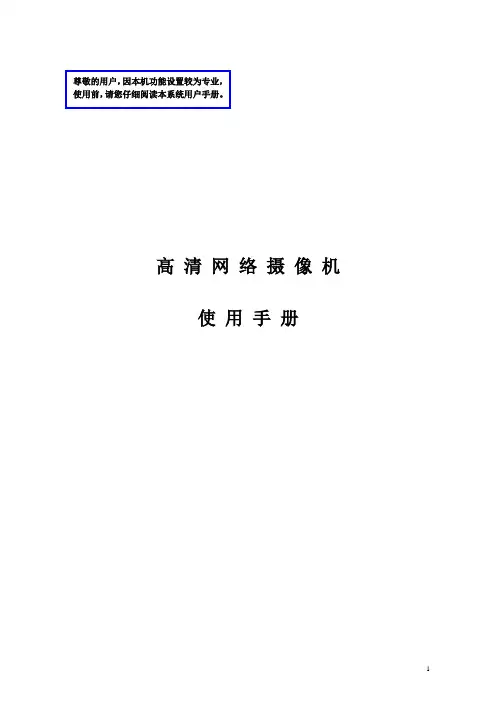
尊敬的用户,因本机功能设置较为专业,使用前,请您仔细阅读本系统用户手册。
高清网络摄像机使用手册声明本手册可能在某些技术细节方面描述不够准确或存在印刷错误,假如您在使用过程中按照使用手册无法解决问题时,请致电我公司技术部垂询相关操作方法。
本手册的内容将做不定期的更新,恕不另行通知。
装箱清单名称数量高清网络摄像机主机1台12V电源1套《高清网络摄像机用户使用说明书》1本配套光盘1张合格证以及保修卡各1张使用注意事项1、安装环境✋远离高温的热源和环境;避免阳光直接照射;✋为确保摄像机的正常散热,应避开通风不良的场所,注意防水,防潮,防雷。
如需安装到户外,则需要安置防水箱,将摄像机固定其中;✋本机应水平安装或壁挂安装,避免安装在会剧烈震动的场所,勿将其它设备放于本机上。
2、避免电击和失火✋切记勿用湿手触摸电源和摄像机;✋勿将液体溅落在摄像机上,以免造成机器内部短路或失火;✋勿将其它设备直接放置于本摄像机上部;✋非专业人员请勿自行拆开机壳,避免损坏和电击;3、运输与搬运✋本机的包装经过抗震设计和实验,确保在运输过程中摄像机不会受到意外损坏,所以在搬运本机时,最好使用原来的包装材料和纸箱;✋避免在过冷、过热的场所间相互搬动摄像机,以免机器内部产生结露,影响机器的使用寿命;✋严禁带电搬动本机,否则会损坏主板;目录1 产品简介 (4)1.1产品简介 (4)1.2功能简介 (4)1.3技术规格 (4)2 外观与说明 (5)3 设备与安装 (6)3.1 运行环境 (7)3.2 设备安装 (7)4 IE 版客户端 (7)4.1 准备工作 (7)4.2 开始登陆 (7)4.3 功能简介 (8)4.3.1实时监视 (8)4.3.2录像回放 (10)4.3.3 参数设置 (11)4.3.3.1基本信息设置 (12)4.3.3.2网络参数设置 (15)4.3.3.3通道参数设置 (20)4.3.3.4报警参数设置 (24)4.3.3.5前端存储设置 (26)5.常见问题解答 (29)5.1无法通过浏览器访问网络摄像机 (29)5.2云台或球型摄像机不能控制 (30)5.3程序升级以后,无法正常播放视频 (30)5.4如何使网络摄像机在公网(Internet)上进行视频传输服务 (30)5.5为何正常数据不能通过交换机 (31)5.6为何升级后通过浏览器访问网络摄像机会出错 (31)6.附录 (32)附录A关于网络摄像机端口占用(映射)的问题说明 (32)附录B 出厂默认参数 (33)7.术语解释 (34)1产品简介1.1产品简介感谢您使用本公司产品,我们将向您提供最好的服务。

IP Camera (凯聪网络摄像机SIP1406)凯聪™SIP1406SIP1406使用手册2013-03-21 V1.0目录产品介绍-------------------------------------------------------1 设备接口和连接说明---------------------------------------------2 搜索局域网下的网络摄像机---------------------------------------3 局域网监控、控件安装、界面介绍---------------------------------4 远程监控-------------------------------------------------------5 无线设置-------------------------------------------------------6 双向语音、本地录像和回放---------------------------------------7 移动侦测、邮件报警和手机卡存储---------------------------------8 其他设置-------------------------------------------------------9 集中监控端-----------------------------------------------------10 苹果手机观看---------------------------------------------------11一、产品概述1.1.简介本系列产品是针对网络视频监控而开发的一体化网络摄像机,包括有线网络枪机、无线网络枪机、网络红外半球机、网络红外防水机等。
采用高性能芯片实现对音视频采集、压缩、传输于一体的媒体处理器,标准的H.264编码算法确保了更清晰、更流畅的视频传输效果。
产品说明书——智能网络摄像机400-630-7888济南中维世纪科技有限公司山东省济南市高新区新泺大街2008号银荷大厦D座11层GA/T1127-2013非常感谢您购买我公司的产品,如您有任何疑问或需求请随时联系我们。
本说明书适用于中维世纪智能网络摄像机产品,适用的产品是:JVS-H210系列。
我公司将根据产品功能的增强或变化而更新本说明书的内容,并将定期改进及更新本说明书中描述的软件产品,更新的内容将会在本说明书的新版本中说明,恕不另行通知。
使用产品前请仔细阅读本产品说明书,本说明书中的内容仅为用户提供指导作用,不保证与实物完全一致,请以实物为准。
目录1.产品概述 (3)1.1.产品简介 (3)1.2.产品外观 (3)1.2.1.外观接口说明 (3)1.2.2.外观尺寸说明 (4)1.3.主要特点 (4)1.4.技术参数 (4)2.产品安装 (5)2.1.注意事项 (6)2.2.网络环境 (6)2.3.安装步骤 (7)3.注册并绑定邮箱 (7)4.添加设备 (8)4.1.通过声波配置添加 (8)4.2.通过无线配置添加 (9)4.2.1.安卓客户端 (9)4.2.2.iOS客户端 (10)4.3.云视通号添加 (11)4.4.局域网搜索添加 (12)5.移动侦测报警 (13)6.Web客户端介绍 (14)7.常见问题解答 (16)8.附录:保养与维护说明 (19)1.产品概述1.1.产品简介中维世纪智能网络摄像机是一款以“手机+高清+WIFI”为特色的嵌入式数字监控产品,具备高清画质、红外夜视、实时视频查看、语音对讲、异常报警等功能,通过云视通与智能网络摄像机的连通,实时监控关注区域,如有异常,可将报警信息推送到手机客户端,随时浏览关注的视频与录像。
中维世纪智能网络摄像机致力于为家庭和小微企业用户提供可视化安全的关爱、沟通、分享服务。
1.2.产品外观1.2.1.外观接口说明序号名称功能描述1光敏电阻感光元件2镜头光学成像元件3内置MIC采集声音4TF卡槽插入TF卡5内置扬声器音频输出6电源接入DC5V电源7复位键(底座背面)1.按3~8秒,可开启声波配置功能;2.按10秒以上,可恢复默认设置。
(物联网)智能高速球型摄像机使用手册V—序言—本说明书是智能高速球型摄像机用户的基本说明书。
本说明书由重要的安全和警告信息、智能高速球型摄像机产品的功能说明、性能特点及参数、安装步骤、壹般故障及解决方法、维护等使用智能高速球型摄像机时必须了解的内容组成。
首次使用智能高速球型摄像机的用户及以前使用过类似产品的用户于使用本机前最好先阅读壹遍本说明书。
如可能,请最好从第1页开始按顺序阅读。
如用户希望只见需要的部分,也可参考目录加以选择。
目录—重要的安全和警告信息—2—注意事项—3—产品简介—4—性能特点—4—功能说明—5—壹般操作—6—球机设定—7—系统安装—13—球机性能指标—18—壹体化摄像机性能指标—19—常见故障分析—20-维护-21—重要的安全和警告信息—于开始安装和使用之前,请先阅读以下的警告信息:1.应该由经过培训的有资格的服务人员进行安装和维护,且遵守当地的电器安 装规定。
2.室内球机设计制造为室内使用,不能暴露安装于能够淋到雨或非常潮湿的地方。
3.于重新安装或维修后,需测量电路部分和外壳之间的电阻,检查是否绝缘良 好。
应保证电路部分和外壳不短路。
4.于安装中用于支撑重量的材料,应能承受四倍于球机的重量。
产品和手册中有下列标记:—注意事项— 1. 于安装使用全方位智能化高速球型摄像机机之前,请首先仔细阅读本说明书。
2. 球机使用电源:DC12V 。
球机输入额定电压会于球机底座或相应的地方标明。
3. 球机内部为精密光学及电子器件,于运输保管及安装过程中要防止重压、剧烈震动等不正确的操作方法,否则可能对产品造成损坏。
4. 请不要自行拆卸球机内部器件,以免影响使用,里面没有用户自行维修的零件。
5. 使用中必须遵守各项电气安全标准,配用本机自带的专用电源。
RS-485及视频信号于传输过程中应和高压设备或电缆保持足够的距离,必要时仍要做好防雷击、防浪涌等防护措施。
6. 不要直接将高速球置于室外使用,避免球机淋雨、受潮等。
Owner’s ManualFull HD IP Bullet CameraO2VLB2Version 1.0WelcomeThank you for purchasing this network camera!This owner’s manual is designed to be a reference tool for your system.Please read this manual carefully before operating the unit and retain it for future reference. Should you require any technical assistance, please contact Speco Technologies Technical Support.Important Safeguards and Warnings1.Electrical safetyAll installation and operation here should conform to local electrical safety codes.Use a certified/listed 12VDC Class 2 power supply only.Please note: Do not connect two power supplying sources to the device at the same time; it may result in device damage! The product must be grounded to reduce the risk of electric shock.Improper handling and/or installation could run the risk of fire or electrical shock.2.Transportation securityHeavy stress, violent vibration or exposure to water is not allowed during transportation, storage and installation.3.InstallationDo not apply power to the camera before completing installation.Please install the proper power cut-off device during the installation connection.Always follow the instructions in this guide.4.Qualified personnelThis camera should be installed by qualified personnel only.All the examination and repair work should be done by qualified personnel.Any unauthorized changes or modifications could void the warranty.5.EnvironmentThis product should be installed in a cool, dry place away from direct sunlight and heat sources.Do not install the product in extreme temperature conditions.Do not expose the camera to electromagnetic radiation. Otherwise it may result in CMOS sensor failure.Do not block any ventilation openings.Do not allow water and liquid intrusion into the camera.6. MaintenancePlease shut down the device and then unplug the power cable before you begin any maintenance work.Do not touch the CMOS sensor optic component. You can use a blower to clean the dust on the lens surface. Always use the dry soft cloth to clean the device. If there is too much dust, use a cloth dampened with a small quantity of neutral detergent. Finally use the dry cloth to clean the device.Please use a professional optical cleaning method to clean the enclosure. Improper enclosure cleaning (such as using cloth) may result in poor IR functionality and/or IR reflection.7. AccessoriesBefore installation, please open the package and check that all the components are included. Contact your distributor immediately if something is broken/missing in your package.Accessory Name AmountNetwork Camera Unit 1Quick Start Guide 1Installation Accessories Bag 1CD 1Table of Contents1General Introduction (1)1.1Overview (1)1.2Specifications (1)1.2.1Performance (1)2Physical Specifications (2)2.1Cable (2)2.2Dimensions (3)3Device Installation (5)4IP Scanner (7)4.1Overview (7)4.2Operation (7)5Web Operation (8)5.1Login and Main Interface (8)6FAQ (9)Appendix Toxic or Hazardous Materials or Elements (10)1 General Introduction1.1 OverviewThis Speco device is a multi-codec (H.264, MJPEG) IP camera that integrates the traditional camera and network video technology. It enables real time transmission of synchronized video of full HD resolution.Built-in IR LEDs allows for a suitable image in low light environments. IP66 compliant housing allows for outdoor installations. Built-in PoE (power over Ethernet) reduces wiring that’s required during installation.1.2 Specifications1.2.1 PerformanceCamera Image Sensor Progressive scan 1/3-inch CMOS Day/Night Mode IR-cut filter Gain Control Fixed/Auto White Balance Manual/Auto BLCOn/OffElectronic Shutter Manual/Auto/Low noise/Low motion blur Range: 1/3 to 1/100000.Video Compression H.264/H.264B/H.264H/MJPEGSupported Resolutions Main stream: 1920x1080 / 1280x720 @30fps Sub stream: 704x576 / 704x480 @ 30fps Video Bit Rate VBR/CBR supportedH.264H: 16Kbps-8192Kbps MJPEG: adjustable Video Flip Mirror and flipPrivacy MaskSupports max 4 privacy mask zonesVideo Information Channel title, time title, motion detection, tampering. Lens 3.6mm fixed NetworkEthernet 10/100 Base-TNetwork Protocol HTTP ,TCP ,ARP ,RTSP ,RTP ,UDP ,RTCP ,SMTP ,FTP ,DHCP ,DNS ,DDNS ,PPPOE ,IPv4/v6,QoS ,UPnP ,NTP ,HTTPS ,Bonjour User Access Max 20 usersSecurityUser ID & password protection, IP address filtering, HTTPS, user access log Operation & UnitIR Range 65’ (depending on scene reflection) Power PoE (802.3af), 12VDC PowerConsumption 6W max Operating Temperature-22F ~ 140F Operating Humidity ≤95%Dimensions 2.6” (diam) x 6.1” (L) Unit Weight1.4 lbs.2Physical Specifications2.1CableRefer to the following figure for cable information.Figure 2-1 CablePlease refer to the following sheet for detailed information.No. Port Name Function Connection Note1 LAN Network port Ethernet port Connect to standard Ethernet cable for power and data2 DC 12V Power input port DC jack Power port. Input DC 12V.2.2DimensionsPlease refer to the following figure for dimension information. The unit is in mm. See Figure 2-3 to Figure 2-6.Figure 2-3Figure 2-4Figure 2-5Figure 2-63Device InstallationImportantPlease make sure the installation surface can support a minimum of 3 times the weight of the camera.Figure 3-1 Device installation 1Please see Figure 3-1 and Figure 3-2.Step 1Put installation template on the designated surface where you will install the device (wall or ceiling).Step 2Drill holes according to position of the holes on the installation template.Step 3Open accessories bag, take out the expansion bolts and insert them into the drilled holes.Step 4Take out the screws. Tighten the 4 screws to fix the device on the installation surface (wall or ceiling). The sunshield can be adjusted. Tighten the screws on the sun shield when finished.Step 5Connect all applicable wiring properly.Figure 3-2 Device installation 2 Step 6Use Philip’s head screw (in accessories bag) to loosen adjusting screw. Step 7Adjust the device to point to the desired angle.Step 8Use Philip’s head screw to tighten the screws.4 IP Scanner4.1 OverviewIP Scanner can search for the device on Please note that only devices that are o 4.2 OperationOpen up IP Scanner. Figure 4-1In the device list, you can view the IP ad applicable device and double click to opce on the local network. are on the same subnet can be discovered.IP address, model number, and MAC address of each devic to open up the web viewer.Figure 4-1 IP Scannerdevice. Select the5 Web OperationThis device supports viewing and manag 5.1 Login and Main Interface Open the browser and input network ca See Figure 5- 1.The login interface is shown as below. S Please input your user name and pass Default user name is admin and passwo Note: For security purposes, pleaseAfter logging in, follow directions to inst management via a web browser on a PC.faceork camera address in the address bar or double click the d Figure 5- 1 IP addresslow. See Figure 5- 2. d password. assword is 1234. ase change the password after initial login.Figure 5- 2 Web loginto install applicable plugins.the device in IP Scanner.6FAQBugWater leakage has occurred. Removal of the front or rear cap may result in water leakage. The glass front cap has sustained heavy push or strike.The waterproof plug of the rear cap has loosened.IR video is poor. If there is not enough power, the IR LEDs may not function properly.The object is out of the IR distance range of current device.Cannot log in to the web viewer. The Active X control is blocked.The graphics card version needs to be dx8.1 or higher. Network connection error has occurred.Invalid network setup.Invalid user name or password.Settings updates After modifying important camera settings, please reboot the device to make sure the new settings are applied.Appendix Toxic or Hazardous Materials or ElementsComponent NameToxic or Hazardous Materials or ElementsPb Hg Cd Cr VI PBB PBDECircuit BoardComponent○ ○ ○ ○ ○ ○ Device Case ○ ○ ○ ○ ○ ○ Wire and Cable ○ ○ ○ ○ ○ ○PackingComponents○ ○ ○ ○ ○ ○ Accessories ○ ○ ○ ○ ○ ○ O: Indicates that the concentration of the hazardous substance in all homogeneous materials in the parts is below the relevant threshold of the SJ/T11363-2006 standard.X: Indicates that the concentration of the hazardous substance of at least one of all homogeneous materials in the parts is above the relevant threshold of the SJ/T11363-2006 standard. During the environmental-friendly use period (EFUP) period, the toxic or hazardous substance or elements contained in products will not leak or mutate so that the use of these (substances or elements) will not result in any severe environmental pollution, any bodily injury or damage to any assets. The consumer is not authorized to process such kind of substances or elements, please return to the corresponding local authorities to process according to your local government statutes.NoteThis user’s manual is for reference only. Slight difference may be found in user interface.All the designs and software here are subject to change without prior written notice.All trademarks and registered trademarks mentioned are the properties of their respective owners.Please visit our website at or contact customer service for more information.。
Network Box Camera Quick Operation GuideUD.6L0201B1320A01Thank you for purchasing our product. If there are any questions, or requests, please do not hesitate to contact the dealer.About This DocumentThis manual may contain several technical incorrect places or printing errors, and the content is subject to change without notice. The updates will be added to the new version of this manual. We will readily improve or update the products or procedures described in the manual.DISCLAIMER STATEMENT“Underwriters Laboratories Inc. (“UL”) has not tested the performance or reliability of the security or signaling aspects of this product. UL has only tested for fire, shock or casualty hazards as outlined in UL’s Standard(s) for Safe ty, UL60950-1. UL Certification does not cover the performance or reliability of the security or signaling aspects of this product. UL MAKES NO REPRESENTATIONS, WARRANTIES OR CERTIFICATIONS WHATSOEVER REGARDING THE PERFORMANCE OR RELIABILITY OF ANY SECURITY OR SIGNALING RELATED FUNCTIONS OF THIS PRODUCT.0501001031227Regulatory InformationFCC InformationFCC compliance: This equipment has been tested and found to comply with the limits for a digital device, pursuant to part 15 of the FCC Rules. These limits are designed to provide reasonable protection against harmful interference when the equipment is operated in a commercial environment. This equipment generates, uses, and can radiate radio frequency energy and, if not installed and used in accordance with the instruction manual, may cause harmful interference to radio communications. Operation of this equipment in a residential area is likely to cause harmful interference in which case the user will be required to correct the interference at his own expense.FCC ConditionsThis device complies with part 15 of the FCC Rules. Operation is subject to the following two conditions:1. This device may not cause harmful interference.2. This device must accept any interference received, including interference that may cause undesired operation.EU Conformity StatementThis product and - if applicable - the suppliedaccessories too are marked with "CE" and complytherefore with the applicable harmonized European standards listed under the Low Voltage Directive 2006/95/EC, the EMC Directive 2004/108/EC, the RoHS Directive 2011/65/EU.2012/19/EU (WEEE directive): Products markedwith this symbol cannot be disposed of as unsortedmunicipal waste in the European Union. For properrecycling, return this product to your local supplierupon the purchase of equivalent new equipment, or dispose of it at designated collection points. For more information see: .2006/66/EC (battery directive): This productcontains a battery that cannot be disposed of asunsorted municipal waste in the European Union.See the product documentation for specific batteryinformation. The battery is marked with this symbol, which may include lettering to indicate cadmium (Cd), lead (Pb), or mercury (Hg). For proper recycling, return the battery to your supplier or to a designated collection point. For more information see: Safety InstructionThese instructions are intended to ensure that user can use the product correctly to avoid danger or property loss.The precaution measure is divided into “Warnings” and “Cautions” Warnings: Serious injury or death may occur if any of the warnings are neglected.Cautions: Injury or equipment damage may occur if any of the cautions are neglected. Warnings● In the use of the product, you must be in strict compliance withthe electrical safety regulations of the nation and region. Please refer to technical specifications for detailed information.● Input voltage should meet both the SELV (Safety Extra LowVoltage) and the Limited Power Source with 24 VAC or 12 VDC according to the IEC60950-1 standard. Please refer to technical specifications for detailed information.●Do not connect several devices to one power adapter asadapter overload may cause over-heating or a fire hazard.●Please make sure that the plug is firmly connected to the powersocket. When the product is mounted on wall or ceiling, thedevice shall be firmly fixed.●If smoke, odor or noise rise from the device, turn off the powerat once and unplug the power cable, and then please contact the service center.Cautions●Make sure the power supply voltage is correct before using thecamera.●Do not drop the camera or subject it to physical shock.●Do not touch sensor modules with fingers. If cleaning isnecessary, use clean cloth with a bit of ethanol and wipe itgently. If the camera will not be used for an extended period, please replace the lens cap to protect the sensor from dirt.●Do not aim the camera at the sun or extra bright places.Blooming or smearing may occur otherwise (which is not amalfunction), and affect the endurance of sensor at the same time.●The sensor may be burned out by a laser beam, so when anylaser equipment is in using, make sure that the surface ofsensor will not be exposed to the laser beam.●Do not place the camera in extremely hot, cold (the operatingtemperature shall be-30℃~+60℃,or -40°C ~ 60°C if the camera model has an “H” in its suffix), dusty or damp locations, and do not expose it to high electromagnetic radiation.●To avoid heat accumulation, good ventilation is required foroperating environment.●Keep the camera away from liquid while in use.●While in delivery, the camera shall be packed in its originalpacking, or packing of the same texture.●Regular part replacement: a few parts (e.g. electrolyticcapacitor) of the equipment shall be replaced regularlyaccording to their average enduring time. The average timevaries because of differences between operating environment and using history, so regular checking is recommended for all the users. Please contact with your dealer for more details.●Improper use or replacement of the battery may result inhazard of explosion. Replace with the same or equivalent type only. Dispose of used batteries according to the instructionsprovided by the battery manufacturer.●If the product does not work properly, please contact yourdealer or the nearest service center. Never attempt todisassemble the camera yourself. (We shall not assume anyresponsibility for problems caused by unauthorized repair or maintenance.)Table of Contents1 Appearance Description (8)2 Installation (12)2.1 Ceiling Mounting (13)2.2 Wall Mounting (16)2.3 Installing the SD Card (19)3 Setting the Network Camera over the LAN (20)4 Accessing via Web Browser (25)Appearance Description 1The overview of the box camera is shown below:Overview (1)Figure 1-1The overview of the components and the interface are shown below:Overview (2) Figure 1-243512The interfaces on the rear panel are shown below:Overview (3)Figure 1-3 DescriptionTable 1-1869107181611171413151217 ABF 18 Audio In●Only the models with “A” in its suffix support ABF function.●To reset the camera default parameters, you need to press andhold the RESET button and power on the camera. After thepower on of the camera, you must still press and hold the Reset button for about 20 seconds.●The type of auto-iris interface is shown as below figure:Figure 1-4Auto-iris InterfaceTable 1-2PinsPower, Video and GND pins are used when the auto-iris is driven by video; Damp+, Damp-, Drive+ and Drive- pins are used when the auto-iris is driven by DC.2InstallationBefore you start:●Make sure the device in the package is in good condition and all the assembly parts are included.●Make sure all the related equipment is power-off during the installation.●Check the specification of the products for the installation environment.●Make sure the power supply is matched with your required voltage to avoid damage.●If the product does not function properly, please contact your dealer or the nearest service center. Do not disassemble the camera for repair or maintenance by yourself.●Make sure that the wall is strong enough to withstand three times the weight of the camera.For the camera that supports IR, you are required to pay attention to the following precautions to prevent IR reflection:●Dust or grease on the dome cover will cause IR reflection.Please do not remove the dome cover film until the installation is finished. If there is dust or grease on the dome cover, cleanthe dome cover with clean soft cloth and isopropyl alcohol.●Make sure that there is no reflective surface too close to thecamera lens. The IR light from the camera may reflect back into the lens causing reflection.●The foam ring around the lens must be seated flush against theinner surface of the bubble to isolate the lens from the IR LEDS.Fasten the dome cover to camera body so that the foam ringand the dome cover are attached seamlessly.Ceiling Mounting2.1Steps:1.Install the ceiling mount to the ceiling with the supplied expansion screws.Adjustable NutInstall the MountFigure 2-12.Fit the lens (not supplied) to the camera and rotate it to get it tightened.∙Install the adapter ring to the lens interface if a C-mount lens is used.∙A manual-iris lens can be directly installed to the camera without plugging the power cable of the auto-iris to the auto-iris interface.3.Plug the auto-iris cable to the auto-iris interface.Figure 2-2Install the Lens4.Align the screw hole on the camera with the ceiling mount and rotate the camera to get it fixed.5.Adjust the surveillance angle.1).Loosen the pan nut to adjust the pan angle [0°-360°].2).Loosen the knob on the ceiling mount to adjust the tilt angle[0°-90].6.Adjust the Lens1).Connect the VIDEO OUT interface of the camera to thedebugging monitor.2).Adjust the Zoom Lever and Focus Level to obtain a perfectimage on the monitor.Knob2.2Wall MountingSteps:1.Install the lens (not supplied) to the camera and rotate it to get it tightened.2.Plug the auto-iris cable to the auto-iris interface.Figure 2-4Install the Lens3.Loosen the lock screw on the mount and remove the tilt adjust table from the wall mount.Remove the Tilt Adjust TableFigure 2-54. Fit the removed tilt adjust table to the camera, and fix it with two screws.Install the Tilt Adjust TableFigure 2-65. Secure the wall mount to the wall with the supplied expansion screws.Tilt Adjust TableLock ScrewFigure 2-7Install the Wall Mount6.Install the camera to the wall mount and tighten the two lock screws.7.Adjust the surveillance angle.1).Loosen the pan nut to adjust the pan angle [0 °-360°].2).Loosen the knob on the ceiling mount to adjust the tilt angle[0°-±45°].8.Adjust the Lens1).Connect the VIDEO OUT interface of the camera to thedebugging monitor.2).Adjust the focus level to obtain a perfect image on themonitor.Adjust the Surveillance AngleFigure 2-8 Installing the SD Card2.3∙ Insert the SD card to the SD card slot to get it installed.∙Push the inserted SD card slightly to get it sprung by its built-in springing to remove it.Install the SD CardFigure 2-9Tilt Adjust ScrewPan Adjust Screw3Setting the Network Camera over the LANPurpose:To view and configure the camera via LAN (Local Area Network), you need to connect the network camera in the same subnet with your PC. Then, install the SADP or PCNVR software to search and change the IP of network camera.●The following figure shows the cable connection of networkcamera and PC:Figure 3-1Wiring over LAN●Set the IP address of the camera for accessing via LAN. Steps:1.To get the IP address, you can choose either of the followingmethods:☐Use SADP, a software tool which can automatically detect network camera in the LAN and list the device information like IP address, subnet mask, port number, device serial number, device version, etc., shown in Figure 3-2.☐Use PCNVR software and to list the online devices. Please refer to the user manual of PCNVR client software for detailedinformation.2.Change the IP address and subnet mask to the same subnet as ofyour PC.Refer to the following introductions to set IP address with SADP software:☐Search active devices onlineSearch online devices automatically:After launch the SADP software, it automatically searches theonline devices every 15 seconds from the subnet where yourcomputer locates. It displays the total number andinformation of the searched devices in the Online Devicesinterface. Device information including the device type, IPaddress, port number, gateway, etc. will be displayed.Figure 3-2Search Online DevicesDevice can be searched and displayed in the list in 15 seconds after it goes online; it will be removed from the list in 45 seconds after it goes offline.Search online devices manually:You can also click to refresh the online device list manually. The newly searched devices will be added to the list.You can click or on each column heading to orderthe information; you can click to show the device tableand hide the network parameter panel on the right side, orclick to show the network parameter panel.Modify device informationSteps:1).Select the device to be modified in the device list as shownin Figure 3-3. The network parameters of the device will bedisplayed in the Modify Network Parameters panel on theright side as shown in Figure 3-4.2).Edit the modifiable network parameters, e.g. IP address andport number.3).Enter the password of the admin account of the device inthe Password field and click Save to save the changes.Figure 3-3Select a DeviceFigure 3-4Modify Network Parameters3.Enter the IP address of network camera in the address field ofthe web browser to view the live video.●The default value of the IP address is “192.0.0.64”. The defaultuser name is “admin”, and password is “12345”.●For accessing the network camera from different subnets, pleaseset the gateway for the network camera after you log in.4Accessing via Web BrowserSystem Requirement:Operating System: Microsoft Windows XP SP1 and above version / Vista / Win7 / Server 2003 / Server 2008 32bitsCPU: Intel Pentium IV 3.0 GHz or higherRAM: 1G or higherDisplay: 1024×768 resolution or higherWeb Browser: Internet Explorer 6.0 and above version, Apple Safari 5.02 and above version, Mozilla Firefox 3.5 and above version and Google Chrome8 and above versionSteps:1.Open the web browser.2.In the browser address bar, input the IP address of the networkcamera, e.g., 192.0.0.64 and press the Enter key to enter the login interface.3.Input the user name and password.4.Click Login.Figure 4-1Login Interface5.Install the plug-in before viewing the live video and managingthe camera. Please follow the installation prompts to install the plug-in.You may have to close the web browser to finish the installation of the plug-in.Figure 4-2Download Plug-inFigure 4-3Install Plug-in (1)Figure 4-4Install Plug-in (2)6.Reopen the web browser after the installation of the plug-in andrepeat steps 2-4 to login.For detailed instructions of further configuration, please refer to the user manual of network camera.。
KSV8八网口二合一视频控制器版本: v1.0发布日期: 2023年02月使用说明书版本记录版本号变更详情发布时间V1.0 第一次发布2023.02.01安全注意事项危险●设备内有高压,非专业维修人员不得打开后盖,以免发生危险。
警告●本设备非防水设备,在潮湿环境下请做好防水处理;●本设备禁止靠近火源或高温环境;●本设备如发出怪异噪音、冒烟或怪味,应立即拔掉电源插头,并与经销商联系;●严禁带电拔插DP、DVI、HDMI信号线缆。
注意1、使用前请仔细阅读本说明书,并妥善保存以备后用;2、在有雷电或长期不用的情况下,请拔掉电源插头;3、本设备不适合非专业人员操作调试,请在专业人员指导下使用;4、不要从本设备通风孔塞入任何物体,以免造成设备损坏或事故;5、不宜将本设备放置于近水或其它潮湿的地方使用;6、不宜将本设备放置于散热片或其它高温地方使用;7、请妥善整理并放置好电源线,以防破损;8、如存在下列情况,应拔掉本设备电源插头,并委托维修:●有液体溅入本设备时●本设备跌落或机箱损坏时●本设备出现明显功能异常或性能明显变差时声明感谢您使用本公司的产品。
本文档版权属本公司所有,在未征得本公司的书面许可的情况下,严禁以任何形式复制、传递、分发和存储本文档的任何内容。
本公司保留在不预先通知的情况下对本文档中所描述的任何产品功能进行修改和改进的权利,最终解释权归本公司所有。
本产品可能附带有相关的控制软件,该软件仅供您使用,软件的所有权归本公司所有。
您可以进行拷贝,但仅限于个人使用。
若您将此软件用于其它用途,特别是商业用途,请与本公司取得联系。
本公司保留追究侵权行为法律责任的权利。
请您在使用前仔细阅读本手册,操作不当,有可能对产品造成损害;本产品为带电工作产品,请注意用电安全。
若不按照本手册的说明,采取不得当的操作,因而造成的财产损失和人身伤害,本公司不承担责任。
此条如与当地法律法规相抵触之处,以当地法律法规为准。
如果您使用了本产品,意味着您同意以上声明,若您不同意以上声明,则请您与销售方联系,办理相应的退货手续。
1018无线设置说明书
在此之前,要做的是在路由器里的设置。
如
下:进入路由器。
打开:无线设置里,点击:基本设置出现这个:
上图是配置好的路由设置。
请看:这个SSID 号不能复杂哦,最好简单些。
还有:《信道》选择6,然后进入看看你的无线密码是多少,把你的无线密码牢记。
这样,路由器上的设置算是结束了。
再进行摄像机上
的设置。
1.打开进入监控界面;
2.点击选择下拉菜单,选中
进入无线局域网设置界面
点击搜索;
3.如入所示:
搜到你的网络后,点击你的网络,然后把你的无线密码输入到共享密匙里面。
网络类型和安全密匙不要动,自动识别的。
最后,点设置。
《30秒内》网线拔掉即可。
4线拔了再打开,搜的到摄像头的IP,就说明你无线设置成功了。
1、产品概述凯聪SIP1018型网络摄像机集成了网络和web服务功能,可以把摄制的视频通过网络传送到任何地方,您只需通过web浏览器就可随时访问现场视频。
它可以应用在大型卖场、学校、工厂、家庭等一系列场所。
1.1 包装✓凯聪SIP1018型网络摄像机 * 1✓5V1.5A电源适配器 * 1✓外接报警盒接口 * 1✓膨胀螺栓 * 4✓支架 * 1✓网线 * 1✓无线增益天线 * 11.2 功能特点✓支持1个MJPEG码流,适于本地、互联网以及跨平台访问;✓采用CMOS传感器,支持640*480、320*240实时视频编码;✓置拾音器,并可外接麦克风,远程监听现场声音;也可外接音箱,远程传送声音至现场,实现双向对讲功能,支持回声抑制功能;✓自带云台,支持水平270°、上下90°围转动;✓自带红外灯,支持8米夜视围,全天候监控;✓支持红外、彩色滤光片切换,图像不偏色(置IR-CUT加强版);✓可置wifi无线模块,灵活组建无线监控环境;✓支持移动帧测、并可外接告警探测器,实现对现场全方位布防;✓置WEB服务器,使用一个端口传送所有数据,便于用户进行网络设置;✓支持在多种类型的浏览器上观看设备视频,如IE、Firefox、Safari等;✓可使用部分智能手机观看视频画面;✓凯聪为每台设备分配一个独立凯聪域名,设备接入公网后,可使用该域名访问设备;✓凯聪提供免费的客户端软件,提供多画面观看、长时间录像、录像回放等功能。
1.3 规格参数2、设备外观和接口2.1 设备外观上图绿色指示灯为状态指示灯,运行状态时,两秒一次的闪烁,表示设备正在搜索网络;每秒一至两次的闪烁,表示设备正在时候有线网络;每秒三至四次的闪烁,表示设备正在使用无线网络。
2.2 设备接口①音频输出接口②RJ45网线接口③无线增益天线接口④告警输出接口⑤告警输入接口⑥电源输入接口⑦复位按键,在设备底盘2.3 设备连线3、软件下载3.1 软件下载地址/uploadfile/.rar3.2软件介绍用于在局域网下搜索和配置网络摄像机的IP地址IE浏览器控件手动安装工具在软件中观看网络摄像机的视频实现在Android手机中观看视频在功能手机中观看视频4、如何实现在/外网下观看视频4.1 配置网络摄像机的IP地址和端口4.1.1 软件下载按照3.1中的地址下载所需的软件压缩包,解压缩后找到一个文件名为SIP1018搜索软件的压缩包文件,解压缩这个压缩包,得到4.1.2 查找当前局域网的网关确保设置电脑通过网线练到路由器上,并且和设备在同一个局域网下;依次“开始”按钮—“运行”,在“运行框”中输入“CMD”(不包括引号)并回车,打开“MS-Dos”窗口,在“MS-Dos”窗口中输入:ipconfig,下图红框标出的就是当前局域网的网关地址。
4.1.3 配置网络摄像机的IP地址打开,软件会自动寻找当前局域网下的网络摄像机IP地址,搜索完毕会显示在软件列表中。
双击修改网络摄像机的IP地址和端口;或者会显示:鼠标左键选中网络摄像机的IP地址,单击右键,在右键菜单中选择“网络配置”在“网络配置”中配置网络摄像机的IP地址和端口首先,关闭“自动获取IP设置”IP地址的前三位必须和网关地址相同,设备的IP地址不能和局域网下其他设备IP相同;“网关”地址和“DNS服务器”地址必须相同Http端口默认为“80”,建议修改为“81”用户名默认为“admin”,密码默认为“123456”配置完毕后,点击“确定”按钮,摄像机开始重启,把设置刷新到固件中,IP搜索工具会暂时失去网络摄像机的IP地址,过15秒后,软件会再次找到网络摄像机的IP地址。
4.1.4 多个设备如何设置IP地址和端口(1)设置多个设备时,请不要把设备同时连接到局域网中,请依次设置(2)为每个设备指定一个不同的IP地址和端口4.2 局域网下观看监控画面鼠标左键双击“网络摄像机SIP1018IP搜索工具”中的IP地址,电脑会自动打开默认浏览器,出现登陆界面在登陆框中输入“用户名”和密码点击上图左上角的“简体中文”,切换为中文界面;ActiveX模式适用于:IE6、IE7、IE8、IE9、以及遨游浏览器等以IE浏览器为核的外壳浏览器;Server Push模式适用于FireFox、Google Chrome、Safari等非IE核的浏览器;根据浏览器类型选择相应的登录模式,进入网络摄像机的观看界面。
4.3 IE浏览器中监控画面不显示的解决办法4.3.1 软件下载从“3.1”提供的下载地址中下载必要的软件压缩包,在压缩包中找到,解压缩这个压缩包,得到,鼠标鼠标左键双击安装4.3.2 控件的启用依次点击IE浏览器上的“工具”-“Internet选项”-“安全”,在“安全”中找到“Internet”和“可信站点”,在“Internet”和“可信站点”的“自定义级别”中,启用所有关于“ActiveX 控件和插件”的设置。
设置完毕点击启用,并重新启动浏览器。
4.4 外网观看4.4.1 设备端的设置登陆网络摄像机,在画面观看界面,点击“管理者操作”-“UPNP设置”,在“UPNP 设置”中勾选开启,点击“设置”4.4.2 路由器端的设置4.4.2.1 开启路由器的UPNP功能登陆路由器的管理界面,找到“UPNP设置”,点击启用。
(此选项根据路由器的品牌不同,一般在“转发规则”、“应用”、“高级NAT设置”中)4.4.2.2 开启端口映射功能在路由器的“虚拟服务器”、“端口转发”或“端口映射”中,点击“启用”,添加一个“新条目”,在新建规则中填入网络摄像机的IP地址和端口,设置完毕点击“启用”。
(此选项根据路由器的品牌不同,一般在“转发规则”、“应用”、“高级NA T设置”中)4.4.3 查找当前局域网的外网IP在当前局域网下,打开电脑,在浏览器中输入,查找当前外网IP以后在外网电脑的浏览器中输入查找的外网IP加设备端口号即可访问设备了,如112.64.166.222:81这样的形式4.4.4 域名访问每一台网络摄像机都有一个独一无二的官方域名,形式为6位数字的形式,可以参见产品正面的标签,如,在外网下登陆这个域名,也可以访问设备,观看监控视频画面。
5、无线功能的实现5.1 有线模式的设置初次使用,并且无线的开启,必须要在有线局域网的模式下操作,如何设置请参见上面第4点。
5.2 绑定无线设置在画面观看界面下,依次点击---,在界面中绑定当前路由器的无线信号。
在搜索框中点击“按钮”搜索,勾选“使用局域网”如果路由器无线加密,请在填写下正确的无线连接密码和其他参数,完了后点击“设置”。
重启完毕,拔掉设备上的网线,再次按照“4.2”中的步骤登录设备6、声音和视频的录制在设备画面观看界面,点击“参观者操作”点击,变成,就是已经开启拾音器了点击,开启麦克风,实现双向语音功能,需要外接3.5寸接口的喇叭点击,会提示您录像保存路径:路径选择完毕,点击“保存”勾选,可以在录像文件中显示时间,,可以调节时间字幕的颜色7、云台操作在画面观看界面,点击“操作者操作”,开启“云台控制界面”,“云台控制界面”可以实现6方向上下90°左右270°操作。
点击中间蓝色的原形按钮,摄像头会自动360°旋转一周。
,可以实现画面上下、左右的镜像翻转。
监控画面有640*480和320*240两种分辨率,可以根据当前网速选择。
8、报警功能8.1 报警服务设置在“管理者操作”中,点击将“移动侦测布防”和“报警输入布防”全部勾选将“报警后通知”,“报警后HTTP通知”,“报警后上传图片”,“日程安排”勾选;“日程安排”可以设置移动侦测的时间段;“HTTP网址”您可以输入您需求的服务器。
8.2 报警在“管理者操作”中,点击填写完毕,点击“设置”,然后点击“测试”。
当显示就表示设置成功。
9、多路用户设置9.1 配置设备手动为每个设备指定一个IP地址和端口,且IP地址和端口不能冲突9.2 登陆设备登陆其中一个设备,依次点击“管理者操作”-“多路设备设置”设置完毕,点击“设置”按钮,接着点击右侧的“返回监控画面”在监控画面点击右侧的10、修改设备登陆密码在画面观看界面,依次点击“管理者操作”-“设备用户设置”系统设置了三级用户权限➢最高权限:admin用户具有最高权限,可以进行任何设置,出厂默认密码123456➢操作权限:user用户只能操作设备,而不能进行设置➢观看权限:guest用户只能观看视频,而不能对设备进行任何操作设置完毕点击“设置”,在弹出的登陆框中输入修改后的用户名和密码重新登陆11、设备时间设置在画面观看界面,依次点击“管理者操作”-“设备时钟设置”如上图设置,点击“设置”,使设置生效12、为设备命名在画面观看界面,依次点击“管理者操作”-“设备名称设置”名称修改完毕,点击“设置”,使设置生效13、在iPhone和iPad中观看设备的画面13.1 在手持设备自带的Safari浏览器中观看画面点击iPad中的“safari”图标;在浏览器的地址栏中输入设备的IP地址和端口;局域网下输入设备的网IP,外网下则输入设备的外网IP,如:192.168.1.100:81登陆界面,输入用户名和密码(默认用户名是admin,密码为123456)选择Server Push模式登陆在网络摄像机web控制界面,请点击“实时影像”,观看实时监控画面”13.2 iOS App观看画面在iOS自带的App Stores中搜索关键词“Live Cmas Pro”,安装这个App;打开这个App,点击,在列表中选择相应的选项选择KaiCong Profile 3,配置SIP1018的网络参数。
如果需要删除这个配置,点击左下角的“垃圾桶”标志的图标即可删除。
参数配置完毕,切回“Display”14、Android设备观看画面14.1 手持智能设备浏览器观看画面打开Android设备中自带的Chrome浏览器或Firefox浏览器,在地址栏输入网络摄像机的IP地址和端口,详情可以参照13.1中的设置。
14.2 使用专用Apk14.2.1 下载并安装专用软件把3.1中得到的,解压缩,把解压后的Apk软件复制到Android设备存储卡下的根目录,安装这个应用14.2.2 软件设置在登录菜单依次填入网络摄像机的“IP”、“端口”、“用户名”和“密码”,选择“网络摄像机的类型”,然后点击“登录”。