2020年SAPAPO-快速指南参照模板
- 格式:docx
- 大小:6.98 MB
- 文档页数:83

(sap实施)SAP操作手册代码明细SAP系統操作指示代碼一、目錄------分類代碼:1.目錄“3”:檢驗最終判定結果代碼(UDUsage):允收----A拒收----B特採----C廠商全檢----D廠內全檢----E免檢----F2.目錄“9”:檢驗標準之代碼群組變壓器------A001-1電感(含SMD元件)------A001-2PFC電感------A001-3鐵芯------A001-4電解電容------C001-1陶瓷電容(含SMD元件)------C001-2積層電容------C001-3麥拉電容------C001-4金屬皮膜電容------C001-5安規電容(X、Y)------C001-6二极體(含SMD元件)-----S001-1發光二极體------S001-2三极管(含SMD元件)------S001-3場效應管------S001-4可控硅------S001-5集成電路(含SMD元件)------S001-6色環電阻(含SMD元件)------R001-1水泥電阻------R001-2可調電阻------R001-3熱敏電阻------R001-4壓敏電阻------R001-5各規格PCB板------P001-1各規格AI板及SMT板------P001-2輸出線------L001-1電子線------L001-2AC電源線------L001-3DC電源線------L001-4插座------L001-5排針------L001-6端子排------L001-7I/O開關------B001-1PUSH開關------B001-2切換開關------B001-3公/母座------B001-4線扣/線環------B001-5直流FAN------B001-6繼電器------B001-7電壓指示表------B001-8波段開關------B001-9RESET開關------B001-10五金CASE------D001-1 鋁合金CASE------D001-2塑膠CASE------D001-3散熱片------D001-4螺絲------D001-5FAN網------D001-6FUSE------D001-7保險座------D001-8小焊片/小鐵片------D001-9銅腳------D001-10插頭------D001-11導光柱------D001-12螺母------D001-13貼紙/銘版/標籤類/說明書------F001-1紙箱/白盒/彩盒/黃盒------F001-2隔板/圍板/刀卡------F001-3PE袋/汽泡袋------F001-4間隔柱------E001-1絕緣粒------E001-2絕緣片------E001-3麥拉片------E001-4導熱膠片------E001-5束線帶------E001-6熱縮套管------E001-7腳墊------E001-8鐵弗龍套管------E001-9矽質套管------E001-103.目錄“1”:特性屬性之代碼群組變壓器之外觀、破壞及其它屬性檢驗------A001-1電感(含SMD元件)之外觀、破壞及其它屬性檢驗------A001-2PFC電感之外觀、破壞及其它屬性檢驗------A001-3鐵芯之外觀、破壞及其它屬性檢驗------A001-4電解電容之外觀、破壞及其它屬性檢驗------C001-1陶瓷電容(含SMD元件)之外觀、破壞及其它屬性檢驗------C001-2積層電容之外觀、破壞及其它屬性檢驗------C001-3麥拉電容之外觀、破壞及其它屬性檢驗------C001-4金屬皮膜電容之外觀、破壞及其它屬性檢驗------C001-5安規電容(X、Y)之外觀、破壞及其它屬性檢驗------C001-6二极體(含SMD元件)之外觀、破壞及其它屬性檢驗-----S001-1發光二极體之外觀、破壞及其它屬性檢驗------S001-2三极管(含SMD元件)之外觀、破壞及其它屬性檢驗------S001-3場效應管之外觀、破壞及其它屬性檢驗------S001-4可控硅之外觀、破壞及其它屬性檢驗------S001-5集成電路(含SMD元件)之外觀、破壞及其它屬性檢驗------S001-6色環電阻(含SMD元件)之外觀、破壞及其它屬性檢驗------R001-1 水泥電阻之外觀、破壞及其它屬性檢驗------R001-2可調電阻之外觀、破壞及其它屬性檢驗------R001-3熱敏電阻之外觀、破壞及其它屬性檢驗------R001-4壓敏電阻之外觀、破壞及其它屬性檢驗------R001-5各規格PCB板之外觀、破壞及其它屬性檢驗------P001-1各規格AI板及SMT板之外觀、破壞及其它屬性檢驗------P001-2輸出線之外觀、破壞及其它屬性檢驗------L001-1電子線之外觀、破壞及其它屬性檢驗------L001-2AC電源線之外觀、破壞及其它屬性檢驗------L001-3DC電源線之外觀、破壞及其它屬性檢驗------L001-4插座之外觀、破壞及其它屬性檢驗------L001-5排針之外觀、破壞及其它屬性檢驗------L001-6端子排之外觀、破壞及其它屬性檢驗------L001-7I/O開關之外觀、破壞及其它屬性檢驗------B001-1PUSH開關之外觀、破壞及其它屬性檢驗------B001-2切換開關之外觀、破壞及其它屬性檢驗------B001-3公/母座之外觀、破壞及其它屬性檢驗------B001-4線扣/線環之外觀、破壞及其它屬性檢驗------B001-5直流FAN之外觀、破壞及其它屬性檢驗------B001-6繼電器之外觀、破壞及其它屬性檢驗------B001-7電壓指示表之外觀、破壞及其它屬性檢驗------B001-8波段開關之外觀、破壞及其它屬性檢驗------B001-9RESET開關之外觀、破壞及其它屬性檢驗------B001-10五金CASE之外觀、破壞及其它屬性檢驗------D001-1鋁合金CASE之外觀、破壞及其它屬性檢驗------D001-2塑膠CASE之外觀、破壞及其它屬性檢驗------D001-3散熱片之外觀、破壞及其它屬性檢驗------D001-4螺絲之外觀、破壞及其它屬性檢驗------D001-5FAN網之外觀、破壞及其它屬性檢驗------D001-6FUSE之外觀、破壞及其它屬性檢驗------D001-7保險座之外觀、破壞及其它屬性檢驗------D001-8小焊片/小鐵片之外觀、破壞及其它屬性檢驗------D001-9銅腳之外觀、破壞及其它屬性檢驗------D001-10插頭之外觀、破壞及其它屬性檢驗------D001-11導光柱之外觀、破壞及其它屬性檢驗------D001-12螺母之外觀、破壞及其它屬性檢驗------D001-13貼紙/銘版/標籤類/說明書之外觀、破壞及其它屬性檢驗------F001-1紙箱/白盒/彩盒/黃盒之外觀、破壞及其它屬性檢驗------F001-2隔板/圍板/刀卡之外觀、破壞及其它屬性檢驗------F001-3PE袋/汽泡袋之外觀、破壞及其它屬性檢驗------F001-4間隔柱之外觀、破壞及其它屬性檢驗------E001-1絕緣粒之外觀、破壞及其它屬性檢驗------E001-2絕緣片之外觀、破壞及其它屬性檢驗------E001-3麥拉片之外觀、破壞及其它屬性檢驗------E001-4導熱膠片之外觀、破壞及其它屬性檢驗------E001-5束線帶之外觀、破壞及其它屬性檢驗------E001-6熱縮套管之外觀、破壞及其它屬性檢驗------E001-7腳墊之外觀、破壞及其它屬性檢驗------E001-8鐵弗龍套管之外觀、破壞及其它屬性檢驗------E001-9矽質套管之外觀、破壞及其它屬性檢驗------E001-103.目錄“5”:檢驗異常之不良原因代碼電气不良----0001尺寸不良----0002外觀不良----0003其它----0004二、特性選集之目錄、特性選集、代碼群組:1.目錄------“1”特性選集------QS01代碼群組------同“目錄------1”之項,“代碼”以流水號方式編排2.目錄------“3”3.特性選集------DEER-02允收----A拒收----B特採----C廠內全檢----D廠商全檢----E免檢----F三、檢驗方法之代碼:1.外觀檢驗------IT01(用目視進行外觀品質檢驗)2.尺寸檢驗------IT02(用量具量測執行材料之尺寸檢驗)3.電氣檢驗------IT03(用儀器或治具測試材料之電性)4.破壞檢驗------IT04(用相應工具扶助執行須破壞檢驗之材料檢驗)5.其它檢驗------IT05(用相應檢驗方式確認材料之其它品質特性)四、檢驗計劃中群組及群組計數器代碼:1.磁性類(A001):變壓器------1電感(含SMD元件)------2PFC電感------3鐵芯------42.電容類(C001):電解電容------1陶瓷電容(含SMD元件)------2積層電容------3麥拉電容------4金屬皮膜電容------5安規電容(X、Y)------63.半導體類(S001):二极體(含SMD元件)-----1發光二极體------2三极管(含SMD元件)------3場效應管------4可控硅------5集成電路(含SMD元件)------64.電阻類(R001):色環電阻(含SMD元件)------1水泥電阻------2可調電阻------3熱敏電阻------4壓敏電阻------55.PCB板類(P001):各規格PCB板------1 AI及SMT板------26.線材類(L001):輸出線------1電子線------2AC電源線------3DC電源線------4插座------5排針------6端子排------77.塑膠類(B001):I/O開關------1 PUSH開關------2切換開關------3公/母座------4線扣/線環------5直流FAN------6繼電器------7電壓指示表------8波段開關------9RESET開關------108.五金類(D001):五金CASE------1鋁合金CASE------2塑膠CASE------3散熱片------4螺絲------5FAN網------6FUSE------7保險座------8小焊片/小鐵片------9銅腳------10插頭------11導光柱------12螺母------139.包材類(F001):貼紙/銘版/標籤類/說明書------1紙箱/白盒/彩盒/黃盒------2隔板/圍板/刀卡------3PE袋/汽泡袋------410.絕緣類(E001):間隔柱------1 絕緣粒------2絕緣片------3麥拉片------4導熱膠片------5束線帶------6熱縮套管------7腳墊------8鐵弗龍套管------9矽質套管------10三、QM基本資料各部分代碼:1.抽樣計劃------AQL2.抽樣程序------DEER-013.動態切換規則------IQC4.檢驗特性:定性------DR-01 定量------DR-02。
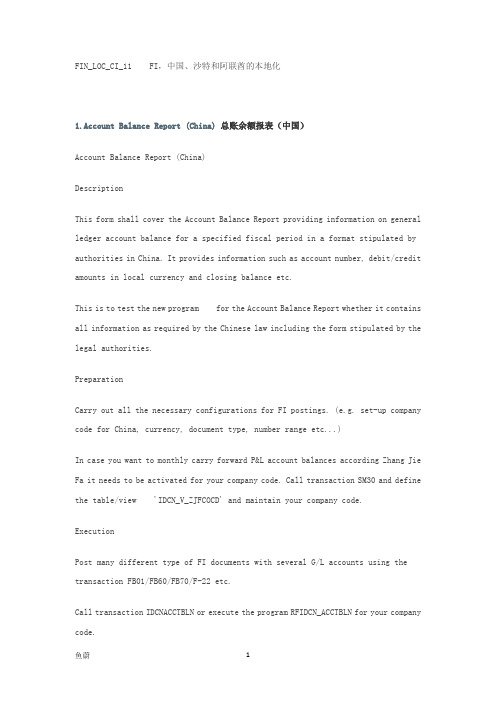
FIN_LOC_CI_11 FI,中国、沙特和阿联酋的本地化1.Account Balance Report (China)总账余额报表(中国)Account Balance Report (China)DescriptionThis form shall cover the Account Balance Report providing information on general ledger account balance for a specified fiscal period in a format stipulated by authorities in China. It provides information such as account number, debit/credit amounts in local currency and closing balance etc.This is to test the new program for the Account Balance Report whether it contains all information as required by the Chinese law including the form stipulated by the legal authorities.PreparationCarry out all the necessary configurations for FI postings. (e.g. set-up company code for China, currency, document type, number range etc...)In case you want to monthly carry forward P&L account balances according Zhang Jie Fa it needs to be activated for your company code. Call transaction SM30 and define the table/view 'IDCN_V_ZJFCOCD' and maintain your company code.ExecutionPost many different type of FI documents with several G/L accounts using the transaction FB01/FB60/FB70/F-22 etc.Call transaction IDCNACCTBLN or execute the program RFIDCN_ACCTBLN for your company code.CheckCheck if the account balance list displayed with the correct values based on what you post during testing on a form. (Beginning balance , Subtotal Current Month, Accumulated and Annual total in Debit/Credit/Balance).Check if the G/L account name is displayed correctly based on what you maintain the time dependent short/long texts in the G/L account master.Check if the PDF is displayed in a format stipulated by authorities in China. (See in below)(1) if the title of the report is displayed in the form header based on what you enter in the selection screen.(2) if the reporting year/period is displayed with the correct format 'yyyy Year, xx Period (Start) To yyyy Year, zz Period (end)' in the form header. (e.g. 2008.01-2008.01)(3) if the company name, organization unit name, accountant name and page number are displayed correctly or not.(4) if the printing date is displayed based on the report run date in the format 'YYYY.MM.DD'.账户余额报告(中国)描述这种形式应包括帐户余额报表,总帐帐户余额为指定的会计期间中国当局规定的格式提供信息。
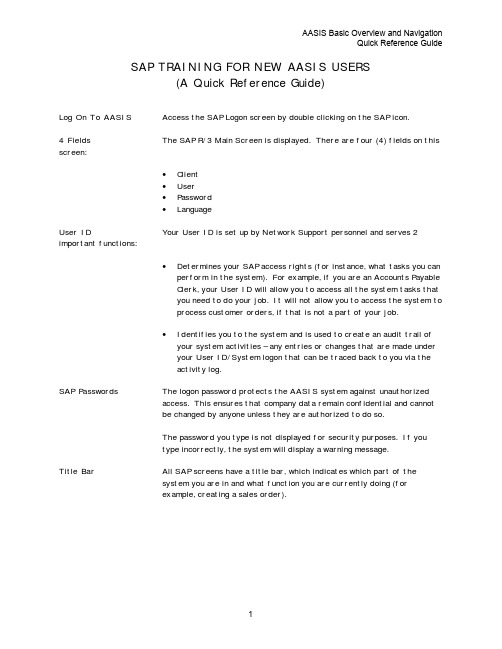
AASIS Basic Overview and NavigationQuick Reference Guide SAP TRAINING FOR NEW AASIS USERS(A Quick Reference Guide)Log On To AASIS Access the SAP Logon screen by double clicking on the SAP icon.4 Fields The SAP R/3 Main Screen is displayed. There are four (4) fields on this screen:•Client•User•Password•LanguageUser ID Your User ID is set up by Network Support personnel and serves 2 important functions:•Determines your SAP access rights (for instance, what tasks you canperform in the system). For example, if you are an Accounts PayableClerk, your User ID will allow you to access all the system tasks thatyou need to do your job. It will not allow you to access the system toprocess customer orders, if that is not a part of your job.•Identifies you to the system and is used to create an audit trail ofyour system activities – any entries or changes that are made underyour User ID/System logon that can be traced back to you via theactivity log.SAP Passwords The logon password protects the AASIS system against unauthorizedaccess. This ensures that company data remain confidential and cannotbe changed by anyone unless they are authorized to do so.The password you type is not displayed for security purposes. If youtype incorrectly, the system will display a warning message.Title Bar All SAP screens have a title bar, which indicates which part of thesystem you are in and what function you are currently doing (forexample, creating a sales order).AASIS Basic Overview and NavigationQuick Reference Guide Menu Bar The menu bar is somewhat different. It lists headings for each of thedifferent areas of the system. The business areas are contained underthese menus:OfficeLogisticsAccountingHuman ResourcesThe administrative areas (like User profiles) are under these menus:Information systemsToolsSystemHelpStandard Toolbar(Button Bar The white area on the button bar is called the Command field and is usedto navigate through the system using task codes rather than the menubar. We’ll discuss how to do this later.The “buttons” or icons perform different functions in the system. As wecontinue, we’ll practice using all of them to navigate through the system.Enter checks your work after entering information on ascreen.Save any changesBack accesses the previous screenExit the current transactionCancel the current data, but stay in the transactionAccess a list of all values or matchcodes that may be used ina fieldAccess definitions for fields, menus, functions, and messagesMove to the first screen in a listMove to the previous screen in a listMove to the next screen in a listMove to the last screen in a listAASIS Basic Overview and NavigationQuick Reference GuideStandard Toolbar(Continued)Command Field – Move to a screen using transaction codesIf a button is grayed out, it is unavailable for use and clicking it will haveno effect.Main Body This is where information is entered when a particular task or functionhas been selected.Message or Status Bar At the bottom of the screen SAP displays messages to the user(depending on your User Defaults, messages may also be displayed in apop-up box in the middle of the screen).•The SAP environment you are working in•The server used for that environment•Whether the insert key is active•The timeRight Mouse Many screens have so many options available that not all options fit onthe function bar.Button These options can be listed by clicking the right mouse button anywhereon the screen. One option can be selected by double clicking on theoption with the mouse or by using the function keys. Note that everyicon on the screen also has a corresponding function key that can beused in case you’re a keyboard person instead of a mouse person.System Tasks A system task is a business function performed in the system. Forexample, creating a purchase order to buy laminate from a vendor is abusiness task. There are three (3) types of system tasks:•Create•Change•DisplayTransaction Codes Every system task in SAP has a transaction code associated with it.There are two reasons why you need to know how to find out thetransaction code:1.If you have a problem with the system, the technical people will wantto know the transaction code.2.If you decide to start using the Command field to navigate, you’llneed to know the transaction code.AASIS Basic Overview and NavigationQuick Reference Guide Transaction Codes(White entry field on Standard Toolbar)And Menu Paths To access a transaction from here, the Command is always /n + thetransaction code (for example, I want to do this as in /nMM00). /n tellsthe system to end the current transaction before starting the other. Types of Fields Types of SAP fields:•Optional – Do not have to complete unless desired.•Default – Information is populated in these fields from other areasof the system, or from interfaces.•Conditional - A field that may be required based upon a previousentry.•Required – SAP required fields are usually identified by .(Note: A field containing a is a required field which will not allowyou to continue the transaction until data is entered. Not allrequired fields have , but all fields with a are required.) Multiple Sessions System → Create SessionNote that PRD (2) is displayed in the bottom right of the screen in themessage bar indicating the second session. You may toggle between thetwo sessions just as you would between windows.How do you close the session? Click on:System → End SessionYou can also open another session from the Command field if you knowthe transaction number.From the command line, type /oME51 (first “O” is like “Open Session”).The maximum number of concurrent sessions allowed is six.System Messages There are 3 other types of screen messages:Warning – Indicates a possible error has occurred. This is a built in“logic check”. For example, the date entered is in the past or future.You can continue without changing the entry by pressing ENTER.Information – Communicates about something you have done. Forinstance, when a purchase order is created, an information messageconfirms that the system has saved the information.AASIS Basic Overview and NavigationQuick Reference Guide System Messages(continued) System abend (abnormal end) – A serious system error has occurred andyou cannot continue until it is fixed. If you have an Abend message, contactNetwork Support Personnel. You can’t solve the error by yourself. Abendmessages are not encountered very often, and they are not the result ofanything you have done.Admin Messages Additionally, there is another type of message you can get. This is amessage from the system administrator, informing you about things like,“the system is coming down in 5 minutes”.Moving Around You can move the cursor around the SAP screen in one of three ways: the Screen•Mouse•Arrow Keys•Tab & Shift + TabDeleting Incorrect If you type the wrong entry in a field, place the cursor at the beginningof the field andEntries press the Delete key on the keyboard until the incorrect entrydisappears, or you can click and drag to highlight the field and pressDelete once.F1 – F4 Help What if I didn’t know what to put in a field? (Click or F1 forfield help; you can also press or F4 for possible field entries.)Master Data and SAP data is divided into Master data and Transactional data. Transactional DataMaster data is a collection of information about an object or person, forinstance, a customer, a material, or a general ledger account.SAP Master Data This collection of information is held in a special SAP file and isreferenced whenever we deal with the object or person. For example,whenever we take an order from a customer, SAP references hiscustomer master file to find out his address and payment terms.SAP Transactional Transactional data represents a specific business event, like creating asales order.Data When carrying out a business task, SAP references the appropriatemaster data files for information and when the task is complete, SAPcreates a document detailing what happened. This document is given areference, for instance, an order number.AASIS Basic Overview and NavigationQuick Reference Guide Define Matchcodes When the list of possible entries for a field is too large to display forselection, SAP matchcodes are used to find the correct entry. They arereally just a search method. When there is a matchcode selection for afield, a little yellow triangle displays in the upper right corner of thefield.Search Terms SAP displays the search terms for the matchcode. You can now enter asmany search terms as you know in order to limit the search. You caneven enter parts of search terms.If the is shown in the search box, the system will also allow you tospecify additional search choices.Printing Reports In addition to viewing SAP data online, you can also print and downloadpre-configured reports.Accessing Reports Now, let’s access a report using its transaction code: MC48.Here’s a hint for getting to the Command field easily: press Ctrl + Tab.Your cursor is positioned in the Command field.Running Reports This is the Key Figure: Stock Value selection criteria screen. Here,we’ll specify the range of material, sales organization, and plant numbersthat we want to view as 0 to 99.Click (Execute F8) to run the report.Printing Reports To print the report, select the following options from the main menu:List → Print or click (Print Shift + F7)This is the Print Screen List screen. The first field is the Outputdevice. If you know the code for your printer, enter it here or you canlook it up with matchcodes.Enter the Number of Copies you want to print and a Title for the report.To delete the report after it is printed, turn on the Delete after printcheck checkbox.AASIS Basic Overview and NavigationQuick Reference GuidePrinting Reports(continued)The report will automatically be sent to your user ID. If you want tochange that, type over another user’s ID in the Recipient field. Finally,enter your department (like, “ACCT” or “Sales”).Press ENTER to validate the entries.Click (Print SHIFT + F7) or press F13 to print the report.Download Report In order to create an electronic copy of a report, you can download thedata to a PC.DataClick to return to the Key Figure: Stock Value screen.From this screen menu, select:System → List → Save → Local FileThe Save list in file dialog box displays. Select the type of data to besaved:•Unconverted – ASCII text•Spreadsheet – Can be put in an Excel file•Rich text format – Can be put in a Word documentPress . Enter the file name on pop-up screen.Click beside the File name field to browse for the file on yourcomputer.Press .Click OK.Open the downloaded report file in the desired application.AASIS Basic Overview and NavigationQuick Reference GuidePrint Screen You can copy the entire SAP screen to the Windows clipboard bypressing the Print Screen button. If you have a smaller screen on top ofanother screen and you want to copy the top screen only, use ALT +Print Screen.Mark Text It is also possible to copy information from the SAP screen in text form.To mark a selection of text to copy, use the following menu path:→Quick Cut and PasteClick and drag over the area you want to copy to the windows clipboard.Copy Marked Once you have marked a selection, press Ctrl-C to copy the text to theWindowsInformation clipboard (or right-click the mouse and select Copy).Paste Information To paste the copied information into other applications, open the targetapplication and press:Ctrl-V (or Edit → Paste) (or right-click mouse and select Paste)System Menu In addition to manipulating sessions, you can also use the System Menuto:•Modify your user profile•View and cancel background jobs•View data graphicallyUser Profile Like other applications, SAP can be customized to meet your particularneeds. For instance, you can specify a printer, set up defaultparameters for fields you use often, and create your own menu.All of the information about your specific environment is stored in yourUser Profile.Let’s look at how to modify some aspects of your profile.Specify a Printer To specify a printer in SAP, use this menu path:System → User Profile → Use defaultsIn the Output device field, type the network name of the printer youwould like to use. If you do not know the name, press F4 and select theprinter from the list of possible entries.AASIS Basic Overview and NavigationQuick Reference Guide Set DefaultParameters After you’ve been working on the system for a while, you may notice thatyou are repetitively entering some information in certain fields. You canreduce redundancy by setting default parameters for these fields.First, find the name of the field for which you want to set defaultinformation.Enter in the Command Field the transaction, VA03 – Display SalesOrder: Initial Screen.Select the field Order and click on the button.Click Technical info and record the entry in the Parameter ID field.Once you’ve identified the field’s ID, you can get to the parametermaintenance screen by using the following menu path:System → User Profile → User ParametersEnter the Parameter ID that you recorded earlier in the PID field andthe default value in the Parameter value field.Background Jobs After you have initiated batch jobs, you may want to view the status ofthe job or cancel the job. You can do either of these things by accessingthe Background job status screen. Use the menu path:System → Job statusOn this screen, you can see a list of the most recent jobs. To cancel abatch job, click on the Cancel button next to that job.View DataGraphically Most of the data that we see in SAP is displayed in tabular format. SAPdoes, however, give you the capability to view data graphically. here aretwo ways to switch from a table view to a graphical view. On screenswhere the Graphics button is displayed, you can transform data intographs.Enter transaction MCBE in the Command field. Enter 1000 in thePlant field and10000660 (pinto beans) in the Material field.Click on (Execute F8).Notice the button. Click it to create a graphic representation of thedata.AASIS Basic Overview and NavigationQuick Reference Guide View DataGraphically(continued)Everywhere else, you can select data to graph by using the followingmenu path:→ Generate GraphicWhen the SAP Screen Capture window appears, highlight the data thatyou want to graph and click on the Draw button.SAP ICONSOkay; Continue; Checked; Move to the next screen; EnterExecuteBack; Access the previous screenExit the current transaction; LogoffCancel; Cancel the current data but stay in the transactionUser MenuSAP Standard MenuAdd to FavoritesDelete FavoritesCreate a new sessionGenerate a shortcut to the desktopSave any changesCommand Field – move to a screen using transaction codesPrintDisplayHelpUser Settings. The functions of this menu allows you to modify the behavior of system messages, tab settings, cursor options and whether to display keys in dropdown lists. Also used to generate Hardcopy screen prints.Access a list of all values or matchcodes that may be used in a fieldDropdown arrowChoose detailSort in ascending orderSort in descending orderSelect AllDeselect AllSet FilterDisplay Sum; TotalInformation; List StatusInformational MessageWarning MessageError MessageCritical MessageFindFind NextFirst Page; Move to the first screen in a listPrevious Page; Move to the previous screen in a listNext Page; Move to the next screen in a listLast Page; Move to the last page in a listCopyCreateChangeDisplay to Change; Go from Display mode to Change modeDeleteSelection Mode; SelectTable SettingsOverview; List screenVariantsWhere-used ListActivateDisplay Document FlowCustomer; Display Sold-To PartyOther……….MinimizeRestoreClose; LogoffSelection OptionsDynamic SelectionsUndo; Restore Default SettingsRefreshFirst Column; Column Extreme LeftColumn left; Previous….Column right; Previous….Last Column; Column Extreme Right。

SAP基础快速指南(DOC70页)SAP基礎 - 概述SAP Basis是指SAP系統的管理,包含安裝与配置,負載平衡与在Java堆疊与SAP ABAP上運行的SAP應用程式的性能等活動。
這包含在SAP系統環境中維護與資料庫,作業系統,應用程式与Web伺服器相關的不一致服務,与停止与啟動系統。
SAP Basis管理員的要紧職責包含-•系統安裝与配置•伺服器上的負載平衡•不一致元件的性能管理•管理介面与與伺服器集成•管理伺服器与不一致的服務在SAP Basis的説明下,不一致的SAP模組(如財務會計,生產計畫,銷售与分銷,SAP EWM与其他模組)能够相互集成与溝通。
SAP Basis支援在不一致作業系統(如Windows,Unix,AS / 400等)与不一致資料庫(如SQL Server,Oracle,後端資料庫的IBM DB2)上安裝与配置SAP應用程式。
該圖定義了涉及SAP基礎顧問角色的關鍵活動。
SAP基本顧問的角色分為下列幾類:解決方案專家解決方案專家負責-•升級SAP版本的系統架構•SAP資料備份存檔•作業系統与資料庫的遷移•安裝AP / Add On介面分析介面分析師負責-•配置与設置不一致模組之間的介面系統管理員系統管理員負責-•監控SAP系統与模組的性能•維護SAP系統運行狀況並執行運行狀況檢查SAP資料庫管理員SAP資料庫管理員負責-•備份与恢復SAP系統的資料庫•管理資料庫物件傳輸与批次處理作業管理員運輸与批次處理作業管理員負責-•管理批次處理作業調度与複製•在系統環境中管理SAP Control Control訪問DDIC經理DDIC經理負責-•管理對資料字典的更换SAP架構師SAP架構師負責-•在SAP系統中設計工作与資料流程•管理SAP大小SAP ABAP專家SAP ABAP專家負責-•ABAP程式的疑難排解与調優•根據SAP對程式應用更正•ABAP程式的編碼与定制根據要求事務代碼有各種事務代碼(T代碼),SAP基礎管理員用於執行分配的任務。
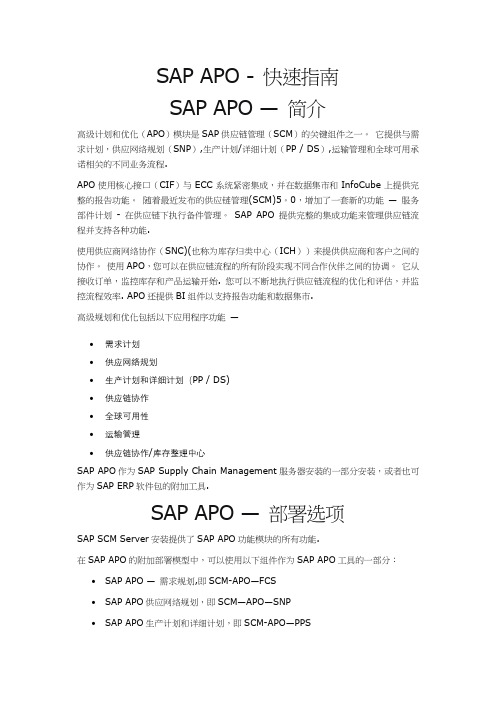
SAP APO - 快速指南SAP APO —简介高级计划和优化(APO)模块是SAP供应链管理(SCM)的关键组件之一。
它提供与需求计划,供应网络规划(SNP),生产计划/详细计划(PP / DS),运输管理和全球可用承诺相关的不同业务流程.APO使用核心接口(CIF)与ECC系统紧密集成,并在数据集市和InfoCube上提供完整的报告功能。
随着最近发布的供应链管理(SCM)5。
0,增加了一套新的功能—服务部件计划- 在供应链下执行备件管理。
SAP APO提供完整的集成功能来管理供应链流程并支持各种功能.使用供应商网络协作(SNC)(也称为库存归类中心(ICH))来提供供应商和客户之间的协作。
使用APO,您可以在供应链流程的所有阶段实现不同合作伙伴之间的协调。
它从接收订单,监控库存和产品运输开始. 您可以不断地执行供应链流程的优化和评估,并监控流程效率. APO还提供BI组件以支持报告功能和数据集市.高级规划和优化包括以下应用程序功能—•需求计划•供应网络规划•生产计划和详细计划(PP / DS)•供应链协作•全球可用性•运输管理•供应链协作/库存整理中心SAP APO作为SAP Supply Chain Management服务器安装的一部分安装,或者也可作为SAP ERP软件包的附加工具.SAP APO —部署选项SAP SCM Server安装提供了SAP APO功能模块的所有功能.在SAP APO的附加部署模型中,可以使用以下组件作为SAP APO工具的一部分:•SAP APO —需求规划,即SCM-APO—FCS•SAP APO供应网络规划,即SCM—APO—SNP•SAP APO生产计划和详细计划,即SCM-APO—PPS•SAP APO全球可用承诺,即SCM-APO—ATP注意—在附加模块部署模型中,以下应用程序组件不可用,即SAP SCM服务器安装—•服务部件规划,即SCM—APO—SPP•维护和服务规划,SCM—APO—MSP•SAP APO和供应网络协作(SNC)•与SAP CRM的全球可承诺(ATP)集成•面向服务体系结构(SOA)的SAP APO服务安装后步骤一旦执行附加安装,您需要激活/ SAPAPO / APO_ON_ERP. 这用于SAP APO系统设置。

SAP安全快速指南SAP安全 - 概述在SAP分散式環境中,始終需要保護關鍵資訊与資料免受未經授權的訪問。
人為錯誤,不正確的訪問配置不應允許未經授權訪問任何系統,並且需要維護与檢查SAP環境中的設定檔策略与系統安全性原則。
為了使系統安全,您應該對使用者訪問設定檔,密碼策略,資料加密与系統中使用的授權方法有良好的瞭解。
您應定期檢查SAP系統架構並監視在配置与訪問設定檔中所做的所有更换。
標準超級用戶應該得到良好的保護,並且應仔細設置使用者設定檔參數与值,以滿足系統安全要求。
在通過網路進行通信時,您應該瞭解網路拓撲与網路服務應進行審查与啟用後相當多的檢查。
網路上的資料應該通過使用私密金鑰得到很好的保護。
為什麼需要安全性?為了在分散式環境中訪問資訊,存在關鍵資訊与資料洩漏到未授權訪問的可能性,並且由於缺少密碼策略,標準超級使用者未被良好維護或者任何其他原因而破壞系統安全性。
在SAP系統中破壞訪問的幾個要紧原因如下-•不維護強式密碼策略。
•標準使用者,超級使用者,資料庫使用者未正確維護,密碼不定期更换。
•設定檔參數未正確定義。
•不監視不成功的登錄嘗試,並且未定義空閒的用戶會話結束策略。
•網路在通過互聯網發送資料且不使用加密金鑰時,不考慮通信安全。
•資料庫使用者未正確維護,在設置資訊資料庫時不考慮安全措施。
•單點登錄未在SAP環境中正確配置与維護。
為了克服所有上述原因,需要在SAP環境中定義安全性原則。
應定義安全參數,並應定期檢查密碼策略。
資料庫安全性是保護SAP環境的關鍵元件之一。
因此,有必要管理資料庫使用者,並確保密碼得到良好的保護。
應在系統中應用下列安全機制,以保護SAP環境免受任何未經授權的訪問-•用戶驗證与管理•網路通信安全•保護標準用戶与超級用戶•不成功的登錄保護•設定檔參數与密碼策略•在Unix与Windows平臺中的SAP系統安全•單點登錄概念因此,在分散式環境中需要SAP系統的安全性,您需要確保您的資料与流程支援您的業務需求,而不允許未經授權訪問關鍵資訊。
SAP生产成本核算配置及操作手册目录SAP生产成本核算完整说明 (2)概述 (2)业务说明 (2)Table (2)遗留问题 (3)订单的计划成本没有产生 (3)成本核算计划配置 (3)定义成本组件结构OKTZ (3)创建分配结构-OKO6 (8)定义成本核算变式-OKKN (9)配置标准成本差异科目-OMWB/OBYC (10)系统准备 (12)物料 (12)BOM (14)计算公式 (15)成本要素-次级 (17)作业类型 (20)作业类型价格-KP26 (23)成本中心 (25)工作中心 (26)Routing (30)目标成本计算变式 (33)在制品结算 (33)差异结算 (47)订单成本结算 (51)成本计算变式 (53)订单有效性检查 (53)成本计划业务操作 (53)查看卷积前的物料标准成本 (53)价格更新:组织结构的计量CK22 (53)成本卷积(单个)-CK11N (54)单个物料价格发布CK24 (57)查看卷积后的物料标准成本-MM03 (62)单个物料发布标准成本-CK24 (63)查看物料价格修改凭证-CKMPCD (69)业务操作 (70)材料入库 (70)创建生产订单 (70)订单下达 (73)材料领用出库-MB1A (73)工序报工-CO11N (75)产品入库-MB31 (78)产品入库后的成本分析 (80)订单在制品结算 (81)结算差异 (93)订单相关成本金额查看 (104)作业价格重估 (109)结束 (114)SAP生产成本核算完整说明概述业务说明目前仅完成按照生产订单核算成本的模式。
Table遗留问题订单的计划成本没有产生可能是目标成本的配置问题。
成本核算计划配置定义成本组件结构OKTZ创建分配结构-OKO6如果设置了“by cost element”,那就表示结转成本时从原成本要素科目;否则结转成本时按照“settlement cost element”科目进行转出。
SAP PS模块配置和操作手册SA P PS模块配置和操作手册Overview项目管理项目管理总的来说就是需要管理整个项目实施的过程,在这个过程中,需要将各级任务进行分解,也就是通常说的WBS。
对于分解的任务需要相当于一个单独的计划,需要有对应的开始结束时间、资源,具体每个任务还会涉及到具体的处理过程,例如:内部加工、采购材料、提交某个文档等,需要依据不同的任务类型进行不同的管理。
项目下可以设置WBS,以分解各项工作进行管理。
在SAP中,为了核算的需求,在每个wbs下设置了network,用于成本的归集,network也是一种订单,同内部订单一样,类型不同而已。
在每个network分不同的作业,如果是一个内部作业,下面可以挂一个物料组件,直接关联到MM模块,进行采购操作。
PS模块说明SAP的PS模块一方面的功能是可以按照项目管理的要求进行项目、WBS的管理,同时为了进行日常事务的细分管理,使用了网络(Network)的概念,在网络下可以定义不同的作业,每个做再对应到是一个物料采购任务还是说一个工序加工任务。
SAP的PS模块提供生成甘特图,并通过图形化方式管理Network。
项目定义(Project Definition)和WBS都是一个成本对象,可以进行成本的归集,月底进行成本的结转,具体如何结转通过结算规则来控制。
预算、结算的设置是通过参数文件的方式来定义,然后分配给项目定义和WBS,这一点是同内部订单类似的。
SAP的PS模块中还可以对资源的能力进行查看,操作者就可以依据资源的情况进行调整。
TableDescription MemoNo TablenamePRPS WBS (Work Breakdown Structure) Element Master DataPROJ Project definitionPRHI Work Breakdown Structure, Edges (Hierarchy Pointer) 可以通过UP字段查出上次的wbs。
SAP APO - 快速指南SAP APO - 简介高级计划和优化(APO)模块是SAP供应链管理(SCM)的关键组件之一。
它提供与需求计划,供应网络规划(SNP),生产计划/详细计划(PP / DS),运输管理和全球可用承诺相关的不同业务流程。
APO使用核心接口(CIF)与ECC系统紧密集成,并在数据集市和InfoCube上提供完整的报告功能。
随着最近发布的供应链管理(SCM)5.0,增加了一套新的功能- 服务部件计划- 在供应链下执行备件管理。
SAP APO提供完整的集成功能来管理供应链流程并支持各种功能。
使用供应商网络协作(SNC)(也称为库存归类中心(ICH))来提供供应商和客户之间的协作。
使用APO,您可以在供应链流程的所有阶段实现不同合作伙伴之间的协调。
它从接收订单,监控库存和产品运输开始。
您可以不断地执行供应链流程的优化和评估,并监控流程效率。
APO还提供BI组件以支持报告功能和数据集市。
高级规划和优化包括以下应用程序功能-•需求计划•供应网络规划•生产计划和详细计划(PP / DS)•供应链协作•全球可用性•运输管理•供应链协作/库存整理中心SAP APO作为SAP Supply Chain Management服务器安装的一部分安装,或者也可作为SAP ERP软件包的附加工具。
SAP APO - 部署选项SAP SCM Server安装提供了SAP APO功能模块的所有功能。
在SAP APO的附加部署模型中,可以使用以下组件作为SAP APO工具的一部分:•SAP APO - 需求规划,即SCM-APO-FCS•SAP APO供应网络规划,即SCM-APO-SNP•SAP APO生产计划和详细计划,即SCM-APO-PPS•SAP APO全球可用承诺,即SCM-APO-ATP注意 - 在附加模块部署模型中,以下应用程序组件不可用,即SAP SCM服务器安装- •服务部件规划,即SCM-APO-SPP•维护和服务规划,SCM-APO-MSP•SAP APO和供应网络协作(SNC)•与SAP CRM的全球可承诺(ATP)集成•面向服务体系结构(SOA)的SAP APO服务安装后步骤一旦执行附加安装,您需要激活/ SAPAPO / APO_ON_ERP。
这用于SAP APO系统设置。
您需要在SAP ERP系统上安装SAP APO的同一客户端中激活此选项。
在SAP ERP系统中,您可以检查SAP APO的部署选项,如以下屏幕截图所示。
导航到SAP ERP中的系统→状态选项卡在SAP系统数据组中的组件信息下。
您可以如下识别部署选项:•当您看到SCMPLUS组件时,意味着您在SCM服务器系统中,即SCM服务器部署SAP APO。
•当组件- SCMPLUS未列出时,意味着您处于ERP系统中,即SAP APO的附加部署模型。
您可以使用左侧滑动条在组件列表中向下滚动。
•选择组件时,您还可以导航到顶部的“详细信息”选项卡,以检查组件的详细信息。
SAP APO - 架构SAP APO架构由多个组件组成- 数据库,BI环境包含InfoCube和Live Cache。
InfoCube是BI数据集市的一部分,实时缓存是保存与规划和调度相关的所有数据的主要区域。
您可以在实时缓存中执行复杂计算,这可以提高计算和报告期间的性能。
在APO的正常部署方案中,每次安装只有一个高速缓存。
虽然有单个缓存,但是数据可以根据应用程序类型以三种不同的方式加载。
•时间序列- 适合需求规划和供应网络规划•作为订单与类别- 适用于SNP,生产计划/详细计划,运输计划和车辆计划•ATP时间序列- 可承诺SAP BI功能主要由需求计划(DP)使用,并且依赖于包含历史数据的InfoCube。
数据的处理在时间序列实时缓存和供应网络规划中完成。
PP / DS使用命令实时缓存,SNP 使用时间序列实时缓存的数据。
可用承诺依赖于ATP时间系列实时缓存中的数据。
在SAP APO和ERP集成中,大多数事务数据(计划订单,采购需求)都是在APO中创建的,而与执行相关的数据- 销售订单和采购订单则在SAP ERP中维护。
对于事务数据和历史的集成,SAP提供了一个插件。
插件包含核心接口(CIF)以及到SAP BI结构的接口。
SAP BI系统从SAP ERP中的物流信息系统(LIS)获取数据,SAP ERP存储所有事务数据。
数据存储在InfoCube中,使用根据数据加载要求计划的周期性作业。
CIF提供了基于事件的触发方法,其中在需要时加载数据。
对于每个触发的事件,在SAP APO系统的实时缓存中创建条目。
SAP APO - 供应链监控供应链监控(SCM)是一个有效的工具,为供应商和买方做出明智的决策。
供应链过程中的关键持有者基于供应链监测做出决策。
供应链包括两个工具-•库存需求清单MD04•物流信息系统(LIS)事务MD04 /库需求列表在供应链监控中,系统中出现的所有警报都应以对称的方式执行。
当供应链中没有待处理的警报时,它会产生一个健康的系统。
在上面的截图中输入材料和工厂,然后单击页面顶部的刻度线。
材料的BOM爆炸。
输入采购申请。
以下活动可以使用事务MD04 -•查看主数据警报•订单可以在交货时间内•短缺•超量物流信息系统(LIS)SAP供应链提供各种标准报告,可用于监控整个供应链流程的效率。
物流信息系统(LIS)用于挖掘以下标准报告的数据-•供应商绩效•销售业绩•维护成本•拒绝率•制造交货时间使用LIS,您不仅可以评估实际数据,还可以使用它来准备计划数据。
供应链监控包括以下功能-警报监视器警报监视器用于检查您的应用程序是否正常运行。
在警报监视器中,您可以查看所有警报,并直接导航到应用程序。
警报监视器还可用于SAP扩展仓库管理(EWM)以及预测和补货。
警报监视器用于监视供应链中的对象- 材料,运输和存储限制,容量以及交付性能,成本流量和吞吐量等指标。
警报监视器的事务代码为SAPAPO / AMON_SETTINGS,或者也可以使用以下路径打开:轻松访问→高级计划和优化→供应链监视→当前设置→设置警报监视器。
可以在事务代码- SAPAPO / AMOCFG中管理警报类型要创建警报应用程序配置文件,请单击创建按钮。
选择类别作为应用程序配置文件,输入配置文件ID,描述和应用程序。
单击下一个窗口中的创建按钮。
您可以通过在警报配置文件下导航层次结构来显示/编辑警报配置文件或应用程序警报配置文件。
使用警报监视器发送通知使用警报监视器,您可以通过电子邮件或警报收件箱发送整体警报配置文件的警报通知。
警报监视器中的总体警报配置文件包含以下警报的选择条件-•调用警报监视器时系统显示的警报。
•系统发送自动通知的所有警报。
要启用警报监视器的自动发送,请导航到SAP轻松访问→高级计划和优化→供应链监视→当前设置→设置警报发送。
您需要输入以下信息-•您要通知的用户。
•整体警报配置文件。
请注意,您只能为每个系统用户分配一个整体警报配置文件,然后用于通知用户。
•电子邮件地址(“SAP业务工作场所”中的电子邮件地址或收件箱)。
•通过选中屏幕截图底部的复选框,为此系统用户激活自动通知。
您也可以手动触发通知。
导航到SAP轻松访问→高级计划和优化→警报监视器→发送警报。
选择要通知的系统用户。
如果您希望系统定期自动发送通知,请定义报告/ SAPAPO / AMON_MAIL_BROADCAST的变体计划监视器计划监视器用于评估不同对象,期间和版本的计划的关键值。
计划监视器可用于比较各种规划版本。
您可以比较不同时期的规划。
结果可以以表格或图形的形式显示。
计划监视器可以从以下应用程序调用-•能力匹配(CTM)•产品计划表•详细计划计划板→附加→计划监视器•模型和版本管理→更多功能→计划监视器关键图模式关键值模式用于定义哪些“计划监视”标准用于评估规划。
它们不是特定于用户的,您可以复制或删除它们。
表列的布局和图形显示可以更改为用户特定的设置。
在常规设置下,您可以定义模式的类型- 简单显示或比较或显示类型- 表,图形或表和图形的组合在关键数字下,定义关键值变体-•时间- 用于定义要计算计划的期间•版本- 您可以在其中输入要评估的计划和模拟版本供应链驾驶舱供应链驾驶舱是一个管理和控制供应链的图形工具。
涵盖制造,需求,运输等所有规划领域。
使用单个工作区域,您可以让多个计划员在供应链的不同部分同时工作。
供应链驾驶舱允许您-•从所有角度检查整个供应链,您可以深入到最低水平的细节。
o您可以消除供应链组件之间关系的复杂性。
o检查详细级别信息后灵活的决策步骤。
o您还可以使用它从SAP APO使用查询检索信息。
o使用SCC,您可以衡量供应链流程的关键绩效指标。
•在SCC中创建新的工作区,单击选择图标,这将打开选择工作区屏幕。
SAP APO - 需求计划需求规划允许对市场中的产品进行预测。
需求计划过程的输出是考虑影响需求的所有因素的需求计划。
需求计划过程在需求计划周期中定义活动。
由于需求计划过程以循环的形式发生,因此可以重复某些活动。
需求规划实施成功建立需求计划过程包括建立计划区域。
您需要确定用于需求计划的关键数字。
需求计划和历史计划数据的实际数据存储在InfoCube中,当前计划数据存储在实时缓存时间系列对象中。
在需求计划中,您需要每个部门和业务伙伴的关键值来创建预测。
对于每个关键值,您必须决定是否还需要更正历史,更正预测,促销,事后预测和/或事后MLR预测的关键数字。
如果系统中不存在关键值,您可以创建它们。
需求规划中的关键数字在需求计划中,它包含表示为数值的数据。
它可以是数量或货币价值。
在需求规划中通常使用三种类型的关键值-•数量(表示物理量)•金额(代表金额)•数字(表示数值)要创建关键值,请导航到SAP轻松访问→需求计划→环境→数据仓库工作台。
这将打开管理工作台。
转到编辑→对象→InfoObject。
要创建键图,请选择类型为关键值。
输入InfoObject并单击创建按钮。
在创建值的关键值时,必须选择Amount并选择数据类型“CURR”。
输入单位/货币“0STAT_CURR”或“0Currency”。
对于数量,选择“数量”,选择数据类型“QUAN”,然后输入单位“0BASE_UOM或0Unit。
您还可以创建特征,定义要在规划级别使用的特征,或仅用于选择。
在管理工作台中,如果系统中已存在APO标准特征- 产品为“AMATNR”,位置为“9ALOCNO”。
您还可以通过导航到管理工作台中的编辑→对象→编辑InfoObject来创建新特性。
您可以创建要用作计划级别的特性以及将用于选择和导航的特性。
预测模型按需计划预测模型具有基于预测计算的预测配置文件。
您需要定义用于预测的正确产品和要使用的模型。