BlackBerry浏览器使用指南
- 格式:pdf
- 大小:464.08 KB
- 文档页数:24

二、设置篇------请在设置完成后,按菜单键,选[保存],以便设置生效。
几乎所有设置都在[选项]里。
⑴国家代码设置:按发送键,进入拨号界面,再按菜单键,依次选择[选项]→[智能拨号]“国家(地区)代码” 改为+86 ,“国内号码长度”为11,按菜单键,选[保存]。
⑵短信设置:进入[选项]→[短信],把“数据编码”设为“UCS2”按菜单键,选[保存]。
⑶情景模式设置:进入[情景设置],桌面上喇叭的图标。
选择一种模式,按轨迹球或回车键。
⑷来电铃声设置:进入[情景设置],向下滚动轨迹球,选择[高级],进入当前模式,进入[电话]或[短信],修改铃声及音量等,设置完后,按菜单键,选[保存]。
⑸上网设置:依次进入[选项]→[高级选项]→[TCP],第一行的APN填上CMNET,保存。
⑹日期/时间设置:进入[选项]→[日期/时间],“时区”选择“北京、香港特别行政区(+8)”⑺语言设置:进入[选项]→[语言],“语言”选择“中文简体”;输入语言选“拼音(简体中文)”⑻快捷键设置:进入[选项]→[屏幕/键盘],为“左/右侧快捷键打开”分配一个应用程序。
⑼字体、背光设置:进入[选项]→[屏幕/键盘],修改字体库、字体大小、背光亮度值。
⑽格式化手机:清除手机上的所有数据和设置,此功能慎用。
进入[选项]→[安全选项]→[一般设置];按菜单键,选择[擦除手持设备],按照提示操做。
三、关于输入法⑴输入法切换:使用Alt+Enter或Shift+Space组合键可切换输入法(需先在[选项]-[语言]中,设置[使有输入语言快捷键])或通过按菜单键,选[切换输入语言]。
⑵输入中文:输入相应字母(支持词组及长句),通过滚动轨迹球选择所需的汉字,按回车键选择高亮字或按住Alt,再按字前的数字。
按住Alt键,左右滚动轨迹球可向下、向上翻页。
⑶输入符号:①常用符号使用Alt+该字符键,例如输入?号,按住Alt键,再按V键。
②更多符号,按符号键,键入符号下方的字母键即可,也可通过轨迹球选择。

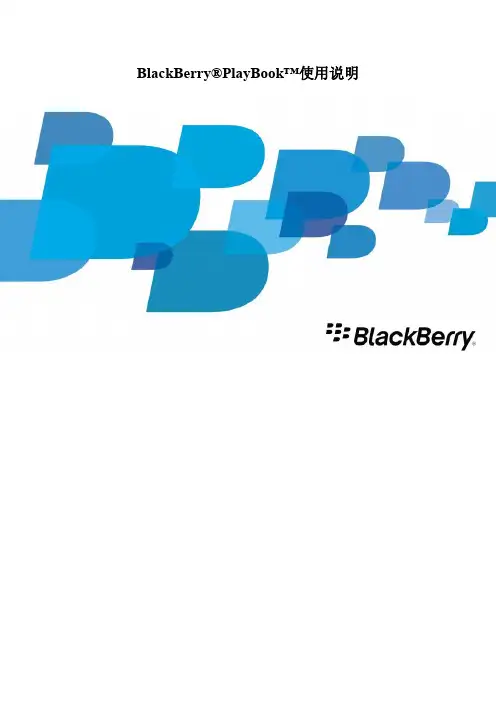
BlackBerry®PlayBook™使用说明入门:下面介绍一些常见的手势,以帮助大家能开始使用PlayBook。
滑:通过手指触摸屏幕上下或者左右滑动,能够实现滚动列表、翻阅网页以及图片浏览、移动等功能。
捏:通过手指触摸屏幕并与拇指配合做出捏、拉动作时,能够实现缩小放大网页、图片等内容。
拖动:通过手指触摸屏幕选中并按住该文件,便可以实现文件位置的自由变动。
温馨提示:通过手指触摸屏幕,从上往下滑动,能够隐藏主屏幕应用程序,使屏幕更简洁、美观。
如果您正处在应用程序中,从上往下滑动能够查看当前运行的所有程序,并可执行打开、关闭等操作显示菜单:通过手指触摸屏幕,从上往下滑动,能够打开菜单。
通过菜单,我们可以找到许多应用程序的选项、帮助等功能。
程序之间的切换:支持多任务操作,在程序之间的切换也随心所欲。
通过手指触摸屏幕,从左到右或者从右到左滑动,无需返回主屏幕,方便快捷。
显示状态栏:在应用程序中,我们可以通过手指触摸屏幕,从左上到右下滑动,能够查看状态栏。
在状态栏中我们可以检查电池电量、各种临时通知以及系统选项等等。
关闭应用程序:尽量减少主屏幕中的应用程序。
通过手指触摸屏幕选中需要关闭的程序,并向上滑动。
主屏幕程序切换:主屏幕显示时,通过手指触摸屏幕,向左或者向右滑动。
个性化设置在这里简单介绍一些关于BlackBerry®PlayBook™的设置,当然,除了这里写到的,大家还能再菜单、选项中找到很多其他的设置,就不一一介绍了。
主屏幕时间和日期设置在主屏幕上点击> 时间和日期(Date and Time)如果是要设置自定义时钟,直接点击主屏幕上的时钟程序更改键盘类型在主屏幕上点击> 键盘(Keyboard) > 键盘类型(Keyboard type)设置密码在主屏幕上点击> 安全(Security) > 密码(Password) > 更改密码(Change Password)然后设置启用密码(Enable Password) > 开(On)把程序移至后台运行在主屏幕上点击> 常规选项(General) > 应用程序显示(Application Behavior)的下拉菜单中选中后台运行(Showcase)查看通知BlackBerry®PlayBook™的通知,能够及时提醒我们软件更新、新消息、日历备忘、电量等信息。

Blackberry使用说明书本说明书由联禧南京代理logway工作室编译整理目录一、关于Blackberry和RIM ....................... - 3 - ◇ Research In Motion (RIM) 公司背景............ - 3 - ◇ Blackberry手机.............................. - 4 - ◇ BlackBerry手机家族大展示(图) ................ - 5 - 二、手机功能介绍 .............................. - 8 -(一)、认识blackberry的里里外外 ................ - 8 -(二)、72**系列快捷方式 ........................ - 11 -(三)、71**系列快捷方式 ........................ - 16 - 三、blackberry上手教程........................ - 21 -(一)、打开blackberry .......................... - 21 -(二)、更改设置................................ - 21 - (三)打电话、发短信 .......................... - 28 - (四)其他自带程序 ............................ - 30 - 四、桌面管理器................................ - 32 - (一)、安装桌面管理器 ......................... - 32 - (二)、安装blackberry的系统文件 .............. - 34 - (三)、刷机....................... 错误!未定义书签。
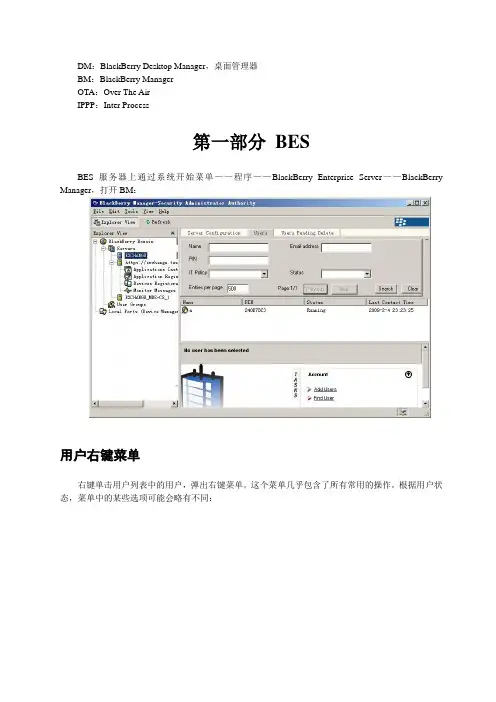
DM:BlackBerry Desktop Manager,桌面管理器BM:BlackBerry ManagerOTA:Over The AirIPPP:Inter Process第一部分BESBES服务器上通过系统开始菜单——程序——BlackBerry Enterprise Server——BlackBerry Manager,打开BM:用户右键菜单右键单击用户列表中的用户,弹出右键菜单。
这个菜单几乎包含了所有常用的操作。
根据用户状态,菜单中的某些选项可能会略有不同:打开用户列表,右键单击空白处添加用户,或在下方选择Add Users:成后可以通过右键菜单中的【Choose Folders for Redirection】看到用户邮箱中的文件夹,类似下图:企业激活设置有线激活将BlackBerry终端用USB数据线连接到BES服务器,右键单击需要使用此设备的用户,右键菜单中选择【Assign Device】,弹出窗口中选择设备:点击【OK】即可。
如果BB终端的无线功能已经关掉,再执行一次上述的操作,会通过USB数据线开始同步,BB终端的屏幕会出现下图的界面,请等待激活完成。
相对于无线同步,有线同步会较快。
无线激活无线激活的条件:1.用户可以收发公网邮件2.用户的新邮件投递位置位于邮件服务器3.激活时用户邮箱会收到一封发件人为etp@etp****(****为4位数字),邮件含有名为ETP.DAT的附件。
BES会监控用户的收件箱,该邮件到达后,BES会取走并删除该用户邮箱中的该邮件。
请确认邮件网关不会拦截该邮件,并保证邮件被投递到用户的收件箱文件夹中。
设置激活密码对指定用户使用右键菜单中的【Set Activation Password】,设置激活密码:注意该密码只能用于激活对应用户邮件地址的BB终端,仅能使用一次,且有时效限制,默认为48小时。
超时未激活需要重新设置。
管理员随后可将激活密码告知用户,用户使用该密码激活BB终端,激活操作方法请参见终端企业激活。
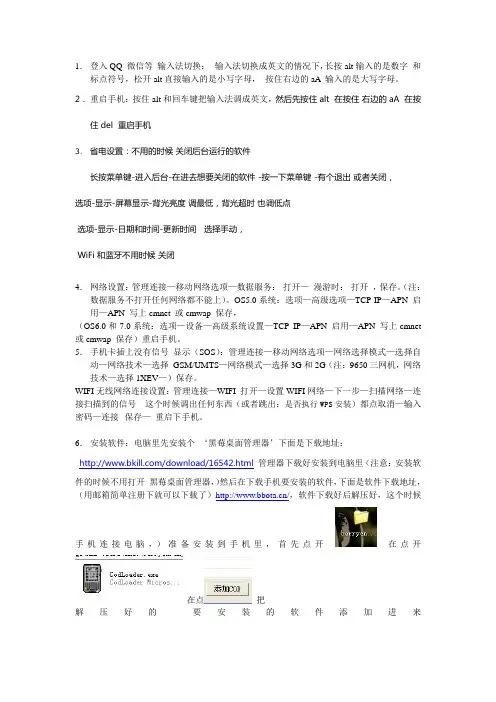
1.登入QQ 微信等输入法切换:输入法切换成英文的情况下,长按alt输入的是数字和标点符号,松开alt直接输入的是小写字母,按住右边的aA 输入的是大写字母。
2.重启手机:按住alt和回车键把输入法调成英文,然后先按住 alt 在按住右边的aA 在按住 del 重启手机3.省电设置:不用的时候关闭后台运行的软件长按菜单键-进入后台-在进去想要关闭的软件 -按一下菜单键 -有个退出或者关闭,选项-显示-屏幕显示-背光亮度调最低,背光超时也调低点选项-显示-日期和时间-更新时间选择手动,WiFi 和蓝牙不用时候关闭4.网络设置:管理连接—移动网络选项—数据服务:打开—漫游时:打开,保存。
(注:数据服务不打开任何网络都不能上)。
OS5.0系统:选项—高级选项—TCP IP—APN 启用—APN 写上cmnet 或cmwap 保存,(OS6.0和7.0系统:选项—设备—高级系统设置—TCP IP—APN 启用—APN 写上cmnet 或cmwap 保存)重启手机。
5.手机卡插上没有信号显示(SOS):管理连接—移动网络选项—网络选择模式—选择自动—网络技术—选择GSM/UMTS—网络模式—选择3G和2G(注:9650三网机,网络技术—选择1XEV—)保存。
WIFI无线网络连接设置:管理连接—WIFI 打开—设置WIFI网络—下一步—扫描网络—连接扫描到的信号这个时候调出任何东西(或者跳出:是否执行WPS安装)都点取消—输入密码—连接--保存—重启下手机。
6.安装软件:电脑里先安装个‘黑莓桌面管理器’下面是下载地址:/download/16542.html管理器下载好安装到电脑里(注意:安装软件的时候不用打开黑莓桌面管理器,)然后在下载手机要安装的软件,下面是软件下载地址,(用邮箱简单注册下就可以下载了)/,软件下载好后解压好,这个时候手机连接电脑,)准备安装到手机里,首先点开在点开在点把解压好的要安装的软件添加进来在点鼠标右键选择全部勾选,在点在点‘是’就可以了。

Blackberry basic setting基于我的个人使用黑莓手机的习惯,做的一些最基本设置,供参考黑莓作为一个手机,肯定基本的功能就是电话和短信,以下就是电话和短信的基本设置。
A.电话A1.黑莓的比较内在的东西就是原生就支持快捷键,所以电话拨号就不能设置从主屏幕拨号设置为否设置步骤:按,进入界面按黑莓键(菜单键),会弹出下图显示的菜单滑动触板选择选项,点击进下图选择常规选项点击触板进下图滑动触板到从主屏幕拨号选项,设置为否按菜单键弹出菜单,点击保存。
现在可以在主屏幕时使用快捷键了。
按键盘上的m键,进入短信界面。
按键盘上的p键,进入电话界面。
按键盘上的b键,进入浏览器界面。
按键盘上的o键,进入选项界面。
按键盘上的a键,进入地址簿界面。
按键盘上的l键,进入日历界面。
按键盘上的t键,进入任务界面。
按键盘上的d键,进入记事本界面。
A2.如果有短信拨不出去,或者不想在电话号码前显示+86,可以按照下面步骤进行设置。
按照A1中步骤到电话选项界面,选择智能拨号点击进下图智能拨号界面,滑动滑板到国家(地区)代码选项,点击,出现下图选项这里可以设置为未知(如果你不知道你现在所在国家(地区)的代码)或者中国(+86)。
建议设置为未知这里不设置正确,不能发送短信。
B.短信B1.将短信,彩信集成到消息界面中去,这样就可以直接按m键进入消息界面时,能看到短信和彩信。
如下图,下面短信和彩信和消息(M)是分开的,而消息是有快捷键M,所以为了快速的看到短信,需要设置在消息中显示短信,和彩信。
设置步骤点击消息图标进入消息界面,按下图,从左向右,从上向下操作。
B2。
设置短信保留时间,建议设置为永远,这样不担心短信丢失。
B3。
设置短信发送报告,知晓短信是否已经发到对方手机。
在主屏幕按o键,进入选项设置界面进行设置C.网络使用设置,以移动网络设置为例。
C1.设置接入账号,按下图设置后,就可以通过移动edge上网了,这里cmnet和cmwap都可以,建议cmnet,速度要快点,而且现在两种方式上网一样的收费。

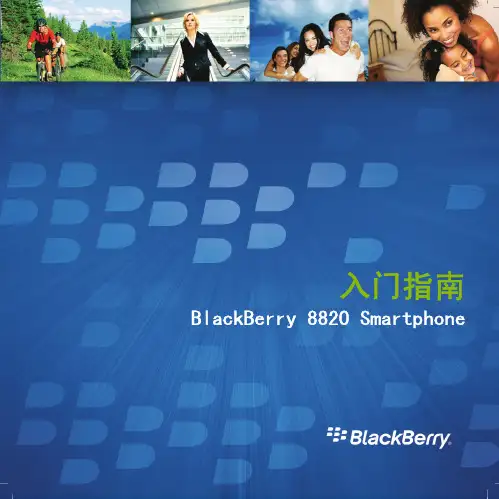
入门指南SWD-351971-0422042759-011 | RBG41GW内容欢迎使用 BlackBerry! (3)设置您的设备 (5)插入 SIM 卡和电池 (5)电池充电 (6)完成设置向导 (8)了解基础 (11)在屏幕中移动 (12)打开菜单 (13)键入内容基础 (14)应用程序 (15)主屏幕状态指示符 (16)消息列表状态指示符 (17)电话状态指示符 (17)日历状态指示符 (17)无线网络覆盖指示符 (18)开始使用设备 (21)拨打电话 (21)发送电子邮件 (21)发送短信 (22)添加联系人 (22)访问网页 (23)安排约会 (23)与 Bluetooth 设备配对 (24)关于连接至 Wi-Fi 网络 (24)关于将设备与计算机配合使用 (25)关于切换设备 (27)使用 Roxio Media Manager 在设备和计算机间传输文件 (28)在设备和计算机之间同步数据 (28)插入媒体卡 (29)查找更多信息 (30)疑难解答 (31)我无法连接至无线网络 (31)我无法将设备与电子邮件地址绑定 (31)我无法收发消息 (32)我无法拨打或接听电话 (33)法律声明 (35)欢迎使用 BlackBerry!快来感受多功能移动解决方案带给您的自由和沟通乐趣。
BlackBerry® 设备的设置非常简单。
您只需要确定在设备上安装了 SIM 卡和电池,并在充电后完成设置向导即可。
在完成设置向导后,请花一些时间了解设备的各项功能。
为了让您能快速掌握基础知识,本指南提供了一些提示和说明。
34设置您的设备插入 SIM 卡和电池SIM 卡是一张长方形的小塑料卡,能够存储有关无线服务的重要信息。
您的BlackBerry® 设备中有可能已经安装 SIM 卡。
1.按电池盖开启钮。
2.滑下电池盖。
3.如果已经安装电池,请卸下电池。
4.如果已经插入 SIM 卡,请继续第 8 步。

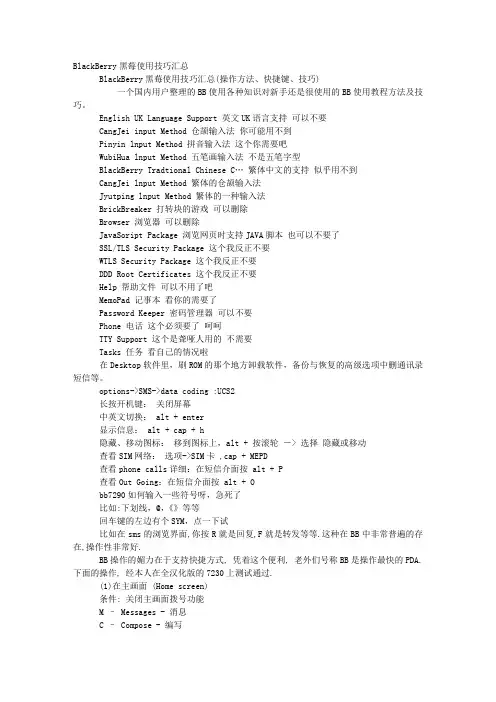
BlackBerry黑莓使用技巧汇总BlackBerry黑莓使用技巧汇总(操作方法、快捷键、技巧)一个国内用户整理的BB使用各种知识对新手还是很使用的BB使用教程方法及技巧。
English UK Language Support 英文UK语言支持可以不要CangJei input Method 仓颉输入法你可能用不到Pinyin lnput Method 拼音输入法这个你需要吧WubiHua lnput Method 五笔画输入法不是五笔字型BlackBerry Tradtional Chinese C…繁体中文的支持似乎用不到CangJei lnput Method 繁体的仓颉输入法Jyutping lnput Method 繁体的一种输入法BrickBreaker 打转块的游戏可以删除Browser 浏览器可以删除JavaSoript Package 浏览网页时支持JAVA脚本也可以不要了SSL/TLS Security Package 这个我反正不要WTLS Security Package 这个我反正不要DDD Root Certificates 这个我反正不要Help 帮助文件可以不用了吧MemoPad 记事本看你的需要了Password Keeper 密码管理器可以不要Phone 电话这个必须要了呵呵TTY Support 这个是聋哑人用的不需要Tasks 任务看自己的情况啦在Desktop软件里,刷ROM的那个地方卸载软件,备份与恢复的高级选项中删通讯录短信等。
options->SMS->data coding :UCS2长按开机键:关闭屏幕中英文切换: alt + enter显示信息: alt + cap + h隐藏、移动图标:移到图标上,alt + 按滚轮-> 选择隐藏或移动查看SIM网络:选项->SIM卡 ,cap + MEPD查看phone calls详细:在短信介面按 alt + P查看Out Going:在短信介面按 alt + Obb7290如何输入一些符号呀,急死了比如:下划线,@,《》等等回车键的左边有个SYM,点一下试比如在sms的浏览界面,你按R就是回复,F就是转发等等.这种在BB中非常普遍的存在,操作性非常好.BB操作的媚力在于支持快捷方式, 凭着这个便利, 老外们号称BB是操作最快的PDA. 下面的操作, 经本人在全汉化版的7230上测试通过.(1)在主画面 (Home screen)条件: 关闭主画面拨号功能M – Messages - 消息C – Compose - 编写P – Phone - 电话A – Address Book - 地址簿B – Browser - 浏览器L – Calendar - 日历S – Search - 搜索V – Saved Messages - 已保存消息T – Tasks - 任务D – MemoPad - 记事簿R – Alarm - 警报F – Profiles - 配置U – Calculator - 计算器O – Options - 选项K – Keyboard Lock - 键盘锁定(2) 在消息画面ALT+I – Incoming Messages - 接收的ALT+O – Outgoing Messages - 发出的E – Oldest Error - 最久的出错的R – Reply - 回复T – Top - 最新的B – Bottom - 最旧的N – Next - 下一条P – Previous - 上一条U – Next Unread - 下一条未读的S – Search - 搜索C – Compose - 新编V – Saved Messages - 已存的消息1.阅读文本时,按9向下翻屏,按3向上翻屏,按1到文章顶部,按3到文章末尾。
BlackBerry中文使用说明书【简介】9.11事件发生,美国总统Bush整天拿着一个BlackBerry随时接受各方面的电子邮件,2005年参加沃达丰论坛的商界精英们几乎人手一个BlackBerry……目录手机背景简介--------------------------------------------------------------------------------------2 黑莓真的有这么大的魅力吗?----------------------------------------------------------2 全键盘拼音输入强的不得了-------------------------------------------------------------3 小编见过最舒适的屏幕效果---------------------------------------------------------------3 扩展性与智能手机还有一定差距---------------------------------------------------------4 随机附带保护腰夹和桌面底座------------------------------------------------------------4 黑莓7230令你意想不到的超低价--------------------------------------------------------4 BlackBerry基础操作------------------------------------------------------------------------------5一、BB的系统刷新--------------------------------------------------------------------------5二、解开it policy-----------------------------------------------------------------------------6三、软件的安装------------------------------------------------------------------------------6四、efile的文件导入------------------------------------------------------------------------7五、电子书------------------------------------------------------------------------------------7六、BB与outlook的同步------------------------------------------------------------------9七、BB里看图-------------------------------------------------------------------------------10八、BB里看新闻----------------------------------------------------------------------------10 BlackBerry进阶操作-快捷键------------------------------------------------------------------11通用快捷键----------------------------------------------------------------------------------------11文本输入快捷键------------------------------------------------------------------------------------11桌面快捷键-----------------------------------------------------------------------------------------11信息及邮件快捷键---------------------------------------------------------------------------------11 32种使用技巧---------------------------------------------------------------------------------12中文大法- 新增天才设计的复活-----------------------------------------------------------------14后注: 已知的BUG---------------------------------------------------------------------------------14短信攻略-------------------------------------------------------------------------------------------15 Blackberry高级应用系列: 旗舰级的eFile文件系统--------------------------------------16一. 推荐篇------------------------------------------------------------------------------------------16二. 兼容篇-------------------------------------------------------------------------------------------16三. 安装篇-------------------------------------------------------------------------------------------16四. 操作篇-------------------------------------------------------------------------------------------16五. 应用篇一: DynoPlex的免费套餐---------------------------------------------------------------17六. 应用篇二: DynoPlex隐藏的被我挖出来的免费品---------------------------------------------18 手机背景简介黑莓真的有这么大的魅力吗?BlackBerry8707V如果你每天会有相当多的时间用于处理各类电子邮件,并且不愿意带着所谓的“wifi”笔记本,绕到麦当劳,肯德基或者星巴克去收发E-mail,黑莓(BlackBerry)会是一个实用又时尚的解决办法。
中国移动通信集团上海有限公司BlackBerry(托管版)业务用户使用手册 V2.1中国移动通信集团上海有限公司二〇一〇年六月目录第一章简介 (3)1.1.内容摘要 (3)1.2.适用对象 (3)第二章个人用户操作介绍 (4)2.1.业务开通流程 (4)2.2.Blackberry终端激活 (4)2.2.1收到激活短信 (4)2.2.2激活终端 (5)进入激活界面 (5)完成激活 (5)2.3.ADC平台 (6)2.3.1ADC平台的用户名和密码 (7)2.3.2登录ADC平台 (7)2.4.业务管理平台 (7)2.4.1基本信息 (8)2.4.2邮件设置 (9)自动转发邮箱设置 (10)POP3邮箱设置 (11)2.4.3工单提交 (13)设置激活密码 (13)清除终端和终端加锁 (14)重发IT Policy和重发Service Book (14)第一章简介1.1.内容摘要BlackBerry(托管版)是中国移动为集团客户提供的新一代托管邮箱服务,在具备常规互联网基础邮箱服务功能的同时,充分发挥、利用与移动通信相结合的优势,通过BlackBerry客户端和GPRS无线连接方式实时地将新到达邮箱的邮件推送到手机上,让用户方便的在手机终端接收、阅读、回复、转发和撰写电子邮件。
BlackBerry(托管版)服务ADC登录平台网址:1.2.适用对象本文档仅适用于中国移动通信集团上海有限公司BlackBerry(托管版)业务个人用户BlackBerry(托管版)业务企业管理员第二章个人用户操作介绍2.1.业务开通流程整个业务开通流程分为四部:首先需要和客户经理签订业务使用合同,由移动客户经理经行BOSS开户,开启成功后系统自动发送关于终端激活邮件及激活密码的短信通知,根据通知内容激活终端,再由个人或企业用户进入ADC平台进行相关邮箱设置。
整个流程如图2-1所示。
图2-12.2.B lackberry终端激活2.2.1收到激活短信用户开通了BlackBerry(托管版)业务后,会收到关于手机激活的短信通知,短信内容为:,激活密码为qwert。
BlackBerry UEM Client for Android用户指南2022-11-17Z内容BlackBerry UEM Client 使用入门 (5)激活您的 Android 设备 (5)设置指纹身份验证 (6)安装或更新工作应用 (7)设置工作电子邮件 (7)使用 BlackBerry UEM Self-Service (7)使用 BlackBerry 2FA (7)使用直接身份验证 (7)使用一次性密码 (8)预验证您的设备 (8)关于激活类型 (9)关于设备合规性 (10)关于 IT 策略 (11)关于配置文件 (12)关于证书 (13)导入 Entrust 证书 (13)关于隐私 (14)关于应用评分和评论 (15)更改 BlackBerry Dynamics 应用密码 (16)将日志文件上传到 BlackBerry 支持 (17)使用第三方身份提供程序解锁、激活和重置BlackBerry Dynamics 应用的密码 (18)使用第三方身份提供程序解锁 BlackBerry Dynamics 应用 (18)在设备还原后使用第三方身份提供程序激活 BlackBerry Dynamics 应用 (18)使用第三方身份提供程序重置您的 BlackBerry Dynamics 应用密码 (18)停用您的设备 (19)删除 BlackBerry UEM Client (19)法律公告 (20)BlackBerry UEM Client 使用入门您可以通过 BlackBerry UEM Client 激活设备来用于工作。
在您激活设备后,设备将与 BlackBerry UEM 关联,并将获得管理员指派给该设备的工作数据和工作效率应用的访问权限。
管理员将根据您的角色来确定设备的保护级别,并为其指派 IT 策略和配置文件,从而确保您可以使用适当的设备功能,并为设备上的工作数据提供保护。
您可从 Google Play 商店下载用于 Android 设备的 BlackBerry UEM Client。
黑莓快捷键大全 blackberry页面导航器:在页面中按X可以打开页面导航器隐藏:按D键可以隐藏浏览器搜索:在页面中按F键可以进行搜索查看信息:在页面中按C键可以查看IP、连接时间及使用流量等信息保存到消息列表:在页面中按S键可以将此页面的书签保存到消息列表全屏:在界面中按U键可以全屏,再按一次退出全屏首页:按H键可以返回首页查看当前页面地址:按P键可以查看当前页面的地址日历添加新日程:按C键可以快速添加新日程查看日程:按A键可以查看所有日程以天查看:按D键可以以天来查看日历以周查看:按W键可以以周来查看日历以月查看:按M键可以以月来查看日历移动到上一个/下一个日期:按Shift+空格键可以移动到上一天/周/月,按空格键可以移动到下一天/周/月移动到今天:按T键可以移动到今天移动到某天:按G键可以移动到某一天多媒体浏览器下一首:按N可以跳到下一首歌曲或者下一张图片上一首:按P可以返回到上一首歌曲或者上一张图片放大图片:按I键可以放大图片缩小图片:按O键可以缩小图片恢复为原始大小:按W键可以将图片恢复到原始大小Opera mini 4(仅针对8800, 4.2.1.101ROM,其他ROM和机型可能略有不同)快速拨号:依次按Alt键、*键和数字键可以打开相应数字的快速拨号页面RSS:依次按Alt键、*键和数字0可以查看RSS新闻推送缩放:浏览比较大的Web页面时,按5可以放大缩小页面光标移动:浏览页面时,按I、J、L、M可以移动光标(短距离移动)页面移动:浏览页面时,按2、4、6、8可以移动页面(大面积移动),俗称翻页右键菜单:浏览页面时,按数字1可以打开右键菜单,包括刷新、链接地址等项目(不同于按下BlackBerry Menu键的菜单)输入地址:依次按下Alt键、#键和数字1可以输入地址书签:依次按下Alt键、#键和数字2可以查看书签转到页面顶部/底部:依次按下Alt键、#键和数字3可以转到该页面的顶部或底部前进:依次按下Alt键、#键和#键可以前进更多基于*和#的快捷键请按Alt后再按*/#键查看相应的快捷键列表Mobipocket Reader完全关闭:在Mobipocket Reader界面下,依次按Shift、Q键可以完全关闭Mobipocket Reader,即不再驻留后台。
ngngGetting StartedFor fi rst time users, you will need to provide your login information before you can use the App.Usernameis the same as that used to login to Evolvi. Short Company Nameis the code for your Travel Management Company – An example:If the URL you normally use to access Evolvi is – https:// then your Company Short Code is bct– if you are in any doubt, contact your Travel Management Company for details.Passwordis the password you normally use for Evolvi. When you press ‘Confi rm’ the information you have entered is validated and if correct you see the Home Page for the Appdisplayed.provide an useEvolvi. agement r Evolvi. mationcorrect en your u are in ment essDownloading the AppStage 1Call your TMC and request that you are enabled for Mobile BookingStage 2Visit the Evolvi website, , and follow the links to the BlackBerry version Stage 3Download the App and start booking!Making a bookingMaking your booking through the App is simple but please remember that your booking process will depend on your settings in Evolvi.From the Home page, start a new booking by selecting a Recent Journey or byselecting New Journey.Change the search information as required. Select the Origin and Destination you require using the search facility. You can show a list of all, recently selected or nearby stations (location services must be turned on to use this option). Press Fare SearchNote: Press Show Advanced to see furthersearch options. pp is our ur settingsbooking ations n to usefurther ou require ow a listequired.Select the train that you require (bothOutbound and Inbound if a return booking is being made).Note: The App displays the cheapest fareavailable for the train you choose.booking st fareA summary of the fares chosen is shownwith the option to display the full routeof the journey (press View Outbound /Inbound Journey Details) or to display otheravailable fares for the train times chosenpress “Click here to see alternate fares”.Once satisfi ed that you have the correcttrain / fare continue through the bookingprocess by pressing ‘Book Fare’.Note: The last traveller used will display bydefault. When you use the App for the fi rsttime you will need to add in a traveller.If you are required to enter Traveller CustomField information, the fi elds applicable to youwill be displayed. You will be forced to enterany information that is mandatory before youcan proceed.If the Traveller name shown is correct, justpress “continue” otherwise amend thetraveller details as required.Next, select the account against which payment for this booking is to be made.Note: The App does not allow you to pay by entering credit card details. Accounts with Lodged Cards or other types of account canbe used.ich made.o pay by ts with count canNext, select the delivery method from the options that are made available to you.These options will vary depending on how your organisation is confi gured in Evolvi. You will now see a summary of the booking with any transaction fees displayed. Accept the terms and conditions and then press Confirm Booking to complete the booking.m the you.on how volvi. booking Accept pressooking.When the booking completes you will beback at the Home Page. You will see thatyour booking is now displayed.If you want to review your booking at anytime just select it from the home page.Other OptionsThe App allows you to tailor some options to suit how you book rail. These options can be found in the Defaults area (accessed from Home Page\Settings by pressing the Blackberry Key).You can change the default settings for Outbound and Inbound travel to specify how far in advance you normally travel, the time you normally travel and whether weekends should be included. These settings are refl ected in the fares search. Remember – you can override these settings when you make a booking.There are also some advanced settings that allow you to control whether reference data is loaded each time you start the App. This data does not change very often however unpredictable results may occur if these are not updated from time to time.Note: The System Reset option should betreated with caution – it does reset the Appand any recent journey information andbookings will be removed.options ions can sseding the s for ecify how he time ekends are mber – en you ings that ce data pp. This oweverhese areGetting helpIf you have any questions about using the Evolvi Mobile App, please contact your TravelMangement Company. Contact details can normally be found on your main Evolvi site.Q. I get an error when entering mycredentials on the Authentication page.A. This is normally because the informationentered is incorrect. Check that thespelling and Short Company Name(in lowercase) are correct.Q. I’m on the Home page but an errorappears when I try to search.A. A message is displayed if you have notset up your credentials to access theEvolvi App (see screenshot below).Click OK and then navigate to Settings\Authentication and enter theinformation required.Q. I get message saying that I’m not able tomake bookings through this channel.A. Please contact your travel managementcompany – they will need to ensure thataccess via the App has been configuredfor you.FAQQ. Can I use a combination of touch screenand physical keyboard on my Blackberry?A. Yes – you can use the physical andonboard tochscreen keyboard (and thetouch screen itself) to perform actions inthe App.。
BlackBerry 浏览器使用指南 Sponsor :BlackBerry浏览器使用指南BlackBerry浏览器使用指南解释了如何配置BlackBerry互联网浏览器服务(BIBS)。
BlackBerry 手机上用途广泛的功能之一就是Web浏览器。
本专题中介绍了BlackBerry浏览器的激活方式、浏览互联网的方式、书签功能、管理浏览器选项和缓存清除等问题。
BlackBerry上的Web 浏览器BlackBerry 手机上用途广泛的功能之一就是Web浏览器。
安装在浏览器上的手机通常需要激活才能看见或使用。
激活可以出现两种方式,那么你的手机就可能没有浏览器,或者拥有一个甚至多个。
最常见的激活方式是你的运营商来自作,虽然不是每个运营商都提供这种服务,但是绝大部分都可以……如何激活BlackBerry的Web浏览器BlackBerry可以使用的浏览器BlackBerry浏览器可以访问哪些内容使用BlackBerry上网当你使用Web浏览器的时候,你可以看到在显示器上加载了书签页面或者首页。
显示的页面取决于你的浏览器设置。
本部分将用图片和注释介绍BlackBerry手机上浏览器的用法……如何使用BlackBerry上网如何在BlackBerry浏览器中查看页面信息如何使用书签功能书签是收藏你经常浏览的网页的一种方式。
把他们收藏在不同的列表中可很快从书签列表中选择你想要的网页,而不需要每次都键入网页地址然后才能浏览网页。
本部分介绍如何在BlackBerry 浏览器上添加和使用书签。
BlackBerry浏览器中如何添加书签如何在BlackBerry浏览器中建立书签文件夹如何在BlackBerry浏览器中管理书签如何变更BlackBerry浏览器选项和BlackBerry上的其它应用一样,浏览器也有自己的配置选项。
要访问浏览器选项,可以点击加载页面或者书签页面上选项菜单……如何在BlackBerry浏览器中更改浏览器选项如何清除BlackBerry浏览器上的缓存缓存是自动发生的,可以让你浏览网页的时候变得更快。
Web页面和片都是存储在你手机的本地上的,所以如何你需要再次浏览,他们就不需要每次都从互联网上下载数据了。
如果经常使用浏览器,就需要定期清理缓存,这样你手机的存储空间才不会被占满。
清除BlackBerry浏览器缓存如何激活BlackBerry的Web浏览器手机上功用最多的工具就是Web浏览器了,但不是每个手机上都能用。
手机上都装有浏览器,但是它可能要求特殊的激活才能看到才能使用。
激活可以采取两种方式,所以手机上可能没有浏览器,也可能有一个,或者甚至可能有多个。
激活浏览器的最常见的方法是从运营商激活。
不少所有的运营商都可以提供浏览器服务,但是大部分都可以。
如果你的浏览器是运营商激活的,那么他就有一个和运营商相关的名称。
我的Blackberry的主屏幕上就有“Cingular Browser”的图标。
激活浏览器的另一种方法是通过你公司的IT同事,只要他们有MDS,也装了BES。
MDS是移动数据服务(Mobile Data Services)的缩写,它是一种可以在BES之外安装作为补充的软件。
如果有了软件,你的IT同事就可以为你的手机进行配置,就可以使用浏览器了,这样你的手机主屏幕上就会有“Blackberry浏览器”的图标了。
另一种常用的方法是通过一种叫做BlackBerry互联网浏览器服务(BlackBerry Internet Browser Service,BIBS)的服务。
很多运营商都提供这种服务,通过这种方式可能需要一定的附加服用。
BIBS和使用MDS非常相似,除了服务器是由你的IT同事控制的。
如果你的运营商已经给你的手机进行了配置,可以使用BIBS,你的手机主屏幕上就会显示“互联网浏览器”图标。
(作者:Bill Foust译者:Tina Guo 来源:TT中国)(本文链接:/showcontent_31845.htm )BlackBerry浏览器可以访问哪些内容即使你的BlackBerry手机上有了浏览器的图标,你也可能不能查看所有的Web网页。
这是因为Web网页有很多种,而你浏览器的配置可能不能查看所有这些种类。
你的桌面上最常用的Web内容是使用HTML的内容。
HTML是功能很多的语言,是使用HTTP传输的语言。
HTML的多功能(例如帧和客户端脚本)有时不能在BlackBerry等小型设备上使用,为了增加小型设备上的功能,可以使用另一种语言,就是Wireless Markup Language (WML)。
他使用的是叫做Wireless Application Protocol (WAP)的HTTP的子集。
所有的这些技术细节的关键点是你的浏览器可能会受到WAP或HTTP的限制。
通过运营商提供的浏览器是为WAP内容配置的,但是同时也允许HTTP内容。
尽管如此,你的IT 同事配置的浏览器通过都会同时允许HTTP和WAP的内容(作者:Bill Foust译者:Tina Guo 来源:TT中国)(本文链接:/showcontent_31846.htm )BlackBerry应该选用什么浏览器如果你有两个浏览器图标,决定使用哪个浏览器会有什么意义呢?一个浏览器可能会限制内容,但是即使你有两个允许HTTP内容的浏览器,也有值得考虑的区别。
区别就是浏览器和互联网的链接方式。
使用运营商提供的浏览器,HTTP请求首先会提交给运营商,然后通过运营商办公室的服务器进入互联网。
使用你的IT同事配置的浏览器,请求首先流向你们的办公室,然后进入互联网。
区别可能好像没有意义,但是让请求首先进入办公室有些明显的优势。
首先是安全。
我确定你信任你的运营商,但是事实是你不知道在数据转接时运营商作了什么。
不谈细节,我们可以简单地说使用进入你办公室内的服务器的浏览器更加安全。
第二个优势是通过让浏览器的流量首先进入办公室,除了可以访问互联网,你还可以访问公司内网。
很多公司都广泛地使用内网,进行各种互联网操作,所以这是一项很大的利益。
(作者:Bill Foust译者:Tina Guo 来源:TT中国)(本文链接:/showcontent_31845.htm )如何使用BlackBerry上网当你打开BlackBerry Web浏览器的时候,你可能会看到书签屏或者主屏幕,并且在浏览器屏幕上显示。
显示那个浏览器取决于你浏览器的配置。
如果打开的浏览器显示书签,就可以先查看标题是“使用书签”,这样就可以登录一个页面。
一旦你登录了页面,而且在手机上显示了,你就需要对它进行导航。
图一显示了提供的默认主页。
页面上可以使用的链接都用蓝色标出了。
通常的文本是空白显示的。
和邮件信息一样,浏览器显示有一个光标可以在页面上随滚动轮浮动。
随着你转动滚动轮,光标可以在链接之间跳动。
如果页面上有一部分没有链接,就会出现在行尾出现黑色光标。
要打开页面上的链接,就要转动滚动轮选择链接,然后点击获取链接,新的页面就可以加载了,就像电脑的浏览器一样。
加载新页面需要时间。
在加载页面的时候,屏幕下方就可以显示一个小进程条。
(见图二)图一在Blackberry浏览器中显示默认主页图二底部横条显示加载进程如果你认识到你在打开错误的页面,或者出错了,页面需要较长的时间才能打开,你可以点击停止菜单。
还可以点击Escape按钮。
阻止新页面的加载可以再次显示前一个页面,这样你就可以选择不同的链接。
打开链接后,你能需要回到初识的页面。
你可以通过点击“后退”菜单按钮,或者点击Escape按钮。
每次加载页面的时候,它也会加载到缓存,这样以后就可以再次引用了。
特别是当你从链接页面返回时,你可能注意到加载以前的页面非常快。
这是因为浏览器可以从缓存中加载,而不需要再次在无线网络上检索。
这节省很多时间,但是不好的是,点击同样的链接不会从缓存中加载,即使它已经在历史记录和缓存中了。
如果你想要回到初识页面,你必须从历史记录中选择,点击历史记录菜单按钮,显示对话菜单,如下图三所示,它会显示所有你查看过的页面。
你正在查看的页面是用黑色在列表中显示的。
你可以滚动东一个页面,在正在查看的页面上下都可以。
一旦选择了一个页面,点击滚动轮,显示对话框,需要你确认将要进入的链接。
点击确认按钮,页面就会从缓存中显示。
图三历史记录菜单显示链接历史有时你想要加载的页面没有直接链接到主页。
这时候可以点击菜单上的“转至”,就会显示一个对话框,允许你输入你想要加载的页面的地址。
还要注意,http://在编辑框内已经存在了。
你可以使用退格键删除,但是通常你会需要,而且也可以节省时间。
编辑框中的地址会默认是你上次进入的地址,而且通常不是你想要。
你可以通过点击清楚按钮快速删除。
如果正在在剪贴板上有页面地址,你就可以通过点击粘贴按钮粘贴到编辑框中。
当然,你也可以手动粘贴。
点击空格键可以插入句点,点击ALT键可以退出。
在输入了页面地址后,点击确认按钮就可以加载页面。
有时你想要回到开始,也可以回到主页。
你可以在任何时候通过点击主页按钮实现。
这很简单也很安全,然后再多数情况下可以重复点击Escape或者空格键。
当然你也可以加载你正在查看的页面。
可以通过点击刷新按钮实现。
图四输入地址访问书签中没有的页面(作者:Bill Foust译者:Tina Guo 来源:TT中国) (本文链接:/showcontent_31900.htm)如何在BlackBerry浏览器中查看页面信息可能你偶尔想要查看正在阅读的Web页面信息。
虽然不多没,但是如果需要,你就会很高兴你知道怎么做。
最常见的两个需求是查看正在阅读的页面的地址,以及你正在阅读的页面链接地址。
使用电脑上的浏览器的时候,Web页面的地址就在上部,很简单就可以看到。
但是在手机有限的屏幕上,这个部分不能有。
但是你可以通过电机“页面地址”菜单查看当前页面的地址。
这时会出现一个对话框,显示页面地址,以及查看的日期时间(见图五)。
点击对话框下面的两个按钮可以关闭对话框。
如果你想要把地址复制到剪贴板上,就可以点击“复制地址”按钮,来复制地址并关闭对话框;还可以点击“关闭”按钮。
图五查看当前页面地址同样,如果选择了一个链接,就可以点击链接地址菜单,就会出现相同的对话框,只是不会出现日期时间按钮,因为页面还没有查看。
查看信息不明显的和不常使用的信息还有另外两种方法。
当你加载Web页面的时候,移动光标上页面上部。
上部有两个图标,光标可以跳过去。
这些图标看起来像禁止进入,还有一些方块,看起来像两个电脑的链接。
点击滚动轮可以显示小对话框,显示连接信息。
第一个图标,就是像禁止进入的那个,是“安全设置”。
如果你使用安全连接建立了向Web服务器的链接,那些信息就会在对话框中显示。