CCDC1.3安装过程详解及升级包的安装
- 格式:doc
- 大小:255.50 KB
- 文档页数:4

IC 卡管理系统-单站版安装流程V1.2一、连接硬件设备1、关闭所有设备的电源2、连接UPS电源输入直接与220V 交流电源或电源插板相连3、连接计算机主机和显示器电源将其电源都与UPS电源的 BPB插座连接4、连接打印机与计算机其电源与UPS电源的 AVR插座连接5、连接读卡器与计算机其一端与计算机COM1连接,另一端接鼠标口,然后将鼠标接在读卡器的另一个口。
如果是 USB口读卡器,直接插在计算机任意USB口。
6、连接密码键盘与计算机其一端与计算机COM2连接,另一端接键盘口,然后将键盘接在密码键盘的另一个口。
7、主机硬件要求存:保证计算机存为128M安装置 MODEM卡(可选)安装网卡(可选)二、安装并设置操作系统系统需要安装WIN2000(Professional)操作系统。
注意:必须安装在 C 盘。
1、安装操作系统WIN2000P查看 CPU的时钟频率大小;查看存大小;查看硬盘容量大小;在CMOS中设置计算机为 CD-ROM引导;根据 Windows2000 安装提示进行计算机硬盘分区和格式化:— C 区设置为 5G;—其余容量设置为 D 区;—C、 D 区均设为FAT32格式;—格式化 C 区;在安装过程中将计算机名称设置为IMGSERVER,也可以在以后通过【开始】/ 【设置】/ 【控制面板】/ 【系统】/ 【网络标示】/ 【属性】修改计算机名称;在安装过程中将管理员Administrator 的密码设置为cscomputer ;如果安装过程中,Windows 检测到新硬件(MODEM),需要安装该硬件的驱动程序;也可在 WIN2000安装成功后通过【控制面板】进行安装;恢复为C盘启动;在安装过程中Windows2000会要求重启,在重启时将CMOS中的bootWIN2000安装完毕,单击【开始】/ 【设置】 / 【控制面板】 / 【管理工具】 / 【计算机管理】/ 【磁盘管理】,确保系统盘为C,另一硬盘分区为 D 盘,光驱为 E 盘。


佳能SX130 IS CHDK安装全解鉴于许多摄友对小三的CDHK安装不是很了解,特写此文,做一个安装全解。
首先了解下什么是CHDK吧!以下是我个人认为的含义,不见得十分正确。
所谓的CHDK实际上是一个佳能DC “非官方”的固件升级程序,它并不是写入相机内存中,而是写在SD卡内,它需要依赖于相机本身的内存程序,就好像是QQ程序需要依赖Windows 系统一样,所以许多人问装了CHDK会不会影响相机,我可以告诉大家,答案是否定的,不用的时候,只要“卸载”(就是格式化SD卡)就可以了,就像你在电脑中卸载QQ一样简单!或者更简单的方法是把SD卡的写保护锁打开,这样CHDK程序也不会运行,就像你开电脑不上QQ一样,想用CHDK的时候只要拔下SD卡,关闭写保护锁,重新插入相机,开机即可!言归正传,CHDK有几个比较实用的功能:出DNG片子(个人感觉这个是逆天级的),实时显示直方图,显示剩余电量和存储卡剩余量等等。
那么我们就闲话少叙,直接进入主题。
一、首先确定一下你的机子是不是在能装CHDK的行列,必须是最新版的SX130 IS固件才能装CHDK,以下是从佳能官网上拷下的检查升级作用和是否需要升级的说明:那么下面讲下升级佳能官方固件的方法。
(PS:若是不需要升级,跳过以下步骤,港版小三也可以升级官方固件哦^_^!)1、格式化SD卡(不一定非要FAT格式,默认即可),下载【(佳能SX130官方固件升级程序)pssx130is-1010-e】(本帖下方有下载),双击解压,将解压出的文件考入SD卡根目录。
2、把SD开插回相机,按【回放键】,再按【MENU】,选择最下方的【Firm Update…】。
3、当屏幕上显示确认固件版本更新时,选择【OK】并按下设置【SET】按钮,相机将会自动升级,等待一会就会提示成功的啦,如果没有提示而直接关机一般也是升级成功的了。
验证成不成功的方法是再做一次这步,如果成功,会有如下提示。

CENTUM CS3000软件的安装步骤CENTUM CS3000/CS1000系统软件的安装步骤如下:1.安装Windows 操作系统。
操作系统的安装方法请参见程序文档ZD0001-A0第一部分或相关手册。
如果PC机上已安装了操作系统,则此步骤可省略。
2.安装Service Pack。
对于Console型HIS(落地式),则此步可省略。
对于Windows2000 SP1,在安装Windows系统的同时也安装了Service Pack 1。
3.Windows设置。
此步骤是为了在Windows上运行CS3000/CS1000系统。
⏹设置或修改虚拟内存和显示画面。
⏹添加网络适配。
安装以太网适配器(如果不需要以太网,则此步可省略)。
安装控制总线驱动程序(如果不需要控制总线,则此步可省略)。
⏹添加打印机。
4.重新安装Service Pack。
注意:如果添加或删除了配置,则此步骤很有必要。
5.安装CS3000/CS1000软件和电子手册。
6.Windows配置。
要在Windows上运行CS3000/CS1000,则需要设置网络、用户名和其它的信息。
当使用“CENTUM”用户名登录时,如果仅使用系统组态,而CS3000/CS1000操作和监视功能不可用。
7.WINDOWS的设置项。
在WINDOWS中,以下信息需要设置:⏹计算机名(站名)。
请确保计算机名和站名是一致的。
如果二者不一致,则不能保证CS3000/CS1000系统能够正确执行。
计算机名用于在Windows网络中标识每一台计算机。
使用Windows 控制面板,可以指定任意一台计算机名。
站点名是CS3000/CS1000系统中根据控制总线地址指定的唯一名称。
例如:HIS0164(HISddss:“dd”是域号,“ss”为站号)。
⏹IP地址。
这是计算机的地址,它可以通过控制总线或以太网来唯一标识该计算机。
请确保在每个子网中指定了控制总线和以太网的地址。
例如:172.16.1.64(控制总线); 172.17.1.64 (以太网)。

海盗船固态硬盘1.3.3固件升级官方说明文件(中英对照版)Corsair Force Series 3 / Force GT Firmware Update Instructions 海盗船Force Series 3 / Force GT固件更新说明Here is the Force Series 3 and Force GT 1.3.3 firmware update. Please read the following before you attempt to update your firmware.这里是部队的Force Series 3和Force GT 1.3.3固件更新。
您尝试更新固件前,请仔细阅读以下。
IMPORTANT NOTES BEFORE BEGINNING YOUR UPDATE开始之前您的更新的重要注意事项If you are stable and do not have issues, we suggest that you do not flash your firmware.如果是稳定的,没有问题,我们建议您不要刷新固件。
This update is intended to not be destructive. However, we strongly urge that you back up any important data before beginning this procedure.虽然此更新是不具有破坏性。
但我们还是强烈建议您在开始此过程之前备份所有重要数据。
Be sure to download the correct update file for your drive. Many complaints we have seen were the result of downloading the wrong file for your drive.请务必为您的驱动器下载正确的更新文件。
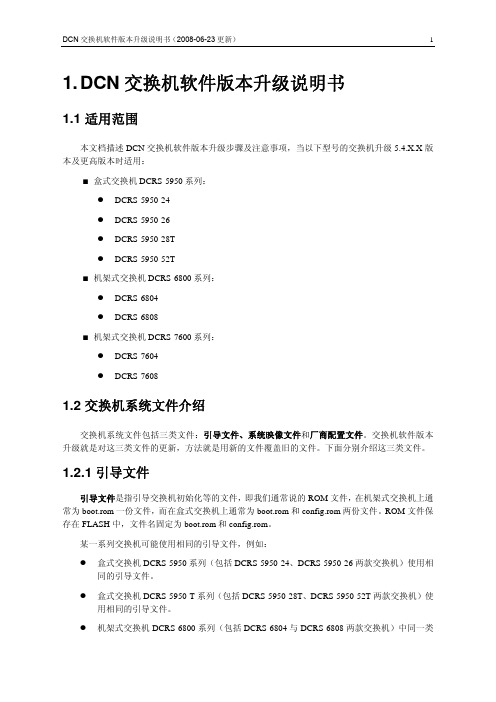
1. DCN交换机软件版本升级说明书1.1 适用范围本文档描述DCN交换机软件版本升级步骤及注意事项,当以下型号的交换机升级5.4.X.X版本及更高版本时适用:■盒式交换机DCRS-5950系列:z DCRS-5950-24z DCRS-5950-26z DCRS-5950-28Tz DCRS-5950-52T■机架式交换机DCRS-6800系列:z DCRS-6804z DCRS-6808■机架式交换机DCRS-7600系列:z DCRS-7604z DCRS-76081.2 交换机系统文件介绍交换机系统文件包括三类文件:引导文件、系统映像文件和厂商配置文件。
交换机软件版本升级就是对这三类文件的更新,方法就是用新的文件覆盖旧的文件。
下面分别介绍这三类文件。
1.2.1 引导文件引导文件是指引导交换机初始化等的文件,即我们通常说的ROM文件,在机架式交换机上通常为boot.rom一份文件,而在盒式交换机上通常为boot.rom和config.rom两份文件。
ROM文件保存在FLASH中,文件名固定为boot.rom和config.rom。
某一系列交换机可能使用相同的引导文件,例如:z盒式交换机DCRS-5950系列(包括DCRS-5950-24、DCRS-5950-26两款交换机)使用相同的引导文件。
z盒式交换机DCRS-5950-T系列(包括DCRS-5950-28T、DCRS-5950-52T两款交换机)使用相同的引导文件。
z机架式交换机DCRS-6800系列(包括DCRS-6804与DCRS-6808两款交换机)中同一类型的模块使用相同的引导文件。
z机架式交换机DCRS-7600系列(包括DCRS-7604与DCRS-7608两款交换机)中同一类型的模块使用相同的引导文件。
1.2.2 系统映像文件系统映像文件是指交换机硬件驱动和软件支持程序等的压缩文件,即我们通常说的IMG文件。
交换机系统映像文件保存在FLASH中,文件名缺省为nos.img。
3G监控盘程序升级说明1.到达现场后,首先联机设备:根据实际机型选择相应的DCF文件,如下:本说明以CDMA干线放大器为例。
A.打开DCF文件后用RS232串口线联机,联机成功后,勾选“高级操作”选项,点击界面上“监控参量列表(F5)”,清空右边的设备参量列表,然后点击“查询参量列表”,查询设备参量,查询参量完毕后,点击“刷新界面”,刷新设备参量,如下图所示:B.勾选“基本信息”栏中的所有参量进行查询,如下图所示:D.勾选“告警状态和使能”栏中的所有参量进行查询,如下图所示:F.查询完后,点击LMS界面左上角“系统”,将其保存为DCF格式的文件,如下图所示:G.保存好之后,开始升级监控盘程序,升级方法如下:USB直接烧写镜像操作步骤:1硬件连接1.1使用USB-A+M头连接线,将USB-HUB(品牌:UNITEK)连上电脑,A头连接电脑USB插座,Mini口连接USB-HUB的USB-Mini插座;1.2将USB-A+B头连接线的A型插头插入USB-HUB的任一A型USB插座;1.3关闭监控盘电源;1.4拔下监控盘电源插头J603,使用短接块短接J101端子,插上监控盘电源插头J603;1.5将USB-A+B连接线的B型插头插入监控盘的B型USB插座(USB Device J401),此时,电脑自动安装USB-HUB驱动,待驱动安装完毕。
2软件烧录2.1打开监控盘电源,系统提示找到新硬件“3G Rpt Control&Monitor Board”,如图2-1所示,选择“从列表或指定位置安装(高级)(S)”,单击“下一步”,进入自动安装界面,如图2-2所示;图2-1 找到新硬件界面图2-2 Windows自动安装硬件驱动界面2.2待安装完成后,进入完成界面,如图2-3所示,单击“完成”完成硬件安装;图2-3 硬件驱动安装完成2.3将文件夹“USB-Dfu_9200”文件夹复制到硬盘上,本文以D盘为例,文件夹位置为“D:\USB-Dfu_9200”;2.4打开“USB-Dfu_9200”文件夹,运行程序“isp3G-USB”,出现如图2-4所示界面;图2-4 监控盘固件下载烧录界面2.5单击“设置与说明”按钮,打开路径加载设置界面,如图2-5所示;图2-5 “设置”界面2.6“设置”界面主要用于选择固件文件路径,在“一级文件”下选择bootloader文件(即“(usb)5.283.215.bin”)路径(本例中为“D:\usbDfu_9200\(usb)5.283.215.bin”),在“二级文件”下选择待烧录ISP文件(本例中即“WKE(W)5.283.494.bin”)路径(本例中为“D:\usbDfu_9200\ WKE(W)5.283.494.bin”)。
Dalsa相机安装操作一、安装操作系统1.设置通电自启开机以后按delete键或者F2键,进入BIOS界面,点“→”键选择Chipset页面选择第一个PCH-IO Configuration,点击回车,进入如下页面选择最下方“Restore AC Power Loss”,点击回车后选择“Power On”点击回车确定。
设置完成后,按F4保存并关闭,即可重启电脑。
2.重装操作系统1.开机按Delete或F2键进入BIOS,选择BOOT,然后选择最后一项“Hard Drive BBSPriorities”进入后,点击第一个“Boot Option #1”选择“USB DISK”,点击回车,此时“Boot Option #1”变成了”USB DISK注:不同的U盘名称可能不同,大多有USB标识,也有一部分没有USB标识,只需要选中跟当前选项名称不同的即可(如当前Boot Option #1为SATA PM,则选USB DISK即可)。
设置完成后,点击F4保存并关闭1.重启电脑后,系统自动从用U盘启动电脑,选择【03】运行老毛桃Win2003PE增强版(旧电脑)2.登录pe系统后,鼠标左键双击打开桌面上的老毛桃PE装机工具,然后在工具主窗口中点击“浏览”按钮,选择U盘中的操作系统文件(015-ADVANTECH-WIN7-ULTIMATE-32BIT.GHO),点击确定。
如下图所示:3.此时弹出对话框,点击确定4.等待操作系统安装5.安装完成后,电脑会自动重启,重启电脑后,就可以拔出U盘。
6.重启电脑后,将U盘中的CCD、CTS6文件夹复制到D盘下打开WIN7Activation V1.7文件夹,运行WIN7Activation V1.7激活操作系统。
激活完成后,重启电脑,即完成安装步骤。
二、安装驱动软件1.安装加密狗驱动1.选择Sentinel_7.5.0_文件夹2.选择setup,右键管理员模式运行3.点击next4.选择I accept,点击next5.选择complete,点击next6.点击install7.点击Yes8.等待安装完成9.安装完成后点击finish2.安装相机驱动1.点击GenICamSetup_x86_108.exe,选择以管理员模式运行2.点击next安装驱动3.安装完成后,点击finish4.此时弹出安装框,点击next5.点击yes6.点击next进行安装7.安装时会弹出如下对话框,点击始终信任,点击安装8.等待安装完成后,点击finish3.安装Sherlock1.选择Sherlock安装文件,右键管理员模式运行2.点击next进入安装3.点击I agree4.勾选全部选项,点击next。
PC/SC-lite 1.3 Installation Guide February 2011PC/SC-lite 1.3Installation GuideCopyright © 2011, Oracle and/or its affiliates. All rights reserved.This software and related documentation are provided under a license agreement containing restrictions on use and disclosure and are protected by intellectual property laws. Except as expressly permitted in your license agreement or allowed by law, you may not use, copy, reproduce, translate, broadcast, modify, license, transmit, distribute, exhibit, perform, publish, or display any part, in any form, or by any means. Reverse engineering, disassembly, or decompilation of this software, unless required by law for interoperability, is prohibited.The information contained herein is subject to change without notice and is not warranted to be error-free. If you find any errors, please report them to us in writing.If this software or related documentation is delivered to the U.S. Government or anyone licensing it on behalf of the U.S. Government, the following notice is applicable:U.S. GOVERNMENT RIGHTS Programs, software, databases, and related documentation and technical data delivered to U.S. Government customers are "commercial computer software" or "commercial technical data" pursuant to the applicable Federal Acquisition Regulation and agency-specific supplemental regulations. As such, the use, duplication, disclosure, modification, and adaptation shall be subject to the restrictions and license terms set forth in the applicable Government contract, and, to the extent applicable by the terms of the Government contract, the additional rights set forth in FAR 52.227-19, Commercial Computer Software License (December 2007). Oracle USA, Inc., 500 Oracle Parkway, Redwood City, CA 94065.This software is developed for general use in a variety of information management applications. It is not developed or intended for use in any inherently dangerous applications, including applications which may create a risk of personal injury. If you use this software in dangerous applications, then you shall be responsible to take all appropriate fail-safe, backup, redundancy, and other measures to ensure the safe use of this software. Oracle Corporation and its affiliates disclaim any liability for any damages caused by use of this software in dangerous applications.Oracle is a registered trademark of Oracle Corporation and/or its affiliates. Other names may be trademarks of their respective owners.This software and documentation may provide access to or information on content, products, and services from third parties. Oracle Corporation and its affiliates are not responsible for and expressly disclaim all warranties of any kind with respect tothird-party content, products, and services. Oracle Corporation and its affiliates will not be responsible for any loss, costs, or damages incurred due to your access to or use of third-party content, products, or services.1. 2. 3.PCSC-lite 1.3 Installation GuidePC/SC-lite 1.3 Installation GuideThis distribution is an update release (the previous version was PC/SC-lite 1.2) an implementation of the PC/SC-lite API, derived from the Open Source M.U.S.C.L.E. project.PC/SC (Personal Computer/Smart Card) is the standard framework for smart card device access on Windows, Linux, and UNIX platforms.The distribution contains a base package that installs the PC/SC-lite infrastructure for the Solaris platform, and an optional package that enables interoperability with the integrated Sun Ray smart card readers on Sun Ray thin clients (Solaris platform only). Support for external USB readers is supplied by the CCID handler, as a separate download.Released with this distribution is as a seperate download bundle. provides diagnostic tools and workarounds for some pcsctools pcsctools limitations. contains documentation for each tool in the bundle, including a document in that describes to enable debug logging pcsctools of all sorts for PC/SC-lite.For the list of known issues, see the .PC/SC-lite 1.3 Release Notes Supported PlatformsPC/SC-lite 1.3 is supported on the following operating systems:Solaris 10 5/08 or later on SPARC and x86Solaris 10 5/08 or later on SPARC and x86 with Trusted ExtensionsImportant NotesAt least one of the available optional packages must be installed along with the PC/SC-lite base package to enable it to work with arespective set of readers. The two optional packages currently available are a package that provides PC/SC-lite access to readers on Sun Ray thin clients, and a package that provides PC/SC-lite access to external USB readers.If both the Sun Ray support package and the USB support package are installed, then USB readers connected to Sun Ray units can beutilized, which goes beyond the access to system console USB readers afforded by the USB support package alone.The optional Sun Ray support package requires Sun Ray Server Software (SRSS) 4.1 or later.SUNWpcscdtu How to Install PC/SC-lite 1.3NoteTo install PC/SC-lite 1.3 in a Solaris Trusted Extensions environment, perform the following steps as root from ADMIN_LOW(global zone).Download the and make it accessible to the Sun Ray server.Sun Ray Software 5.1 Media Pack Remove only the following packages from the Sun Ray Server:SUNWsrcbpSUNWocfdSUNWocfhSUNWocfrSUNWpcscliteSUNWpcsclite-develSUNWjcomPlease the dependency warnings that appear during the operations to remove these packages.disregard pkgrm3. 4. a. b. c. d. e. f. 5. 6. 7. If you are in a Solaris Trusted Extensions environment, follow steps 3 and 4; otherwise, skip to step 6.Add shared multilevel port 5999 to global zone to allow local zone access.Start the SMC GUI.Under Management Tools-SelectSelect System Configuration->Computers and Networks->Trusted Network Zones->globalFrom the menu bar, select Action->Properties.Perform one of the following steps: Click Add under Multilevel Ports for Shared IP Addresses to enable port for shared IPaddresses Click Add under Multilevel Ports for Zone's IP Addresses to enable ports for zone-specific IP addresses.or Add 5999 as Port Number, Select TCP as Protocol, and click OK.Restart service using the following command:tnctl Verify that these ports are listed as shared ports by running the following command:Install the PC/SC-lite 1.3 base package , and optional Sun Ray package .SUNWpcsc SUNWpcscdtu To enable PC/SC-lite 1.3 Sun Ray support. install optional package:SUNWpcscdtu To enable PC/SC-lite 1.3 external USB reader support, download and install the package from the optional CCID distribution using the instructions provided with that separate download.。
CCDC 1.3安装过程详解及升级包的安装
第一步:大家把下载的解压缩。
第二步:如果你不想改变里面的快捷方式的路径,就把解压缩的CCDC1.3中的文件夹全部拷贝到C盘的根目录下。
第三步:此步是关键的一步,破解CCDC 1.3 :
1.打开C:\CCDC\ConQuest 1.3\lib\csds.py(采用记事本打开即可),在里面找到如下代码(可以使用Ctrl+F寻找:expire):
# do a check on date to see if if version has expired
# NOTE: ******************************************************************
# ******************************************************************
# ***** *****
# ***** need to change each release... *****
# ***** *****
# ******************************************************************
# ******************************************************************
#
thetime = time.time()
if thetime > 1043971200.0:
self.top1.withdraw()
import tkMessageBox
x = tkMessageBox.showerror(
"ConQuest Expired",
"This version of ConQuest has expired.\n\nPlease install the new version."
)
sys.exit()
elif thetime > 1043971200.0 - (30*24*60*60):
self.top1.withdraw()
secs = thetime - (1043971200.0 - (30*24*60*60))
days = 30 - int(secs/(24*60*60))
import tkMessageBox
x = tkMessageBox.showwarning(
"ConQuest Near Expiry",
"This version of ConQuest will\nstop working in %d days.\n\nPlease install the new version." % days
)
self.top1.deiconify()
这里只需把thetime = time.time()改成thetime = time.time()*0
2.利用给大家的文本编辑器软件UltraEdit_11.205_SC打开
C:\CCDC\ConQuest 1.3\bin\pc\intel\thomas.exe, 从文件头搜索E82F560000(同样利用Ctrl+F组合键搜索),把它改成9090909090,或改变7402(就在把E82F560000的后面不远处)为eb02。
破解成功,下面的步骤就是安装了。
第四步:安装主程序:
双击CCDC目录下的,带四个圆的快捷方式(),出现下面的界面:
填入site code:1248及confirm code:208347,然后选择Register Offline,窗口变为
validation number填入1111 1111 1111 1111 xxxx
(xxxx为Serial No的最后四位,如本例为b3d0,请注意自己的Serial No) 填对后Register按钮会变为有效,点击该按钮
点击Click Here to Continue按钮
选择Yes
最好默认选择Accept
******Congratulations!进入CCDC主画面****** 1.Mercury 1.0的使用
这样ccdc1.3安装完全,下面的事情就是安装升级包
第五步:升级包的安装
逐个解压你下载的除以外升级包,把他们都解压缩到C:\ccdc\ConQuest 1.3\csd1中(以后的升级包也是这样的存放)。
在csd1中的情况:前五个是ccdc1.3的数据包后面的是升级包。
这样就安装完全了,希望我的讲解能够对大家有用,谢谢!!!。