netgear switch用法
- 格式:docx
- 大小:28.06 KB
- 文档页数:2

简单网络时间协议(SNTP) 这一部分描述简单网络时间协议(SNTP)的特性。
概述SNTP:∙用来同步网络资源∙由网络时间协议(NTP)改编∙提供同步的网络时间戳∙可以用于广播和单播模式∙SNTP客户端使用UDP 123端口进行侦听命令行界面示例以下是使用SNTP特性的命令行示例。
示例#1: show sntp(Netgear Switch Routing) #show sntp ?Press Enter to execute the command.client Display SNTP Client Information.server Display SNTP Server Information.示例#2: show sntp client(Netgear Switch Routing) #show sntp clientClient Supported Modes: unicast broadcastSNTP Version: 4Port: 123Client Mode: unicastUnicast Poll Interval: 6Poll Timeout (seconds): 5Poll Retry: 1示例#3: show sntp server(Netgear Switch Routing) #show sntp serverServer IP Address: 81.169.155.234Server Type: ipv4Server Stratum: 3Server Reference Id: NTP Srv: 212.186.110.32 Server Mode: ServerServer Maximum Entries: 3Server Current Entries: 1SNTP Servers------------IP Address: 81.169.155.234 Address Type: IPV4Priority: 1Version: 4Port: 123Last Update Time: MAY 18 04:59:13 2005 Last Attempt Time: MAY 18 11:59:33 2005 Last Update Status: OtherTotal Unicast Requests: 1111Failed Unicast Requests: 361示例#4: Configure SNTPNETGEAR交换机没有内置的实时时钟。

Installationsanleitung NETGEAR ProSafe 8-Port Gigabit Smart Switch™ mit2-Faser-SFP Uplinks GS110THier beginnenBefolgen Sie diese Anweisungen, um den GS110T Smart Switch zu installieren und mit dem Netzwerk zu verbinden. Konsultieren Sie anschließend das Software-Administrationshandbuch für den GS110T Smart Switch, um Informationen zur Konfiguration von Funktionen, wie z. B. VLANs, Spanning Tree Protocol (STP) und Quality of Service (QoS), zu erhalten.Überprüfen des PackungsinhaltsÖffnen Sie den Karton und vergewissern Sie sich, dass alle Teile enthalten sind. Im Lieferumfang ist Folgendes enthalten:• NETGEAR GS110T Smart Switch• Rutschfeste Füße zur Aufstellung auf einer Tischplatte• Netzkabel• Montageset• Installationsanleitung (dieses Dokument)• Ressourcen-CD mit dem NETGEAR Smart Control Center und der Hardware-Installationsanleitung. Ein Link zum online verfügbaren Software-Administrationshandbuch befindet sich auf der Ressourcen-CD. Installieren des SwitchesBereiten Sie die Umgebung so vor, dass alle Anforderungen im Hinblick auf Montage, Zugang, Stromversorgung und Umweltschutz erfüllt werden. Sollten Sie Fragen zu diesen Anforderungen haben, konsultieren Sie die Hardware-Installationsanleitung für den GS110T Smart Switch auf der Ressourcen-CD. Schließen Sie den Switch mithilfe einer der folgenden Methoden an:• Auf einer ebenen Fläche: Bringen Sie die Gummifüße an den vier dafür vorgesehenen Stellen an der Unterseite des Switches an.• In einem Rack: Verwenden Sie das im Lieferumfang Ihres Switches enthalteneRack-Montageset, um den Switch in einem EIA-Standard-Rack mit 19 Zoll(48,3 cm) zu installieren. Folgen Sie den Installationsanweisungen in derHardware-Installationsanleitung.Vorbereiten des administrativen ComputersBei dem administrativen Computer handelt es sich um das Windows-basierte System,mit dessen Hilfe Sie die Ersteinrichtung und -Konfiguration des Switches durchführen.Der administrative Computer muss mit einem Netzwerkadapter ausgestattet sein, dermit dem Netzwerk und einem CD-ROM-Laufwerk verbunden ist.Installieren des Smart Control Centers auf dem ComputerDas NETGEAR Smart Control Center ist eine Windows-basierte Anwendung, dieNETGEAR Smart Switches im Netzwerk erkennt und Sie bei der Durchführung vonadministrativen Aufgaben, wie z. B. Firmware-Upgrades oder der Zuweisung vonIP-Adressen, unterstützt.So installieren Sie das Smart Control Center auf dem administrativen Computer:1. Legen Sie die Ressourcen-CD in das CD-ROM-Laufwerk ein.2. Installieren Sie das Smart Control Center mithilfe des Setup-Programms. DerInstallationsassistent führt Sie durch die Installation.Anschließen des Switches an das NetzwerkWenn Sie statische IP-Adressen in Ihrem Netzwerk verwenden, konfigurieren Siemithilfe des Smart Control Centers die statische IP-Adresse des Switches, bevorSie den Switch mit Ihrem Netzwerk verbinden. Ist kein DHCP-Server vorhanden,wird dem Switch die Standard-IP-Adresse 192.168.0.239 und Subnetzmaske255.255.255.0 zugewiesen.WICHTIG! Der DHCP-Client auf dem Switch ist standardmäßig aktiviert. WennSie einen DHCP-Server verwenden, um dem Switch eine IP-Adresse zuzuweisen, müssen Sie den Switch nicht konfigurieren,bevor Sie ihn an das Netzwerk anschließen.So konfigurieren Sie den Switch und weisen ihm eine statische IP-Adresse zu,bevor Sie ihn mit Ihrem Netzwerk verbinden:1. Konfigurieren Sie eine statische IP-Adresse auf dem administrativen PC imSubnetz 192.168.0.0/24, zum Beispiel 192.168.0.1.2. Verwenden Sie ein ungeschirmtes Twisted-Pair-Kabel (UTP) der Kategorie 5(Cat5), um den Netzwerkanschluss des Computers mit einem RJ-45-Anschlussauf der Rückseite des Switches zu verbinden.3. Starten Sie das Smart Control Center auf dem PC, um den Switch zu erkennenund eine Ihrem Netzwerk entsprechende statische IP-Adresse zu konfigurieren.Weitere Informationen zu diesem Schritt erhalten Sie online im Software-Administrationshandbuch für den GS110T Smart Switch.So schließen Sie den Switch an das Netzwerk an:1. Verbinden Sie jeden PC oder andere Netzwerkgeräte, wie z. B. Drucker oderServer, mit einem RJ-45-Netzwerkanschluss auf der Vorderseite des Switches.Verwenden Sie für alle Verbindungen UTP-Kabel der Kategorie 5 (Cat5) miteinem RJ-45-Stecker.und schließen Sie das andere Ende an eine Stromquelle an, um den Switcheinzuschalten.Erkennen des Switches mithilfe des Smart ControlCentersSo erkennen Sie den GS110T Switch mithilfe des Smart Control Centers:1. Doppelklicken Sie auf das Smart Control Center-Symbol auf IhremDesktop, oder wählen Sie die Anwendung im Windows-Startmenü unter"Programme" aus, um das Programm auszuführen.2. Klicken Sie im Hauptfenster des Smart Control Centers auf Discover(Erkennen), um den Switch im Netzwerk zu finden.September 2011Dieses Symbol wurde in Übereinstimmung mit der EU-Richtlinie 2002/96/EG zu Elektro- undElektronik-Altgeräten (WEEE-Richtlinie) hier angebracht. Die Entsorgung dieses Produkts innerhalb der Europäischen Union sollte in Übereinstimmung mit den in Ihrem Land zur Implementierung der WEEE-Richtlinie geltenden Gesetzen gehandhabt werden.© 2011 NETGEAR, Inc. Alle Rechte vorbehalten. NETGEAR und das NETGEAR-Logo sind eingetrageneMarken von NETGEAR, Inc. in den USA und/oder anderen Ländern. Andere Marken- und Produktnamen sind Marken oder eingetragene Marken der jeweiligen Inhaber. Informationen können ohne vorherige Ankündigung geändert werden.Vergewissern Sie sich, dass der Switch komplett hochgefahren und betriebsbereit ist, bevor Sie auf Discover (Erkennen) klicken.Das Smart Control Center findet den Switch und zeigt dessen MAC-Adresse, IP-Adresse und Modellnummer an.Sollte Ihr Switch nicht angezeigt werden, überprüfen Sie, ob alle Kabel fest eingesteckt sind, und ob sich die Konfiguration der IP-Adresse des administrativen Computers im selben Subnetz befindet wie der Switch. Klicken Sie anschließend auf die Schaltfläche Discover (Erkennen).3. Markieren Sie per Mausklick die Zeile, die die Informationen zu Ihrem Switchenthält. Wenn sich in Ihrem Netzwerk mehrere Switches befinden, wählen Sie den Switch aus, den Sie konfigurieren möchten.Schaltfläche Web Browser Access(Webbrowser-Zugriff)Schaltfläche Discover (Erkennen)4. Klicken Sie auf Web Browser Access (Webbrowser-Zugriff), um auf demadministrativen Computer einen Webbrowser zu starten und denAnmeldebildschirm des Switches anzuzeigen. Die Dialogbox zur Anmeldung wird angezeigt.5. Geben Sie das standardmäßige Passwort (password ) in Kleinbuchstaben ein,und klicken Sie auf Login (Anmelden).Die Seite System Information (Systeminformationen) wird angezeigt.6. Konfigurieren Sie den Switch für Ihr Netzwerk.Informationen zu Switch-Funktionen und Hilfe bei Konfigurationsverfahren erhalten Sie online im Software-Administrationshandbuch .Informationen zu den einzelnen Anzeigen und konfigurierbaren Feldern erhalten Sie, indem Sie auf das Hilfesymbol klicken, das Sie auf jeder Seite der Benutzeroberfläche des Switches finden.Tipps zur Fehlerbehebung• Stellen Sie sicher, dass der GS110T Smart Switch betriebsbereit ist, bevorSie versuchen, ihn zu erkennen.Warten Sie nach dem Einschalten des GS110T Switches mindestens zwei Minuten, bevor Sie im Smart Control Center auf die Schaltfläche Discover (Erkennen) klicken.• Überprüfen Sie, ob die Kabel richtig angeschlossen sind.Für jedes eingeschaltete Gerät, das mit einem fest eingesteckten Netzwerkkabel an den Smart Switch angeschlossen ist, leuchtet die entsprechende Port-Status-LED.• Stellen Sie sicher, dass die Netzwerkeinstellungen auf demadministrativen Computer korrekt sind.In den meisten Fällen sind Computer so konfiguriert, dass die IP-Adresse automatisch über DHCP bezogen wird. Hilfe hierzu finden Sie im Software-Administrationshandbuch ; ein Link zum Online-Referenzhandbuch befindet sich auf der Ressourcen-CD.Wenn in Ihrem Netzwerk statische IP-Adressen verwendet werden, sollten Sie sicherstellen, dass der Switch und der Computer mit gültigen IP-Adressen im selben Subnetz konfiguriert wurden.Technischer SupportVielen Dank, dass Sie sich für Produkte von NETGEAR entschieden haben.Nach der Installation des Geräts können Sie das Produkt untergear.de/registrierung registrieren. Die Seriennummer finden Sie auf dem Etikett Ihres Produkts. Die Registrierung ist Voraussetzung für die Nutzung des telefonischen Supports. Die Registrierung über unsere Website wird dringend empfohlen.Produkt-Updates und Internetsupport finden Sie unter .Weitere Informationen zur Einrichtung, Konfiguration und Verwendung desSwitches finden Sie im Software-Administrationshandbuch für den Smart Switch .Die vollständige DoC finden Sie auf der NETGEAR-Website mit der EU-Konformitätserklärung unter: /app/answers/detail/a_id/11621/.。


Build a future-proof network with NETGEAR Insight Managed Switches • Extensive L2+/L3 Lite switching features including static routing• Comprehensive IPv6 management, QoS and ACL support, ensuring investmentprotection and a smooth migration to IPv6-based networking• Advanced QoS with IPv4/IPv6 ingress traffic filtering (ACLs) and prioritization (QoS)• Dynamic VLAN assignment for easy user authentication and location-independent access to network• Strong PoE+ power budgets of 390W(GC728XP) and 505W (GC752XP) have the flexibility to serve power-hungry devices such as 11ac Wireless APs, VoIP voice and video phones, security/surveillance cameras including PTZ, and other IoT devices • Advanced per-port PoE controls1 (setspecific power budget per port in addition to automatic class-defined) and PoE scheduling NETGEAR quality and reliability• Industry-leading 5-year Limited Hardware Warranty*• Minimal down-time with Next-Business-Day Replacement Warranty• Get deployment assistance with 90-days Free Advanced Technical Support**Innovative features for the most versatile and easy-to-manage switches in the marketYour network. Anytime. Anywhere.The NETGEAR Insight Managed Smart Cloud Switches fundamentally change the way you think of networks and IT. Using the NETGEAR Insight app with Insight Managed Smart Cloud Switches and Wireless Access Points provides:• Instant in-app discovery & set-up • Local or remote configuration andmonitoring from your mobile device, PC, Mac or tablet• Centralized network configuration polices with auto-join and configure (zero-touch provisioning)• Multi-site/remote network management and monitoring with single pane-of-glass view • Multi-switch/multi-port concurrentconfiguration using the Port Config Wizard Remote monitoring and management from the palm of your hand!With the NETGEAR Insight app, you can setup, manage, and monitor your networks from anywhere, anytime, from the palm of your hand on your phone or tablet! Or, for a larger screen experience, you can use the Insight Cloud Portal from your PC, Mac, or tablet web browser.Network-centric configuration and managementNETGEAR Insight Managed Switches and Wireless Access Points using the NETGEAR Insight app allow for cross-device automated configuration of VLANs, QoS, ACLs, and LAGs. Auto-join and configure (zero-touch privisioning) allows for additional devices added seamlessly.Fully-integrated cloud-manageable devices NETGEAR Insight Managed switches arefully-integrated, cloud-manageable, plug-and-play devices. Just connect to your network and without any setup, they’re passing traffic. For configuration setup, management, and monitoring, you can use the Insight mobile app on your mobile device or the Insight Cloud Portal from your PC, Mac, or tablet web browser. No additional cloud controller, appliance, network manager, or on-premise cloud server necessary.Clean, sleek silent (or whisper-quiet) designs Insight Managed switches have a modern, clean design, with at-a-glance cloud, power, fan, and PoE max1 LEDs for quick status monitoring. On-port LEDs for link/activity and PoE power 1 allow for port-specific connectivity monitoring.Connectivity options for every environment GC728X and GC728XP have 24 copper Gigabit Ethernet ports; GC752X andGC752XP have 48 copper Gigabit Ethernet ports. All models also have two dedicated 1G SFP fiber ports, and two dedicated 10G SFP+ fiber ports for maximum connectivity. On PoE+ models (GC728XP and GC752XP), all Gigabit Ethernet copper ports support PoE or PoE+, with a PoE power budget of 390W (GC728XP) and 505W (GC752XP). Dedicated Gigabit SFP and 10G SFP+ ports provide fiber uplinks for server interconnects or across long distances, or can be used to build dual redundancy by a trunked uplinkwith link aggregation and failover.Insight Managed Gigabit Ethernet/10G SFP+ Smart Cloud Switches Data SheetGC728X, GC728XP, GC752X, GC752XPExperience the most versatile and easy to manage switches in the marketAs a leading provider of network equipment for SMBs, NETGEAR® understands theimportance of reliable and high performance networks. With the growth of virtualization, cloud-based services and applications like VoIP, video streaming and IP surveillance, SMB networks need to extend beyond simple reliability to simpler management and remote monitoring to ensure your network is “always up”. NETGEAR also understands that small business owners shouldn’t have to understand networking and IT; they need a network that’s easy-to-setup and is reliable, so they can focus on their business, not theirnetwork. To that end, NETGEAR is introducing our most versatile and easy-to-manage switches ever, NETGEAR Insight Managed Smart Cloud switches.The Insight Managed Smart Cloud Gigabit Ethernet Switches are the first switches from NETGEAR with anywhere configuration and management. Using either the NETGEAR Insight app on your mobile device or tablet, or the Insight Cloud Portal from your PC, Mac, or tablet, you can quickly discover, setup, monitor and manage your Smart Cloud Switches from anywhere in the world! With their remote cloud manageability, sleek design silent or whisper-quiet operation, they are the most versatile switches in the market for any environment.Whether at home, out of the office or on a business trip, you can still manage and monitor your network as if you were right there.Hardware at a GlanceGC728X: 28-Port Gigabit Ethernet Insight Managed Smart Cloud Switch w/2 SFP and 2 SFP+ 10G Fiber Ports• 24 x 1000BASE-T Copper ports supporting 1G/100M speeds • 2 x 1000BASE-X Dedicated SFP Fiber ports• 2 x 10GBASE-X Dedicated SFP+ Fiber ports supporting 10G/1G speeds • Max 28dB @ 25°C / 77°F ambientGC752X: 52-Port Gigabit Ethernet Insight Managed Smart Cloud Switch w/2 SFP and 2 SFP+ 10G Fiber Ports• 48 x 1000BASE-T Copper ports supporting 1G/100M speeds • 2 x 1000BASE-X Dedicated SFP Fiber ports• 2 x 10GBASE-X Dedicated SFP+ Fiber ports supporting 10G/1G speeds • Max 25dB @ 25°C / 77°F ambientGC728XP: 28-Port Gigabit Ethernet PoE+ Insight Managed SmartCloud Switch w/2 SFP and 2 SFP+ 10G Fiber Ports• 24 x 1000BASE-T PoE+ Copper ports supporting 1G/100M speeds • 2 x 1000BASE-X Dedicated SFP Fiber ports• 2 x 10GBASE-X Dedicated SFP+ Fiber ports supporting 10G/1G speeds • 390W PoE budget (max 39dB @ 25°C / 77°F ambient)GC752XP: 52-Port Gigabit Ethernet PoE+ Insight Managed SmartCloud Switch w/2 SFP and 2 SFP+ 10G Fiber Ports• 48 x 1000BASE-T PoE+ Copper ports supporting 1G/100M speeds • 2 x 1000BASE-X Dedicated SFP Fiber ports• 2 x 10GBASE-X Dedicated SFP+ Fiber ports supporting 10G/1G speeds• 505W PoE budget (max 30dB @ 25°C / 77°F ambient)Insight Managed Gigabit Ethernet/10G SFP+ Smart Cloud SwitchesData SheetGC728X, GC728XP, GC752X, GC752XPPerformance at a GlanceSoftware at a GlanceOrdering InformationInsight Managed Gigabit Ethernet/10G SFP+ Smart Cloud SwitchesData SheetGC728X, GC728XP, GC752X, GC752XPInsight Managed Gigabit Ethernet/10G SFP+ Smart Cloud Switches Data SheetGC728X, GC728XP, GC752X, GC752XP Features and BenefitsInsight Managed Gigabit Ethernet/10G SFP+ Smart Cloud Switches Data SheetGC728X, GC728XP, GC752X, GC752XPWhy Insight Managed Smart Cloud Switches?NETGEAR is revolutionizing unified, centralized network management with it’s new line of Insight Managed Smart Cloud Switches and Wireless Access Points, all managed from the palm of your hand, anytime, anywhere, on your phone or tablet using the NETGEAR Insight mobile app. Or, for a larger screen experience, from your PC, Mac, or tablet web browser using the Insight Cloud Portal.• Ideal for SMBs, offices, retail stores, education, healthcare, owner-operated businesses, etc.• IT expert or no networking experience at all: Insight Managed Smart Cloud Switches let you focus on your business, not maintaining your network.• Know immediately if and when your network is not running perfectly; not after you’ve already lost business or suffered significant down-time.• Advanced L2+/L3 Lite network features such as IPv4/IPv6 management, VLANs, DiffServ QoS, LACP Link Aggregation, Spanning Tree, Static Routing, advanced per-port PoE controls and PoE scheduling will satisfy even the most advanced small business networks.• Fundamentally change and simplify network usability for easier and smoother deployment of voice, video, and WLAN on the same converged platform.• Industry-leading 5-year warranty on switches, 5-year Next-Business-Day (NBD) replacement, and 90-days free technical support** for peace-of-mind. Extended ProSUPPORT service plans available for purchase.Within small and medium-sized organizations, there is growing adoption of PoE devices such as VoIP phones, IP security cameras, wireless access points, proximity sensors, LED lighting, door locks, and other IoT devices that require network switches capable of supporting dense PoE installations. Wireless access points and pan-tilt-zoom HD cameras using Wave 2 802.11ac Wi-Fi also require PoE+ power (802.3at), increasing the power demands on PoE switches. With a generous power budget of 390W (GC728XP) and 505W (GC752XP), the PoE versions are designed to meet the current and future needs of wireless converged networks.Example ApplicationsIn a Business/Retail EnvironmentServerGC728XReadyNAS w/MilestoneNon PoE Printer10G SFP+ FiberIn a Small Office/Workgroup Environment (Aggregation/Core Switch)Insight Managed APsSecurity CamerasGC110PPoE+PoEVoIP PhonesPC GC728XPInsight Managed Gigabit Ethernet/10G SFP+ Smart Cloud Switches Data SheetGC728X, GC728XP, GC752X, GC752XPExample ApplicationIn a Security and Surveillance EnvironmentSecurity CamerasPan and ZoomGC752XPPort configuration and monitoring Large screen access via Insight Cloud PortalNetwork dashboardSingle pane-of-glass view of multiple networks/locationsInsight Managed Gigabit Ethernet/10G SFP+ Smart Cloud SwitchesData SheetGC728X, GC728XP, GC752X, GC752XPInsight Managed Gigabit Ethernet/10G SFP+ Smart Cloud Switches Data SheetGC728X, GC728XP, GC752X, GC752XP Technical Specifications2448Insight Managed Gigabit Ethernet/10G SFP+ Smart Cloud Switches Data SheetGC728X, GC728XP, GC752X, GC752XP Technical SpecificationsInsight Managed Gigabit Ethernet/10G SFP+ Smart Cloud Switches Data SheetGC728X, GC728XP, GC752X, GC752XP Technical SpecificationsInsight Managed Gigabit Ethernet/10G SFP+ Smart Cloud Switches Data SheetGC728X, GC728XP, GC752X, GC752XP Technical SpecificationsInsight Managed Gigabit Ethernet/10G SFP+ Smart Cloud Switches Data SheetGC728X, GC728XP, GC752X, GC752XP Technical SpecificationsInsight Managed Gigabit Ethernet/10G SFP+ Smart Cloud Switches Data SheetGC728X, GC728XP, GC752X, GC752XP Technical SpecificationsInsight Managed Gigabit Ethernet/10G SFP+ Smart Cloud Switches Data SheetGC728X, GC728XP, GC752X, GC752XP Technical SpecificationsInsight Managed Gigabit Ethernet/10G SFP+ Smart Cloud Switches Data SheetGC728X, GC728XP, GC752X, GC752XP Technical SpecificationsOrdering InformationOrdering Information*This product comes with a limited warranty that is valid only if purchased from a NETGEAR authorized reseller, and modifications to product may void the warranty; covers hardware, fans, and internal power supplies—not software or external power supplies; see /about/warranty/ for details.** The NETGEAR OnCall 24x7 contract provides unlimited phone, chat and email technical support for your networking product.NETGEAR, the NETGEAR Logo, and NETGEAR Insight are trademarks of NETGEAR, Inc. in the United States and/or other countries. Other brand names mentioned herein are for identification purposes only and may be trademarks of their respective holder(s). Information is subject to change without notice. © 2018 NETGEAR, Inc. All rights reserved. NETGEAR,Inc.350E.PlumeriaDrive,SanJose,CA95134-1911USA,1-888-NETGEAR(638-4327),E-mail:****************,DS-GC728X/GC728XP/GC752X/GC752XP-1Insight Managed Gigabit Ethernet/10G SFP+ Smart Cloud SwitchesData SheetGC728X, GC728XP, GC752X, GC752XP。
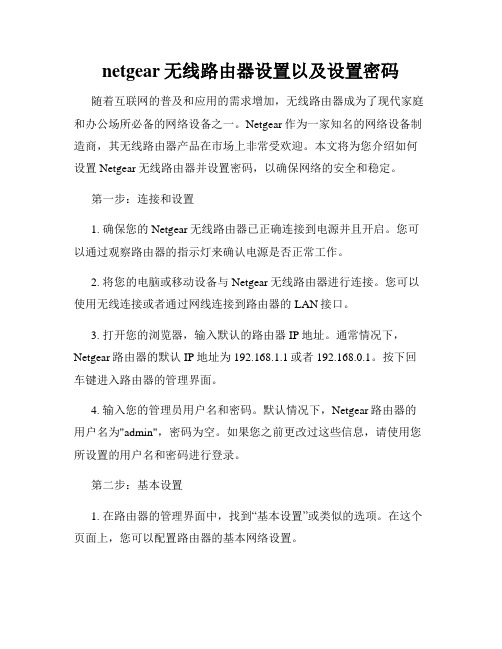
netgear无线路由器设置以及设置密码随着互联网的普及和应用的需求增加,无线路由器成为了现代家庭和办公场所必备的网络设备之一。
Netgear作为一家知名的网络设备制造商,其无线路由器产品在市场上非常受欢迎。
本文将为您介绍如何设置Netgear无线路由器并设置密码,以确保网络的安全和稳定。
第一步:连接和设置1. 确保您的Netgear无线路由器已正确连接到电源并且开启。
您可以通过观察路由器的指示灯来确认电源是否正常工作。
2. 将您的电脑或移动设备与Netgear无线路由器进行连接。
您可以使用无线连接或者通过网线连接到路由器的LAN接口。
3. 打开您的浏览器,输入默认的路由器IP地址。
通常情况下,Netgear路由器的默认IP地址为192.168.1.1或者192.168.0.1。
按下回车键进入路由器的管理界面。
4. 输入您的管理员用户名和密码。
默认情况下,Netgear路由器的用户名为"admin",密码为空。
如果您之前更改过这些信息,请使用您所设置的用户名和密码进行登录。
第二步:基本设置1. 在路由器的管理界面中,找到“基本设置”或类似的选项。
在这个页面上,您可以配置路由器的基本网络设置。
2. 首先,在“Internet连接类型”或“WAN设置”中选择您的网络连接类型。
如果您是通过电缆或DSL接入互联网,选择动态IP。
如果您是通过宽带账号登录,选择PPPoE。
3. 根据您的网络服务提供商的要求,输入相应的网络设置信息,比如IP地址、子网掩码、默认网关和DNS服务器。
4. 然后,设置无线网络名称(SSID)。
您可以设置一个易于记忆的名称,并确保启用无线网络。
5. 设置无线网络的安全性。
选择WPA2-PSK(当前较为安全的加密方式),并设置一个强密码。
密码应包含大小写字母、数字和特殊字符,并且足够长以提高安全性。
6. 保存并应用更改。
路由器将重新启动并应用新的设置。
第三步:高级设置1. 在路由器管理界面中,找到“高级设置”或类似的选项。

Installation GuideIf the Power LED does not light, check that the power cable is plugged incorrectly and that the power source is good. If this action does not resolve the problem, see “Troubleshooting” in the hardware installation guide.3. Connect devices to the switch, as follows:• Use Category 5e (Cat5e) for copper ports at 1000 Mbps.• Use NETGEAR AGM731F or AGM732F for fiber ports at 1000 Mbps.• Use Category 6A (Cat6a) for copper ports at 10 Gbps.• Use NETGEAR AXM761, AXM762, or AXM763 for fiber ports at 10 Gbps.Note:Fiber SFP modules are shipped separately. For more information about installing an SFP module, see the hardware installation guide.Perform the Initial ConfigurationYou can manage this switch through its web interface, or by using the command-line interface (CLI) through a console port. This guide describes the web method. The CLI method is also described to determine a DHCP-assigned IP address or to use ezconfig to assign a static IP address. To perform the initial configuration, follow one of the following procedures, depending upon how your computer is set up:• Computer in DHCP client mode without DHCP server • Computer with static IP address• Computer in DHCP client mode with DHCP serverComputer in DHCP Client Mode Without DHCP ServerIf no DHCP server is present, the switch assumes a default IP address of169.254.100.100 and a subnet mask of 255.255.0.0. The switch must be in the same subnet as the computer when in DHCP-client mode without a DHCP server present. Use this IP value to log in to the switch (see “Log in to the Switch from the Web ”).Computer with Static IP AddressWhen your computer uses a static IP address, the switch must also use a static IP address.1. Start a terminal emulation program (TEP) as follows:• Windows XP or earlier . Use HyperTerminal.• Windows Vista or later . Use a TEP from the Internet.• Macintosh . Use ZTerm.• UNIX . Use a terminal emulator such as TIP.2. Select a console port using the console switch on the rear panel:• Mini USB port (cable included).Note: You might need to install the USB serial port driver available on the resource CD before you can use the USB port on the computer to connect to the switch.• DB9 (cable not included).3. Configure the TEP to use the following settings (written below the connector onthe switch rear panel):• Baud rate . 115200 bps • Data bits . 8• Parity . none • Stop bits . 1• Flow control . none 4. At the user prompt, log in to the switch using the user name admin and pressEnter .5. At the password prompt, press Enter again (no password is needed for initialconfiguration).6. At the next command prompt, type ezconfig and press Enter .The ezconfig utility is now running in the switch.7. Set a static IP address and subnet mask using the ezconfig utility as shown inthe following example.ProSafe M7100 Managed SwitchStart HereBefore you begin installation of your switch, check the package contents listed in the hardware installation guide on the resource CD that came with your switch . If any item is missing or damaged, contact your place of purchase.The resource CD for your switch also includes the software administration guide and a command-line interface reference manual.Follow these quick steps to install your switch.Set up the SwitchPrepare the site so that the mounting, access, power source, and environmental requirements are met. If you have any questions about these requirements, see the hardware installation guide for your switch on the resource CD .1. Install the switch using one of the following methods:• On a flat surface . Put one of the rubber footpads that came with the switch on each of the four concave spaces on the bottom of the switch.• In a rack . Use the rack-mount kit supplied with your switch, following the installation instructions included with the kit.2. Connect the switch to an AC power source.The Power LED blinks yellow as it conducts a power-on self-test (POST). After the switch passes the POST, the LED turns green. The switch is now functional.If the POST fails, the Power LED remains yellow (see “Troubleshooting” in the hardware installation guide for assistance).November 2012This symbol was placed in accordance with the European Union Directive 2002/96 on the Waste Electrical and Electronic Equipment (the WEEE Directive). If disposed of within the European Union, this product should be treated and recycled in accordance with the laws of your jurisdiction implementing the WEEE Directive.©2012 by NETGEAR, Inc. All rights reserved. NETGEAR and the NETGEAR logo are registered trademarks of NETGEAR, Inc. in the United States and/or other countries. Other brand and product names are trademarks orregistered trademarks of their respective holders. Information is subject to change without notice.For the complete EU Declaration of Conformity, visit/app/answers/detail/a_id/11621/.For indoor use only in all EU countries and Switzerland.8. Use the switch IP address returned by ezconfig to log in to the switch.See Log in to the Switch from the Web .For information about how to perform extensive CLI management, see both the CLI reference manual for your switch and the software administration guide.(switch) #ezconfigEZ Configuration Utility--------------------------------Hello and Welcome!This utility will walk you thru assigning the IP address for the switch management CPU. It will allow you to save the changes at the end. After the session, simply use the newly assigned IP address to access the Web GUI using any public domain Web browser.Admin password is not defined.Do you want to assign the admin password (password length should vary in a range of 8 - 64 characters)? (Y/N/Q)The 'enable' password required for switch configuration via the command line interface is currently not configured.Do you want to assign it (password length should vary in a range of 8 - 64 characters) (Y/N Q)? nAssigning an IP address to your switch management Current IP Address Configuration --------------------------------IP Address Assignment Mode: None IP Address: 0.0.0.0Subnet mask: 0.0.0.0Default Router IP: 0.0.0.0IP address is not assigned. What do you want to do?C - Configure IP address manually.D - Assign IP address for the switch using DHCP mode(current IP address will be lost).N - Do nothing and go to the next question.Q - Quit. - Help.(C/D/N/Q/?)? cIP Address: 10.10.10.1Network mask: 255.255.255.0Default Router IP: 10.10.10.254Assigning System Name, System Location and System Contact to your switch management Current Configuration--------------------------------System Name:System Location:System Contact:Do you want to apply and save the changes (Y/N)? y Config file 'startup-config' created successfully .The configuration changes have been applied and saved.Please enter 'show running-config' to see the final configuration.Computer in DHCP Client Mode with DHCP ServerBy default, the switch is configured as a DHCP client to obtain its IP address from a DHCP server in the connected network. You need to access the switch from theserial console port.1. Make sure that the switch is connected to a DHCP server.2. Find the switch IP address assigned by the DHCP server.a. Perform steps 1 through 3 of the procedure Computer with Static IP Address .b. Type the show network command, and press Enter . A screen displaysthat shows the active switch IP address.c. Use this IP address to log in to the switch through its web management interface (see Log in to the Switch from the Web ).Log in to the Switch from the WebUse your switch's IP address to access the web-based management interface.1. Type http://<ipaddress> into the URL field of your browser.A screen similar to the following displays.2. Type admin for the user name, leave the password field blank, and clickLOGIN .The System Information screen displays. You can use the web-based management interface to configure your switch.Technical SupportAfter installing your device, locate the serial number on the label of your product and use it to register your product at https:// .You must register your product before you can use NETGEAR telephone support.NETGEAR recommends registering your product through the NETGEAR website. For product updates and web support, visit .NETGEAR recommends that you use only the official NETGEAR support resources. You can get the product manuals online at or through a link in the product’s user interface.WARNING!!Do not stack equipment, or place equipment in tight spaces, in drawers, or oncarpets. Make sure that your equipment has at least 2 inches (5 cm) of air space on all sides.。
Installation GuideNETGEAR Smart Switch™ GS516TPPackage Contents•NETGEAR Smart Switch™ GS516TP•Rubber footpads for tabletop installation•AC power cord•Rack-mount kit for rack installation•Installation guide•Smart Switch resource CD that includes the Smart Control Center Utility and GS516TP Hardware Installation Guide. (A link to the online GS516TP Software Administration Manual is on the resource CD.)Configure the SwitchInstall the Smart Control Center Utility and use it to configure the switch.Install the Smart Control Center Utility on a Computer1.Insert the resource CD into your CD drive.2.Run the Setup program to install the Smart Control Center Utility.The Installation Wizard guides you through the installation.Connect Your Smart SwitchIf you have a DHCP server in your network, see Connect the Switch to Your Network.If you are using static IP addresses in your network, first see Configure the Switch with a Static IP Address, and then see Connect the Switch to Your Network. Configure the Switch with a Static IP AddressIf you are using a static IP address in your network, configure the switch IP addressbefore connecting the switch to your network. The default IP address of the switch is192.168.0.239.Note: If you are using a DHCP server in your network, this procedure does not applyto you; instead, go directly to Connect the Switch to Your Network.1.Set up the computer with a static IP address in the 192.168.0.x subnet.2.Connect the computer to the switch.3.Configure the IP address of the switch to match your network configuration.Connect the Switch to Your Network1.Connect each computer to an RJ-45 network port on the switch front panel.Use Category 5 (Cat 5) or better Ethernet cable terminated with an RJ-45connector to make these connections.2.3.Power on the switch by connecting the AC power cord to an outlet, or byconnecting an Ethernet cable from PD ports 15 or 16 (or both) to a PSEdevice.4.Verify that the computer with the Smart Control Center Utility is on the samesubnet as the switch.Configure the Switch with the Smart Control CenterUtility1.Double-click the Smart Control Center Utility icon on your desktop orclick the icon in the Windows Start menu to run the utility and view this screen.2.Click the Discover button.The Smart Control Center Utility finds the switch and displays its MAC address,IP address, and model number.May 2013NETGEAR, the NETGEAR logo, and Connect with Innovation are trademarks and/or registered trademarks of NETGEAR, Inc. and/or its subsidiaries in the United States and/or other countries. Information is subject to change without notice. © NETGEAR, Inc. All rights reserved.NETGEAR, Inc.350 East Plumeria Drive San Jose, CA 95134 USAIf the utility does not discover your switch, verify that the cable connections are secure and that the IP address configuration of the computer is in the same subnet as the switch, and click the Discover button.3.Click the row for the switch that you want to configure.4.Click the Web Browser Access buttonto view the switch Login screen.5.Enter the default password of password in lower-case letters and click theLogin button.The System Information screen displays.6.Configure the switch for your network.For more information, see the GS516TP Software Administration Manual.Troubleshooting TipsHere are some tips for correcting simple problems you might have.•Be sure to power on your computer and switch in the following sequence: 1. Turn on the switch and wait about two minutes. 2. Turn on the computer and connect to the switch. •Make sure the Ethernet cables are plugged in.For each powered-on computer connected to the switch, the corresponding switch LAN port status LED is lit.•Make sure the network settings of the computer are correct.In most cases, computers should be configured to obtain an IP address through DHCP .If your network uses static IP addresses, be sure that the switch and computer are configured with valid IP addresses. For more information, see the software administration manual.SupportThank you for selecting NETGEAR products.After installing your device, locate the serial number on the label of your product and use it to register your product at https:// .You must register your product before you can use NETGEAR telephone support. NETGEAR recommends registering your product through the NETGEAR website. For product updates and web support, visit .NETGEAR recommends that you use only the official NETGEAR support resources.For additional information about setting up, configuring, and using your smart switch, see the software administration manual . You can get the manual online at .。
InstallationsanleitungJuli 2019Lieferumfang• Gigabit Ethernet Switch• Netzteil (je nach Region unterschiedlich)•InstallationsanleitungHinweis: Der Switch kann an der Wandmontiert werden. Der Wandmontagesatz und die Netzwerkkabel sind nicht im Lieferumfang enthalten. Wir empfehlen, für Gigabit-Ethernet-Verbindungen Kabel der Kategorie 5e (Cat 5e) oder höher zu verwenden.5-Port und 8-Port Gigabit-Ethernet Unmanaged SwitchModelle GS605v5 und GS608v41. Registrierung mit der NETGEAR Insight App1. Suchen Sie nach NETGEAR Insight , und laden Sie die neueste App herunter.2. Richten Sie ein NETGEAR Konto ein, falls Sie noch keines haben.3. Tippen Sie auf das Menü in der linken oberen Ecke.4. Tippen Sie auf REGISTER ANY NETGEAR DEVICE (Anmelden aller Netgear Geräte).5. Geben Sie entweder die Seriennummer auf der Unterseite Ihres Switches ein, oderverwenden Sie die Kamera Ihres Mobilgeräts, um den Seriennummer-Barcode zu scannen.6. Tippen Sie auf Go (Los).Der Switch ist registriert und wurde Ihrem Konto hinzugefügt. Sie können den Switch jetzt in der NETGEAR Insight App sehen.Hinweis: Da es sich um einen Unmanaged Switch handelt, können Sie ihn in NETGEAR Insight nicht konfigurieren oder verwalten.2. Anschließen des SwitchesInternetSpielkonsolePort• Leuchtet grün : Der Switch hat an diesem Port eine Verbindung mit einem eingeschalteten Gerät festgestellt.• Blinkt grün : Der Port sendet oder empfängt Datenverkehr.• Aus : Der Switch erkennt an diesem Port keine Verbindung.SupportVielen Dank, dass Sie sich für dieses NETGEAR Produkt entschieden haben. Besuchen Sie https:///support , um Ihr Produkt zu registrieren, Support und Zugriff auf die neuesten Downloads zu erhalten oder unserer Community beizutreten. Wir empfehlen, ausschließlich offizielle NETGEAR Support-Ressourcen zu nutzen.Informationen zur Einhaltung der rechtlichen Vorschriften, einschließlich der EU-Konformitätserklärung, finden Sie unter: https:///about/regulatory/.Lesen Sie das Dokument zur Einhaltungrechtlicher Vorschriften, bevor Sie das Gerät an die Stromversorgung anschließen.Verwenden Sie dieses Gerät nicht inAußenbereichen. Wenn Sie Kabel oder Geräte anschließen, die sich in Außenbereichen befinden, beachten Sie die Sicherheits- und Garantieinformationen unterhttps:///000057103.Technische DatenTechnische DatenBeschreibungBetriebstemperatur 0 °C bis 40 °C GS605v5-Netzteilausgang 5 VDC, 0,7 A GS608v4-Netzteilausgang12 VDC, 0,5 ANETGEAR, Inc.350 East Plumeria Drive San Jose, CA 95134, USA© NETGEAR, Inc., NETGEAR und das NETGEAR Logo sind Marken von NETGEAR, Inc. Jegliche nicht zu NETGEAR gehörende Marken werden nur zu Referenzzwecken verwendet.NETGEAR INTERNATIONAL LTD Floor 1, Building 3University Technology Centre Curraheen Road, Cork,T12EF21, Ireland。
Connect the switch to your network Note: If you are using static IP addresses in your network, configure theswitch IP address before you connect the switch to a network. See Configure the switch with a static IP address .1. Connect network devices to the ports on the switch.2. Connect an RJ-45 port or SFP port on the switch to a network that includes aDHCP server.Note: In a small office or home office network, connect the switch to the LAN port of a router that, in turn, is connected to an Internet modem.If you use an SFP port, you must insert an SFP transceiver module, which is available from NETGEAR.3. Power on the switch.Check the PoE statusThe switch can supply up to 30W PoE+ (IEEE 802.3at) to each port, with a maximum PoE power budget of 190W across all active PoE+ ports.The PoE Max LED indicates the status of the PoE budget on the switch:• Off . Sufficient. More than 7W of PoE power is available.• Solid yellow . Less than 7W of PoE power is available.• Blinking yellow . At least once during the previous two minutes, less than 7Wof PoE power was available.Discover and register the switchIf the switch is connected to a WiFi router or access point and to the Internet, you can use the NETGEAR Insight app to discover the switch in your network, register the switch with NETGEAR, and activate your warranty.1. On your mobile device, visit the app store, search for NETGEAR Insight, anddownload the latest version of the app.2. Connect your mobile device to the same WiFi network as the switch.3. Open the NETGEAR Insight app.4. If you did not set up a NETGEAR account, tap Create NETGEAR Account and followthe onscreen instructions.5. Enter the email address and password for your account and tap LOG IN . After you login to your account, the switch displays in the devices list.6. Tap + in the upper right corner.7. Either use the camera on your phone to scan the serial number bar code located onthe bottom of the switch, or enter the serial number.8. Tap Go .9.Follow the onscreen instructions to add your switch to a network location.10. The switch is registered and added to your NETGEAR account. You can now view andmonitor the switch.24-Port Gigabit Ethernet PoE+ Smart Managed Pro Switch with 2 SFP PortsModel GS724TPv2Package contents• Switch • Power cord• Rubber footpads for tabletop installation • Rack-mount kit for rack installation •Installation guideNote: For more information about installation, see the hardware installation guide, which you can download from /support/.Sample connectionsNetworkInternetGS724TPv2Line ColorDescriptionBlue PoE (such as VoIP phones and security cameras)Green PoE+ (such as WiFi access points) BlackInternetWifi RouterPoE VoIP phoneSecurity CameraNETGEAR, Inc.350 East Plumeria Drive San Jose, CA 95134, USANETGEAR INTERNATIONAL LTD Floor 1, Building 3University Technology Centre Curraheen Road, Cork, T12EF21, Ireland© NETGEAR, Inc., NETGEAR and the NETGEAR Logo are trademarks of NETGEAR, Inc. Any non‑NETGEAR trademarks are used for reference purposes only.SupportThank you for purchasing this NETGEAR product. You can visithttps:///support/ to register your product, get help, access the latest downloads and user manuals, and join our community. We recommend that you use only official NETGEAR support resources.Si ce produit est vendu au Canada, vous pouvez accéder à ce document en français canadien à https:///support/download/.(If this product is sold in Canada, you can access this document in Canadian French at https:///support/download/.)For regulatory compliance information including the EU Declaration of Conformity, visit https:///about/regulatory/.See the regulatory compliance document before connecting the power supply.Do not use this device outdoors. If you connect cables or devices that are outdoors to this device, see https:///000057103 for safety and warranty information.September 2019Configure the switch with a static IP addressNote: If your network uses a DHCP server, this section does not apply . If you are using static IP addresses in your network, configure the switch IP address before you connect the switch to a network.1. Configure a computer with a static IP address in the 192.168.0.x subnet. 2. Power on the switch, and connect your computer to the switch using anEthernet cable.3. Open a web browser and enter 192.168.0.239 in the address bar.(The default IP address of the switch is 192.168.0.239.) A login page displays.4. Enter password for the password.The System Information page displays.5. Select System > Management > IP Configuration . Select the Static IPAddress radio button.6. Enter the static IP address, subnet mask, and default gateway IP address thatyou want to assign to the switch and click the Apply button.Your settings are saved.Configure the switchTo configure the switch either:• Use the local browser browser–based interface.• Install the NETGEAR Switch Discovery Tool on your Mac or a 64-bit Windows-based computer.•Install the Smart Control Center utility on your Windows-based computer.Access the local browser interface1. For initial configuration, open a web browser on a computer that is on thesame network and subnet as the switch and enter the switch’s IP address.If you are unsure how to determine the IP address of the switch, you can use the Smart Control Center utility.2. A login page displays. Enter password for the password.The System Information page displays.3. Configure the switch for your network.For information about switch configuration, see the user manual for your switch, which you can download from /support/.Other discovery and configuration methodsThe NETGEAR Switch Discovery Tool and the Smart Control Center utility let you discover the IP address and configure the switch. •NETGEAR Switch Discovery Tool . You can use a Mac or a 64-bit Windows-based computer on the same network as the switch. To download this tool, visit /support/product/netgear-switch-discovery-tool.aspx •Smart Control Center utility . You can use a Windows-based computer on the same network as the switch. To download this utility, visit /support/product/SCC .Troubleshooting tipsHere are some tips for correcting simple problems that might occur.•Be sure to power on your computer and switch in the following sequence:a. Turn on the switch and wait about two minutes.b. Turn on the computer and connect it to the switch.•Make sure the Ethernet cables are plugged in.For each powered-on computer connected to the switch, the corresponding switch LAN port status LED is lit.•Make sure the network settings of the computer are correct.In most cases, computers should be configured to obtain an IP addressthrough DHCP . If your network uses static IP addresses, be sure that the switch and computer are configured with valid IP addresses. For more i nformation, see the user manual.。
Installation GuideNETGEAR ProSafe FS752TP Smart Switch™Start HereFollow these instructions to install your FS752TP Smart Switch and connect it to the network. Then, consult the FS752TP Smart Switch Software Administration Manual for information about configuring features such as VLANs, spanning tree protocol (STP), and Quality of Service (QoS).Verify the Package ContentsWhen you open the box, verify that you received everything. The package includes the following contents:• NETGEAR FS752TP Smart Switch• Rubber footpads for tabletop installation • Power cord • Rack-mount kit• Installation Guide (this document)• Resource CD that includes the NETGEAR Smart Control Center utility andHardware Installation Guide . A link to the online Software Administration Manual is on the Resource CD.• Warranty/Support Information Card.Install the SwitchPrepare the site so that the mounting, access, power source, and environmental requirements are met. If you have any questions about these requirements, see the Hardware Installation Guide for the FS752TP Smart Switch on your Resource CD.Install the switch using one of the following methods:• On a flat surface: Put one of the rubber footpads that came with the switch oneach of the four concave spaces on the bottom of the switch.• In a rack: Use the rack-mount kit supplied with your switch to install the switch ina 19-inch (48.3-centimeter) EIA standard equipment rack. Follow the installation instructions included in the Hardware Installation Guide.Prepare the Administrative ComputerThe administrative computer is the Windows-based system you use to perform the initial switch setup and configuration. The administrative computer must have an Ethernet adapter with a connection to the network and a CD drive.Install the Smart Control Center Utility on the ComputerThe NETGEAR Smart Control Center is a Windows-based application that discovers NETGEAR Smart switches in your network and helps you to perform management operations like firmware upgrades and IP address assignment. To install the Smart Control Center utility on the administrative computer:1. Insert the Resource CD into your CD drive.2. Run the Setup program to install the Smart Control Center utility. TheInstallation Wizard guides you through the installation.Connect the Switch to the NetworkIf you use static IP addressing in your network, use the Smart Control Center utility to configure a static IP address on the switch before connecting it to your network. In the absence of a DHCP server, the switch uses a default IP address of 192.168.0.239 with a subnet mask of 255.255.255.0.IMPORTANT! The DHCP client on the switch is enabled by default. If you usea DHCP server to provide the switch with an IP address, you do not need to configure the switch before connecting it to the network. To configure the switch with a static IP address before connecting it to your network:1. Configure a static IP address on the administrative PC in the 192.168.0.0/24subnet, for example 192.168.0.1.2. Use a category 5 (Cat5) unshielded twisted-pair (UTP) cable to connect theEthernet port on the PC to any front-panel RJ-45 port on the switch.3. Launch the Smart Control Center utility on the PC to discover the switch andconfigure the appropriate static IP address for your network. For detailed information about this step, see the online FS752TP Smart Switch Software Administration Manual .To connect the switch to the network:1. Connect each PC or other network device, such as a printer or server, to anRJ-45 network port on the switch front panel.Use Cat5 UTP cable terminated with an RJ-45 connector to make these connections.2. Connect the switch to your network through a 1 Gbps uplink port.3. Connect one end of the supplied power cord to the switch and the other end toan AC power source to power on the switch.Discover the Switch with the Smart Control Center UtilityTo discover the FS752TP switch by using the Smart Control Center utility:1. Double-click the Smart Control Center icon on your desktop or selectthe application from the Windows Start menu Programs to run the utility.2. From the main Smart Control Center screen, click Discover to find your switchin the network.Make sure the switch has completed its boot cycle and is operational before you clickDiscover.FS752TPServers Computers PrintersNetworkApril 2011This symbol was placed in accordance with the European Union Directive 2002/96 on the Waste Electrical and Electronic Equipment (the WEEE Directive). If disposed of within the European Union, this product should be treated and recycled in accordance with the laws of your jurisdiction implementing the WEEE Directive.©2011 by NETGEAR, Inc. All rights reserved. NETGEAR and the NETGEAR logo are registered trademarks of NETGEAR, Inc. in the United States and/or other countries. Other brand and product names are trademarks or registered trademarks of their respective holders. Information is subject to change without notice.The Smart Control Center utility finds the switch and displays information such as its MAC Address, IP Address, and model number.If you cannot view your switch, verify that the cable connections are secure and that the IP address configuration of the administrative computer is in the same subnet as the switch. Then click the Discover button.3. Click to select the line displaying the details of your switch. If there are multipleSmart Switches in your network, be sure to select the one you want to configure.Web Browser Access ButtonDiscover Button4. Click Web Browser Access to launch a Web browser on the administrativecomputer and view the switch log in screen. The Login dialog appears.5. Enter the default password of password in lowercase letters and click Login .The System Information page appears.6. Configure the switch for your network.For information about switch features and for assistance with configuration procedures, consult the online FS752TP Smart Switch Software Administration Manual.For information about each field to view or configure, click the help iconavailable on each page of the switch user interface.Troubleshooting Tips• Make sure the FS752TP Smart Switch is operational before you attempt todiscover it.After you power up the FS752TP switch, wait at least two minutes before you click the Discover button on the Smart Control Center utility.• Make sure the Ethernet cables are securely plugged in.For each powered-on device connected to the Smart Switch with a securely plugged in Ethernet cable, the corresponding port status LED will light. • Make sure the administrative computer’s network settings are correct.In most cases, computers are configured to obtain an IP address automatically via DHCP. For help with this, refer to the FS752TP Smart Switch Software Administration Manual ; a link to the online manual is on the Resource CD.If your network uses static IP addresses, be sure the switch and computer are configured with valid IP addresses that are in the same subnet.Technical SupportThank you for selecting NETGEAR products.After installing your device, locate the serial number on the label of your product and use it to register your product at /register. Registration is required before you can use the telephone support service. Registration via our website is strongly recommended.Go to for product updates and Web support .For additional information about setting up, configuring, and using your switch, see the FS752TP Smart Switch Software Administration Manual .For complete DoC please visit the NETGEAR EU Declarations of Conformity website at: /app/answers/detail/a_id/11621/。
netgear switch用法
Netgear交换机是一种用于在局域网络中连接多台设备的网络设备。
它通过将多个设备连接到同一个网络上,实现设备之间的通信和数据
传输。
Netgear交换机可以提供更高的网络速度和更好的网络性能,同时也可以提供更大的网络容量和更灵活的网络管理。
使用Netgear交换机的步骤通常包括以下几个方面:
1.连接设备:将需要连接的设备(比如电脑、打印机、服务器等)通过网线连接到Netgear交换机的端口上。
2.配置交换机:通过登录交换机管理页面或者使用相关的配置工具,对交换机进行配置,包括设置端口、VLAN、网速等参数。
3.测试连接:连接设备后,通过测试网络连接和数据传输,确保
网络正常运作。
除了基本的连接设备和配置交换机外,还可以根据需要对Netgear 交换机进行进一步的功能拓展,比如设置QoS(服务质量)、安全设置、远程管理等。
另外,Netgear交换机也可以用于构建大型企业网络、校
园网络等复杂网络环境,提供更多的网络管理和控制功能,满足不同网络需求。