WIN7 SP1 下安装 松下DP 8016P 8020E 8020P 网络打印机驱动
- 格式:docx
- 大小:1.09 MB
- 文档页数:16

QUICK SETUP GUIDE Controller (Network Adaptor)Model No.CZ-TACG1LanguageEnglish (UK) (3)B. Malaysia (21)Bulgarian (39)Danish (57)Deutsch (German) (75)Finnish (93)Francais (111)Italiano (129)Norwegian (147)Turkish (165)Spanish (183)Swedish (201)Thai (219)Vietnamese (237)Indonesia (255)23E n g l i s Safety Precautions ..............................................4 ~ 6System Overview .......................................................7Before Installing the Adaptor ...................................7Parts Identi fi cation ....................................................8Parts............................................................................9Adaptor Installation .................................................10Connecting Network ................................................11Starting Panasonic AC controller ..........................12Troubleshooting ......................................................18Information ...............................................................19Firmware Update Function .....................................20Software License Information (274)Model No.CZ-T ACG1Thank you for purchasing this Panasonic product.Please read these instructions carefully before using this product, and savethis manual for future use.QUICK SETUP GUIDEController (Network Adaptor)Safety PrecautionsRead the following “SAFETY PRECAUTIONS” carefully before installation.Electrical work must be installed by a licensed electrician. Be sure to use the correct rating and main circuit for the model to be installed.The caution items stated here must be followed because these important contents are related to safety. The meaning of each indication used is as below. Incorrect installation due to ignoring of the instruction will cause harm or damage, and the seriousness is classifi ed by the following indications.Please provide this setup guide to the user afterinstallation. Instruct user to keep it with the instructionEnglis Do not touch with wet hands.-This can cause electric shock or ignition due toshorting.Do not set up in hospitals or places where electronic medical devices are located.-Radio waves emitting from this adaptor mayinterfere with electronic medical devices andcause them to malfunction.Do not set up where children can reach the adaptor.-They may pull on it or cause themselves aninjury.Do not wipe with wet cloths or wash in water.-This can cause electric shock or ignition.6 Ensure cables are installed properly so that external forces cannot affect them.-Not doing so may cause overheating which canlead to ignition.Stop use as soon as you notice any problems or malfunctions and shut off the electric supply to the connected appliance.-Not doing so may cause smoke, ignition, electricshock, or burns.-Examples of problems and malfunctions• There is a burning smell• Water or a foreign object has gotten insideImmediately request repair from the place of purchase or the installer.7E n g l i sSystem OverviewIndoor unitNetworkadaptorCZ-T ACG1Wireless LANBefore Installing the Adaptor•Requires a Smartphone that is iOS/Android compatible;•The Network adaptor (adaptor) is designed specifi cally as a terminal for the Panasonic AC controller;•Do not attach the adaptor to metal as wireless performance will be adversely affected;•The adaptor must be installed outside of the indoor unit. (It needs to be accessed when connecting it or when there is a problem.);•The Wireless LAN network coverage must include the air conditioner installation location;•Do connect the Wireless LAN to a compatible Panasonic Air Conditioner with a connectivity interface port.Specifi cationInput Voltage DC 12V (From air conditioner indoor unit) Power consumption Max: 660 mWSize66 mm (H) x 36 mm (W) x 12 mm (D)Weight Approx. 85gInterface1x Wireless LANWireless LAN standard IEEE 802.11 b/g/nFrequency range 2.4 GHz bandEncryption WPA2-PSK (TKIP/AES)8Parts Identi fi cation54321No Item Description1Power LED Indicates that the adaptor is being suppliedwith power.2Link LED Indicate the communication status of adaptor to the server.3Status LEDIndicate the communication status of adaptor to the air-conditional.Green: status without weekly timer Orange: status with weekly timer Red: AbnormalityRed → Orange → Green : Auto updatingadaptor fi rmware During signal strength checking:-Strong: Medium: Weak: No signal: 4Setup Switch*Connection setup mode switching5Check Switch*Signal strength checking (press and hold for 5 seconds then release)Disable LEDs display (press and hold for 10 seconds then release)6Reset*Soft reset* The device factory reset can be done by press and hold CHECK and SETUP button for 10 seconds. After release the CHECK and SETUP button, press the reset button.9E n g l i sParts10Adaptor Installation1. Attach the Adaptor unit with double-sided adhesive tape on the wall near the indoor unit.-Shut off the power supply when installing this adaptor. -Make sure the wall is clean and free from dirt.Adaptor Adhesive tape Wall2. Use the cord clamp to fi x the cable to the wall.Pull the cable around as shown in the diagram so that the external forcecannot act on the connector in the adaptor. Furthermore, on the indoor unit end, use the included cable tie to fix the cables together when necessary.Generalillustration for installation use3. Connect the cable to the CN-CNT connector at the indoor unit.T ake note each indoor unit CN-CNT connector location might be different. Please consult authorized dealer.E n g l i s Connecting NetworkEstablish network connection to the internet via Wireless mode.1. Turn on the power supply to the indoor unit.-The Power LED lights (green).-The Status LED blinking (green).2. Download and install the Panasonic AC controller.3. Follow the instruction of the app to complete the installationsetup. Refer to next page.-All LEDs lights (green).Starting Panasonic AC controllerUse a Smartphone that is iOS/Android compatible.•User interface image may change without notifi cation.•There is no charge for using this application. However, other charges may be incurred for connection and operation.•Updates to the service may mean there are changes to the design of the screen and display.1. Login to the Panasonic AC controllerLogin with your Panasonic ID and password.Panasonic ID can be registered free from the link onthe page or at the following URL.(https:///Account/Register001)2. Connection Guidei. At My Home screen, tap “+” to add new product.ii. Select the product that you want to add.iii. Tap “Start” to begin the connection setup.Englis iv. T ap “Next” after confi rming the POWER LED ofthe network adaptor is ON.v. If you are the fi rst user (administrator) to operate the air conditioner via this application, reset the network adaptor with a pin and tap “Next”.vi. Choose the button that matches the status of LINK LED on the network adaptor.vii. T ap on the preferred connection setup mode.-T o “Connect with WPS mode”, proceed toinstruction 3.1 (For router that supports WPS)-T o “Connect with AP mode”, proceed toinstruction 3.2 (For router that does not supportWPS)i. Press the “WPS” button on the router to establishconnection.ii. Tap “Next” after the router is ready for connection. iii. Press and hold the “SETUP” button on the network adaptor for 5 seconds.iv. Release the “SETUP” button when both STATUS LED and LINK LED start to blink. T ap “NEXT”.v. Wait until LINK LED is ON indicates theconnection setup is complete. T ap “NEXT” andproceed to instruction 4.Englisi. Press and hold the “SETUP” button on the network adaptor for 10 seconds.ii. Release the “SETUP” button when the ST ATUSLED starts to blink in orange.iii. T ap “NEXT”.iv. T ap “T o wireless network settings of thesmartphone” to change the wireless networkconnection of the smartphone to the followingnetwork, the smartphone will connect to thenetwork adaptor.SSID: Panasonic-CZ-T -wirelessAP Password: Rac8pswav. A window will prompt, tap “Copy password andnext” to proceed to smartphone wireless networksetting.vi. Connect to “Panasonic-CZ-T -wirelessAP” networkand back to the application to continue with thesetup.vii. Tap “T o wireless network setting” to setup the wireless network connection of the networkadaptor.viii. Connect the network adaptor to wireless router.Select your wireless router.ix. Enter the password of the selected wireless router.x. The LINK LED will light up when the network adaptor successfully connects to the server.T ap “NEXT” and proceed to instruction 4.* D uring network adaptor connecting to wirelessrouter, STATUS LED and LINK LED will blinksimultaneously.E n g l i s 4. Setup completioni. Input the Device ID. Device ID is written at nameplate attached to the network adaptor or labelattached on the packaging.ii. Set the password for the network adaptor.iii. T ap “Register” to complete the setup.iv. Y ou can name the air conditioner unit to help youidentify e the Panasonic AC controllerUser's manual can be found under Menu tab.The Panasonic AC controller is connected to thenetwork adaptor and ready for use.TroubleshootingWhen the power LED does not light up(no power supply to the adaptor)Check the power supply.Check the connection of the cable.When the status LED does not light up(Adaptor can’t communicate with air-conditioner)Check the connection of the cable.The connection between your device and a client through wireless network cannot be established.Ensure that the wireless network function is enabled.Refresh the network list and select the correct SSID.Check the IP address, and ensure that your client can automaticallyobtain an IP address.Enter the correct network key (wireless network password) when you connect with AP mode.Reset device Password(In case you forgot the device Password)Remove the device from device list and add back the device.Factory reset the device and add back the device. The device factoryreset can be done by press and hold CHECK and SETUP button for 10 seconds. After release the CHECK and SETUP button, press the reset button.E n g l i sThese symbols on the products, packaging, and/or accompanying documents mean that used electrical and electronic products and batteries should not be mixed with general household waste.For proper treatment, recovery and recycling of old products and used batteries, please take them to applicable collection points, in accordance with your national legislation and the Directives 2002/96/EC and 2006/66/EC.By disposing of these products and batteries correctly, you will help to save valuable resources and prevent any potential negative effects on human health and the environment which could otherwise arise from inappropriate waste handling.For more information about collection and recycling of old products and batteries, please contact your local municipality, your waste disposal service or the point of sale where you purchased the items.Penalties may be applicable for incorrect disposal of this waste, in accordance with national legislation.For users in the European UnionIf you wish to discard electrical and electronic equipment, please contact your dealer or supplier for further information.[Information on Disposal in other Countries outside the European Union] These symbols are only valid in the European Union. If you wish to discard these items, please contact your local authorities or dealer and ask for the correct method of disposal.InformationFirmware Update FunctionThis product has functionality for connecting to the Panasonic fi rmware update server over the Internet to automatically update the device fi rmware to the latest version.To update the fi rmware, the device will do check, once per day, whether itsfi rmware is the latest version after power up. And if an update is required, the update is applied and the device restarts automatically. Operations are not possible while the device is being restarted (which takes about 1-5 minutes).Software License InformationThis product incorporates the following software:(1) The software developed independently by or for Panasonic Corporation,(2) The software owned by third party and licensed to Panasonic Corporation,(3) The open source software under the BSD licence and/or equivalent licenses. The software categorized as of (3) is distributed in the hope that it will be useful, but WITHOUT ANY WARRANTY, without even the implied warranty of MERCHANT ABILITY or FITNESS FOR A P ARTICULAR PURPOSE.The following license terms shall be applied to Open-Sourced Components. 1. Supplicant licenseCopyright (C) 2003-2016, Jouni Malinen <j@w1.fi > and contributors.All rights reserved.This software may be distributed, used, and modifi ed under the terms of BSD license:Redistribution and use in source and binary forms, with or without modifi cation, are permitted provided that the following conditions are met:1. Redistributions of source code must retain the above copyright notice, thislist of conditions and the following disclaimer.2. Redistributions in binary form must reproduce the above copyright notice,this list of conditions and the following disclaimer in the documentation and/ or other materials provided with the distribution.3. Neither the name(s) of the above-listed copyright holder(s) nor the names ofits contributors may be used to endorse or promote products derived from this software without specifi c prior written permission.THIS SOFTWARE IS PROVIDED BY THE COPYRIGHT HOLDERS AND CONTRIBUTORS AS IS AND ANY EXPRESS OR IMPLIED WARRANTIES, INCLUDING, BUT NOT LIMITED TO, THE IMPLIED WARRANTIES OF MERCHANTABILITY AND FITNESS FOR A PARTICULAR PURPOSE ARE DISCLAIMED. IN NO EVENT SHALL THE COPYRIGHT OWNER OR CONTRIBUTORS BE LIABLE FOR ANY DIRECT, INDIRECT, INCIDENTAL, SPECIAL, EXEMPLARY, OR CONSEQUENTIAL DAMAGES (INCLUDING, BUT NOT LIMITED TO, PROCUREMENT OF SUBSTITUTE GOODS OR SERVICES; LOSS OF USE, DATA, OR PROFITS;OR BUSINESS INTERRUPTION) HOWEVER CAUSED AND ON ANY THEORY OF LIABILITY, WHETHER IN CONTRACT, STRICT LIABILITY, OR TORT (INCLUDING NEGLIGENCE OR OTHERWISE) ARISING IN ANY WAY OUT OF THE USE OF THIS SOFTWARE, EVEN IF ADVISED OF THE POSSIBILITY OF SUCH DAMAGE.Setting InformationWireless interface address (MAC)Wireless interface serial number (ID)Wireless interface code (PIN)Indoor unit model nameIndoor unit serial numberOutdoor unit model nameOutdoor unit serial numberSystem commissioning dateWireless interface installation dateInstaller Contact DetailsNameT elephone numberMaximum radio-frequency power transmitted in the frequency bandsT ype of wireless Frequency band Max EIRP (dBm) WLAN2412-2472 MHz20 dBmManufactured by: Panasonic Corporation1006 Kadoma, Kadoma City, Osaka, JapanImporter for Europe: Panasonic Marketing Europe GmbHPanasonic T esting CentreWinsbergring 15, 22525 Hamburg, GermanyRegulatory Informationนี อุปกรณ โทรคมนาคม สอดคล องกับ ยัง NTC ความต องการทางเทคนิคThis telecommunication equipment conforms to NTC technical requirement Printed in Malaysia Panasonic Corporation1006 Kadoma, Kadoma City,Osaka, JapanWebsite: © Panasonic Corporation 2018HIDF16000141Complies withIMDA StandardsN0579-18。

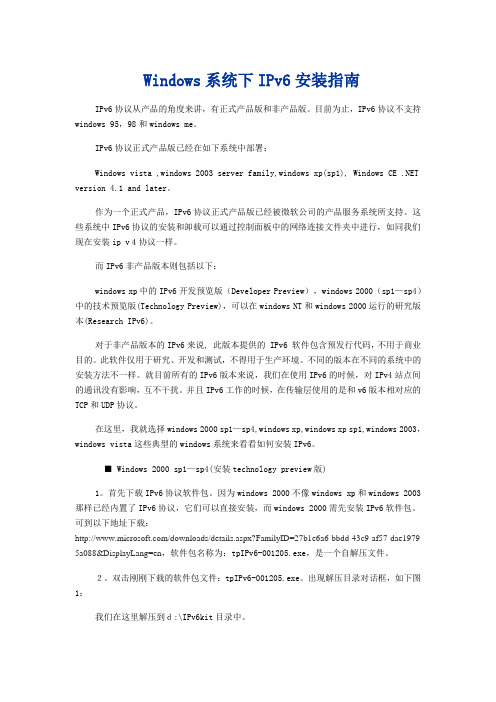
Windows系统下IPv6安装指南IPv6协议从产品的角度来讲,有正式产品版和非产品版。
目前为止,IPv6协议不支持windows 95,98和windows me。
IPv6协议正式产品版已经在如下系统中部署:Windows vista ,windows 2003 server family,windows xp(sp1), Windows CE .NET version 4.1 and later。
作为一个正式产品,IPv6协议正式产品版已经被微软公司的产品服务系统所支持。
这些系统中IPv6协议的安装和卸载可以通过控制面板中的网络连接文件夹中进行,如同我们现在安装ip v4协议一样。
而IPv6非产品版本则包括以下:windows xp中的IPv6开发预览版(Developer Preview),windows 2000(sp1—sp4)中的技术预览版(Technology Preview),可以在windows NT和windows 2000运行的研究版本(Research IPv6)。
对于非产品版本的IPv6来说, 此版本提供的 IPv6 软件包含预发行代码,不用于商业目的。
此软件仅用于研究、开发和测试,不得用于生产环境。
不同的版本在不同的系统中的安装方法不一样。
就目前所有的IPv6版本来说,我们在使用IPv6的时候,对IPv4站点间的通讯没有影响,互不干扰。
并且IPv6工作的时候,在传输层使用的是和v6版本相对应的TCP和UDP协议。
在这里,我就选择windows 2000 sp1—sp4,windows xp,windows xp sp1,windows 2003,windows vista这些典型的windows系统来看看如何安装IPv6。
■ Windows 2000 sp1—sp4(安装technology preview版)1。
首先下载IPv6协议软件包。
因为windows 2000不像windows xp和windows 2003那样已经内置了IPv6协议,它们可以直接安装,而windows 2000需先安装IPv6软件包。


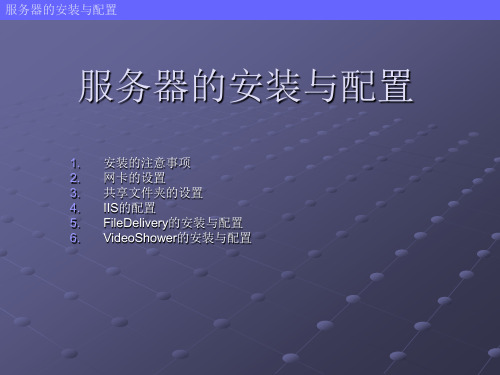
D P-8020P所提供的打印能力并节约成本。
DP-8020E/DP-8020P可利用标配的USB接口与单独的个人电脑进行连接。
综上所述,DP-8020E/ DP-8020P具备多种友好的商业功能,例如:海报模式和N合一的打印模式。
通过状态监视器用户不必离开自己的座位就可以对WORKiO DP-8020E/8020P当前状态进行监控。
状态监视器
PCL 打印*2postscript打印*3
*2需要选购打印机控制器模块*3需要选购多页面描述
语言控制模块
原稿扫描区域原稿扫描区域
在键盘选购件上可以设置多达32个的传真号码,电子邮件地址和PC机地址,便于进行单键发送。
此外,您还可以在扫描或发送电子邮件之前,利用标准传统键盘为您的文件命名。
欢迎来到WORKiO数码图像世界,在这里数字通信系统和图像技术将融会贯通WORKiO不仅能使您的商业拥有更多功能,更高的安全性,而且使您的操作更加简单,并具备更广的
扫描至电脑)
)
DA-AR202(适用于DP-8020E。
安装使用说明书型号:感谢您选用Panasonic 产品。
安装、使用和维护Panasonic 产品前,请仔细阅读本说明书。
特别是「安装注意事项」(3~4页19~20页)请务必在使用前或施工前仔细阅读。
不遵照此说明书进行操作有可能导致人员受伤或财产损失。
安装完成后,请向顾客说明如何使用和维护Panasonic 产品,并将此说明书交给顾客保管。
请妥善保管好此说明书以备日后参考。
(保留备用)购机时请认真填写保修证,并经商店填写盖章后妥善保管好本保修证以作保修用。
执行标准:GB/T 21087全热交换器标准型PM2.5净化型FY-15ZU1C FY-25ZU1C FY-35ZU1C FY-50ZU1C FY-15ZDP1C FY-25ZDP1C FY-35ZDP1C FY-50ZDP1C※表示液晶控制器 的LCD 全部显示 状态24是结合了「24小时换气」和「热交换」的节能、舒适的换气设备。
交换小时换气热缓慢的置换室内的空气,使室内一直处于新鲜空气的状态。
排出室内的污浊空气和导入室外的新鲜空气之间通过热交换芯,在相互隔离的状态下,可以进行温湿度能量的交换。
全热交换器是什么2为了避免对您或其他人造成伤害或财物损害,请仔细阅读并遵守本说明书中的安全注意事项。
■以下标志是根据错误使用所产生的危险或受伤程度进行分类。
■以下标志为务必遵守的指示种类。
345以下尺寸为除隔热材料厚度之外的全热交换器上的尺寸。
回风过滤网热交换芯电机风口框架名称8NO.6123457PPABS 材质数量142111备注风轮吊装部件初效过滤网19电源箱14镀锌钢板特殊纸+树脂无纺布镀锌钢板镀锌钢板名称NO.材质数量备注6■FY-25ZU1C■FY-35ZU1C适用管道直径Φ150■FY-50ZU1C7②设置检修口(图2)(1)双点划线内部为检修保留区不 应设置其他装置。
(2)逆向安装时,检修口的位置也 要满足右记尺寸关系。
且由于无法进行下检修,可不设置过滤器检修口。
WIN7 SP1 下安装松下DP 8016P 8020E 8020P 网络打印机驱动
公司用的松下 DP-8016P 一体机,光盘附带的驱动就有200M左右大小.
之前人事部系统坏了我重做了XP,重装以后用光盘自带的驱动装DP8016网络打印机死活装不上,
手动装也装不上,无奈之下只能自己手动摸索。
几天我自己用WORD做了个表要打印突然想起来系统是WIN7 SP1,还没有装驱动,又看网上也没有装成功的,
于是抱着试试看的态度装结果还真成功了,下面分享下自己在WIN7下安装DP8016打印机的驱动的经验。
(此方法同样适用于DP-8020E DP-8020P)
1:首先要下载的是这个驱动,精简过的,4M只有驱动文件。
同样适用于USB连接的或者网络连接的。
/down/index/8102806A2340
2:接着我们要先安装RPT网络打印机端口驱动
解压从上面地址下载的驱动,得到下面这样的文件。
把RPT.RAR解压到当前目录。
然后进入目录RPT,以管理员运行SETUP.EXE(必须以管理员运行,因为是要安装驱动)。
然后接受协议,一直下一步,到这里需要耐心等待。
选择不重启计算机。
RTP网络打印机端口驱动算是安装完成了。
3:接下来开始安装松下 DP-8016P 网络打印机设备驱动点左下角的WINDOWS徽标 - 设备和打印机
点左上角的添加打印机
选择添加本地打印机
选择创建新端口,再选择RPT NETWORK PRINTER PORT
选择后点下一步,自动弹出 RPT NETWORK PRINTER PORT WIZARD
选择默认 Print using LPR 点Next
出现这个界面,点Search按钮,自动出现网络打印机端口名字 MAC
直接点OK,再直接点Next
默认值,继续Next
点Finish,就完成向导了
重新回到添加打印机界面,这时候应该让你安装驱动了,选择从磁盘安装驱动
路径选择刚才解压出来的驱动目录Windows_Driver.选STUP816P.INF(如果是8020E选820E,8020P选820P)
下一步,打印机名称你可以自定义也可以不动他直接下一步(期间如果出现说驱动未经数字签名,选择始终安装该驱动)
然后就出现安装完成的界面了。
来个打印机面板的截图
打印机属性截图
至此就安装完成了。