texure-All
- 格式:pdf
- 大小:515.05 KB
- 文档页数:7
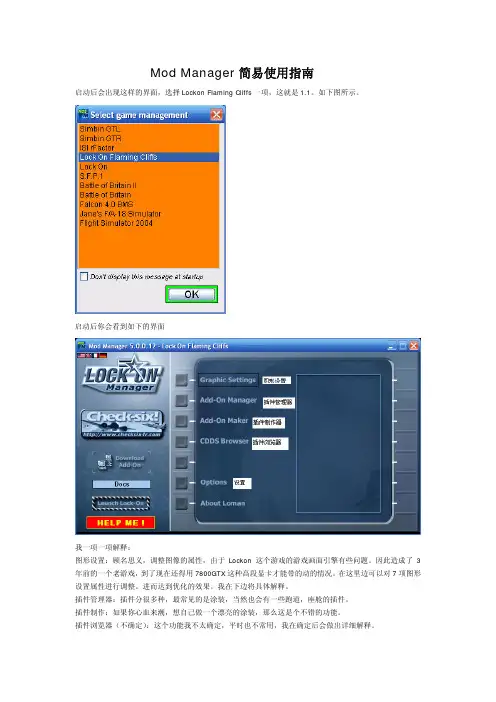
Mod Manager简易使用指南启动后会出现这样的界面,选择Lockon Flaming Cliffs一项,这就是1.1。
如下图所示。
启动后你会看到如下的界面我一项一项解释:图形设置:顾名思义,调整图像的属性,由于Lockon这个游戏的游戏画面引擎有些问题。
因此造成了3年前的一个老游戏,到了现在还得用7800GTX这种高段显卡才能带的动的情况。
在这里边可以对7项图形设置属性进行调整。
进而达到优化的效果。
我在下边将具体解释。
插件管理器:插件分很多种,最常见的是涂装,当然也会有一些跑道,座舱的插件。
插件制作:如果你心血来潮,想自己做一个漂亮的涂装,那么这是个不错的功能。
插件浏览器(不确定):这个功能我不太确定,平时也不常用,我在确定后会做出详细解释。
设置:这个是有关Mod Manager软件本身的相关设置。
下边具体说说第一项(图形设置)在这个界面中,黑线上面的部分表示现有的Lockon游戏中几大项基本的图形设置。
如果你对游戏图像的具体设置不是很熟悉,那么推荐你使用黑线上边一部分的配置来进行简单调整,以此达到优化的效果。
一般推荐新手单纯使用上边的项目来进行调整。
点击旁边的“载入现有配置”中有4个配置文件。
第一个:Lockon游戏默认配置(这个是安装完游戏后进入游戏中图形设置的默认配置)第二个:P4C 3-2Ghz & ATI 9800 pro & 1 Go.lmp(看一下就知道了,这个配置是给使用P4 3.2+ATI9800+1GB内存的飞友准备的,如果你的配置和这个十分接近,那么你就不用进行繁琐的设置,直接选这一项好了)第三个:XP1800 & Geforce4200 & 1 Go.lmp(和上边的解释差不多)第四个:XP2400+ FX5900ultra&1Goddr.lmp(和上边的解释差不多)同样,当你费了半天劲找到了一个不错的平衡后,你可以点击保存当前配置来留住你的辛勤劳动。
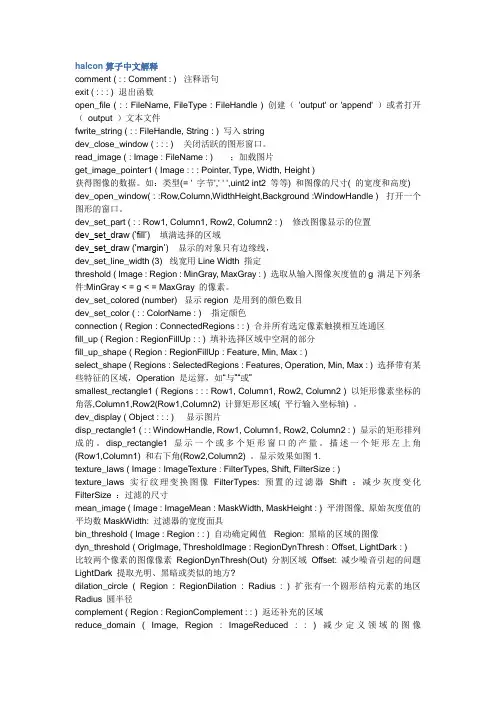
halcon算子中文解释comment ( : : Comment : ) 注释语句exit ( : : : ) 退出函数open_file ( : : FileName, FileType : FileHandle ) 创建('output' or 'append' )或者打开(output )文本文件fwrite_string ( : : FileHandle, String : ) 写入stringdev_close_window ( : : : ) 关闭活跃的图形窗口。
read_image ( : Image : FileName : ) ;加载图片get_image_pointer1 ( Image : : : Pointer, Type, Width, Height )获得图像的数据。
如:类型(= ' 字节',' ' ',uint2 int2 等等) 和图像的尺寸( 的宽度和高度) dev_open_window( : :Row,Column,WidthHeight,Background :WindowHandle ) 打开一个图形的窗口。
dev_set_part ( : : Row1, Column1, Row2, Column2 : ) 修改图像显示的位置dev_set_draw (’fill’)填满选择的区域dev_set_draw (’margin’)显示的对象只有边缘线,dev_set_line_width (3) 线宽用Line Width 指定threshold ( Image : Region : MinGray, MaxGray : ) 选取从输入图像灰度值的g 满足下列条件:MinGray < = g < = MaxGray 的像素。
dev_set_colored (number) 显示region 是用到的颜色数目dev_set_color ( : : ColorName : ) 指定颜色connection ( Region : ConnectedRegions : : ) 合并所有选定像素触摸相互连通区fill_up ( Region : RegionFillUp : : ) 填补选择区域中空洞的部分fill_up_shape ( Region : RegionFillUp : Feature, Min, Max : )select_shape ( Regions : SelectedRegions : Features, Operation, Min, Max : ) 选择带有某些特征的区域,Operation 是运算,如“与”“或”smallest_rectangle1 ( Regions : : : Row1, Column1, Row2, Column2 ) 以矩形像素坐标的角落,Column1,Row2(Row1,Column2) 计算矩形区域( 平行输入坐标轴) 。
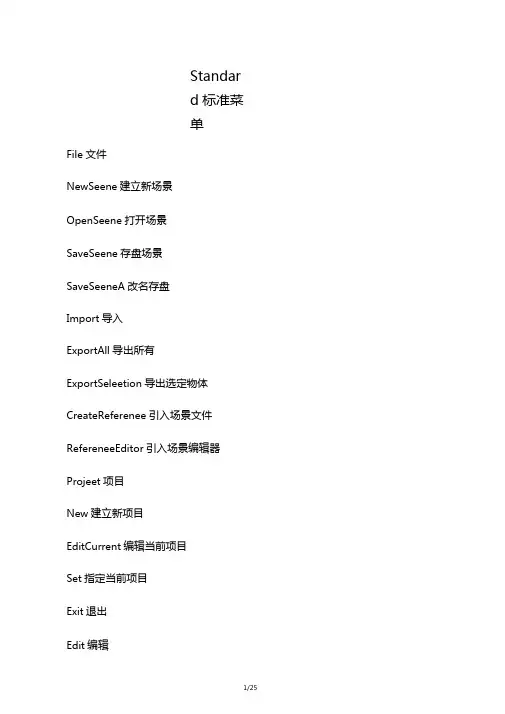
Standard标准菜单File文件NewSeene建立新场景OpenSeene打开场景SaveSeene存盘场景SaveSeeneA改名存盘Import导入ExportAll导出所有ExportSeleetion导出选定物体CreateReferenee引入场景文件RefereneeEditor引入场景编辑器Projeet项目New建立新项目EditCurrent编辑当前项目Set指定当前项目Exit退出Edit编辑Undo取消上一次操作Redo恢复上一次操作Repeat重复最后一次操作Keys关键帧CutKeys裁剪关键帧CopyKeys拷贝关键帧PasteKeys粘贴关键帧DeleteKeys删除关键帧ScaleKeys缩放关键帧BakeSimulation模拟复制Delete删除DeletebyType根据类型删除History构造历史Channels通道StaticChannels静帧通道MotionPaths运动路径Expressions表达式Constraints约束RigidBodies刚体DeleteAllbyType根据类型删除所有History构造历史Channels通道StaticChannels静帧通道MotionPaths运动路径Expressions表达式Constraints约束UnusedTransforms未用变形Joints连接IKHandies逆向运动控制柄Lattices车削Clusters族SculptObjects雕刻物体Wires网格Lights灯光Cameras照相机ImagePlanes图像板ShadingGroupsandMaterials阴影组和材质Particles粒子RigidBodies刚体物体RigidConstraints刚体约束SelectAll选择所有SelectAllbyType根据类型选择所有Joints连接IKHandles逆向运动控制柄Lattices车削Clusters族SculptObjects雕刻物体Wires网格Transforms变形Geometry几何体NURBSGeometryNURB几何体PolygonGeometry多边形几何体Lights灯光Cameras照相机ImagePlanes图像板Particles粒子RigidBodies刚体物体RigidConstraints刚体约束QuickSelectSet快速选择集Layers层NewLayers建立新层RenameLayer更改层名称RemoveCurrentLayer移去当前层LayerEditor层编辑器TransfertoLayer转化为层SelectAllonLayer选择层上所有物体HideLayer隐藏层HideAllLayers隐藏所有层ShowLayer显示层ShowAllLayers显示所有层TemplateLayer临时层UntemplateLayer解除临时层HideInactiveLayers隐藏非活动层TemplateInactiveLayers临时非活动层Duplicate复制Group成组Ungroup解成组CreateEmptyGroup建立空成组Parent建立父物体Unparent解除父物体Modify修改TransformationTools变形工具MoveTool移动工具RotateTool旋转工具ScaleTooI缩放工具ShowManipulatorTool显示手动工具DefaultObjectManipulator默认调节器ProportionalModiTool比例修改工具MoveLimitTool移动限制工具RotateLimitTool旋转限制工具ScaleLimitTool缩放限制工具ResetTransformations重新设置变形控制FreezeTransformations冻结变形控制EnableNodes授权动画节点All所有IKsolvers逆向运动连接器Constraints约束Expressions表达式Particles粒子RigidBodies刚体Snapshots快照DisableNode废弃动画节点MakeLive激活构造物CenterPivot置中枢轴点PrefixHierarchyNames定义前缀AddAttribute增加属性Measure测量DistaneeTool距离工具ParameterTool参数工具ArcLengthTool弧度工具AnimatedSnapshot动画快照AnimatedSweep由动画曲线创建几何体曲面Display显示Geometry几何体Backfaces背面LatticePoints车削点LatticeShape车削形LocalRotationAxes局部旋转轴RotatePivots旋转枢轴点ScalePivots缩放枢轴点SelectionHandles选定句柄NURBSComponentsNURB S素CVsCV曲线EditPoints编辑点Hulls可控点Custom定制NURBSSmoothnessNUR Hull物体外壳Rough边框质量Medium中等质量Fine精细质量Custom定制PolygonComponents多边形元素CustomPolygonDisplay定制多边形显示FastInteraction快速交错显示Camera/LightManipulator照相机/灯光操作器Sound声音JointSize关节尺寸IKHandieSizeIK巴手尺寸Window窗口GeneralEditors通用编辑器SetEditor系统设置编辑器AttributeSpreadSheet属性编辑器ToolSettings工具设置FilterActionEditor滤镜动作编辑器ChannelControl通道控制信息ConnectionEditor连接编辑器PerformaneeSettings性能设置ScriptEditorScript编辑器CommandShell命令窗口Plug-inManager滤镜管理器RenderingEditors渲染编辑器RenderingFlagS宣染标记HardwareRenderBuffer硬件渲染缓冲区RenderView渲染视图ShadingGroupsEditor阴影组编辑器TextureView质地视图ShadingGroupAttributes阴影组属性AnimationEditors动画编辑器GraphEditor图形编辑器DopeSheetBlendShape融合形DeviceEditor设备编辑器DynamicRelationships动态关系AttributeEditor属性编辑器Outliner框架Hypergraph超图形Multilister多功能渲染控制ExpressionEditor表达式编辑器RecentCommands当前命令Playblast播放预览ViewArangement视图安排Four E®3Topsp=匚III ®3Leftsp=f 叶III®3Righf s p =f^llI®3Boffomsp=f 旳幾|1|®2sfackedN 瞰®2SideBySid*书®s ing -e #HNexfAirangemenf T^m ^tESavedLayo&s^^^sosing-eperspectiveviewi l si ^H FourView E®®Persp/Graph/Hyper 爾音/H ^/SS H ^pe 「sp/MU_fi/Rende 「爾昔/>洱黑二叫>persp/MU-fi/ouf-iner 爾^/>^黑/^輛pe 「sp/MU_fi 爾首、>洱黑persp/os--iner 瀟音/^輛Persp/Graph 爾音/H ^Persp/Sef Ed ifo r^^/ts >>^EdifLa yo s-s>>^so 0FrameSelectedinAllViews所有视图选定帧FrameAllinAllViews所有视图的所有帧MinimizeApplication最小化应用RaiseApplicationWindows移动窗口向前Options可选项GeneralPreferences—般设置UIPreferences用户界面设置CustomizeUI定制用户界面Hotkeys快捷键Colors颜色MarkingMenus标记菜单Shelves书架Panels面板SavePreferences保存设置StatusLine状态栏Shelf书架FeedbackLine反馈栏ChannelBox通道面板TimeSlider时间滑动棒RangeSlider范围滑动棒CommandLine命令行HelpLine帮助行ShowOnlyViewingPanes仅显示视图面板ShowAllPanes显示所有面板Modeling建模系统Primitives基本物体CreateNURBS创建NURBS物体Sphere球体Cube立方体Cylinder圆柱体Cone圆台(锥)体Plane平面物体Circle圆CreatePolygons创建多边形物体Sphere球体Cube立方体Cylinder圆柱体Cone圆台(锥)体Plane平面物体Torus面包圈CreateText创建文本CreateLocator创建指示器ConstructionPlane构造平面CreateCamera创建照相机Curves创建曲线CVCurveTool CV曲线工具EPCurveToolE曲线工具PencilCurveTool笔曲线工具AddPointsTool加点工具CurveEditingTool曲线编辑工具OffsetCurve曲线移动OffsetCurveOnSurface曲线在表面移动ProjectTangent曲线切线调整FilletCurve带状曲线RebuildCurve重建曲线ExtendCurve扩展曲线InsertKnot插入节点AttachCurves连接曲线DetachCurves断开曲线AlignCurves对齐曲线Open/CloseCurves打开/关闭曲线ReserseCurves反转曲线DuplicateCurves复制曲线CVHardness硬化曲线FitB-spline适配贝塔曲线Surfaces曲面Bevel斜角Extrude凸出Loft放样Planar曲面Revolve旋转Boundary边界Birail1Tool二对一工具Birail2Tool二对二工具Birail3+Tool二对三工具CircularFillet圆边斜角FreeformFillet自由形斜角FilletBlendTool斜角融合工具EditSurfaces编辑曲面IntersectSurfaces曲面交叉ProjectCurve投影曲线TrimTool修整曲线工具UntrimSurfaces撤消修整RebuildSurfaces重建曲面PrepareForStitch准备缝合StitchSurfacePoints点缝合曲面StitchTool缝合工具NURBStoPolygonsNURB转化为多边形InsertIsoparms添加元素AttachSurfaces曲面结合DetachSurfaces曲面分离AlignSurfaces曲面对齐Open/CloseSurfaces打开/关闭曲面ReverseSurfaces反转曲面Polygones多边形CreatePolygonToo创建多边形工具AppendtoPolygonTool追加多边形SplitPolygonTool分离多边形工具MoveComponent移动元素Subdivide多边形细化Collapse面转点Edges边界Soften/Harden柔化/硬化CloseBorder关闭边界MergeTool合并工具Bevel斜角DeleteandClean删除和清除Facets面KeepFacetsTogethe保留边线Extrude凸出Extract破碎Duplicate复制Triangulate三角分裂Quadrangulate四边形合并TrimFacetTool面修整工具Normals法向Reverse倒转法向Propagate传播法向Conform统一法向Texture质地AssignShadertoEachProjection指定投影PlanarMapping平面贴图CylindricalMapping圆柱体贴图SphericalMapping球体贴图DeleteMapping删除贴图CutTexture裁剪纹理SewTexture斜拉纹理Unite联合Separate分离Smooth光滑SelectionConstraints选定限定工具SmartCommandSettings改变显示属性ConvertSelection转化选定UninstallCurrentSettins解除当前设定Animation动画模块Keys关键帧Settings设置关键帧AutoKey自动设置关键帧Spline样条曲线式Linear直线式Clamped夹具式Stepped台阶式Flat平坦式Other其他形式SetDrivenKey设置驱动关键帧Set设置GoToPrevious前移GoToNext后退SetKey设置帧HoldCurrentKeys保留当前帧Paths路径SetPathKey设置路径关键帧AttachtoPath指定路径FlowPathObject物体跟随路径Skeletons骨骼JointTool关节工具IKHandleTool反向动力学句柄工具IKSplineHandleToo反向动力学样条曲线句柄工具InsertJointTool添加关节工具RerootSkeleton重新设置根关节RemoveJoint去除关节DisconnectJoint解除连接关节ConnectJoint连接关节MirrorJoint镜向关节SetPreferredAngle设置参考角AssumePreferredAngle EnableIKSolvers反向动力学解算器有效ElkHandleSnap反向动力学句柄捕捉有效ESelectedIKHandie反向动力学句柄有效DSelectedIKHandleS反向动力学句柄无效Deformations变形EditMenbershipTool编辑成员工具PruneMembership变形成员Cluster簇变形Lattice旋转变形Sculpt造型变形Wire网格化变形Lattice旋转Sculpt造型Cluster簇PointOnCurve线点造型BlendShape混合变形BlendShapeEdit混合变形编辑Add增加Remove删除Swap交换WireTool网格化工具WireEdit网格编辑Add增加Remove删除AddHolder增加定位曲线Reset重置WireDropoffLocator网线定位器WrinkleTool褶绉变形工具EditLattice编辑旋转ResetLattice重置旋转RemoveLatticeTweeks恢复旋转DisplayI-mediateObjects显示中间物体HideIntermediateObjects隐藏中间物体Skinning皮肤BindSkin绑定蒙皮DetachSkin断开蒙皮PreserveSkinGroups保持皮肤组DetachSkeleton分离骨骼DetachSelectedJoints分离选定关节ReattachSkeleton重新连接骨骼ReattachSelectedJoints重新连接关节CreateFlexor创建屈肌ReassignBoneLatticeJoin再指定骨头关节GotoBindPose恢复骨头绑定Point关节Aim目标Orient方向Scale缩放Geometry几何体Normal法向RenderingLighting灯光CreateAmbientLight创建环境光CreateDirectionalLight创建方向灯CreatePointLight创建点光源CreateSpotLight仓【J建聚光灯RelationshipPanel关系面板LightLinkingTool灯光链接工具Shading阴影ShadingGroupAttributes阴影组属性CreateShadingGroup创建阴影组Lambert朗伯材质PhongPhong材质Blinn布林材质Other其他材质AssignShadingGroup指定阴影组InitialParticleSE初始粒子系统InitialShadingGroup初始阴影组ShadingGroupTool阴影组工具TexturePlacementTool纹理位移工具Render渲染RenderintoNewWindow渲染至新窗口RedoPreviousRender重复上次渲染TestResolution测试分辨率CameraPane照相机面板RenderGlobals一般渲染BatchRender批渲染CancelBatchRende取消批渲染ShowBatchRender显示批渲染Dynamics动力学系统Settings设置InitialState初始状态SetForCurrent当前设置SetForAllDynamic设置总体动力学特性RigidBodySolvei刚体解算器DynamicsController动力学控制器ParticleCollisionEvents粒子爆炸ParticleCaching粒子缓冲Run-upandCache执行缓冲CacheCurrentFrame缓冲当前帧SetSelectedParticles设置选定粒子DynamicsOn动力学开DynamicsOff动力学关SetAllParticles设置所有粒子ParticlesAllOnWhenRun执行时粒子系统开AutoCreateRigidBody自动创建刚体Particles粒子ParticleTool粒子工具CreateEmitter创建发射器AddEmitter增加发射器AddCollisions增加碰撞AddGoal增加目标Fields场CreateAir创建空气动力场CreateDrag创建拖动场CreateGravity创建动力场CreateNewton创建牛顿场CreateRadial创建辐射动力场CreateTurbulenee创建震荡场CreateUniform创建统一场CreateVortex创建涡流场AddAir增加空气动力场AddNewton增加牛顿场AddRadial增加辐射场AddTurbulenee增加震荡场AddUniform增加统一场AddVortex增加涡流场Connect连接ConneettoField场连接ConneettoEmitter发射器连接ConneettoCollision碰撞连接Bodies柔体和刚体CreateActiveRigidBody创建正刚体CreatePassiveRigidBod创建负刚体CreateConstraint创建约束物体CreateSoftBody创建柔体CreateSprings仓【J建弹簧SetActiveKey设置正向正SetPassiveKe设置负向正Help帮助ProductInformation产品信息Help帮助27/25。
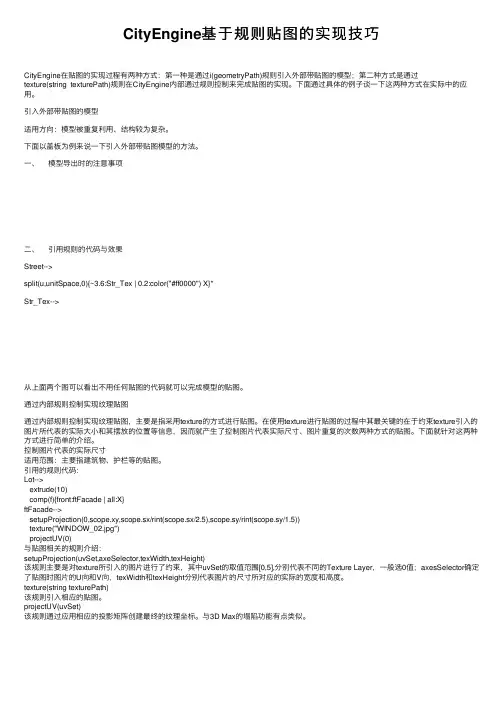
CityEngine基于规则贴图的实现技巧CityEngine在贴图的实现过程有两种⽅式:第⼀种是通过i(geometryPath)规则引⼊外部带贴图的模型;第⼆种⽅式是通过texture(string texturePath)规则在CityEngine内部通过规则控制来完成贴图的实现。
下⾯通过具体的例⼦谈⼀下这两种⽅式在实际中的应⽤。
引⼊外部带贴图的模型适⽤⽅向:模型被重复利⽤、结构较为复杂。
下⾯以盖板为例来说⼀下引⼊外部带贴图模型的⽅法。
⼀、模型导出时的注意事项⼆、引⽤规则的代码与效果Street-->split(u,unitSpace,0){~3.6:Str_Tex | 0.2:color("#ff0000") X}*Str_Tex-->从上⾯两个图可以看出不⽤任何贴图的代码就可以完成模型的贴图。
通过内部规则控制实现纹理贴图通过内部规则控制实现纹理贴图,主要是指采⽤texture的⽅式进⾏贴图。
在使⽤texture进⾏贴图的过程中其最关键的在于约束texture引⼊的图⽚所代表的实际⼤⼩和其摆放的位置等信息,因⽽就产⽣了控制图⽚代表实际尺⼨、图⽚重复的次数两种⽅式的贴图。
下⾯就针对这两种⽅式进⾏简单的介绍。
控制图⽚代表的实际尺⼨适⽤范围:主要指建筑物、护栏等的贴图。
引⽤的规则代码:Lot-->extrude(10)comp(f){front:ftFacade | all:X}ftFacade-->setupProjection(0,scope.xy,scope.sx/rint(scope.sx/2.5),scope.sy/rint(scope.sy/1.5))texture("WINDOW_02.jpg")projectUV(0)与贴图相关的规则介绍:setupProjection(uvSet,axeSelector,texWidth,texHeight)该规则主要是对texture所引⼊的图⽚进⾏了约束,其中uvSet的取值范围[0,5],分别代表不同的Texture Layer,⼀般选0值;axesSelector确定了贴图时图⽚的U向和V向,texWidth和texHeight分别代表图⽚的尺⼨所对应的实际的宽度和⾼度。
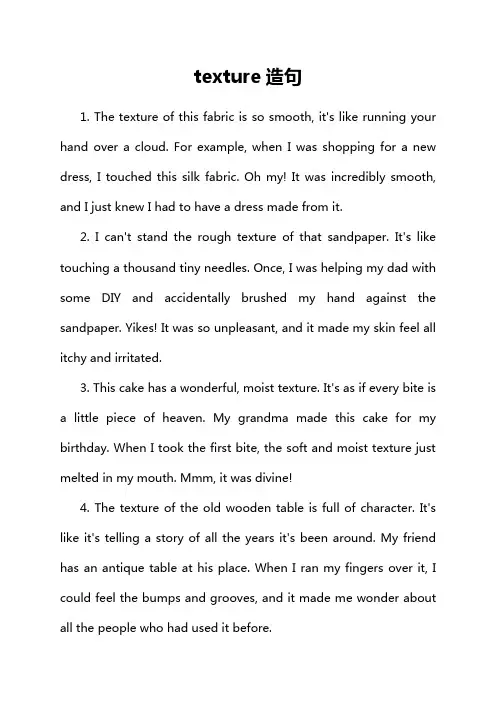
texture造句1. The texture of this fabric is so smooth, it's like running your hand over a cloud. For example, when I was shopping for a new dress, I touched this silk fabric. Oh my! It was incredibly smooth, and I just knew I had to have a dress made from it.2. I can't stand the rough texture of that sandpaper. It's like touching a thousand tiny needles. Once, I was helping my dad with some DIY and accidentally brushed my hand against the sandpaper. Yikes! It was so unpleasant, and it made my skin feel all itchy and irritated.3. This cake has a wonderful, moist texture. It's as if every bite isa little piece of heaven. My grandma made this cake for my birthday. When I took the first bite, the soft and moist texture just melted in my mouth. Mmm, it was divine!4. The texture of the old wooden table is full of character. It's like it's telling a story of all the years it's been around. My friend has an antique table at his place. When I ran my fingers over it, I could feel the bumps and grooves, and it made me wonder about all the people who had used it before.5. You should feel the amazing texture of this leather jacket. It's as supple as a baby's skin. I was at a store trying on jackets, and when I put this leather one on, the texture was just perfect. I was like, "This is it! I've got to get it."6. The slimy texture of that snail is really off - putting. It's like touching something that doesn't belong in the normal world of textures. I once saw a snail in the garden. When I poked it gently (I know, not very nice), that slimy feeling made me quickly pull my finger back. Ugh!7. This new lotion gives my skin a silky texture. It's like I've been given a new layer of smoothness. I started using this lotion a few weeks ago. After applying it, my skin felt so soft and silky. I was so happy with the result and told all my friends about it.8. The crunchy texture of these potato chips is addictive. It's like they're little explosions of flavor in your mouth. Whenever I open a bag of my favorite chips, I can't stop eating them. The satisfying crunch just makes me want more and more.9. I love the velvety texture of this rose petal. It's as delicate asa dream. One day, I was in a garden full of roses. I plucked a petaland felt it between my fingers. It was so soft and velvety, it made me feel all warm and fuzzy inside.10. The lumpy texture of that porridge isn't very appealing. It's like there are little boulders in your bowl. My mom once made a batch of porridge that didn't turn out right. When I saw those lumps, I was really disappointed. I was thinking, "Mom, what happened?"In conclusion, texture can greatly affect our perception of things, whether it's something we love or something we can't stand. It plays a big role in our experiences with different objects, foods, and materials.。
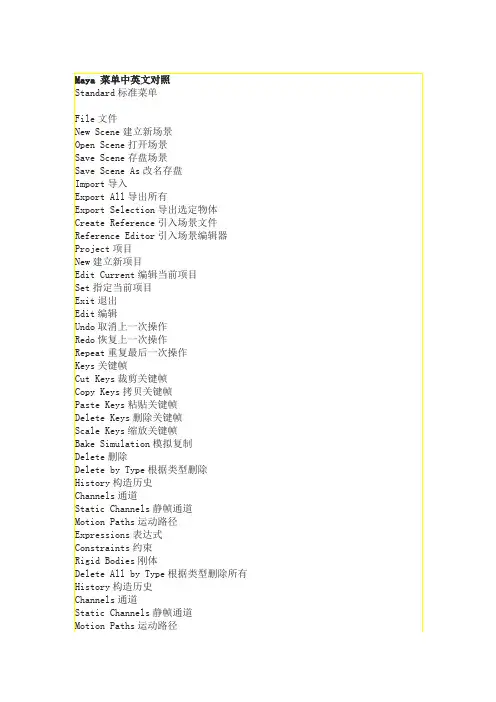
Expressions表达式Constraints约束Unused Transforms未用变形Joints连接IK Handles逆向运动控制柄Lattices车削Clusters族Sculpt Objects雕刻物体Wires网格Lights灯光Cameras照相机Image Planes图像板Shading Groups and Materials阴影组和材质Particles粒子Rigid Bodies刚体物体Rigid Constraints刚体约束Select All选择所有Select All by Type根据类型选择所有Joints连接IK Handles逆向运动控制柄Lattices车削Clusters族Sculpt Objects雕刻物体Wires网格Transforms变形Geometry几何体NURBS Geometry NURBS几何体Polygon Geometry多边形几何体Lights灯光Cameras照相机Image Planes图像板Particles粒子Rigid Bodies刚体物体Rigid Constraints刚体约束Quick Select Set快速选择集Layers层New Layers建立新层Rename Layer更改层名称Remove Current Layer移去当前层Layer Editor层编辑器Transfer to Layer转化为层Select All on Layer选择层上所有物体Hide Layer隐藏层Hide All Layers隐藏所有层Show Layer显示层Show All Layers显示所有层Template Layer临时层Untemplate Layer解除临时层Hide Inactive Layers隐藏非活动层Template Inactive Layers临时非活动层Duplicate复制Group成组Ungroup解成组Create Empty Group建立空成组Parent建立父物体Unparent解除父物体Modify修改Transformation Tools变形工具Move Tool移动工具Rotate Tool旋转工具Scale Tool缩放工具Show Manipulator Tool显示手动工具Default Object Manipulator默认调节器Proportional Modi Tool比例修改工具Move Limit Tool移动限制工具Rotate Limit Tool旋转限制工具Scale Limit Tool缩放限制工具Reset Transformations重新设置变形控制Freeze Transformations冻结变形控制Enable Nodes授权动画节点All所有IK solvers逆向运动连接器Constraints约束Expressions表达式Particles粒子Rigid Bodies刚体Snapshots快照Disable Node废弃动画节点Make Live激活构造物Center Pivot置中枢轴点Prefix Hierarchy Names定义前缀Add Attribute增加属性Measure测量Distance Tool距离工具Parameter Tool参数工具Arc Length Tool弧度工具Animated Snapshot动画快照Animated Sweep由动画曲线创建几何体曲面Display显示Geometry几何体Backfaces背面Lattice Points车削点Lattice Shape车削形Local Rotation Axes局部旋转轴Rotate Pivots旋转枢轴点Scale Pivots缩放枢轴点Selection Handles选定句柄NURBS Components NURBS元素CVs CV曲线Edit Points编辑点Hulls可控点Custom定制NURBS Smoothness NURBS曲面光滑处理Hull物体外壳Rough边框质量Medium中等质量Fine精细质量Custom定制Polygon Components多边形元素Custom Polygon Display定制多边形显示Fast Interaction快速交错显示Camera/Light Manipulator照相机/灯光操作器Sound声音Joint Size关节尺寸IK Handle Size IK把手尺寸Window窗口General Editors通用编辑器Set Editor系统设置编辑器Attribute Spread Sheet属性编辑器Tool Settings工具设置Filter Action Editor滤镜动作编辑器Channel Control通道控制信息Connection Editor连接编辑器Performance Settings性能设置Script Editor Script编辑器Command Shell命令窗口Plug-in Manager滤镜管理器Rendering Editors渲染编辑器Rendering Flags渲染标记Hardware Render Buffer硬件渲染缓冲区Render View渲染视图Shading Groups Editor阴影组编辑器Texture View质地视图Shading Group Attributes阴影组属性Animation Editors动画编辑器Graph Editor图形编辑器Dope SheetBlend Shape融合形Device Editor设备编辑器Dynamic Relationships动态关系Attribute Editor属性编辑器Outliner框架Hypergraph超图形Multilister多功能渲染控制Expression Editor表达式编辑器Recent Commands当前命令Playblast播放预览View Arangement视图安排Four四分3 Top Split上三分3 Left Split左三分3 Right Split右三分3 Bottom Split底部三分2 Stacked二叠分2 Side By Side二平分Single单图Previous Arrangement前次安排Next Arrangement下次安排Saved Layouts保存布局Single Perspective View单透视图Four View四分图Persp/Graph/Hyper透视/图形/超图形Persp/Multi/Render透视/多功能/渲染Persp/Multi/Outliner透视/多功能/轮廓Persp/Multi透视/多功能Persp/Outliner透视/轮廓Persp/Graph透视/图形Persp/Set Editor透视/组编辑器Edit Layouts编辑布局Frame Selected in All Views所有视图选定帧Frame All in All Views所有视图的所有帧Minimize Application最小化应用Raise Application Windows移动窗口向前Options可选项General Preferences一般设置UI Preferences用户界面设置Customize UI定制用户界面Hotkeys快捷键Colors颜色Marking Menus标记菜单Shelves书架Panels面板Save Preferences保存设置Status Line状态栏Shelf书架Feedback Line反馈栏Channel Box通道面板Time Slider时间滑动棒Range Slider范围滑动棒Command Line命令行Help Line帮助行Show Only Viewing Panes仅显示视图面板Show All Panes显示所有面板Modeling建模系统Primitives基本物体Create NURBS创建NURBS物体Sphere球体Cube立方体Cylinder圆柱体Cone圆台(锥)体Plane平面物体Circle圆Create Polygons创建多边形物体Sphere球体Cube立方体Cylinder圆柱体Cone圆台(锥)体Plane平面物体Torus面包圈Create Text创建文本Create Locator创建指示器Construction Plane构造平面Create Camera创建照相机Curves创建曲线CV Curve Tool CV曲线工具EP Curve Tool EP曲线工具Pencil Curve Tool笔曲线工具Add Points Tool加点工具Curve Editing Tool曲线编辑工具Offset Curve曲线移动Offset Curve On Surface曲线在表面移动Project Tangent曲线切线调整Fillet Curve带状曲线Rebuild Curve重建曲线Extend Curve扩展曲线Insert Knot插入节点Attach Curves连接曲线Detach Curves断开曲线Align Curves对齐曲线Open/Close Curves打开/关闭曲线Reserse Curves反转曲线Duplicate Curves复制曲线CV Hardness硬化曲线Fit B-spline适配贝塔曲线Surfaces曲面Bevel斜角Extrude凸出Loft放样Planar曲面Revolve旋转Boundary边界Birail 1 Tool二对一工具Birail 2 Tool二对二工具Birail 3+ Tool二对三工具Circular Fillet圆边斜角Freeform Fillet自由形斜角Fillet Blend Tool斜角融合工具Edit Surfaces编辑曲面Intersect Surfaces曲面交叉Project Curve投影曲线Trim Tool修整曲线工具Untrim Surfaces撤消修整Rebuild Surfaces重建曲面Prepare For Stitch准备缝合Stitch Surface Points点缝合曲面Stitch Tool缝合工具NURBS to Polygons NURBS转化为多边形Insert Isoparms添加元素Attach Surfaces曲面结合Detach Surfaces曲面分离Align Surfaces曲面对齐Open/Close Surfaces打开/关闭曲面Reverse Surfaces反转曲面Polygones多边形Create Polygon Tool创建多边形工具Append to Polygon Tool追加多边形Split Polygon Tool分离多边形工具Move Component移动元素Subdivide多边形细化Collapse面转点Edges边界Soften/Harden柔化/硬化Close Border关闭边界Merge Tool合并工具Bevel斜角Delete and Clean删除和清除Facets面Keep Facets Together保留边线Extrude凸出Extract破碎Duplicate复制Triangulate三角分裂Quadrangulate四边形合并Trim Facet Tool面修整工具Normals法向Reverse倒转法向Propagate传播法向Conform统一法向Texture质地Assign Shader to Each Projection指定投影Planar Mapping平面贴图Cylindrical Mapping圆柱体贴图Spherical Mapping球体贴图Delete Mapping删除贴图Cut Texture裁剪纹理Sew Texture斜拉纹理Unite联合Separate分离Smooth光滑Selection Constraints选定限定工具Smart Command Settings改变显示属性Convert Selection转化选定Uninstall Current Settins解除当前设定Animation动画模块Keys关键帧Settings设置关键帧Auto Key自动设置关键帧Spline样条曲线式Linear直线式Clamped夹具式Stepped台阶式Flat平坦式Other其他形式Set Driven Key设置驱动关键帧Set设置Go To Previous前移Go To Next后退Set Key设置帧Hold Current Keys保留当前帧Paths路径Set Path Key设置路径关键帧Attach to Path指定路径Flow Path Object物体跟随路径Skeletons骨骼Joint Tool关节工具IK Handle Tool反向动力学句柄工具IK Spline Handle Tool反向动力学样条曲线句柄工具Insert Joint Tool添加关节工具Reroot Skeleton重新设置根关节Remove Joint去除关节Disconnect Joint解除连接关节Connect Joint连接关节Mirror Joint镜向关节Set Preferred Angle设置参考角Assume Preferred AngleEnable IK Solvers反向动力学解算器有效EIk Handle Snap反向动力学句柄捕捉有效ESelected IK Handles反向动力学句柄有效DSelected IK Handles反向动力学句柄无效Deformations变形Edit Menbership Tool编辑成员工具Prune Membership变形成员Cluster簇变形Lattice旋转变形Sculpt造型变形Wire网格化变形Lattice旋转Sculpt造型Cluster簇Point On Curve线点造型Blend Shape混合变形Blend Shape Edit混合变形编辑Add增加Remove删除Swap交换Wire Tool网格化工具Wire Edit网格编辑Add增加Remove删除Add Holder增加定位曲线Reset重置Wire Dropoff Locator网线定位器Wrinkle Tool褶绉变形工具Edit Lattice编辑旋转Reset Lattice重置旋转Remove Lattice Tweeks恢复旋转Display I-mediate Objects显示中间物体Hide Intermediate Objects隐藏中间物体Skinning皮肤Bind Skin绑定蒙皮Detach Skin断开蒙皮Preserve Skin Groups保持皮肤组Detach Skeleton分离骨骼Detach Selected Joints分离选定关节Reattach Skeleton重新连接骨骼Reattach Selected Joints重新连接关节Create Flexor创建屈肌Reassign Bone Lattice Joint再指定骨头关节Go to Bind Pose恢复骨头绑定Point关节Aim目标Orient方向Scale缩放Geometry几何体Normal法向RenderingLighting灯光Create Ambient Light创建环境光Create Directional Light创建方向灯Create Point Light创建点光源Create Spot Light创建聚光灯Relationship Panel关系面板Light Linking Tool灯光链接工具Shading 阴影Shading Group Attributes阴影组属性Create Shading Group创建阴影组Lambert朗伯材质Phong Phong材质Blinn布林材质Other其他材质Assign Shading Group指定阴影组InitialParticleSE初始粒子系统InitialShadingGroup初始阴影组Shading Group Tool阴影组工具Texture Placement Tool纹理位移工具Render渲染Render into New Window渲染至新窗口Redo Previous Render重复上次渲染Test Resolution测试分辨率Camera Panel照相机面板Render Globals一般渲染Batch Render批渲染Cancel Batch Render取消批渲染Show Batch Render显示批渲染Dynamics动力学系统Settings设置Initial State初始状态Set For Current当前设置Set For All Dynamic设置总体动力学特性Rigid Body Solver刚体解算器Dynamics Controller动力学控制器Particle Collision Events粒子爆炸Particle Caching粒子缓冲Run-up and Cache执行缓冲Cache Current Frame缓冲当前帧Set Selected Particles设置选定粒子Dynamics On动力学开Dynamics Off动力学关Set All Particles设置所有粒子。
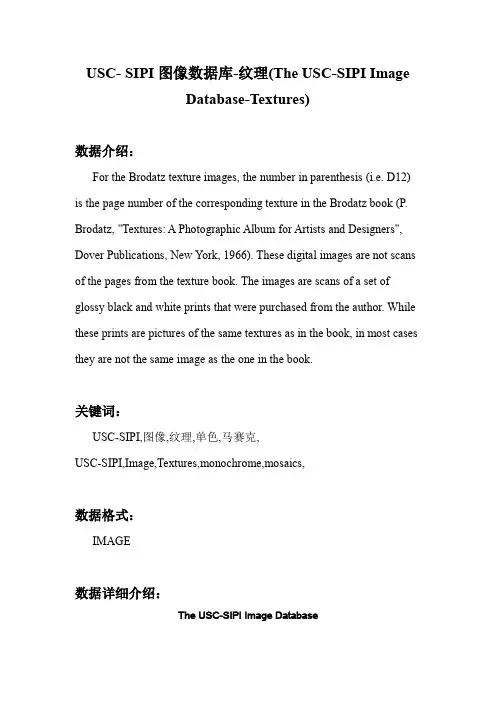
USC- SIPI图像数据库-纹理(The USC-SIPI ImageDatabase-Textures)数据介绍:For the Brodatz texture images, the number in parenthesis (i.e. D12) is the page number of the corresponding texture in the Brodatz book (P. Brodatz, "Textures: A Photographic Album for Artists and Designers", Dover Publications, New York, 1966). These digital images are not scans of the pages from the texture book. The images are scans of a set of glossy black and white prints that were purchased from the author. While these prints are pictures of the same textures as in the book, in most cases they are not the same image as the one in the book.关键词:USC-SIPI,图像,纹理,单色,马赛克,USC-SIPI,Image,Textures,monochrome,mosaics,数据格式:IMAGE数据详细介绍:The USC-SIPI Image DatabaseThe USC-SIPI image database is a collection of digitized images. It is maintained primarily to support research in image processing, image analysis, and machine vision. The first edition of the USC-SIPI image database was distributed in 1977 and many new images have been added since then.The database is divided into volumes based on the basic character of the pictures. Images in each volume are of various sizes such as 256x256 pixels, 512x512 pixels, or 1024x1024 pixels. All images are 8 bits/pixel for black and white images, 24 bits/pixel for color images. The following volumes are currently available:Textures Brodatz textures, texture mosaics, etc.Aerials High altitude aerial imagesMiscellaneous Lena, the mandrill, and other favoritesSequences Moving head, fly-overs, moving vehiclesVolume 1: TexturesThe Textures volume currently contains 154 images, all monochrome, 129512x512 and 25 1024x1024.For the Brodatz texture images, the number in parenthesis (i.e. D12) is the page number of the corresponding texture in the Brodatz book (P. Brodatz, "Textures: A Photographic Album for Artists and Designers", Dover Publications, New York, 1966). These digital images are not scans of the pages from the texture book. The images are scans of a set of glossy black and white prints that were purchased from the author. While these prints are pictures of the same textures as in the book, in most cases they are not the same image as the one in the book.Brodatz texure Images 1.2.01 through 1.2.13 are histogram equalized versions of 1.1.01 through 1.1.13 and are marked with "H.E." in the list below.The 512x512 Brodatz images of pigskin (1.1.11 and 1.2.11) are missing the last 26 lines of the texture data. The image file is 512x512 but the texture dataonly occupies the upper 486 rows of the image. Rows 487 through 512 in the file are all zeros. This is most likely something that occured years ago during the scanning of the image and there are no plans to fix it. The other 512x512 Brodatz images (1.1.01 through 1.2.13) are missing the texture data in last two lines of the image file. The actual image data in these images are only 512 pixels wide by 510 lines high. The last two lines of all these images contain zeros.The texture mosaics (texmos1, texmos2, and texmos3) are mosaics of eight Brodatz textures that were used for research in image texture segmentation at USC-SIPI. The files texmos2.s512 and texmos3.s512 are images showing which pixels are from which textures in the corresponding mosaics.Like the individual texture files, mosaic texmos3.p512 is also missing the texture data in the last two rows of the image. This has been fixed intexmos3b.p512. The shape of the texture regions, and the texture in each region is the same as in texmos3.p512, but the texture data that appears in the four regions that touch the bottom edge of the image has been moved down two lines to fill in the empty lines.More information on the texture mosaics is availablein USCTextureMosaics.pdfIn addition to the Brodatz textures listed below, the USC-SIPI database also includes a set of rotated texture images. These consist of the thirteen Brodatz textures digitized at seven different rotation angles: 0, 30, 60, 90, 120, 150, and 200 degrees (total of 91 images).Download the full Textures volume in compressed Gnu tar or Zip format (29.7MB):textures.tar.gztextures.zipFor individual images, first click on the image name at the left of each line below to see a 200x200 pixel preview of the image.Filename Description Size Type1.1.01Brodatz - Grass (D9) 512 Mono 1.1.02Brodatz - Bark (D12) 512 Mono 1.1.03Brodatz - Straw (D15) 512 Mono 1.1.04Brodatz - Herringbone weave (D15) 512 Mono 1.1.05Brodatz - Woolen cloth (D19) 512 Mono 1.1.06Brodatz - Pressed calf leather (D24) 512 Mono 1.1.07Brodatz - Beach sand (D29) 512 Mono 1.1.08Brodatz - Water (D38) 512 Mono 1.1.09Brodatz - Wood grain (D68) 512 Mono 1.1.10Brodatz - Raffia (D84) 512 Mono 1.1.11Brodatz - Pigskin (D92) 512 Mono 1.1.12Brodatz - Brick wall (D94) 512 Mono 1.1.13Brodatz - Plastic bubbles (D112) 512 Mono 1.2.01Brodatz - Grass (D9 H.E.) 512 Mono 1.2.02Brodatz - Bark (D12 H.E.) 512 Mono 1.2.03Brodatz - Straw (D15 H.E.) 512 Mono 1.2.04Brodatz - Herringbone weave (D16 H.E.) 512 Mono 1.2.05Brodatz - Woolen cloth (D19 H.E.) 512 Mono 1.2.06Brodatz - Pressed calf leather (D24 H.E.) 512 Mono 1.2.07Brodatz - Beach sand (D29 H.E.) 512 Mono 1.2.08Brodatz - Water (D38 H.E.) 512 Mono 1.2.09Brodatz - Wood grain (D68 H.E.) 512 Mono 1.2.10Brodatz - Raffia (D84 H.E.) 512 Mono 1.2.11Brodatz - Pigskin (D92 H.E.) 512 Mono 1.2.12Brodatz - Brick wall (D94 H.E.) 512 Mono 1.2.13Brodatz - Plastic bubbles (D112 H.E.) 512 Mono 1.3.01Brodatz - Grass (D9) 1024 Mono 1.3.02Brodatz - Bark (D12) 1024 Mono1.3.03Brodatz - Straw (D15) 1024 Mono 1.3.04Brodatz - Woolen cloth (D19) 1024 Mono 1.3.05Brodatz - Herringbone weave (D16) 1024 Mono 1.3.06Brodatz - Pressed calf leather (D24) 1024 Mono1.3.07Brodatz - Beach sand (D29) 1024 Mono 1.3.08Brodatz - Water (D38) 1024 Mono 1.3.09Brodatz - Wood grain (D68) 1024 Mono 1.3.10Brodatz - Raffia (D84) 1024 Mono 1.3.11Brodatz - Pigskin (D92) 1024 Mono 1.3.12Brodatz - Brick wall (D94) 1024 Mono 1.3.13Brodatz - Plastic bubbles (D112) 1024 Mono 1.4.01Brick wall 1024 Mono 1.4.02Wood shingle roof 1024 Mono 1.4.03Wood shingle roof 1024 Mono 1.4.04Brick wall 1024 Mono 1.4.05Tile roof 1024 Mono 1.4.06Wood fence 1024Mono1.4.07Metal grates 1024 Mono 1.4.08Brick wall 1024 Mono 1.4.09Brick wall 1024 Mono 1.4.10Grass 1024Mono1.4.11Sand 1024Mono1.4.12Sand 1024Mono1.5.01Brick wall 512 Mono 1.5.02Hexagonal hole array 512 Mono 1.5.03Rough wall 512 Mono 1.5.04Sand 512Mono1.5.05Gravel 512 Mono1.5.06Brick wall 512 Mono 1.5.07Grass 512Monotexmos1.p512USC texture mosaic #1 512Monotexmos2.p512USC texture mosaic #2 512Monotexmos2.s512USC texture mosaic #2 (info) 512 Mono texmos3.p512USC texture mosaic #3 512Monotexmos3b.p512 USC texture mosaic #3b 512 Mono texmos3.s512USC texture mosaic #3 (info) 512 Mono数据预览:点此下载完整数据集。
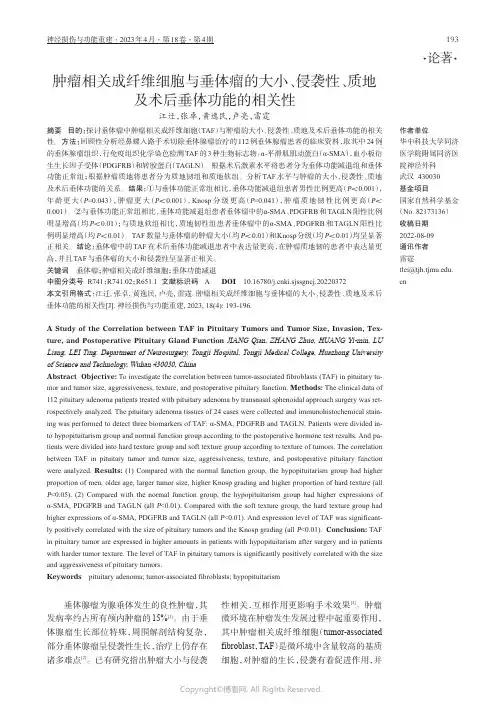
·论著·肿瘤相关成纤维细胞与垂体瘤的大小、侵袭性、质地及术后垂体功能的相关性江迁,张卓,黄逸民,卢亮,雷霆作者单位华中科技大学同济医学院附属同济医院神经外科武汉430030基金项目国家自然科学基金(No.82173136)收稿日期2022-08-09通讯作者雷霆*************摘要目的:探讨垂体瘤中肿瘤相关成纤维细胞(TAF )与肿瘤的大小、侵袭性、质地及术后垂体功能的相关性。
方法:回顾性分析经鼻蝶入路手术切除垂体腺瘤治疗的112例垂体腺瘤患者的临床资料,取其中24例的垂体腺瘤组织,行免疫组织化学染色检测TAF 的3种生物标志物:α-平滑肌肌动蛋白(α-SMA ),血小板衍生生长因子受体(PDGFRB )和转胶蛋白(TAGLN )。
根据术后激素水平将患者分为垂体功能减退组和垂体功能正常组;根据肿瘤质地将患者分为质地韧组和质地软组。
分析TAF 水平与肿瘤的大小、侵袭性、质地及术后垂体功能的关系。
结果:①与垂体功能正常组相比,垂体功能减退组患者男性比例更高(P <0.001),年龄更大(P =0.043),肿瘤更大(P <0.001),Knosp 分级更高(P =0.041),肿瘤质地韧性比例更高(P <0.001)。
②与垂体功能正常组相比,垂体功能减退组患者垂体瘤中的α-SMA 、PDGFRB 和TAGLN 阳性比例明显增高(均P <0.01);与质地软组相比,质地韧性组患者垂体瘤中的α-SMA 、PDGFRB 和TAGLN 阳性比例明显增高(均P <0.01)。
TAF 数量与垂体瘤的肿瘤大小(均P <0.01)和Knosp 分级(均P <0.01)均呈显著正相关。
结论:垂体瘤中的TAF 在术后垂体功能减退患者中表达量更高,在肿瘤质地韧的患者中表达量更高,并且TAF 与垂体瘤的大小和侵袭性呈显著正相关。
关键词垂体瘤;肿瘤相关成纤维细胞;垂体功能减退中图分类号R741;R741.02;R651.1文献标识码ADOI 10.16780/ki.sjssgncj.20220372本文引用格式:江迁,张卓,黄逸民,卢亮,雷霆.肿瘤相关成纤维细胞与垂体瘤的大小、侵袭性、质地及术后垂体功能的相关性[J].神经损伤与功能重建,2023,18(4):193-196.A Study of the Correlation between TAF in Pituitary Tumors and Tumor Size,Invasion,Tex⁃ture,and Postoperative Pituitary Gland Function JIANG Qian,ZHANG Zhuo,HUANG Yi-min,LULiang,LEI Ting.Department of Neurosurgery,Tongji Hospital,Tongji Medical College,Huazhong University of Science and Technology,Wuhan 430030,ChinaAbstract Objective:To investigate the correlation between tumor-associated fibroblasts (TAF)in pituitary tu-mor and tumor size,aggressiveness,texture,and postoperative pituitary function.Methods:The clinical data of 112pituitary adenoma patients treated with pituitary adenoma by transnasal sphenoidal approach surgery was ret-rospectively analyzed.The pituitary adenoma tissues of 24cases were collected and immunohistochemical stain-ing was performed to detect three biomarkers of TAF:α-SMA,PDGFRB and TAGLN.Patients were divided in-to hypopituitarism group and normal function group according to the postoperative hormone test results.And pa-tients were divided into hard texture group and soft texture group according to texture of tumors.The correlation between TAF in pituitary tumor and tumor size,aggressiveness,texture,and postoperative pituitary function were analyzed.Results:(1)Compared with the normal function group,the hypopituitarism group had higher proportion of men,older age,larger tumor size,higher Knosp grading and higher proportion of hard texture (allP <0.05).(2)Compared with the normal function group,the hypopituitarism group had higher expressions of α-SMA,PDGFRB and TAGLN (all P <0.01).Compared with the soft texture group,the hard texture group had higher expressions of α-SMA,PDGFRB and TAGLN (all P <0.01).And expression level of TAF was significant-ly positively correlated with the size of pituitary tumors and the Knosp grading (all P <0.01).Conclusion:TAF in pituitary tumor are expressed in higher amounts in patients with hypopituitarism after surgery and in patients with harder tumor texture.The level of TAF in pituitary tumors is significantly positively correlated with the size and aggressiveness of pituitary tumors.Keywords pituitary adenoma;tumor-associated fibroblasts;hypopituitarism垂体腺瘤为腺垂体发生的良性肿瘤,其发病率约占所有颅内肿瘤的15%[1]。
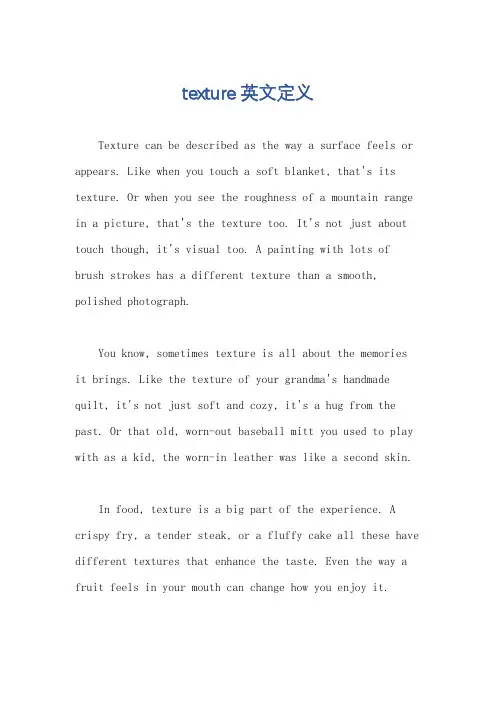
texture英文定义Texture can be described as the way a surface feels or appears. Like when you touch a soft blanket, that's its texture. Or when you see the roughness of a mountain range in a picture, that's the texture too. It's not just about touch though, it's visual too. A painting with lots of brush strokes has a different texture than a smooth, polished photograph.You know, sometimes texture is all about the memories it brings. Like the texture of your grandma's handmade quilt, it's not just soft and cozy, it's a hug from the past. Or that old, worn-out baseball mitt you used to play with as a kid, the worn-in leather was like a second skin.In food, texture is a big part of the experience. A crispy fry, a tender steak, or a fluffy cake all these have different textures that enhance the taste. Even the way a fruit feels in your mouth can change how you enjoy it.But texture isn't just physical, it's emotional too. The texture of a love letter, with its creases and ink stains, tells a story of its own. Or the soft, worn pages of a favorite book that you've read over and over again. They have a texture that.。
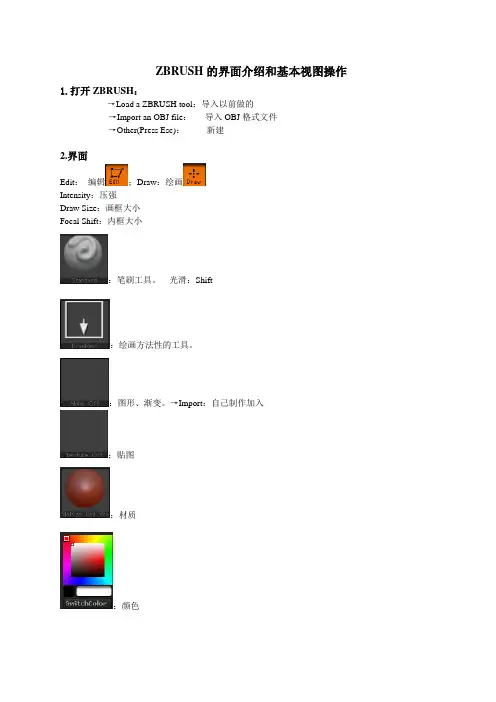
ZBRUSH的界面介绍和基本视图操作1.打开ZBRUSH:→Load a ZBRUSH tool:导入以前做的→Import an OBJ file:导入OBJ格式文件→Other(Press Esc):新建2.界面Edit:编辑;Draw:绘画Intensity:压强Draw Size:画框大小Focal Shift:内框大小:笔刷工具。
光滑:Shift:绘画方法性的工具。
:图形、渐变。
→Import:自己制作加入:贴图:材质:颜色:移动;:放大缩小;:精确尺寸;:像素的分配;Move:移动;Scale:放大缩小;Rotate:旋转;:显示线框3.Tool介绍●Load Tool:已有模型调出→在绘图区鼠标右键向下拖→点“Edit”才能工作。
Sare AS:存储Clone:拷贝Import:导入Export:导出Document:文档存储管理●Sub Tool:分层管理器,不同模型在同一界面工作→Append:叠加;两物体同时在画面中●Layers:加工性图层(画笔分层管理)●Geometry:细分(模型面数)→Del Higher:删除更高的→Divide:倍数变化,乘积变化→Smt:加面不影响体形(保留方块)→Sdiv:层级→Edge Loop:加线●Preview:观察工具●Deformation:深加工→Smart Resym:做对称●Masking:标记→ViewMask:Ctrl+鼠标框选Ctrl+I:反选→Clear:清除标记,Ctrl+Shift+A或:Ctrl+鼠标框选空白区域→MaskAll:设定区域→HidePt:标记以外影藏→ShowPt:显示影藏的物体→Ctrl+鼠标点边缘:可使选中的物体边线变模糊/柔化→Ctrl+Shift:把框选的部分保存下来4.Proiection Master:投射工具→Colors:颜色→Shaded:光影→Material:材质→Double Sided:径向对称→Deformation:造型快捷键Keyboard Shortcuts常规General弹出选择Popup selection工具Tools –F1笔刷Brushes –F2笔划(借鉴1.5的参考手册改为笔划)Strokes –F3Alphas (暂不翻译)–F4纹理Textures –F5材质Materials - F6显示快捷菜单Show QuickMenu - 空格或右击Spacebar or Right Mouse click显示、隐藏浮动面板Show/hide floating palettes –TAB映射大师Projection Master –GZMapper (暂不翻译)–Ctrl+G指定自定义热键Assign custom hotkey –Ctrl+单击该项目(在Preferences(参数)菜单下的Hotkeys(热键)次菜单中存储热键)Ctrl+click on item (store hotkeys in Preferences> Hotkeys submenu) 颜色面板Color Palette拾取鼠标指针下的颜色Select Color under cursor - C主次色互换Switch Color - V填充层Fill Layer - Ctrl+F文件面板Document Palette打开文件Open Document - Ctrl+O保存文件Save Document - Ctrl+S绘画面板Draw Palette笔刷大小Draw Size - S焦点调节Focal Shift - O色彩强度RGB Intensity - IZ 强度Z Intensity –U透视视图Perspective –P笔刷大小增加10单位Increase Draw Size by 10 units - ]笔刷大小减少10单位Decrease Draw Size by 10 units - [编辑面板Edit Palette撤销Undo - Ctrl+Z重做Redo –Shift+Ctrl+Z图层面板Layer Palette清理图层Clear Layer - Ctrl+N填充图层Fill Layer - Ctrl+F烘培图层Bake Layer –Ctrl+B标记面板Marker Palette放置标记Place Marker - M移除标记Remove Marker –Ctrl+MMovie面板Movie Palette快照Snapshot –Ctrl+ Shift+! (US) Shift+Ctrl+PageUp (UK)参数面板Preferences Palette配置Configuration存储配置文件Store Configuration File - Shift+Ctrl+I加载用户界面配置文件Load User Interface Configuration File - Ctrl+L存储用户界面配置文件Save User Interface Configuration File - Shift+Ctrl+Alt+I渲染面板Render Palette渲染所有Render All - Shift+Ctrl+R鼠标指针选择渲染Cursor Selective Render –Ctrl+R模板面板Stencil Palette开启模板Stencil On - Alt+H隐藏显示模板Hide/Show Stencil - Ctrl+H硬币控制器(用来控制模板的一个圆形控制器)Coin Controller –空格Spacebar 笔划面板Stroke Palette懒鼠标(还是翻译成滞后笔刷呢?)Lazy mouse - L重复最后一笔Replay Last Stroke - Ctrl+1记录笔划Record Stroke - Ctrl+3重复所有被记录的笔划Replay All Recorded Strokes –Ctrl+2纹理面板Texture PaletteCrop文件并填充(Crop不明白具体含义)CropAndFill - Shift+Ctrl+F从文档中掠夺纹理(强盗行为呵呵)Grab Texture From Document –Shift+Ctrl+G 工具面板Tool Palette存储工具Save Tool - Shift+Ctrl+T几何体(Geometry细分Divide - Ctrl+D进入低一级分辨率Lower Res - Shift+D进入高一级分辨率Higher Res - D边缘加环Edge Loop –Ctrl+E (须隐藏部分网格)(partially hidden mesh)HD几何体HD Geometry切入、出HD雕刻模式Toggle in/out of HD Sculpting mode –A (鼠标指针放在网格物体上)(cursor over mesh)渲染所有HD几何体Render all HD Geometry –A(鼠标指针放在在背景上)(cursor over background)遮罩Masking查看、隐藏遮罩View Mask - Ctrl+H反选遮罩Invert Mask - Ctrl+I清除遮罩Clear Mask - Shift+Ctrl+A遮罩所有Mask All –Ctrl+AZ球ZSpheres预览适应的皮肤Preview Adaptive Skin - A变换面板Transform Palette激活对称Activate Symmetry - X绘制指示器Draw Pointer - Q移动Move - W缩放Scale - E旋转Rotate - R编辑Edit –T网格物体居中(在编辑模式下) Center mesh in canvas (when in Edit mode) - F显示多边形结构Draw Polyframe - Shift+F点选择模式Point Selection Mode - Shift+Ctrl+P设置坐标轴点Set Pivot Point –Ctrl+ P清除坐标轴点Clear Pivot Point - Shift+P快照Snapshot - Shift+S套索选择模式Lasso selection mode - Ctrl+Shift+M缩放面板Zoom Palette实际大小Actual Size - 0 (数字零)[zero]抗锯齿一半大小Antialiased Half Size - Ctrl+0放大Zoom In - + (加号)[plus sign]缩小Zoom Out - - (减号)[minus sign]Z脚本面板ZScript Palette加载Z脚本Load ZScript - Shift+Ctrl+L重新加载Z脚本Reload ZScript - Ctrl+U隐藏Z脚本Hide ZScript - H鼠标操作Mouse Actions切换到Z加和Z减Toggle ZAdd and ZSub - Alt(按住)(hold down)在图层缩略图上,切换所有图层的开和关On Layer thumbnail, toggle all layers on/off - Shift+Click选择鼠标点击的物体所在的图层Select layer on which clicked pixol resides - ~+单击画布(美式键盘)@+单击画布(英式键盘)~+Click canvas (US) @+Click canvas (UK)移动图层内容向上下左右(在X&Y坐标平面)Move layer contents up/down/sideways (X & Y)- ~+拖动(美式键盘)@+拖动(英式键盘)~+Drag (US) @+Drag (UK)面后移动图层内容(Z轴向)Move layer contents forward/backward (Z) - ~+Alt+拖动(美式键盘)@+Alt+拖动(英式键盘)~+Alt+Drag (US) @+Alt+Drag (UK)显示项目简介(当弹出信息已经启用)Show item description (when Popup Info is switched on) - Ctrl+鼠标指针放到该项目上Ctrl+cursor over item往自定义界面添加项目Move item to custom interface position –Ctrl+拖动(在可自定义启用的状态下)Ctrl+Drag (when Enable Customize is switched on)从自定义界面移除项目Remove item from custom interface position –Ctrl+拖动到画布(在可自定义启用的状态下)Ctrl+Drag to Canvas (when Enable Customize is on)编辑模式操作Edit Mode Actions转化Transformations自由旋转Free Rotate - 单击并在背景上拖动Click & Drag Background移动Move - Alt+单击并在背景上拖动Alt+Click & Drag Background约束到90度旋转Constrain to 90-degree rotation - 单击+拖动,按Shift Click+Drag, press Shift 缩放Scale –Alt+单击,松开Alt,在背景上拖动Alt+Click, Release Alt, Drag Background 绕Z轴旋转Rotate around Z-axis - Shift,单击,松开Shift,拖动Shift, Click, release Shift, Drag 遮罩Masking在物体上绘制遮罩(alpha,笔划可用时)Paint mask on object (alphas/strokes can be used) - 按住Ctrl Ctrl (hold down)删除或绘制反遮罩Delete or paint reverse mask –按住Ctrl+Alt ( hold down)反转遮罩Reverse mask –Ctrl+单击背景Ctrl+Click Background清除遮罩Clear Mask –Ctrl+Click+背景上拖动Ctrl+Click+ Drag Background恒定强度的遮罩Constant-intensity mask - Ctrl+单击,松开Ctrl,拖动(始于网格物体)Ctrl+Click, Release Ctrl, Drag (starting off mesh)透明度遮罩Alpha-intensity mask - Ctrl+单击并拖动(始于网格物体,关闭套索模式)Ctrl+Click & Drag (starting off mesh, Lasso off)虚化遮罩lur mask - Ctrl+在网格上单击Click on mesh模板Stencil创建自定义模板Create custom Stencil - Shift+Ctrl+单击,松开Ctrl,拖动(在套索选择模式下)Shift+Ctrl+Click, Release Ctrl, Drag (when Lasso selection switched on)局部网格可见Partial Mesh Visibility显示部分网格Show mesh portion –Shift+Ctrl+单击并拖动Shift+Ctrl+Click & Drag隐藏部分网格Hide mesh portion - Shift+Ctrl+单击,松开shift,拖动Shift+Ctrl+Click, Release Shift, Drag显示全部网格Show entire mesh - Shift+Ctrl+单击背景Shift+Ctrl+Click Background显示被选择的网格组(在全部可见的网格物体上)Show only selected Polygroup (on fully visible mesh) - Shift+Ctrl+单击Shift+Ctrl+Click隐藏被选择的网格组(在全部可见的网格物体上)Hide selected Polygroup (on fully visible mesh) - Shift+Ctrl+单击Shift+Ctrl+Click反相可见性Reverse visibility - Shift+Ctrl+在背景上单击并拖动Shift+Ctrl+Click & Drag BackgroundZ球的编辑操作ZSphere Edit Actions绘制模式Draw Pointer加子Z球Add a child ZSphere - 在Z球上拖动Drag ZSphere删Z球Delete ZSphere - Alt+单击Z球Alt+Click ZSphere加等大子Z球Add a child ZSphere at same size –Shift+Click加笔刷大小的Z球Add a child ZSphere at Draw Size –开始拖动,按Ctrl start Drag, press Ctrl 定义磁性球、打断网格Sphere Define magnet/ break mesh - Alt+单击链接球Alt+Click Link-Sphere 插入Z球Insert ZSphere - 单击链接球Click Link-Sphere移动模式Move Mode移动Z球Move ZSphere - 拖动Z球Drag ZSphere摆姿势(自然链接的移动,链接长度不变)Pose (Natural-linked move) - Alt+拖动链接球Alt+Drag Link-Sphere移动链接Move Chain –拖动链接球Drag Link-Sphere缩放模式Scale Mode缩放Z球Scale Zsphere - 拖动Z球Drag ZSphere链接充气、放气(链接长度不变)nflate/deflate chain –Alt+拖动链接球Alt+Drag Link-Sphere 缩放链接Scale chain - 拖动链接球Drag Link-Sphere旋转模式Rotate Mode捻转(滚动)链接Spin chain - 拖动Z球Drag ZSphere控制扭动Control twist - Alt+拖动链接球Alt+Drag Link-Sphere 旋转链接Rotate chain - 拖动链接球Drag Link-Sphere补充部分:工具菜单shift+F1笔刷菜单shift+F2笔划菜单shift+F3Alpha菜单shift+F4纹理菜单shift+F5材质菜单shift+F6。
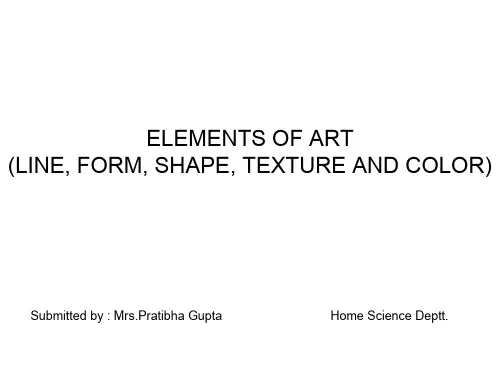
Mod Manager简易使用指南启动后会出现这样的界面,选择Lockon Flaming Cliffs一项,这就是1.1。
如下图所示。
启动后你会看到如下的界面我一项一项解释:图形设置:顾名思义,调整图像的属性,由于Lockon这个游戏的游戏画面引擎有些问题。
因此造成了3年前的一个老游戏,到了现在还得用7800GTX这种高段显卡才能带的动的情况。
在这里边可以对7项图形设置属性进行调整。
进而达到优化的效果。
我在下边将具体解释。
插件管理器:插件分很多种,最常见的是涂装,当然也会有一些跑道,座舱的插件。
插件制作:如果你心血来潮,想自己做一个漂亮的涂装,那么这是个不错的功能。
插件浏览器(不确定):这个功能我不太确定,平时也不常用,我在确定后会做出详细解释。
设置:这个是有关Mod Manager软件本身的相关设置。
下边具体说说第一项(图形设置)在这个界面中,黑线上面的部分表示现有的Lockon游戏中几大项基本的图形设置。
如果你对游戏图像的具体设置不是很熟悉,那么推荐你使用黑线上边一部分的配置来进行简单调整,以此达到优化的效果。
一般推荐新手单纯使用上边的项目来进行调整。
点击旁边的“载入现有配置”中有4个配置文件。
第一个:Lockon游戏默认配置(这个是安装完游戏后进入游戏中图形设置的默认配置)第二个:P4C 3-2Ghz & ATI 9800 pro & 1 Go.lmp(看一下就知道了,这个配置是给使用P4 3.2+ATI9800+1GB内存的飞友准备的,如果你的配置和这个十分接近,那么你就不用进行繁琐的设置,直接选这一项好了)第三个:XP1800 & Geforce4200 & 1 Go.lmp(和上边的解释差不多)第四个:XP2400+ FX5900ultra&1Goddr.lmp(和上边的解释差不多)同样,当你费了半天劲找到了一个不错的平衡后,你可以点击保存当前配置来留住你的辛勤劳动。
一, weld lines/visible lines/ parting-line:2. Visible lines here, please confirm. 此处有熔接线,请确认。
20. Weld lines on visible surface 可见面上有熔接线21. Parting line proposal/ Parting line description 分型线建议/分型线定义48. Weld line is obviously on blue region. Advise to cut core insert to strengthen venting. 蓝色区域有较明显的熔接线,建议做core 侧镶件来加强排气51. Welding line on the cosmetic surface 熔接线在外表面二, insert3. Sub insert for air vent 排气镶件33. Will use these two Holes as a locator with the core insert (insert molding) 将用这两个孔去定位Core 侧镶件54. Venting gap between inserts is too big 镶件处的排气槽过大91. What the resin for this part? Please provide detail material brand. 该产品用何材料,请提供具体的材料牌号?三,texture/surface/painting8. Surface Texture 表面皮纹25. Texture (VDI) cavity/ core cavity/ core的皮纹26. Special area texture 特殊皮纹区域34. Will use these two Holes as a locator with the core insert (insert molding) 将用这两个孔去定位Core 侧镶件35. Please confirm texture area and specifications according to the draft figure and texture specification table. 请确认皮纹区域和指定皮纹角度和能力40. Cosmetic issue 外表面问题55. Stress mark on the cosmetic surface 产品外表面上有压痕59. There is black spot on the cosmetic surface 产品外表面上有黑色点63. There is argent spot 这里有亮点(银色斑点)73. Black paint on back side。
Chapter11TEXTURE Texture is a phenomenon that is widespread,easy to recognise and hard to define. Typically,whether an effect is referred to as texture or not depends on the scale at which it is viewed.A leaf that occupies most of an image is an object,but the foliage of a tree is a texture.Texture arises from a number of different sources. Firstly,views of large numbers of small objects are often best thought of as textures. Examples include grass,foliage,brush,pebbles and hair.Secondly,many surfaces are marked with orderly patterns that look like large numbers of small objects. Examples include:the spots of animals like leopards or cheetahs;the stripes of animals like tigers or zebras;the patterns on bark,wood and skin.Figure11.1.A set of texture examples,used in experiments with human subjects to tell how easily various types of textures can be discriminated.Note that these textures are made of quite stylised subelements,repeated in a meaningful way.figure from the Malik and Perona,A Computational Model of Texture Segmentation,p.331,in the fervent hope, etc.There are three standard problems to do with texture:287288Texture Chapter11Figure11.2.A typical textured image.For materials such as brush,grass,foliage and water,our perception of what the material is is quite intimately related to the texture. These textures are also made of quite stylised subelements,arranged in a pattern.figure from the Malik and Perona,A Computational Model of Texture Segmentation,p.331,in the fervent hope,etc.figure from the Calphotos collection,number.0057,in the fervent hope,etc.•Texture segmentation is the problem of breaking an image into components within which the texture is constant.Texture segmentation involves both rep-resenting a texture,and determining the basis on which segment boundaries are to be determined.In this chapter,we deal only with the question of how textures should be represented(section11.1);chapter??shows how to segment textured images using this representation.•Texture synthesis seeks to construct large regions of texture from small example images.We do this by using the example images to build probability models of the texture,and then drawing on the probability model to obtain textured images.There are a variety of methods for building a probability model;three successful current methods are described in section11.3.•Shape from texture involves recovering surface orientation or surface shape from image texture.We do this by assuming that texture“looks the same”at different points on a surface;this means that the deformation of the texture from point to point is a cue to the shape of the surface.In section11.4andSection11.1.Representing Texture289 section11.5,we describe the main lines of reasoning in this(rather technical) area.11.1Representing TextureImage textures generally consist of organised patterns of quite regular subelements (sometimes called textons).For example,one texture infigure11.1consists of triangles.Similarly,another texture in thatfigure consists of arrows.One natural way to try and represent texture is tofind the textons,and then describe the way in which they are laid out.The difficulty with this approach is that there is no known canonical set of textons,meaning that it isn’t clear what one should look for.Instead of looking for patterns at the level of arrowheads and triangles,we could look for even simpler pattern elements—dots and bars,say—and then reason about their spatial layout. The advantage of this approach is that it is easy to look for simple pattern elements byfiltering an image.11.1.1Extracting Image Structure with Filter BanksIn section10.1,we saw that convolving an image with a linearfilter yields a repre-sentation of the image on a different basis.The advantage of transforming an image to the new basis given by convolving it with afilter,is that the process makes the local structure of the image clear.This is because there is a strong response when the image pattern in a neighbourhood looks similar to thefilter kernel,and a weak response when it doesn’t.Figure11.3.A set of eightfilters used for expanding images into a series of responses. Thesefilters are shown at afixed scale,with zero represented by a mid-grey level,lighter values being positive and darker values being negative.They represent two distinct spots, and six bars;the set offilters is that used by[Malik and Perona,1990].This suggests representing image textures in terms of the response of a collection290Texture Chapter11 offilters.The collection of differentfilters would consist of a series of patterns—spots and bars are usual—at a collection of scales(to identify bigger or smaller spots or bars,say).The value at a point in a derived image represents the local “spottiness”(“barriness”,etc.)at a particular scale at the corresponding point in the image.While this representation is now heavily redundant,it exposes structure (“spottiness”,“barriness”,etc.,in a way that has proven helpful.The process of convolving an image with a range offilters is referred to as analysis.Generally,spotfilters are useful because they respond strongly to small regions that differ from their neighbours(for example,on either side of an edge,or at a spot). The other attraction is that they detect non-oriented structure.Barfilters,on the other hand,are oriented,and tend to respond to oriented structure(this property is sometimes,rather loosely,described as analysing orientation or representing orientation).Spots andBars by WeightedSums of GaussiansBut whatfilters should we use?There is no canonical answer.A variety of answers have been tried.By analogy with the human visual cortex,it is usual to use at least one spotfilter and a collection of oriented barfilters at different orientations, scales and phases.The phase of the bar refers to the phase of a cross-section perpendicular to the bar,thought of as a sinusoid(i.e.if the cross section passes through zero at the origin,then the phase is0o.One way to obtain thesefilters is to form a weighted difference of Gaussianfilters at different scales;this technique was used for thefilters offigure11.3.Thefilters for this example consist of•A spot,given by a weighted sum of three concentric,symmetric Gaussians, with weights1,−2and1,and corresponding sigmas0.62,1and1.6.•Another spot,given by a weighted sum of two concentric,symmetric Gaus-sians,with weights1and−1,and corresponding sigmas0.71and1.14.•A series of oriented bars,consisting of a weighted sum of three oriented Gaussians,which are offset with respect to one another.There are six versions of these bars;each is a rotated version of a horizontal bar.The Gaussians in the horizontal bar have weights−1,2and−1.They have different sigma’s in the x and in the y directions;theσx values are all2,and theσy values are all1.The centers are offset along the y axis,lying at(0,1),(0,0)and(0,−1).You should understand that the details of the choice offilter are almost certainly immaterial.There is a body of experience that suggests that there should be a series of spots and bars at various scales and orientations—which is what this collection provides—but very little reason to believe that optimising the choice offilters produces any major advantage.Figures11.4and11.5illustrate the absolute value of the responses of this bank offilters to an input image of a butterfly.Notice that,while the barfilters are notSection 11.1.Representing Texture291Figure 11.4.At the top,an image of a butterfly at a fine scale,and below,the result of applying each of the filters of figure 11.3to that image.The results are shown as absolute values of the output,lighter pixels representing stronger responses,and the images are laid out corresponding to the filter position in the top row.completely reliable bar detectors (because a bar filter at a particular orientation responds to bars of a variety of sizes and orientations),the filter outputs give a reasonable representation of the image data.Generally,bar filters respond strongly to oriented bars and weakly to other patterns,and the spot filter responds to isolated spots.Spots andBars by Gabor FiltersAnother way to build spot and bar filters is to use Gabor filters .The kernels look like Fourier basis elements that are multiplied by Gaussians,meaning that a Gabor filter responds strongly at points in an image where there are components that locally have a particular spatial frequency and orientation.Gabor filters come in pairs,often referred to as quadrature pairs ;one of the pair recovers sym-metric components in a particular direction,and the other recovers antisymmetric components.The mathematical form of the symmetric kernel isG s ymmetric (x,y )=cos (k x x +k y y )exp −x 2+y 22σ2292Texture Chapter11 Figure11.5.The input image of a butterfly and responses of thefilters offigure11.3 at a coarser scale than that offigure11.4.Notice that the oriented bars respond to thebars on the wings,the antennae,and the edges of the wings;the fact that one bar has responded does not mean that another will not,but the size of the response is a cue tothe orientation of the bar in the image.and the antisymmetric kernel has the formG a ntisymmetric(x,y)=sin(k0x+k1y)exp−x2+y22σ2Thefilters are illustrated infigures11.6and11.7;(k x,k y)give the spatial frequency to which thefilter responds most strongly,andσis referred to as the scale of the filter.In principle,by applying a very large number of Gaborfilters at different scales,orientations and spatial frequencies,one can analyse an image into a detailed local description.Gaborfilter kernels look rather a lot like smoothed derivative kernels,for dif-ferent orders of derivative.For example,if the spatial frequency of the Gaborfilter is low compared to the scale and the phase is zero,we get a kernel that looks a lot like a derivative of Gaussianfilter(top left offigure11.6);if the phase isπ/2, then the kernel looks a lot like a second derivative of Gaussianfilter(bottom left of figure11.6).Another way to think of Gaborfilter kernels is as assemblies of bars—as the spatial frequency goes up compared to the scale,thefilter looks for patches of parallel stripes rather than individual bars.Section11.1.Representing Texture293Figure11.6.Gaborfilter kernels are the product of a symmetric Gaussian with an oriented sinusoid;the form of the kernels is given in the text.The images show Gabor filter kernels as images,with mid-grey values representing zero,darker values representing negative numbers and lighter values representing positive numbers.The top row shows the antisymmetric component,and the bottom row shows the symmetric component.The symmetric and antisymmetric components have a phase difference ofπ/2radians,because a cross-section perpendicular to the bar(horizontally,in this case)gives sinusoids that have this phase difference.The scale of thesefilters is constant,and they are shown for three different spatial frequencies.Notice how thesefilters look rather like derivative of Gaussianfilters—as the spatial frequency goes up,so does the derivative in the derivative of Gaussian model.It can be helpful to think of thesefilters as seeking groups of bars. Figure11.7shows Gaborfilters at afiner scale.How many Filters andat what Orientation?It is not known just how manyfilters are required for useful texture algorithms. Perona lists the number of scales and orientation used in a variety of systems; numbers run from four to eleven scales and from two to eighteen orientations[?]. The number of orientations varies from application to application and does not seem to matter much,as long as there are at least about six orientations.Typically, the“spot”filters are Gaussians and the“bar”filters are obtained by differentiating oriented Gaussians.Similarly,there does not seem to be much benefit in using more complicated sets offilters than the basic spot and bar combination.There is a tension here: using morefilters leads to a more detailed(and more redundant representation of294Texture Chapter11Figure11.7.The images shows Gaborfilter kernels as images,with mid-grey values rep-resenting zero,darker values representing negative numbers and lighter values representing positive numbers.The top row shows the antisymmetric component,and the bottom row shows the symmetric component.The scale of thesefilters is constant,and they are shown for three different spatial frequencies.Thesefilters are shown at afiner scale than those offigure11.6.the image);but we must also convolve the image with all thesefilters,which can be expensive.Section??illustrates a variety of the tricks that are used to reduce the computational expense.11.2Analysis(andSynthesis)Using OrientedPyramid s Analysing images usingfilter banks presents a computational problem—we have to convolve an image with a large number offilters at a range of scales.The computa-tional demands can be simplified by handling scale and orientation systematically. The Gaussian pyramid(section??)is an example of image analysis by a bank of filters—in this case,smoothingfilters.The Gaussian pyramid handles scale sys-tematically by subsampling the image once it has been smoothed.This means that generating the next coarsest scale is easier,because we don’t process redundant information.In fact,the Gaussian pyramid is a highly redundant representation because each layer is a low passfiltered version of the previous layer—this means that we are representing the lowest spatial frequencies many times.A layer of the GaussianSection11.2.Analysis(and Synthesis)Using Oriented Pyramids295 pyramid is a prediction of the appearance of the nextfiner scale layer—this pre-diction isn’t exact,but it means that it is unnecessary to store all of the nextfiner scale layer.We need keep only a record of the errors in the prediction.This is the motivating idea behind the Laplacian pyramid.The Laplacian pyramid will yield a representation of various different scales that has fairly low redundancy,but it doesn’t immediately deal with orientation;in section11.2.2,we will sketch a method that obtains a representation of orientation as well.11.2.1The Laplacian PyramidThe Laplacian pyramid makes use of the fact that a coarse layer of the Gaussian pyramid predicts the appearance of the nextfiner layer.If we have an upsampling operator that can produce a version of a coarse layer of the same size as the next finer layer,then we need only store the difference between this prediction and the layer itself.Clearly,we cannot create image information,but we can expand a coarse scale image by replicating pixels.This involves an upsampling operator S↑which takes an image at level n+1to an image at level n.In particular,S↑(I)takes an image, and produces an image twice the size in each dimension.The four elements of the output image at(2j−1,2k−1);(2j,2k−1);(2j−1,2k);and(2j,2k)all have the same value as the j,k’th element of I.Analysis—Building a Laplacian Pyramid from an ImageThe coarsest scale layer of a Laplacian pyramid is the same as the coarsest scale layer of a Gaussian pyramid.Each of thefiner scale layers of a Laplacian pyramid is a difference between a layer of the Gaussian pyramid and a prediction obtained by upsampling the next coarsest layer of the Gaussian pyramid.This means that:P Laplacian(I)m=P Gaussian(I)m(where m is the coarsest level)andP Laplacian(I)k=P Gaussian(I)k−S↑(P Gaussian(I)k+1)(11.2.1)=(Id−S↑S↓Gσ)P Gaussian(I)k(11.2.2) All this yields algorithm1.While the name“Laplacian”is somewhat misleading—there are no differential operators here—it is not outrageous,because each layer is approximately the result of a difference of Gaussianfilter.Each layer of the Laplacian pyramid can be thought of as the response of a band-passfilter(that is,the components of the image that lie within a particular range of spatial frequencies.This is because we are taking the image at a particular resolution,and subtracting the components that can be predicted by a coarser resolution version—which corresponds to the low spatial frequency components296Texture Chapter11Figure11.8.A Laplacian pyramid of images,running from512x512to8x8.A zero response is coded with a mid-grey;positive values are lighter and negative values are darker.Notice that the stripes give stronger responses at particular scales,because each layer corresponds(roughly)to the output of a band-passfilter.Section11.2.Analysis(and Synthesis)Using Oriented Pyramids297Figure11.9.An oriented pyramid,formed from the image at the top,with four orientations per layer.This is obtained byfirstly decomposing an image into sub-bands which represent bands of spatial frequency(as with the Laplacian pyramid), and then applying orientedfilters to these subbands to decompose them into a set of distinct images,each of which represents the amount of energy at a particular scale and orientation in the image.Notice how the orientation layers have strong responses to the edges in particular directions,and weak responses at other direc-tions.Code for constructing oriented pyramids,written and distributed by Eero Simoncelli,can be found at /eero/steerpyr.html.figure from Heeger and Bergen,Pyramid-based Texture Analysis and Synthesis,p.figure1,in the fervent hope,etc.of the image.This means in turn that we expect that an image of a set of stripes at a particular spatial frequency would lead to strong responses at one level of the pyramid and weak responses at other levels(figure11.8).Because different levels of the pyramid represent different spatial frequencies, the Laplacian pyramid can be used as a reasonably effective image compression placian pyramids are also used for image blending(figure??).298Texture Chapter11Form a Gaussian pyramidSet the coarsest layer of the Laplacian pyramid to bethe coarsest layer of the Gaussian pyramidFor each layer,going from next to coarsest to finestAlgorithm Obtain this layer of the Laplacian pyramid byupsampling the next coarser layer,and subtractingit from this layer of the Gaussian pyramidend11.1:Building a Laplacian pyramid from an imageSynthesis—Recovering an Image from its Laplacian PyramidLaplacian pyramids have one important feature.It is easy to recover an image from its Laplacian pyramid.We do this by recovering the Gaussian pyramid from the Laplacian pyramid,and then taking thefinest scale of the Gaussian pyramid (which is the image).It is easy to get to the Gaussian pyramid from the Laplacian. Firstly,the coarsest scale of the Gaussian pyramid is the same as the coarsest scale of the Laplacian.The next-to-coarsest scale of the Gaussian pyramid is obtained by taking the coarsest scale,upsampling it,and adding the next-to-coarsest scale of the Laplacian pyramid(and so on up the scales).This process is known as synthesis (algorithm2).11.2.2OrientedPyramid sA Laplacian pyramid does not contain enough information to reason about image texture,because there is no explicit representation of the orientation of the stripes.A natural strategy for dealing with this is to take each layer and decompose it further,to obtain a set of images each of which represents a energy at a distinct ori-entation.Each subimage represents the response of an orientedfilter at a particular scale—this is a detailed analysis of the image.If we have a strategy for reconstructing each layer from its components,then synthesis is easy:we reconstruct the layers,and then reconstruct the image from them.The ideal strategy is to have a set offilters that have oriented responses and where synthesis is easy.It is possible to produce a set offilters such that reconstructing a layer from its components involvesfiltering the image a secondSection11.2.Analysis(and Synthesis)Using Oriented Pyramids299Set the working image to be the coarsest layerFor each layer,going from next to coarsest to finestupsample the working image and add the current layerto the resultset the working image to be the result of this operationendThe working image now contains the original imageAlgorithm11.2:Synthesis:obtaining an image from a Laplacian pyramid time with the samefilter(asfigure11.10suggests).The design process involves imposing our two design criteria.Discussing the detailed design of thesefilters —which are extremely useful—would take us somewhat out of the way.The technique is useful;fortunately,an efficient implementation of these pyramids is available at /eero/steerpyr.html.Those who wish to understand the design processes can look at the same site for papers on the topic.Oriented Pyramid LevelsOriented Pyramid Levels Laplacian Pyramid Layer Figure11.10.The oriented pyramid is obtained by taking layers of the Laplacian pyramid,and then applying orientedfilters(represented in this schematic drawing by boxes).By appropriate choice offilters,synthesis is possible by refiltering the layers and then adding them,as the schematic on the right indicates.300Texture Chapter11 11.3Application:Synthesizing Textures for RenderingObjects rendered using computer graphics systems look more realistic if real textures are rendered on their faces.There are a variety of techniques for texture mapping; the basic idea is that when an object is rendered,the reflectance value used to shade a pixel is obtained by reference to a texture map.Some system of coordinates is adopted on the surface of the object to associate the elements of the texture map with points on the surface.Different choices of coordinate system yield renderings that look quite different,and it is not always easy to ensure that the texture lies on a surface in a natural way(for example,consider painting stripes on a zebra —where should the stripes go to yield a natural pattern?).Despite this issue, texture mapping seems to be an important trick for making rendered scenes look more realistic.Texture mapping demands textures,and texture mapping a large object may require a substantial texture map.This is particularly true if the object is close to the view,meaning that the texture on the surface is seen at a high resolution,so that problems with the resolution of the texture map will become obvious.Tiling texture images can work poorly,because it can be difficult to obtain images that tile well—the borders have to line up,and even if they did,the resulting periodic structure can be annoying.It is possible to buy image textures from a variety of sources,but an ideal would be to have a program that can generate large texture images from a small example.Quite sophisticated programs of this form can be built,and they illustrate the usefulness of representing textures byfilter outputs.11.3.1HomogeneityThe general strategy for texture synthesis is to think of a texture as a sample from some probability distribution and then to try and obtain other samples from that same distribution.To make this approach practical,we need to obtain a probability model.Thefirst thing to do is assume that the texture is homogenous.This means that local windows of the texture“look the same”,from wherever in the texture they were drawn.More formally,the probability distribution on values of a pixel is determined by the properties of some neighborhood of that pixel,rather than by,say,the position of the pixel.This assumption means that we can construct a model for the texture outside the boundaries of our example region,based on the properties of our example region.The assumption often applies to natural textures over a reasonable range of scales.For example,the stripes on a zebra’s back are homogenous,but remember that those on its back are vertical and those on its legs, horizontal.We now use the example texture to obtain the probability model for the synthesized texture in various ways.11.3.2Synthesis by Matching Histograms of Filter ResponsesIf two homogenous texture samples are drawn from the same probability model, then(if the samples are big enough)histograms of the outputs of variousfiltersSection11.3.Application:Synthesizing Textures for Rendering301 applied to the samples will be the same.Heeger and Bergen use this observation to synthesize a texture using the following strategy:take a noise image and adjust it until the histogram of responses of variousfilters on that noise image looks like the histogram of responses of thesefilters on the texture sample.Using an arbitrary set offilters is likely to be inefficient;we can avoid this problem by using an oriented pyramid.As we have seen,each orientation of each layer represents the response of an orientedfilter at a particular scale,so the whole pyramid represents the response of a large number of differentfilters1.If we represent texture samples as oriented pyramids,we can adjust the pyramid corresponding to the image to be synthesized,and then synthesize the image from the pyramid,using the methods of section11.2.We will adjust each layer separately, and then synthesize an image.The details of the process for adjusting the layers is given in section4;for the moment,we will assume that this process works,and discuss what we do with it.Once we have obtained an image from the adjusted pyramid,we form a pyramid from that image(the two pyramids will not,in general,be the same,because we’ve assumed,incorrectly,that the layers are independent).In particular,we are not guaranteed that each layer in the new pyramid has the histogram we want it to.If the layer histograms are not satisfactory,we readjust the layers,resynthesize the image,and iterate.While convergence is not guaranteed,in practice the process appears to converge.make a working image from noisematch the working image histogram to the example image histogram make a pyramid pe from the example imageuntil convergenceMake a pyramid pw from the working imageFor each layer in the two pyramidsmatch the histogram of pw’s layer to that of pe’s layerendsynthesize the working image from the pyramid pwendAlgorithm11.3:Iterative texture synthesis using histogram equalisation applied to an oriented pyramidThe overall technique looks like algorithm3.This algorithm yields quite good results on a substantial variety of textures,asfigure11.11indicates.It is inclined 1The reason this is efficient is that we have thrown away redundant information in subsampling the images to get the coarser scale layers.302Texture Chapter11 to fail when there are conditional relations in the texture that are important—for example,infigure11.12,the method has been unable to capture the fact that the spots on the coral lie in stripes.This problem results from the assumption that the histogram at each spatial frequency and orientation is independent of that at every other.Figure11.11.Examples of texture synthesis by histogram equalisation.On the left, the example textures and on the right,the synthesized textures.For the top example,the method is unequivocally successful.For the bottom example,the method has captured the spottiness of the texture but has rather more(and smaller)spots than one might expect.figure from Heeger and Bergen,Pyramid-based Texture Analysis and Synthesis,p.figure 3,in the fervent hope,etc.Section11.3.Application:Synthesizing Textures for Rendering303Figure11.12.Examples of texture synthesis by histogram equalisation failing.The left column shows example textures,and the right hand column shows synthesized textures. The main phenomenon that causes failure is that,for most natural textures,the histogram offilter responses at different scales and orientations is not independent.In the case of the coral(top left),this independence assumption suppresses the fact that the small spots on the coral lie in a straight line.figure from Heeger and Bergen,Pyramid-based Texture Analysis and Synthesis,p.figure8,in the fervent hope,etc.,figure from Heeger and Bergen,Pyramid-based Texture Analysis and Synthesis,p.figure7,in the fervent hope, etc.Histogram EqualizationWe have two images—which might be layers from the oriented pyramid—and we should like to adjust image two so that it has the same histogram as image one.The。
材质用英语怎么说简单的说就是物体看起来是什么质地,材质可以看成是材料和质感的结合。
那么你知道材质用英语怎么说吗?接下来跟着店铺来学习一下吧。
材质的英语说法1:texture材质的英语说法2:texture of material材质相关英语表达:基本材质 Base Material标准材质 Standard Material材质库 Materials Library建筑材质 Architectural Material材质的英语例句:1. The stool comes in several sizes in walnut or mahogany.凳子有几种尺寸,材质分胡桃木和红木两种。
2. Made of polyurethane and nylon, they are durable for tough chewers.由聚氨酯和尼龙材质, 适合强悍咬合力的狗狗.3. Materials manufacturers, most of the leading high - end manufacturers use brass.制造材质上, 大部分高档龙头采用黄铜制造.4. The sides with the same material can be joined with velcro.同种材质的侧面可用魔术贴粘起来.5. You also use these as starting points for generating customized materials.你也可以把它当作制定材质的起点.6. T bolt will work with any rails type. Made of stainless steel.型螺栓-不锈钢材质,可以适用任何型号的导轨.7. This is like smoked glass and other highly absorbent materials.就如同烟色玻璃或者其它强吸收特性的材质.8. The mounting head, used alloy material, ensure the intensity.拆装头, 采用优质合金材质加工, 更能保证其使用强度.9. It'supports the same kinds of diffuse surface shading that standard material does.它支持同标准材质同一类型的漫反射表面着色.10. The basic one is texture splatting, pretty much as everybody implements it.最基本的一个就是材质泼洒.11. The same scene and material of paint on the car model.使用相同的场景以及车漆材质的汽车模型.12. This product has the quality of natural greywacke and lasting long property.它具有天然石材质硬、久、重量感的特征,而且富质朴之美,其强烈的表面质感,带有微妙明暗变化的朴素自然色彩,韵味独特.13. The construction model manufacture, the material quality refinement, the camera visits.建筑模型制作, 材质细化, 摄像机环游.14. All mating threaded parts are made of dissimilar, non - galling metals.所有的螺纹配合件均采用不同的材质以避免互相咬死.15. Material: made from PVC , oil and erosion control , heat resisting up to 85℃.材质: 采用优质PVC制成, 能防止油性及其他物质侵蚀.。
英语作文对食物的描述I love food. It's one of life's greatest pleasures. The taste, the smell, the texture all of it makes me happy. There's nothing quite like biting into a juicy, ripe piece of fruit. The sweetness explodes in my mouth, and I can't help but smile. It's like a little burst of sunshine on a cloudy day.Then there's the savory goodness of a perfectly cooked steak. The rich, meaty flavor is so satisfying. And don't even get me started on the crispy, salty goodness of a perfectly fried piece of chicken. It's pure comfort food at its finest.Of course, I can't forget about dessert. A warm, gooey chocolate chip cookie straight out of the oven is pure bliss. The way the chocolate melts in your mouth is pure heaven. And a creamy, dreamy slice of cheesecake is like a little slice of paradise.But it's not just the taste of food that I love. It's the way it brings people together. There's somethingspecial about sharing a meal with friends and family. It'sa time to connect, to laugh, and to create memories. Food has a way of bringing people closer, and that's something truly special.So, whether it's a simple piece of fruit or a decadent dessert, food has a way of making life a little bit sweeter. It's a simple pleasure that I'll always cherish.。
兰州拉面制成的过程的英语作文精简版全文共3篇示例,供读者参考篇1How Lanzhou Lamian Noodles Are MadeHave you ever had lamian noodles from Lanzhou? They're so yummy! The chewy, stretchy texture is amazing. I went on a field trip to a lamian restaurant and got to see how they make the noodles. It's really cool!First, the chef mixes together flour, water, and a tiny bit of salt and baking soda. He kneads it into a dough. It has to be just the right consistency – not too dry and not too sticky. The dough gets covered and rests for about 30 minutes.After resting, the chef takes a piece of dough and rolls it into a long snake shape on the counter. Then the fun part starts – he swings the dough up and down, stretching and twisting it. This is called "pulling" the noodles. The dough gets thinner and thinner and longer and longer as he keeps stretching it.When the noodles are stretched out really thin and long, the chef swings them up and lets them fall down in a big loopy pile on the counter. Then he gathers up the pile and rips the loopynoodles into smaller strands. The noodles get tossed with a little oil so they don't stick together.To cook the fresh lamian, the chef boils them for just a couple minutes in super hot broth until they float to the top. Then he strains them and serves them in a bowl with the tasty hot broth and other yummy toppings like beef, veggies, and chili oil.Watching the chef pull the noodles was amazing! At first the dough was just a lump, then it turned into one long noodle, and then he tore it into a whole bunch of individual noodles. His hands moved so fast, swinging and stretching. I couldn't believe how the dough transformed into perfect lamian noodles!The chef makes it look easy, but he said it takes a lot of practice to learn the pulling technique. You have to stretch the dough at the exact right speed and angle to get the noodles thin and chewy without breaking them. He's been making lamian for 20 years!The best part was getting to taste the freshly made noodles at the end. They were so delicious – way better than the dried noodles from a package. The texture was soft and bouncy and they soaked up all the flavors from the rich broth. I slurped them up happily!I had no idea how lamian noodles were made before. It's likea dance, the way the chef twists and swings the dough. And it's crazy that something so simple – just flour, water and salt – can turn into those long, chewy noodles through pulling and stretching.Eating lamian will never be the same after seeing it made right in front of my eyes. Next time my mouth is full of those yummy noodles, I'll picture the chef whipping and twirling the dough into dozens of long strands. Making lamian is a real art and skill. I have a whole new appreciation for this classic Lanzhou dish!篇2My Favorite Food: Lanzhou Hand-Pulled NoodlesI love noodles! Especially the delicious Lanzhou hand-pulled noodles from the little restaurant near my school. Those chewy, bouncy noodles in the savory beef broth are just the best. But do you know how those tasty noodles are made? It's a really cool process that takes a lot of skill. Let me tell you all about it!It all starts with some basic ingredients - just water, salt, and flour. The chef mixes them together to make a dough. But it's not just any dough. It has to be the perfect consistency - not too dryand not too sticky. The chef works the dough for a long time, kneading and stretching it over and over until it's super smooth and elastic. That's important to get those long, chewy noodles.Once the dough is ready, the real fun begins! The chef takes a piece of the dough and slams it down hard on the counter. This helps develop the gluten strands that give the noodles their stretchy texture. He repeats this again and again, folding and slamming the dough until it's nice and smooth.Now it's time to start pulling the noodles! The chef takes the dough and uses his hands to stretch it out into a long rope. He swings the rope of dough around his head, spinning it faster and faster. As he spins, the dough stretches out longer and thinner from the force of the motion. It looks like magic to watch the dough transform into a super long noodle!But the chef isn't done yet. While still spinning the noodle around, he grabs the middle with one hand and uses the other hand to rip the noodle in two. He keeps on ripping the noodles in half over and over, until he has a huge bundle of long, thin noodle strands.Once he has the right number of noodles, it's time to portion them out. The chef gathers up all the noodles and cuts them intolengths with a sharp knife. Each bundle gets carefully arranged into a coiled pile, ready to be cooked.And the last step is the best part - cooking the noodles! They get dropped into a big pot of boiling beef broth. As the noodles cook, they soak up all that delicious beefy flavor. When they're perfectly cooked through but still nice and chewy, they get scooped out and into a bowl.The chef tops the noodles with some savory beef brisket, green onions, cilantro, and a sprinkling of chili oil if you like it spicy. Finally, the steaming hot beef broth gets ladled over the top. One taste of those hand-pulled Lanzhou noodles swimming in that rich broth and you'll be in noodle heaven!Even though it's such a simple dish with basic ingredients, Lanzhou hand-pulled noodles are so delicious because of the amazing technique used to make them. It takes a lot of skill and experience to get the dough just right and to pull those impossibly long, perfectly chewy noodles.Watching the chef effortlessly swing and rip and stretch the dough into noodles is mesmerizing. I could watch the process all day! Whenever I slurp up a big bowl of those hand-pulled Lanzhou noodles, I appreciate how much work went into makingthem. That's why they're so incredibly good and my absolute favorite food.篇3The Amazing Lanzhou Lamian NoodlesHave you ever tried the delicious Lanzhou lamian noodles? They are handmade noodles that come all the way from Lanzhou City in China. Making these tasty noodles is a really cool process that takes a lot of skill. Let me tell you all about it!It all starts with just a few simple ingredients - flour, water, and a pinch of salt. The chef mixes these together to make a dough. But this isn't just any ordinary dough! The chef has to knead it over and over again with their strong hands until it becomes smooth and elastic. This takes a lot of arm muscle!After the dough is just right, the chef rolls it out into a long, thick rope shape. Then comes the fun part - the hand-pulling! The chef uses special techniques to stretch and swing the dough rope back and forth rapidly. As they do this, the dough gets thinner and thinner until it forms lots of long, chewy noodle strands. It's amazing to watch!The noodles get cooked right away in boiling water and broth. While they are cooking, the chef prepares all the tastytoppings. There are so many yummy options - beef, vegetables, eggs, and flavorful sauces and spices. My favorite is the beef lamian with a sprinkle of green onions and chili oil on top. So delicious!When the noodles are done cooking, the chef strains them and adds them to a bowl. Then they pile on all the hot, savory toppings. The noodles soak up all those incredible flavors. Finally, it's time to grab your chopsticks and dig in!Slurping up those long, chewy Lanzhou lamian noodles is one of the most fun eating experiences. With every bite, you can taste the fresh dough and all the flavorful toppings. Sometimes I like to make a game of trying to eat an entire noodle strand without breaking it. It's not easy!I think the best part about Lanzhou lamian is watching the chef make the noodles by hand right in front of you. It's like a magic show with dough! The chefs train for years to master the hand-pulling techniques. They make it look so easy and graceful, even though it requires incredible skill and strength.Eating Lanzhou lamian reminds me of being in China and experiencing the rich culture and cuisine. The flavors transport me across the world with each delicious slurp of noodles. I feel solucky that I can enjoy this amazing Chinese delicacy right here in my own city.The next time you visit a Lanzhou lamian restaurant, I encourage you to pause and appreciate the art of hand-pulled noodle making before digging in. Watch the chef's quick movements and the dough transform into a tangle of long noodles. Let yourself be amazed at their skill and dedication to this centuries-old tradition.Then pick up your chopsticks, inhale the mouthwatering aroma, and savor each flavor-packed bite. The tender noodles, the rich broth, the savory toppings - it's a flavor experience you'll never forget. Making Lanzhou lamian is truly an incredible art form. Isn't it amazing what can be created from just flour, water, and a little salt?。