Deja+Vu+X详细操作手册
- 格式:pdf
- 大小:1.80 MB
- 文档页数:26
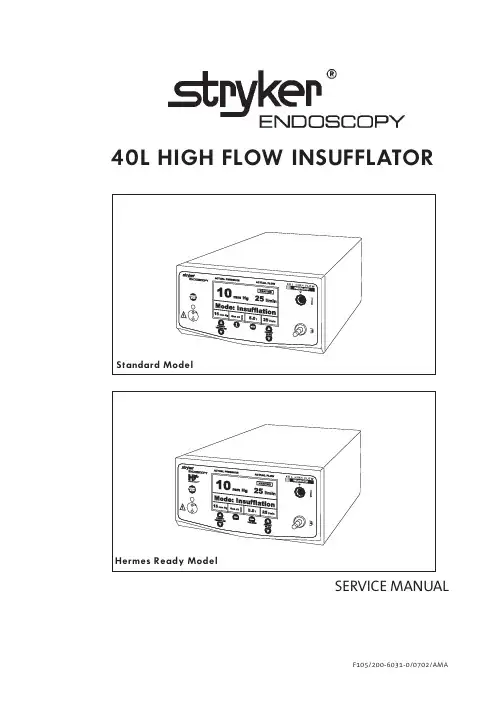
SERVICE MANUALF105/200-6031-0/0702/AMA40L HIGH FLOW INSUFFLATORThis manual contains information that is subject to copyright. All rights reserved. This manual should not be photocopied, duplicated on microfilm or otherwise copied or distributed, completely or in part, without the approval of the manufacturer.Some of the parts and equipment referred to in this manual bear registered trademarks but are not identified as such. It should therefore not be assumed that the absence of the trademark indicates that any given designation is not subject to trademark protection. Also, it is not evident whether patents or copyrights exist.Users of ours products should not hesitate to point out to us any errors or unclarities in this manual.Copyright © STRYKER ENDOSCOPYManufacturerSTRYKER ENDOSCOPY5900 Optical CourtSan Jose, CA 95138USATel: +1 800 624 4422Fax: +1 800 729 2917US-2US-3US-4US-5US-6US-7US-82-3-1: Position of High Pressure Unit HPUTurn adjustment screw 1at high-pressure controllerincrease pressure until triggering of the high-pressure valve 3can be clearly heard (hissing sound). Reverse screw 1 until you can no longer hear any hissing sound. The then reached pressure has to be above 4 bar.Reset the adjustment screw to the marked position. AdjustmentUse the adjustment screw 3 of the high-pressure valvefor any adjustments.High Pressure Regulator HPRNOTEThe output value drops with rising temperaturelong operating hours).Relieve pressure of tube at magnetic valve (briefly remove and reconnect tube) until a stable final value of 3.2 bar isreached (±0.6).Remove manometer and reconnect tube.US-9Fig. 2-4-1: F105 Low Pressure Controller Settings2-5Low Pressure Safety Valve LSVClose device exit using a tube clamp (Fig. 2-6-1 , 4).In the service menu, open the LSV Adjust menu option and check the settings.AdjustmentUse the adjustment screw of the low-pressure safety valve for a slight adjustments.2-6Testing Low Pressure Unit for LeaksUS-102Function Test2-8Testing Overpressure Alarm1.Attach a tube and an air-filled syringe to insufflation tubeconnection (Fig. 2-5-1).e the syringe to slowly generate a pressure of 15 mm Hg.3.Slowly increase pressure to 21 mm Hg and press the Start/Stop key.4.An alarm is sounded after approx. 5 seconds andOverpressure is displayed.5.Select gas flow level 2.6.The bleeder (relief) system is activated after approx. 5seconds (time and pressure value can be changed in theuser menu).7.The bleeder system relieves the pressure; alarm andOverpressure warning symbol are turned off.8.Press the Start/Stop key and remove test tools andresources.AdjustmentReplace low-pressure unit.2-9Testing Blockage Alarm1.Connect insufflation tube and close off the end of the tube.2.Press the Start/Stop key.3.An alarm is sounded after approx. 5 seconds andBlockage is displayed. The acoustic warning signal can be deactivated in the user menu.4.Open the insufflation tube connection; the alarm is turnedoff.5.Press the Start/Stop key.AdjustmentReturn device to factory.2-10Testing Gas Heater1.Connect a heater tube to insufflation tube and gas heaterconnection.2.The display depicts HEATING. The tube is being pre-warmed.3.Unplug the gas heater. The display HEATING disappears.4.Remove heater tube.5.Turn off device.AdjustmentReplace HPL board or cable to HPL.Fig. 3-2-4: F105 Low Pressure Controller Settings&RQILUP ZLWK 0(185HTXLUHPHQWVr'HYLFH LQ VHUYLFH PRGH r*DV ERWWOH RSHQr6HWWLQJ DFFRUGLQJ )LJ3UHVV XQWLO GLVSOD\ RQ ULJKWDSSHDUV',63/$<6HUYLFHPHQXRN6HUYLFHPHQX/35 $GMXVW RNr)ROORZ )LJ XVH VFUHZGULYHU WR VHW IURQW SUHVVXUH FRQWUROOHU/3& IURP GLVSOD\ YDOXH $&7 WR '() 0(18 hqw à r r RN$&70,1[[Fig. 3-2-6: LSV Setting&RQILUP ZLWK 0(18r'HYLFH LQ VHUYLFH PRGH r6HWWLQJ DFFRUGLQJ )LJ 'HYLFH H[LW FORVHG3UHVVXQWLO GLVSOD\ RQ ULJKW DSSHDUV',63/$<r)ROORZ )LJ DQG XVH VFUHZGULYHU WR VHW /69 DGMXVWPHQW VFUHZ IURP 0(18 r $FNQRZOHGJH HUURU PHVVDJH ZLWK r &KHFN HUURU PHVVDJH DQG hqw à r r RN$&70,1[[/69 $GMXVW6HUYLFHPHQX/69 $GMXVW RN6HUYLFHPHQX6yy Pss r RNr Ãp qrà $&70,1'()0$;;;/69 $GMXVW4-1-1: Device Rear: Gas Connection PortHigh Pressure Unit Fastening Screws Gas Connection4-1-2: High Pressure Unit ConnectionsHigh Pressure Unit HPUHigh Pressure FuseConnection for Gas TubeHigh Pressure SensorHigh Pressure Sensor ConnectionTemperature Sensor ConnectionReplace elements if malfunctioning and in case determined flow limitation.Open device as described in Chapter 1-7.Remove gas connection (see Fig. 4-1-1) as described inChapter 4-2.Remove gas tube from HPU as well as the electric jumpers (see Fig. 4-1-2).Unscrew the four fastening screws on rear plate andremove HPU.Reverse instructions to install elements.Conduct the following tests after replacing components:CO2 Gas ConnectionSupply ConnectionFlat SW 24Anti-Twist StopSealelements in case of defective, non-sealing flow-reducing filter soiling,is reduced.Use SW 24 adjustable wrench to Unscrew rear plateMake sure O-ring remains in place when removing component.instructions to install elements.stop is properly inserted when4-3-1: Position LPUFlat Cable/Plug-in ConnectionElectrical Plug-in Connection with High PressureTube Connection with HPUComplete LPUSW 7 Nut / Tooth Lock Washer (4x)Connection TubeRemove the connection tube from the LPU 36Unscrew the plug-in connections for the electronic plugs12.Unscrew four fastening nuts 5 at base case ofpneumatics unit; remove the tooth lock washers, and lift out the entire LPU complete with block, valves, and board. Reverse instructions to install elements.Conduct the following tests after replacing components:Calibration according to Chapters 3-2-1 to 3-2-6 andChapter 3-2-8.Position Power PackVoltage Input Cable/Plug-in ConnectionFastening Nuts/Tooth Lock Washers for CoverPower PackFastening Nuts/Tooth Lock Washers for CoverVoltage Output Cable/Plug-in Connection Remove the electrical plug-in connectors 15Use SW 5.5 adjustable wrench to Unscrew four fastening24 on cover and remove cover.Unscrew two bolt screws on front of power pack board and two nuts in rear and lift power pack from case.instructions to install elements.the following tests after replacing components:Use a multimeter to check voltage at input and output ofpower pack.Switch on device and perform function check.Safety test according to Chapter 2-1.Fig. 4-5-1: Position Non-Heating Device PlugBolt Screw for Mass Connection/Potential EqualizationLinePower PackPower Pack Connector Plug(Fig. 4-5-1) Unscrew PE connection 1.Remove plug-in connector at cable of non-heating device plug of power pack 2 by pulling towards top. (Fig. 4-5-2) Unscrew two fastening screws 1at rear plate and remove non-heating device plug by pulling towardsrear.Reverse instructions to install elements.4-5-2: Non-Heating Device Mounting ScrewsNon-Heating Device Mounting Screws Conduct the following test after replacing modules orcomponents:Switch on device and perform function check. Safety test according to Chapter 2-1.4-6-1: Position Panel Board (ON/OFF Key)Plug-in Connector to Basic Module BAM 01Plug-in Connector to I/O Module IOM 01Panel BoardRemove the electrical plug-in connectors 12 Unscrew two nuts and washers 3.Remove board.Reverse instructions to install elements.Conduct the following tests after replacing components:Remote control test, installation check, function test, display.Safety test, Chapter 2-1.4-7-1: Component Boards-/Module ReleaseLocked position-> Press to releaseComponent Board/ModuleReleased position-> Press to lockRemove the electrical plug-in connectors from the component boards/modules.Firmly grasp component board/module and press button to release.Reverse instructions to install elements.Fig. 4-8-1: Position Video Board/LCD1Fastening Nut/Tooth Lock Washer2Plug-in Connector from I/O Module3Video Module DIU4Terminal Screw for Cable from I/O Board5Fastening Nut/Tooth Lock WasherThe video board and the LCD can be removed without first having to disassemble other components. However, access to the video board is much easier if the front panel has been removed (see Chapter 4-12).A SW 5.5 fork wrench/ring wrench and a small screwdriver are required for the removal of the video board.Be careful not to damage any cables or other components when removing the video board.Remove the cable connectors 24.(4x) Unscrew the fastening nuts 15and tooth lock washers at the corners of the video board 3.Watch out for the distance sleeves between video boardand LCD when removing the video board together with the LCD from the bolt screws.Reverse instructions to install elements.Conduct the following test after replacing modules or components:Position Heater BoardConnecting Cable to I/O Module IOMBoard HBNut/Tooth Lock Washer for FasteningNut/Tooth Lock Washer for Fasteningboard can be removed without first havingother components.fastening nuts andtooth lock washers 34.Remove board 2together with the connecting cable from bolt screws by pulling towards rear.Remove cable connector from heater board.instructions to install elements.the following test after replacing modules Heater function test ( Chapter 2-9).4-10-1: Position Insufflation Tube ConnectionFluid Sensor (FLS)Fluid Sensor Electrical ConnectionL-Shaped Adapter from Fluid SensorRemove connecting cables and front panel (see Fig. 4-12). Carefully remove the FLS 1together with the L-shaped adapter 3.Use a SW 19 adjustable wrench to unscrew inner lock nut from gas outlet.Remove locknut and lock washer.Pull gas outlet towards front and remove.instructions to install elements.the following tests after replacing modules components:Leak test according to Chapter 2-5.Safety test, Chapter 2-1.Fluid Sensorif malfunctioning.The electrical connector of the fluid sensor (Fig. 4-10-1, 2) is integrated into the connecting adapter between insufflation tube connection and pneumatic unit. necessary, replace the entire connecting adapter.Remove cable from the cable connector.Detach tube connection as described in Chapter 4-10.instructions to install elements.the following tests after replacing modules components:Leak test according to Chapter 2-5.Safety test according to Chapter 2-1.Fig. 4-12-1: Fastening Front Panel1Mounting Screws2Insufflation Tube Connection3Plug-in Connection4Plug-in Connection5Mounting ScrewsRemove the electrical plug-in connectors 34. Unscrew 2 cross-recessed screws 15on the left andright.Remove tube connection to the insufflation tube connector.Carefully remove front panel by pulling towards front.Detach elements attached to the inside of the front panel. Reverse instructions to install elements.Conduct the following tests after replacing modules or components:Function test of replaced components.Safety test according to Chapter 2-1.5Spare Parts ListArtikelnummer 200-3432-X 200-1057-X41-00096-1X 200-1055-X 200-1054-X 200-0811-X 200-3400-X 200-3399-X 200-3401-X 200-3393-X46-10027-1X 200-4443-X 200-3392-X 200-3397-X 200-3406-X16-00002-1X 200-3409-X 200-3440-X46-00054-1X DescriptionCompl. High Pressure UnitCompl. Power PackNon-Heating Device PlugBasic Board ModuleInput/Output Board ModuleLCD Board / DisplayPanel BoardGas Heater BoardCompl. Pneumatics Unit (Low Pressure Unit) Compl. Set of Insufflator Cables Insufflator Tube SetTube Connection F105 6/8Case CoverFront PanelCompl. Fluid SensorDevice CastorsCompl. Video BoardHermes InterfacePotential Equalization Plug6Calibration Error Messages*To troubleshoot check connections and settings first and then repeat the calibration process before replacing a component or component group.CauseGeneral errorTimeoutGeneral software errorEEprom write errorGeneral gas supply errorGeneral offset calibration errorOffset Low pressure regulator too lowOffset Low pressure sensor too lowOffset Safety pressure sensor too lowOffset Differential pressure sensor too lowOffset High pressure sensor too lowOffset Temperature sensor too lowOffset Current monitoring of high pressure gas heater too low Offset Gas heater too lowOffset Low pressure regulator too highOffset Low pressure sensor too highOffset Safety pressure sensor too highOffset Differential pressure sensor too highOffset High pressure sensor too highOffset Temperature sensor too highOffset Current monitoring of high pressure gas heater too high Offset Gas heater too highGeneral low pressure calibration errorLow pressure - large leakLow pressure - small leakLow pressure intake value too lowLow pressure intake value too highAmplification I - Low pressureAmplification I - Low pressure sensor too high Amplification II - Low pressure sensor too low Amplification II - Low pressure sensor too high Amplification - Safety pressure sensor too lowLow pressure amplification - Safety pressure sensor too high TroubleshootingReplace LPUReplace LPUReplace LPUReplace LPUCheck gas supplyReplace LPUReplace LPUReplace LPUReplace LPUReplace LPUReplace LPUReplace LPUReplace LPUReplace LPUReplace LPUReplace LPUReplace LPUReplace LPUReplace LPUReplace LPUReplace LPUReplace LPUCheck FISCheck manometer connection Check manometer connection Check gas supply, HPU Check gas supply, calibrate LPR Replace LPUReplace LPUReplace LPUReplace LPUReplace LPUReplace LPUE rror Message 01234101112131415161718192021222324252650515253545556575859606Calibration Error Messages* To troubleshoot check connections and settings first and then repeat the calibration process before replacing a component or component group.E rror and Warning Messages 7073747576779091110111130131132133134135136137138139140141142143144CauseGeneral High Pressure Calibration ErrorHigh pressure intake value too lowHigh pressure intake value too highHigh pressure sensor value has changedHigh pressure sensor amplification too lowHigh pressure sensor amplification too highGeneral low pressure regulator calibration errorAdjustment - Low pressure regulator not inrangeLow pressure safety calibration errorAdjustment - Low pressure safety not in rangeFlowFlow resistance too highFlow intake value too lowFlow intake value too highFlow sensor value changedAmplification - Flow sensor too lowAmplification - Flow sensor too highOffset Proportional valve too lowOffset Proportional valve too highHysteresis - Proportional valve too lowHysteresis - Proportional valve too highAmplification - Proportional valve too lowAmplification - Proportional valve too highSticky proportional valveTroubleshootingReplace HPUCheck gas supplyCheck gas supplyCheck gas supplyReplace HPUReplace HPUReplace LPURepeat calibrationCheck flow meter, replace LPURepeat calibrationCheck flow meter, replace LPUCheck flow meter, replace LPUReplace LPUReplace LPUReplace LPUReplace LPUReplace LPUReplace LPUReplace LPUReplace LPUReplace LPUReplace LPUReplace LPUReplace LPU7Technical DataPower Supply100 -240 V~Main Fuse T 3,15 AUSA 3,15 A (slow blow), UL-recocnized220-240 V~Main Fuse T 3,15 A, UL-recocnizedConnection for potential equalizationFrequency50-60 HzMax. Power Consumtion130 /150*WMax. Current 100 V:1250/1400 *mA240 V:540/620* mAProtection Class I, Typ BF, IP41Dimensions Width x Height x Depth273 x 145 x 360 [mm]10,75x5,7x14,2 [inch]Weight Approx. 7 kgOperation Conditions10-40 °C / 50-104°F30-75% rel. air humedityStorage and Transportation Directions-40 - +70 °C /40 - +158°F10-85% rel. air humedity85-100% rel. air humedity (14 days) Manufactured and Tested acc. to EN 60601-1 / IEC 601-1EMV EN 60601-1-2 / IEC 601-1-2CE93/42/ EWGInsufflation medium Medical CO2Maximun output pressure55 mm HgMaximun gas supply pressure80 bar/1160 PSIMinimum gas supply pressure 5 bar/73,3 PSIMeasurement range of gas supply0-50 bar/0-725 PSIMaximun gas flow refer to device data plate located on rear of the device Pressure range1-30 mm HgAccuracy of pressure measurement±5 %Accuracy of gas flow measurement±5 %Accuracy of volume measuremant±10 %Accuracy of gas supply measurement±10 %Conections (optional)Video S-VHS IN/OUTVideo FBAS IN/OUTVideo RGB IN/OUTRS232 Service Interface* with reusable haeting tube8GlossaryTerm ExplanationADC Analog/Digital ConverterBAM Basic ModuleDIU Display UnitDPS Differential Pressure SensorEPx Electrical ConnectionFLS Fluid SensorHIF Hermes InterfaceHPH High Pressure HeaterHTS High Pressure Temperature Sensor HB Heater BoardHPR High Pressure RegulatorHPS High Pressure SensorHPT High Pressure TubeHPU High Pressure UnitHPS High Pressure SensorIFM Interface ModuleIOM Input/Output ModuleKEY Plastic foil keyboardLPT Low Pressure TubeLPR Low Pressure RegulatorLPU Low Pressure UnitLSV Low Pressure Safety ValveMSA Measuring Signal AmplifierMPT Median Pressure TubeMSV Median Pressure Safety Valve OLV Output Line ValvePBU Pneumatic Base UnitPCU Pneumatic Control UnitPMS Pressure Measuring Sensor PRM Pressure Regulator ModulePNB Pneumatic BlockPRV Proportional ValvePSM Power Supply ModuleRCB Remote Control BoardSPS Safety Pressure SensorSRV Service interfaceNTS Nominal Temperatur Sensor VAC Valve ControlsVEV Vent Exit ValveVIM Video Module9IndexSymbole12h Test23AAdjustment9,10,11Authorized service technicians3BBlockage Alarm11CCable Layout Plan6Cabling9Calibration13Certificate3Contamination3EElectronic Boards9Explosion Diagram5 Explosionsdarstellung5FFactory Default24Flow Calibration19,20Flow Volume10Flow-Kalibrierung19Front of the Device7Front Panel31Front Panel and Case9Function Tes7Functional Diagram4GGas Connection26Gas Heater11Glossar36HHeater Board HB30Heater Calibration22High Pressure Calibration17High Pressure Regulator HPR9High Pressure Unit (HPU)9High Pressure Unit for Leaks9High Pressure Unit HPU25High Pressure Valve HPV9HIGH-Pressure Kalibrierung17IInsufflation Tube Connection (Gas Outlet)30 LLiability3Low Pressure Calibration15Low Pressure Regulator LPR10Low Pressure Safety Valve LSV10Low Pressure Unit for Leaks10Low Pressure Unit LPU26LOLPR Calibration18LSV-Calibration21MModules/Boards29NNon-Heating Device Plug27OOffset Calibration14Opening the Device8 Overpressure Alarm11PPanel Board (ON/OFF Key)28 Power Pack27Protection from Germs3RRear of the Device8SSafety Test9Service Menu12TTechnische Daten35Testing High Pressure Unit for Leaks9 Testing Tools and Resources7 Tubing9VVerkabelungsplan6Video Board/LCD2910Maintenance- and ChecklistType of device:: Device no.: Location of use::Maintenance date: Inspected by: Company:I. Safety Test (chap. 2-1)Main fuse Incriptions Mechanical Condition Cleanliness Plug connections PC Boards Front panel and casingII. Function Test (chap. 2)High Pressure Unit HPU Low Pressure Regulator LPR Niederdruckeinheit LPU Flow VolumeWarning overpressure Blockage AlarmGas HeaterIII. RemarksDate SignatureTest RecordDate Result Remarks SignatureReturn formIf you have to return the device, please fill out the card below and mail the manual back with the device.Name of owner:Zip code: City:State/Province:Country:Type of device:Device identification number (see ID marker):Description of defect:US-41 "US-42Address for ServiceSTRYKER EN DOSCOPY5900 Optical CourtSan Jose, CA 95138USATel: +1 800 624 4422Fax: +1 800 729 2917STRYKER AUSTRALIA Pty Ltd50 Broughton RoadArtarmon, NSW 2065AustraliaTel.: +61 2 9415 5100Fax:+61 2 9420 0633STRYKER CHIN A LtdRoom 1710, Kodak House 239 Healthy Street East, North PointHong Kong, ChinaTel.: 852 2814 7463Fax: 852 2873 0210STRYKER GUAN GZHOU - REPRESEN TATIVE OFFICE Room 3007, Jian Li Bao Building410 Dong Feng Zhong RoadGuangzhou, 510620, ChinaTel.:+86 20 8348 6919/6920Fax:+86 20 8348 6921STRYKER SHAN GHAI - REPRESEN TATIVE OFFICE Room 2718-20, Shanghai Central Plaza381 Huai Hai Zhong RoadShanghai 200020, ChinaTel.:+86 21 6391 6887Fax:+86 21 6391 6119STRYKER PACIFIC LtdSuite 2501, Citibank TowerCitibank Plaza, 3 Garden RoadCentralHong Kong, ChinaTel.:+852 2840 4400Fax:+852 2804 6303STRYKER SHEN GYAN G - REPRESEN TATIVE OFFICE Room 501, Block B,Shenglong Int`l Hotel97A Zhongshan Road, Heping DistrictShengyang 110001, ChinaTel.:+86 24 2284 2583Fax:+86 24 2285 5366STRYKER CHEN GDU - REPRESEN TATIVE OFFICE Room B, 26/F., First City Plaza308 Shun Cheng Da JieChengdu, Sichuan Province,ChinaTel.: +86 28 652 8693/7572Fax: +86 28 652 8177STRYKER FAR EAST Inc., THAILAN DA3 Floor, Unit D1, 719 KPN TowerRama 9 Road, BangkapiHauykwang, Bangkok 10360ThailandTel.:+662 717 0551/2Fax:+662 717 0553STRYKER MALAYSIA Sdn. Bhd.No. 55, Lorong Rahim Kajai 13Taman Tun Dr. Ismail60000 Kuala LumpurMalaysiaTel.:+60 3 7725 3650/7725 3651Fax:+60 3 7725 5228STRYKER BEIJIN G - REPRESEN TATIVE OFFICE Room 832, Capital Times SquareNo. 88 West Chang An StreetBeijing 100031, PR ChinaTel.:+86 10 839 131023Fax:+86 10 839 13571STRYKER INDIA Pvt. Ltd.C-5, First Floor,SDA Commercial ComplexNew Dehli - 110016IndiaTel.: +91 11 686 6740Fax:+91 11 696 6020STRYKER SIN GAPORE Pte. Ltd.70 Bendemeer Road#03-02 Hiap Huat HouseSingapore 339940Tel.:+65 293 0119Fax:+65 293 7028STRYKER HOWMEDIA GmbH Gewerbeallee 1845478 Muelheim a.d. RuhrGermanyTel.: +49 208 999 060Fax: +49 208 999 06325STRYKER-OSTEON ICS BVMarinus Van Meelweg 175657 EN EindhovenTheNetherlandsTel.: +31 40 2922 522Fax: +31 40 2922 555STRYKER OSTEON ICS SA-LUGAN OVia della Posta6934 BioggioSwitzerlandTel.: +41 91 610 44 10Fax: +41 91 610 44 70STRYKER FRAN CE S.A. 13, Rue de la PerdixZAC Paris Nord II 93290 Tremblay En FranceTel.: +33 1 4817 5000 Fax: +33 1 4863 8170 STRYKER U.K. Ltd Stryker House Hambridge RoadN ewbury BerkshireRG 14 5EGEngland, United Kingdom Tel.: +44 163 5262400 Fax: +44 163 5580606STRYKER SPAINManual Tovar 3528034 MadridTel.: +3491 728 3500Fax: +3491 358 0748 STRYKER MIDDLE EAST/AFRICA P.O.Box 26589Abu DhabiU.A.E.Tel.: +9712 631 2145Fax: +9712 631 3698Address for ServiceF105/200-6031-0/0702/AMA P/N 1000-400-564。

déjàvuDéjà Vu X(工作组版)上手指南徐彬(simon_xb@sohu。
com)译(在déjàvu Professional环境下)目录Déjà Vu X(工作组版)的组成 (3)项目 (3)翻译记忆 (4)术语库 (5)SGML/XML过滤器 (5)Déjà Vu工作组版使用教程 (6)创建项目 (6)翻译文件 (14)导出完成的翻译 (22)倍增生产力 (23)预翻译 (26)字数统计和统计数字 (30)Déjà Vu X Workgroup 构成项目Déjà Vu X(工作组版),工作时面对的是项目文件.Déjà Vu 工作组项目是一个具有特殊结构的电脑文件,Déjà Vu 工作组版能够识别、显示、管理该文件,帮助你完成翻译工作.项目包含下列内容:-翻译工作中的所有文本,包括源语文本和翻译文本,二者使用表格的样式呈现。
-左栏显示源语文本, 右栏显示目标语言. 每次只显示一个目标栏.-每个源语句子占一行. 源语文本根据一定的规则被切分为表格单元。
用户可以设定相应的规则.-原始文档的格式和其他信息. 这些不可译信息或者隐藏于句子(表格行)之间,或者是隐藏在控制码中。
项目所使用的源语文件,可以是不同的格式,只要Déjà Vu支持即可(软件所支持的格式请参见用户手册). 这些文件可以是位于电脑的某个文件夹内,或是局域网的其他位置。
表格的行可以以不同的方式显示:-一次一个文件-或是所有的文件一起显示。
两种方式下行都可以以字母顺序排列显示,或是按文档原来的顺序显示(即句子在原文中出现的顺序显示)。
你将进行翻译的工作文件称作Déjà Vu 项目 .dvprj)。
你可以在Déjà Vu 工作组主界面中创建并打开这些文件。


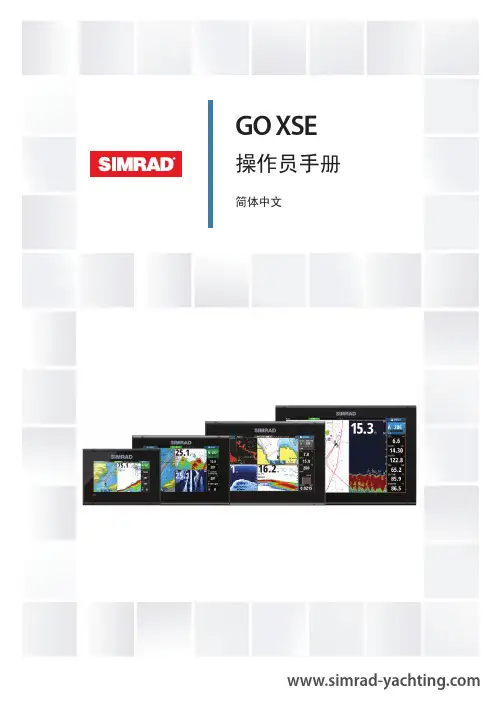
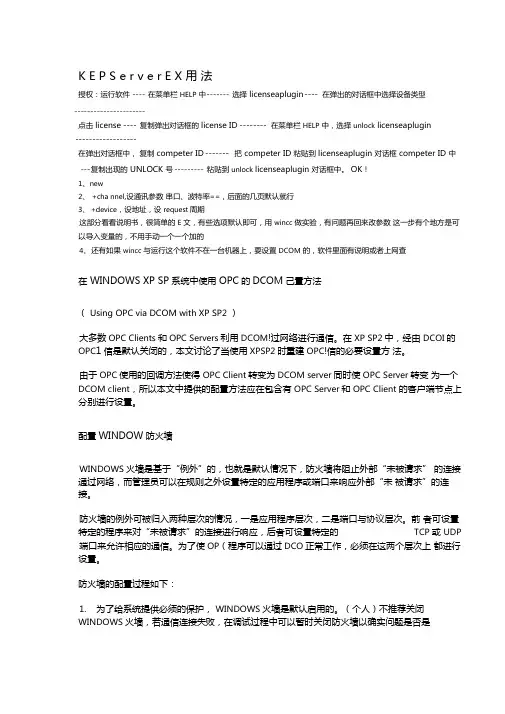
K E P S e r v e r E X 用法授权:运行软件---- 在菜单栏HELP 中------- 选择licenseaplugin ---- 在弹出的对话框中选择设备类型----------------------点击license ---- 复制弹出对话框的license ID -------- 在菜单栏HELP 中,选择unlock licenseaplugin------------------在弹出对话框中,复制competer ID ------- 把competer ID 粘贴到licenseaplugin 对话框competer ID 中 --- 复制出现的UNLOCK 号 --------- 粘贴到unlock licenseaplugin 对话框中。
OK!1、new2、+cha nnel,设通讯参数串口、波特率==,后面的几页默认就行3、+device,设地址,设request周期这部分看看说明书,很简单的E 文,有些选项默认即可,用wincc 做实验,有问题再回来改参数这一步有个地方是可以导入变量的,不用手动一个一个加的4、还有如果wincc 与运行这个软件不在一台机器上,要设置DCOM 的,软件里面有说明或者上网查在WINDOWS XP SP系统中使用OPC的DCOM己置方法(Using OPC via DCOM with XP SP2 )大多数OPC Clients和OPC Servers利用DCOM!过网络进行通信。
在XP SP2中,经由DCOI的OPC1信是默认关闭的,本文讨论了当使用XPSP2时重建OPC!信的必要设置方法。
由于OPC使用的回调方法使得OPC Client转变为DCOM server同时使OPC Server转变为一个DCOM client,所以本文中提供的配置方法应在包含有OPC Server和OPC Client 的客户端节点上分别进行设置。

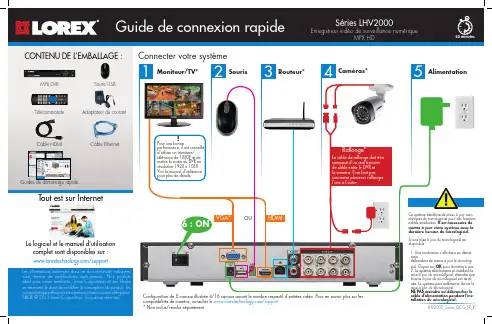
Les informations contenues dans ce document sont indiquées sous réserve de modifications sans préavis. Nos produits étant sans cesse améliorés, Lorex Corporation et ses filiales se réservent le droit de modifier la conception du produit, les caractéristiques et les prix sans préavis et sans aucune ob E&OE © 2015 Lorex Corporation. Tous droits réservés.Le logiciel et le manuel d'utilisation complet sont disponibles sur :/supportCâble HDMIMPX DVR Guides de démarrage rapideAdaptateur de courantSouris USB1Pour une bonneperformance, il est conseillé d'utiliser un moniteur/télévision de 1080P et de mettre la sortie du DVR en résolution 1920 x 1080 Voir le manuel d'utilisation pour plus de détails.!Tout est sur InternetRallonge*Le câble de rallonge doit être composé d’un seul tronçon de câble entre le DVR et la caméra. Il ne faut pas connecter plusieurs rallonges l’une à l’autre.12Cliquer à l’intérieur de la barrepour choisir une heure de lecture.Cliquer suretsélectionner Cliquer sur Général et sélectionner l'onglet heure .Si le système émet un signal sonore au démarrage, le câble Ethernet n'est peut-être pas ) pour lancer simultanément plusieurs canaux.。
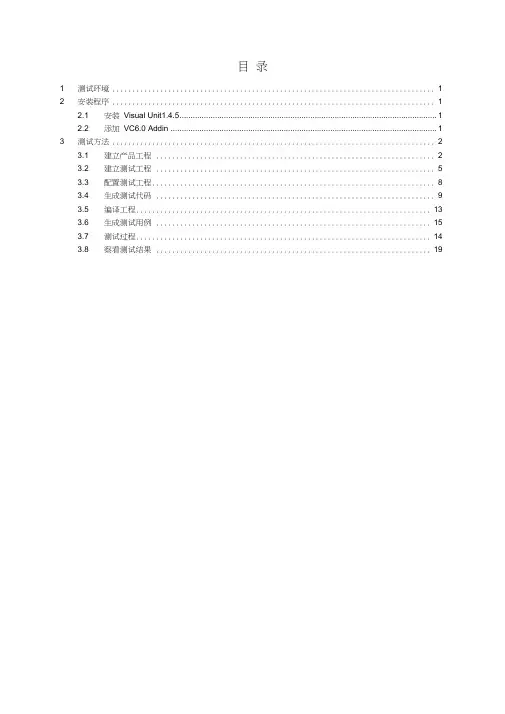
目录1 测试环境 (1)2 安装程序 (1)2.1 安装Visual Unit1.4.5 (1)2.2 添加VC6.0 Addin (1)3 测试方法 (2)3.1 建立产品工程 (2)3.2 建立测试工程 (5)3.3 配置测试工程 (8)3.4 生成测试代码 (9)3.5 编译工程 (13)3.6 生成测试用例 (15)3.7 测试过程 (14)3.8 察看测试结果 (19)1测试环境GSPS_RTS1.0.0单元测试环境:a、Windows XP+sp3+ VC6.0 + Visual Unit1.4.5 (建议)b、Windows XP +sp2+ VC6.0 + Visual Unit1.4.5 (可选)2安装程序单元测试程序采用Visual Unit1.4.5,按照以下步骤进行安装。
2.1 安装Visual Unit1.4.5一直“下一步”至安装完成。
2.2 添加VC6.0 Add In使用VC的“ Tools菜单的“Customize命令,打开“ Customize属性表,选择“ Add ns And Macro Files页,点击“ Browse...按钮,在弹出的对话框中,文件类型”选择“ Add ns (.dll),打开VU安装目录下的“AddIn_VC6.dll文件,点击“Close,” VC60的工具栏中会出现一个新的工具条,有六个按钮。
3测试方法测试过程中涉及两个工程:最好将测试工程与产品工程共用一个工作空间产品工程:被测函数所在的工程。
包含被测函数相关的头文件和全局变量定义文件。
测试工程:测试函数工程。
3.1建立产品工程产品工程即被测函数所在的工程。
此过程需注意,所要测试的函数所在的文件必须要有一个.h文件与之对应(也就是说,函数声明应放在.h内,函数实现文件放在.c内)。
全局变量定义及声明也是如此。
1. File->New,选择Win32 Con sole Applicati on,选择OK。
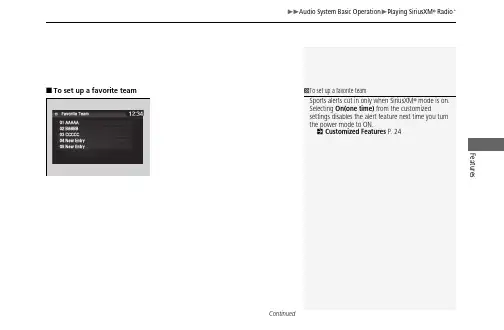
uu Audio System Basic Operation u Playing SiriusXM ® Radio *Features■To set up a favorite team1To set up a favorite teamSports alerts cut in only when SiriusXM ® mode is on. Selecting On(one time) from the customizedsettings disables the alert feature next time you turn the power mode to ON.2 Customized Features P. 24Use the audio/information screen to customize certain features.■How to customizeWhile the vehicle is at a complete stop with the power mode in ON, select , and Settings, then select a setting item.1Customized FeaturesWhen you customize settings, make sure that the vehicle is at a complete stop and shift to P.To customize other features, select Settings.2List of customizable options P.256Audio/InformationScreenFeaturesuu Customized Features uFeatures■Customization flowSelect Settings .Other Auto Time Zone *Manual Time Zone *Auto Daylight *Clock Display Clock ResetInfo Screen PreferenceAcuraLink *Date Format DefaultBluetooth On/Off Status Bluetooth Device List Edit Pairing Code Wi-Fi On/Off Status Wi-Fi Network List Wi-FiBluetoothBluetooth/Wi-Fi Wi-Fi InformationFixed Guideline Dynamic GuidelineRear CameraCameraDefaultDefaultuu Customized Features u Featuresuu Customized Features uFeaturesuu Customized Features u Featuresuu Customized Features uFeaturesuu Customized Features u Featuresuu Customized Features uFeaturesuu Customized Features uFeatures■List of customizable options*1:Default SettingSetup GroupCustomizable FeaturesDescriptionSelectable Settings Clock/InfoClockClock/Wallpaper TypeClockChanges the clock display type.Analog /Digital *1/Small Digital /Off Wallpaper•Changes the wallpaper type.•Imports an image file for a new wallpaper.•Deletes an image file for a wallpaper.Blank /Galaxy *1/Metallic /Time ZoneClock Adjustment Adjusts Clock.—Clock Format Selects the digital clock display from 12H to 24H.12H *1/24HDate FormatChanges the date display type.YYYY/MM/DD , MM/DD/YYYY *1, DD/MM/YYYY Auto Time Zone *Automatically adjusts the clock when driving through different time zones.On *1/OffManual Time Zone *Changes the time zone manually.—Auto Daylight *Select On to have the GPS automatically adjust the clock to daylight savings time. Select Off to cancel this function.On *1/Off Clock Display Selects whether the clock display comes on.On *1/Off Clock ResetResets the clock settings to the factory default.Yes /NoFeatures*1:Default SettingSetup Group Customizable Features Description Selectable Settings Clock/Info AcuraLink *AcuraLink Subscription Status Displays your current AcuraLink subscription status.—Other Info Screen Preference Changes the information screen type.•Info Top - A brief menu pops up.•Info Menu - A full menu pops up.•Off - A menu does not pop up.Info Top /Info Menu *1/OffDefault Cancels/Resets all customized items in the Clock/Info group as default.Yes /NoCamera Rear Camera Fixed Guideline Selects whether the fixed guidelines come on therear camera monitor.2Multi-View Rear Camera P.373On *1/OffDynamic Guideline Selects whether the guidelines adjust to themovement of the steering wheel.2Multi-View Rear Camera P.373On *1/OffDefault Cancels/Resets all customized items in the RearCamera setting group as default.Yes /NoFeatures *1:Default SettingSetup Group Customizable Features Description Selectable Settings Bluetooth /Wi-Fi Bluetooth Bluetooth On/Off Status Changes the Bluetooth ® status.On *1/Off Bluetooth Device List Pairs a new phone to HFL, edits or deletes a paired phone.2Phone Setup P.282—Edit Pairing Code Edits a pairing code.2To change the pairing code setting P.283Random /Fixed*1Wi-Fi Wi-Fi On/Off Status Changes the Wi-Fi mode.On /Off *1Wi-Fi Network List Connects, disconnects, or deletes the Wi-Fidevice.—Wi-Fi Information Shows the Wi-Fi information of the head unit.—Default Cancels/Resets all customized items in theBluetooth/Wi-Fi group as default.Yes /NoFeatures*1:Default SettingSetupGroup Customizable Features Description Selectable SettingsPhone PhoneBluetooth Device List Pairs a new phone to HFL, connects ordisconnects a paired phone.2Phone Setup P.282—Edit Speed Dial Edits, adds or deletes a speed dial entry.2Speed Dial P.288—Ring Tone Selects the ring tone.Fixed /MobilePhone *1Automatic Phone Sync Sets phonebook and call history data to beautomatically imported when a phone is paired to HFL.On *1/OffText/Email Enable Text/Email Turns the text/e-mail message function on andoff.On *1/OffSelect Account Selects a text or e-mail message account.—New Message Notification Selects whether a pop-up alert comes on thescreen when HFL receives a new text/e-mail message.On /Off *1Default Cancels/Resets all customized items in the Phonesettings group as default.Yes /NoFeatures *1:Default SettingSetup Group Customizable Features Description Selectable Settings Audio Common Sound Adjusts the settings of the audio speakers’ sound.2Adjusting the Sound P.185-6~0*1~+6 (BASS and TREBLE ),RR9~0*1~FR9 (FADER ),L9~0*1~R9 (BALANCE ),-6~0*1~+6 (Center * and Subwoofer ),Off /Low /Mid *1/High (Speed Volume Compensation ),Off *1/On (Neural *)Audio Source Pop-Up Selects whether the list ofselectable audio sources comes onwhen Audio is selected on the home screen.On /Off *1[Your selected media]Cover Art Turns the cover art display on andoff.On *1/OffBluetooth Device List Pairs a new phone to HFL, edits ordeletes a paired phone.2Phone Setup P.282—FM HD Radio Mode Selects whether the audio systemautomatically switches to thedigital radio waves or receives the analog waves only.Auto *1/AnalogRDS INFO Turns on and off the RDSinformation.On *1/OffFeatures*1:Default SettingSetup Group Customizable Features Description Selectable Settings Audio SXM *Tune Start Turns on and off, starts the song from the beginning as you change preset stations.On *1/OffSportsFlash Setup(Interrupt)Turns on and off the sports alert function.Off *1/On(one time)/On(continue)SportsFlash Setup(Interrupt Beep)Causes the system to beep when the sports alertis notified.On *1/OffSportsFlash Setup(Favorite Team)Selects your favorite sports teams.2Live Sports Alert P.201—Traffic & Weather Setup Selects the region you want to receive theinformation.—Default Cancels/Resets all customized items in the Audiosettings group as default.Yes /NoFeatures *1:Default SettingSetup Group Customizable Features Description Selectable Settings System Display Display Settings Brightness Changes the brightness of the audio/information screen.0~5~10*1 (Daytime mode)0~5*1~10 (Nighttime mode)Contrast Changes the contrast of the audio/information screen.-5~0*1~+5Black Level Changes the black level of the audio/informationscreen.-5~0*1~+5Background Color Changes the background color of the audio/information screen.Blue *1/Amber /Red /VioletTrack Mode Display Turns the limitation screen for the TRACK modeon and off.2Limitations for Manual Operation P.187On *1/OffSound/Beep Guidance Volume *Changes the sound volume.Adjusts the guidance volume of the navigation system.1~6*1~11Text Message Volume Changes the text/e-mail message readingvolume.1~6*1~11Features*1:Default SettingSetupGroup Customizable Features Description Selectable SettingsSystem Sound/Beep Voice Recog. Volume Changes the volume of the voice prompt.1~6*1~11Verbal Reminder *Turns the verbal reminders on and off.On *1/OffBeep Volume Changes the beep volume.Off *1/1/2/3Voice Recog Voice Prompt Turns the voice prompt on and off.On *1/Off Voice Recog. Volume Changes the volume of the voice prompt.1~6*1~11Song by Voice *Turns the Song By Voice TM on and off.On *1/OffSong by Voice Phonetic Modification *Modifies a voice command for music stored in the system oran iPod/iPhone.2Phonetic Modification P.208—Phonebook Phonetic Modification Modifies a voice command for the phonebook.2Phonebook Phonetic Modification P.291—Automatic Phone Sync Sets phonebook and call history data to be automaticallyimported when a phone is paired to HFL.On *1/OffOne Press Voice Operation Changes the setting of the (Talk) button operation when using the voice operation.On *1/OffFeatures *1:Default SettingSetup Group Customizable Features Description Selectable Settings System Clock Clock/Wallpaper Type Clock See Clock/Info on P.256Wallpaper Clock Adjustment Clock Format Date Format Auto Time Zone *Manual Time Zone *Auto Daylight *Clock DisplayClock ResetOthers Language Change the display language.English *1/Français /EspañolTouch Panel Sensitivity Sets the sensitivity of the touch panel screen.High *1/LowSetupGroupCustomizable Features Description Selectable SettingsSystem OthersClimate Screen TimeoutChanges the length of time the climate controldisplay stays on when you press the CLIMATEbutton.Never/5 Seconds/10Seconds*1/20SecondsDetail InformationDisplays the details of the head unit andoperating system information.—Factory Data ResetResets all the settings to their factory default.2Defaulting All the Settings P.270Yes/NoDefaultCancels/Resets all customized items in theSystem group as default.Yes/NoFeatures*1:Default SettingFeatures *1:Default SettingSetup Group Customizable Features Description Selectable Settings Vehicle MeterSetup Language Selection Changes the displayed language on the driver information interface.English *1/Français /Español Adjust Outside Temp Display Adjusts the temperature reading by a few degrees.-5°F ~ ±0°F *1 ~ +5°F (U.S.)-3°C ~ ±0°C *1 ~ +3°C (Canada)“Trip A” Reset Timing Changes the setting of how to reset trip meter A and average fuel economy A.With Refuel /IGN Off /Manually Reset *1“Trip B” Reset Timing Changes the setting of how to reset trip meter B and average fuel economy B.With Refuel /IGN Off /Manually Reset *1Turn by Turn Display *Selects whether the turn-by-turn display comes on during the route guidance.On *1/Off Display km/Miles Selects the trip computer units.Auto *1/km /Milesuu Customized Features uFeatures*1:Default SettingSetupGroup Customizable Features Description Selectable Settings Vehicle Driving Position Setup *Easy Entry/Exit Moves the seat rearward when you get in/get out of the vehicle. Changes the setting for this feature.On *1/OffMemory Position Link Turns the driving position memory system on andoff.On *1/OffKeylessAccess Setup Door Unlock Mode Changes which doors unlock when you grab the driver’s door handle.Driver Door Only *1/All DoorsKeyless Access Light Flash Causes some exterior lights to flash when you unlock/lock the doors.On *1/OffKeyless Access Beep Causes the beeper to sound when you unlock/lock the doors.On *1/OffLighting Setup Interior Light Dimming Time Changes the length of time the interior lights stayon after you close the doors.60 sec /30 sec *1/15 secHeadlight Auto Off Timer Changes the length of time the exterior lights stay on after you close the driver’s door.60 sec /30 sec /15 sec *1/0 secAuto Interior Illumination Sensitivity Changes the sensitivity of the brightness of theinstrument panel when the headlight switch is in the AUTO position.Min /Low /Mid *1/High /Maxuu Customized Features u Features *1:Default SettingSetup Group Customizable Features Description Selectable Settings Vehicle Lighting Setup Auto Headlight On with Wiper On Changes the settings for the wiper operation when the headlights automatically come on while the headlight switch is in the AUTO position.On *1/Off Auto Light Sensitivity *Changes the level of ambient light that causes the headlights to come on in AUTO position.Max /High /Mid *1/Low /Min Door Setup Auto Door Lock Used to change the setting for when the doors automatically lock.With VehicleSpeed *1/Shift from P /OffAuto Door Unlock Changes the setting for when the doors unlock automatically.All Doors withDriver’s DoorOpens *1/All Doorswith Shift to P /AllDoors with IGN Off /OffKey And Remote Unlock Mode Sets up the driver’s door or all the doors to unlock on the first push of the remote.Driver Door *1/AllDoorsKeyless Lock Answer Back LOCK/UNLOCK- The exterior lights flash.LOCK (2nd push)- The beeper sounds.On *1/OffSecurity Relock Timer Changes the time it takes for the doors to relockand the security system to set after you unlock the vehicle without opening either door.90 sec /60 sec /30 sec *1uu Customized Features u Features*1:Default Setting SetupGroup Customizable Features Description Selectable Settings Vehicle Dynamic Mode Setup Scheduler Changes the Integrated Dynamics System mode schedule. The vehicle starts in the QUIET or SPORT mode according to the selected item or time schedule.OFF /Always Sport *1/Always Quiet /LastStart /Quiet: 12am-6am /Quiet: 12am-8amMaintenance Info Reset Used to reset the engine oil life display when themaintenance service has been performed.—Default Cancels/Resets all customized items in theVehicle group as default.Yes /NoSmart-phoneApple CarPlay Sets up the Apple CarPlay connection.—Android Auto Sets up the Android Auto connection.—Default Cancels/Resets all customized items in theSmartphone group as default.Yes /Nouu Customized Features u Defaulting All the SettingsFeatures Defaulting All the SettingsReset all the menu and customized settings as the factory defaults.1.Select .2.Select Settings.3.Select System.4.Select the Others tab.5.Select Factory Data Reset.u A confirmation message appears on thescreen.6.Select Yes to reset the settings.7.Select Yes again to reset the settings.u A confirmation message appears on thescreen. Select OK.u After selecting OK, the system willreboot.1Defaulting All the SettingsWhen you transfer the vehicle to a third party, resetall settings to default and delete all personal data.If you perform Factory Data Reset, it will reset thepre-installed apps to their factory default.。

移动式电子警察系统使用手册技术指标移动式电子警察系统操作使用手册1、系统正确连接。
2、将系统电源箱的电源开关置于闭合位置,给系统供电。
3、启动笔记本电脑系统,再将笔记本电脑集成箱左上角的开关置于闭合状态(系统正常工作状态下不要拔插信号电缆,否则雷达工作不正常)。
4、双击界面上的“移动式电子警察系统”图标,弹出系统设置框如下:5、“系统设置”对话框分为四个项目栏(1)雷达设置:(一)车行方向:车辆行驶与雷达探测方向相同的设置为“同向”;车辆行驶与雷达探测方向相反的为“异向”。
(二)探测车道:探测设备左侧行驶的车辆时,选择“左侧”;探测设备右侧行驶的车辆时,选择“右侧”;在过街天桥等高处检测时选择“下方”。
(三)工作模式:1、静态测速:电子警察系统安装在静止不动的车辆内,抓拍被监控车道行驶的超速车辆。
2、动态测速:安装了电子警察系统的车辆,可以在行驶过程中抓拍被监控车道行驶的超速车辆。
动态测速工作模式要求自身车辆行驶的速度不低于30km/h(四)雷达探测距离:通常选择“近距离”(2)其它设置:(一)请选择数据存储的盘符:从下拉列表中选择存储违法相关资料的盘符。
选择之后,右侧同时会提示该盘符下的硬盘空间。
(二)被检测车辆行驶方向:从下拉列表中选择车辆行驶的方向(三)摄像机与车行方向小于30°的夹角:在这个栏位中输入摄像机与车行方向的实际角度,实际操作时夹角小于30°为宜。
(四)录像(黑车/超速):勾选项,如果选择该项,系统工作过程中,发现黑车和超速车辆,对该车录像2秒(五)声音提示:勾选项,如果选择该项,系统工作过程中,发现黑车和超速车辆输出声音报警(3)处罚设置:(一)接受处罚地点:填写执法单位的地址(二)联系电话:填写执法单位的联系电话(4)限速设置:(一)监测路段:执法时的路段名称,输入后可以保存,以后再要使用该地点时可以从下拉列表中直接选择。
对于经常变换执法地点的单位,可以将经常使用的路段名称和对应的路段代码按照规定格式形成“路段信息”文件,并将该文件存入系统安装目录下。
Voyager App 3 Technical specs 4 What is in the Box: 5 Interface 6 WiFi Control 8 Client status via Bluetooth 10 Charging/StandBy 11 WiFi reset 12To control Voyagers, it is necessary to download the Voyager app available on Google Play Store, Apple App Store or Opening the latest release of the app will cause all connected Voyagers to update auto-matically.This user manual covers features up until v1.3.4 software. Some functionality on earlier releases may not be available or may differ from what is presented.Software updates are released on a semi-regular basis. We recommend updating to the latest available software version in order to get access to all features.Voyager AppThe Voyager Smart Light is a fixture combining light source, battery, and remote control into one. All that is required is a smartphone, tablet or computer to act as interface.App link to Google Play Store App link to Apple App Store digital sputnik webpage4 ft.Dimensions: 1226x62x50mm (44"x 2.5"x 2")Resolution: 83 pixelsWeight: 2.2kg (4.86lbs)Power draw: 40WBattery: 90Wh2 ft.Dimensions: 610x62x50mm (24"x 2.5"x 2")Resolution: 42 pixelsWeight: 1.1kg (2.43lbs)Power draw: 20WBattery: 45WhInput on light: 19VDC 4.74AInput on charger: 100-240VAC 50/60Hz Voyagers are fully submersible down to 33ft/10m.**Since WiFi can not penetrate water, the unit will keep the last setting running, but communication will be disabled.Technical specs2’/4’ Voyager Light Tube - The Complete All in one Light Tube System.• The Voyager has a clear plastic diffu-sion sheath that comes off completelyand has a lip inside the rim to hold cutdiffusion.• The provided diffusion sheath comes with a Rosco E400 ROLUX filter.• Quick attach rail system on the back of the Voyager supports the DS VoyagerMount.DS Voyager Mount - Claw type mount that can attach itself to the back of the Voyager. You can loosen or tighten the spring loaded latch by twisting the latches head. Mount supports 1/4 and 3/8 threading.19.5V AC/DC Converter - The charging Brick that will charge the Voyager. It is also used to bring back Voyager to life after factory resets. It can charge and provide power to Voyagers allowing you to use thefixture and charge it at the same time. Power Cable - 2m/6ft C13 IEC locking Power Cable US/EUWhat is in the Box:Front button: Power button Charging/Data port Side button: Program buttonInterface* All units are delivered in shelf mode to extend battery life. If you plan to store your units for longer periods of time, or to prepare them for air travel, hold down both buttons for +- 10 seconds. This is also the factory reset procedure. The unit must be connected to its adapter to be powered back on.To power the unit ON/OFF, hold the power button for 3 seconds.When turning Voyager ON the Power Sta-tus LED (1st led) turns from RED to GREEN and the shader given to Voyager prior shut-down will be displayed.When booting unit ON for the first time after unboxing, the unit must be connected to the power adapter*.If the shader happened to be an anima-tion or a video than a freeze frame will be displayed until Voyagers animation engine boots up.It will take about 40 seconds until Voya-ger is booted and ready for use. Holding the Power Button for less than 2 seconds will indicate the unit’s Charge, Power and Wifi status:*The overall amount of LEDs coming on will indicate the remaining battery life.1st led: Power ModeGreen: Voyager is ON and fully booted. Blue: Voyager is booting(takes about 40 seconds). Red: Voyager has been switched off. Yellow:Voyager is charging/StandBy.3rd led: WiFi Modes (please see the WiFi Control section below for more detailed information)Yellow: Master (default mode). Unit iscreating its own WiFi network,and can be connected to a remote device.Blue: Router. The SSID (Network name) has been given an _M at the end(i.e. DS0262XXXXXXXX_M).Other Voyager fixtures set toClient will connect automaticallyto this fixture.Green:Unit is a Client and is connected to a network.Red: Unit is a client and cannotautomatically find a network toconnect to or has connectionproblems.*This feature will not work when Voyager is in shelf mode.3rd led:WiFi Mode 1st led:Power ModeTo toggle between WiFi modes, use the program button. Pressing the program button for 8 seconds will cause the Voyager to toggle between Master , Router and Client modes.Modes will always cycle in this order: MASTER > ROUTER > CLIENT.When using a single Voyager, make sure the unit is in Master mode -identifiable by a Yellow third diode when briefly press-ing the power button-. Open the avail-able network list on your remote device and find your Voyager. The SSID (Network name) of the Voyager is its serial number (DS026XXXXXXXXXX). Use the password dsputnik for connecting.Then, open the Voyager app, and your lamp will automatically be added to the scene. WiFi ControlWhen using 2 or more units. Choose any Voyager, and set it to Router mode -iden-tifiable by a Blue third diode when briefly pressing the power button-. The WiFi mode of other unit/units must be set to Client mode. Client Voyagers will automatically search for and connect to a Router Voyager. When briefly pressing the power button on client Voyagers, the third diode will be Green when connection has been estab-lished or Red if there is a problem with the connection.Connect to a Router Voyager. This Voyager will appear on your device’s available net-work list with an _M at the end of its SSID i.e. DS026XXXXXXXXXX_M. The password will be: dsputnik Open the Voyager app. Router unit will au-tomatically be added to the scene. Press “Add Lamps” to add client Voyagers to the scene.The unit must first be allowed to fully boot in order to toggle between WiFi modes.Never create more than one Router Voyager.Default Voyager password is:dsputnikWhen working with more than 7 Voya-gers, you will need to connect to them us-ing an external router. For that, all Voyagers must be connected to the external router’s network. This can be achieved using the Voyager App.In the Setup tab > Lamp Settings > Select lamp/lamps* to be made into clients > Choose a Network from the available net-work list displayed in the app OR type in the network name>Password>Connect. Then, connect your device to the same router. Open the Voyager app and press “Add Lamps” to add Voyagers to the scene.Voyagers WiFi supports 2.4Ghz and 5Ghz networks.*This action does not require to connect each Voy-ager individually. It is recommended to turn Voyag-ers into Clients (up to six) using the previous meth-od. Remember that you can also customize your Voyagers’ SSIDs through the app.You can also customize your router’s SSID to follow the naming convention of a Router Voyager. If you name your router’s network as DS026XXXXXXXXXX_M, all Voyagers set to Client mode will automatically con-nect to that network.Client status via Bluetooth It is also possible to verify a Voyagers WiFi connection when in "Client" mode via Bluetooth. For this, open your device’s Bluetooth list and lamps in client mode will show up:Lamps SSID (DS026XXXXXXXXXX)-> Connected SSID (VoyagerRouter)If there is an issue with the password, it will show "PASS" and if there is no WiFi to con-nect to, it will show "SSID".A Voyager can be charged while being actively used.Plugging a powered-off Voyager to a char-ger will cause it to start charging and enter standby mode.The StandBy mode is indicated by a yellow first diode when checking the Voyager’s status.A Voyager in StandBy mode will be fully active (including WIFi module and anima-tion engine), with the exception of the light output being turned down. This feature enables instantaneous bootup from it’s charging state.Charging/StandByThe Voyager’s Built-in battery will last 2 hours and 30 mins on white color and 6 hours on full primary colors all at full inten-sity. *To boot from StandBy hold down the power button for 3 seconds as usual.*Switching Voyager off while charging, will put the unit into StandBy modeIt is recommended to be performed when encountering errors in communication. To perform a WiFi reset, press the side button for +- 10 seconds. The 3rd diode becoming white will indicate the WiFi reset has been registered. Only a WiFi reset will restore the default communication settings:Wifi mode: Master SSID (Wifi name): Voyagers serial number (DS026XXXXXXXXXX)Password: dsputnik WiFi resetFactory reset: If encountering problems with a Voyager’s responsiveness, a recom-mended step is to perform a factory reset by holding down both buttons for +- 10 seconds. It is the same procedure as for setting a Voyager to shelf mode if prepar-ing it for storage or travel. The Voyager must be connected to its pow-er adapter to boot on after a factory reset.Factory reset will not alter Voyagers com-munication settings.。
EUROLIVE B15X/B12X1000 Watt 2 Way 15"/12" Powered Loudspeaker with Digital Mixer, Wireless Option, Remote Control via iOS* / Android* Mobile App and Bluetooth Audio StreamingV 3.0带有此标志的终端设备具有强大的电流, 存在触电危险。
仅限使用带有 ¼'' TS 或扭锁式插头的高品质专业扬声器线。
所有的安装或调整均须由合格的专业人员进行。
此标志提醒您, 产品内存在未绝缘的危险电压, 有触电危险。
此标志提醒您查阅所附的重要的使用及维修说明。
请阅读有关手册。
小心为避免触电危险, 请勿打开机顶盖 (或背面挡板)。
设备内没有可供用户维修使用的部件。
请将维修事项交由合格的专业人员进行。
小心为避免着火或触电危险, 请勿将此设备置于雨淋或潮湿中。
此设备也不可受液体滴溅, 盛有液体的容器也不可置于其上, 如花瓶等。
小心维修说明仅是给合格的专业维修人员使用的。
为避免触电危险, 除了使用说明书提到的以外, 请勿进行任何其它维修。
所有维修均须由合格的专业人员进行。
1. 请阅读这些说明。
2. 请妥善保存这些说明。
3. 请注意所有的警示。
4. 请遵守所有的说明。
5. 请勿在靠近水的地方使用本产品。
6. 请用干布清洁本产品。
7.请勿堵塞通风口。
安装本产品时请遵照厂家的说明。
8. 请勿将本产品安装在热源附近,如 暖 气 片, 炉子或其它产生热量的设备 ( 包 括功放器)。
9. 请勿移除极性插头或接地插头的安全装置。
接地插头是由两个插塞接点及一个接地头构成。
若随货提供的插头不适合您的插座, 请找电工更换一个合适的插座。
10. 妥善保护电源线, 使其不被践踏或刺破, 尤其注意电源插头、多用途插座及设备连接处。
JOHN DEERE WORLDWIDE COMMERCIAL & CONSUMER EQUIPMENT DIVISION出口版本美国制版简介感谢您购买 John Deere 的产品非常感谢您成为我们的客户,我们衷心希望该产品能够长久地为您提供安全、满意的服务。
使用操作手册本手册为产品的重要组成部分,必须与产品一起进行转售。
仔细阅读产品操作手册,可帮助您和他人避免人身伤害或机器损坏。
通过本手册提供的信息,操作人员能以最安全和最有效的方式使用机器。
在掌握如何安全、正确地使用本产品之后,您还可对其他可能使用机器的人员进行培训。
如果您有附加装置,请结合使用附加装置操作手册与本机操作手册中的安全和操作信息,以便安全、正确地使用产品附加装置。
您还可获得本手册以及本机安全标志的其它语言版本(请联系授权经销商进行订购)。
本操作手册中各部分按特定顺序组织,以帮助您理解所有的安全信息并了解有关安全使用本机的控制装置。
您还可以使用本手册来解决任何具体的使用或维护问题。
本手册最后附有方便的索引,以帮助您快速找到所需的信息。
本手册中所示的机器可能与实际的机器略有不同,但完全能帮助您理解相关说明。
本手册中“右侧”和“左侧”是指面向机器前行方向时的左右侧。
其中的虚线 (------) 表示物件不在视野之中。
在本产品交付之前,经销商会对机器进行预交付检查以确保其具有最佳性能。
特殊信息本手册包含一些需引起注意的特殊信息,其中包括潜在的安全事项、机器损坏以及有关使用和维护的帮助信息。
请仔细阅读所有这些信息以避免人身伤害和机器损坏。
注解注解::本手册中提供的一般性信息本手册中提供的一般性信息,,可以帮助操作人员使用或维护机器或维护机器。
产品附加装置不论您购买的是剪草机、小型实用拖拉机还是多功能机车,John Deere 所提供的附加装置或成套工具都能使其执行更多的任务或更具通用性。
您可在 网站上查看适合您产品的所有附加装置,也可直接联系您的 John Deere 经销商。
DEJAVU X 7.5程序的图解教程老西的原创:/blog/cns!B871A83DBCA7C725!782.entry?&_c02_owner=1目录第一篇文件创建收集资料创建翻译记忆创建术语库创建翻译项目翻译实时添加术语脱离DVX翻译和校对生成译文第二篇导入导出翻译记忆库的导入导出术语数据库的导入导出翻译项目的导入导出第三篇应用文件分析字典质量保证项目管理一、收集翻译任务相关的资料,包括客户提供和非客户提供的参考译文和术语。
根据自己的需要建立文件夹,并将文件放入相应位置。
二、创建(针对客户稿件的)翻译记忆。
1、“开始>程序>……>Dejavu X2、选择文件菜单下的“新建”命令,弹出新建文件窗口。
在这里你可以创建翻译项目文件、翻译记忆文件、术语库文件等。
3、选择翻译记忆后,按确定,弹出新建翻译记忆的向导界面。
4、单击“下一步”。
5、按照向导提示,按“创建”,选择好翻译记忆的保存位置和名称。
6、按“下一步”,7、按“完成”就创建了一个DVX的翻译记忆文件。
这是创建的空白翻译记忆,我们可以在“文件”菜单下选择“导入”或“导出”命令对翻译记忆操作。
三、创建(针对客户稿件的)术语库。
1、同创建翻译记忆一样,“文件>新建”2、选择“术语数据库”后按“确定”,弹出向导界面,按照向导提示操作既可。
按“下一步”后,按向导提示指定好术语库的名称和位置按“下一步”,弹出界面让你选择术语库的模板,我们通常以最简单的模板既可。
按“下一步”,弹出向导的总结界面。
单击“完成”,一个空术语库就建立好了。
我们可以通过“文件”菜单下的“导入”或“导出”命令操作术语库。
四、创建翻译任务项目。
1、同样,打开DVX程序后,“文件>新建”,弹出窗口2、选择项目后按“确定”,弹出创建项目文件的向导,只要照着向导窗口的提示操作既可。
3、按“下一步”4、按照向导提示单击“创建”,选择好项目的文件名和保存位置。
5、按“下一步”,弹出项目语言设置界面本例,以美国英语为原文,以中文为译文语言(当然你可根据需要添加多种译文语言)6、按“下一步”,弹出指定翻译记忆界面这里可以添加多个翻译记忆文件,但我们最好只用一个作为可修改更新,即将客户记忆文件设置为“读取”、“写入”和“反转(语言方向)”,其他的只设置不“写入”。
Copyright © 2019 Lorex CorporationAs our products are subject to continuous improvement, Lorex reserves the right to modify product design, specifications and prices, without notice and without incurring any obligation. E&OE. All 2Router*Ethernet Extension Cable*It may take up to 1 minute for cameras to start up and transmit video to LNK7000_LS_QCG_EN_R2The NVR is set to 720poutput by default. To optimize picture quality, set the NVR’s video output to match the resolution of your monitor.!Quick Start GuidesUSB MouseEthernet Cable HDMI CableNeed Help?Visit us online for up-to-date software andcomplete instruction manualsClick on the Downloads tabVisit Search for the model numberof your product Click on your product in thesearch results ***16/32 channel configuration shown. 8 channel units will have the respective number of video inputs. For camera compatibility information, visit /compatibilityNot included / sold separately.8-channel units include a 48V DC power adapter rather than an AC power cord, and do not have a power switch on the back panel.Double-click an individual channel to view it in full-screen. Double-click again to Click to open a menu option. Right-click anywhere on the screen to Right-click to exit menus.Scroll to move up / down through Hover over the volume control wheel and scroll to turn 12Using the Quick MenuRight-click to open the Quick Menu.LNK7000_LS_QCG_EN_R2In live view, hover the mouse cursor over the top of the screen to open the Navigation Bar. Move the mouse cursor away from the top of the screen to close System InformationTo quickly open a window that displays vital system information such as device ID, firmware version, and IP address:• From live view, clickat the bottom of the screen.View the previous camera or page Select camera / live display view Open Main MenuView the next camera or page 3• Presson the included remote control.ORFrom live view, hover over a blank channel.Click in the center of the channel to add an IP camera from the LAN.Set video qualitySet video stream 1. 2. When you power up the NVR for the first time, you will be asked to create a new, secure password for the system before using the Setup Wizard:7. Review the information you have set for the NVR. To confirm, click 3. Next to begin.Next to confirm.6. Enter the date and time:Click to select the correct date from the calendar.Click to enter time using the on-screen keyboard.Select a date format from the dropdown.Select a time format from the dropdown. For 12Hour format, select either AM or PM from the second dropdown.。
Deja Vu X软件的安装、汉化与使用的过程一、点击打开“setup.exe”安装包二、软件安装完后双击“安装后双击文件导入注册信息”点击”是”,确认注册表的修改。
三、软件汉化完成注册表的修改后需要重新启动一下电脑。
将文件“dvxUI2052.dll”复制到安装文件夹的用户界面文件夹,即可使用。
用。
如:F:\ 翻译\Deja Vu X\UILangs打开应用,选择中文界面,即完成汉化工作。
四、软件的使用首先打开ChmDecopiler,先打开你要翻译的chm帮助文本,选择全部解压缩。
我们以修改CX8090en 为例解压后自动生成一个以CX8090en命名的文件夹,下面就是解压后的每一个页面的内容。
五、打开Deja Vu X翻译新建一个项目选择原语言文件与译文的语言在项目中加载翻译记忆“beckhoff2.dvmdb”在项目中加载指定术语数据库“beckhoff.dvtdb”添加需要翻译的原文档点击“翻译——预翻译”让软件自动翻译,选择“为失败部分插入原文”可以组成中英文混合的翻译文件将翻译后的文件导出软件错误提示在右边的文本框中修改翻译并最后在正确的位置不上嵌入代码比如{179}{180}软件会在你确认的导出路径中自动生成一个文件夹。
然后将其中的文件复制到未翻译的文件夹中将原来未翻译的文件替换。
六、打开FAR HTML生成chm文件Deja Vu X软件不能翻译目录和索引中的文字需要点击“目录和索引编辑器”手动进行翻译在目录编辑中将字体选择宋体,字符集选择中文后保存打开HH方案编辑器将“语言与字体”的设置,设置成与目录编辑相一致的方案完成“方案设置”后点击编译方案完成编译并保存在BX8090en文件夹下。
Deja+Vu+X详细操作手册本教程由站长百科()教程制作组整理使用说明本电子书为PDF格式,为了方便您浏览,我们为电子书制作了书签。
可以用书签格式的导航:1.点击左侧的书签标志,打开书签,点击书签的内容就可以转到对应页面。
2.你也可以利用PDF的搜索功能来快速查找您需要的内容。
本电子书由站长百科教程组制作,虽然是对收集的资料进行整理,但是,教程制作组人员为此也付出了的辛勤的汗水,所以,请勿私自将全部或部分用于商业用途。
转载书中内容请注明出处,本电子书版权归原翻译者所有。
推荐内容:电子书下载 | 站长百科礼品兑换目录Déjà Vu X Workgroup 构成 (2)项目 (2)翻译记忆 (3)术语库 (3)SGML/XML过滤器 (4)Déjà Vu工作组版使用教程 (4)创建项目 (4)翻译文件 (10)导出完成的翻译 (16)倍增生产力 (17)预翻译 (19)字数统计和统计数字 (22)更多电子书 (23)站长百科(/wiki)站长自己的百科全书分享自己的建站知识 WIKI平台与站长一道共建知识库站长百科活动不断论坛发帖赚银币! 参加1美元竞拍更有机会赢2G超大免费空间! 超值好礼等您拿获取更多信息请访问 1Déjà Vu X Workgroup 构成项目Déjà Vu X(工作组版), 工作时面对的是项目文件。
Déjà Vu 工作组项目是一个具有特殊结构的电脑文件,Déjà Vu 工作组版能够识别、显示、管理该文件,帮助你完成翻译工作。
项目包含下列内容:-翻译工作中的所有文本,包括源语文本和翻译文本,二者使用表格的样式呈现。
-左栏显示源语文本, 右栏显示目标语言. 每次只显示一个目标栏.-每个源语句子占一行. 源语文本根据一定的规则被切分为表格单元. 用户可以设定相应的规则。
-原始文档的格式和其他信息. 这些不可译信息或者隐藏于句子(表格行)之间,或者是隐藏在控制码中.项目所使用的源语文件,可以是不同的格式,只要Déjà Vu支持即可( 软件所支持的格式请参见用户手册). 这些文件可以是位于电脑的某个文件夹内,或是局域网的其他位置.表格的行可以以不同的方式显示:-一次一个文件-或是所有的文件一起显示。
两种方式下行都可以以字母顺序排列显示,或是按文档原来的顺序显示(即句子在原文中出现的顺序显示)。
你将进行翻译的工作文件称作 Déjà Vu 项目 .dvprj). 你可以在Déjà Vu 工作组主界面中创建并打开这些文件. 在同一个界面中你也能打开其他格式的文件, 包括Déjà Vu 翻译记忆文件(.dvmdb)、术语数据库文件. 和SGML/XML过滤器(.dvflt).获取更多信息请访问2翻译记忆Déjà Vu 翻译记忆包含多个电脑文件,里面有你添加的成对的源语和目标语对照句子. 每一队句子都包含主题、客户、用户、项目 ID和时间日期戳.翻译记忆内的信息可以是多语种的,可以包含无限多的目标语言.在你使用Déjà Vu 工作组进行项目翻译的时候,翻译记忆会接收发送进来的句子对. 你也可以从外部数据库 (Excel, Access, 文本, TMX, Trados Workbench.),或是通过对齐源语和目标语文件向翻译记忆添加句子对。
翻译记忆可以导出不同的格式.关于翻译记忆的详细信息, 参见创建和维护翻译记忆用户指南.术语库Déjà Vu的术语库是一个电脑文件,里面是由用户添加的源语-目标语词条。
每个词条都有默认的语法信息、定义,以及主题、客户和时间日期戳等. 所有相关信息都是可调整的.术语库中的信息可以是多语言的,可以包括无限多的目标语言.使用Déjà Vu 工作组翻译项目的时候,术语库可以接收用户发送进去的词条。
用户可以可以通过外部数据库 (Excel, Access, 纯文本等.)添加词条。
术语库可以导出为不同的外部文件格式.有关术语库的详细信息, 参见用户指南上的创建和维护术语库数据库。
获取更多信息请访问 3SGML/XML过滤器A Déjà Vu SGML/XML filter allows you to define filters for files tagged using theSGML/XML standard. Unlike other file formats (FrameMaker, Word, Excel, etc.)supported by Déjà Vu X Workgroup, SGML (Standardized General MarkupLanguage) and XML (eXtended Markup Language) are not real file formats; theyare a standard for tagging files, and for defining those tags. Since each customermay use a different set of tags, an SGML/XML filter must be created for eachone.For more detailed information on working with SGML/XML filters, see Creatingand Maintaining SGML/XML Filters in the User’s Guide.Déjà Vu工作组版使用教程安装好Déjà Vu 工作组版之后,就可以开始本教程了.本章会一步一步带领你了解使用Deja Vu翻译的全过程,我们使用的例子是ACME SpeedPrint 720 和SpeedPrint 1440这两个文件。
. 虽然例子中使用的产品规格说明一点趣味性都没有,但是通过翻译这样的文件,你可以更多地了解 Déjà Vu 工作组的特性.组织你的文件开始使用Déjà Vu X(工作组版)之前, 首先要做的事情是组织好你的工作文件,尤其是确定好将源语文件存放在何处. 你可以在你的C盘上,创建一个文件夹用来放置源语文件,并命名为“我的项目”。
你可以使用Windows资源管理器创建文件夹. Place your cursor on the root folder of the C:drive and choose New on the File menu. Then choose Folder and name the folder "My Project."Once you have created the directory, you should copy the example files from the\Samples subdirectory in the Déjà Vu X Workgroup CD. 把SP720.RTF and SP1440.RTF 两个示例文件复制到我的项目文件夹。
打开这两个文件,浏览一下文件的格式,你会看到它们包含了许多格式化信息(包括加粗、斜体,和超级链接). 关闭这两个文件.创建项目项目文件是在 Déjà Vu X(工作组版)主界面里创建的。
使用同样的界面,你可以打开先前创建的项目,或是创建、打开翻译记忆, 术语库和 SGML/XML过滤器.创建项目获取更多信息请访问41 打开Déjà Vu X(工作组版).2 在文件菜单上单击单击新建,或是点击工具栏上的新建按钮.3 双击Project 项目, 或是选择后单击OK确定.4 新建项目向导会弹出.5 单击Next下一步.6 向导提示你创建一个项目.获取更多信息请访问 57 单击创建, 选择保存项目的文件夹(本例中,你将把项目保存在“我的项目”文件夹中),然后输入项目的名称,例如“打印机手册”.8 单击打开.9 单击Next下一步,选择项目的源语和目标语言. 选择目标语的时候,你既可以双击所需语言,也可以单击选择,然后单击Add添加.10 单击下一步选择现有的翻译记忆文件或创建新的.获取更多信息请访问611 对于本例,我们需要创建新的翻译记忆. 单击Create创建.12 给数据库起一个合适的名字,例如,“打印”,然后选择保存数据库的文件夹(本例中我们把数据库保存在“我的项目”文件夹中).13 单击Open打开,并点击下一步,然后选择现有的术语库,或创建新的术语库.14 本例中我们创建新术语库. 单击Create创建.获取更多信息请访问715 给数据库起个合适的名字,例如“打印”,然后选择保存数据库的文件夹数据库(本例中我们把它保存在“我的项目”文件夹中).16 单击Open打开和Next(下一步). 在弹出的对话框中你可以选择需要翻译的文件。
17 单击添加,选择“我的项目” 文件夹, 双击Sp720.RTF.18 单击Next(下一步). 在显示的对话框中,你可以为项目选择客户.获取更多信息请访问819 新建项目向导会显示当前设置.20 如果你想调整设置, 可以单击Back(后退); 不需要调整的话单击Next(下一步). 向导显示导入的进度.在导入过程中, Déjà Vu X(工作组版)会执行下列操作:-过滤文本,将大多数格式代码隐藏起来.-用嵌入代码取代字符格式代码,防止意外删除。
-按照规则将段落分割为句子,这些规则位于选项菜单(更多信息参见用户指南中翻译功能一章的句子划分翻译 ).-创建项目文件,其中源语句子放在一栏,对应另一空白栏的目标语.21 创建过程结束后单击Close“关闭”. Déjà Vu X(工作组版)的主界面右侧的文件浏览器窗格会显示出导入的文件。
.获取更多信息请访问9翻译文件1双击需翻译的文件名. 屏幕显示出如图的布局:注意第二个句子开头的{1}符号. 这就是一个控制码. 控制码里包含了原文件句子中的格式化信息.在本例中,{1} 包含了句子所处的单元格的格式化信息。
大多数情况下,你无需了解控制码包含的内容,只要在翻译的时候保持控制码的相对位置正确即可. 例如,如果某个单词左右都有控制码,我们可以猜想在源语文本中,该单词可能是加粗, 斜体等.2在表格中定位源语句子. 如果你现在不是在文件的开头,可以使用卷滚条移动到开头,或者使用Ctrl+Home组合键跳到文件的开头。