2010课程设计simulink_(MATLAB 基础)
- 格式:ppt
- 大小:588.50 KB
- 文档页数:77



Simulink仿真环境基础学习Simulink就是面向框图的仿真软件。
7、1演示一个Simulink的简单程序【例7、1】创建一个正弦信号的仿真模型。
步骤如下:(1) 在MATLAB的命令窗口运行simulink命令,或单击工具栏中的图标,就可以打开Simulink模块库浏览器(Simulink Library Browser) 窗口,如图7、1所示。
图7、1 Simulink界面(2) 单击工具栏上的图标或选择菜单“File”——“New”——“Model”,新建一个名为“untitled”的空白模型窗口。
(3) 在上图的右侧子模块窗口中,单击“Source”子模块库前的“+”(或双击Source),或者直接在左侧模块与工具箱栏单击Simulink下的Source子模块库,便可瞧到各种输入源模块。
(4) 用鼠标单击所需要的输入信号源模块“Sine Wave”(正弦信号),将其拖放到的空白模型窗口“untitled”,则“Sine Wave”模块就被添加到untitled窗口;也可以用鼠标选中“Sine Wave”模块,单击鼠标右键,在快捷菜单中选择“add to 'untitled'”命令,就可以将“Sine Wave”模块添加到untitled窗口,如图7、2所示。
图7、2 Simulink界面(5) 用同样的方法打开接收模块库“Sinks”,选择其中的“Scope”模块(示波器)拖放到“untitled”窗口中。
(6) 在“untitled”窗口中,用鼠标指向“Sine Wave”右侧的输出端,当光标变为十字符时,按住鼠标拖向“Scope”模块的输入端,松开鼠标按键,就完成了两个模块间的信号线连接,一个简单模型已经建成。
如图7、3所示。
(7) 开始仿真,单击“untitled”模型窗口中“开始仿真”图标,或者选择菜单“Simulink”——“Start”,则仿真开始。
双击“Scope”模块出现示波器显示屏,可以瞧到黄色的正弦波形。






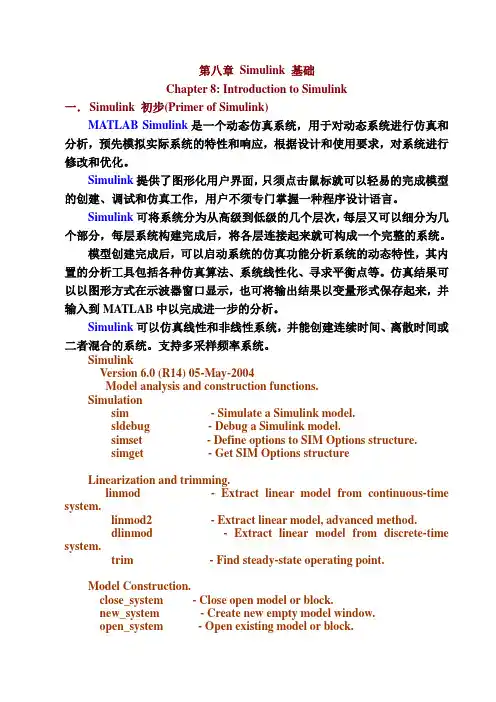
第八章Simulink 基础Chapter 8: Introduction to Simulink一.Simulink 初步(Primer of Simulink)MATLAB Simulink是一个动态仿真系统,用于对动态系统进行仿真和分析,预先模拟实际系统的特性和响应,根据设计和使用要求,对系统进行修改和优化。
Simulink提供了图形化用户界面,只须点击鼠标就可以轻易的完成模型的创建、调试和仿真工作,用户不须专门掌握一种程序设计语言。
Simulink可将系统分为从高级到低级的几个层次,每层又可以细分为几个部分,每层系统构建完成后,将各层连接起来就可构成一个完整的系统。
模型创建完成后,可以启动系统的仿真功能分析系统的动态特性,其内置的分析工具包括各种仿真算法、系统线性化、寻求平衡点等。
仿真结果可以以图形方式在示波器窗口显示,也可将输出结果以变量形式保存起来,并输入到MATLAB中以完成进一步的分析。
Simulink可以仿真线性和非线性系统,并能创建连续时间、离散时间或二者混合的系统。
支持多采样频率系统。
SimulinkVersion 6.0 (R14) 05-May-2004Model analysis and construction functions.Simulationsim - Simulate a Simulink model.sldebug - Debug a Simulink model.simset - Define options to SIM Options structure.simget - Get SIM Options structureLinearization and trimming.linmod - Extract linear model from continuous-time system.linmod2 - Extract linear model, advanced method.dlinmod - Extract linear model from discrete-time system.trim - Find steady-state operating point.Model Construction.close_system - Close open model or block.new_system - Create new empty model window.open_system - Open existing model or block.load_system - Load existing model without making model visible.save_system - Save an open model.add_block - Add new block.add_line - Add new line.delete_block - Remove block.delete_line - Remove line.find_system - Search a model.hilite_system - Hilite objects within a model.replace_block - Replace existing blocks with a new block.set_param - Set parameter values for model or block.get_param - Get simulation parameter values from model.add_param - Add a user-defined string parameter to a model.delete_param - Delete a user-defined parameter from a model.bdclose - Close a Simulink window.bdroot - Root level model name.gcb - Get the name of the current block.gcbh - Get the handle of the current block.gcs - Get the name of the current system.getfullname - get the full path name of a blockslupdate - Update older 1.x models to 3.x.addterms - Add terminators to unconnected ports.boolean - Convert numeric array to boolean.slhelp - Simulink user's guide or block help.Masking.hasmask - Check for mask.hasmaskdlg - Check for mask dialog.hasmaskicon - Check for mask icon.iconedit - Design block icons using ginput function.maskpopups - Return and change masked block's popup menu items.movemask - Restructure masked built-in blocks as masked subsystems.Library.libinfo - Get library information for a system. Diagnostics.sllastdiagnostic - Last diagnostic array.sllasterror - Last error array.sllastwarning - Last warning array.sldiagnostics - Get block count and compile stats for a model. Hardcopy and printing.frameedit - Edit print frames for annotated model printouts.print - Print graph or Simulink system; or save graph to M-file.printopt - Printer defaults.orient - Set paper orientation.simulink is both a directory and a function.Copyright 1990-2004 The MathWorks, Inc.Simulink的三大步骤(procedure of Simulink):1、模型创建与定义、( Model creating and definition)2、模型的分析、(Model analyzing)3、模型的修正。

matlab与simulink课程设计一、教学目标本课程的教学目标旨在帮助学生掌握MATLAB与Simulink的基本概念、操作方法和应用技巧。
通过本课程的学习,学生应能够熟练运用MATLAB与Simulink进行数学计算、建模和仿真分析。
1.理解MATLAB与Simulink的基本原理和概念。
2.掌握MATLAB与Simulink的基本操作和功能。
3.了解MATLAB与Simulink在各个领域的应用。
4.能够运用MATLAB进行数学计算、矩阵运算和数据处理。
5.能够运用Simulink搭建和仿真动态系统模型。
6.能够运用MATLAB与Simulink进行线性回归、神经网络等数据分析。
情感态度价值观目标:1.培养学生的创新意识和实践能力。
2.培养学生的团队合作精神和自主学习能力。
3.增强学生对MATLAB与Simulink在工程应用中的认识和价值观念。
二、教学内容本课程的教学内容主要包括MATLAB与Simulink的基本概念、操作方法和应用实例。
具体包括以下几个方面:1.MATLAB基本操作:包括MATLAB的界面布局、变量操作、矩阵运算、函数调用等。
2.Simulink基本概念:包括Simulink的界面布局、模块库、建模和仿真等。
3.MATLAB与Simulink应用实例:包括线性回归、神经网络、控制系统、信号处理等。
4.教材第1-3章:MATLAB基本操作。
5.教材第4-6章:Simulink基本概念。
6.教材第7-9章:MATLAB与Simulink应用实例。
三、教学方法为了提高学生的学习兴趣和主动性,本课程将采用多种教学方法相结合的方式进行教学。
包括:1.讲授法:通过讲解MATLAB与Simulink的基本概念和操作方法,使学生掌握基本知识和技能。
2.案例分析法:通过分析实际应用案例,使学生了解MATLAB与Simulink在各个领域的应用。
3.实验法:通过上机实验,使学生动手操作,巩固所学知识和技能。
matlabsimulink课程设计一、课程目标知识目标:1. 学生能理解Matlab Simulink的基础知识,掌握其功能模块与操作流程。
2. 学生能运用Simulink构建简单的系统模型,并实现仿真。
3. 学生了解Simulink在不同学科领域的应用,并能结合实际案例分析模型。
技能目标:1. 学生能独立进行Simulink操作,包括模块的选择、连接、参数设置等。
2. 学生能通过Simulink解决简单的实际问题,具备一定的模型分析和优化能力。
3. 学生能够利用Simulink进行数据可视化,并能撰写实验报告。
情感态度价值观目标:1. 学生培养对Matlab Simulink学习的兴趣,认识到其在工程领域的实用价值。
2. 学生通过小组合作完成课程任务,培养团队协作能力和沟通技巧。
3. 学生在课程学习过程中,培养严谨的科学态度和问题解决能力。
课程性质:本课程为选修课,以实践操作为主,注重培养学生的实际应用能力。
学生特点:学生具备一定的Matlab基础,对Simulink有一定了解,但实际操作能力较弱。
教学要求:结合学生特点和课程性质,教师应以案例教学为主,引导学生通过实际操作掌握Simulink的使用,注重培养学生的动手能力和实际问题解决能力。
同时,关注学生的情感态度价值观的培养,提高学生的学习兴趣和积极性。
通过本课程的学习,使学生能够将Simulink应用于实际问题的解决,为后续学习和工作打下基础。
二、教学内容本课程教学内容主要包括以下几部分:1. Simulink基础操作与功能模块介绍:涵盖Simulink的启动、界面认识、模块库的浏览和选择等基础操作。
- 教材章节:第1章 Simulink基础2. 建立和仿真简单系统模型:学习如何构建、修改和运行简单的Simulink模型。
- 教材章节:第2章 搭建Simulink模型3. Simulink子系统和条件执行:介绍子系统的创建、封装以及条件执行的概念和应用。