UTPS V300R002B610D20SP00C06 Install Guideline 安装指导书
- 格式:pdf
- 大小:288.31 KB
- 文档页数:6

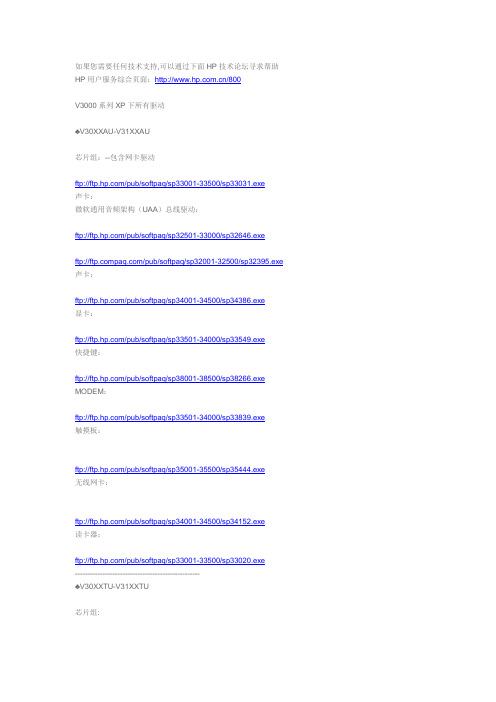
如果您需要任何技术支持,可以通过下面HP技术论坛寻求帮助HP用户服务综合页面:/800V3000系列XP下所有驱动♣V30XXAU-V31XXAU芯片组:--包含网卡驱动ftp:///pub/softpaq/sp33001-33500/sp33031.exe声卡:微软通用音频架构(UAA)总线驱动:ftp:///pub/softpaq/sp32501-33000/sp32646.exeftp:///pub/softpaq/sp32001-32500/sp32395.exe 声卡:ftp:///pub/softpaq/sp34001-34500/sp34386.exe显卡:ftp:///pub/softpaq/sp33501-34000/sp33549.exe快捷键:ftp:///pub/softpaq/sp38001-38500/sp38266.exe MODEM:ftp:///pub/softpaq/sp33501-34000/sp33839.exe触摸板:ftp:///pub/softpaq/sp35001-35500/sp35444.exe无线网卡:ftp:///pub/softpaq/sp34001-34500/sp34152.exe读卡器:ftp:///pub/softpaq/sp33001-33500/sp33020.exe--------------------------------------------------♣V30XXTU-V31XXTU芯片组:声卡声卡安装注意:请严格按照顺序安装,先安装微软通用音频架构(UAA)总线驱动,再安装声卡驱动程序微软通用音频架构(UAA)总线驱动:ftp:///pub/softpaq/sp33501-34000/sp33566.exe声卡:ftp:///pub/softpaq/sp35501-36000/sp35682.exe显卡:ftp:///pub/softpaq/sp33501-34000/sp33761.exe快捷键:ftp:///pub/softpaq/sp38001-38500/sp38266.exeMODEM:ftp:///pub/softpaq/sp33001-33500/sp33340.exe触摸板:ftp:///pub/softpaq/sp35001-35500/sp35444.exe网卡:ftp:///pub/softpaq/sp32001-32500/sp32144.exe无线网卡:intel:ftp:///pub/softpaq/sp34001-34500/sp34489.exebroadcom:ftp:///pub/softpaq/sp34001-34500/sp34152.exe读卡器:ftp:///pub/softpaq/sp32501-33000/sp32825.exe摄像头(机器如果没有内置摄像头,不需要安装此驱动):ftp:///pub/softpaq/sp33501-34000/sp33544.exe--------------------------------------------------♣V32XXAU-V33XXAU-V34XXAU芯片组:--包含网卡驱动声卡:微软通用音频架构(UAA)总线驱动:ftp:///pub/softpaq/sp32501-33000/sp32646.exeftp:///pub/softpaq/sp32001-32500/sp32395.exe声卡:ftp:///pub/softpaq/sp34001-34500/sp34386.exe显卡:ftp:///pub/softpaq/sp33501-34000/sp33549.exe快捷键:ftp:///pub/softpaq/sp38001-38500/sp38171.exeMODEM:ftp:///pub/softpaq/sp33501-34000/sp33839.exe触摸板:/pub/softpaq/sp37001-37500/sp37065. exe网卡:包含在芯片组中无线网卡:ftp:///pub/softpaq/sp39501-40000/sp39912.exe读卡器:ftp:///pub/softpaq/sp33001-33500/sp33020.exe--------------------------------------------------♣V32XXTU-V33XXTU-V34XXTU芯片组:ftp:///pub/softpaq/sp32501-33000/sp32555.exe声卡声卡安装注意:请严格按照顺序安装,先安装微软通用音频架构(UAA)总线驱动,再安装声卡驱动程序微软通用音频架构(UAA)总线驱动:ftp:///pub/softpaq/sp32501-33000/sp32646.exe声卡:声卡驱动安装要点:1、安装"声卡驱动程序"之前要首先安装"声卡UAA总线驱动程序",2、将附加中声卡先解压缩;3、到设备管理器中点击[Audio Device on High Definition Audio Bus(总线上的音频设备)]右键更新驱动程序;4、在硬件更新向导中选择[从列表或指定位置安装(高级)];5、下一步选择[不要搜索。

P/N: 180201400001D *180201400001D*UPort 1200/1400/1600 SeriesQuick Installation GuideUSB-to-Serial ConverterVersion 9.5, August 2022Technical Support Contact Information/support2022 Moxa Inc. All rights reserved.OverviewMoxa’s USB-to-serial product provides a wide range of easy-to-use solutions for adding Windows COM ports, macOS, and Linux tty ports through the USB port of a computer.The UPort 1200/1400/1600 series are the following models:•UPort 1250: 2-port RS-232/422/485 USB-to-serial converter •UPort 1250I: 2-port RS-232/422/485 USB-to-serial converter w/ isolation protection•UPort 1410: 4-port RS-232 USB-to-serial converter•UPort 1450: 4-port RS-232/422/485 USB-to-serial converter •UPort 1450I: 4-port RS-232/422/485 USB-to-serial converter w/ isolation protection•UPort 1610-8: 8-port RS-232 USB-to-serial converter•UPort 1650-8: 8-port RS-232/422/485 USB-to-serial converter •UPort 1610-16: 16-port RS-232 USB-to-serial converter•UPort 1650-16: 16-port RS-232/422/485 USB-to-serial converter Before connecting UPort USB-to-serial converters to your computer’s USB port, we recommend installing the UPort driver first. To do this, follow the installation procedure described in the “Installing the UPort 1200/1400/1600 Driver” section below. The installation procedure was done on a PC running a Windows platform. UPort converters can be connected to any upstream type A USB port that is on the PC host or on an upstream hub. UPort converters are hot pluggable, and therefore there is no need to power down your computer prior to installation. After installing the driver, connect the UPort to an upstream host or hub. The Found New Hardware wizard will locate the appropriate drivers automatically. Once the drivers are found, various windows will pop up as the UPort’s serial port is being installed. When the Found New Hardware Wizard finishes installing the UPort, use the operating system’s Device Manager to check and/or modify the port settings. The new COM port will be listed under Ports (COM & LPT).Ordering InformationPackage ChecklistBefore installing the UPort, verify that the package contains the following items:• 1 UPort 1200/1400/1600 USB-to-serial converter•USB cable: CBL-USBA/B-100•100 to 240 VAC power adapter (excluding the UPort 1250/1410) • 1 power cord suitable for your region (UPort 1600-16 models only)• 1 serial adapter: mini DB9F-to-TB (excluding UPort 1410/1610 series)•WK-45-01: 19-inch rackmount L brackets (2 L-shaped plates with8 M3 x 8 mm screws for the UPort 1600-16 models only •Quick installation guide (printed)•Warranty cardNOTE Notify your sales representative if any of the above items is missing or damaged.Optional AccessoryDIN-rail kits:•DK-UP1200: DIN rail (25 x 48.3 mm) with 2 screws (FMS M3 X 6);for the UPort 1200 models.•DK-UP-14168: DIN rail with 2 plates (89 x 19 mm) and 6 screws (FMS M3 x 5 mm); for the UPort 1400 (V1.5.0) and 1600-8(V1.4.0) models.Wall-mounting Kits:•WK-35-02: Wall-mounting kit with 2 plates (35 x 24 mm) and 6 screws (FMS M3 x 4 mm); for the UPort 1200 models.•WK-UP-14168: Wall-mounting kit with 2 plates (35 x 44 mm) and6 screws (FMS M3 x 4 mm); for the UPort 1400 and UPort 1600-8 models.Rack-mounting Kits:•WK-45-01: Rack-mounting kit with 2 L-shaped plates (44 x 57.5 mm) and 8 screws (FMS M3 x 8 mm); for the UPort 1600-16models.NOTE The operating temperature of the power adapter in the box is from 0 to 40°C. If your application is not in this range, pleaseuse UL-listed power adapter (the power output meets SELV andLPS and is rated 12 to 48 VDC, the minimum current is 580 mAor 5 VDC, the minimum current is 0.5 A, min. 55°C).NOTE If you are using a Class I adapter, the power cord should be connected to a socket outlet with an earthing connection.Refer to the table below to see whether external power is needed for your UPort. If applicable, connect the UPort to an external power source.UPort 1250 UPort1250IUPort1400UPort1600-8UPort1600-16Bus Power – – – External Power(adapter)– – External Power(cord)– – – –Power Input SpecificationsUPort 1250 5 VDC (bus power), 360 mAUPort 1250I 12 to 48 VDC, 200 mA (max. in 12 VDC)UPort 1410/1450 12 to 48 VDC, 260 mA (max. in 12 VDC); 5 VDC(bus power), 0.5 AUPort 1450I 12 to 48 VDC, 360 mA (max. in 12 VDC)UPort 1600-8 12 to 48 VDC, 580 mA (max. in 12 VDC)UPort 1600-16 100 to 240 VAC, 220 mA, 47-63 Hz (max. in 100VAC)Hardware Installation ProcedureThe UPort 1200/1400/1600 models come with two metal attachment plates to attach the UPort model to a wall or the inside of a cabinet. First, use two screws per bracket to attach the brackets at the rear of the UPort model. Next, use two screws per bracket to attach the UPort model to a wall or cabinet.The heads of the screws and shaft size maximum size are defined as below:Screw head ShaftUPort 1200 4.0 mm 3.0 mmUPort 1400 4.0 mm 3.0 mmUPort 1600-8 4.0 mm 3.0 mmUPort 1600-16 8.0 mm 3.0 mmInstalling the UPort 1200/1400/1600 Driver1.Connect the UPort to the PC using the USB cable.2.After turning your PC’s power on, Windows will automaticallydetect the UPort.3.Run the Setup program that you may find on Moxa’s supportwebsite /support/. Click Next to startinstalling the driver.4.Read and accept the agreement. Click Next to set the indicatedfolder.5.Set Start Menu Folder location6.Click Install to proceed with the installation.7.The installation will take a few minutes to complete.8.After the driver has been installed successfully, you can click Scanto review the installation results if the UPort is connected to your computer.9.Check Launch Windows Driver Manager after finish toconfigure the UPort after quitting the driver installer.Installing the macOS DriverFor macOS 10.12 and later, follow the steps below to install the driver:1.Enter recovery mode.2.Disable System Integrity Protection (SIP) by typing 'csrutil disable'in the terminal.3.Return to normal mode.unch the UPort driver installer and finish the installationprocedure.5.Enter recovery mode again.6.Enable System Integrity Protection (SIP) by typing 'csrutil enable'in the terminal.7.Return to normal mode.For detailed instructions, please refer to the UPort 1200/1400/1600 User’s Manual on the product webpage or the ‘readme.txt’ in the driver installation package.Installing the Linux Driver Linux KernelExecute the following commands from the Linux prompt:# CD /moxa# tar xvfz driv_linux_uport_[VERSION]_[BUILD].tgz Find "Makefile" in /moxa/mxuport, then run# make install# modprobe mxuportFor further information, please refer to readme.txt that comes with the driver.Serial Port Pin AssignmentsThe serial ports on the UPort 1200/1400/1600 have DB9 male connectors. Refer to the following table below for the RS-232 and RS-422/485 pin assignments.NOTE For UPort with DB Male Serial Ports, you may refer to DB9 Male Ports pin assignment section to loop back pin 2 and pin 3 forthe RS-232 interface to carry out a self-test on the device. Male DB9Pin RS-232RS-422/RS-485 4WRS-485 2W1 DCD TxD-(A) –2 RxD TxD+(B) –3 TxD RxD+(B) Data+(B)4 DTRRxD-(A) Data-(A)5 GND GND GND6 DSR – –7 RTS – –8 CTS – –9 – – –Mini DB9F-to-TBDB9F TB1 22 13 34 45 5。

EP631SV400R005C00 Quick GuideIssue02Date2018-05-08Copyright © Huawei Technologies Co., Ltd. 2018. All rights reserved.No part of this document may be reproduced or transmitted in any form or by any means without prior written consent of Huawei Technologies Co., Ltd.Trademarks and Permissionsand other Huawei trademarks are trademarks of Huawei Technologies Co., Ltd.All other trademarks and trade names mentioned in this document are the property of their respective holders.NoticeThe purchased products, services and features are stipulated by the contract made between Huawei and the customer. All or part of the products, services and features described in this document may not be within the purchase scope or the usage scope. Unless otherwise specified in the contract, all statements, information, and recommendations in this document are provided "AS IS" without warranties, guarantees or representations of any kind, either express or implied.The information in this document is subject to change without notice. Every effort has been made in the preparation of this document to ensure accuracy of the contents, but all statements, information, and recommendations in this document do not constitute a warranty of any kind, express or implied.Huawei Technologies Co., Ltd.Address:Huawei Industrial BaseBantian, LonggangShenzhen 518129People's Republic of ChinaWebsite:Email:******************Quick Guide ContentsContents1 Safety Information (1)2 Appearance (4)3 Installation and Use (8)3.1 Attaching the Antenna (8)3.2 Installing the Battery (9)3.3 Installing the Back Clip (10)3.4 Attaching the Strap (11)3.5 Charging the Battery and the Phone (12)3.6 Installing an SIM Card (13)3.7 Powering On and Powering Off (14)3.8 Indicator Status (14)3.9 Others (15)1 Safety InformationThis section contains important information pertaining to the operating instructions of yourdevice. It also contains information about how to use the device safely. Read this informationcarefully before using your device.Medical Devicel Follow rules and regulations set forth by hospitals and health care facilities. Do not use your device when using the device is prohibited.l Implantable medical devices, such as pacemakers, implanted cochleas, and hearing aids may be affected by radio waves generated by this device. If you are using such medicaldevices, consult their manufacturers for related restrictions. Pacemaker manufacturersrecommend that a minimum distance of 15 cm be maintained between your device and apacemaker to prevent potential interference with the pacemaker. If you are using apacemaker, use the device on the opposite side of the pacemaker and do not carry thedevice in your front pocket.Prevention of Hearing DamageUsing a headset at high volume can damage your hearing. To reduce the risk of damage tohearing, lower the headset volume to a safe and comfortable level.Safety of ChildrenComply with all precautions with regard to children's safety. Letting the child play with yourdevice or its accessories, which may include parts that can be detached from the device, maybe dangerous, as it may present a choking hazard. Ensure that children are kept away from thedevice and accessories.Potentially Explosive Atmospherel Power off your device in any area with a potentially explosive atmosphere, and comply with all signs and instructions. Triggering of sparks in such areas could cause anexplosion or a fire, resulting in bodily injuries or even deaths. Do not power on yourdevice at refueling points such as service stations.l Comply with restrictions on the use of radio equipment in fuel depots, storage, anddistribution areas, and chemical plants. In addition, adhere to restrictions in areas whereblasting operations are in progress. Before using the device, watch out for areas that havepotentially explosive atmospheres that are often, but not always, clearly marked. Suchlocations include areas below the deck on boats, chemical transfer or storage facilities,and areas where the air contains chemicals or particles such as grain, dust, or metalpowders. Ask the manufacturers of vehicles using liquefied petroleum gas (such aspropane or butane) whether this device can be safely used in their vicinity. Do not storeor transport the device and accessories in the same container as combustible or explosivegas, liquid or materials.Traffic SecurityDo not use your device while flying in an aircraft. Power off your device before boarding anaircraft. Using wireless devices in an aircraft may cause danger to the operation of the aircraftand interrupt the wireless telephone network. It may also be considered illegal.Operating Environmentl Do not use or charge the device in dusty, damp, and dirty places or places with magnetic fields. Otherwise, it may result in a malfunction of the circuit.l On a stormy day with thunder, do not use your device to prevent any danger caused by lightning.l Power off your device if using the device is prohibited.l If the ambient temperature is over high or low, the device may be faulty.Disposal and Recycling InformationThe device (and any included batteries and accessories) should not be disposed of as normalhousehold garbage. Local laws and regulations on the disposal and recycle of such objectsshould be followed.AccessoriesUse ONLY original batteries, chargers, and accessories supplied by the device manufacturer.The use of any other type of battery, charger, or accessory may invalidate any warranty for thedevice, may be in violation of local rules or laws, and may be dangerous.Battery and Chargerl Use ONLY the original charger to charge the battery and equipment.l Unplug the charger from the electrical plug and the device when not in use.l Do not connect two poles of the battery with conductors, such as metal materials, keys, or jewelries. Otherwise, the battery may be short-circuited and may cause burns andother bodily injuries.l Do not place the battery or device near any heating device, such as a microwave oven, an oven, or a radiator. Battery overheat may result in a fire, explosion or other hazard.l Do not modify or remanufacture, attempt to insert foreign objects into the battery,immerse or expose it to water or other liquids, Otherwise, it may lead to battery leakage,overheat, fire or explosion.l If battery electrolyte leaks out, ensure that the electrolyte does not touch your skin oreyes. If the electrolyte touches your skin or splashes into your eyes, wash your eyes andskin with clean water immediately and consult a doctor.l If there is a case of deformation, color change, or abnormal heating while the battery is being used, charged or stored, remove the battery immediately and replace it. Otherwise,it may lead to battery leakage, overheating, explosion, or fire.l If the power cable is damaged , or the plug loosens, stop using the cable at once.Otherwise, it may lead to an electric shock, a short circuit of the charger, or a fire.l Do not dispose of batteries in fire as they may explode. Batteries may also explode ifdamaged.Cleaning and Maintenancel Keep the device and accessories dry. Do not use microwave oven or other heaters to dry the device.l Do not place your device, battery, and charger in places where they can get damagedbecause of collision. Otherwise, it may lead to battery leakage, device malfunction,overheating, fire, or explosion.l Do not leave your device, battery, and charger in a place with an extreme high or lowtemperature. Otherwise, they may become faulty, and fire or explosion may be caused.l Do not place sharp metal objects such as pins near the earpiece. The earpiece may attract these objects and hurt you when you are using the device.l Do not use any strong chemical detergent, powder, or other chemical agents (such asalcohol and benzene) to clean the device and the charger. Otherwise, parts of the devicemay be damaged or a fire can be caused. You can clean the device and the charger with apiece of damp and soft antistatic cloth. Power off the device before cleaning ormaintenance, and disconnect the charger from the device. Secure the headset slot cover,interface cover, and battery cover.l Do not dismantle the device or accessories. Otherwise, the warranty on the device and accessories is invalid and the manufacturer is not liable to pay for the damage.l If the device screen is broken by colliding with hard objects, do not touch or try toremove the broken part. In this case, stop using the device immediately, and then contactan authorized service center in time.l Avoid dropping, knocking, or vibrating the device. Otherwise, the internal circuit andstructure may be damaged. If the device or battery is dropped, especially on a hardsurface, and the user suspects damage, contact the device manufacturer.l Keep the headset jack plug, port plug and battery cover installed tightly.l Clear the water from the surface and loudspeaker of the device if it is exposed to water. Specific Absorption RateThe maximum Specific Absorption Rate (SAR) of this device is 1.6 watts/kilogram (W/kg). OthersThe functions of Wireless Access Systems including Radio Local Area Networks (WAS/RLANs) within the band 5150-5350 MHz for this device are restricted to indoor use onlywithin all European Union countries(BE/BG/CZ/DK/DE/EE/IE/EL/ES/FR/HR/IT/CY/LV/LT/LU/HU/MT/NL/AT/PL/PT/RO/SI/SK/FI/SE/UK/TR/NO/CH/IS/LI).2 AppearancePhone BodyFigure 2-1 shows the phone body of an EP631S.Figure 2-1 Phone body of an EP631STable 2-1 describes the components on the phone body of the EP631S.Table 2-1 Components on the phone body of an EP631SFunctions of the keys vary depending on the setting on the network side and the software version. KeypadFigure 2-2 shows the keypad of an EP631S.Table 2-2 describes the keys on the keypad.Figure 2-2 Keypad of an EP631STable 2-2 Keys on the keypad3 Installation and Use About This Chapter3.1 Attaching the Antenna3.2 Installing the Battery3.3 Installing the Back Clip3.4 Attaching the Strap3.5 Charging the Battery and the Phone3.6 Installing an SIM Card3.7 Powering On and Powering Off3.8 Indicator Status3.9 Others3.1 Attaching the AntennaFigure 3-1 illustrates how to attach the antenna of an EP631S.Figure 3-1 Attaching the antenna of an EP631S3.2 Installing the BatteryFigure 3-2 illustrates how to install the battery of an EP631S.Figure 3-2 Installing the battery of an EP631S3.3 Installing the Back ClipIf a back clip is required, install the back clip on a battery, and then install the battery on aphone.Figure 3-3 illustrates how to install the back clip of an EP631S.Figure 3-3 Installing the back clip of an EP631SFigure 3-4 shows how to remove the back clip from an EP631S.Figure 3-4 Removing the back clip of an EP631S3.4 Attaching the StrapFigure 3-5 illustrates how to attach the strap of an EP631S.Figure 3-5 Attaching the strap of an EP631S3.5 Charging the Battery and the PhoneFigure 3-6 illustrates how to charge an EP631S and its battery using a charger.Figure 3-6 Charging using the chargerl Power cables and power plugs vary with power supply standards. The power plugs in preceding figure are for reference onlyl To prolong the battery lifespan, charge the battery regularly. Charge the battery at least once per three months. Otherwise, the battery will be damaged.3.6 Installing an SIM CardFigure 3-7 illustrates how to install an SIM card on an EP631S. Before installing an SIMcard, open the battery cover and remove the battery.Figure 3-7 Inserting an SIM card3.7 Powering On and Powering OffPowering OnWhen an EP631S is off, hold down to power on the EP631S.Powering OffWhen an EP631S is on, hold down to power off EP631S.3.8 Indicator StatusTable 3-1 describes the relationship between the indicator and working status of the EP631S.Table 3-2 describes the relationship between the indicator and charging status of the charger.Table 3-1 EP631S indicator and working statusesTable 3-2 EP631S charger indicator and charging statuses3.9 OthersFor more information, see EP631S User Guide.。


INSPIRON™安装指南INSPIRON™安装指南型号 DCSLE 和 DCSLF注、小心和警告注:“注”表示可以帮助您更好地使用计算机的重要信息。
小心:“小心”表示可能会损坏硬件或导致数据丢失,并告诉您如何避免此类问题。
如果您购买的是 Dell™ n Series 计算机,则本说明文件中有关 Microsoft® Windows®操作系统的任何参考内容均不适用。
__________________本说明文件中的信息如有更改,恕不另行通知。
© 2009 Dell Inc.。
版权所有,翻印必究。
未经 Dell Inc. 书面许可,严禁以任何形式复制这些资料。
本文中使用的商标:Dell、DELL徽标、YOURS IS HERE、Inspiron、Dell On Call 和DellConnect是 Dell Inc. 的商标;Intel、Pentium和Celeron是 Intel Corporation 在美国和其他国家和地区的注册商标,Core是 Intel Corporation 在美国和其他国家和地区的商标;AMD、AMD Sempron、AMD Athlon 和AMD Phenom是 Advanced Micro Devices, Inc 的商标;Microsoft、Windows、Windows Vista和Windows Vista开始按钮徽标是 Microsoft Corporation 在美国和/或其他国家和地区的商标或注册商标;Blu-ray Disc是 Blu-ray Disc 协会的商标;Bluetooth是 Bluetooth SIG, Inc. 拥有的注册商标,并许可 Dell 使用。
本说明文件中述及的其他商标和商品名称是指拥有相应标记和名称的公司或其制造的产品。
Dell Inc. 对其他公司的商标和产品名称不拥有任何所有权。
2009 年 2 月P/N K461N Rev. A00安装您的 Inspiron™台式机 (5)安装计算机前 (5)展开背面的固定支脚 (6)连接显示器 (7)连接键盘和鼠标 (9)连接网络电缆(可选) (10)将电源电缆连接至显示器和计算机 (11)Windows Vista®设置 (12)连接到 Internet(可选) (12)使用您的 Inspiron™台式机 (16)正面视图部件 (16)后视图配置 (18)软件功能 ............................20解决问题 (23)网络问题 (23)电源问题 (25)内存问题 (26)锁定和软件问题 (27)使用支持工具 (30)Dell Support Center (30)哔声代码 (31)系统信息 (32)硬件疑难解答 (34)Dell Diagnostics (34)系统恢复选项 (37)系统还原 (38)目录3目录Dell Factory Image Restore (39)操作系统重新安装 (40)获得帮助 (42)技术支持和客户服务 (43)DellConnect™ (43)联机服务 (44)订单状态自动查询服务 (45)产品信息 (45)退回产品以要求保修或退款 (46)致电之前 (47)与 Dell 联络 (48)查找更多信息和资源 (50)规格 (52)附录 (57)Macrovision 产品通告 (57)索引 (58)4安装您的 Inspiron™台式机本节提供了有关安装 Inspiron535s/537s/545s/546s 台式机和连接外围设备的信息。
T8300新手必读教你如何刷机,删除定制软件一:手机ROOT1在电脑上安装手机驱动,登录华为终端官网,右上角搜索t8300,会有一个oms 驱动程序,下载解压,点击安装主程序(光碟图标的setup.exe)。
2,手机设置里面卸载sd卡3,数据线连接电脑,在手机上选择ADB方式。
看看是否连接成功~我的电脑右击~设备管理~最上面有个安卓设备,看看设备是否启用4,百度直接搜索SuperOneClickv1.9.5ShortFuse.zip可以搜索到很多,随便下载一个'注意文件名要完全一样的,我下载115网盘那个,因为不用注册。
5,下载解压打开主程序SuperOneClick。
EXE6,直接点左上角root,会弹出几个黑色窗口,不用管,一路点是或者确定(有可能全部自动)当软件不动了(或黑色窗口没了),窗口左下方出现success dont forget reboot(有可能是其他的success………)后,直拔掉数据线7:重启手机,看看手机程序列表里会出现一个授权管理,就是一个骷髅图标志打开后会请求获取最高权限,选择允许最高权限8,打开豌豆荚,手机连接电脑,手机选择ADB模式,在搜索栏搜RE管理器,搜到后直接点安装,安装完成后拔掉数据线如果你是按照上面一步一步来的,就会完成以上的动作,那么恭喜,手机ROOT成功啦!!!二:删除手机里的定制软件程序下面讲解如何删除手机里无用的程序点击手机上的RE管理器,进入system/carrier139Mail.apk 139 邮箱,可以删除BrowserLauncher.apk移动梦网,可以删除CMCCService.apk移动客服,可以删除DMClient.apk设备管理服务,可以删除G3eWalk.apk 随E行宽带,可以删除GameHall.apk游戏大厅,可以删除MobileMarket.apk移动软件市场,强烈建议删除MobileMusic.apk移动音乐,可以删除,MobileReader.apk手机阅读,可以删除MobileStock.apk手机证券,可以删除MobileTV.apk手机电视,可以删除MobileVideo.apk手机视频,可以删除Navigation.apk移动手机导航,强烈建议删除OMEletBox.apk移动百宝箱,可以删除SMMA.apk我的收藏,可以删除SyncMLClient.apk手机视频移动定位号簿管家WidgetManager.apk工具箱,可以删除.三:其他设置更改手机铃声:在内存卡里新建一个media文件夹,然后打开再建立一个audio文件夹,打开audio文件夹后在里面分别建立ringtones来电、notifications 短信、alarms 闹钟文件夹,然后把自己喜欢的音乐分别放到不同的文件夹里,然后退出内存卡,重启手机,点设置/声音,在里面选择就可以了更改开机音乐:打开RE管理器,进入opl/data/sounds,里面的startup.ogg是开机音乐,powerdown.ogg是关机音乐,要删除开关机铃声,直接删除这两个文件就可以了,如果想更换,就下载一个Goldwave软件,把自己喜欢的铃声用这个软件转换成.ogg格式的文件后,更改名称,记得要跟上面的开关机文件名称相同哦更改开关机动画:下载了两个新的动画(320*480),更改文件名,一个是boot_animation.gif 开机动画、一个是power_off.gif关机动画,装到手机SD卡里打开RE管理器,找到sdcard,找到上面两张图片,复制返回到RE,找到opl/data/res/images,然后粘帖该文件按住该文件两秒以上,点权限,九个格子都打勾,重启手机就可以了.可惜第一屏还是变不了。
重要信息:为了能方便快速的连接编程器,请在安装软件后连接硬件版权声明软件版权 2003-2006 XELTEK用户手册版权 2003-2006 XELTEKSUPERPRO For Windows 软件及本用户手册版权归西尔特电子有限公司所有。
产品的发行和销售由原始购买者在许可协议条款下使用。
未经西尔特电子有限公司允许,任何单位及个人不得将该产品全部或部分复制、照相、再生、翻译或还原成其它机器可读形式的电子媒介。
本手册若有任何修改恕不另行通知。
因软件版本升级而造成的与本手册不符,以软件为准。
SUPERPRO是南京西尔特电子有限公司(XELTEK)的注册商标。
第一章 总述 1.1 简介 1.1.1 什么是SUPERPRO? SUPERPRO是一种性价比高、可靠、快速的通用编程器系列。
适用于Intel 586或基于奔腾处理器的IBM兼容台式机或笔记本电脑。
工作时直接与计算机并行口或USB端口(依型号而定)通讯,其菜单驱动接口软件使操作十分方便。
编程器套件件包括: l编程器主机(包括一个40或48脚的ZIF插座)。
l线性电源或开关电源一个。
(依型号而定) lUSB或并行口通讯连接线缆一根。
l支持PLCC、TSOP、SOIC、SOP、QFP、TSSOP和BGA等多种封装形式的适配器选件。
l软件 (光盘) 软件特点: l支持Windows98/NT/2000/XP。
l支持大量器件(1500 ̄8000以上),类型包括60多个厂家的PROM、E/EPROM、PLD、MCU等。
l支持Binary、Intel(普通型或扩展型)Hex、Motorola S、Tektronix (普通型或扩展型)、Jed、POF等多种文件格式。
l支持器件(48引脚数及以下)插入测试,能检测出坏芯片、错误放置的器件或接触不良的管脚(依型号而定)。
l集成化全屏幕缓冲区编辑环境,附有填充、拷贝、移动、交换等命令。
l支持自动生成电子序列号。
HUAWEI UTPS
UTPS V300R002B610D20SP00C06
Install Guideline
HUAWEI UTPS
UTPS V300R002B610D20SP00C06
安装指导书
Huawei Technologies Co., Ltd.
华为技术有限公司
All rights reserved
版权所有侵权必究
(PCM04T02 V1.0/ IPD-SE V1.0)
Table of Contents 目录
1Hardware Requirements硬件需求 (3)
2Install Method安装方法 (3)
1Hardware Requirements硬件需求
Huawei PST software must run in Windows XP system 32 or 64 bits , Windows vista system 32 or 64 bits, Windows 7 system 32 or 64 bits.
The minimum hardware requirements are below:
RAM: 1G Bytes
Free Disk Memory: 1G Bytes
Graphics: 64M Bytes
Display: At least 1024*768,16 colors
The IE version should be over 6.0(include 6.0)
华为CDMA 移动终端后台软件运行于Windows XP 32或64位,Windows vista32位或64位版本,Windows 7 32位或64位。
硬件最低配置如下:
内存:1G Bytes
硬盘剩余空间:1G Bytes
显卡:64M Bytes
显示器:1024*768屏幕分辨率和16位色
IE版本需要6.0以上(包括6.0)
2Install Method安装方法
Double click “HiSuiteSetup_v1.8.10.2006.exe” to start install.
双击” HiSuiteSetup_v1.8.10.2006.exe”开始安装。
click “next” to enter the next step.
点击“下一步”进入下一步。
click “I agree” to enter the next step.
点击“我同意”进入下一步。
Choose the Destination location, then click “next” to enter the next step. 选择安装路径,点击“下一步”进入下一步。
click “install” to enter the next step.
点击”安装”进入下一步。
click “finish” to complete installation. 点击”完成”即完成安装。