水平仪测量软件手册
- 格式:pdf
- 大小:3.26 MB
- 文档页数:36
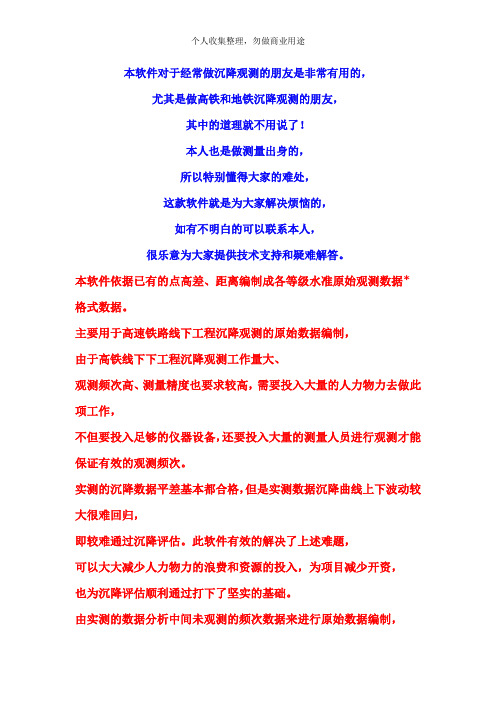
本软件对于经常做沉降观测的朋友是非常有用的,尤其是做高铁和地铁沉降观测的朋友,其中的道理就不用说了!本人也是做测量出身的,所以特别懂得大家的难处,这款软件就是为大家解决烦恼的,如有不明白的可以联系本人,很乐意为大家提供技术支持和疑难解答。
本软件依据已有的点高差、距离编制成各等级水准原始观测数据* 格式数据。
主要用于高速铁路线下工程沉降观测的原始数据编制,由于高铁线下下工程沉降观测工作量大、观测频次高、测量精度也要求较高,需要投入大量的人力物力去做此项工作,不但要投入足够的仪器设备,还要投入大量的测量人员进行观测才能保证有效的观测频次。
实测的沉降数据平差基本都合格,但是实测数据沉降曲线上下波动较大很难回归,即较难通过沉降评估。
此软件有效的解决了上述难题,可以大大减少人力物力的浪费和资源的投入,为项目减少开资,也为沉降评估顺利通过打下了坚实的基础。
由实测的数据分析中间未观测的频次数据来进行原始数据编制,2.限差设置可以根据需要设置水准限差,并可以将自己的设置导出保存,以后就可以直接导入限差数据。
基辅限差:因两次读数差这个名词很多人不理解,也容易误解,所以借用光学测量中的概念表述该限差。
3.测量模式选择分为四种测量模式,一般高铁沉降观测大都选用模式,即往测奇数站采用后前前后、偶数站前后后前;返测奇数站前后后前、偶数站后前前后模式。
往返测模式:(慎用!)对此功能,我们也深感纠结。
本来此功能是按用户的要求添加的,并且参照了对方提供的数据样本。
而这样本对方一直声称是实测文件。
但是,随着新版本的发布,很快有用户指出这么做是错误的,实测根本不会出现这种情况。
因没有仪器在身边,托朋友询问也没有结果,无法验证这种用法是否正确,故暂不对此功能做进一步处理。
但请用户慎重使用该功能,至少要和实测文件做比对无误后方可使用!默认形式为单测量模式,即对于和往返测形式不同的情况,观测文件只输出往测或返测一种模式。
勾选该选项,并在数据文件中做相应设置后,可以在一个观测文件中同时输出往返测模式。

Digi-PasInnovation & Technology Driven ™USER MANUAL2-Axis Precision Digital LevelModel: DWL3000XYREVISION 4.40Note: Contents in this instruction manual is continuously updated, please check Digi-Pas website for latest version.Please take note that the device contains STRONG MAGNET!®INTELLECTUAL PROPERTYDigi-Pas ® Products were manufactured under ISO9001 & ISO14001 standards, t ested to comply by the followings certification bodies:© 2018 DIGIPAS TECHNOLOGIES INC. All Rights Reserved. Digi-Pas ® logo is registered trademarks of JSB TECH Pte Ltd.This manual contains propriety information, which is protected by copyrights. All rights are reserved. No part of this manual may be photocopied, reproduced, redistributed or translated to another language without prior written consent of JSB TECH Company.The information in this manual was correct at the time of printing, stored in CD or uploaded in the Company website. However, JSB TECH will continue to improve products and reserves the rights to change specification and maintenance procedures at any time without prior notice .CONTENTS CHAPTER 1: DEVICE OVERVIEW- Technical Specification- Overview- List of ItemsCHAPTER 2: SETTING UP- Operating Procedure- Mounting Device on Fixture CHAPTER 3: USER INTERFACE- Single Axis Mode Interface- Dual Axis Mode Interface- Main Menu Icon Functions CHAPTER 4: FEATURES AND SETTING- Absolute Level- Alternate Zero- Sync Menu- Angle Meter- Vibro Meter- Setting MenuCHAPTER 5: STORAGE AND CLEANING CHAPTER 6: WARRANTY APPENDIX:USER CALIBRATIONCHAPTER 1: DEVICE OVERVIEWTechnical SpecificationDWL3000XYSpecifications are subject to change without notice.*Alternative Device power can be obtained from External USB Power Source.Note:Product performance to specification are comply with accredited Calibration & Test Providers in USA, Japan, UK and Germany to conform with NIST, JIS, UKAS & DIN under the International Laboratory Accreditation Cooperation (ILAC) and American Association for Laboratory Accreditation (A2LA). For more information, please visit“www.digip ”.© 2018 DIGIPAS TECHNOLOGIES INC. All Rights Reserved.Device OverviewUSB Port:- USB power supply - PC Synchronization - Firmware updateCAL: Activate calibration modeHOLD: Freeze display value - Scroll rightMODE: Change the function and display mode- Selection the functionUNIT: Change the unit (⁰ (degree), mm/M, In/FT)of the measurement - Scroll leftBuzzer sound alertLCD Colour graphic digital displayBattery Compartment of 4 x “AAA” size 1.5V batteries.-Observe the polarity of the batteries indicated on the top of the battery coverON/OFF: Power On/Off- Escape from Mode functionAluminium base contain STRONG MAGNET!List of Itemsi.List of items included in DWL-3000XY product packageii.List of items included in DWL-3000XY (Bluetooth version) product packageCHAPTER 2: SETTING UPOperation Procedure1. Insert 4 pieces of "AAA" batteries into the battery compartment and press ON/OFF button. Alternatively, insert USB power source to the USB Port to power up the device. Take note that the device performance might be affected when poorly regulated USB power source is used.2. Allow sufficient time for device to warm up and stabilise after turning on the device.3. Device ready to use.Note: For maximum accuracy, perform calibration (refer to APPENDIX: User Calibration) or Absolute Level (refer to Chapter 4: Absolute Level for more details) before measurement.Mounting Device On Fixture or Work PieceThe two threaded holes are provided for mounting the device onto user-defined fixtures/machinery.To mount the device on to user’s defined fixture or work piece. Remove both the set screw (M5), then replace with appropriate type of screws specified by user.Battery: 4 x “AAA” size 1.5V batteries(Take note on the battery’s polarity as indicated on top of the battery cover)User defined fixture/machineryUSB PortCHAPTER 3: USER INTERFACESingle Axis Mode InterfaceSingle Axis Mode Display Screen and Button FunctionSingle Axis Mode OperationPlace the digital level on the surface to be measured.Please ensure the contact surfaces of the device and measuring plane are clean and free from dust particles.The green arrow sign on display indicates the higher side.User may “freeze” the screen by pressing the HOLD button. The icon pops up to indicate the screen is paused. Toresume operation, press the hold button once.MEASUREMENT UNITSBATTERY LEVELDIGITAL READINGSOUNDALERTDual-Axis Mode InterfaceDual-Axis Mode Display Screen and Button FunctionDual-Axis Mode OperationPlace the digital level on the surface to be measured.Please ensure the contact surfaces of the device and measuring plane are clean and free from dust particles.The “Target Ball” or “Bull Eye” move towards the measured position similar to traditional "Bubble" vials. The green arrow sign on display indicates the higher side of plane.Once the measurement stabilizes, the “Target Ball” or “Bull Eye”blinks.BATTERY LEVEL MEASUREMENT UNITSMICROMETER VERTICAL (Y) AXIS DIGITAL READINGHORIZONTAL (X) AXIS DIGITAL READINGSOUND ALERTMain Menu Icon Screen Display and Button FunctionDWL3000XY Device DWL3000XY Bluetooth DeviceMain Menu Icon FeaturesABSOLUTE LEVEL SETTINGEnable user to ensure each measurement reading is in accordance to maximum device accuracy specified.ALTERNATE ZERO SETTINGEnable user to measure relative angles at a common plane with respect to a reference angle. Set any angle to 0.00⁰ as a reference.TITLESICONS ICONS TITLESSYNC MENUEnables user to select the connectivity (USB/Bluetooth) with a computer installed with PC Sync Software.This feature is only applicable to DWL3000XY Bluetooth device.ANGLE METEREnables user to obtain real-time continuous angle measurements displayed in line graph.VIBRO METEREnables user to obtain real-time continuous vibration measurements displayed in line graph.SETTING MENUEnable user to modify various parameters of the device.HELP MENUEnable u ser to have a quick and easy reference on Device’s button configuration. For DWL3000XY Bluetooth device, the HELP icon is represented as instead.CHAPTER 4: FEATURES AND SETTINGAbsolute Level Screen Display and Button FunctionAbsolute Level SettingPlace the device on the surface to be measured. Press MODE button to start the measurement and wait until the loading bar is full.Please ensure the contact surfaces of the device and measuring plane are clean and free from dust particles.Note: The device is able to auto detect its position is single axis position or dual-axis.Turn the device 180° and press MODE button again to start the measurement.When completed the above settings,the logo is shown to indicate that the device is in the Absolute Level mode.LOADING BAR INSTRUCTION INDICATORAlternate Zero SettingPlace the digital level on the surface to be measured. PressMODE button to set the angle to 0⁰ as a reference.Please ensure the contact surfaces of the device and measuringplane are clean and free from dust particles.Note: The device is able to auto detect its position is single axis position or 2-axis.Single Axis PositionThe logo is shown to indicate that the device is in Alternate Zero mode. A reference line is displayed to indicate the angle.Dual Axis PositionThe logo is shown to indicate the device is in the Alternate Zero mode. A reference crosshair is displayed to indicate the real angle.INSTRUCTIONINDICATOR SINGLE OR Dual-AXIS INDICATORSYNC Menu SettingThe status bar indicates current selected mode as USB. To change to Bluetooth mode, scroll the 'right' button and then press MODE button.Reboot the device by turning off the device and then turn on the device again to activate the new setting.Once Bluetooth mode is activated, the icon will display on the single and dual-axis mode screen display.SYNC viaSYNC via BluetoothStatus: USB ActiveCurrent StatusAngle Meter SettingPlace the digital level on the surface to be measured.Please ensure the contact surfaces of the device and measuring plane are clean and free from dust particles.The Angle Meter displays real-time continuous angle measurements in line graph.User may “freeze” the screen by pressing the HOLD button. The icon pops up to indicate the screen is paused. To resume operation, press the hold button once.BATTERY LEVELHORIZONTAL DIGITAL READINGTime (Second)Angle (⁰)Vibro Meter SettingPlace the device on the surface to be measured.Press Auto Set button to set the line graph to the centre of display.Please ensure the contact surfaces of the device and measuring plane are clean and free from dust particles.When the device detect the vibration, the relative magnitude (g) is shown on the graph.To change the scale and speed of the line graph, press the scale selection button or the speed selection button accordingly.SPEED OF DATA ACQUISITIONBATTERY LEVELSCALEMAGNITUDE & TIME(S) ( ZOOM IN / ZOOM OUT)AUTO SET /Time(Second) Magnitude(g)Setting Menu Display Screen and Button FunctionPARAMETERSCHAPTER 5: STORAGE AND CLEANINGStorageKeep the device in the equipment box and maintain the storage temperature within -20°C to 60°C or -4°F to 140°F.When the device is not in used, the batteries are to be removed from the device.Cleaning1. Keep the device dry and clean. Remove any moisture or dirt with a softdry cloth before measurement to obtain the maximum accuracy. Do not use harsh chemicals, strong detergents or cleaning solvent to clean the device.2. Do not submerge device in liquid while cleaning.CHAPTER 6: WARRANTYDigi-Pas®2-Axis High Precision Digital level is warranted to the original purchaser to be free from defects inworkmanship and material. JSB Tech will, at its option, repair or replace any defective part which maymalfunction under normal and proper use within a period of 2 (two) years from the date of purchase. Theforgoing warranty shall not apply to defects resulting from misuse, abuse, assignment, or transfer by the Buyer.Buyer-supplied software or interfacing, unauthorized modification or operation outside of environmentspecifications for the product. JSB Tech does not warrant that the operation of instrument software, orfirmware, will be uninterrupted or error free. The exclusive remedy under any and all warrants and guarantees,expressed herein, and we shall not be liable for damages from loss or delay of equipment uses, consequential,or incidental damage. No other Warranty is expressed or implied. JSB Tech specifically disclaims the impliedwarranties of merchantability and fitness for a particular purpose.Limitation of Liability:In no event shall DIGIPAS TECHNOLOGIES, INC., (hereinafter, “the Company”) be liable to you or anythird party for any indirect, special, incidental, exemplary or consequential damages of any kind resulting fromany breach of warranty or from the performance or use of the product. This includes without limitation:property damage, loss of value of the product or any third party products that are used with the product, or lossof use of the product or any third party products that are used with the product, even if the Company has beenadvised of the possibility of such loss or damages. The Company’s total cumulative liability arising from orrelated to the product, whether in contract, tort (including negligence) or otherwise, shall not exceed theamount actually paid by you for the product. Some states and/or jurisdictions do not allow the exclusion orlimitation of incidental or consequential damages, so the above limitations or exclusions may not apply to you.If any limitation of liability shall be deemed invalid by any applicable law, then the limitations of liability setforth above shall apply to the maximum extent permitted under applicable law.Manufactured by:JSB TECH PTE LTDEmail:****************JIM-2-03001-99-001APPENDIX: USER CALIBRATIONCalibration Instruments:Calibration Procedures:Ensure the DWL3000XY device is in power OFF condition. Press and hold the CAL button by using a smallpin and simultaneously press the ON/OFF button. The LCD screen displays “Calibration 1”.2. Turn the device 180° to Position 2. Press the MODE button again to start the calibration at “Position 2” and wait until the countdown reach “0”, the LCD screen displays “Calibration 3”.3. Place the device 90° on the side of Master Square asshown in Position 3. Hold the device firmly and do not move the device during each count down period. Press the MODE button again to start the calibration and wait until the countdown reach “0”, the LCD screen display s “Calibration 4”.Position 3Position 2Position 1Master Square Granite Table1. Place the device to Position 1. Press the MODE button once and wait until the countdown reach “0”, the LCD screen displays “Calibration 2”.© 2018 DIGIPAS TECHNOLOGIES INC. All Rights Reserved.Precaution:To achieve maximum accuracy, the device must be held firmly on to jig during calibration process. Any movement on countdown during each calibration procedure would affect device accuracy.4. Turn the device 180° and place on the opposite side of the master square as shown in Position 4. Hold the device firmly and do not move the device during each count down period. Press the MODE button again to start the calibration and wait until the countdo wn reach “0”, the LCD screen displays “Calibration 5” .5. Rotate the device 180° as shown Position 5. Hold thedevice firmly and do not move the device during eachcount down period. Press the MODE button again to startthe calibration and wait until the count down reach “0”,the LCD screen displays “Calibration 6”.6. Turn the device 180° and place on the opposite side of themaster square as shown in Position 6. Hold the devicefirmly and do not move the device during each count downperiod. Press the MODE button again to start thecalibration and wait until the countdo wn reach “0”, theLCD screen displays “Calibration 7”.7. Place the device to Position 7. Press the MODE buttononce and wait until the countdow n reach “0”, the LCDscreen displays “Calibration 8”.Position 4 8. Turn the device 180° to Position 8. Press the MODE buttonagain and wait until the countdown reach “0”, the LCDscreen will switch to measuring mode once calibration iscompleted.Position 5 Position 8 Position 7Position 6。

电子水准仪数据处理及平差软件用户手册目录1引言 11.1编写目的 11.2背景 12软件的功能和性能 12.1软件功能和适用范围 12.1.1软件的主要功能有: 12.1.2软件的主要输出内容包括: 12.2软件的性能 23运行环境 23.1硬件设备 23.2支持软件 23.3数据存储 24软件安装说明 25“电子水准仪数据处理及平差软件”使用说明 3 5.1选择工作路径 35.2“电水数据处理”菜单 35.2.1设置转换参数 45.2.2生成高差文件 55.2.3生成平差文件 55.2.4输出观测手簿 55.3“高程平差处理”菜单 65.3.1选择平差文件 65.3.2闭合差计算 75.3.3网平差处理 75.4“结果显示”菜单 76“电子水准仪数据处理与平差软件”文件说明 71引言1.1编写目的《“电子水准仪数据处理及平差软件”用户操作手册》是京沪高速铁路沉降观测评估软件之一“电子水准仪数据处理及平差软件”的使用说明,能够指导测量技术人员正确使用“电子水准仪数据处理及平差软件”。
1.2背景为了满足京沪高速铁路线下沉降变形观测与评估的需要,适应铁路施工与评估单位对其数据处理的要求,中铁二院工程集团有限责任公司研制了自主版权的“电子水准仪数据处理及平差软件”。
2软件的功能和性能2.1软件功能和适用范围电子水准仪数据处理及平差软件,是专为我国京沪高速铁路线下沉降观测评估而设计的电子水准仪数据处理与高程平差计算软件。
2.1.1软件的主要功能有:1、根据需要选择工作路径;2、根据设置生成高差文件;3、生成平差文件;4、输出观测手簿;5、闭合环自动搜索与闭合差计算;6、网平差处理与成果输出;2.1.2软件的主要输出内容包括:1、可输出高程控制网测段实测高差数据;2、可输出网点高程平差值及其精度;3、可输出网点高差改正数、平差值及其精度;4、可输出高程控制网平差后的验后单位权中误差;5、可输出高程控制网外业观测手簿等。

DL系列数字水平仪使用说明书青岛前哨精密仪器有限公司DL系列数字水平仪产品使用手册欢迎选购我公司的产品!青岛前哨精密仪器有限公司是隶属于中国航空工业第二集团的国家二级企业,为国家一级计量单位。
1993年在航空工业中首家获得ISO9001质量体系认证。
80年代初,在国内率先开发出高精度数显式电子水平仪,多年来产品遍及全国各地,在高精度检测领域处于国内领先地位。
DL数字水平仪采用高灵敏度电容式传感器,是由单片机作为控制器的高精度计量型产品。
广泛应用于产品的平面度、直线度检测及精密机床、加工中心、三坐标测量机等安装和调整。
同时测量数据可直接输入至计算机,配合测量软件对产品的平面度、直线度进行自动测量,并输出打印计算结果及图形。
人性化的设计、完备的功能,会给您的检测工作带来意想不到的惊喜和顺利。
由于本机的功能较多,使用之前请仔细阅读本使用手册,以便充分利用本机的功能。
目录外观与功能指示-------------------------------------------------------------------------------------- 4页液晶显示屏显示说明-------------------------------------------------------------------------------- 4页开机准备----------------------------------------------------------------------------------------------- 5页电池安装开机检查功能选择----------------------------------------------------------------------------------------------- 6页II档测量I 档测量置零电压温度读取删除标定复位测量单位转换使用指南----------------------------------------------------------------------------------------------- 9页使用中的注意事项测量档显示屏读数含义工作面水平检测与调整直线度、平面度检测使用水平仪存储功能计算机连机测量仪器调整----------------------------------------------------------------------------------------------- 12页相对零位调整绝对零位调整仪器示值标定恢复出厂设置维护指南----------------------------------------------------------------------------------------------- 14页维护和保养有关维修的规定主要技术指标----------------------------------------------------------------------------------------- 15页各类产品配置单-------------------------------------------------------------------------------------- 17页外观与功能指示①感应式控制面板②液晶显示屏③可拆卸手柄④数据传输插座⑤电源开关⑥电池仓⑦测量底座⑧壳体⑨标定/复位按键⑩控制盒液晶显示屏显示说明测量单位:mm/m 的状态显示测量单位:秒(″) 的状态显示①II档测量②I 档测量③置零④电压⑤温度⑥读取⑦删除⑧标定⑨复位⑩序号⑪被存储数据的序号⑫存储的最末一个数据标记⑬测量读数显示⑭电量低⑮倾斜方向显示:左侧高⑯倾斜方向显示:右侧高⑰负号显示⑱小数点⑲测量单位:秒开机准备安装电池⑴打开手柄下方的电池盖。

DINI03 电子水准仪说明书入门欢迎关于TRIMBLE DINI 数字水准仪相关信息技术支持您的要求注册检查集装箱检查货运包装,如果集装箱是在不好的条件下运输过来,那么检查外观是否有可见损坏,如发现损坏情况立即联系运输者和TRIMBLE经销商,保存好集装箱和包装材料以便运送者检查。
仪器箱拆封之后,请立即检查所要求的附属品是否都有收到,下面是所有附属品都在仪器箱里的样本1.TRIMBLE DINI 数字水准仪2.电池(标配为一个电池)3.电缆(DINI与电脑)4.电池充电器5.防雨布6.指南、使用手册、合格证7.电池充电器十字丝调节扳手维修与保养Trimble DINI 能够支持野外作业环境,但是像所有精密仪器一样需要维护与保养,采用以下步骤以使仪器达到做好的使用效果。
清洁清洁仪器时一定要非常小心,尤其是在清洁仪器镜头和反射器的时候,千万不要用粗糙不干净的布和较硬的纸去清洁,TRIMBLE建议您使用抗静电镜头纸、棉花块或者镜头刷来清洁仪器。
防潮如仪器在潮湿的天气中使用过,将仪器放入室内,从仪器箱中取出仪器,自然晾干,如果在仪器镜头上有水滴,让仪器自然蒸发即可。
仪器的运输在运输仪器时一定要锁好仪器箱,如果长途运输仪器,将仪器放在仪器箱中,并且使用运输集装箱。
维修TRIMBLE建议您到授权的维修站点维修,并且每年进行一次校准。
以保证仪器的精度。
当您将仪器送往维修中心,请您在仪器箱上注明发货人和收货人,如果仪器必须维修,请您在仪器箱中装入说明,说明应当明确指出仪器的故障和经常发生的错误现象,并且指出仪器必须维修。
电池在充电和使用电池之前,一定要先阅读电池安全和环境信息。
电池安全和环境信息不要损坏锂电池,被损坏的电池可能引起爆炸和火灾,可以造成人身伤害和财产损失。
➢为避免不必要的伤害和损坏,请不要使用损坏的电池,损坏的迹象包括:变色、扭曲变形、漏液➢不要让电池接触火焰、高温以及阳光直射➢不要将电池浸入水中➢当天气炎热时请不要将电池在车辆内储存➢不要重击或者刺破电池➢不要将电池短路不要接触漏液的锂电池,以免造成人身伤害和财产损失。

DL系列数字水平仪使用说明书青岛前哨精密仪器有限公司DL系列数字水平仪产品使用手册欢迎选购我公司的产品!青岛前哨精密仪器有限公司是隶属于中国航空工业第二集团的国家二级企业,为国家一级计量单位。
1993年在航空工业中首家获得ISO9001质量体系认证。
80年代初,在国内率先开发出高精度数显式电子水平仪,多年来产品遍及全国各地,在高精度检测领域处于国内领先地位。
DL数字水平仪采用高灵敏度电容式传感器,是由单片机作为控制器的高精度计量型产品。
广泛应用于产品的平面度、直线度检测及精密机床、加工中心、三坐标测量机等安装和调整。
同时测量数据可直接输入至计算机,配合测量软件对产品的平面度、直线度进行自动测量,并输出打印计算结果及图形。
人性化的设计、完备的功能,会给您的检测工作带来意想不到的惊喜和顺利。
由于本机的功能较多,使用之前请仔细阅读本使用手册,以便充分利用本机的功能。
目录外观与功能指示--------------------------------------------------------------------------------------4页液晶显示屏显示说明--------------------------------------------------------------------------------4页开机准备-----------------------------------------------------------------------------------------------5页电池安装开机检查功能选择-----------------------------------------------------------------------------------------------6页II档测量I档测量置零电压温度读取删除标定复位测量单位转换使用指南-----------------------------------------------------------------------------------------------9页使用中的注意事项测量档显示屏读数含义工作面水平检测与调整直线度、平面度检测使用水平仪存储功能计算机连机测量仪器调整-----------------------------------------------------------------------------------------------12页相对零位调整绝对零位调整仪器示值标定恢复出厂设置维护指南-----------------------------------------------------------------------------------------------14页维护和保养有关维修的规定主要技术指标-----------------------------------------------------------------------------------------15页各类产品配置单--------------------------------------------------------------------------------------17页外观与功能指示①感应式控制面板②液晶显示屏③可拆卸手柄④数据传输插座⑤电源开关⑥电池仓⑦测量底座⑧壳体⑨标定/复位按键⑩控制盒液晶显示屏显示说明测量单位:mm/m的状态显示测量单位:秒(″)的状态显示①II档测量②I档测量③置零④电压⑤温度⑥读取⑦删除⑧标定⑨复位⑩序号⑪被存储数据的序号⑫存储的最末一个数据标记⑬测量读数显示⑭电量低⑮倾斜方向显示:左侧高⑯倾斜方向显示:右侧高⑰负号显示⑱小数点⑲测量单位:秒开机准备安装电池⑴打开手柄下方的电池盖。
工程测量仪器操作手册大全1.概述本手册为工程测量仪器操作手册大全,旨在为工程测量人员提供详细、全面的测量仪器操作指南。
手册共分为五个部分,分别为:水准仪、经纬仪、全站仪、GPS测量仪器和测量数据处理软件。
本手册以实用性为原则,力求内容丰富、段落清晰、语句通顺、用词严谨,帮助工程测量人员熟练掌握测量仪器的操作方法。
2.水准仪操作指南2.1水准仪简介水准仪是一种用于测量地面高程差异的仪器,主要由望远镜、水准管和脚架组成。
水准仪广泛应用于建筑工程、道路工程、水利工程等领域。
2.2水准仪操作步骤(1)准备工作:选择合适的测量地点,确保测量区域平整、无障碍物。
(2)组装仪器:将水准仪安装在脚架上,调整脚架高度,使水准仪大致水平。
(3)粗平:通过调节脚架上的水平螺钉,使水准仪大致水平。
(4)瞄准目标:通过望远镜瞄准测量目标,调整望远镜的焦距,使目标清晰。
(5)精平:通过调节水准管,使气泡居中,实现精确水平。
(6)读数:读取水准尺上的刻度,计算高差。
(7)记录数据:将测量数据记录在测量簿上。
(8)拆卸仪器:完成测量后,拆卸水准仪,清理现场。
3.经纬仪操作指南3.1经纬仪简介经纬仪是一种用于测量地面点的水平角和垂直角的仪器,主要由望远镜、水平度盘和脚架组成。
经纬仪广泛应用于建筑工程、道路工程、水利工程等领域。
3.2经纬仪操作步骤(1)准备工作:选择合适的测量地点,确保测量区域平整、无障碍物。
(2)组装仪器:将经纬仪安装在脚架上,调整脚架高度,使经纬仪大致水平。
(3)粗平:通过调节脚架上的水平螺钉,使经纬仪大致水平。
使目标清晰。
(5)精平:通过调节水平度盘,使气泡居中,实现精确水平。
(6)读数:读取水平度盘和垂直度盘上的刻度,计算水平角和垂直角。
(7)记录数据:将测量数据记录在测量簿上。
(8)拆卸仪器:完成测量后,拆卸经纬仪,清理现场。
4.全站仪操作指南4.1全站仪简介全站仪是一种集水平角、垂直角、距离(斜距、平距)、高差测量功能于一体的仪器,具有操作简便、测量速度快、精度高等优点。
DL系列数字水平仪使用说明书青岛前哨精密仪器有限公司DL系列数字水平仪产品使用手册欢迎选购我公司的产品!青岛前哨精密仪器有限公司是隶属于中国航空工业第二集团的国家二级企业,为国家一级计量单位。
1993年在航空工业中首家获得ISO9001质量体系认证。
80年代初,在国内率先开发出高精度数显式电子水平仪,多年来产品遍及全国各地,在高精度检测领域处于国内领先地位。
DL数字水平仪采用高灵敏度电容式传感器,是由单片机作为控制器的高精度计量型产品。
广泛应用于产品的平面度、直线度检测及精密机床、加工中心、三坐标测量机等安装和调整。
同时测量数据可直接输入至计算机,配合测量软件对产品的平面度、直线度进行自动测量,并输出打印计算结果及图形。
人性化的设计、完备的功能,会给您的检测工作带来意想不到的惊喜和顺利。
由于本机的功能较多,使用之前请仔细阅读本使用手册,以便充分利用本机的功能。
目录外观与功能指示--------------------------------------------------------------------------------------4页液晶显示屏显示说明--------------------------------------------------------------------------------4页开机准备-----------------------------------------------------------------------------------------------5页电池安装开机检查功能选择-----------------------------------------------------------------------------------------------6页II档测量I档测量置零电压温度读取删除标定复位测量单位转换使用指南-----------------------------------------------------------------------------------------------9页使用中的注意事项测量档显示屏读数含义工作面水平检测与调整直线度、平面度检测使用水平仪存储功能计算机连机测量仪器调整-----------------------------------------------------------------------------------------------12页相对零位调整绝对零位调整仪器示值标定恢复出厂设置维护指南-----------------------------------------------------------------------------------------------14页维护和保养有关维修的规定主要技术指标-----------------------------------------------------------------------------------------15页各类产品配置单--------------------------------------------------------------------------------------17页外观与功能指示①感应式控制面板②液晶显示屏③可拆卸手柄④数据传输插座⑤电源开关⑥电池仓⑦测量底座⑧壳体⑨标定/复位按键⑩控制盒液晶显示屏显示说明测量单位:mm/m的状态显示测量单位:秒(″)的状态显示①II档测量②I档测量③置零④电压⑤温度⑥读取⑦删除⑧标定⑨复位⑩序号⑪被存储数据的序号⑫存储的最末一个数据标记⑬测量读数显示⑭电量低⑮倾斜方向显示:左侧高⑯倾斜方向显示:右侧高⑰负号显示⑱小数点⑲测量单位:秒开机准备安装电池⑴打开手柄下方的电池盖。
数显水平尺说明Operation Manual for the ElectronicModule of the Digital Level(LV-99L01A)注意事项Matters Requiring Attention*注:上图表示的即右侧比左侧高30.20度,箭头指向上方为高端指向下方为低端。
测量方向:仪器上下底面与被测物体的水平夹角。
角度超过180°时液晶显示的数字符号会自动180°反转,便于查看数据。
Note: The above diagram shows that the right side is 30.20 degrees higher than the left side. The upward-pointing arrow implies this side is higher than the other one and the downward-pointing arrow implies this side is lower than the other one.The direction of measurement is the horizontal sextant angle between the top and bottom side of the instrument and the object being measured. When the angle exceeds 180 degrees, the system will automatically rotate the value being displayed by 180 degrees for the convenience of reading.操作使用方法:开关电源:键为电源开关键。
在关机状态下长按此按键3秒,蜂鸣器鸣叫一声,系统进入默认角度测量模式;在开机状态下长按此按键3秒,系统进入关机状态;如果开机状态下液晶背光同时打开,在执行关机时背光同时关闭。
水平仪计算机测量系统使用手册青岛前哨精密仪器有限公司2011年05月目录一、 软件介绍 (5)1、软件版本 (5)2、软件版权声明 (6)二、 基本设置 (6)1、软件应用 (6)2、支持的水平仪系列 (7)3、软件安装 (7)a)系统要求 (7)b)安装过程 (7)c)卸载软件 (8)d)显示软件版本信息 (8)e)版本网上下载升级 (8)三、 常用水平仪测量知识 (9)1、测量步骤 (9)2、系统校验 (9)3、基本设置 (9)4、测量误差 (9)四、 程序操作功能说明 (9)1、开始运行软件 (9)2、键盘和鼠标的操作 (9)3、图标示例说明 (9)4、菜单说明 (10)5、水平仪和电脑通讯的参数设置 (10)a)文件菜单 (10)b)选项菜单 (11)c)语言菜单 (11)6、测量图标 (11)1)打开文件 (11)2)保存文件 (11)3)退出系统 (11)4)打印 (12)5)导出数据 (12)6)开始测量/编辑数据 (12)7)基本设置 (12)8)计算/显示数据 (12)9)显示测量数据 (12)10)显示计算数据 (12)11)显示线框图 (13)12)端点法 (13)13)最小二乘法 (13)14)最小包容法 (13)15)直线度测量 (13)16)平行度测量 (14)17)平面度测量 (14)五、 测量对象 (14)1、直线度的测量 (14)2、平行度的测量 (19)3、平面度网格测量 (22)4、平面度对角测量 (27)六、 附录 (32)1、如何更改打印报告的公司名称?2、如何计算平面度的局部平面度?七、 技术支持 (34)一、软件介绍1、软件版本非常感谢您使用本水平仪测量软件系统。
本系统的主要功能如下:直线度测量平行度测量平面度网格法测量平面度对角法测量平面度圆环测量支持局部平面度评定支持不确定度评定全屏幕窗口缩放,操作灵活自如支持多语言支持不同的评定标准支持无线通讯在线读取数据所见即所得打印报告预览自定义打印报告头灵活的数据导出功能(文本格式、EXCEL格式)数据保存/打开功能数据显示格式自定义功能灵活的测量参数自定义功能可以键盘和鼠标同时操作2、软件版权声明以下是我们的标准授权使用声明,随产品一同发行的授权书中的出现的软件,是指该测量软件。
您必须遵守以下条款,我们才授权您使用(安装)本测量系统:您(包括您授权的人)只能一人使用该软件,同时您授权的人只能使用该软件为您的目的服务。
您的软件只能安装在您的一台计算机上,如果需要该软件在网络上多台机器上运行,需要您单独订购授权协议。
您不能修改、反向工程、反汇编、反编译本软件。
您不能向其他人受权、销售、传播该软件或者允许其它人使用该软件按本软件的使用说明,操作该软件。
我们有权随时开发升级该软件(不通知您),保留修复软件缺陷的权利。
二、基本设置1、软件应用本软件配合水平仪可以完成大量的测量任务,除完成基本测量任务外,选购各种测量配件,还可以完成许多特殊测量任务。
水平仪测量的数据可以通过该软件快速得到测量结果,同时本软件将数据保存,便于以后查询和恢复测量数据。
本软件主要应用:直线(直线度)平行度(机床导轨等)平面度垂直度(测试中)机床工具等2、支持的水平仪系列SD系列(RS232通讯接口)DL系列(RS232通讯接口)WL系列(RS232通讯接口)3、软件安装a) 系统要求Microsoft Window XP/2000/2003/NT 操作系统CPU PentiumIII以上128MB内存以上Graphic Card 800x600以上CD-ROMHard disk 10GB声卡(推荐)b) 安装过程安装该软件一般有两种方法:(1)将安装CD-ROM放入计算机的CD驱动器中,一般您的浏览器将自动开始安装,然后按照屏幕的提示安装即可。
安装完毕后将在桌面上出现图标,双击该图标将运行该程序。
(2)直接从安装CD-ROM中运行安装程序。
使用文件管理器找到安装目录,在该目录将发现文件Setup.exe,双击该文件,将直接安装该程序。
安装完毕后将在桌面上出现图标,双击该图标将运行该程序。
c) 卸载软件本软件可以按如下步骤从计算机系统中卸载掉:选择开始->设置->控制面板->添加/删除软件在已经安装的软件列表中,找到电子水平仪测量系统使用更改/删除功能将该软件删除掉d) 显示软件版本信息在帮助菜单中,选择关于本软件,可以查到软件版本信息e)软件最新版本网上下载更新当电脑连接上互联网后,点击检查新版本按钮,如果存在新版本,界面上就会显示下载按钮,同时在新版本说明中,简要说明新版本更新的内容。
点击下载按钮后,将会提示你将新安装版本下载到你的本地硬盘中。
展开重新安装即可更新为新版本。
三、常用水平仪测量知识1、测量步骤只能使用手把移动水平仪(注意温度)测量一般按从近到远,从左到右的测量顺序进行操作2、系统校验根据电子水平仪的使用手册,连接电缆和计算机,进行水平的校正,开始运行软件Level ,选择测量模式3、基本设置一般要设置测量步(跨)数,测量范围,测量步长(自动计算)选择正确的仪器分辨率,它将参与最后结果的评定。
对使用联机取数,要选择正确的仪器型号(SD系列、DL系列、WL 系列)对批量读取数据,要选择正确的仪器型号(DL系列、WL系列),注意SD系列不支持该功能。
4、测量误差要按照软件设置的测量步骤进行测量,否则可能导致错误的评定结果。
四、程序操作功能说明1、开始运行软件开始-〉程序-〉level或者直接在桌面上双击程序图标2、键盘和鼠标的操作3、图标示例说明主操作图标直线度测量操作图标平行度测量操作图标网格平面度测量操作图标对角平面度测量操作图标4、菜单说明a) 文件菜单打开文件保存文件导出Excel文件导出文本文件退出系统b) 选项菜单显示数据设置报表头设置打印项目公英制切换设置设备零位(WL系列)c) 语言菜单简体中文英文5、测量图标1) 打开文件2) 保存文件3) 退出系统4) 打印5) 导出数据6) 开始测量/编辑数据7) 基本设置8) 计算/显示数据9) 显示测量数据10) 显示计算数据11) 显示线框图12) 直线度端点法平行度端点法13) 直线度最小二乘法平行度最小二乘法14) 直线度最小包容法平行度最小包容法15) 直线度测量16) 平行度测量17) 平面度测量5、水平仪和电脑通讯的参数设置水平仪和电脑通过RS232串口进行数据通讯。
当USB串口转换接口插入电脑后,会自动显示串口号。
按《检测》按钮将会自动检测是否连接水平仪设备。
按《测试检测水平仪》按钮,窗口中会动态显示水平仪的读数。
当参数设置合适后,按《保存》按钮,将设置保存下来。
使用差动测量模式时,要保证基准水平仪和检测水平仪的放置方向一致。
五、测量对象1、直线度的测量直线度是指实际被测直线对理想直线的变动量。
直线度的评定方法有最小包容区域法、最小二乘法和两端点连线法,在满足被测要素功能要求的前提下,可以选用不同的评定方法确定直线度误差。
直线度的测量步骤:a)设置基本参数测量长度:直接输入测量长度,测量步长将自动计算,或者将鼠标指向长度输入区,点击鼠标右键,将弹出标准长度,确定后测量长度,步数,步长自动计算。
步数:可以直接在步数输入区直接输入测量步数,同时步长将自动计算,测量图示也同步变化。
步长=长度/步数水平仪:系统内置电子水平仪型号,只有数字水平仪才能进行联机读取数据。
分辨率:选择正确的仪器分辨率和档位,它将参与直线度的最后评定。
测量方式:目前支持三种数据采集方式,键盘输入、仪器采集、联机批量读取。
注意:点击检测按钮,显示水平仪参数设置窗口,在设置窗口中可以检测通讯参数,同时测试是否能够和电脑通讯(支持USB转串口)。
将上述参数设置完毕后,直接点击下一步,进入数据采集/测量。
b)进行测量和数据采集键盘直接输入水平直接采集数据可以直接在测量数据表格中直接双击单元,可以编辑测量数据。
c)直线度评定直线度的评定结果将直接显示出来,在图示上可以通过不同的设置决定是否显示数据。
d)打印测试报告打印报告可以定制表头,报告编号,样本编号等e)保存测量数据2、平行度的测量a)设置基本参数测量长度:直接输入测量长度,测量步长将自动计算,或者将鼠标指向长度输入区,点击鼠标右键,将弹出标准长度,确定后测量长度,步数,步长自动计算。
步数:可以直接在步数输入区直接输入测量步数,同时步长将自动计算,测量图示也同步变化。
步长=长度/步数水平仪:系统内置电子水平仪型号,只有数字水平仪才能进行联机读取数据。
分辨率:选择正确的仪器分辨率和档位,它将参与直线度的最后评定。
测量方式:目前支持三种数据采集方式,键盘输入、仪器采集、联机批量读取。
注意:点击检测按钮,显示水平仪参数设置窗口,在设置窗口中可以检测通讯参数,同时测试是否能够和电脑通讯(支持USB转串口)。
将上述参数设置完毕后,直接点击下一步,进入数据采集/测量。
b)测量过程/数据采集c)平行度的评定d) 打印测试报告3、平面度网格测量a)设置基本参数测量长度:直接输入测量长度,测量步长将自动计算,或者将鼠标指向长度输入区,点击鼠标右键,将弹出标准长度,确定后测量长度,步数,步长自动计算。
步数:可以直接在步数输入区直接输入测量步数,同时步长将自动计算,测量图示也同步变化。
步长=长度/步数水平仪:系统内置电子水平仪型号,只有数字水平仪才能进行联机读取数据。
分辨率:选择正确的仪器分辨率和档位,它将参与直线度的最后评定。
测量方式:目前支持三种数据采集方式,键盘输入、仪器采集、联机批量读取。
注意:点击检测按钮,显示水平仪参数设置窗口,在设置窗口中可以检测通讯参数,同时测试是否能够和电脑通讯(支持USB转串口)。
将上述参数设置完毕后,直接点击下一步,进入数据采集/测量。
b)测量过程/数据采集c)平面度的评定一般采用网格法、最小二乘法、最小包容区域法网格法评定最小二乘法最小包容区域法计算结果数据水平仪测量数据d)打印检测报告4、平面度对角测量a)设置基本参数测量长度:直接输入测量长度,测量步长将自动计算,或者将鼠标指向长度输入区,点击鼠标右键,将弹出标准长度,确定后测量长度,步数,步长自动计算。
步数:可以直接在步数输入区直接输入测量步数,同时步长将自动计算,测量图示也同步变化。
步长=长度/步数水平仪:系统内置电子水平仪型号,只有数字水平仪才能进行联机读取数据。
分辨率:选择正确的仪器分辨率和档位,它将参与直线度的最后评定。
测量方式:目前支持三种数据采集方式,键盘输入、仪器采集、联机批量读取。
注意:点击检测按钮,显示水平仪参数设置窗口,在设置窗口中可以检测通讯参数,同时测试是否能够和电脑通讯(支持USB转串口)。